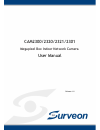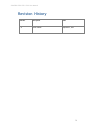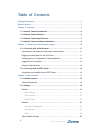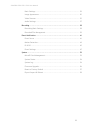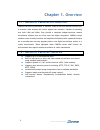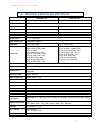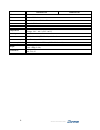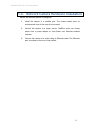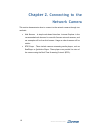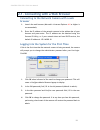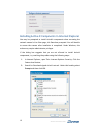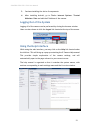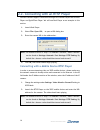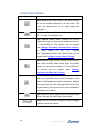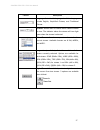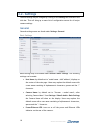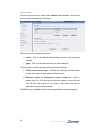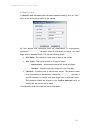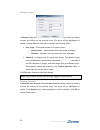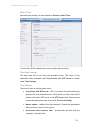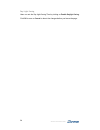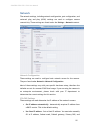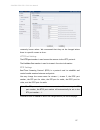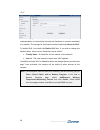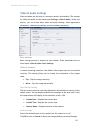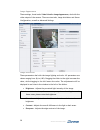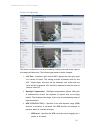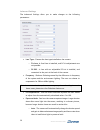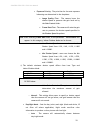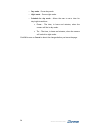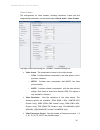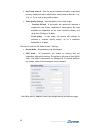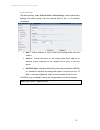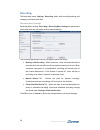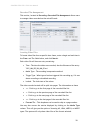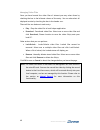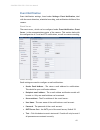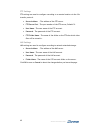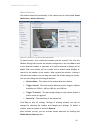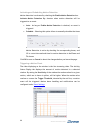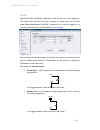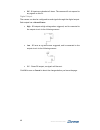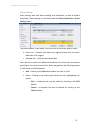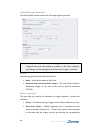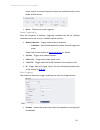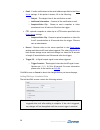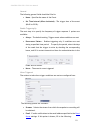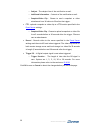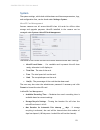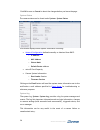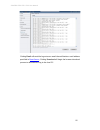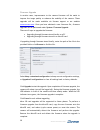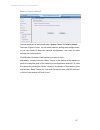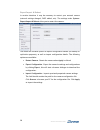- DL manuals
- Surveon
- Security Camera
- CAM2300
- User Manual
Surveon CAM2300 User Manual - Control Descriptions
www.surveon.com
16
Control Descriptions
Control
Description
Adjust Window Size: When clicked, the display window
size can be adjusted manually to fit the screen. The
screen size changes back to the actual image size
(resolution).
Full-Screen: Goes to full-screen when clicked; press
“ESC” to return to windowed view.
Image Capture:
When clicked, captures the current
screen as an image in a new pop-up window and saves it
in C:\Surveon\Record. This location can be changed
under
Settings> Recording> Recording Basic Settings.
The
file
name
is
set
to
“Camera
Name”+yyyymmdd_hhmmss (the Camera Name can be
changed under
Settings> General> Basic Settings
).
Manual Record: When clicked, records the current live
video. Stops recording when clicked again. The default
location for storing the recording is C:\Surveon\Record.
This location can be changed under
Settings>
Recording> Recording Basic Settings.
Audio-In: Turned off by default; clicking once allows
audio to be transmitted from a local microphone to the
camera. Clicking again stops audio transmission. Multiple
users may access the live view page and receive audio
from the camera, but only one user at once is allowed to
send audio to the camera.
Mute: Mutes the audio captured by the camera when
clicked, un-mutes the audio when clicked again.
Volume:
Sets to the current computer volume; Dragging
the slider adjusts the volume.
Summary of CAM2300
Page 1
I cam2300/2320/2321/2301 megapixel box indoor network camera user manual release 1.0
Page 2
Www.Surveon.Com 2 all rights reserved © surveon technology 2011 copyright statement no part of this publication may be reproduced, transmitted, transcribed, stored in a retrieval system, or translated into any language or computer language, in any form or by any means, electronic, mechanical, magnet...
Page 3: Revision History
3 cam2300/2320/2321/2301 user manual revision history version description date 1.0 initial release september, 2011.
Page 4: Table Of Contents
Www.Surveon.Com 4 table of contents copyright statement .........................................................................2 revision history ...............................................................................3 chapter 1. Overview ......................................................
Page 5
5 cam2300/2320/2321/2301 user manual basic settings ...................................................................... 29 image appearance ................................................................ 30 video streams ..................................................................... 35 au...
Page 6: Chapter 1.
Www.Surveon.Com 6 chapter 1. Overview 1.1. Network camera introduction cam23xx series are professional ip network cameras that use internet protocol (ip) to transmit video streams and control signals over networks. Capable of operating over both lans and wans, they provide a complete budget-consciou...
Page 7
7 cam2300/2320/2321/2301 user manual 1.3. Network camera specifications cam2300/2301 cam2320/2321 image sensor 1/2.7” 2 megapixel progressive scan cmos 1/2.8” 3 megapixel progressive scan cmos lens changeable (cs/c mount) day/night icr n/a / yes n/a / yes wdr n/a/yes yes min illumination 0.5 lux @ f...
Page 8
Www.Surveon.Com 8 cam2300/2301 cam2320/2321 usb n/a sdk surveon sdk 2.0 os microsoft windows xp/vista/7 browser microsoft ie 6.0 or above software surveon vms 2.4.2 temperature operation: -10°c~ 50°c (14°f~122°f) storage: -30°c ~ 60°c (-22°f~140°f) humidity 5 to 90% power 12vdc 1.5a;poe (ieee 802.3a...
Page 9
9 cam2300/2320/2321/2301 user manual 1.4. Network camera hardware installation before the network camera is configured: 1. Install the camera in a suitable spot. The camera should have an unobstructed view of the area to be surveyed. 2. Connect the camera to a power source. Cam23xx series can accept...
Page 10: Chapter 2.
Www.Surveon.Com 10 chapter 2. Connecting to the network camera this section demonstrates how to connect to the network camera through two methods: • web browser – a simple web-based interface. Internet explorer is the recommended web browser for use with surveon network cameras, and our examples wil...
Page 11: Browser
11 cam2300/2320/2321/2301 user manual 2.1. Connecting with a web browser connecting to the network camera with a web browser 1. Launch the web browser (microsoft ® internet explorer 6.0 or higher is recommended). 2. Enter the ip address of the network camera in the address bar of your browser and pr...
Page 12
Www.Surveon.Com 12 installing active x components in internet explorer you may be prompted to install activex® components when accessing the network camera’s live view page; click yes when prompted. You will be able to access the camera after installation is completed. Under windows, this action may...
Page 13: Using The Help Interface
13 cam2300/2320/2321/2301 user manual 3. Continue installing the active x components. 4. After installing activex, go to tools> internet options> trusted websites> sites and add the ip address of the camera. Logging out of the system logging off of the camera can be performed by closing the browser ...
Page 14
Www.Surveon.Com 14 2.2. Connecting with an rtsp player surveon cameras support connections through rtsp media players such as real player and quicktime player. We will use real player as an example in this section. 1. Launch real player. 2. Select file> open url, to open a url dialog box. 3. Enter t...
Page 15: Chapter 3.
15 cam2300/2320/2321/2301 user manual chapter 3. Web interface 3.1. Interface layout this section demonstrates the layout of the network camera’s main interface. The 4 main areas on the interface are: 1. Menu bar - the links on this bar allow users to toggle between live-view and settings screens, a...
Page 16: Control Descriptions
Www.Surveon.Com 16 control descriptions control description adjust window size: when clicked, the display window size can be adjusted manually to fit the screen. The screen size changes back to the actual image size (resolution). Full-screen: goes to full-screen when clicked; press “esc” to return t...
Page 17
17 cam2300/2320/2321/2301 user manual control description language: sets the ui language. Available languages include english, simplified chinese, and traditional chinese. Streams: allows users to choose which camera stream to view. The indicator above the stream will turn light green when the strea...
Page 18: 3.2. Settings
Www.Surveon.Com 18 3.2. Settings camera settings may be changed by clicking on the settings link located in the title bar. This will bring up a menu list of configuration menus for all major camera settings. General general setting menus are found under settings> general. Basic settings basic settin...
Page 19
19 cam2300/2320/2321/2301 user manual • system status led: changes the behavior of the status led on the front of the camera. There are four possible behaviors: o led on when camera is on - led default on, flashing during camera access. O led on during camera access - led default off, flashing durin...
Page 20
Www.Surveon.Com 20 user account the user account section, found under general> user account, controls the user account information and privileges. There are two pre-configured accounts: • admin - this is the default administration account, and cannot be deleted. • guest - this is an account with onl...
Page 21
21 cam2300/2320/2321/2301 user manual adding accounts in general> user account under the user account heading, click on “add”. Up to 10 accounts can be added to the system. All user names and passwords must be combinations of alphanumeric characters, “:”, “-“, “_” between 4 and 20 characters in leng...
Page 22
Www.Surveon.Com 22 editing accounts in general> user account under the user account heading, select an existing account by clicking on the account entry. The entry will be highlighted in yellow. Clicking edit will allow you to change the following fields: • user group -the system allows for 2 types ...
Page 23
23 cam2300/2320/2321/2301 user manual date & time date and time settings can be accessed at general> date & time. Current date & time displays the current system date and time. Time zone settings the time zone can be set using the dropdown menu. This menu is only applicable when selectable when sync...
Page 24
Www.Surveon.Com 24 day light saving users can set the day light saving time by ticking on enable daylight saving. Click ok to save or cancel to abort the changes before you leave the page..
Page 25: Network
25 cam2300/2320/2321/2301 user manual network the network settings, including network configuration, port configuration, and universal plug and play (upnp) settings are used to configure camera connectivity. These settings are found under the settings > network context. Network configuration these s...
Page 26
Www.Surveon.Com 26 secondary dns fields. The network camera can be connected to the network upon completion. Pppoe settings this feature is disabled by default. Connecting to the network using pppoe (point-to-point protocol over ethernet) requires a user name and password from your isp (internet ser...
Page 27
27 cam2300/2320/2321/2301 user manual the default port numbers in this section are, for the most part, well-known or commonly known values. We recommend that they not be changed unless there is a specific reason to do so. Http port settings the http port number is used access the camera via the http...
Page 28
Www.Surveon.Com 28 upnp universal plug and play (upnp) is a protocol that simplifies the implementation of networks by allowing new hardware to connect seamlessly to a network. The settings for this feature can be found under network>upnp. To enable upnp, first check the enable upnp box. If you wish...
Page 29: Video & Audio Settings
29 cam2300/2320/2321/2301 user manual video & audio settings video and audio are the heat of a network camera's functionality. The settings for video and audio can be found under settings> video & audio. Under this section, you can access basic video and audio settings, video appearance parameters, ...
Page 30
Www.Surveon.Com 30 image appearance these settings, found under video & audio> image appearance, deal with the video output of the camera. There are two tabs, image attributes and sensor configuration, as well as advanced settings. Image attributes these parameters deal with the image lighting and c...
Page 31
31 cam2300/2320/2321/2301 user manual sensor configuration the sensor configuration can be accessed by clicking on the tab to the right of the image attributes tab. The following parameters can be changed: • agc gain - a utomatic gain control (agc) adjusts the video gain level to a variety of inputs...
Page 32
Www.Surveon.Com 32 advanced settings the advanced settings allow you to make changes to the following parameters: • lens type – chooses the lens type installed on the camera. O fix lens –a fixed lens is installed, and dc-iris adjustments are not possible. O dc-iris – a lens with an adjustable dc-iri...
Page 33
33 cam2300/2320/2321/2301 user manual exposure priority – the priorities for the auto exposure balancing are determined in the dropdown. • image quality first – the camera lower the shutter speed to preserve the gain level set by the gain control slider. • frame rate first – the camera will raise th...
Page 34
Www.Surveon.Com 34 o day mode - forces day mode. O night mode - forces night mode. O schedule for day mode - allows the user to set a time for day/night transitions. From: - the time, in hours and minutes, when the camera will be in day mode. To: - the time, in hours and minutes, when the camera wil...
Page 35
35 cam2300/2320/2321/2301 user manual video streams the configuration for video streams, including resolution, frame rate and image quality parameters can be found under video & audio> video streams. The page is split into settings for 2 streams. Common settings are: • video format - the compression...
Page 36
Www.Surveon.Com 36 • key frame interval -sets the period between minimally compressed recovery frames that don't require other video frames to decode. 1/4s, 1/2s, 1s, 2s, 3s, and 4s are possible values. • video quality settings -sets the quality of the video image. O constant bit rate - in this mode...
Page 37
37 cam2300/2320/2321/2301 user manual audio settings the audio settings, under video & audio> audio settings, contain parameters dealing with audio coming from the cameras built in mic, or an external microphone. • mute - selects whether or not to mute the incoming audio from the camera. • audio in ...
Page 38: Recording
Www.Surveon.Com 38 recording the recording menu, settings> recording, deals with recording settings and managing recorded video files. Recording basic settings recording basic settings, recording> recording basic settings are parameters which deal with the recording location and scheduling. The foll...
Page 39
39 cam2300/2320/2321/2301 user manual recorded file management this section, located at recording> recorded file management allows users to manage videos recorded on the microsd cards. Locating video files to locate video files from a specific time frame, enter a begin and end time in the from: and ...
Page 40
Www.Surveon.Com 40 managing video files once you have located the video files of interest you may select them by checking the box in the leftmost column of the entry. You can also select all displayed entries by checking the box in the header row. There will be two buttons in each entry: • play - pl...
Page 41: Event Notification
41 cam2300/2320/2321/2301 user manual event notification event notification settings, found under settings> event notification, deal with the event detection, scheduled recording, and notification abilities of the camera. Event server the event server, which can be configured under event notificatio...
Page 42
Www.Surveon.Com 42 ftp settings ftp settings are used to configure recording to a remote location via the file transfer protocol. • server address - the address of the ftp server. • ftp server port - the port number of the ftp server; default 21. • user name - the user name of the ftp account. • pas...
Page 43
43 cam2300/2320/2321/2301 user manual motion detection the motion detection functionality of the camera can be found under event notification> motion detection. Motion detection window management to detect motion, first a detection window must be created. First click the window settingstab to enter ...
Page 44
Www.Surveon.Com 44 activating and scheduling motion detection motion detection is activated by checking the enable motion detection box. Activate motion detection by: denotes when motion detection will be triggered as an event. • auto – as long as enable motion detection is checked, an event is trig...
Page 45
45 cam2300/2320/2321/2301 user manual di & do digital input (di) and digital output (do) stand are used for event triggering. The camera has 1 do and 2 di ports. Settings for these ports can be found under event notification> di & do. Conditions for di and do triggering, as well as notifications for...
Page 46
Www.Surveon.Com 46 • off - di inputs are closed at all times. The camera will not respond to any signals on this di. Digital output the camera can also be configured to send signals through the digital output. Each output has a normal status: • high – do outputs a high voltage when triggered, and is...
Page 47
47 cam2300/2320/2321/2301 user manual event settings event settings deal with alarm handling and notification, as well as feature scheduling. These settings can be found under the event notification> event settings menu. The event handler is rule based. There are lists for both two types of rules: •...
Page 48
Www.Surveon.Com 48 adding/editing an event rule the add and edit screens contain the following triggering actions: note: if editing a rule that has not been triggered, the rule will not be triggered after until after editing is complete. If the rule is triggered, any changes will not be applied unti...
Page 49
49 cam2300/2320/2321/2301 user manual boxes, and fill in a start time and end time for motion detection in the from: and to: boxes. • never – the event is never triggered. Enable triggering by after the frequency is selected, triggering conditions can be set. Multiple conditions can be set at once. ...
Page 50
Www.Surveon.Com 50 • email – e-mails notifications to the email address specified in the event server settings. If this option is chosen, fill in the following: o subject - the subject line of the notification e-mail. O additional information - contents of the notification e-mail. O snapshot/video c...
Page 51
51 cam2300/2320/2321/2301 user manual general the following general fields should be filled in: • name - specifies the name of the event. • set time interval (when activated) -the trigger time of the event (00:00 to 23:59). Enable triggering by the next step is to specify the frequency of trigger re...
Page 52
Www.Surveon.Com 52 o subject - the subject line of the notification e-mail. O additional information - contents of the notification e-mail. O snapshot/video clip - choose to send a snapshot or video attachment from 5s before to 30s after the trigger. • ftp - uploads a snapshot or video clip to a ftp...
Page 53: System
53 cam2300/2320/2321/2301 user manual system the system settings, which deal with hardware and firmware parameters, logs, and configuration lists, can be found under settings> system. Microsd card management surveon cameras can all access microsd class 4/6 cards for offline video storage and upgrade...
Page 54
Www.Surveon.Com 54 click ok to save or cancel to abort the changes before you leave the page. System status the camera status can be found under system> system status. This section displays useful system information including: • network configuration defined manually or obtained from dhcp o ip addre...
Page 55
55 cam2300/2320/2321/2301 user manual clicking email will send the log out as an email the notification e-mail address specified in event server ; clicking download will begin the browser download process to download the log to the local pc..
Page 56
Www.Surveon.Com 56 firmware upgrade in certain cases, improvements to the camera firmware will be made to improve the image quality or enhance the usability of the camera. These upgrades will be made available via surveon support or our website www.Surveon.Com . Once you have obtained a new firmware...
Page 57
57 cam2300/2320/2321/2301 user manual reset to factory default camera resets can be performed under system> reset to factory default. There are 2 types of reset. You can either reset all settings and configurations, or you can choose to keep the network configuration, and reset all other settings an...
Page 58
Www.Surveon.Com 58 export/import & reboot in certain situations it may be necessary to restart your network camera (network settings changed, dhcp added, etc). The settings under system> export/import & reboot allow you to restart the camera. This menu also contains options to export configuration d...