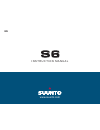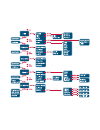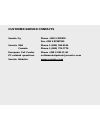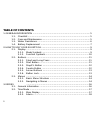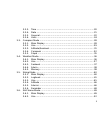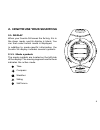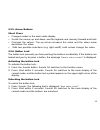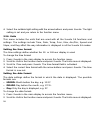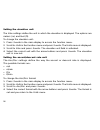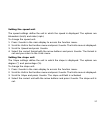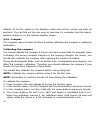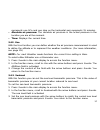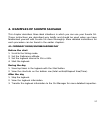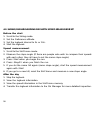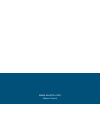- DL manuals
- Suunto
- Watch
- S6
- Instruction Manual
Suunto S6 Instruction Manual
Summary of S6
Page 1
Www.Suunto.Com en i n s t r u c t i o n m a n u a l.
Page 3: Customer Service Contacts
1 customer service contacts suunto oy phone +358 9 875870 fax +358 9 87587301 suunto usa phone 1 (800) 543-9124 canada phone 1 (800) 776-7770 european call center phone +358 2 284 11 60 pc-related questions softwarehelpdesk@suunto.Com suunto website www.Suunto.Com.
Page 4: Table of Contents
2 table of contents 1. General information ........................................................................................ 5 1.1. Checklist ................................................................................................ 5 1.2. Care and maintenance .............................
Page 5
3 3.2.3. Time ........................................................................................ 20 3.2.4. Date ........................................................................................ 21 3.2.5. General ..............................................................................
Page 6
4 3.6.3. Altitude ................................................................................... 53 3.6.4. Memory ................................................................................... 53 4. Examples of suunto s6 usage ..................................................................
Page 7: 1. General Information
5 1. General information suunto s6 wristop computer is a reliable high precision electronic instrument that is intended for recreational use. Note: you should not use suunto s6 to obtain measurements that require professional or industrial precision or to obtain measurements when skydiving, hang gli...
Page 8: 1.3. Water Resistance
6 case and finish. Keep the pc interface pins clean with e.G. A toothbrush. Make sure the area around the sensor is kept free of dirt and sand. Never insert any objects into the sensor opening. 1.3. Water resistance suunto s6 is water-resistant. Its water resistance is tested to 100m/330ft according...
Page 9: 1.4. Battery Replacement
7 ➦ ➦ ➦ ➦ ➦ ➥ ➥ ➥ ➥ ➥ 1.4. Battery replacement suunto s6 operates on a 3-volt lithium cell, type: cr 2032. The life expectancy of the battery is approximately 12 months in the time/weather modes. A low-battery warning indicator is activated on the display when approximately 5–15 percent of the batte...
Page 10
8 ➥ ➥ ➥ ➥ ➥ ➦ ➦ ➦ ➦ ➦ 3. Remove the battery compartment cover. Ensure that the o-ring and all surfaces are clean and dry. Do not stretch the o-ring. 4. Remove the old battery carefully. 5. Place the new battery into the battery com- partment with the positive side facing up. 6. With the o-ring in th...
Page 11: 2.1. Display
9 2. How to use your suunto s6 2.1. Display when your suunto s6 leaves the factory, it is in the sleep mode, and its display is blank. You can then select which mode is displayed. In addition to mode-specific information, the suunto s6 display includes several symbols: 2.1.1. Mode symbols the mode s...
Page 12: 2.1.2. Function Symbols
10 2.1.2. Function symbols the function symbols indicate that either a function (such as an alarm) has been activated or something needs to be done (battery symbol). The function symbols are: alarm active when at least one of the alarms is on. Weather/altitude alarm active when the weather alarm, al...
Page 13: 2.2. Buttons
11 2.2. Buttons 2.2.1. Short and long press the buttons may have different functions depending on how long you press them. The ordinary press or short press means that the button is pressed quickly. The long press means that the button is pressed for more than 2 seconds. 2.2.2. Start button short pr...
Page 14: 2.2.3. Stop/cl Button
12 2.2.3. Stop/cl button short press • returns to the previous menu level or to the previous selection without accepting the selection. • in the skichrono mode, it stops timing. • in the main mode displays, it acts as a shortcut button that toggles the lowest field of the main display between three ...
Page 15: 2.2.5. Arrow Buttons
13 2.2.5. Arrow buttons short press • changes modes in the main mode display. • scrolls the menus up and down, and the logbook and memory forward and back • changes the values. The up arrow increases the value and the down arrow decreases the value. • with two possible selections (e.G. Light on/off)...
Page 16: 2.3. Menus
14 2.3. Menus 2.3.1. Basic menu structure the menus are organized hierarchically under the modes. When you select a mode, its main display appears. When you press suunto in the mode’s main display, the mode’s function menu is displayed. The function menu includes several functions, all of which incl...
Page 17
15.
Page 18: 3. Modes
16 3. Modes 3.1. General information suunto s6 has five different modes: time, compass, weather, skiing and skichrono. The symbols for each mode are displayed on the left of the display. When you select a mode, the active mode indicator appears on the display next to the symbol of the selected mode....
Page 19: 3.2. Time Mode
17 3.2. Time mode 3.2.1. Main display when you select the time mode, the main display opens. The main display has three rows: date the first row displays the date in the selected format. For more information about changing the date format, see page 24. T i m e the second row displays the time in the...
Page 20: 3.2.2. Alarm
18 3.2.2. Alarm you can set up to three separate alarms. In addition to time, you can also define a date when the alarm sounds. If you do not define the date, the alarm will sound daily as long as it is set to on. When the alarm is set, the alarm symbol appears on the lower right side of the display...
Page 21: Deactivating Alarms
19 5. Set the correct hour with the arrow buttons and press suunto. The minute selec- tion is activated. 6. Set the correct minutes with the arrow buttons and press suunto. The month selection is activated. 7. If you want the alarm to sound every day, accept the dd.Mm format by pressing suunto. (a l...
Page 22: 3.2.3. Time
20 3.2.3. Time time is displayed on the second row of the time mode’s main display. It functions like an ordinary clock and displays the current time. If the time is displayed as a 12-hour clock, the symbol am or pm is displayed on the last row. (for more information about the 12/24-hour clock, see ...
Page 23: 3.2.4. Date
21 note: when you set the dual time, you can only set hours and minutes. The seconds are retrieved from the time option. So, when you press suunto in the dual time option, you automatically return to the function menu. 6. When you press the down arrow, the seconds are zeroed. If you want to set spec...
Page 24: 3.2.5. General
22 5. Change the year with the arrow buttons and press suunto. (all the years mean the 21st century.) you automatically return to the function menu. Note: the weekday is updated automatically on the third row according to the set date. 3.2.5. General the general function includes general settings fo...
Page 25: Setting The Icons On Or Off
23 setting the icons on or off icons are the mode logos that appear on the screen for a moment when you change the mode. You can either show or hide the icons. To set the icons on or off: 1. Press suunto in the main display to access the function menu. 2. Scroll to general in the function menu and p...
Page 26: 3.2.6. Units
24 4. Select the suitable light setting with the arrow buttons and press suunto. The light setting is set and you return to the function menu. 3.2.6. Units this menu includes the units that are used with all the suunto s6 functions and settings. The settings include time, date, temp, pres, elev, asc...
Page 27: Setting The Temperature Unit
25 3. Scroll to date and press suunto. The date format field is activated. 4. Select the correct date format with the arrow buttons and press suunto. The format is set and you return to the function menu. Setting the temperature unit the temp settings define the unit in which the temperature is disp...
Page 28: Setting The Elevation Unit
26 setting the elevation unit the elev settings define the unit in which the elevation is displayed. The options are meters (m) and feet (ft). To change the elevation unit: 1. Press suunto in the main display to access the function menu. 2. Scroll to units in the function menu and press suunto. The ...
Page 29: Setting The Speed Unit
27 setting the speed unit the speed settings define the unit in which the speed is displayed. The options are kilometers (km/h) and miles (mph). To change the speed unit: 1. Press suunto in the main display to access the function menu. 2. Scroll to units in the function menu and press suunto. The un...
Page 30: 3.3. Compass Mode
28 3.3. Compass mode 3.3.1. Main display when you select the compass mode, the main display opens. The main display has three rows. Bearing the first row displays the bearing pointed with the sight- ing marks of suunto s6. The bearing is displayed in bold when the compass is level. Level position is...
Page 31: Time. The Current Time.
29 • bearing tracking. Bearing tracking helps you follow a certain bearing in terrain. When you scroll to bearing tracking for the first time, it is 0°. To activate the search for bearing, move your suunto s6 horizontally until the chosen bearing is dis- played on the first row and press start. The ...
Page 32
30 when you select baro, the altitude reading in the compass, skiing and skichrono modes remains constant. The atmospheric pressure (sea level and absolute) in the weather mode changes. Select the correct use according to what you want to measure. For example, on a skiing trip, you can select alti f...
Page 33: 3.3.3. Altitude/sealevel
31 3.3.3. Altitude/sealevel for the altimeter to function correctly, you need to set the reference altitude. This means that you must set an altitude reading equal to the real altitude. Set the refer- ence altitude in a place where you know the altitude, for example, with the help of a topographical...
Page 34: 3.3.4. Compass
32 altitude. To do this, switch to the weather mode and set the current sea level air pressure. You can find out the sea level air pressure, for example, from the airport, weather station or on the internet weather pages. 3.3.4. Compass the compass menu includes functions for either calibrating the ...
Page 35
33 • the level symbol indicates the ongoing calibration. When the cross is in the middle of the symbol, suunto s6 is held level. The animation represents the progress of the calibration. • if the calibration succeeds, the “ complete ” message is displayed and suunto s6 returns to the function menu. ...
Page 36
34 setting the compass declination you can compensate for the difference between true north and magnetic north by adjusting the compass declination. You can find the declination, for example, in the topographic maps of your local area. To set the compass declination: 1. Press suunto in the main disp...
Page 37: 3.3.5. Slope
35 3.3.5. Slope the slope function is intended for measuring the degree of slope. To measure the slope: 1. Press suunto in the main display to access the func- tion menu. 2. In the function menu, scroll to slope with the arrow buttons and press suunto. When you incline the suunto s6, it starts to di...
Page 38: 3.4. Weather Mode
36 3.4. Weather mode 3.4.1. Main display when you select the weather mode, the main display opens. The main display has three rows: temperature the first row displays the temperature in the selected unit. For more information on defining the temperature unit, see page 25. Note: because the sensor is...
Page 39: 3.4.2. Use
37 represents one hpa and one step on the horizontal axis represents 15 minutes. • absolute air pressure: the absolute air pressure is the actual pressure in the location you are at the moment. • time: displays the current time. 3.4.2. Use with the use function you can define whether the air pressur...
Page 40: 3.4.4. Alarm
38 3.4.4. Alarm when active, the weather alarm informs you if the air pressure drops more than 4 hpa/0,118 inhg in 3 hours. Note: you can only use the weather alarm when the use function is set to baro. To activate or deactivate the weather alarm: 1. Press suunto in the main display to access the fu...
Page 41
39 to view the weather information stored in the memory: 1. Press suunto in the main display to access the function menu. 2. In the function menu, scroll to memory with the arrow buttons and press suunto. The first information page is displayed. 3. Scroll the information with the arrow buttons. (the...
Page 42: 3.5. Skiing Mode
40 3.5. Skiing mode 3.5.1. Main display when you select the skiing mode, the main display opens. The main display has three rows: vertical speed the top row displays the ascent/descent speed in the units you have defined. (for information on defining the units, see page 26.) current altitude the mid...
Page 43: 3.5.2. Logbook
41 3.5.2. Logbook logbook is a memory function that saves the altitude profile of the recorded activity and all the extra information derived from it. Logbook is the default option and is shown on the screen in reversed color. Starting the logbook to start the logbook: 1. Press suunto in the main di...
Page 44: Viewing Logbook Files
42 3. Scroll to stop and press suunto. The saving stops and the message “ logbook stopped ” is displayed. You automatically return to the function menu. 4. If the logbook was not running when you tried to stop it, you just return to the function menu. Viewing logbook files the logbook list includes ...
Page 45: Erasing Logbook Files
43 • descent: the total vertical descent and the average descent rate in the units that you have defined in the time mode • ascent: the total vertical ascent and the average ascent rate in the units that you have defined in the time mode • high point: the highest point measured, and the date and tim...
Page 46: Interval
44 interval with this function you can choose how often informa- tion is saved. Interval also defines the free memory capacity. You can choose one of the following: • 2 seconds (free memory capacity 6 h 30 min.) • 10 seconds (free memory capacity 33 h.) • 60 seconds (free memory capacity 200 h.) to ...
Page 47: Viewing The Logbook History
45 viewing the logbook history the logbook history contains the cumulative values of descents and ascents and the highest point of all logbooks recorded during the suunto s6 lifetime. To view the history: 1. Press suunto in the main display to access the function menu. 2. In the function menu, logbo...
Page 48: 3.5.4. Altitude
46 3. Change the content of the field with the arrow buttons and press suunto. You return to the function menu. 3.5.4. Altitude you can use altitude to set the reference altitude manually. The figure will be used to update the altitude changes (alti) and sea level air pressure changes (baro). (for m...
Page 49: Setting The Altitude Alarm
47 2. In the function menu, scroll to alarms with the arrow buttons and press suunto. The alarm menu is displayed. 3. Scroll to asc/dsc and press suunto. The on/off field of the next display is acti- vated. 4. Change the status of the alarm to either on or off with the arrow buttons and press suunto...
Page 50: 3.5.6. Reminder
48 3.5.6. Reminder you can use this function to set alarms that are independent from the application’s other functions. For, example, you can set the instrument to remind you of something important every 5 minutes. To set the reminder: 1. Press suunto in the main display to access the function menu....
Page 51: 3.6. Skichrono
49 3.6. Skichrono 3.6.1. Main display when you select the skichrono mode, the main display opens. The main display has three rows: top row • current altitude: the top row displays the current altitude in relation with the user-defined (m/ft) refer- ence altitude. Middle row • elapsed time: the middl...
Page 52
50 • skichrono with a fixed slope angle suunto s6 remembers the previous slope angle that you locked with start. It is shown on reversed background. You need the fixed slope angle when you want to use the previously measured slope angle for your next run. • normal chrono: 0.00,0 this is a stopwatch ...
Page 53: Using The Skichrono
51 using the skichrono to measure your speed on a slope: 1. Select the slope angle measurement shortcut on the bottom row. 2. Point to the bottom of the slope with suunto s6. 3. Press start to lock the slope angle. 4. When you start your run, press start again to start the speed measurement. Bottom ...
Page 54: Using The Chrono
52 using the chrono 1. Press stop/cl to select the chrono function. 2. Press start to start timing. 3. Press start to save split/lap times. 4. Press stop/cl to stop timing. 5. To start a new timing or to change from chrono to skichrono function, reset the chrono with a long press of stop/cl. Tips fo...
Page 55: 3.6.3. Altitude
53 2. In the function menu, scroll to use with the arrow buttons and press suunto. The alti/baro field is activated. 3. Change the content of the field with the arrow buttons and press suunto. You return to the function menu. 3.6.3. Altitude you can use altitude to set the reference altitude manuall...
Page 56: View Ski
54 view ski one skichrono file includes information of one run. To view skichrono files: 1. Press suunto in the main display to access the func- tion menu. 2. In the function menu, scroll to memory with the arrow buttons and press suunto. 3. Scroll to view ski with the arrow buttons and press suunto...
Page 57: View Chr
55 • distance: the total distance of the run, in the unit of your choice (m or ft), and the slope angle measured before the run in the unit of your choice (% or °). • finish: the altitude measured when skichrono was stopped, in the unit of your choice (m or ft), and the total duration of the run (sa...
Page 58: Erase Ski
56 erase ski to erase skichrono files: 1. Press suunto in the main display to access the function menu. 2. In the function menu, scroll to memory with the arrow buttons and press suunto. 3. Scroll to erase ski with the arrow buttons and press suunto. The list of saved skichrono files is displayed. 4...
Page 59: Before The Start
57 4. Examples of suunto s6 usage this chapter describes three ideal situations in which you can use your suunto s6. These instructions are described very briefly and should be used when you have familiarized yourself with suunto s6 more thoroughly. More detailed instructions for each procedure can ...
Page 60: Before The Start
58 4.2. Skiing/snowboarding day with speed measurement before the start 1. Scroll to the skiing mode. 2. Set the reference altitude. 3. Set the logbook interval to 2s or 10s. 4. Start the logbook. Speed measurement 1. Scroll to the skichrono mode. 2. Measure the slope angle (if there are people who ...
Page 61: 4.3. Training On A Course
59 4.3. Training on a course before the practice session 1. Scroll to the skiing mode. 2. Set the reference altitude. 3. Set the logbook interval to 2s. 4. Start the logbook. 5. During the first run, mark all the desired lap time spots: stop at every lap time gate and press start in the skiing mode....
Page 62: 5. Additional Features
60 5. Additional features 5.1. Datasnake with the datasnake interface cable you can transfer the suunto s6 logs to your pc and store them there. The logs can be either skiing logs stored in the skiing mode memory, weather logs stored in the weather memory or skichrono or chrono logs stored in the sk...
Page 63: 5.1.2. Suunto Ski Manager
61 dow and click download. The logs are now saved on the hard disk of your pc. 7. When you have uploaded the logs, you can delete them from suunto s6 with suunto ski manager to create more space for new logs. For more detailed information, refer to the suunto ski manager help. To access the help, cl...
Page 64: Charts, Data and Analyze
62 to upload logs on the suuntosports.Com site, select the logs and click the “suuntosports” icon. Then give your user name and password and click “upload”. Charts, data and analyze to open one or more logs for closer examination, open the folders that contain the logs you want to view. Then select ...
Page 65: Changing The Settings
63 changing the settings you can also change some suunto s6 settings with the wristop computer section of the suunto ski manager. You can modify the following settings: • light—select the light setting (normal, nightuse, off). • tones—set the buttons on or off. • icons—set the mode icons on or off. ...
Page 66: 5.2. Suuntosports.Com
64 5.2. Suuntosports.Com suuntosports.Com is an international free web community where you can refine and share the data that you have measured with your personal suunto instrument and analyzed with the sport-specific pc interface. Suuntosports.Com offers you a number of features that help you get t...
Page 67: My Suunto
65 in addition to the free search, you can search for groups, users, locations, logs and sports. The information published on the suuntosports.Com contains internal links so that you do not always have to search for the information from the very beginning. For example, if you view a resort descripti...
Page 68: Sport Forums
66 all groups have a home page that displays information about group events and includes news, a notice board and other information. Group members can also use group-specific bulletin boards, chat rooms and group calendars, and add links and create group activities. All registered suuntosports users...
Page 69: 6. Technical Data
67 6. Technical data general • operating temperature –20 °c to +50 °c/-5 °f to +120 °f • storage temperature –30 °c to +60 °c/-22 °f to +140 °f • weight 54 g • water resistant to 100m/330ft according to iso 2281:1990ce • mineral crystal glass • user replaceable battery cr2032 • pc interface with ser...
Page 70: 8. Ce
68 7. Copyright and trademark notice this publication and its contents are proprietary to suunto oy and are intended solely for the use of its clients to obtain knowledge and key information regarding the operation of suunto s6 products. Its contents shall not be used or distributed for any other pu...
Page 71
69 9. Limits of liability and iso 9001 compliance if this product should fail due to defects in materials or workmanship, suunto oy will, at its sole option, repair or replace it with new or rebuilt parts, free of charge, for two (2) years from the date of its purchase. This warranty is extended onl...
Page 72
Www.Suunto.Com made in finland.