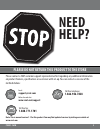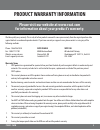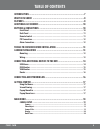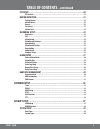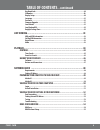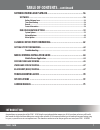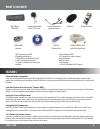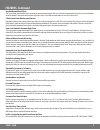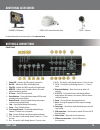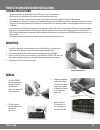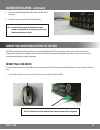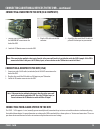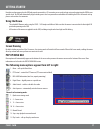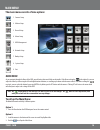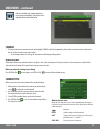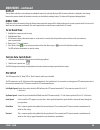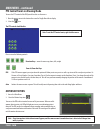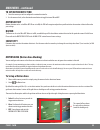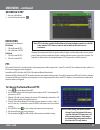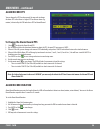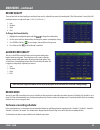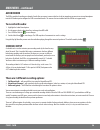- DL manuals
- SVAT
- Security System
- CV501 - 16CH
- Instruction Manual
SVAT CV501 - 16CH Instruction Manual
Summary of CV501 - 16CH
Page 1
Instruction manual v1.1 cv501 - 16ch complete system www.Svat.Com svat electronics now you can see web ready 16 channel h.264 dvr security system w/ iphone & blackberry access and 8 hi-res indoor/outdoor night vision surveillance cameras.
Page 2: Need
2 cv501 - 16ch need help? Please do not return this product to the store please contact a svat customer support representative first regarding any additional information on product features, specifications or assistance with set-up. You can contact us via one of the methods below: note: this is manu...
Page 3
3 cv501 - 16ch product warranty information please visit our website at www.Svat.Com for information about your product’s warranty. We take quality very seriously. This is why all of our products come with a one year warranty from the original purchase date against defects in workmanship and materia...
Page 4: Table of Contents
4 cv501 - 16ch table of contents introduction .....................................................................................7 what is included ...............................................................................8 features ...............................................................
Page 5: Table of Contents
5 cv501 - 16ch table of contents ...Continued ptz setup ................................................................................................20 ptz controls ............................................................................................................. 21 motion detection .....
Page 6: Table of Contents
6 cv501 - 16ch key board lock ......................................................................................................... 40 id number ............................................................................................................... 40 display setup .........................
Page 7: Introduction
7 cv501 - 16ch introduction network viewing and playback ....................................................... 56 software ...............................................................................................56 online software icons ..........................................................
Page 8: Features
8 cv501 - 16ch features what is included • 1 power adapter for dvr • 24/7 lifetime live customer support • instruction manual • quick start guide • 1 year warranty • 1 x 9 pin d-sub adapter for ptz cameras 16ch dvr with 500 gb hdd 8 indoor/outdoor night vision ccd cameras usb mouse ir remote control...
Page 9: Features..Continued
9 cv501 - 16ch features..Continued stay notified with email alerts this system keeps you notified of events occurring in your monitoring location. You can set the unit to automatically send alerts to your email inbox whenever motion is detected or when cameras lose power. Up to seven different email...
Page 10: Additional Accessories
10 cv501 - 16ch for more information or accessories please visit: www.Svat.Com • clearvu7 (lcd monitor) • cvw62 (60 ft. Camera extension cable) additional accessories • vu301-c (camera) buttons & connections front panel 1. Power led – indicates the dvr is properly powered on 2. Rec led – indicates t...
Page 11
11 cv501 - 16ch buttons & connections...Continued remote control back panel 1. Power input– 12v 4. 16a 2. Vga out – connection to a vga monitor 3. Ethernet (lan) connection – connect to a router or modem 4. Alarm input/relay - connects alarm adapter 5. Audio out - connect to a speaker or amplifier 6...
Page 12: Ptz Connection
12 cv501 - 16ch buttons & connections...Continued ptz connection 9 pin d-sub adapter for ptz cameras: 1. 9 pin d-sub male connection - connects into rs 232/485 port on the back of dvr 2. Connection for a rs 232 ptz camera 3. Connection for a rs 485 ptz camera - using the “t” and “r” connections 4. C...
Page 13: Mounting
13 cv501 - 16ch mounting 1. Decide if the camera will be wall-mounted or sit on a desk/tabletop. The camera can be adjusted for either mounting scenario by rotating it to the required position. 2. Screw the mounting bracket into the camera’s mounting hole, turning it clockwise. 3. Mount the camera i...
Page 14: Connecting A Usb Mouse
14 cv501 - 16ch 5. Connect the male rca plug from the 60 ft cable to the bnc to rca connector. 6. Repeat the above steps for all of the included cameras . Note: for detailed instructions and information on the cameras included with this system, please refer to the camera specifications on pg. 63. Co...
Page 15
15 cv501 - 16ch connecting your alarm system to the dvr the cv501 - 16ch supports a 2 wire (normally open or normally closed) connection for up to sixteen external alarm devices simultaneously using the included alarm adapter. For more information on setting up the dvr to work with these alarms plea...
Page 16
16 cv501 - 16ch connecting and powering on the dvr note: we recommend using a surge protected power bar and/or uninterrupted power supply (ups) backup to prevent damage to your dvr system. 1. Insert the power cord into the power supply. 2. Plug the power cord into a power outlet. 3. Insert the power...
Page 17: Getting Started
17 cv501 - 16ch getting started now that you have powered up the dvr and properly connected to a tv or monitor you are ready to begin using and customizing the dvr for your specific needs. The dvr will automatically begin recording once it has been powered on and initialized. Initializing the dvr is...
Page 18: Main Menu
18 cv501 - 16ch note: the button works as the enter key. This must be pressed to save changes. The works as the escape button, and when pressed will exit the screen and not save any changes. The main menu consists of nine options: 1. Camera setup 2. Motion setup 3. Record setup 4. Alarm setup 5. Hdd...
Page 19: Camera
19 cv501 - 16ch camera 1. To choose which camera you want to work with highlight camera so that the background is yellow and use the mouse wheel or directional keys to scroll to the camera you wish to adjust. • as you change cameras, the settings for each camera will be displayed along with it camer...
Page 20: Display
20 cv501 - 16ch display you can choose whether or not to display any individual camera. By setting the display to off the camera will not be displayed in live viewing, however the camera channel will continue to record as per the defined recording settings. The video will be displayed during playbac...
Page 21: Motion Detection
21 cv501 - 16ch ptz control from live viewing mode to access the ptz controls of the dvr you will need to use the mouse. 1. Move the mouse cursor to the bottom the screen for pop up menu bar to display. 2. Select the icon. The ptz controls look like this: please review the following controls: direct...
Page 22: To Set Motion Detection
22 cv501 - 16ch to set motion detection 1. Select the camera you wish to configure the motion detection for. 2. Use the mouse wheel, or the directional arrow buttons to toggle between on and off. Motion detect motion detection can be set to on or off. When set to on, the dvr will recognize and perfo...
Page 23: Recording Setup
23 cv501 - 16ch recording setup 1. Access the main menu. 2. Select the record setup icon. Resolution you can set the resolution to: ntsc mode 1. 720 x 240 (max 60 pps) 2. 360 x 240 (max 120 pps) pal mode 1. 720 x 288 (max 50 pps) 2. 360 x 288 (max 60 pps) note: ntsc is the video standard for north a...
Page 24: Alarm Record Pps
24 cv501 - 16ch alarm record pps you can change the pps for alarm record. You may wish to change the alarm pps so that there is a higher pps for when an alarm (e.G. Motion) is detected by the dvr and a lower pps for normal record. To change the alarm record pps: 1. Select to adjust the alarm record ...
Page 25: Record Quality
25 cv501 - 16ch record quality there are four levels of record quality you can choose from, and it is adjustable per camera if recording with 720 x 240 resolution. If using 360 x 240 resolution, cameras are adjusted in pairs (1 & 2, 3 & 4, 5 & 6 etc...): 1. Low 2. Medium 3. High 4. Best to change th...
Page 26: Audio Record
26 cv501 - 16ch audio record the dvr is capable of recording one channel of audio. You can connect a camera that has a built in microphone or connect an external microphone into the rca audio input to configure the dvr to record with audio.. The cameras that are included with the dvr do not support ...