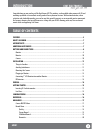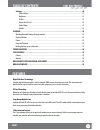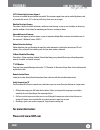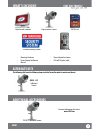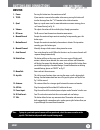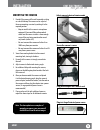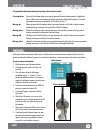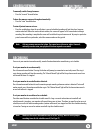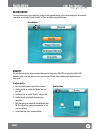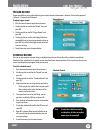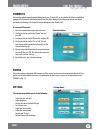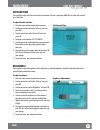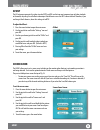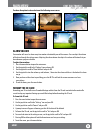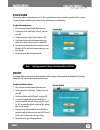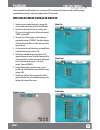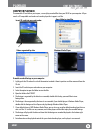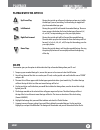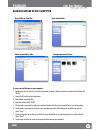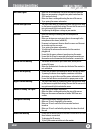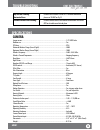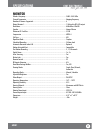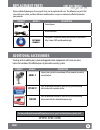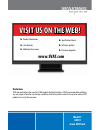- DL manuals
- SVAT
- Security System
- GX301
- Instruction manual
SVAT GX301 Instruction manual
Summary of GX301
Page 1
Model #: gx301 v. 1.0 instruction manual v1.1 instruction manual model#: gx301 www.Svat.Com wireless system svat electronics now you can see digital wireless dvr security system 7" monitor with sd card recording and long range night vision cameras.
Page 3: Caution
To reduce the risk of electric shock, do not remove the cover (back). No user serviceable parts inside. Refer servicing to qualified service personnel. Caution risk of electric shock, do not open monitor product warranty information please visit our website at www.Svat.Com for information about your...
Page 4: Gx301
Gx301 4 svat electronics now you can see congratulations on your purchase of the gigaxtreme 301! This wireless, audio enabled video camera with sd card recording capabilities is an excellent security product for any home or business. With motion detection, alarm activation and scheduled recording, y...
Page 5: Gx301
Gx301 5 svat electronics now you can see settings...........................................................................................................................20 date and time ..................................................................................................................
Page 6: Gx301
Gx301 6 svat electronics now you can see features 24/7 lifetime live customer support assistance is available for you whenever you need it. Our customer support team can be reached by phone, email or live web chat services 24/7 so that you will always have access to an expert. Weather resistant came...
Page 7: Gx301
Gx301 7 svat electronics now you can see what’s included digital wireless monitor 2gb sd card remote control • mounting hardware • power adapter for monitor • manual • power adapter for camera • rca to rca (male) cable additional accessories alternate kits the following kits have the following items...
Page 8: Gx301
Gx301 8 svat electronics now you can see buttons and connections monitor 6 7 8 9 10 11 12 1 2 3 4 13 14 15 16 17 5.
Page 9: Gx301
Gx301 9 svat electronics now you can see buttons and connections 1. Power: pressing this button turns the monitor on and off 2. Tv/av: if your monitor is connected to another video source, pressing this button will transfer the image from the 7" lcd monitor to the attached monitor. 3. Quad: opens up...
Page 10: Gx301
Gx301 10 svat electronics now you can see remote the included remote control has the same functions as the monitor with the exception of two commands that are not included on the remote control, they are: • talk: cannot access talk function with remote • power: cannot power on or off the monitor fro...
Page 11: Gx301
Gx301 11 svat electronics now you can see installation things to consider before installation • the camera should be installed between 8 to 13ft above the area to be monitored • ensure that the camera is installed no more than 100 ft away from the monitor’s position to maintain a strong signal betwe...
Page 12: Gx301
Gx301 12 svat electronics now you can see installation mounting the camera 1. Decide if the camera will be wall-mounted or sitting on a desk/tabletop. The camera can be adjusted for many mounting scenarios by rotating it to the required position. • keep in mind that the camera is microphone equipped...
Page 13: Gx301
Gx301 13 svat electronics now you can see installation to plug monitor in: 1. Make sure that the monitor is set up no more then 100ft from the camera. This is to ensure a strong signal between the camera and monitor. 2. Plug the monitor’s power adapter (marked for monitor) into the monitor’s power i...
Page 14: Gx301
Gx301 14 svat electronics now you can see joystick to pair a camera and monitor: 1. On the monitor, press the menu button. 2. Using the joystick, scroll to “pairing” and press ok. 3. A list of camera channels will appear numbered camera 1 – camera 4. If you purchased additional cameras or if your ki...
Page 15: Gx301
Gx301 15 svat electronics now you can see getting started to insert sd card: 1. Insert the sd card into the provided sd card slot on the side of the monitor. 2. Ensure that the sd card is inserted properly with the metal readers being inserted first. 3. Once inserted the [sd] icon will appear on the...
Page 16: Gx301
Gx301 16 svat electronics now you can see to manually switch through cameras: • press the “manual” channel button to have the cameras sequence through automatically: • press the “auto” channel button to view all paired cameras at once: • press the quad button: when the quad button is pressed schedul...
Page 17: Gx301
Gx301 17 svat electronics now you can see the main menu has the following options: • camera on/off menu • record menu • pairing menu • setting menu menu basics • to access the main menu, press the menu button • to navigate through the menu, use the joystick • to select anything within the main menu,...
Page 18: Gx301
Gx301 18 svat electronics now you can see main menu record menu the record menu allows you to adjust the quality of your recorded footage, adjust the recording time when motion is detected, set and adjust a daily schedule, and turn on/off the overwrite functions. Record menu to adjust quality: 1. Pr...
Page 19: Gx301
Gx301 19 svat electronics now you can see main menu trigger record trigger record allows you to adjust how long your camera records after motion is detected. You have the option of 5 seconds, 15 seconds and 30 seconds. To adjust trigger record: 1. Press the menu button to open the main menu. 2. Use ...
Page 20: Gx301
Gx301 20 svat electronics now you can see main menu overwrite you have the option to record over old footage once your sd card is full, so your device will always record when prompted. The device will record new footage over the oldest footage. If you choose not to have your device overwrite saved f...
Page 21: Gx301
Gx301 21 svat electronics now you can see to adjust the date and time: 1. Press the menu button to open the main menu. 2. Use the joystick to scroll to the “settings” icon and press ok. 3. Use the joystick to scroll to “date and time” and press ok. 4. The date is in the format of yyyy/mm/dd. 5. Use ...
Page 22: Gx301
Gx301 22 svat electronics now you can see to adjust the av out: 1. Press the menu button to open the main menu. 2. Use the joystick to scroll to the “settings” icon and press ok. 3. Use the up or down joystick to scroll to “av out” and press ok. 4. Use the joystick scroll to which video standard you...
Page 23: Gx301
Gx301 23 svat electronics now you can see format the sd card formatting your sd card will erase all recorded footage and data from the sd card inserted into the monitor. Be sure to back up any important footage you would like to keep before formatting the sd card. To format the sd card: 1. Press the...
Page 24: Gx301
Gx301 24 svat electronics now you can see main menu digital zoom you have the option to zoom the picture in x2. This is good if you are trying to monitor something that is situated far away or if you would like to get a better look at something you are monitoring. To adjust the image zoom: 1. Press ...
Page 25: Gx301
Gx301 25 svat electronics now you can see you can playback recorded footage that is saved on your sd card through the monitor as well as backup and play recorded footage through a computer equipped with a sd card reader. Playback 1. To open up your recorded footage list, ensure that you are in live ...
Page 26: Gx301
Gx301 26 svat electronics now you can see computer playback the removable sd card allows you to open, save and play recorded files from your gx301 on your computer. All you need is a sd compatible card reader and a media player that supports .Avi files. Playback to watch recorded footage on your com...
Page 27: Gx301
Gx301 27 svat electronics now you can see up /pause/play: moving the joystick up will pause the footage and pressing it while the footage is paused, rewinding, fast forwarding or stopped will play the recorded footage again left/rewind: moving the joystick left will rewind the recorded footage. The ...
Page 28: Gx301
Gx301 28 svat electronics now you can see open folder to view files videos organized by date open video folder footage organized by time playback to save recorded footage on your computer: 1. Lightly push the sd card on the side of the monitor to unlock it from its position and then remove it from t...
Page 29: Gx301
Gx301 29 svat electronics now you can see no picture/signal • make sure all the connections are secure and properly connected • make sure your monitor is plugged into a power source from the 9vdc input on the back • make sure there is nothing obstructing the view of the camera • try re-pairing the c...
Page 30: Gx301
Gx301 30 svat electronics now you can see camera image sensor.............................................................................................................1/4" cmos color outdoor use .........................................................................................................
Page 31: Gx301
Gx301 31 svat electronics now you can see monitor specifications wireless frequency ...................................................................................................2400~2483.5mhz channel frequencies .....................................................................................
Page 32: Gx301
Gx301 32 svat electronics now you can see if you accidentally damage or lose any parts they can be replaced with ease. The following are parts that came with your system and their reference model numbers so you can continue to effectively monitor your premises. Additional accessories product model# ...
Page 33: Gx301
Gx301 33 svat electronics now you can see drilling template cut along the dotted line for a drilling template. Drill holes in the marked areas drill holes in the marked areas drill holes in the marked areas drill holes in the marked areas.
Page 34: Disclaimer
Disclaimer svat does not endorse the use of any svat products for illegal activities. Svat is not responsible or liable in any way shape or form for any damage, vandalism, theft or any other action that may occur while a svat product is in use by the consumer. Visit us on the web! ►product informati...