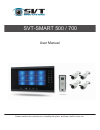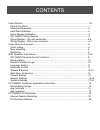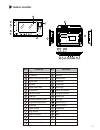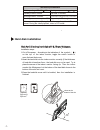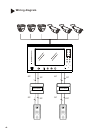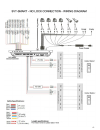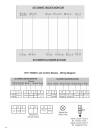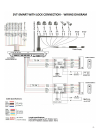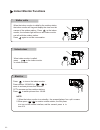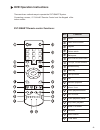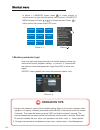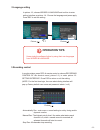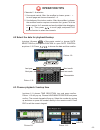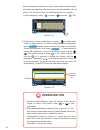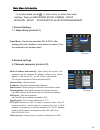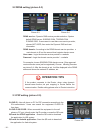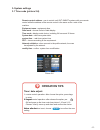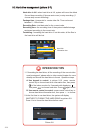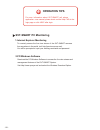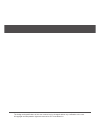- DL manuals
- SVT Innovations
- Intercom System
- SVT-SMART 500
- User Manual
SVT Innovations SVT-SMART 500 User Manual
Summary of SVT-SMART 500
Page 1
User manual svt-smart 500 / 700 please read this user manual prior to installing the system, and keep it well for future use..
Page 2
-2- contents indoor monitor ........................................................................................................... 1-8 .Parts & functions ................................................................................................... 1 .Technical parameters ....................
Page 3: Indoor Monitor
-1- indoor monitor 9 8 10 16 14 15 13 12 11 17 18 20 22 23 5 4 1 6 7 21 19 3 2 function lcd screen ir receiver alarm zone indicator light digital tube speaker digital touch keys microphone hard drive port usb port mounting bracket holes brightness adjustment reserved voice volume ring volume alarm z...
Page 4: Hard Disk Installation
-2- video encoding format during the real time monitor video is d1 format. During the video playback, video is cif format. Technical parameters working voltage: dc 12v 10% standby current: 500ma working current: 1500ma standby power consumption: 6w support upto 2t storage working temperature: -10 +5...
Page 5: Indoor Monitor Installation
-3- indoor monitor installation holes on the wall screw anchors bracket holes for bracket screws installation steps (back of the indoor monitor) bracket hooks 1.. Locate the bracket on the installation place, keep it horizontal a mark the drilling positions 2.. Drill holes according to the marked dr...
Page 6: Wiring Diagram
Wiring diagram svt-2 td20g 4c 2c 5c 2c svt-2 td20g 4c 2c 5c 2c -4- -4-.
Page 7
-5-.
Page 8
-6-.
Page 9
-7-.
Page 10: Indoor Monitor Functions
Monitor to press to turn on the indoor monitor. Press number 1/2/3/4/5/6 or / zoom in and see pictures from different cctv cameras and two outdoor stations. Press to switch pictures from 1/4/8/9. Note: 1. When the indoor monitor is on standby, the screen displays four split screens. When press / 2. ...
Page 11: Dvr Operation Instructions
12 13 14 15 16 17 18 19 20 21 video playback search on / off mute video playback, pause stop video playback enter ptz control devsel alarm control clear alarm fast/slow playback page turning, the value addition and subtraction control rec power 1 2 3 4 5 6 7 8 9 0 10+ menu ok fn esc search dev ptz a...
Page 12: Operation Tips
-10- shortcut menu shortcut menu picture picture 1-1 no signal ch 02 no signal ch 03 no signal ch 05 no signal ch 06 no signal ch 04 no signal ch 08 no signal ch 07 no signal ch 01 in picture 1-1 monitor status, press of indoor monitor or remote control (or right click the mouse), then, picture 1-2 ...
Page 13: Operation Tips
-11- 2.Language setting picture picture english italiano operation tips users study the software further by using their own languages from wizard & language. In picture 1-2, choose wizard & language and confirm to enter setting interface as picture 1-4. Choose the language and press apply. Press esc...
Page 14: Playback & Backup
-12- 4.Playback & backup instruction of buttons: function function play/pause/stop step forward mute / sound on volume adjustment synchronous / asynchronous play slow / normal play / quick release icon icon / / picture 1-7 choose channel(s) time select date select timescale zoom in/out time frame sc...
Page 15: Operation Tips
-13- channels 5 - 8 selection: 1. Use remote control: after the scrollbar is chosen, press - + to scroll page and choose channels 5 - 8. 2. Use buttons of the indoor monitor: after the scrollbar is chosen, the scrollbar function requires conversion first ( press fn of the indoor monitor for 3 second...
Page 16: Operation Tips
-14- after the playback / backup time is set, press confirm and the system will search the regarding video according to the time and date set as picture 1-13. During this time, the following operation is available: 1) video playback - press then press / ok. Or choose usb drier 1 16g 14g files size 1...
Page 17
-15- main menu introduction main menu introduction in monitor status, press >> main menu to enter main menu interface. There are recording setup, camera setup, network setup, system setup and system management. 2.Network settings 2.1 network parameter (picture 2-2) 1.Camera settings 1.1 video setup ...
Page 18: Operation Tips
-16- 2.2 ddns setting (picture 2-3) picture 2-3 picture 2-4 ethernet setup pppoe & 3g ddns setup email p2p client ethernet setup pppoe & 3g ddns setup email p2p client ddns service - dynamic dns service provider selection. System default ddns server: soddns.Com, toddns.Com, dyndns.Org. If users want...
Page 19: Operation Tips
-17- picture 2-6 remote control address - use to control multi svt-smart systems with one remote control while the address of the remote control is the same as the code of the machine. Equipment name - equipment alias. Date mode - choose format of date display time mode - display mode choice, includ...
Page 20: Operation Tips
-18- 3.2 hard drive management (picture 2-7) 3.2 hard drive management (picture 2-7) picture 2-7 1 500gb 450gb total 500gb 450gb hard disk information box 1. If formatting the hard drive, all the recording of the current video must be stopped ( please refer to video control chapter for more details)...
Page 21
-19- 1) via 3g network or other methods to search qmeye in play shop and download it. 2) scan the qr in the p2p setting of the main menu to download. Svt-smart cell phone application instructions after the cell phone application is installed, find icon and click the icon to open the application inte...
Page 22: Operation Tips
-20- for more information about svt-smart cell phone application user manual, please check out the help faq in the login page or click help after login. Operation tips svt-smart pc monitoring 1.Internet explorer monitoring to remotely access the live view stream of the svt-smart cameras from anywher...
Page 24
The design and specifications of this user manual can be changed without any notification to the user. All copyright and interpretation rights are reserved to svt innovations inc..