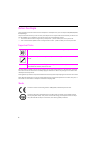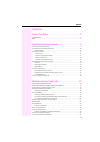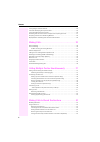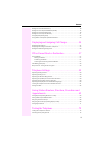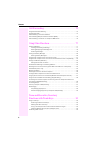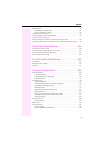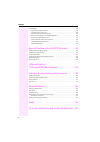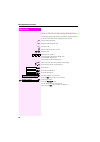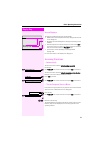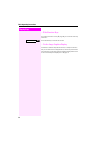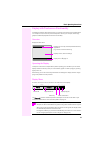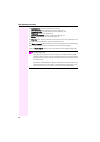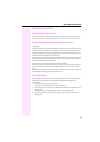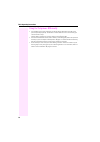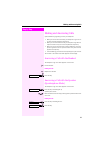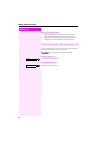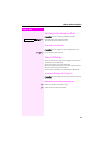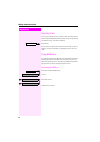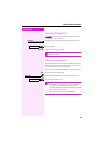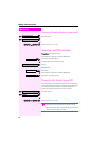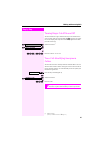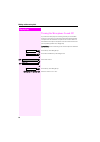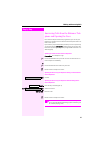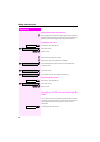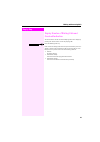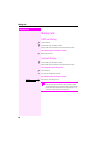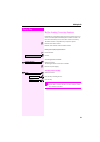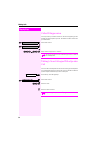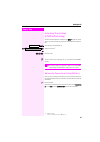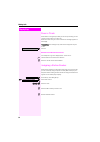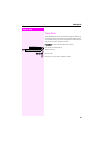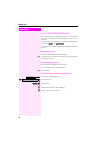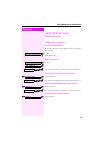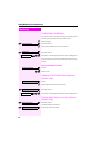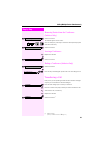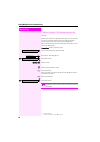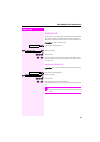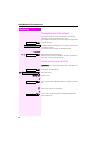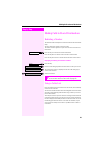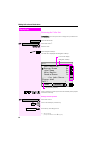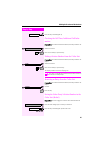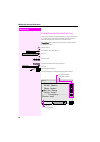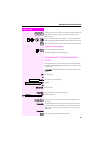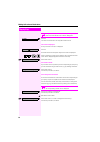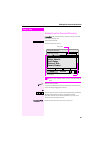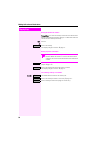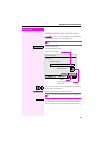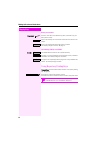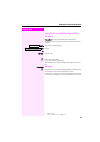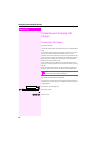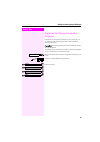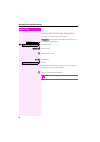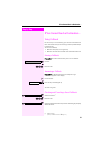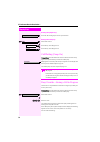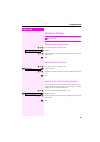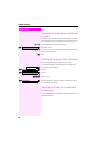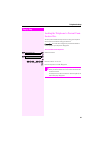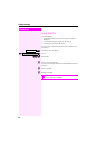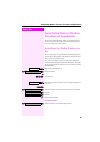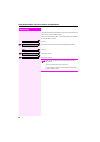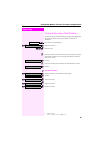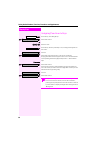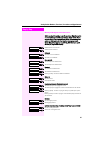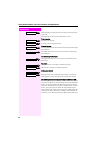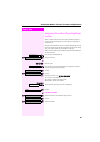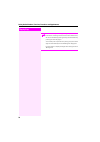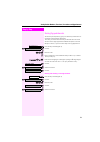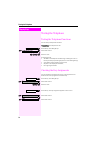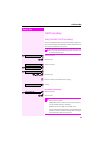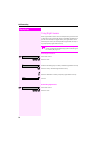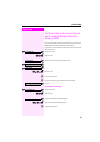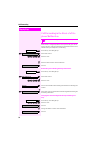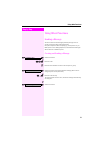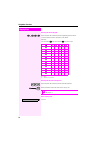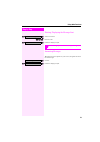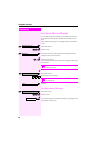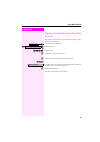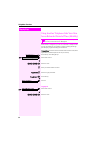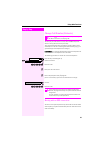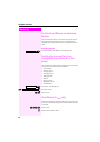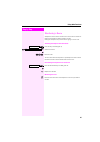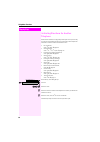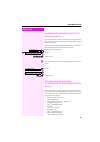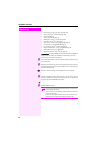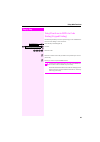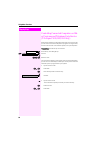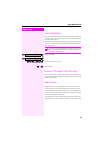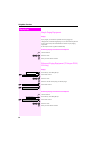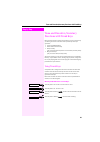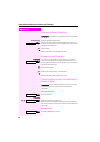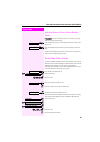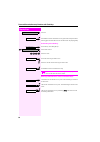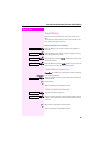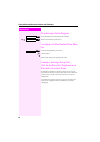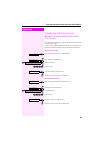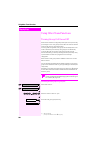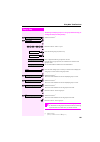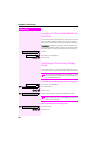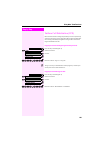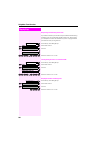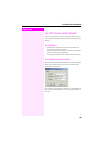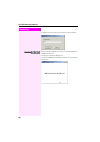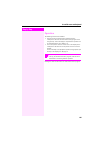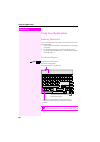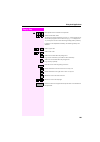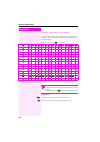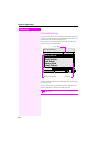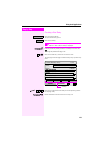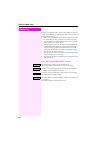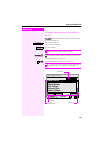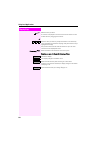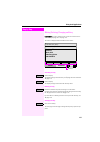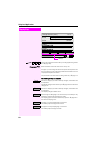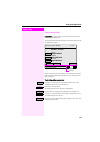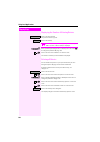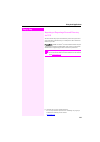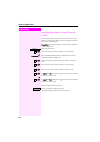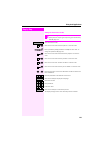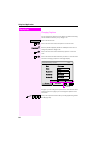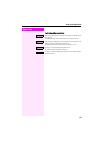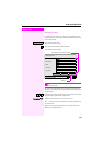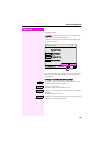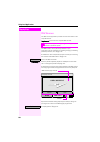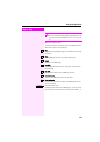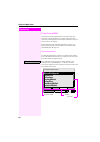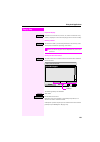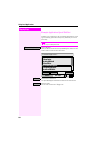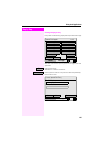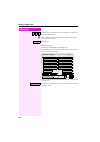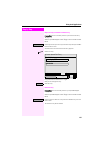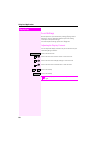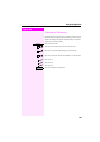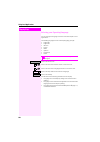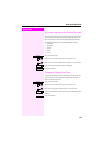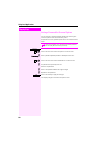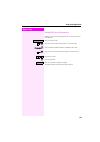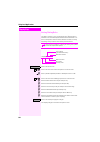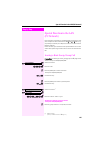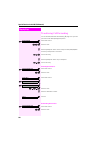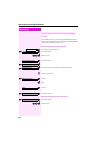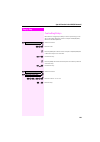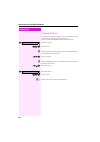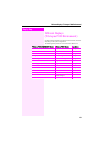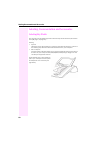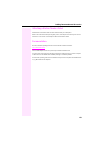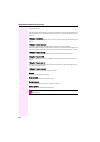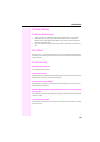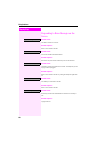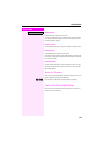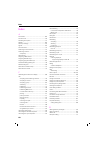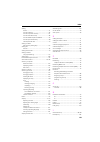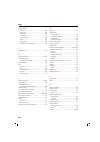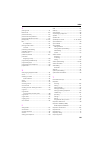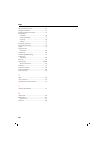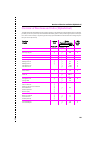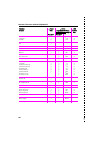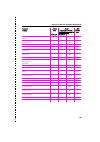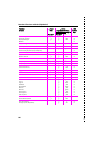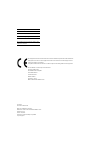- DL manuals
- T-COM
- Telephone
- T-Octophon F 50
- Operating Instructions Manual
T-COM T-Octophon F 50 Operating Instructions Manual
Summary of T-Octophon F 50
Page 1
==! " §==com= t-octopus f 200/400/600/650 ip netpackage t-octophon f 50 t-octophon f key module operating instructions.
Page 2
2 before you begin these operating instructions describe the t-octophon f 50 telephone on your t-octopus f 200/400/600/650, ip netpackage. They describe all functions you can use from your telephone. You may find that some functions you wish to use are not available on your telephone. This may be du...
Page 3
Contents 3 contents before you begin . . . . . . . . . . . . . . . . . . . . . . . . . . . . . . . . . 2 important notes . . . . . . . . . . . . . . . . . . . . . . . . . . . . . . . . . . . . . . . . . . . . . . . . . . . . . . . . . . . . . . . . . . 2 marks . . . . . . . . . . . . . . . . . . . ....
Page 4
Contents 4 turning ringer cutoff on and off . . . . . . . . . . . . . . . . . . . . . . . . . . . . . . . . . . . . . . . . . . . . . . . . . 25 trace call: identifying anonymous callers . . . . . . . . . . . . . . . . . . . . . . . . . . . . . . . . . . . . . . . . . 25 turning the microphone on an...
Page 5
Contents 5 dialing from the internal directory . . . . . . . . . . . . . . . . . . . . . . . . . . . . . . . . . . . . . . . . . . . . . . . . 46 dialing from the telephone database (ldap). . . . . . . . . . . . . . . . . . . . . . . . . . . . . . . . . . . . . . 47 dialing from the personal directo...
Page 6
Contents 6 call forwarding . . . . . . . . . . . . . . . . . . . . . . . . . . . . . . . . 73 using variable call forwarding . . . . . . . . . . . . . . . . . . . . . . . . . . . . . . . . . . . . . . . . . . . . . . . . . . . 73 using night answer . . . . . . . . . . . . . . . . . . . . . . . . . ....
Page 7
Contents 7 using dss keys . . . . . . . . . . . . . . . . . . . . . . . . . . . . . . . . . . . . . . . . . . . . . . . . . . . . . . . . . . . . . . . . 97 using dss keys to answer calls . . . . . . . . . . . . . . . . . . . . . . . . . . . . . . . . . . . . . . . . . . . . . . 97 calling a team me...
Page 8
Contents 8 local settings . . . . . . . . . . . . . . . . . . . . . . . . . . . . . . . . . . . . . . . . . . . . . . . . . . . . . . . . . . . . . . . . . 138 adjusting the display contrast . . . . . . . . . . . . . . . . . . . . . . . . . . . . . . . . . . . . . . . . . . . . . . 138 calibrating t...
Page 9
Basic operating instructions 9 basic operating instructions t-octophon f 50 control panel keys for telephone settings illuminated touchscreen display, 320 x 240 pixel keypad handset key for confirming a function speaker for open lis- tening and ring tones microphone for speaker- phone mode keys for ...
Page 10
Step by step basic operating instructions 10 how to use these operating instructions you will find a graphic representation of the steps in logical sequence in the left column. Below is an explanation of the symbols: n lift the handset (off-hook). T replace the handset (on-hook). S conduct a call. O...
Page 11
Basic operating instructions 11 step by step screen displays the graphics-enabled touchscreen display shows: • data from the internal telephone directory Æ page 46 or the call- er list Æ page 43 • requests and acknowledgement messages, depending on the situation • selection options for functions tha...
Page 12
Step by step basic operating instructions 12 ... With function keys if you saved a function on a key Æ page 66, you can access it directly as follows : press the mute key to execute the function ... Via the large graphics display in addition to situation-dependent functions, t-octophon f 50 also let...
Page 13
Basic operating instructions 13 display with touchscreen functionality in addition to situation-dependent functions, you can also use and access local applications in t-octophon f 50, such as the personal telephone directory, for example, via the large graphics-enabled display with touchscreen funct...
Page 14
Basic operating instructions 14 the applications tab contains local applications, such as: • personal directory: personal telephone directory Æ page 112 • corporate directory: corporate telephone directory Æ page 126 • web access: wap browser Æ page 130 • extended applications: interface for java mi...
Page 15
Basic operating instructions 15 functions you can use basic and enhanced functions you can use all basic and enhanced communications platform functions that appear inter- actively on the screen, in the program/service menu, and when you press function keys. Additional team and executive/secretary fu...
Page 16
Basic operating instructions 16 using the telephone efficiently • you probably have certain colleagues or external parties with whom you talk on the phone especially frequently. To dial these numbers faster and more conveniently, you can save them on keys (saving station numbers for repertory dialin...
Page 17
Making and answering calls 17 step by step making and answering calls special default ring signaling is set for your telephone: • when you receive an internal call, your telephone rings once ev- ery four seconds (single-tone sequence). • when you receive an external call, your telephone rings twice ...
Page 18
Step by step making and answering calls 18 notes on speakerphone mode: • tell the other party that you are using speakerphone mode. • the speakerphone works best at a low receiving volume. • the ideal distance between the user and the telephone set in speakerphone mode is about 50 cm (approx. 20 inc...
Page 19
Making and answering calls 19 step by step switching to speakerphone mode precondition: you are conducting a call with the handset. And t hold down the key and replace the handset. Then release the key and continue the call. Switching to the handset precondition: you are engaged in a call in speaker...
Page 20
Step by step making and answering calls 20 placing the first call on hold and answering the second call: > : select and confirm. Or qii press the key. The led lights up. Enter the code. You are connected to the call waiting party immediately. The first par- ty is placed on hold. Ending the second ca...
Page 21
Making and answering calls 21 step by step turning the call waiting tone on and off you can suppress the call waiting tone (every six seconds) for exter- nal calls. A one-time special dial tone then alerts you to the waiting call. > : select and confirm. Or > : or rlk or qlk enter code for "tone off...
Page 22
Step by step making and answering calls 22 rejecting calls you can reject calls which you do not wish to take. The call is then sig- naled at another definable telephone (contact your service personnel). The telephone rings. The caller is displayed. Press the key. If a call cannot be rejected, your ...
Page 23
Making and answering calls 23 step by step using timed reminders precondition: you must have saved a timed reminder Æ page 71. The current time is the time stored. The telephone rings. The timed reminder appears on the screen. Press the key twice. Or n t lift the handset and replace it again. Using ...
Page 24
Step by step making and answering calls 24 enabling and disabling handsfree answerback > : select and confirm. Or > : or qmj or rmj enter the code for "on" or "off". Answering a call with a headset precondition: your telephone rings. If the "headset" key has been configured Æ page 66: press the key....
Page 25
Making and answering calls 25 step by step turning ringer cutoff on and off you can activate the ringer cutoff function if you do not want the re- ceive any calls. Calls are only identified by one ring signal, an indica- tion on the display, and a key which has been programmed to flash (such as a tr...
Page 26
Step by step making and answering calls 26 turning the microphone on and off to prevent the other party from listening in while you consult with someone in your office, you can temporarily switch off the handset microphone or the handsfree microphone. You can also switch on the handsfree microphone ...
Page 27
Making and answering calls 27 step by step answering calls from the entrance tele- phone and opening the door if an entrance telephone has been programmed, you can use your telephone to speak to someone at the entrance telephone and to ac- tivate a door opener. If you have the proper authorization (...
Page 28
Step by step making and answering calls 28 opening the door with a code (at the door): o after ringing the bell, enter the five-digit code (using the keypad or a dtmf transmitter). Depending on how the door opener has been pro- grammed, a doorbell call signal may or may not be forwarded. Activating ...
Page 29
Making and answering calls 29 step by step display number of waiting calls and overload indication you can show the number of external waiting calls on the display by pressing the "view number of calls" key Æ page 66. Press the "waiting calls" key. If the number of waiting calls exceeds a preset lim...
Page 30
Step by step making calls 30 making calls off-hook dialing n lift the handset. O internal calls: enter the station number. External calls: enter the external code and the station number. The called party does not answer or is busy: t replace the handset. On-hook dialing o internal calls: enter the s...
Page 31
Making calls 31 step by step en-bloc sending/correcting numbers if this feature is configured (contact your service personnel), a con- nection is not attempted immediately when a station number is en- tered. This means that you can correct the number if necessary. The station number is only dialed a...
Page 32
Step by step making calls 32 caller id suppression you can prevent your station number or name from appearing on the displays of external parties you call. The feature remains active until you deactivate it. > : select and confirm. Or > : or qlj or rlj enter code for "suppress" or "restore". Talking...
Page 33
Making calls 33 step by step activating tone dialing (dtmf suffix-dialing) you can transmit dual-tone multifrequency (dtmf) signals to control devices such as an answering machine or automatic information sys- tem. Press the key. The led lights up. > : select and confirm 1 . Or qig enter the code. O...
Page 34
Step by step making calls 34 reserve trunk if this feature is configured (contact your service personnel), you can reserve a busy trunk for your own use. When the trunk is free, you receive a call and a message appears on the display. Precondition: the message "busy at the moment" appears on your sc...
Page 35
Making calls 35 step by step trunk flash to activate isdn-type services and features through the network car- rier’s analog trunks or those of other communication platforms (such as "consultation hold"), you must send a signal to the trunks before di- aling the service code or telephone number. Prec...
Page 36
Step by step making calls 36 associated dialing/dialing aid if this function has been configured (contact your service personnel), you can use a dialing aid to dial numbers and set up calls for your telephone. The operating procedure depends on whether the dialing aid is con- nected to the s 0 bus o...
Page 37
Calling multiple parties simultaneously 37 step by step calling multiple parties simultaneously calling a second party (consultation hold) you can call a second party while engaged in a call. The first party is placed on hold. : confirm. O call the second party. Return to the first party: : confirm....
Page 38
Step by step calling multiple parties simultaneously 38 conducting a conference in a conference call, you can talk to as many as four other parties at the same time. These may be internal or external users. O call the first party. > : select and confirm. O call the second station. Announce the confe...
Page 39
Calling multiple parties simultaneously 39 step by step removing parties from the conference (initiator only) > : select and confirm. The stations appear on the screen. Or click on softkeys or press keys to select the relevant parties (square at the start of the line). > : select and confirm. Leavin...
Page 40
Step by step calling multiple parties simultaneously 40 ...After a speaker call (announcement) in a group if this function has been configured (contact your service personnel), you can use a speaker call (announcement, Æ page 32) to an- nounce a call in progress to a group of users Æ page 100. After...
Page 41
Calling multiple parties simultaneously 41 step by step parking a call you can park up to ten calls, either internal, external, or both. Parked calls can be displayed on and picked up from another telephone. This feature is useful if you want to continue a call at another phone. Precondition: you ar...
Page 42
Step by step calling multiple parties simultaneously 42 placing external calls on hold if you have programmed a key on your telephone as a hold key Æ page 66, you can place external calls on hold. This enables all other parties to retrieve the call on the assigned line. Press the "hold" key. A messa...
Page 43
Making calls to stored destinations 43 step by step making calls to stored destinations redialing a number the last three external telephone numbers dialed are stored automat- ically. You can redial them simply by pressing a key. The station number appears on your screen for two seconds and is then ...
Page 44
Step by step making calls to stored destinations 44 retrieving the caller list precondition: the service personnel in charge set up a caller list for your telephone. Select the phone tab. > : select and confirm 1 . Or rlf enter the code. Show navigation softkeys. The caller list is displayed with na...
Page 45
Making calls to stored destinations 45 step by step or press the key. The led lights up. Checking the call time/additional call infor- mation precondition: you have retrieved the caller list, the call you want is dis- played. > : select and confirm. Or or click on the softkey or press the key. Diali...
Page 46
Step by step making calls to stored destinations 46 dialing from the internal directory if this function has been configured (ask the service personnel), all in- ternal call numbers and central speed-dial numbers for which a name was assigned are stored in your internal directory. Precondition: name...
Page 47
Making calls to stored destinations 47 step by step press keys to enter the first letters of a name. Every letter entered nar- rows down your selection. Up to five of the names found are dis- played at a time. Or click on softkeys or press keys Æ page 111 to mark the name you want from the list of n...
Page 48
Step by step making calls to stored destinations 48 : confirm. The name is searched for. This may take a few seconds. The result is displayed: if only one name is found, it is displayed. Confirm. If several names are found (max. 50), the first name is displayed. Or click on softkeys or press keys to...
Page 49
Making calls to stored destinations 49 step by step dialing from the personal directory precondition: the personal directory contains entries/names with call numbers Æ page 113. Select the personal tab. The personal directory opens: mark the name you want. A scroll bar is displayed if more than six ...
Page 50
Step by step making calls to stored destinations 50 dialing the default call number: precondition: one of the call numbers entered for the marked name was set as the default call number Æ page 114. Otherwise select the call number to be dialed (see below). : confirm. Or click on the softkey. The dis...
Page 51
Making calls to stored destinations 51 step by step dialing from the corporate directory precondition: you can access a corporate directory via lan; the dial- ing rules have been entered correctly Æ page 144 . . Select the corporate tab. The corporate directory opens: enter the name you want or just...
Page 52
Step by step making calls to stored destinations 52 dialing a call number: if necessary if there is more than one suitable entry/name, select the entry you want (reverse-video). Click on the softkey. The call numbers entered for the name are dis- played. Click on the softkey beside the call number y...
Page 53
Making calls to stored destinations 53 step by step using station and system speed-dial numbers precondition: you have stored station speed-dial numbers Æ page 65 or the service personnel has stored system speed-dial numbers. Press the key. The led lights up. : confirm 1 . Or qk enter the code. O en...
Page 54
Step by step displaying and assigning call charges 54 displaying and assigning call charges displaying call charges for the current call: the display usually shows call charges at the end of a call (default set- ting). If you wish to display charges continuously during a call in progress, service pe...
Page 55
Displaying and assigning call charges 55 step by step displaying call charges for another telephone if this function is configured (contact your service personnel), you can display and print the chargeable calls for other telephones (such as a pay phone) precondition: you have programmed the functio...
Page 56
Step by step displaying and assigning call charges 56 dialing with call charge assignment you can assign external calls to certain projects. Precondition: service personnel has set up account codes for you. Press the key. The led lights up > : select and confirm. Or qjd enter the code. O enter the a...
Page 57
If you cannot reach a destination ... 57 step by step if you cannot reach a destination ... Using callback if a user is busy or is not answering, you can store an automatic call- back. This feature saves you from having to make repeated attempts to reach the user. You receive a callback, • when the ...
Page 58
Step by step if you cannot reach a destination ... 58 deleting a displayed entry: : press the "ok" dialog key to confirm your selection ending callback display: > : select and confirm. Or press the key. The led goes out. Or press the key. The led goes out. Call waiting (camp-on) precondition: you ha...
Page 59
Telephone settings 59 step by step telephone settings adjusting the ring volume u or v press these keys while the phone is idle. : confirm. U or v to raise or lower the volume: keep pressing the keys until the desired volume is set. : save. Adjusting the ring tone u or v press these keys while the p...
Page 60
Step by step telephone settings 60 adjusting the speakerphone to the room acoustics to help the other party understand you clearly while you are talking into the microphone, you can adjust the telephone to the acoustics in your environment: "quiet room", "normal room" and "noisy room". U or v press ...
Page 61
Telephone settings 61 step by step locking the telephone to prevent unau- thorized use you can prevent unauthorized persons from using your telephone and its electronic notebook during your absence. Precondition: you must have configured a personal identification number (pin) for your telephone Æ pa...
Page 62
Step by step telephone settings 62 saving your pin to use the functions • to prevent unauthorized persons from using your telephone Æ page 61 • to use another telephone like your own Æ page 81 • to change your call number Æ page 83 you need to enter a personal identification number, which you can sa...
Page 63
Saving station numbers, functions, procedures and appointments 63 step by step saving station numbers, functions, procedures and appointments you can save a frequently-dialed number, or frequently-used func- tions/procedures (comprising several operating steps) to any free key on your telephone or a...
Page 64
Step by step saving station numbers, functions, procedures and appointments 64 the system telephone automatically recognizes if you want to save an internal or an external station number. The options "save without led" or "save with led" are only available for internal station numbers. : confirm. Or...
Page 65
Saving station numbers, functions, procedures and appointments 65 step by step storing station speed-dial numbers you can store the ten numbers which you use the most and dial them using your own station speed-dial numbers: * 0 through * 9 Æ page 53. Press the key. The led lights up > : select and c...
Page 66
Step by step saving station numbers, functions, procedures and appointments 66 assigning functions to keys press the key. The led lights up > : select and confirm. Or qme enter the code. Press the key. If the key is already in use, its assignment appears on the screen. : confirm. > : select and conf...
Page 67
Saving station numbers, functions, procedures and appointments 67 step by step meaning of led signals for saved functions: call forwarding, forwarding - trunk, forward line, night service, do not disturb, changeover, advisory message, ringer cutoff, hf ans- werback on/off, hunt group join/leave, cal...
Page 68
Step by step saving station numbers, functions, procedures and appointments 68 flashing rapidly- a call has arrived on this line; press the key to pick up the call. Flashing slowly - a call on this line was placed on hold. Trunk group key at least one trunk is free. All trunks in the trunk group are...
Page 69
Saving station numbers, functions, procedures and appointments 69 step by step assigning a procedure (operating steps) to a key station numbers and functions which require additional inputs, i.E. Comprise several operating steps, can be saved to a single key on your telephone. Using the associated d...
Page 70
Step by step saving station numbers, functions, procedures and appointments 70 select the stored procedure by pressing a key. Procedures containing functions which can be switched on/ off can be activated by pressing the key, and deactivated by pressing the same key again. You can also press a proce...
Page 71
Saving station numbers, functions, procedures and appointments 71 step by step saving appointments you can tell your telephone to give you a call when you want to be re- minded of an appointment Æ page 23. To do this, you need to save the time you want the call to be made. You can enter a single app...
Page 72
Step by step testing the telephone 72 testing the telephone testing the telephone functions you can test your telephone functions. Precondition: your telephone is idle. Press the key. The led lights up. > : select and confirm. Or qmhd enter the code. If everything is ok, • all leds on the telephone ...
Page 73
Call forwarding 73 step by step call forwarding using variable call forwarding you can immediately forward internal or external calls to different in- ternal or external telephones (destinations). (external destinations re- quire special configuration in the system.) > : select and confirm. Or qe en...
Page 74
Step by step call forwarding 74 using night answer when night answer mode is active, for example during a lunch break or after office hours, all external calls are immediately forwarded to a specific internal telephone (night station). The night station can be defined by the service personnel (stand...
Page 75
Call forwarding 75 step by step call forwarding in the carrier network and forwarding multiple subscriber numbers (msn) if this function has been configured (contact your service personnel), you can forward calls to your assigned multiple subscriber number (msn) (did number) directly within the carr...
Page 76
Step by step call forwarding 76 call forwarding in the event of a tele- phone malfunction if this feature is configured (ask the service personnel), you can de- fine an internal or external call forwarding destination that becomes effective when your telephone is not working. Press the key. The led ...
Page 77
Using other functions 77 step by step using other functions sending a message you can send short text messages (infotexts) to single users or groups of users who have system telephones. On system telephones with no display (e.G. T-octophon f 10), on isdn, pulse or tone dialling telephones, transmitt...
Page 78
Step by step using other functions 78 entering text via the keypad d ... M , q , r enter text (max. 24 characters) via the keypad. Digit keys must be pressed a specific number of times to enter letters. Example: "r" = press the q key once and the k key three times. Entering text via external keyboar...
Page 79
Using other functions 79 step by step deleting/displaying the message sent > : select and confirm. Or rjl enter the code. > : follow the display prompts. Answering messages "messages received:" appears on your screen, along with an indica- tion of the length. : confirm. > : follow the display prompt...
Page 80
Step by step using other functions 80 leaving an advisory message you can leave an advisory message on your telephone screen for in- ternal callers who want to reach you while you are away from your desk. When another party calls you, the message appears on the caller’s screen. > : select and confir...
Page 81
Using other functions 81 step by step using another telephone like your own for a call other people can temporarily use your telephone for outgoing calls as though it were their own. Press the key. The led lights up > : select and confirm. Or qidl enter the code. O enter the other user’s station num...
Page 82
Step by step using other functions 82 using another telephone like your own for an extended period of time (mobility) if this feature is configured, you can use a random t-octophon f 50 as your own telephone. Your station number including all settings (for example, programmed keys) are transferred. ...
Page 83
Using other functions 83 step by step change call number (relocate) you can put your call number on every other available telephone when it is set up (ask the service personnel). Your previous telephone then receives the old call number of your new telephone. The call number together with the settin...
Page 84
Step by step using other functions 84 fax details and message on answering machine if a fax or answering machine is connected to your system and you have assigned the "fax details" function to a programmable key Æ page 66, the key lights up when a fax or a message has been re- ceived. Deactivating i...
Page 85
Using other functions 85 step by step monitoring a room a telephone can be used to monitor a room. The function must be ac- tivated on the telephone that you want to monitor. Calling this telephone lets you hear what is going on in the room. Activating the telephone to be monitored: press the key. T...
Page 86
Step by step using other functions 86 activating functions for another telephone if this function has been configured (contact your service personnel), you can turn the following functions on and off for other telephones. This feature is also known as associated service. • do not disturb, code * 97/...
Page 87
Using other functions 87 step by step locking another telephone to prevent unauthorized use if this function has been configured (contact your service personnel), you can lock other telephones to prevent unauthorized use, and lat- er unlock them again. You can use this function to unlock the telepho...
Page 88
Step by step using other functions 88 • group ringing, code: * 81/#81 Æ page 100 • group call, code: * 85/#85 Æ page 100 • suppress caller id, code: * 86/#86 Æ page 32 • waiting tone, code: * 87/#87 Æ page 21 • open door, code: * 61 Æ page 27 • door opener on/off, code: * 89/#89 Æ page 28 • control ...
Page 89
Using other functions 89 step by step using functions in isdn via code dialing (keypad dialing) if authorized (contact your service personnel), you can set isdn func- tions via code dialing in some countries. Press the key. The led lights up. > : confirm. Or qidg enter the code. O enter the number o...
Page 90
Step by step using other functions 90 controlling connected computers or oth- er programs and telephone data service (t-octopus f 400/600/650 only) if this function has been configured (contact your service personnel), you can control connected computers or programs running on them, such as hotel se...
Page 91
Using other functions 91 step by step controlling relays if this function has been configured (contact your service personnel), you can turn up to four relays on and off to control different facilities (such as a door opener). Depending on how they are programmed, you can switch the relays on and of...
Page 92
Step by step using other functions 92 simple paging equipment paging: to be paged, you must have activated a call ringing group Æ page 102, call forwarding Æ page 73, or call redirection (ask the service personnel) to the internal station number of your paging equipment. A call request is then signa...
Page 93
Team and executive/secretary functions with trunk keys 93 step by step team and executive/secretary functions with trunk keys if this function has been configured (contact your service personnel), you belong to a team of users for whom special keys were pro- grammed: • trunk keys (mulap keys) • dire...
Page 94
Step by step team and executive/secretary functions with trunk keys 94 answering calls with trunk keys precondition: your telephone is ringing and/or the trunk key is flash- ing rapidly. If necessary press the rapidly flashing trunk key. This is not necessary if the trunk is automatically assigned t...
Page 95
Team and executive/secretary functions with trunk keys 95 step by step switching between phone calls on multiple trunks precondition: you are conducting a call over a trunk in your group. Another trunk key starts flashing. Press the flashing trunk key. The first party is placed on hold on the other ...
Page 96
Step by step team and executive/secretary functions with trunk keys 96 : confirm. Or if available. Press the "forward line" key. (you have stored the call for- warding type and destination on the "forward line" key Æ page 66.) deactivating call forwarding: press the key. The led lights up > : select...
Page 97
Team and executive/secretary functions with trunk keys 97 step by step using dss keys each team member has a dss key for every other member in the team. This enables every team member to reach all other members of the team directly, simply by pressing a key. Meaning of led indications on dss keys le...
Page 98
Step by step team and executive/secretary functions with trunk keys 98 transferring a call in progress press the dss key and announce the call, if desired. T or replace the handset or press the key. Accepting a call for another team mem- ber press the flashing dss key or trunk key. N lift the handse...
Page 99
Team and executive/secretary functions with trunk keys 99 step by step transferring calls directly to the executive (only in an executive/secre- tary group) normally, audible signaling of all calls for the executive is heard only in the secretary’s office. You can activate audible signaling so that ...
Page 100
Step by step using other team functions 100 using other team functions turning group call on and off if this function has been configured (contact your service personnel), you belong to one or more groups of users who can each be reached under a hunt group or group call number. Incoming calls are si...
Page 101
Using other team functions 101 step by step you belong to multiple groups or to one group with trunk keys (in- cluding executive/secretary teams). > : select and confirm 1 . Or > : or rli or qli enter the code for "leave" or "join". Or press the "hunt group join/leave" key. Or if an "x" appears betw...
Page 102
Step by step using other team functions 102 accepting a call for another member of your team you can accept calls for other telephones in your team from your tele- phone even while engaged in another call. To do this, contact your service personnel to find out if a pickup group has been configured. ...
Page 103
Using other team functions 103 step by step uniform call distribution (ucd) if this function has been configured (contact your service personnel), you belong to a group of users (agents) to whom calls are distributed. An incoming call is always assigned to the agent who has had the longest break wit...
Page 104
Step by step using other team functions 104 requesting and activating a work time: if you want to follow-up on the last call you answered without being disturbed, you can request and activate a work time. This removes your telephone from the call distribution cycle for a programmable period of time ...
Page 105
Use of pc mouse and keyboard 105 step by step use of pc mouse and keyboard you can enter characters or move around in the t-octophon f 50 menu using the mouse and the keyboard of your pc via a special user interface. Prerequisites • the pc and the t-octophon f 50 must be connected to the same lan an...
Page 106
Step by step use of pc mouse and keyboard 106 a dialogue box will come up for you to enter your user password. Alternatively enter your personal password if you have one (standard password: 123456) and click "ok". To change your password Æ page 142. The "siemens k&m client" orientation window for th...
Page 107
Use of pc mouse and keyboard 107 step by step operation the following functions are available: • input from the pc keyboard will be transferred to the t-octophon f 50 if the client window is active (program in the "foreground"). This functionality is comparable to operation via an external keyboard,...
Page 108
Step by step using local applications 108 using local applications entering characters you can enter text, digits and symbols in local applications in any of the following ways: • via the keypad on the display – a keypad appears on the display (see below), • by repeatedly pressing keys on the keypad...
Page 109
Using local applications 109 step by step e.G. Enter alphanumeric characters and symbols. Switch to diacritical marks. The option for entering characters, such as " è ", is active when the rel- evant softkeys appear on the touchscreen (e.G. " e " is displayed as " è ") and by the inversion of the sw...
Page 110
Step by step using local applications 110 entering characters via the keypad the table shows how to enter characters in a local application’s text fields (e.G. In the personal directory Æ page 112) using the keys on the dialing keypad. Example: "+" = press the r key 10 times. Additional keys delete ...
Page 111
Using local applications 111 step by step external keyboard key functions are easy to use with the optional external keyboard. Toggle between the phone tab, the applications tab and the menu key in the display menu (for information on the display menu, see Æ page 13). In menus: switch to the relevan...
Page 112
Step by step using local applications 112 personal directory the personal function on your t-octophon f 50 enables you to save telephone numbers and further information about other parties, e.G. Addresses and fax numbers of calling parties. Three different call numbers and four additional informatio...
Page 113
Using local applications 113 step by step creating a new entry click on the personal tab. The personal directory opens. Click on the softkey. If necessary o enter the password (default password: 123456) and confirm with : . To change the password Æ page 142. Or e click on the "new entry" menu item o...
Page 114
Step by step using local applications 114 on page 1 you can enter a name and up to three telephone numbers, on page 2 you can enter any additional information such as company and department names. • "name" is the only field that may not be left empty. You can enter any combination of letters, number...
Page 115
Using local applications 115 step by step selecting/finding an entry to be modified or deleted precondition: the personal directory contains entries/names with call numbers Æ page 113. Click on the personal tab. The personal directory opens. Click on the softkey. If necessary o enter the password (d...
Page 116
Step by step using local applications 116 mark the name you want. A scroll bar is displayed if more than six names are saved. You can browse the list by dragging the scroll bar. Or enter the name you want or just the initial letters in the "search by name" field (entering characters Æ page 108); the...
Page 117
Using local applications 117 step by step editing/deleting/changing an entry precondition: you have marked an entry/name and clicked on the "edit" softkey Æ page 49 or Æ page 115. The name is displayed with all additional information: canceling an entry cancel display. The display changes to the dir...
Page 118
Step by step using local applications 118 click on the required field and make your changes (entering charac- ters Æ page 108). If necessary delete characters to the left of the cursor one by one. On page 1 you can change the name and up to three telephone num- bers, on page 2 you can change any add...
Page 119
Using local applications 119 step by step displaying an entry precondition: you have marked an entry/name and clicked on the "details" softkey Æ page 49. The first page of the two-page "directory entry details" appears show- ing detailed information. Page 1 shows the name and a maximum of three tele...
Page 120
Step by step using local applications 120 displaying the number of existing entries click on the personal tab. The personal directory opens. Click on the softkey. If necessary o enter a password (default password: 123456) and confirm with : . To change the password Æ page 142. Or g click on the menu...
Page 121
Using local applications 121 step by step importing or exporting a personal directory via usb you can transfer all your personal directory entries from your pc to your t-octophon f 50 and use your t-octophon f 50 to save these entries on your pc. Preconditions: a usb connection 1 is active between t...
Page 122
Step by step using local applications 122 importing/exporting the personal directory via lan you can transfer all personal directory entries from a server in your lan to your t-octophon f 50 and use your t-octophon f 50 to save these entries on the lan server. Precondition: lan-based transmission mu...
Page 123
Using local applications 123 step by step settings for data transfer via lan click on the service tab. Or f click on the menu item "personal options" or enter the code. If necessary o enter a password (default password: 123456) and click "ok". To change the password Æ page 142. Or e click on the men...
Page 124
Step by step using local applications 124 changing captions you can change the captions such as "name" or "mobile" that desig- nate the details of a directory entry Æ page 119. Click on the service tab. Or f click on the menu item "personal options" or enter the code. If necessary o enter the passwo...
Page 125
Using local applications 125 step by step the following softkeys are available: cancel the display. If you have made any changes, confirmation will be requested. The display changes to the "personal directory options" menu. Save changes to data (page 1 and 2 of the form). This softkey is only availa...
Page 126
Step by step using local applications 126 corporate directory the "corporate directory" application’s start display features a search mask which provides a simple and user-friendly means of finding and directly dialing entries in your corporate directory (fast search Æ page 51). Requirements: you ca...
Page 127
Using local applications 127 step by step advanced search in comparison to the fast search Æ page 51 the advanced search provides options for searching on the basis of additional corporate di- rectory fields (max. 5). Click on the corporate tab. The corporate directory opens. Click on the softkey be...
Page 128
Step by step using local applications 128 the following softkeys are available: cancel the display. The display changes to fast search Æ page 126. Delete the texts in the input fields (apart from the default entries " * "). Start the advanced search Æ page 128. Displaying results "searching" appears...
Page 129
Using local applications 129 step by step displaying an entry precondition: you have marked an entry/name and clicked on the "details" softkey Æ page 49 or Æ page 129. The first page of the two-page "corporate directory" appears show- ing detailed information. Page 1 shows the name and max. Three ca...
Page 130
Step by step using local applications 130 wap browser the "web access" application provides access to information on the corporate intranet. Requirements: you can access corporate wap via lan. The wap browser can be password-protected on your t-octophon f 50. For information on enabling, changing or...
Page 131
Using local applications 131 step by step wap browser options menu the following functions can be performed on every wap page via the wap browser’s options menu (example): back show the previously displayed page (move backwards in the naviga- tion history). Home show the wap page set as the "homepag...
Page 132
Step by step using local applications 132 using java midlets java midlets are small programs that are executed locally in the t-octophon f 50 and which serve to provide different functions. These may include applications with notepad, calculator or phone di- rectory functions, for example. General o...
Page 133
Using local applications 133 step by step properties display information such as file size, version, etc., which is offered for every midlet, is displayed. To cancel the display, press the "cancel" softkey. Deleting a midlet the selected midlet is permanently deleted from the memory of the t-octopho...
Page 134
Step by step using local applications 134 example application: speed dial list installed in your t-octophon f 50 is an example application for creat- ing and selecting speed dial entries (if not, please ask your service personnel). Click on register. There you will find a line with the "speeddialapp...
Page 135
Using local applications 135 step by step creating/changing an entry first you will see the following display with all speed dial fields empty. With "next" and "previous" you can go to four more pages, each with eight fields. Change to edit mode. "edit mode" is indicated in the title bar. Select any...
Page 136
Step by step using local applications 136 enter the name to be displayed for this number (max. 11 digits; char- acter input Æ page 108). O enter a dialable number which you wish to be able to call using the speed dial key and confirm. Save the entry. Dialling the number start the "speeddialapplet" m...
Page 137
Using local applications 137 step by step import an entry from the personal directory precondition: there are already entries in your personal directory Æ page 113. Start the "speeddialapplet" midlet Æ page 134 and activate the edit mode. Select any field to import an entry and select "import entry ...
Page 138
Step by step using local applications 138 local settings besides options for personal directory settings ( Æ page 120 on- wards), the "service" application features options for making t-octophon f 50-specific settings. For other telephone settings, please see Æ page 59. Adjusting the display contras...
Page 139
Using local applications 139 step by step calibrating the touchscreen by calibrating the touchscreen of your t-octophon f 50 you can cus- tomize the dimensioning and alignment between your input and the image on the display. This helps to eliminate problems in operation such as those caused by paral...
Page 140
Step by step using local applications 140 selecting your operating language you can change the language of the menus and text output in local applications. The following languages can be selected (language group a): • english uk • english us • german • french • italian • spanish • portuguese • dutch...
Page 141
Using local applications 141 step by step selecting a language for the external keyboard your t-octophon f 50 tries to automatically detect the language type used by the external keyboard connected via usb Æ page 111. If this is not possible, you can set the keyboard language manually. The following...
Page 142
Step by step using local applications 142 setting a password for personal options you can change or delete the default password for accessing the "personal options" areas and the directory editor. If a password is not set, password-protection is not enabled for these areas. Click on the service tab....
Page 143
Using local applications 143 step by step setting web access parameters if wap server access is password-protected, you must enter the ac- cess data here. Click on the service tab. Or f click on the menu item "personal options" or enter the code. If necessary o enter a password (default password: 12...
Page 144
Step by step using local applications 144 setting dialing rules the station numbers in your corporate directory Æ page 126 are available in the internationally-standardized canonical format. In or- der for t-octophon f 50 to be able to dial these numbers correctly, the dialing rules (conversion info...
Page 145
Special function in the lan (pc network) 145 step by step special function in the lan (pc network) if your telephone is operating in a ip netpackage environment, multi- ple t-octopus are interconnected via a lan (local area network, e.G. Proprietary pc network). Your telephone calls are conducted vi...
Page 146
Step by step special function in the lan (pc network) 146 transferring call forwarding you can activate/deactivate call forwarding Æ page 73 for your tele- phone from other ip netpackage telephones. > : select and confirm. Or rhk enter the code. O enter the (disa) call number of the t-octopus f 200/...
Page 147
Special function in the lan (pc network) 147 step by step using night answer if authorized (contact your service personnel), you can define tele- phones in other t-octopus f 200/400/600/650 communications platforms as the night answer Æ page 74. > : select and confirm. Or qhk enter the code. O enter...
Page 148
Step by step special function in the lan (pc network) 148 activating and deactivating a ringing group you can have calls for your telephone signaled audibly at external telephones or at telephones in other t-octopus f 200/400/600/650 communications platforms Æ page 102. Saving the telephones for the...
Page 149
Special function in the lan (pc network) 149 step by step controlling relays if this feature is configured (contact your service personnel), you can also control relays Æ page 91 in other t-octopus f 200/400/600/ 650 communications platforms. > : select and confirm. Or qhk enter the code. O enter th...
Page 150
Step by step special function in the lan (pc network) 150 opening the door if this feature is configured (contact your service personnel), you can also activate the door opener Æ page 27 in other t-octopus f 200/400/600/650 communications platforms. > : select and confirm. Or qhk enter the code. O e...
Page 151
Different displays (t-octopus f 900 environment) 151 step by step different displays (t-octopus f 900 environment) a number display texts differ from those described in this document depending on the system configuration. The following table provides an overview of these differences: t-octopus f 200...
Page 152
Labeling, documentation and accessories 152 labeling, documentation and accessories labeling key fields you can chose from the following options to label the keys with the functions/call numbers saved ( Æ page 9, Æ page 63): labeling • by hand: labeling strips are deliverd with your t-octophon f 50....
Page 153
Labeling, documentation and accessories 153 attaching a station number label self-adhesive call-number labels are also delivered with your t-octophon. Write on the call-number label (fire brigade, police, own telephone numbers), then remove and stick it in the recess on the telephone when the handse...
Page 154
Labeling, documentation and accessories 154 accessories the following accessories help you customize your telephone to your individual preferences. Octophon adapters are modules which can be plugged into the option bays at the bottom of octophon. T-octophon f key module: key module with 16 programma...
Page 155
Fixing problems 155 fixing problems telephone maintenance • always use a damp or antistatic cloth to clean the telephone. Never use a dry cloth. • if the telephone is very dirty, clean it with a diluted neutral cleaner containing sur- factants, such as a dish detergent. Afterwards remove all traces ...
Page 156
Step by step fixing problems 156 responding to error messages on the screen possible cause: the station number is incorrect. Possible response: enter a correct station number. Possible cause: you tried to activate a disabled function. Possible response: ask the service personnel to authorize you to ...
Page 157
Fixing problems 157 step by step possible cause 1: if "delete other layer" appears on the menu: you tried to program a function or internal station number with led on a key that is already programmed on the second layer (for exam- ple, external station number). Possible response: confirm "delete oth...
Page 158
158 index index a accessories ................................................... 154 account code ................................................... 56 activating door opener ...................................... 27 adapter ......................................................... 154 advisory me...
Page 159
159 index dialing en-bloc ........................................................ 31 from the caller list ......................................... 45 from the corporate directory .......................... 51 from the internal directory ............................. 46 from the ldap telephone data...
Page 160
160 index ip netpackage actuators ................................................... 149 group call .................................................. 145 hunt group ................................................. 145 night answer .............................................. 147 opening the doo...
Page 161
161 index p parking a call ................................................... 41 pdf format .................................................... 153 personal directory .......................................... 112 personal directory statistics ............................. 120 personal identificat...
Page 162
162 index using a temporary phone .................................. 81 testing the telephone ........................................ 72 testing the telephone functions .......................... 72 text message answering .................................................... 79 deleting/displaying ....
Page 163
Overview of functions and codes (alphabetical) 163 overview of functions and codes (alphabetical) the table below lists all available functions as they appear on the display. Functions that have been configured (contact your service personnel) can be activated interactively (select + save) via the p...
Page 164
Overview of functions and codes (alphabetical) 164 phonebook 1=internal 2=ldap ; ; * 54 * 54 x x en-bloc sending dial ; disa disa internal ; ; * 47 x dnd on dnd off ; ; ; ; * 97 #97 x x door opener on door opener off ; ; * 89 #89 x x dtmf dialing ; * 53 x forwarding on 1=all calls 2=external calls o...
Page 165
Overview of functions and codes (alphabetical) 165 mute on mute off ; ; ; ; * 52 #52 x x night answer on night answer off ; ; ; ; * 44 #44 x x open door ; * 61 x override ; ; * 62 x page answer page ; ; * 45 #45 x x park a call retrieve call ; ; * 56 #56 x phone test ; * 940 pickup - directed pickup...
Page 166
Overview of functions and codes (alphabetical) 166 send message view sent message display messages mailbox ; ; ; ; ; ; * 68 #68 #68 x x x x keypad dialing ; * 503 shift key x show call charges (own telephone) view call charges (other party’s telephone) ; * 65 x x speaker call ; * 80 x suppress call ...
Page 167
Issued by: deutsche telekom ag right of modification reserved. Reference number: a31003-e8400-x939-4-7619 sw version: 5.0 status: 04/2005 printed on environmentally compatible recycled paper. The equipment referred to in these instructions conforms with the requirements of the eu directive: 1999/5/e...