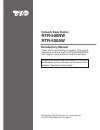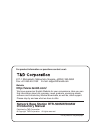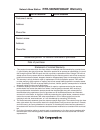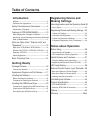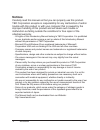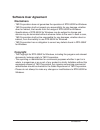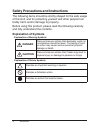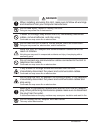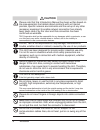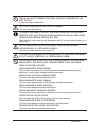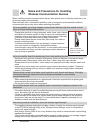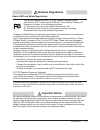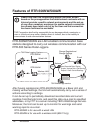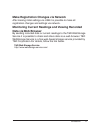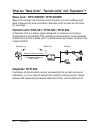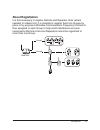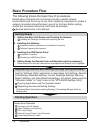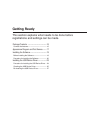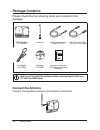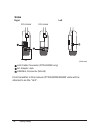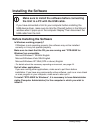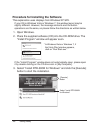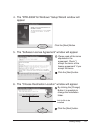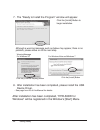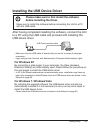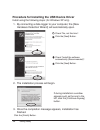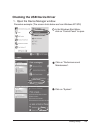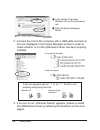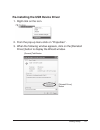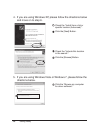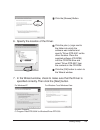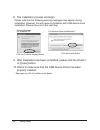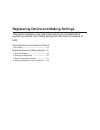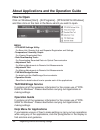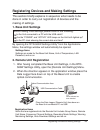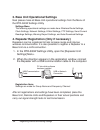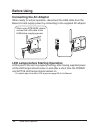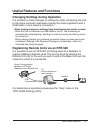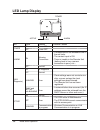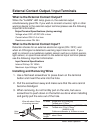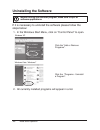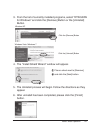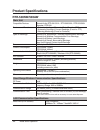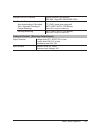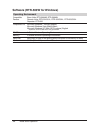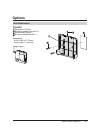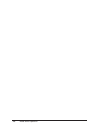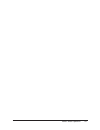- DL manuals
- T&D
- Network Hardware
- RTR-500AW
- Introductory Manual
T&D RTR-500AW Introductory Manual
Network Base Station
RTR-500NW
RTR-500AW
© Copyright T&D Corporation. All rights reserved.
2010.XX 165XXXXxxxx (1st Edition)
Introductory Manual
Thank you for purchasing our product.
This manual
explains in brief how to get an RTR-500NW/500AW
unit ready for use and how to install the software.
Details about how to use the software "RTR-500W
for Windows" and its functions can be found in the
software "Operation Guide (Help)".
Summary of RTR-500AW
Page 1
Network base station rtr-500nw rtr-500aw © copyright t&d corporation. All rights reserved. 2010.Xx 165xxxxxxxx (1st edition) introductory manual thank you for purchasing our product. This manual explains in brief how to get an rtr-500nw/500aw unit ready for use and how to install the software. Detai...
Page 3: Http://www.Tandd.Com/
For product information or questions contact us at: 817-1 shimadachi, matsumoto, nagano, japan 390-0852 fax: +81-263-40-3152 e-mail: support@tandd.Com website http://www.Tandd.Com/ we have opened an english website for your convenience. Here you can find information about our company, news, products,...
Page 4: Rtr-500Nw/500Aw Warranty
Network base station rtr-500nw/500aw warranty rtr-500nw rtr-500aw customer's name: address: phone no.: dealer's name: address: phone no.: guarantee period: 12 months from date of purchase date of purchase: statement of limited warranty 1. This product is warranted to be free from defects in material...
Page 5: Table of Contents
Table of contents introduction notices -------------------------------------------------------- 2 software user agreement ------------------------------- 3 safety precautions and instructions ----------- 4 explanation of symbols ---------------------------------- 4 features of rtr-500nw/500aw ------...
Page 6: Notices
Introduction 2 notices carefully read this manual so that you can properly use this product. T&d corporation accepts no responsibility for any malfunction of and/or trouble with this product or with your computer that is caused by the improper handling of this product and will deem such trouble or m...
Page 7: Software User Agreement
3 introduction software user agreement disclaimers - t&d corporation does not guarantee the operation of rtr-500w for windows. - t&d corporation shall not accept any responsibility for any damage, whether direct or indirect, that results from the usage of rtr-500w for windows. - specifications of rtr...
Page 8: Explanation of Symbols
Introduction 4 safety precautions and instructions the following items should be strictly obeyed for the safe usage of this unit, and for protecting yourself and other people from bodily harm and/or damage to property. Before using this product, please read the following carefully and fully understa...
Page 9: Danger
5 introduction danger when installing and using this unit, make sure to follow all warnings and directions from your computer manufacturer. Do not take apart, repair or modify the unit. Doing so may cause fire or electrocution. If water or a foreign body enters the unit, immediately disconnect cables...
Page 10: Caution
Introduction 6 caution please note that this introductory manual has been written based on the presupposition that details about contracts with an internet provider, specific network environments and the set-up of any other necessary equipment to enable network connection has already been taken care ...
Page 11
7 introduction do not use an ac adaptor other than one that is specified for use with the unit. It may cause fire or malfunction. Do not put anything on top of the ac adaptor. This may cause overheating. To prevent damage to the unit from static electricity, remove static electricity from your body by...
Page 12
Introduction 8 notes and precautions for installing wireless communication devices when installing wireless communication devices take special care in selecting locations so as to ensure proper communication. Note that even after a successful installation, due to changes in environmental conditions,...
Page 13: Wireless Regulations
9 introduction wireless regulations radio, emc and safety regulations this device complies with part 15 of the federal communications commission (fcc) rules and with rss-210 of the industry canada (ic). Operation is subject to the following conditions: (1) this device may not cause harmful interfere...
Page 14: Features of Rtr-500Nw/500Aw
Introduction 10 features of rtr-500nw/500aw please note that this introductory manual has been written based on the presupposition that details about contracts with an internet provider, specific network environments and the set-up of any other necessary equipment to enable network connection has alr...
Page 15: Data Via Web Browser
11 introduction make registration changes via network after making initial settings via usb it is possible to make all registration changes and settings via network. Monitoring current readings and viewing recorded data via web browser by sending recorded data or current readings to the t&d webstora...
Page 16: Repeater: Rtr-500
Introduction 12 what are "base units", "remote units" and "repeaters"? Base unit: rtr-500nw / rtr-500aw base unit collects via wireless communication current readings and data measured by and recorded in remote units as well as monitors for warnings. Remote unit: rtr-501 / rtr-502 / rtr-503 a remote...
Page 17: About Registration
13 introduction about registration it is first necessary to register remote and repeater units (where needed) to a base unit. It is possible to register them into groups by place or by purpose.A wireless communication frequency channel is then assigned to each group to help avoid interference and poo...
Page 18: Basic Procedure Flow
Introduction 14 basic procedure flow the following shows the basic flow of procedures. Details about contracts with an internet provider, specific network environments and the set-up of any other necessary equipment to enable a network connection should be taken care of by the user. Before getting sta...
Page 19: Getting Ready
Getting ready this section explains what needs to be done before registrations and settings can be made. Package contents --------------------------------16 connect the antenna ------------------------------------ 16 appearance diagram and part names -------17 installing the software ---------------...
Page 20: Package Contents
Getting ready 16 package contents please check that he following items are included in the package: rtr-500nw or rtr-500aw antenna usb communication cable (us-15c) lan cable (ln-20w) *only use for rtr-500nw ac adaptor (ad-0605) software cd-rom introductory manual (this manual including warranty) mak...
Page 21: Front and Bottom
Getting ready 17 appearance diagram and part names front and bottom 91 102 131 83 (unit:mm) antenna optical communication area power led active led diag (diagnosis) led alarm led external input terminal external output terminal.
Page 22: Sides
Getting ready 18 sides right left 28 rtr-500nw rtr-500aw (unit:mm) lan cable connector (rtr-500nw only) ac adaptor jack usb mini connector (mini-b) from hereafter in this manual, rtr-500nw/500aw units will be referred to as the "unit"..
Page 23: Installing The Software
Getting ready 19 installing the software make sure to install the software before connecting the unit to a pc with the usb cable. If you have connected a unit to your computer before installing the usb device driver, make sure to click the [cancel] button in the wizard window when it pops up on the ...
Page 24
Getting ready 20 procedure for installing the software this explanation uses displays from windows xp sp2. If your os is windows vista or windows 7, the window layout may be slightly different. However, the message contents and the button operations are the same, so please follow the directions as w...
Page 25
Getting ready 21 4. The "rtr-500w for windows" setup wizard window will appear click the [next] button 5. The "software license agreement" window will appear. Please read all the terms stipulated in the agreement. Check "i accept the terms of the license agreement" if you accept the terms. Click the...
Page 26
Getting ready 22 7. The "ready to install the program" window will appear. Click the [install] button to begin installation. Although a warning message such as below may appear, there is no problem, please move on to the next step. Warning message for windows xp click the [continue anyway] button fo...
Page 27: For Windows Xp
Getting ready 23 installing the usb device driver please make sure to first install the software before installing the driver. Make sure to install the software before connecting the unit to a pc with the usb cable. After having completed installing the software, connect the unit to a pc using the us...
Page 28
Getting ready 24 procedure for installing the usb device driver install using the following steps: (for windows xp only) 1. By connecting a data logger to your computer, the [new hardware detection wizard] will automatically open. Check "no, not this time". Click the [next] button. Check "install th...
Page 29
Getting ready 25 checking the usb device driver 1. Open the device manager window. Procedure example: (the screen shots below are from windows xp sp2) in the windows start menu, click on "control panel" to open. Click on "performance and maintenance". Click on "system"..
Page 30
Getting ready 26 in the system properties window, click on the [hardware] tab. Click the [device manager] button. 2. Connect the unit to the computer with a usb cable and look at the icon displayed in the device manager window in order to check whether or not the usb device driver has been properly ...
Page 31
Getting ready 27 re-installing the usb device driver 1. Right click on the icon. 2. From the pop-up menu click on "properties" . 3. When the following window appears, click on the [reinstall driver] button to display the wizard window. [general] tab window [reinstall driver] button.
Page 32
Getting ready 28 4. If you are using windows xp, please follow the directions below and move on to step 6. Check the "install from a list or specific location (advanced)". Click the [next] button. Check the "include this location in the search:". Click the [browse] button. 5. If you are using windows...
Page 33
Getting ready 29 click the [browse] button. 6. Specify the location of the driver. Click the plus (+) sign next to the folder into which the software was installed and specify "driver rtr-500" as the driver location. Place the supplied software (cd-rom) into the cd-rom drive and select "driver rtr-5...
Page 34
Getting ready 30 8. The installation process will begin. Please note that the following warning messages may appear during installation. However, this will cause no problems with usb device driver installation. Please move on to the next step. Warning message for windows xp click the [continue anywa...
Page 35
Registering device and making settings this section explains a few items that need to be checked before registering devices and making settings and the basic processes of both. About applications and the operation guide 32 how to open ---------------------------------------------- 32 registering dev...
Page 36: How to Open
Registering devices and making settings 32 about applications and the operation guide how to open click on windows [start] - [all programs] - [rtr-500w for windows] and then click on the item in the menu which you wish to open. Menu: - rtr-500w settings utility: for base unit, remote unit and repeat...
Page 37: Base Unit Settings
Registering devices and making settings 33 registering devices and making settings this section briefly explains in sequence what needs to be done in order to carry out registration of devices and the making of settings. 1. Base unit settings before making initial settings please confirm the following...
Page 38
Registering devices and making settings 34 3. Base unit operational settings next please make all base unit operational settings from the menu of the rtr-500w settings utility. Settings menu the following operational settings are made here: wireless route settings, clock settings, network settings, ...
Page 39: Notes About Operation
Notes about operation this section explains a few items that should be remembered when carrying out operation. Efore using -----------------------------------------36 connecting the ac adaptor --------------------------- 36 led lamps before starting operation -------------- 36 useful features and fu...
Page 40: Before Using
Notes about operation 36 before using connecting the ac adaptor when ready for actual operation, disconnect the usb cable from the base unit and supply power by connecting to the supplied ac adaptor. When using rtr-500w, please connect the lan cable to the hub before supplying power. Led lamps befor...
Page 41
Notes about operation 37 useful features and functions changing settings during operation it is possible to make changes to settings by either connecting the unit to the same computer used when making the initial registration with a usb cable or via a network connection. When making changes to setti...
Page 42: Led Lamp Display
Notes about operation 38 led lamp display power active diag alarm led status reason probable causes power on power on off power off alarm on warning occurrence - a measurement has exceeded one of the set limits. - the contact input is on. - there is trouble in the remote unit (battery level is low, ...
Page 43
Notes about operation 39 external contact output / input terminals what is the external contact output? When the "alarm" led lamp goes on, the external output simultaneously goes on. If you wish to connect a buzzer, light or other warning device to the external output terminal please see the followi...
Page 44: Uninstalling The Software
Notes about operation 40 uninstalling the software before running the uninstall program, make sure to quit all software applications. If it is necessary to uninstall the software please follow the steps below: 1. In the windows start menu, click on "control panel" to open. Windows xp click the "add ...
Page 45
Notes about operation 41 3. From the list of currently installed programs, select "rtr-500w for windows" and click the [remove] button or the [uninstall] button. Windows xp click the [remove] button windows vista / windows 7 click the [uninstall] button 4. The "install shield wizard" window will app...
Page 46: Product Specifications
Notes about operation 42 product specifications rtr-500nw/500aw main unit compatible devices remote units: rtr-501/501l, rtr-502/502l, rtr-503/503l repeater: rtr-500 features and functions 1. Auto-downloading of recorded data (e-mail or ftp) 2. Automatic sending of current readings (e-mail or ftp) 3....
Page 47
Notes about operation 43 wireless lan (rtr-500aw) internal wireless lan antenna ieee 802.11b/g wep, wpa/wpa2 (psk) data transfer protocol auto-downloading of recorded data / automatic sending of current readings ftp (pasv mode also supported) smtp (smtp-auth, pop-before) *smtp-auth supports login on...
Page 48
Notes about operation 44 software (rtr-500w for windows) operating environment compatible devices base units: rtr-500nw, rtr-500aw remote units: rtr-501/501l, rtr-502/502l, rtr-503/503l repeater: rtr-500 compatible os microsoft windows 7 32/64bit english microsoft windows vista 32bit english microso...
Page 49: Options
Notes about operation 45 options wall attachment tr-5wk1 materials: pc resin screw for fastening to wall x 2 double-sided tape x 1 screw for fastening unit x 1 dimensions: w106 x h86 x d17.8mm screw holes: 2 - ø3.2mm usage figure.
Page 50
Notes about operation 46.
Page 51
Notes about operation 47.