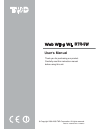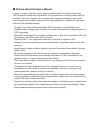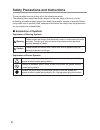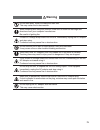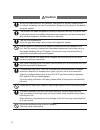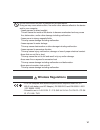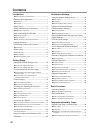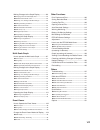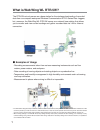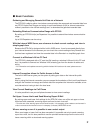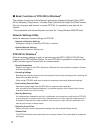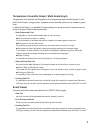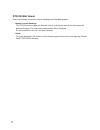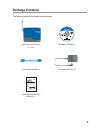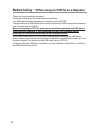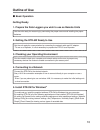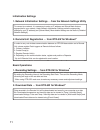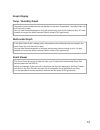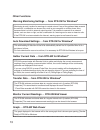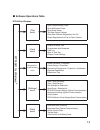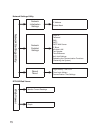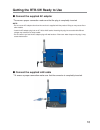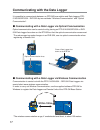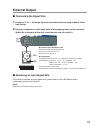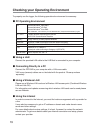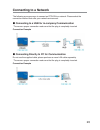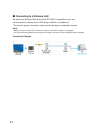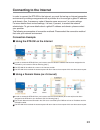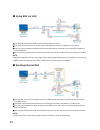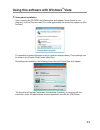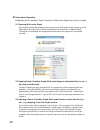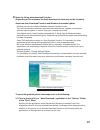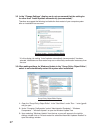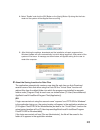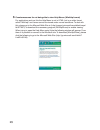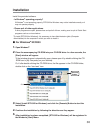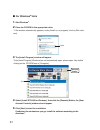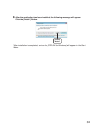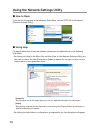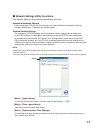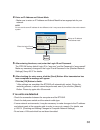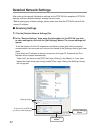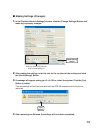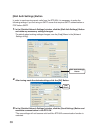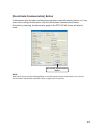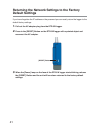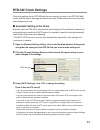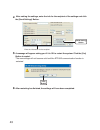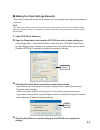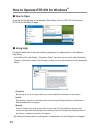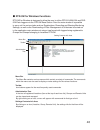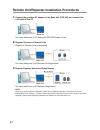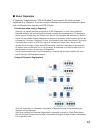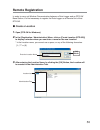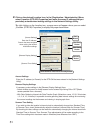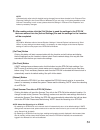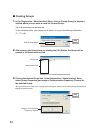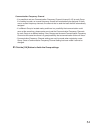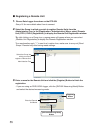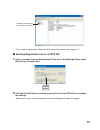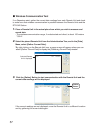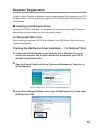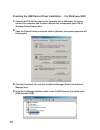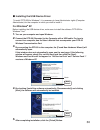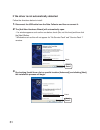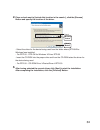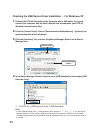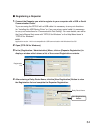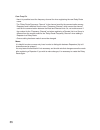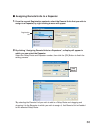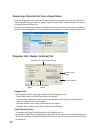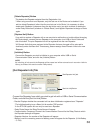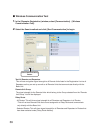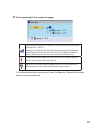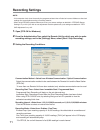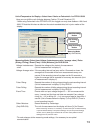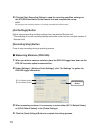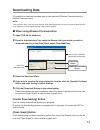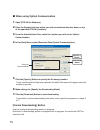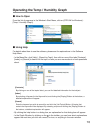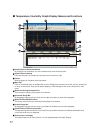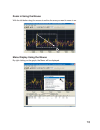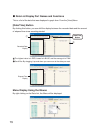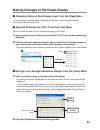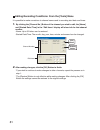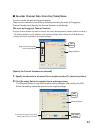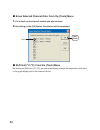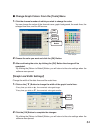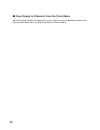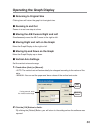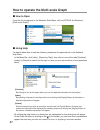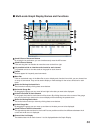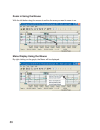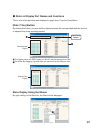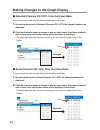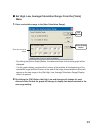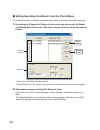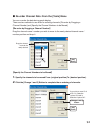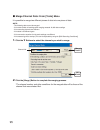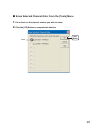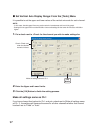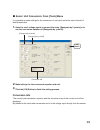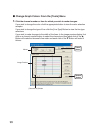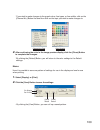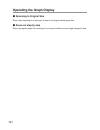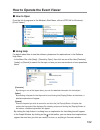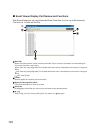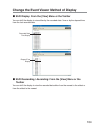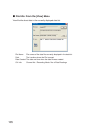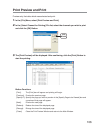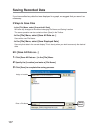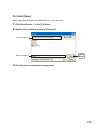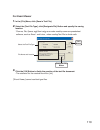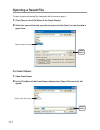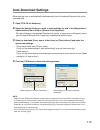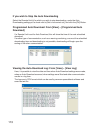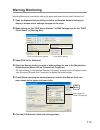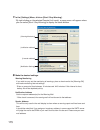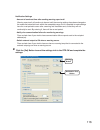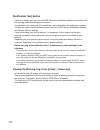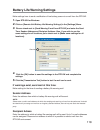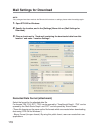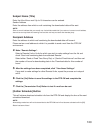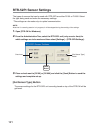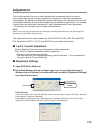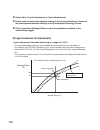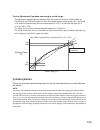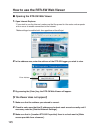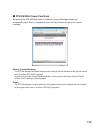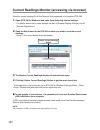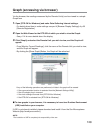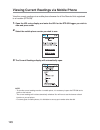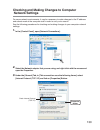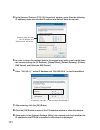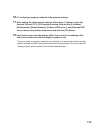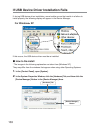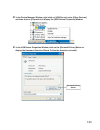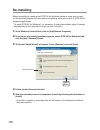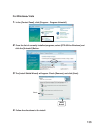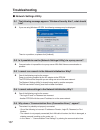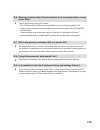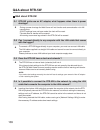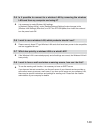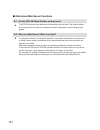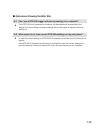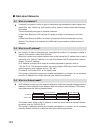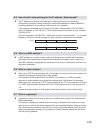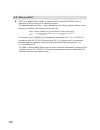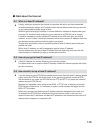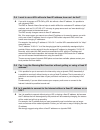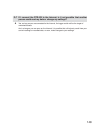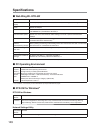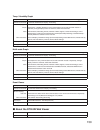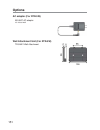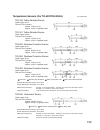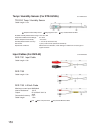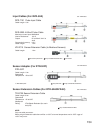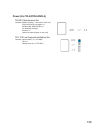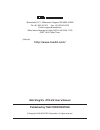- DL manuals
- T&D
- Wireless Router
- RTR-5W
- User Manual
T&D RTR-5W User Manual
Summary of RTR-5W
Page 1
2009.04 16007024270 7h edition user ' s manual thank you for purchasing our product. Carefully read this instruction manual before using this unit. Rtr-5w rtr-5w © copyright 2006-2008 t&d corporation. All rights reserved..
Page 2
I ɡ notices about this user's manual in order to properly use this product, please carefully read this manual before using. T&d corporation accepts no responsibility for any malfunction of and/or trouble with this product or with your computer that is caused by the improper handling of this product ...
Page 3: Software User'S Agreement
Ii software user's agreement ɡ disclaimers - t&d corporation does not guarantee the operation of rtr-5w for windows ® . - t&d corporation shall not accept any responsibility for any damage whether direct or indirect that results from the usage of rtr-5w for windows ® . - specifi cations of rtr-5w fo...
Page 4
Iii safety precautions and instructions to ensure safety be sure to obey all of the following warnings. The following items should be strictly obeyed for the safe usage of this unit, and for protecting yourself and other people from bodily harm and/or damage to property. Before using make sure to ca...
Page 5: Warning
Iv warning do not take apart, repair or modify the main unit. This may cause fi re or electrocution. When installing and using this product, make sure to follow all warnings and directions from your computer manufacturer. Be careful of igniting fi re. If water or a foreign body enters into this unit...
Page 6: Caution
V we are not responsible for any damage, malfunction or trouble, whether direct or indirect, caused by the use of our product. Please be fully aware of this before using our product. This product has been designed for private or industrial use only. It is not for use in situations where strict safet...
Page 7: Wireless Regulations
Vi do not use or store the unit in places such as listed below: doing so may cause electrocution, fi re and/or other adverse effects to the device and/or your computer. - areas exposed to direct sunlight this will cause the inside of the device to become overheated and may cause fi re, deformation, ...
Page 8: Contents
Vii contents introduction ɡ notices about this user's manual -------------------------------- i software user's agreement -------------------------- ii ɡ disclaimers ------------------------------------------------------------ ii ɡ copyright ----------------------------------------------------------...
Page 9
Viii making changes to the graph display ------------ 80 ɡ changing colors of data display area ------------------------ 80 ɡ selected channels on / off ----------------------------------- 80 ■ set high, low, average calculation range ------------------ 80 ɡ editing recording conditions ------------...
Page 10
1 what is web wing wl rtr-5w? The rtr-5w not only serves as a base station for the wireless downloading of recorded data from our compact waterproof wireless communication rtr-5 series data loggers, but, moreover, the web wing wl rtr-5w serves as a network base station that allows you to monitor and...
Page 11
2 ɡ basic functions gathering and managing remote unit data via a network the rtr-5w is able to gather via wireless communication the measured and recorded data from any rtr-5 series data logger and using a local area network (lan) or internet connection makes it possible to view current readings an...
Page 12
3 ɡ basic functions of rtr-5w for windows ® the software is made up of the following 5 applications: [network settings utility], [rtr- 5w for windows], [temperature / humidity graph], [multi-scale graph] and [event viewer]. Also, by using your web browser to access rtr-5w, it is possible to view dat...
Page 13
4 temperature / humidity graph / multi-scale graph temperature and humidity are displayed in the temperature and humidity graph. In the multi-scale graph, voltage, pulse, temperature and humidity data can be viewed in graph form. In multi-scale graph, it is possible to make settings for scale and un...
Page 14
5 rtr-5w web viewer use your browser to monitor current readings and view data graphs. - monitor current readings the rtr-5w communicates with remote units at a set regular interval and then stores the gathered readings. The most recent measurement will be displayed. It is also possible to view via ...
Page 15: Package Contents
6 package contents the following items are included in the package: lan cable ln-20w x 1 web wing wl rtr-5w x 1 unit software cd-rom x 1 introductory manual and warranty x 1 )ntroductory'uide 4his)ntroductory-anualexplainsinasimplemannerthebasic operationsandsetupfor2427&oramoredetailedexplantionsee...
Page 16
7 rtr-5w part names and functions ɡ part names front optical communication area power alarm monitor power led while the power is on, the lamp will be on. Alarm led when a warning occurs, the lamp will blink. Monitor led while wireless communication is occurring with a remote unit, the lamp will blin...
Page 17
8 right side reset button cf interface slot left side ac adaptor jack ethernet jack ethernet jack 10base-t/100base-tx ethernet connector connect with lan cable. Ac adaptor jack connect using the supplied ac adaptor cf interface slot insert a wireless lan card. *1 note: do not insert or try to connec...
Page 18: Before Using
9 before using Ȥ *when using an rtr-50 as a repeater thank you for purchasing this product. Please be careful about the procedures for installation. (for usb communication between your computer and an rtr-50) the application and usb device driver must be installed for usb communication between your ...
Page 19: Outline of Use
10 outline of use ɡ basic operation getting ready 1. Prepare the data loggers you wish to use as remote units get the units ready for measuring by connecting the proper sensors and installing the proper batteries. 2. Getting the rtr-5w ready to use get the unit ready for communication by connecting ...
Page 20
11 initialization settings 1. Network initialization settings Ȥ from the network settings utility to connect to a network, it is necessary to enter an ip address and subnet mask that are appropriate for your network. Under network initialization settings make the appropriate settings for your [ip ad...
Page 21
12 graph display temp / humidity graph temperature and humidity data can be displayed in the same temperature / humidity graph (up to 8 channels of data). You can view the data displayed in the graph window as a list and also choose to print. It is also possible to convert the data to common text fi...
Page 22
13 other functions warning monitoring settings Ȥ from rtr-5w for windows ® monitoring at each location for warnings is carried out and if any of the gathered data exceeds the set limit, a notifi cation can be sent via e-mail to your computer or cellular phone. Also, because there is a built-in exter...
Page 23
14 ɡ software operations table rtr-5w for windows r tr-5w f or windo ws ® [file] menu open temp/humidity graph open multi-scale graph open event viewer text data output settings read data collector registration info file output registration info file for data collector [view] menu expand to whole tr...
Page 24
15 network settings utility netw or k settings utility network initialization settings ip address subnet mask network detailed settings login id password dns sntp smtp mail server ip block wireless lan port number time difference mail auth settings rebooting the communication functions (restarting t...
Page 25
16 getting the rtr-5w ready to use ɡ connect the supplied ac adaptor *to ensure a proper connection make sure that the plug is completely inserted note: - do not use an ac adaptor other than the one that is supplied with the product. Doing so may cause fi re or other trouble. - insert the ac adaptor...
Page 26
17 communicating with the data logger it is possible to communicate between an rtr-5w base station and data loggers rtr- 51a/52a/52pt/53a Ȇrvr-52a by two methods: "wireless communication" and "optical communication". ɡ communicating with a data logger via optical communication optical communication ...
Page 27: External Output
18 external output ɡ connecting the signal wire 1. Prepare a ϫ 0.5 ȡ 0.9 single type wire and remove the covering to about 10mm from the tip. 2. Using a screwdriver or other such tools, while pressing down on the button b> at the back of the unit, insert the wire into the . Enlarged view of wire con...
Page 28
19 checking your operating environment to properly use the logger, the following operational environment is necessary. ɡ pc operating environment os microsoft windows ® 2000 eng microsoft windows ® xp eng microsoft windows ® vista eng *for installation, it is necessary to have administrator (compute...
Page 29: Connecting to A Network
20 connecting to a network the following are some ways to connect an rtr-5w to a network. Please select the connection method that suits your network environment. ɡ connecting to a hub for in-company communication *to ensure a proper connection make sure that the plug is completely inserted connecti...
Page 30
21 ɡ connecting to a wireless lan by inserting a wireless lan card into the rtr-5w, it is possible to carry out communication in places where lan wiring is diffi cult or troublesome. *to ensure a proper connection make sure that the plug is completely inserted note: - before you insert or take out t...
Page 31: Connecting to The Internet
22 connecting to the internet in order to connect the rtr-5w to the internet, you must fi rst set up an internet connection environment by making arrangements with a provider for a line and get a global ip address and domain. Also, if necessary, make all domain name server and / or router settings. ...
Page 32
23 ɡ using mail via lan the rtr-5w accesses the smtp server and sends mail to the server. The smtp server delivers the mail sent from the rtr-5w according to the address to a pop server. The pop server receives the delivered mail from the smtp server and stores it in the appropriate mailbox for that...
Page 33: Vista
24 using this software with windows ® vista 1. Notes about installation upon inserting the cd-rom, the following box shall appear. Under [install or run program], click on [run start.Exe]. For some applications the above may appear as [run fi rst.Exe]. *it is possible to make settings so as not to h...
Page 34
25 2. Notes about operation *depending on the software, temp / humidity or multi-scale graph may not be included. 2-1 opening multi-scale graph if the following dialog box appears when trying to open multi-scale graph, please go to the [start] menu and right click on [multi-scale graph] and select [...
Page 35
26 3. Notes for using auto-download function (depending on the software, the auto-download function may not be included) about the auto-download function and windows automatic update windows can be set to use the windows automatic update function. This will automatically periodically download and in...
Page 36
27 3-2 in the "change settings" display, we do not recommend that the setting be for other than "install updates automatically (recommended)". Therefore we suggest the following to disable the auto-restart of your computer system after an installation has occurred. Windows update – change settings d...
Page 37
28 4. Select "enable" and click the [ok] button or the [apply] button. By doing this the auto- restart of the system will be stopped from occurring. 5. After fi nishing the settings, downloads and the installation of repair programs from windows update will occur automatically, but while being logge...
Page 38
29 5. Countermeasures for not being able to view help menus (winhelp format) for applications such as this the help menu is not in html, but in an older format called "winhelp" and hence cannot be viewed under normal conditions. To deal with this, please go to the microsoft web site at: (http://supp...
Page 39: Installation
30 installation install the provided software. - is windows ® operating properly? If windows ® is not operating properly, rtr-5w for windows may not be installed correctly or it may not operate properly. - please quit all other applications. If other programs are open, please close and quit all of t...
Page 40
31 ɡ for windows ® vista 1. Start windows ® . 2. Place the cd-rom in the appropriate drive. * if the window automatically appears, under [install or run program], click on [run start. Exe]. Check 3. The [install program] window will appear. *if the [install program] window does not automatically ope...
Page 41
32 6. After the application has been installed, the following message will appear. Click the [install ] button. [install] button *after installation is completed, an icon for [rtr-5w for windows] will appear in the start menu..
Page 42
33 using the network settings utility ɡ how to open from the list of programs in the window's start menu, click on [rtr-5w for windows] - [network settings utility]. ɡ using help for details about how to use the software, please see the explanations in the software help menu. - by clicking on [help]...
Page 43
34 ɡ network settings utility functions the network settings utility contains the following functions: network initialization settings after purchasing a rtr-5w unit, the fi rst step is to make all network initialization settings including assigning an ip address and a subnet mask. Detailed network ...
Page 44
35 network initialization settings to connect an rtr-5w to a network, it is necessary to enter an ip address and subnet mask that are appropriate for your network. Note: please note, that upon purchase, all rtr-5w units are set with the same ip address. To make ip address changes, connect one unit a...
Page 45
36 4. Enter an ip address and subnet mask. - make sure to enter an ip address and subnet mask that are appropriate for your network. Note: do not use the same ip address for two different units. It may cause abnormalities to the entire network system. Enter an ip address and subnet mask [send] butto...
Page 46: Detailed Network Settings
37 detailed network settings after making the network initialization settings for the rtr-5w, the reception of rtr-5w settings and more detailed network settings can be made. *before making any of these settings, please make sure that the rtr-5w is set with the proper ip address. ɡ receiving setting...
Page 47
38 ɡ making settings (changes) 1. In the [detailed network settings] window, click the [change settings] button and make any necessary changes. [send setting] button enter info for the rtr-5w you wish to make settings in. 2. After making the settings, enter the info for the recipient of the settings...
Page 48
39 [mail auth settings] button in order to send warning report mails from the rtr-5w, it is necessary to make the following settings if you are using an smtp server that requires smtp authentication or pop before smtp. 1. In the [detailed network settings] window, click the [mail auth settings] butt...
Page 49
40 [re-activate communication] button if the browser does not open, wireless communication continually results in failure, or if any errors occur during communication, click the [re-activate communication] button. Note that by restarting, the data transfer graph in the rtr-5w web viewer will also be...
Page 50: Default Settings
41 returning the network settings to the factory default settings if you have forgotten the ip address or the password you can easily return the logger to the default factory settings. 1. Pull out the ac adaptor plug from the rtr-5w logger. 2. Press in the [reset] button on the rtr-5w logger with a ...
Page 51: Rtr-5W Clock Settings
42 rtr-5w clock settings if the clock settings for the rtr-5w are not set correctly, the clock in the rtr-5w web viewer and the time of warnings will also be incorrect. Please make sure to set correctly before beginning to use. ɡ automatic setting of the clock normally, when an rtr-5w is rebooted th...
Page 52
43 4. After making the settings, enter the info for the recipient of the settings and click the [send settings] button. [send setting] button enter the information for the recipient 5. A message will appear asking you if it is ok to restart the system. Click the [yes] button to restart. *the new set...
Page 53
44 ɡ making the clock settings manually *if you wish to manually set the clock, please carry out settings only after having created a location. Note: if you make clock settings manually, the clock will lose its settings upon removal of the ac adaptor or after restarting the system. Hence, it is nece...
Page 54
45 how to operate rtr-5w for windows ® ɡ how to open from the list of programs in the window's start menu, click on [rtr-5w for windows] - [rtr-5w for windows] to open. ɡ using help for details about how to use the software, please see the explanations in the software help menu. - in the menu bar, c...
Page 55
46 ɡ rtr-5w for windows functions rtr-5w for windows is designed to allow the user to utilize rtr-51a/52a/53a and rvr- 52a data loggers via the rtr-5w base station. From the main window it is possible to carry out the various tasks such as registrations, recording and warning monitoring settings, as...
Page 56
47 remote unit/repeater installation procedures 1. Connect the provided ac adaptor to the base unit (rtr-5w), and connect the lan cable to the pc for more details see "p.15 getting the rtr-5w ready to use". 2. Register groups and remote units register all remote units to be placed. For more details ...
Page 57
48 ɡ about repeaters a "repeater" is defi ned as an rtr-50 wireless communication port that has been registered as a "repeater" to act as a relay for wireless communication between a base unit and remote units from the our rtr-5 series. [limitations when using a repeater] although it is logically po...
Page 58
49 note: - it is possible to set up so that more than one repeater acts as a relay for the same remote units. However because wireless communication is carried out in groups of remote units, the same group will be relayed through different repeaters causing ineffi ciency and an increase in the amoun...
Page 59: Remote Registration
50 remote registration in order to carry out wireless communication between a data logger and an rtr-5w base station, it is fi rst necessary to register the data logger as a remote unit of that rtr-5w. ɡ create a location 1. Open [rtr-5w for windows]. 2. In the [registration / administration] menu, ...
Page 60
51 4. Click on the desired location icon. In the [registration / administration] menu, select [location (rtr-5w) properties] and enter the same ip address that you previously entered when making settings in the network settings utility. *by right clicking on the location icon, a popup menu will appe...
Page 61
52 note: if [automatically adjust clock for daylight saving changes] has not been checked in the "date and time properties" settings in the control panel of windows os you are using, it will not be possible to make summer time setting. In such a case, please check the settings in "date and time prop...
Page 63
54 communication frequency channel - it is possible to set one communication frequency channel (channel 0-15) to each group. If no setting is made, an unused frequency channel will automatically be assigned. If there are no unused frequency channels, the channel that is used the least shall be autom...
Page 64
55 ɡ registering a remote unit 1. Place a data logger face down on the rtr-5w. -see p.16 for more details about how to connect. 2. Select the group in which you wish to register remote units from the administration tree. In the [registration / administration] menu, select [remote unit (rtr-5, rvr-5)...
Page 65
56 remote units that have already been registered *if you wish to register other remote units, repeat the process as in steps 1~3. ɡ sending registration info to an rtr-5w 1. Select a location from the administration tree, and in the [settings] menu, select [send group / remote info]. [send] button ...
Page 66
57 ɡ wireless communication test if no repeaters exist, gather the current data readings from each remote unit and check to make sure that wireless communication is possible between the remote units and the rtr-5w station. 1. Place a remote unit in the actual place from which you wish to measure and...
Page 67: Repeater Registration
58 repeater registration in order to add a repeater to enhance communication between data loggers and an rtr- 5w base station, it is fi rst necessary to register an rtr-50 wireless communication port as a repeater. ɡ installing the usb device driver to install "rtr-5w for windows", it is necessary t...
Page 68
59 checking the usb device driver installation Ȥ for windows ® 2000 1. Connect the rtr-50 (repeater) to the computer with a usb cable. For how to connect to a computer, see the user's manual that accompanies your rtr-50 wireless communication port. 2. Open the [control panel] and double click on [sy...
Page 69
60 ɡ installing the usb device driver to install "rtr-5w for windows", it is necessary to have administrator rights (computer administrator) for the computer in which you wish to install it. For windows ® xp before installing the usb device driver, make sure to install the software "rtr-5w for windo...
Page 70
61 if the driver is not automatically detected follow the directions below to install. 1. Disconnect the usb cable from the data collector and then re-connect it. 2. The [add new hardware wizard] will automatically open. - if a window appears such as the one below, check [no, not this time] and then...
Page 71
62 4. Place a check next to [include this location in the search:], click the [browse] button and specify the location of the driver. Check [next] button [browse] button - select the driver for the device being used from the folder where [rtr-5w for windows] was installed. Ȇ for rtr-50... Rtr-5w for...
Page 72
63 checking the usb device driver installation Ȥ for windows ® xp 1. Connect the rtr-50 (repeater) to the computer with a usb cable. For how to connect to a computer, see the user's manual that accompanies your rtr-50 wireless communication port. 2. From the [control panel], click on [performance an...
Page 73
64 ɡ registering a repeater 1. Connect the repeater you wish to register to your computer with a usb or serial communication cable. *if you are using the rtr-50 with a usb cable it is necessary to carry out directions for "installing the usb device driver" or if you are using a serial cable it is ne...
Page 74
65 com. Freq. Ch. - here it is possible to set the frequency channel for when registering the new relay route name. - the "relay route frequency channel" is the channel used for the communication among repeaters and is different from the term "frequency channel" which means the channel used for the ...
Page 75
66 ɡ assigning remote units to a repeater 1. From the current registration contents, select the remote units that you wish to assign to a repeater; by right clicking a menu will appear. Registration list 3. By clicking "assigning remote units to a repeaters", a display will appear in which you can s...
Page 76
67 removing a remote unit from a relay route from the registration list, select the remote units which you wish to remove from the relay route. By right clicking a menu will appear; select "use no relay" and the remote will move to be directly under the base unit. This can also be done by selecting ...
Page 77
68 [delete repeater] button this deletes the repeater selected from the registration list. * when using more than one repeater, only the last one in the route can be deleted. If you wish to delete repeater(s) other than the one last one in the route, it is necessary to either delete each repeater in...
Page 78
69 ɡ wireless communication test 1. In the [repeater registration] window, select [communication] - [wireless communication test]. 2. Select the search method and click [start communication] to begin. [start communication] button test all remote and repeaters this will test and gather signal strengt...
Page 79
70 3. The communication test results will appear. Communication successful the number of vertical lines shows the radio wave strength. (min: 1 / max: 5) if testing is of a repeater, the radio wave strength shown will be for between that unit and the unit with one number before it. (if the repeater n...
Page 80: Recording Settings
71 recording settings note: - if the computer clock is set incorrectly the programmed start time will also be incorrect. Make sure the clock settings are correct before starting a recording session. - when using rtr-52pt, please makes sure to carry out sensor settings as detailed in "rtr-52pt sensor...
Page 81
72 unit of temperature for display: for rtr-51/52/53 here you can shift the unit of display between celsius (ºc) and fahrenheit (ºf). * when using fahrenheit in the rtr-52pt lcd, the logger can only show between -199.9 and 999.9 àf. Note that this has no effect on the actual recorded data, but is ju...
Page 82
73 4. Click the [start recording] button to send the recording condition settings via the rtr-5w base station to the remote unit and complete the set-up. Note: by starting a new recording session, all currently recorded data will be erased. [get settings] button gather current recording condition se...
Page 83: Downloading Data
74 downloading data it is possible to download recorded data by two methods: [wireless communication] or [optical communication]. Note: if the computer clock is set incorrectly the time of the downloaded data will also be incorrect. Make sure the clock settings are correct before starting a download...
Page 84
75 ɡ when using optical communication 1. Open [rtr-5w for windows]. 2. Place the remote unit from which you wish to download data face down on top of the specifi ed rtr-5w (location). 3. From the administration tree, select the location you will use for optical communication. 4. In the [data] menu, ...
Page 85
76 operating the temp / humidity graph ɡ how to open from the list of programs in the window's start menu, click on [rtr-5w for windows] - [temp / humidity graph]. ɡ using help for details about how to use the software, please see the explanations in the software help menu. - in the menu bar, click ...
Page 86
77 ɡ temperature / humidity graph display names and functions a and b cursor movement buttons by clicking the arrow buttons, you can simultaneously move the a/b cursors. A and b cursor buttons click and drag the a or b button to move the cursor to the left or right. Toolbar buttons appear for freque...
Page 87
78 zoom in using the mouse with the left button drag the mouse to outline the area you want to zoom in on. Menu display using the mouse by right clicking on the graph, the menu will be displayed..
Page 88
79 ɡ data list display part names and functions this is a list of the data that was displayed in graph form. From the [view] menu. [date/time] button by clicking this button, you can shift the display between the recorded date and the amount of elapsed time since recording started. ② [date/time] but...
Page 89
80 making changes to the graph display ɡ changing colors of data display area: from the [view] menu you can change the letters used in the data list display for each channel between monochrome and channel color. ɡ selected channels on / off: from the [view] menu you can choose to view only the selec...
Page 90
81 editing recording conditions: from the [tools] menu it is possible to make corrections to channel names and to recording start date and times. 1. By clicking the [channel no.] button of the channel you wish to edit, the [name] and [started date / time] in the "edit items" display will show info f...
Page 91
82 ɡ re-order channel data: from the [tools] menu you can re-order the data during graph display. There are two methods to use when re-ordering channels: [re-order by dragging a channel number] and [specify the channel numbers to be moved]. Ⱥre-order by dragging a channel numberȻ drag the channel nu...
Page 92
83 ɡ erase selected channel data: from the [tools] menu 1. Put a check on the channel number you wish to erase. 2. By clicking on the [ok] button, the deletion will be completed. Check [ok] button ɡ shift unit (ºc /ºf): from the [tools] menu by clicking on [shift unit (ºc /ºf)], you can automaticall...
Page 93
84 ɡ change graph colors: from the [tools] menu 1. Click the channel number of which you wish to change the color. You can change the colors of the channel name, graph background, the scale lines, the enlarged box area, and the ab cursors. Color sample [line width...] button [default] button [ok] bu...
Page 94
85 ɡ copy display to clipboard: from the [tools] menu by clicking [copy display to clipboard], you can copy the currently displayed window to the clipboard and make use of the graph by pasting to other software..
Page 95: Operating The Graph Display
86 operating the graph display ɡ returning to original size clicking here will return the graph to its original size. ɡ zooming in and out zooms in or out one step at a time ɡ moving the a/b cursors right and left simultaneously move the ab cursors to the right or left. ɡ moving right and left on th...
Page 96
87 how to operate the multi-scale graph ɡ how to open from the list of programs in the window’s start menu, click on [rtr-5w for windows] - [multi-scale graph]. ɡ using help for details about how to use the software, please see the explanations in the software help menu. - in the menu bar, click [he...
Page 97
88 ɡ multi-scale graph display names and functions a and b cursor movement buttons by clicking the arrow buttons, you can simultaneously move the a/b cursors. A and b cursor buttons click and drag the a or b button to move the cursor to the left or right. It is possible to hide or view the vertical ...
Page 98
89 zoom in using the mouse with the left button drag the mouse to outline the area you want to zoom in on. Menu display using the mouse by right clicking on the graph, the menu will be displayed..
Page 99
90 ɡ data list display part names and functions this is a list of the data that was displayed in graph form. From the [view] menu [date / time] button: by clicking this button, you can shift the display between the recorded date and the amount of elapsed time since recording started. Recorded date d...
Page 100
91 making changes to the graph display ɡ selected channels on / off: from the [view] menu you can choose to view only the selected channels in the graph. 1. By moving the mouse to [selected channels on / off], the channel numbers are displayed. 2. Click the channel number to remove or place a check ...
Page 101
92 ɡ set high, low, average calculation range: from the [tools] menu 1. Enter a calculation range in the [new calculation range]. [ok] button [entire graph] button enter the numerical values - by clicking the [entire graph] button, the dates and times for the entire graph will be displayed. - if in ...
Page 102
93 ɡ editing recording conditions: from the [tools] menu it is possible to make corrections to channel names and to recording start date and times. 1. By clicking the [channel no.] button of the channel you wish to edit, the [name] and [started date / time] in the "edit items" display will show info...
Page 103
94 ɡ re-order channel data: from the [tools] menu you can re-order the data during graph display. There are two methods to use when re-ordering channels: [re-order by dragging a channel number] and [specify the channel numbers to be moved]. Ⱥre-order by dragging a channel numberȻ drag the channel na...
Page 104
95 ɡ merge channel data: from [tools] menu it is possible to merge two different pieces of data into one piece of data. Note: - the following data cannot be merged - if the total number of readings after merging exceeds 16,000 data readings - if the recording intervals are different - if the data is...
Page 105
96 ɡ erase selected channel data: from the [tools] menu 1. Put a check on the channel number you wish to erase. 2. Click the [ok] button to complete the deletion. [ok] button check.
Page 106
97 ɡ set vertical axis display range: from the [tools] menu it is possible to set the upper and lower values of the vertical axis scale for each channel. Note: - in this case, the data graph lines may under certain circumstances stick out of the graph. - settings for the upper limit must be 40.000 o...
Page 107
98 ɡ scale / unit conversion: from [tools] menu it is possible to make settings for the conversion of units and scales for each channel of downloaded data. 1. Select to use 2 voltage points to convert the scale, [designate by 2 points] or to use the conversion equation of [designate by y=ax+b]. Conv...
Page 108
99 ɡ change graph colors: from the [tools] menu 1. Click the channel number or item for which you wish to make changes. If you wish to change the color: click the appropriate button to view the color selection samples. If you wish to change the type of line: click the [line type] button to view the ...
Page 109
100 *if you wish to make changes to the graph colors, line types, or line widths, click on the [channel no.] button fi rst and then click on the topic you wish to make changes to. Color sample change line type 2. After confi rming the color in the image preview display, click the [close] button to c...
Page 110: Operating The Graph Display
101 operating the graph display ɡ returning to original size return from zooming in on one part of data to the original whole graph size. ɡ zoom out step by step return by regular steps from zooming in on one part of data to show larger ranges of data..
Page 111
102 how to operate the event viewer ɡ how to open from the list of programs in the window's start menu, click on [rtr-5w for windows] - [event viewer]. ɡ using help for details about how to use the software, please see the explanations in the software help menu. - in the menu bar, click [help] - [se...
Page 112
103 ɡ event viewer display part names and functions with event viewer you can view recorded event time data in a list (up to 64 channels), print the list, or save as text file. ② menu bar menus are lined up which contain various commands. They are used to view data or to make settings for the variou...
Page 113
104 change the event viewer method of display ɡ shift display: from the [view] menu or the toolbar you can shift the display to view either by the recorded date / time or by the elapsed time from the last recorded data. Recorded date/ time display elapsed time display ɡ shift descending / ascending:...
Page 114
105 ɡ file info: from the [view] menu view fi le info about data in the currently displayed data list. File name: file names of the data fi les currently displayed in the data list. Path: the location where the file is saved date created: the date and time when the data fi le was created. Ch. Info: ...
Page 115: Print Preview and Print
106 print preview and print preview only that data which was selected and print. 1. In the [file] menu, select [print preview and print]. 2. In the [select channel for printing] file list, select the channels you wish to print and click the [ok] button. [ok] button 3. The [print preview] will be dis...
Page 116: Saving Recorded Data
107 saving recorded data if you have edited any data that was displayed in a graph, we suggest that you save it as necessary. 3 ways to save files -in the [file] menu, select [overwrite all data] will save any changes to fi le without changing file name and saving location. The same operation can be...
Page 117
108 for event viewer when using event viewer only [save data as Ȥ] can be used. 1. Click [save data as...] in the [file] menu. 2. Specify the [location] and enter a [file name]. [save] button assign a location enter a file name 3. Click [save] to complete the saving process..
Page 118: Creating Text File
109 creating text file by saving the recorded data as text fi le, you can create a fi le type that can be read by common spreadsheet software. 1. Click [save in text file] in the [file] menu. 2. Select the [text file type] and [range to be saved], and click [ok]. - comma, tab, space, and semi-colon ...
Page 119
110 for event viewer 1. In the [file] menu, click [save in text file]. 2. Select the [text file type], click [designate file] button and specify the saving location. *comma, tab, space, and semi-colon are codes used by common spreadsheet software, such as excel ® and lotus ® , when reading text file...
Page 120: Opening A Saved File
111 opening a saved file to open a previously saved fi le, designate the fi le name to open it. 1. Click [open] in the [file] menu of the graph display. 2. Select the name of the data you wish to open and click [open] to view the data in graph form. [open] button select a data fi le to open for even...
Page 121: Auto-Download Settings
112 auto-download settings make settings here to automatically download data from the selected remote units at the specifi ed time. 1. Open [rtr-5w for windows]. 2. Select the remote unit(s) you wish to make settings for, and in the [registration / administration] menu click on [remote unit properti...
Page 122
113 if you wish to stop the auto downloading select the remote unit(s) for which you wish to stop downloading, under the auto downloading settings put a check next to [not to be carried out], and click the [ok] button. Programmed auto download: from [view] – [programmed auto download] if a remote un...
Page 123: Warning Monitoring
114 warning monitoring warning monitoring is carried by setting the upper and lower limit for each remote unit. 1. Open the [network settings utility] and click on [detailed network settings] to display a window where settings changes can be made. 2. Make settings for the "dns server address" in [dn...
Page 124
115 7. In the [settings] menu, click on [start / stop warning]. *by right clicking on the selected remote unit icon(s), a popup menu will appear where you can select [start / stop warning] to display the same window. [notifi cation address] [a sender address] [notifi cation settings] [warning monito...
Page 125
116 notifi cation settings -amount of send rest time after sending warning report mail warning report mail will continue to be sent until the warning settings have been changed or the measured value falls back within the acceptable range, but it is possible to make settings here for a rest period to...
Page 126
117 [notifi cation test] button use this to send a test mail from the rtr-5w to the notifi cation address and confi rm that the warning notifi cation settings are correct. A notifi cation test is successful if a notifi cation test mail reaches the notifi cation address. If it does not reach the set ...
Page 127
118 battery life warning settings make settings here to send a notifi cation of low battery power via e-mail from the rtr-5w. 1. Open rtr-5w for windows. 2. Click on [remote unit battery life warning settings] in the [settings] menu. 3. Place a check next to [send warning e-mail from rtr-5w] and ent...
Page 128: Mail Settings For Download
119 mail settings for download note: if any changes have been made to the remote unit structure or settings, please make the settings again. 1. Open rtr-5w for windows. 2. Specify the location, and in the [settings] menu click on [mail settings for download]. 3. Place a check next to "send mail cont...
Page 129
120 subject name (title) enter the title of the e-mail. Up to 16 characters can be entered. Sender address enter the address from which a mail containing the downloaded data will be sent. Note: enter an e-mail address that you usually use. It should be noted that if you enter an incorrect e-mail add...
Page 130: Rtr-52Pt Sensor Settings
121 rtr-52pt sensor settings the types of sensors that can be used with rtr-52pt are either pt100 or pt1000. Select the type being used and make the necessary settings. *the settings can be made only via optical communication. Note: note that if a recording session is in progress, it will be stopped...
Page 131: Adjustment
122 adjustment this function enables the user to make adjustments to measured values to correct inaccuracies that may occur when compared to a standard or reference temperature measurement. By setting an adjustment equation beforehand, the adjustment function will automatically calculate to record a...
Page 132
123 3. Select either [1-point adjustment] or [2-point adjustment]. 4. Please enter the actual pre-adjusted value(s) in the [current reading] column and the post-adjusted reference value(s) in the [post-adjusted reading] column. 5. Click on the [send settings] button to send the adjustment equation t...
Page 133
124 2 point adjustment: use when measuring in a wide range. The adjustment equation will be calculated from two points: the slope (a) and the offset (b). For example, the rtr-52pt reads 0ºc when the standard thermometer reads 0.4ºc, and reads 10ºc when the standard says the true measurement is 10.2º...
Page 134
125 how to use the rtr-5w web viewer ɡ opening the rtr-5w web viewer 1. Open internet explorer. *if you wish to use the internet, make sure that the power for the router and computer are on so as to enable connection to the internet. *make settings to enable both java applets and javascript. 2. In t...
Page 135
126 ɡ rtr-5w web viewer functions by opening the rtr-5w web viewer, the monitor current readings display will automatically open. Also, it is possible to view the data transfer graph for the current readings. Monitor current readings the rtr-5w displays the newest measurement readings that are colle...
Page 136
127 current readings monitor (accessing via browser) view the current readings for all the remote units registered to a location (rtr-5w). 1. Open [rtr-5w for windows] and make data gathering interval settings. - for details about how to make settings see part 4 [browser display settings] of p.50 [r...
Page 137
128 graph (accessing via browser) via the browser, the readings measured by the remote unit(s) can be viewed in a simple graph form 1. Open [rtr-5w for windows] and make data gathering interval settings. - for details about how to make settings see part 4 [browser display settings] of p.50 [remote r...
Page 138
129 viewing current readings via mobile phone view the current readings via a mobile phone browser for all the remote units registered to a location (rtr-5w). 1. Open the url entry display and enter the url for the rtr-5w logger you wish to view and press enter. 2. Select the mobile phone carrier yo...
Page 139: Network Settings
130 checking and making changes to computer network settings for some network environments, it may be necessary to make changes to the ip address and subnet mask at the computer side in order to carry out a search. See the following procedures for checking and making changes to your computer network...
Page 140
131 4. In the [internet protocol (tcp / ip) properties] window, under [use the following ip address:] make sure that the ip address and subnet mask are correct. Check to make sure that the "ip address" and "subnet mask" are correct. 5. In order to return the settings back to the original ones make s...
Page 141
132 10 . If it is displayed properly, make the initial network settings. 11 . After making the initial network settings, follow steps 1-4 above to open the [internet protocol (tcp / ip) properties] window. Re-enter the [ip address], [subnet mask], [default gateway], [preferred dns server], and [alte...
Page 142
133 if usb device driver installation fails if, during usb device driver installation, some trouble occurs that results in a failure to install properly, the following display will appear in the device manager. For windows ® xp if this occurs, the usb device driver must be re-installed. ɡ how to re-...
Page 143
134 3. In the device manager window, right click on [usb device] under [other devices] and then click on [properties] to display the [usb device properties] window. 4. In the usb device properties window, click on the [re-install driver] button to display the hardware detection wizard. Follow the di...
Page 144: Re-Installing
135 re-installing before reinstalling or updating the [rtr-5w for windows] software, make sure to carry out the uninstall program fi rst. Also, before uninstalling, make sure to quit all [rtr-5w for windows] applications. * to install [rtr-5w for windows], it is necessary to have administrator right...
Page 145
136 for windows ® vista 1. In the [control panel], click [program – program uninstall]. 2. From the list of currently installed programs, select [rtr-5w for windows] and click the [uninstall] button. 3. The [install shield wizard] will appear. Check [remove], and click [next]. Check [next] button 4....
Page 146: Troubleshooting
137 troubleshooting ɡ network settings utility q.1 the following message appears "windows security alert", what should i do? A if you are using windows xp sp2, the following message may be displayed. There is no problem, so please click [unblock]. Q.2 is it possible to use the [network settings util...
Page 147
138 q.6 because of some other [communication error] communication cannot occur. Why? A one of the following may be the reason: - the ip block setting is on and communication can occur with only specifi c pc's. - if after several attempts a communication error continues to occur, turn off the rtr- 5w...
Page 148: Q&a About Rtr-5W
139 q&a about rtr-5w q&a about rtr-5w q.1 rtr-5w units use an ac adaptor, what happens when there is power shortage? A - during a power shortage the web server will not function and communication via lan cannot occur. - if sntp settings have not been made, the clock will be reset. - the data fi les ...
Page 149
140 q.5 is it possible to connect to a wireless lan by removing the wireless lan card from my computer and using it? A it is necessary to make wireless lan settings. In [network settings utility], under [detailed network settings] make changes to the [wireless lan settings]. After that, turn off the...
Page 150
141 ɡ q&a about web server functions q.1 are the rtr-5w base stations web servers? A the rtr-5w stations have web server functionality built into them. This function allows for the provision or serving up of temperature and humidity data, current readings and graphs. Q.2 what is a web server? What i...
Page 151
142 ɡ q&a about viewing the web site q.1 can i use a rtr-5w logger without connecting it to a network? A if the rtr-5w is not connected to a network, the downloading of recorded data, the display of current readings, recording settings and all other types of settings cannot be carried out. Q.2 what ...
Page 152
143 ɡ q&a about networks q.1 what is a network? A a network is a system in which a group of computers are connected by cable (copper wire, optical fi ber, etc), infrared ray, radio waves or other means in order to share and exchange information. There are basically two types of computer networks. A ...
Page 153
144 q.4 how should i make settings for the ip address / subnet mask? A the ip address and subnet mask settings vary depending upon your networking environment (structure). Please consult your network administrator for details. Below is a simplifi ed explanation of a company lan set up for your refer...
Page 154
145 q.8 what is a url? A a url is an address that is written in a way so that it is easy for the dns function to determine on which server the ip address is located. This address begins with "http:// " and is followed by such things as domain names, server names, port numbers, fi le names and other ...
Page 155
146 ɡ q&a about the internet q.1 what is a fi xed ip address? A usually, when you connect to the internet, the provider with which you have contracted service automatically assigns an ip address which may be different each time you connect, or may change after a certain length of time. With this typ...
Page 156
147 q.4 i want to use a url without a fi xed ip address, how can i do that? A if you wish to access an rtr-5w by url but without a fi xed ip address, it is possible to use a dynamic dns. The dns or domain name server helps to switch diffi cult to understand ip address of just numbers, such as "61.19...
Page 157
148 q.7 if i connect the rtr-5w to the internet, is it not possible that another person could read my data or change my settings? A yes, as long as you are connected to the internet, the logger could well be the target of unwanted access. And, as long as you are open on the internet, it is possible ...
Page 158: Specifi Cations
149 specifi cations ɡ web wing wl rtr-5w compatible devices rtr-51/51a, rtr-52/52a, rtr-52pt, rtr-53/53a, rvr-52/52a, rtr-50 operational status display led lamp display (power on / wireless communication in progress / warning occurrence) power specifi c ac adaptor communication method wired lan: 100...
Page 159
150 temp / humidity graph compatible devices rtr-5 series, tr-71w / tr-72w, tr-7 series, tr-5 series, rtr-7 series data loggers number of channels 8 channels simultaneous display / processing [screen display] graph data other functions temperature / humidity graphs for every channel(zoom in/out and ...
Page 160: Options
151 options ac adaptor (for rtr-5w) ad-0607 ac adaptor ac 100 to 240v wall attachment unit (for rtr-5w) tr-5wk1 wall attachment.
Page 161
152 temperature sensors (for tr-52/rtr-52/52a) unit: millimeters tr-5106 tefl on-shielded sensor cable length: thermal time: 0.6m constant approx. 15 sec. (in air) approx. 2 sec. (in agitated water) tr-5101 tefl on-shielded sensor cable length: thermal time: 45mm constant approx. 15 sec. (in air) ap...
Page 162
153 temp / humidity sensor (for rtr-53/53a) unit: millimeters tr-3310 temp / humidity sensor cable length: 1.0m temperature/humidity sensor ȁ polypropylene resin ȁ vinyl coated electrical wire possible humidity measurement range: temperature measurement range: sensor temperature durability: humidity...
Page 163
154 input cables (for rvr-52a) ȁȁȁȁȁȁȁȁȁȁȁȁ unit: millimeters rpr-7101 pulse input cable cable length: 1.5m rvr-5203 4-20ma probe cable maximum current input: interior resistance: output: conversion accuracy: cable length: max40ma 100 Ϯ 2v at 20ma / 0.4v at 4ma 0.5 ɓ 1.5m vr-2c10 sensor extension ca...
Page 164
155 power (for rtr-5/rvr-5) unit: millimeters rtr-05a1 external power adaptor voltage input: back-up power: back-up time: charging method: operating temperature: waterproof capacity: weight: contents: dc6v ȡ dc13v ni-mh battery (in case of power loss) 4 days (*1) trickle charge 0 to 60ºc none about ...
Page 165
156 power (for tr-5/rtr-5/rvr-5) tr-00p1 maintenance set ȁ contents: rubber packing x 1 (for back of main unit) silica gel pack (drying agent) x 1 double-sided adhesive tape x 1 (for fastening silica gel) screws x 2 (extras for fastening back of main unit) tr-11p2 low-temperature battery set content...
Page 166
157 wall attachment (for tr-5/rtr-5/rvr-5) unit: millimeters tr-05k1l wall attachment compatible devices: for use with data loggers rtr-5l / rvr-52l or rtr-5 / rvr-52 in conjunction with rtr-05a1 adaptor or rtr-05b1 battery pack aluminum tr-05k3 wall attachment operating temperature: contents: compa...
Page 167
Shimadachi 817-1, matsumoto, nagano 390-0852 japan tel: +81-263-40-0131 fax: +81-263-40-3152 e-mail: support@tandd.Com offi ce hours: monday to friday 9:00-12:00/13:00-17:00 (gmt +9:00 tokyo time) [website] h t t p : / / w w w. T a n dd . C o m / web wing wl rtr-5w user's manual published by t&d cor...