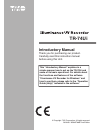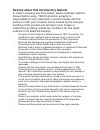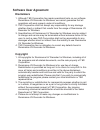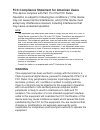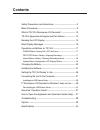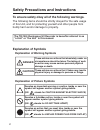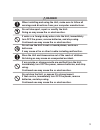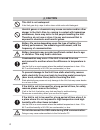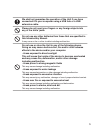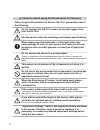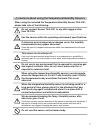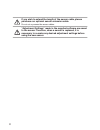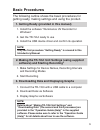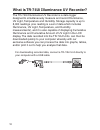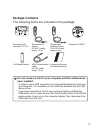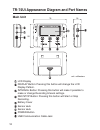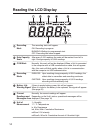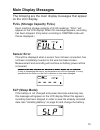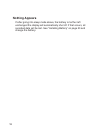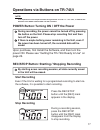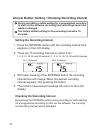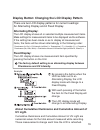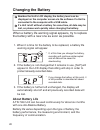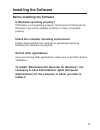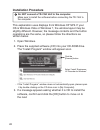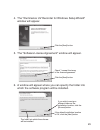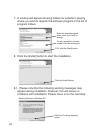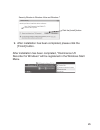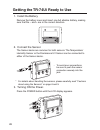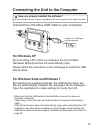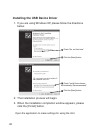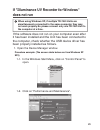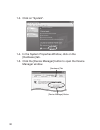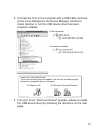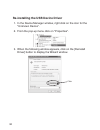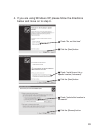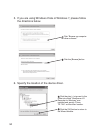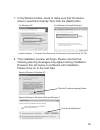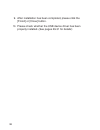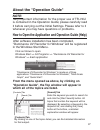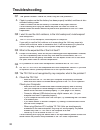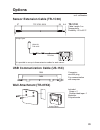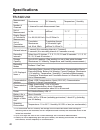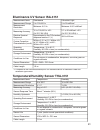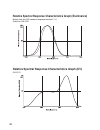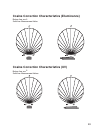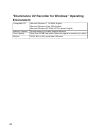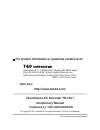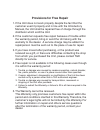- DL manuals
- T&D
- Voice Recorder
- TR-74Ui
- Introductory Manual
T&D TR-74Ui Introductory Manual
This "Introductory Manual" explains in a
simple manner how to set up the TR-74Ui and
some of its basic operations. For details about
the functions and features of the software
"Illuminance UV Recorder for Windows" and
how to use them, please refer to the "Operation
Guide (Help)" included in the software.
© Copyright T&D Corporation. All rights reserved.
2010.08 16504570007 2nd Edition
TR-74Ui
Introductory Manual
Thank you for purchasing our product.
Carefully read this instruction manual
before using this Unit.
Summary of TR-74Ui
Page 1
This "introductory manual" explains in a simple manner how to set up the tr-74ui and some of its basic operations. For details about the functions and features of the software "illuminance uv recorder for windows" and how to use them, please refer to the "operation guide (help)" included in the soft...
Page 2
Notices about this introductory manual in order to properly use this product, please carefully read this manual before using. T&d corporation accepts no responsibility for any malfunction of and/or trouble with this product or with your computer that is caused by the improper handling of this produc...
Page 3: Software User Agreement
Software user agreement disclaimers 1. Although t&d corporation has made operational tests on our software i lluminance uv recorder for windows, we cannot guarantee that all operations will work properly under all conditions. 2. T&d corporation shall not accept any responsibility for any damage whet...
Page 4: Warning
Fcc compliance statement for american users this device complies with part 15 of the fcc rules. Operation is subject to following two conditions: (1) this device may not cause harmful interference, and (2) this device must accept any interference received, including interference that may cause undes...
Page 5: Contents
Contents safety precautions and instructions --------------------------------- 2 basic procedures ---------------------------------------------------------- 9 what is tr-74ui i lluminance uv recorder? --------------------- 10 tr-74ui appearance diagram and part names --------------- 12 reading the l...
Page 6: Explanation of Symbols
2 safety precautions and instructions to ensure safety obey all of the following warnings. The following items should be strictly obeyed for the safe usage of this unit, and for protecting yourself and other people from bodily harm and/or damage to property. The tr-74ui illuminance uv recorder is he...
Page 7: Danger
3 danger when installing and using the unit, make sure to follow all warnings and directions from your computer manufacturer. Do not take apart, repair or modify the unit. Doing so may cause fi re or electrocution. If water or a foreign body enters into the unit, immediately turn off the power, remov...
Page 8: Caution
4 caution this unit is not waterproof. If the unit gets dirty, wipe it with a clean cloth and a mild detergent. Harmful gases or chemicals may cause corrosion and/or other danger to the unit. Also, by coming in contact with hazardous substances, harm may occur to the people handling the unit. Theref...
Page 9
5 we shall not guarantee the operation of the unit if you have connected it to your computer using a usb hub or a usb extension cable. Please do not insert your fi ngers or any foreign objects into any of the units' jacks. Do not use any other batteries than those that are specifi ed in this introduct...
Page 10: Cautions About Using The
6 cautions about using the i lluminance uv sensors when using the i lluminance uv sensor isa-3151, please take note of the following: do not connect the isa-3151 sensor to any data logger other than the tr-74ui. Use the sensor within the operating environment specifi cations. When measuring ultraviol...
Page 11
7 cautions about using the temperature/humidity sensors when using the included the temperature/humidity sensor tha-3151, please take note of the following: do not connect sensor tha-3151 to any data loggers other than tr-74ui. Use the sensor within the operating environment specifi cations. If extre...
Page 12
8 if you wish to extend the length of the sensor cable, please purchase our optional sensor extension cable. Do not cut or process the sensor cables. "adjustment settings" made in the supplied software are saved to the sensor. Therefore, when a sensor is replaced, it is necessary to re-make any desi...
Page 13: Basic Procedures
9 basic procedures the following outline shows the basic procedures for getting ready, making settings and using the product. 1. Getting ready (provided in this manual) 1. Install the software " i lluminance uv recorder for windows" 2. Get the tr-74ui ready to use 3. Install the usb device driver an...
Page 14: What Is Tr-74Ui
10 what is tr-74ui i lluminance uv recorder? The tr-74ui i lluminance uv recorder is a data logger designed to simultaneously measure and record i lluminance, uv light, temperature and humidity. Storage capacity is up to 8,000 readings (one reading is a set of data which includes i lluminance, uv li...
Page 15: Package Contents
11 package contents the following items are included in the package: i lluminance uv recorder tr-74ui i lluminance uv sensor isa-3151 (cable length: 1.5 m) temperature/ humidity sensor tha-3151 (cable length: 1.5 m) software cd-rom aa alkaline battery usb communication cable us-15c (cable length: 1....
Page 16: Main Unit
12 tr-74ui appearance diagram and part names main unit 78 18 55 unit : millimeters lcd display display button: pressing this button will change the lcd display pattern. Interval button: pressing this button will make it possible to make or change recording interval settings. Rec/stop button: pressin...
Page 17
13 i lluminance uv sensor (isa-3151) unit : millimeters 23 12.6 65 1500 2.6 26.5 i lluminance sensor area ultraviolet sensor area temperature/humidity sensor (tha-3151) unit : millimeters 18 10 51.5 1500 26.5 2.6 temperature/humidity sensor area.
Page 18: Reading The Lcd Display
14 reading the lcd display recording mark the recording status will appear. On: recording in progress. Blinking: waiting for programmed start. Off: recording has been stopped. Data capacity scale after every 2,000 readings the scale will be marked from left to right. Storage capacity is 8,000 readin...
Page 19: Main Display Messages
15 main display messages the following are the main display messages that appear on the lcd display. Full (storage capacity full) upon reaching storage capacity of 8,000 readings, "full" will appear on the lcd display. When this message appears, recording has been stopped. (only when recording in on...
Page 20: Nothing Appears
16 nothing appears if after going into sleep mode above, the battery is further left unchanged the display will automatically shut off. If that occurs, all recorded data will be lost. See "installing battery" on page 20 and change the battery..
Page 21: Turn Off The Power.
17 operations via buttons on tr-74ui note: if no operations can be performed using buttons on the tr-74ui unit, it means the buttons have been deactivated via the software. Power button: turning on / off the power during recording, the power cannot be turned off by pressing the button on the unit. P...
Page 22: Made Or Changed.
18 interval button: setting / checking recording interval during recording or while waiting for a programmed recording to start via the software, recording interval settings cannot be made or changed. The factory default setting for the recording interval is 10 seconds. Setting the recording interva...
Page 23: Alternating Display:
19 display button: changing the lcd display pattern there are two lcd display patterns for current readings: an alternating display and a fixed display. Alternating display: the lcd display shows all or selected multiple measurement items. Make settings for measurement items to be displayed via the ...
Page 24: Changing The Battery
20 changing the battery besides the unit’s lcd display, the battery level can be displayed on the computer screen via the software if a unit is connected to the computer with a usb cable. If a unit is left without a battery for some time, all data may be lost, so please work quickly when changing th...
Page 25: Installing The Software
21 installing the software before installing the software is windows operating properly? If windows is not operating properly, " i lluminance uv recorder for windows" may not be installed correctly or it may not operate properly. Check the computer operating environment please check whether the comp...
Page 26: Installation Procedure
22 installation procedure do not connect a tr-74ui unit to the computer. Make sure to install the software before connecting the tr-74ui to the computer. This explanation uses displays from windows xp sp2. If your os is windows vista or windows 7, the window layout may be slightly different. However...
Page 27
23 4. The " i lluminance uv recorder for windows setup wizard" window will appear. Click the [next] button 5. The "software license agreement" window will appear. Check "i accept the terms of the license agreement" click the [next] button 6. A window will appear where you can specify the folder into...
Page 28
24 7. A window will appear showing folders for selection; specify where you wish to register the software program in the list of program folders. Enter the desired program folder name if you wish to change it is also possible to choose a folder from the existing list if ok, click the [next] button 8...
Page 29
25 security window in windows vista and windows 7 click the [install] button 9. After installation has been completed, please click the [finish] button. After installation has been completed, " i lluminance uv recorder for windows" will be registered in the windows start menu..
Page 30
26 getting the tr-74ui ready to use 1. Install the battery. Remove the battery cover and insert one aa alkaline battery, making sure that the – and + are in the correct direction. 2. Connect the sensor. The sensor jacks are common for both sensors. The temperature/ humidity sensor or the i lluminanc...
Page 31: For Windows Xp
27 connecting the unit to the computer have you already installed the software? Do not connect a unit to your computer until the software has been installed. Connect the unit with a usb cable to your computer. Connect to a usb port on the computer for windows xp by connecting a tr-74ui to a computer...
Page 32
28 installing the usb device driver 1. If you are using windows xp, please follow the directions below. Click the [next] button check "no, not this time" click the [next] button check "install the software automatically (recommended)" 2. The installation process will begin. 3. When the installation ...
Page 33: If "
29 if " i lluminance uv recorder for windows" does not run when using windows xp, if multiple tr-74ui units are simultaneously connected to the same computer, they may not work properly.So please connect only one tr-74ui unit to the computer at a time. If the software does not run on your computer e...
Page 34
30 1-3. Click on "system". 1-4. In the system properties window, click on the [hardware] tab. 1-5. Click the [device manager] button to open the device manager window. [hardware] tab [device manager] button.
Page 35
31 2. Connect the unit to the computer with a usb cable and look at the icons displayed in the device manager window to check whether or not the usb device driver has been properly installed. If failed (example) if successful (example) icons for an "unknown device" (one of the following icons will a...
Page 36
32 re-installing the usb device driver 1. In the device manager window, right click on the icon for the "unknown device". 2. From the pop-up menu click on "properties". 3. When the following window appears, click on the [reinstall driver] button to display the wizard window. Click.
Page 37
33 4. If you are using windows xp, please follow the directions below and move on to step 6. Click the [next] button check "no, not this time" click the [next] button check "install from a list or specifi c location (advanced)" click the [browse] button check "include this location in the search".
Page 38
34 5. If you are using windows vista or windows 7, please follow the directions below. Click "browse my computer for driver software" click the [browse] button 6. Specify the location of the device driver. Click the plus (+) sign next to the folder into which "illuminance uv recorder for windows" wa...
Page 39
35 7. In the wizard window, check to make sure that the device driver is specifi ed correctly. Then click the [next] button. For windows xp for windows vista and windows 7 location example: c:\program files\ i lluminance uv recorder for windows\driver tr-74ui 8. The installation process will begin. P...
Page 40
36 9. After installation has been completed, please click the [finish] or [close] button. 10. Please check whether the usb device driver has been properly installed. (see pages 29-31 for details).
Page 41: About The "operation Guide"
37 how to open the application and operation guide (help) after software installation has been completed, " i lluminance uv recorder for windows" will be registered in the windows start menu. Click as follows to open: windows start >> all programs >> " i lluminance uv recorder for windows" >> each a...
Page 42: Troubleshooting
38 troubleshooting q1 the power doesn't come on, what may be the problem? A check to make sure that the battery has been properly installed, and there is also suffi cient battery power. Check to make sure that the battery is installed in the proper direction. If after checking and trying the above th...
Page 43: Options
39 options unit : millimeters sensor extension cable (tr-1c30) 37 tr-1c30: 3000 8 8 8.4 26 tr-1c30 cable length: 3 m temperature durability: -25 to 60°c usage figure isa-3151 tha-3151 tr-1c30 it is possible to use up to three extension cables for each sensor. Usb communication cable (us-15c) 1500 ...
Page 44: Specifi Cations
40 specifi cations tr-74ui unit measurement items i lluminance uv intensity temperature humidity number of channels 1 channel for each measurement item unit of measurement lx, klx mw/cm² °c / °f % display range of cumulative measurement 0 to 90,000,000 lx · h 0 to 62 w/cm² · h − − unit of cumulative ...
Page 45
41 i lluminance uv sensor isa-3151 measurement items i lluminance ultraviolet light measurement range 0 to 130,000 lx 0 to 30 mw/cm² measurement resolution minimum: 0.01 lx minimum: 0.001 mw/cm² measuring accuracy 10 to 100,000 lx: ±5% (at 25°c 50%rh) 0.1 to 30 mw/cm²: ±5% (at 25°c 50%rh) *1 relativ...
Page 46: Lluminance)
42 relative spectral response characteristics graph ( i lluminance) broken line: the cie standard response function v ( λ ) solid line: isa-3151 relative spectral response characteristics graph (uv) isa-3151.
Page 47: Lluminance)
43 cosine correction characteristics ( i lluminance) broken line: cos θ solid line: measurement value cosine correction characteristics (uv) broken line: cos θ solid line: measurement values.
Page 48: Environment
44 " i lluminance uv recorder for windows" operating environment compatible os microsoft windows 7 32/64bit english microsoft windows vista 32bit english microsoft windows xp 32bit (sp2 or above) english memory capacity enough memory to stably operate windows disc capacity more than 20 mb free space...
Page 49: [Web Site]
For product information or questions contact us at: shimadachi 817-1, matsumoto, nagano 390-0852 japan fax: +81-263-40-3152 e-mail: support@tandd.Com offi ce hours: monday to friday 9:00-12:00/13:00-17:00 (gmt +9:00 tokyo time) [web site] http://www.Tandd.Com/ i lluminance uv recorder tr-74ui introdu...
Page 50: Provisions For Free Repair
Provisions for free repair 1. If the unit does not work properly despite the fact that the customer used it properly and in line with the introductory manual, the unit shall be repaired free of charge through the distributor which sold the unit. 2. If the customer requests free repair because of tro...