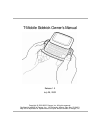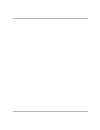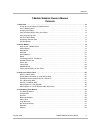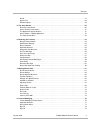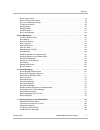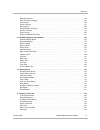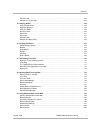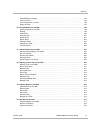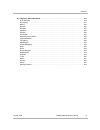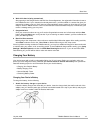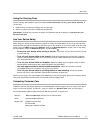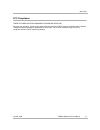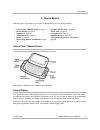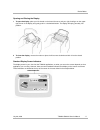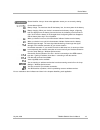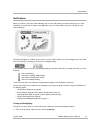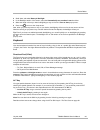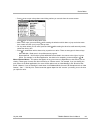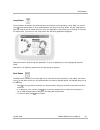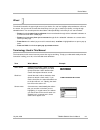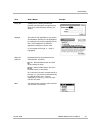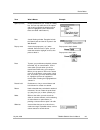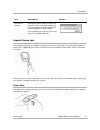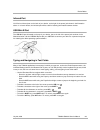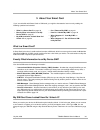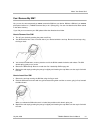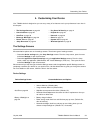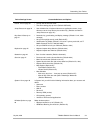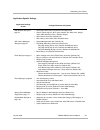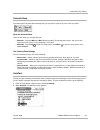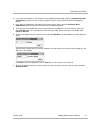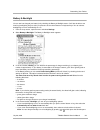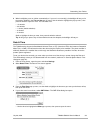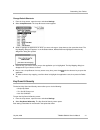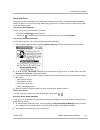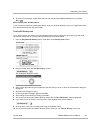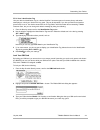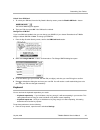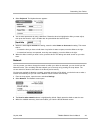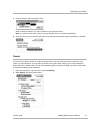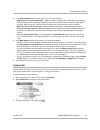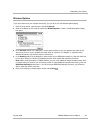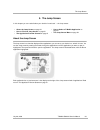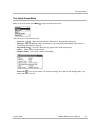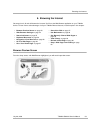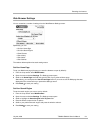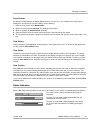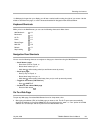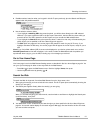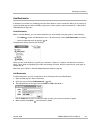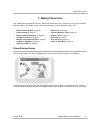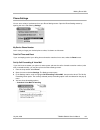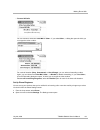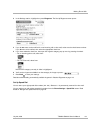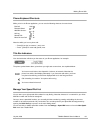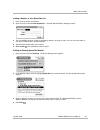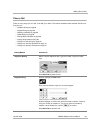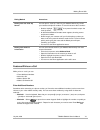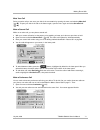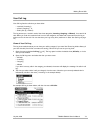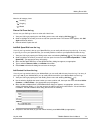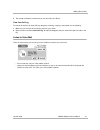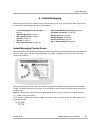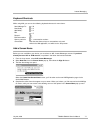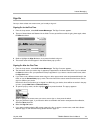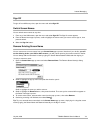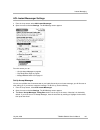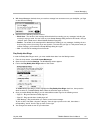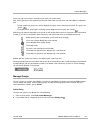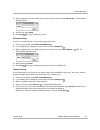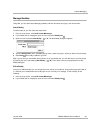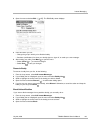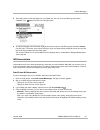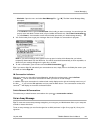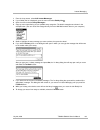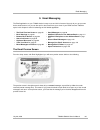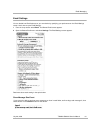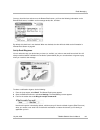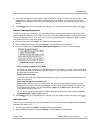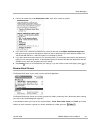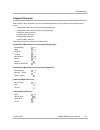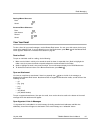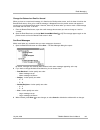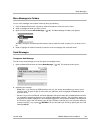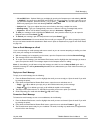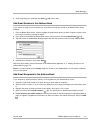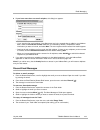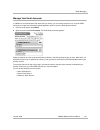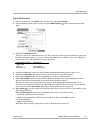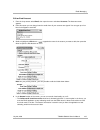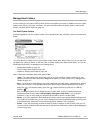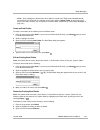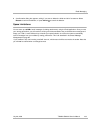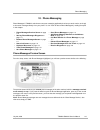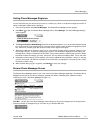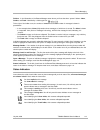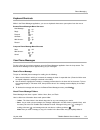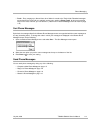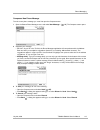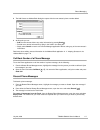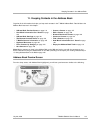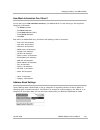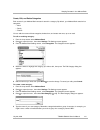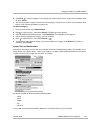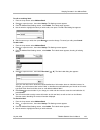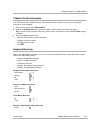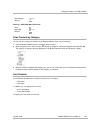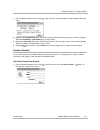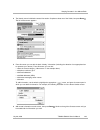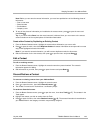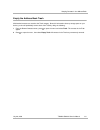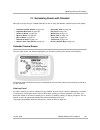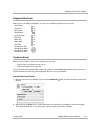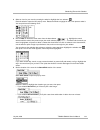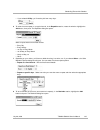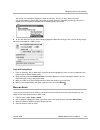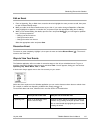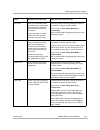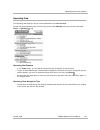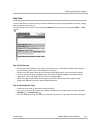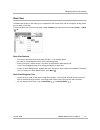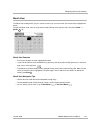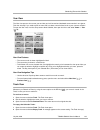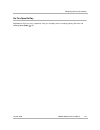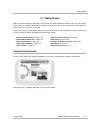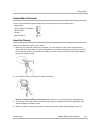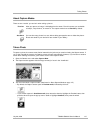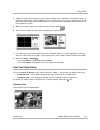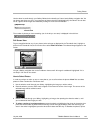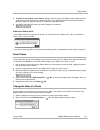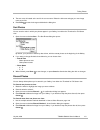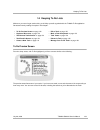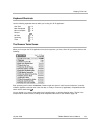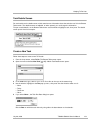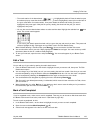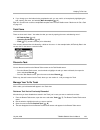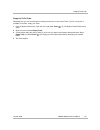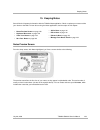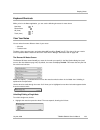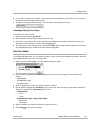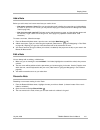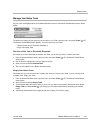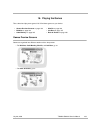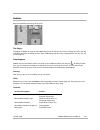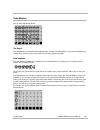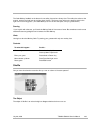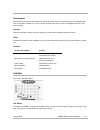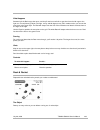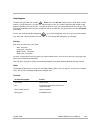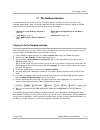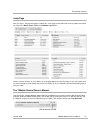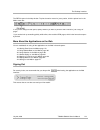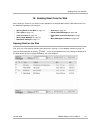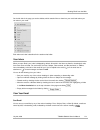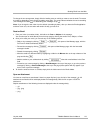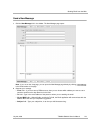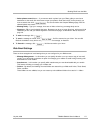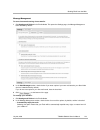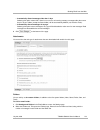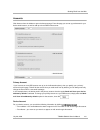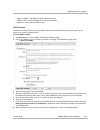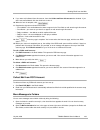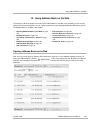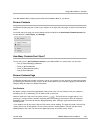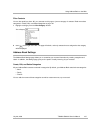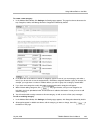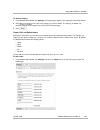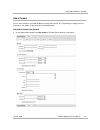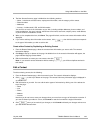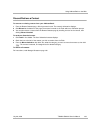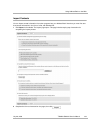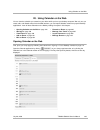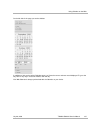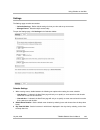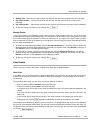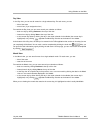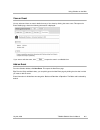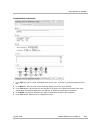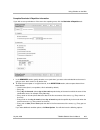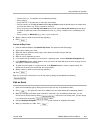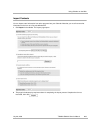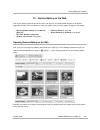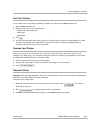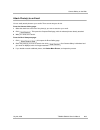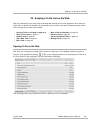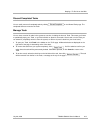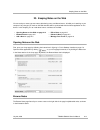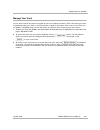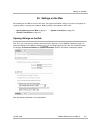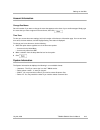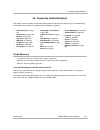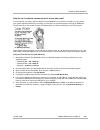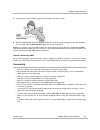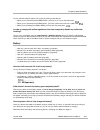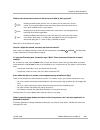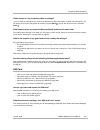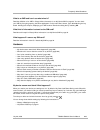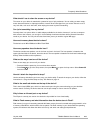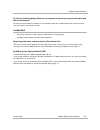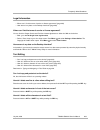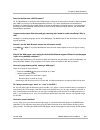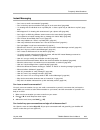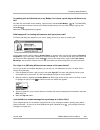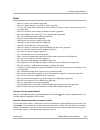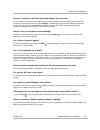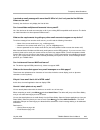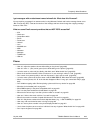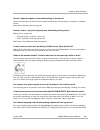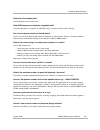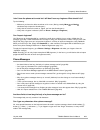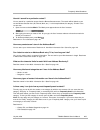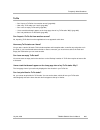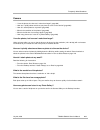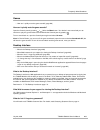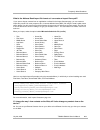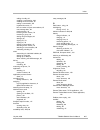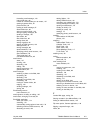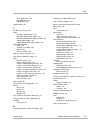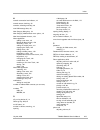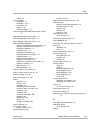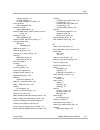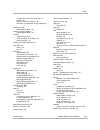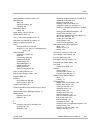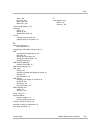- DL manuals
- T-Mobile
- Cell Phone
- Sidekick
- User Manual
T-Mobile Sidekick User Manual
Summary of Sidekick
Page 1
T-mobile sidekick owner’s manual release 1.0 july 29, 2002 copyright © 2000-2002. Danger, inc. All rights reserved. Confidential material of danger, inc., 124 university avenue, palo alto, ca 94301 may not be duplicated or copied without the prior written consent of danger, inc..
Page 3
Contents july 29, 2002 t-mobile sidekick owner’s manual 3 t-mobile sidekick owner’s manual contents 1. Start here . . . . . . . . . . . . . . . . . . . . . . . . . . . . . . . . . . . . . . . . . . . . . . . . . . . . . . . . . . . . . . . . . . . . . . . 10 thank you for purchasing a t-mobile devic...
Page 4
Contents july 29, 2002 t-mobile sidekick owner’s manual 4 sound . . . . . . . . . . . . . . . . . . . . . . . . . . . . . . . . . . . . . . . . . . . . . . . . . . . . . . . . . . . . . . . . . . 47 system info . . . . . . . . . . . . . . . . . . . . . . . . . . . . . . . . . . . . . . . . . . . . ....
Page 5
Contents july 29, 2002 t-mobile sidekick owner’s manual 5 switch screen names . . . . . . . . . . . . . . . . . . . . . . . . . . . . . . . . . . . . . . . . . . . . . . . . . . . . . . . 79 remove existing screen name . . . . . . . . . . . . . . . . . . . . . . . . . . . . . . . . . . . . . . . . ....
Page 6
Contents july 29, 2002 t-mobile sidekick owner’s manual 6 keyboard shortcuts . . . . . . . . . . . . . . . . . . . . . . . . . . . . . . . . . . . . . . . . . . . . . . . . . . . . . . . 125 filter contacts by category . . . . . . . . . . . . . . . . . . . . . . . . . . . . . . . . . . . . . . . . ....
Page 7
Contents july 29, 2002 t-mobile sidekick owner’s manual 7 discard a task . . . . . . . . . . . . . . . . . . . . . . . . . . . . . . . . . . . . . . . . . . . . . . . . . . . . . . . . . . . 156 manage your to do trash . . . . . . . . . . . . . . . . . . . . . . . . . . . . . . . . . . . . . . . . ....
Page 8
Contents july 29, 2002 t-mobile sidekick owner’s manual 8 discard/retrieve a contact . . . . . . . . . . . . . . . . . . . . . . . . . . . . . . . . . . . . . . . . . . . . . . . . . . 193 import contacts . . . . . . . . . . . . . . . . . . . . . . . . . . . . . . . . . . . . . . . . . . . . . . . ....
Page 9
Contents july 29, 2002 t-mobile sidekick owner’s manual 9 25. Frequently asked questions . . . . . . . . . . . . . . . . . . . . . . . . . . . . . . . . . . . . . . . . . . . . . . . . . . . . . 219 crash recovery . . . . . . . . . . . . . . . . . . . . . . . . . . . . . . . . . . . . . . . . . . . ...
Page 10
Start here july 29, 2002 t-mobile sidekick owner’s manual 10 1. Start here this chapter leads you through the basic steps of getting started with your new t-mobile device: thank you for purchasing a t-mobile device! Here’s what you’ll find in the box: • t-mobile device • sim card • battery charger •...
Page 11
Start here july 29, 2002 t-mobile sidekick owner’s manual 11 your t-mobile account before you can use your device, your t-mobile account must be completely set up. This involves the following: 1 obtain a telephone number. When you purchased your device, a t-mobile representative assigned you a telep...
Page 12
Start here july 29, 2002 t-mobile sidekick owner’s manual 12 6 wait while data is being transmitted. After agreeing to the danger service and end-user license agreement, the registration information is sent to the t-mobile service. If your username has already been taken, you’ll be notified on a scr...
Page 13
Start here july 29, 2002 t-mobile sidekick owner’s manual 13 while the charger is connected to your device, a lightning bolt will display over the battery icon in the title bar. 2 let the device charge for at least four (4) hours to ensure maximum battery life. Rest the device in a safe place and le...
Page 14
Start here july 29, 2002 t-mobile sidekick owner’s manual 14 using the carrying case use the carrying case included in your box to both protect the screen and carry your device securely. To use the case: 1 close the lid to your device and slip it into the open case. 2 secure the case to your belt or...
Page 15
Start here july 29, 2002 t-mobile sidekick owner’s manual 15 fcc compliance tested to comply with fcc standards. For home or office use. For body worn operation, this phone has been tested and meets the fcc rf exposure guidelines when used with t-mobile accessories supplied or designated for this pr...
Page 16
Device basics july 29, 2002 t-mobile sidekick owner’s manual 16 2. Device basics read the topics in this chapter to get a quick understanding of how your device operates: parts of your t-mobile device the illustration below identifies the basic elements of your device. Each element is described in m...
Page 17
Device basics july 29, 2002 t-mobile sidekick owner’s manual 17 opening and closing the display 1 to open the display , place your left thumb on the lower-left corner and your right forefinger on the upper- right corner of the display and gently push in a clockwise direction. The display will spring...
Page 18
Device basics july 29, 2002 t-mobile sidekick owner’s manual 18 you can read about other indicators and icons in the chapters describing each application. Screen identifier. Lets you know what application screen you are currently viewing. Current date and time. Battery charge. The more bars that fil...
Page 19
Device basics july 29, 2002 t-mobile sidekick owner’s manual 19 notifications when you receive a new email, phone message, im, or voice mail message, the service will give you a visual notification in the title bar, no matter what application you’re currently viewing. Here’s an example of a new emai...
Page 20
Device basics july 29, 2002 t-mobile sidekick owner’s manual 20 2 scroll down and select battery & backlight . 3 in the backlight section of the screen, select the automatically turn on when in use check box. 4 select the length of time you want backlighting to stay on from the turn on after pop-up ...
Page 21
Device basics july 29, 2002 t-mobile sidekick owner’s manual 21 @ key when you type an email address, you use the “at” symbol (@) to separate the username from the domain; for example, username@domain.Com. Use the @ key (located in the bottom row of keys) to insert the @ symbol in an email address e...
Page 22
Device basics july 29, 2002 t-mobile sidekick owner’s manual 22 • press once to open a drop-down menu listing actions you can take from the current screen: press again to close the drop-down menu. • with a menu open, press and hold while rotating the wheel one click down to jump to the last menu ite...
Page 23
Device basics july 29, 2002 t-mobile sidekick owner’s manual 23 jump button the jump button is located in the lower-left corner of the device and is marked by a circle. When you see the circle on the device screen or in the documentation, this refers to the jump button. Use the jump button to open t...
Page 24
Device basics july 29, 2002 t-mobile sidekick owner’s manual 24 wheel the wheel is located in the upper-right corner of your device. You use it to highlight and press buttons or links on the screen. Use your thumb to rotate the wheel away from you (up) or toward you (down), moving through selectable...
Page 25
Device basics july 29, 2002 t-mobile sidekick owner’s manual 25 dialog box a dialog box is a floating window that presents you with buttons and options that allow you to make decisions and carry out actions. Highlight this action is only applicable on your device. All “selectable” elements can be hi...
Page 26
Device basics july 29, 2002 t-mobile sidekick owner’s manual 26 option (button) choices presented to you, usually in a dialog box. You can only select one of the options and do so by pressing the wheel once the option is highlighted. (note: sometimes these are called “radio buttons”.) pane a small f...
Page 27
Device basics july 29, 2002 t-mobile sidekick owner’s manual 27 headset/camera jack the jack where you insert your headset or camera is located on the right side of the device. See illustration in parts of your t-mobile device on page 16. Be sure to press the headset or camera lead in firmly to secu...
Page 28
Device basics july 29, 2002 t-mobile sidekick owner’s manual 28 infrared port you’ll find an infrared port on the back of your device, to the right of the power jack shown in the illustration above. In a future release, the infrared port will be used for beaming information between devices. Usb mini...
Page 29
Device basics july 29, 2002 t-mobile sidekick owner’s manual 29 the text cursor while you’re typing, the text cursor shape reflects your current “mode” of typing: regular typing mode shift key is held down shift key is locked down alt key is held down alt key is locked down.
Page 30
About your smart card july 29, 2002 t-mobile sidekick owner’s manual 30 3. About your smart card if you are unfamiliar with smart cards or sim cards, you might be interested to learn more by reading the following questions and answers: what is a smart card? A smart card is the size of a credit card ...
Page 31
About your smart card july 29, 2002 t-mobile sidekick owner’s manual 31 can i remove my sim? Yes, you can; but we recommend you never remove the sim from your device. Without a sim card, you cannot place phone calls to 611 (t-mobile customer care) or 911 (emergency). You can view data that has been ...
Page 32
About your smart card july 29, 2002 t-mobile sidekick owner’s manual 32 how do i handle my sim? Handle your sim card very carefully since the card and gold contacts can be easily damaged by scratches or bends. Be sure to keep sim cards out of reach of small children. What happens if i lose my sim? C...
Page 33
Customizing your device july 29, 2002 t-mobile sidekick owner’s manual 33 4. Customizing your device your t-mobile device is designed so you can set up many of its features to suit your preferences. Learn how in this chapter: the settings screens all customization options are on the settings screens...
Page 34
Customizing your device july 29, 2002 t-mobile sidekick owner’s manual 34 date & time on page 39 • current date & time text fields • time zone setting pop-up menu (default=us pacific) jump shortcuts on page 40 • user-definable list of keyboard shortcuts to application screens. Jump shortcuts use the...
Page 35
Customizing your device july 29, 2002 t-mobile sidekick owner’s manual 35 application-specific settings application settings screen configurable items and options web browser settings on page 54 • home page url text box and use current page button • custom search engine in go to pane selection list....
Page 36
Customizing your device july 29, 2002 t-mobile sidekick owner’s manual 36 controls pane the controls pane contains device settings that you may want to open at any time, from any screen: open the controls pane there are two ways you can open controls: • method 1: press the menu and back buttons toge...
Page 37
Customizing your device july 29, 2002 t-mobile sidekick owner’s manual 37 3 if you want the first letter in new sentences to be capitalized automatically, select the capitalize first letter of sentences check box to cause a check to appear in the box. Note that this check box is selected by default....
Page 38
Customizing your device july 29, 2002 t-mobile sidekick owner’s manual 38 battery & backlight you can see how charged your battery is by checking the battery & backlight screen. You’ll also be able to set how long backlighting stays on after you press one of the control buttons or keyboard keys. You...
Page 39
Customizing your device july 29, 2002 t-mobile sidekick owner’s manual 39 5 when backlighting turns on (either automatically or if you turn it on manually), the backlight will stay on for the amount selected in the turn on after pop-up menu. Use the wheel to highlight the pop-up menu, then press the...
Page 40
Customizing your device july 29, 2002 t-mobile sidekick owner’s manual 40 • rotate the wheel up (away from you) to select a higher offset than the default; rotate the wheel down (toward you) to decrease the offset amount. • press the wheel to select the offset. • select done . 5 press back to save y...
Page 41
Customizing your device july 29, 2002 t-mobile sidekick owner’s manual 41 change default shortcuts 1 from the jump screen, open the menu and select settings . 2 select jump shortcuts . The jump shortcuts screen appears: 3 scroll to highlight the application for which you want to change a jump shortc...
Page 42
Customizing your device july 29, 2002 t-mobile sidekick owner’s manual 42 set up key guard key guard is a feature that allows you to protect the device’s control buttons from being pressed accidentally while your device is in your pocket or bag. While in key guard mode, your device is also in a powe...
Page 43
Customizing your device july 29, 2002 t-mobile sidekick owner’s manual 43 3 to remove your message, simply delete the text from the key guard display message box by pressing alt + . About privacy lock and key guard if you have set a privacy lock (as described below), then you will be prompted to ent...
Page 44
Customizing your device july 29, 2002 t-mobile sidekick owner’s manual 44 fill in your identification tag use your device’s identification tag as a device identifier if someone types an incorrect privacy code when attempting to unlock your device from key guard. This can be important if you lose you...
Page 45
Customizing your device july 29, 2002 t-mobile sidekick owner’s manual 45 unlock your sim card 1 to unlock your sim card, from the key guard & security screen, press the disable sim lock... Button: the unlock sim dialog box appears. 2 type your pin, then press ok . Your sim card is unlocked. Change ...
Page 46
Customizing your device july 29, 2002 t-mobile sidekick owner’s manual 46 2 select keyboard . The keyboard screen appears: 3 you set these preferences by using “slider bars”. Rotate the wheel to highlight the slider you want adjust, then press the wheel to “open” the slider bar. An opened slider bar...
Page 47
Customizing your device july 29, 2002 t-mobile sidekick owner’s manual 47 5 press the wheel to open the pop-up menu: scroll to select the network you want to switch to, then press the wheel. Note: it is also from this screen that you set your device to scan for networks automatically. 6 once your de...
Page 48
Customizing your device july 29, 2002 t-mobile sidekick owner’s manual 48 3 in the sound & music section of the screen, you can do the following: • adjust sound & music volume level - rotate the wheel to highlight the volume slider bar, then press. The slider bar becomes “adjustable”. Rotate the whe...
Page 49
Customizing your device july 29, 2002 t-mobile sidekick owner’s manual 49 wireless options if you want control over your wireless connectivity, you can do so from the wireless options dialog: 1 from the jump screen, open the menu and select settings . 2 scroll to the bottom of the screen and select ...
Page 50
The jump screen july 29, 2002 t-mobile sidekick owner’s manual 50 5. The jump screen in this chapter you can read all about your device’s “home base” -- the jump screen: about the jump screen the jump screen is a view that displays all the applications you can use on your device in a “wheel” of icon...
Page 51
The jump screen july 29, 2002 t-mobile sidekick owner’s manual 51 how to find the jump screen simply press the jump button to view the jump screen. You can “jump” to this view from any screen, in any application, at any time, by pressing the jump button. The phone application is highlighted by defau...
Page 52
The jump screen july 29, 2002 t-mobile sidekick owner’s manual 52 the jump screen menu while on the jump screen, press menu to open the jump screen menu: here’s what you can do from this menu: • controls... [ + ] - opens the controls pane. Read more in controls pane on page 36. • settings - opens th...
Page 53
Browsing the internet july 29, 2002 t-mobile sidekick owner’s manual 53 6. Browsing the internet get away from it all and still browse the internet! You’ll love the web browser application on your t-mobile device. To learn how to take advantage of all your t-mobile browser features, read the topics ...
Page 54
Browsing the internet july 29, 2002 t-mobile sidekick owner’s manual 54 web browser settings you can customize a number of settings from the web browser settings screen: specifically, you can: • set your home page • set your search engine • show pictures • clear history • clear cache • clear cookies...
Page 55
Browsing the internet july 29, 2002 t-mobile sidekick owner’s manual 55 show pictures by default, the web browser will display web pictures on your device. If you do not want to have pictures displayed on your device (it can take a while), do the following: 1 from the jump screen select web browser ...
Page 56
Browsing the internet july 29, 2002 t-mobile sidekick owner’s manual 56 if a web page is longer than your display, you will see a vertical scroll bar along the right of your screen. Use the wheel to scroll down the page, or use the shortcuts described in navigation/view shortcuts below. Keyboard sho...
Page 57
Browsing the internet july 29, 2002 t-mobile sidekick owner’s manual 57 2 possible matches, based on what you’ve typed in this go to pane previously, plus the search and edit pane appear below the possible matches: 3 use the wheel to select a choice: • if you highlight a matching url then press the ...
Page 58
Browsing the internet july 29, 2002 t-mobile sidekick owner’s manual 58 use bookmarks a bookmark is a saved link to a web page that has been added to a list of saved links. When you are looking at a particular web page and want the ability to get back to it later quickly, create a bookmark for it. (...
Page 59
Browsing the internet july 29, 2002 t-mobile sidekick owner’s manual 59 edit and discard bookmarks you can change the address (url), name, or folder of an existing bookmark, or discard a bookmark by doing the following while in the web browser: 1 open the web browser menu and select bookmarks [ + k ...
Page 60
Browsing the internet july 29, 2002 t-mobile sidekick owner’s manual 60 view history to see a chronological list of web pages you have visited (up to 100), open the history screen: 1 press menu to open the web browser menu. Use the wheel to scroll to highlight history , then press. The history scree...
Page 61
Making phone calls july 29, 2002 t-mobile sidekick owner’s manual 61 7. Making phone calls your t-mobile phone application has many unique features that will make it easier than ever to stay connected! Read the topics in this chapter to learn how to take advantage of all the application has to offer...
Page 62
Making phone calls july 29, 2002 t-mobile sidekick owner’s manual 62 phone settings you can set a variety of preferences from your phone settings screen. Open the phone settings screen by opening the menu and selecting settings . My device phone number just in case you forget your device’s phone num...
Page 63
Making phone calls july 29, 2002 t-mobile sidekick owner’s manual 63 • forward all calls you can choose to forward to voice mail or other.. . If you select other... , a dialog box opens in which you must type the other number: • custom forwarding for each call situation ( busy , unanswered , or out-...
Page 64
Making phone calls july 29, 2002 t-mobile sidekick owner’s manual 64 3 in the settings section, highlight then press ringtones . The set up ringtones screen opens: 4 if you do not want a to be notified of a new incoming call or voice mail, make sure the check boxes are clear. If you do want to be no...
Page 65
Making phone calls july 29, 2002 t-mobile sidekick owner’s manual 65 phone keyboard shortcuts while you’re in the phone application, you can use the following shortcuts for menu items: note that while you’re on a phone call: • press @ (at sign) to create a * (star) tone. • press . (period) to create...
Page 66
Making phone calls july 29, 2002 t-mobile sidekick owner’s manual 66 adding a number to your speed dial list 1 from the jump screen select phone. 2 open the menu and select new speed dial... . The new speed dial entry dialog box opens: 3 the next-available shortcut number is selected by default in t...
Page 67
Making phone calls july 29, 2002 t-mobile sidekick owner’s manual 67 removing an existing speed dial number 1 open the menu and select settings . The phone settings screen appears. 2 in the settings section, scroll to highlight speed dial , then press the wheel. The set up speed dial screen appears....
Page 68
Making phone calls july 29, 2002 t-mobile sidekick owner’s manual 68 place a call there are many ways you can “dial” a call with your device. This section describes all the methods. Pick the one that suits you: • keyboard dialing on page 68 • keypad dialing on page 68 • redialing a number on page 69...
Page 69
Making phone calls july 29, 2002 t-mobile sidekick owner’s manual 69 redialing a number you can redial a number you just disconnected by pressing the button. Speed dialing you can place a call using an assigned speed dial number. Press and hold the shortcut number key for at least two seconds to sen...
Page 70
Making phone calls july 29, 2002 t-mobile sidekick owner’s manual 70 features while on a call while you’re on a call, you can: • enter additional numbers • mute your call • make a second call • make a conference call enter additional numbers sometimes after connecting to a phone number, you’ll need ...
Page 71
Making phone calls july 29, 2002 t-mobile sidekick owner’s manual 71 mute your call during an active call you can mute your side of the conversation by opening the menu and selecting mute call [ + m ]. To open your side of the call to the listener again, open the menu again and select un-mute call [...
Page 72
Making phone calls july 29, 2002 t-mobile sidekick owner’s manual 72 3 you can end the conference by dropping the two calls individually by selecting the end call buttons in turn, or by selecting the button. Answer a call when you receive a new incoming phone call, you will see a notification screen...
Page 73
Making phone calls july 29, 2002 t-mobile sidekick owner’s manual 73 your call log your call log lists the calls that you have either: • received (“incoming”), • placed (“outgoing”), or • didn’t pick up (“missed”) the log stores up to 10 calls in each of the three categories ( incoming , outgoing , ...
Page 74
Making phone calls july 29, 2002 t-mobile sidekick owner’s manual 74 note the call category icons: - incoming - outgoing - missed place a call from the log you can use your call log to return or make calls. Here’s how: 1 view your call log by opening the main dialing screen menu and selecting call l...
Page 75
Making phone calls july 29, 2002 t-mobile sidekick owner’s manual 75 5 the contact information is saved and you are returned to the phone. Clear your call log to remove all entries in all three call log categories (incoming, outgoing, and missed), do the following: 1 make sure you have one of the ca...
Page 76
Instant messaging july 29, 2002 t-mobile sidekick owner’s manual 76 8. Instant messaging what could be more fun than sending instant messages while you’re on the go? Not much! Read all about how to use the aol instant messenger service in this chapter: instant messaging preview screen from the jump ...
Page 77
Instant messaging july 29, 2002 t-mobile sidekick owner’s manual 77 keyboard shortcuts while using aim, you can use the following keyboard shortcuts for menu items: add a screen name before you can use aim on your device, you must have an aol instant messenger account. If you don’t already have an a...
Page 78
Instant messaging july 29, 2002 t-mobile sidekick owner’s manual 78 sign on once you have at least one screen name, you’re ready to sign on! Signing on for the first time 1 from the jump screen, select aol instant messenger . The sign on screen appears. 2 type your screen name and password in the fi...
Page 79
Instant messaging july 29, 2002 t-mobile sidekick owner’s manual 79 sign off to sign off from aim at any time, open the menu and select sign off . Switch screen names you can switch screen names at any time: 1 from any of the aim screens, open the menu and select sign off . The sign on screen appear...
Page 80
Instant messaging july 29, 2002 t-mobile sidekick owner’s manual 80 aol instant messenger settings 1 from the jump screen select aol instant messenger . 2 open the menu and select settings . The aim settings screen appears: from this screen you can: • set up accept messages on page 80 • play buddy a...
Page 81
Instant messaging july 29, 2002 t-mobile sidekick owner’s manual 81 4 with accept messages checked, when you receive a message from someone not on your buddy list, you’ll get an alert like the following: 5 choose from the following courses of action: • block user - the sender of the message will be ...
Page 82
Instant messaging july 29, 2002 t-mobile sidekick owner’s manual 82 you can override these settings for individual buddies on the edit buddy screens. Read more in edit a buddy on page 85. Manage blocked users list if you do not want to receive messages from an individual on your buddy list, you can ...
Page 83
Instant messaging july 29, 2002 t-mobile sidekick owner’s manual 83 at the very top of the screen in the title bar you’ll see your screen name. Next, all the groups you have created are listed and marked with a group icons, with the buddies in collapsible lists. • to open (expand) a group’s list, sc...
Page 84
Instant messaging july 29, 2002 t-mobile sidekick owner’s manual 84 3 scroll to highlight one of the existing groups, then open the menu and select new group... The new group dialog box opens: 4 type the new group name . 5 press done . The group is added to your list. Rename a group once you’ve crea...
Page 85
Instant messaging july 29, 2002 t-mobile sidekick owner’s manual 85 manage buddies using aim, you can add instant messaging buddies, edit their list names and group, and remove them. Add a buddy to add a buddy to your list, follow the steps below: 1 from the jump screen, select aol instant messenger...
Page 86
Instant messaging july 29, 2002 t-mobile sidekick owner’s manual 86 3 open the menu and select edit... [ + e ]. The edit buddy screen displays: 4 from this screen you can: • change the group in which you’ve filed the buddy. • set alerts (notifications) for when your buddy signs on, signs off, or sen...
Page 87
Instant messaging july 29, 2002 t-mobile sidekick owner’s manual 87 5 the buddy’s screen name still appears on your buddy list, but now it’s in the offline group and the “forbidden” icon appears to next to the buddy’s name: 6 to unblock messages from this buddy, highlight their screen name in the of...
Page 88
Instant messaging july 29, 2002 t-mobile sidekick owner’s manual 88 • method 2: open the menu and select send message to... [ + m ]. The new instant message dialog box opens: in the send to text box, type the screen name of the buddy you want to message. You can also open the pop-up menu and select ...
Page 89
Instant messaging july 29, 2002 t-mobile sidekick owner’s manual 89 1 from the jump screen, select aol instant messenger . 2 if your buddy list isn’t displayed, open the menu and select buddy list . 3 open the menu and select away messages... 4 a pop-up menu opens listing all your possible away cate...
Page 90
Email messaging july 29, 2002 t-mobile sidekick owner’s manual 90 9. Email messaging the email application on your t-mobile device is easy to use and rich in features. Not only do you get your own device email account, but you can also pull in other email from up to three of your pop3 accounts. Read...
Page 91
Email messaging july 29, 2002 t-mobile sidekick owner’s manual 91 email settings you can decide how email behaves on your own device by specifying your preferences on the email settings screen. Here’s how to open email settings: 1 from the jump screen select email . The browse email screen appears. ...
Page 92
Email messaging july 29, 2002 t-mobile sidekick owner’s manual 92 once you check the box and return to the browse email screen, you’ll see the following information on the browse email screen, in addition to the message sender, title, and date: by default, this check box is not checked. When not che...
Page 93
Email messaging july 29, 2002 t-mobile sidekick owner’s manual 93 4 if you want to change the default ringtone, select a notification “category” from the first pop-up menu. In the example above, “tunes” has been selected. Depending on what category you’ve selected, you will have additional sound sel...
Page 94
Email messaging july 29, 2002 t-mobile sidekick owner’s manual 94 3 look for the section that reads attachment limits . You’ll see a number of options: 4 if you want to set a size limit for attachments, check the box that reads reject attachments larger than , then open the pop-up menu and select th...
Page 95
Email messaging july 29, 2002 t-mobile sidekick owner’s manual 95 to the right of the folder name, if it has unread messages, the number of unread messages is shown in parentheses. In the example above, inbox (1) contains one unread message. The inbox is shown in “expanded” view (its list of emails ...
Page 96
Email messaging july 29, 2002 t-mobile sidekick owner’s manual 96 keyboard shortcuts while using the email application, you can use keyboard shortcuts to open options from the following email menus: • browse email menu shortcuts (with message highlighted) • browse email menu shortcuts (with folder h...
Page 97
Email messaging july 29, 2002 t-mobile sidekick owner’s manual 97 settings menu shortcuts accounts menu shortcuts view your email to view a list of all your email messages, use the browse email screen. You can get to this screen via the jump screen after selecting email. If you are already in one of...
Page 98
Email messaging july 29, 2002 t-mobile sidekick owner’s manual 98 change the status of an email to unread when you have an unread email message, it is listed on the email preview screen, and it is shown in bold on the browse email screen. Once you’ve read the message, it disappears from the preview ...
Page 99
Email messaging july 29, 2002 t-mobile sidekick owner’s manual 99 move messages to folders you can move messages around within folders by doing the following: 1 from the browse email screen, expand the folder that holds the email you want to move. 2 scroll to highlight the email you want to move. 3 ...
Page 100
Email messaging july 29, 2002 t-mobile sidekick owner’s manual 100 • cc and bcc fields - optional fields you can display by opening the compose menu and selecting add cc or add bcc . You cannot show both bcc and cc fields; only one or the other. To create a new line so you can add more recipients, p...
Page 101
Email messaging july 29, 2002 t-mobile sidekick owner’s manual 101 4 finish composing your email and then send [ + m ] when ready. Add email senders to the address book if you receive an email from an individual you would like to include as a contact in the address book, do the following: 1 from the...
Page 102
Email messaging july 29, 2002 t-mobile sidekick owner’s manual 102 6 if you have more than one email recipient, this dialog box appears: • if you want the first email recipient (jenny@myocean.Com in the example above) added to your address book, select the include this contact check box (it is selec...
Page 103
Email messaging july 29, 2002 t-mobile sidekick owner’s manual 103 manage your email accounts in addition to the email account that came with your device, you can receive email from (up to) three pop3 accounts you might have with external email providers. Set this up on the email accounts screen. 1 ...
Page 104
Email messaging july 29, 2002 t-mobile sidekick owner’s manual 104 add a pop3 account 1 from the jump screen select email , then open the menu and select accounts . 2 from the accounts screen, open the menu and select new accounts [ + n ]. The new accounts screen opens: 3 complete the pop server fie...
Page 105
Email messaging july 29, 2002 t-mobile sidekick owner’s manual 105 edit an email account 1 from the jump screen select email , then open the menu and select accounts . The accounts screen appears. 2 from this screen you can change how the emails from all your accounts are signed. You can type up to ...
Page 106
Email messaging july 29, 2002 t-mobile sidekick owner’s manual 106 • the remove retrieved email from server is not checked by default. This means that as your pop messages are fetched to your device and email web interface, those messages are also kept on the pop email server. If you want the messag...
Page 107
Email messaging july 29, 2002 t-mobile sidekick owner’s manual 107 manage email folders you can create up to six custom folders in which to store and organize your emails, in addition to the five system folders (inbox, saved, draft, sent, and trash). For more information about the system folders, re...
Page 108
Email messaging july 29, 2002 t-mobile sidekick owner’s manual 108 • trash - every message you discard from other folders is moved to the trash folder. Discarded emails accumulate in the trash until you explicitly use the menu option to empty trash . As long as an email stays in the trash, however, ...
Page 109
Email messaging july 29, 2002 t-mobile sidekick owner’s manual 109 4 a confirmation dialog box appears, asking if you want to delete the folder and all of its contents. Select discard to confirm the deletion, or press cancel to cancel the deletion. Space limitations you can store up to 8 mb of email...
Page 110
Phone messaging july 29, 2002 t-mobile sidekick owner’s manual 110 10. Phone messaging phone messages is t-mobile’s exclusive two-way text messaging application that lets you send, receive, and reply to short text messages directly from your phone. It’s fun! Learn all about phone messages by reading...
Page 111
Phone messaging july 29, 2002 t-mobile sidekick owner’s manual 111 setting phone messages ringtones you can select the way your device lets you know (or “notifies” you) when a new phone message has arrived. To select a notification method, do the following: 1 from the jump screen select phone messag...
Page 112
Phone messaging july 29, 2002 t-mobile sidekick owner’s manual 112 folders - in the illustration of the browse message screen above you’ll see the three “system” folders-- inbox , outbox , and trash --identified by a folder-type icon: to the right of the folder name, the number of unread versus tota...
Page 113
Phone messaging july 29, 2002 t-mobile sidekick owner’s manual 113 keyboard shortcuts while in the phone messages application, you can use keyboard shortcuts to open options from the menus. Browse phone messages menu shortcuts compose phone message menu shortcuts view phone messages to view a list o...
Page 114
Phone messaging july 29, 2002 t-mobile sidekick owner’s manual 114 • trash - every message you discard from other folders is moved to the trash folder. Discarded messages accumulate in the trash until you explicitly use the menu option to empty trash . As long as a message stays in the trash, howeve...
Page 115
Phone messaging july 29, 2002 t-mobile sidekick owner’s manual 115 compose a new phone message to write a new phone message you must first open the compose screen: 1 open the browse phone messages menu and select new message... [ + n ]. The compose screen opens: 2 complete your message: • to field -...
Page 116
Phone messaging july 29, 2002 t-mobile sidekick owner’s manual 116 reply to a phone message to reply to a phone message, do the following: 1 from the browse phone messages screen, highlight the message you want to reply to. Open the message if you wish by pressing the wheel. 2 from either the read o...
Page 117
Phone messaging july 29, 2002 t-mobile sidekick owner’s manual 117 3 the add contact to address book dialog box opens with the new contact’s phone number added: 4 at this point you can: • add the new contact without any other information by pressing back . • provide more contact information by filli...
Page 118
Phone messaging july 29, 2002 t-mobile sidekick owner’s manual 118 retrieve messages from the trash as long as a message is in the trash, you can retrieve it to another folder: 1 from the browse phone messages screen expand the contents of the trash folder. 2 use the wheel to highlight the message y...
Page 119
Keeping contacts in the address book july 29, 2002 t-mobile sidekick owner’s manual 119 11. Keeping contacts in the address book organize all the information that helps you keep track contacts in the t-mobile address book. Read all about the address book features in this chapter: note! All the conta...
Page 120
Keeping contacts in the address book july 29, 2002 t-mobile sidekick owner’s manual 120 how much information can i store? You can store up to 1000 individual contacts in your address book. For each contact you can keep these categories of information: • ten phone numbers • five email addresses • thr...
Page 121
Keeping contacts in the address book july 29, 2002 t-mobile sidekick owner’s manual 121 create, edit, and delete categories each contact in your address book contacts is stored in a category. By default, your address book contains four categories: • work • family • friends you can edit the names of ...
Page 122
Keeping contacts in the address book july 29, 2002 t-mobile sidekick owner’s manual 122 6 press done to save the category. If you change your mind and don’t want to create the new category after all, press cancel . 7 you will now be able to assign contacts to this new category, as well as use it to ...
Page 123
Keeping contacts in the address book july 29, 2002 t-mobile sidekick owner’s manual 123 to edit an existing label: 1 from the jump screen select address book . 2 press to open the menu, then select settings. The settings screen appears. 3 from the address book settings screen, select labels . The la...
Page 124
Keeping contacts in the address book july 29, 2002 t-mobile sidekick owner’s manual 124 5 press to open the menu, then select discard... [ ]. 6 a confirmation dialog appears, asking if you’re sure you want to discard the label. Press discard if you want to; otherwise, press cancel to keep the label....
Page 125
Keeping contacts in the address book july 29, 2002 t-mobile sidekick owner’s manual 125 t-mobile contact information your device comes with t-mobile customer care contact information already entered for you. To find this information, do the following: 1 from the jump screen select address book . 2 s...
Page 126
Keeping contacts in the address book july 29, 2002 t-mobile sidekick owner’s manual 126 settings - add label menu shortcuts filter contacts by category to view only one category of contacts on the browse contacts screen, do the following: 1 from the browse contacts screen, press to open the menu. 2 ...
Page 127
Keeping contacts in the address book july 29, 2002 t-mobile sidekick owner’s manual 127 1 from the browse contacts screen, press to open the menu, then select sort... The sort options dialog box opens: 2 highlight the sort options by field; press and hold the wheel to open the pop-up menu. Scroll to...
Page 128
Keeping contacts in the address book july 29, 2002 t-mobile sidekick owner’s manual 128 2 the identity screen holds basic contact information. Complete at least one of the fields, then press done . The full contact screen appears: 3 from this screen you can edit the basic “identity” information (inc...
Page 129
Keeping contacts in the address book july 29, 2002 t-mobile sidekick owner’s manual 129 note! Before you can save the contact information, you must have provided one of the following pieces of information: • first or last name • phone number • email address • company name 5 to save all the pieces of...
Page 130
Keeping contacts in the address book july 29, 2002 t-mobile sidekick owner’s manual 130 contact a contact using stored contact information, you can quickly communicate with a contact by phone, phone messages, email, or instant messaging: 1 from the browse contacts screen, highlight the name of the c...
Page 131
Keeping contacts in the address book july 29, 2002 t-mobile sidekick owner’s manual 131 empty the address book trash all discarded contacts are moved to the trash category. Since this information takes up storage space on your device, you should periodically remove items from trash by doing the foll...
Page 132
Scheduling events with calendar july 29, 2002 t-mobile sidekick owner’s manual 132 12. Scheduling events with calendar we hope you enjoy using the t-mobile calendar! For info on using the calendar, read the topics in this chapter: calendar preview screen from the jump screen, with calendar highlight...
Page 133
Scheduling events with calendar july 29, 2002 t-mobile sidekick owner’s manual 133 keyboard shortcuts while you’re in the calendar application, you can use the following shortcuts for menu items: create an event when you want to add an event to your schedule you can either: • add an event from scrat...
Page 134
Scheduling events with calendar july 29, 2002 t-mobile sidekick owner’s manual 134 3 select an icon for your event by rotating the wheel to highlight the icon selector: . Press the wheel to open the icon pop-up menu. Rotate the wheel to highight an icon, then press to select it. You can pick from th...
Page 135
Scheduling events with calendar july 29, 2002 t-mobile sidekick owner’s manual 135 • if you selected all day , you’ll need to pick how many days: 6 to make the event repeat on a regular interval, in the repetition section, rotate the wheel to highlight the add button, then press. The repetition dial...
Page 136
Scheduling events with calendar july 29, 2002 t-mobile sidekick owner’s manual 136 you can set your reminder to happen a number of minute(s), hour(s), or day(s) before the event. You are reminded by a device alert (sound and on-screen message). Depending on what you set for the remind time, you’ll r...
Page 137
Scheduling events with calendar july 29, 2002 t-mobile sidekick owner’s manual 137 edit an event 1 from an upcoming, day, or week view, rotate the wheel to highlight the event you want to edit, then press to open its events details screen. 2 make your edits on the event details screen as you wish. I...
Page 138
Scheduling events with calendar july 29, 2002 t-mobile sidekick owner’s manual 138 day view a list of all scheduled events (past and future), organized by day. One-hour time slots are shown down the left side of the screen. Events are shown in shaded boxes, with their titles and time span (as space ...
Page 139
Scheduling events with calendar july 29, 2002 t-mobile sidekick owner’s manual 139 upcoming view the upcoming view shows you all your events scheduled for the next five days. To open the upcoming events view, from the jump screen select calendar , then open the menu and select views... > upcoming [ ...
Page 140
Scheduling events with calendar july 29, 2002 t-mobile sidekick owner’s manual 140 day view the day view shows you all the events you have scheduled for the current day, listed down the screen, starting with the earliest event at the top. To open the day view, from the jump screen select calendar , ...
Page 141
Scheduling events with calendar july 29, 2002 t-mobile sidekick owner’s manual 141 week view the week view shows you the events you’ve scheduled for the current week, with one exception: all-day events are not shown in this view. To open the week view, from the jump screen select calendar , then ope...
Page 142
Scheduling events with calendar july 29, 2002 t-mobile sidekick owner’s manual 142 month view the month view is designed to give you a sense of where you are in the month (the current day is highlighted in black). To open the month view, from the jump screen select calendar, then open the menu and s...
Page 143
Scheduling events with calendar july 29, 2002 t-mobile sidekick owner’s manual 143 year view the year view opens to the current year and lets you look forward and backward across months in one glance. This view is handy if you need to plan an event that is at least a month ahead, such as your summer...
Page 144
Scheduling events with calendar july 29, 2002 t-mobile sidekick owner’s manual 144 go to a specific day regardless of where you are in a particular view, you can always return to today by opening the menu and selecting go to today [ + t ]..
Page 145
Taking photos july 29, 2002 t-mobile sidekick owner’s manual 145 13. Taking photos smile! You’re always ready to document a fun time with the camera application. What’s more, you can instantly involve family or friends by sending them the photo via email. You can save up to 36 pictures in your galle...
Page 146
Taking photos july 29, 2002 t-mobile sidekick owner’s manual 146 camera menu shortcuts you can use the following keyboard shortcuts for performing actions from the camera menu: insert the camera here’s how to attach the camera to your device: 1 before you can insert the camera into your device, you ...
Page 147
Taking photos july 29, 2002 t-mobile sidekick owner’s manual 147 about capture modes there are two “modes” you can be in when taking a picture: take a photo to capture a photo, the camera must first be inserted in the jack and you must be viewing the capture screen. If you’ve just inserted the camer...
Page 148
Taking photos july 29, 2002 t-mobile sidekick owner’s manual 148 4 position the camera so the image you want to capture displays in the “viewfinder” on the capture screen. If the image is upside down, select the flip button to turn it right-side up. You can also use the d-pad’s up and down arrow key...
Page 149
Taking photos july 29, 2002 t-mobile sidekick owner’s manual 149 use the wheel to scroll through your gallery. Below the thumbnails you’ll see a handy gallery navigation bar. You can always see where you are in your sequence of photos since the highlighted image is outlined. You can also see at a gl...
Page 150
Taking photos july 29, 2002 t-mobile sidekick owner’s manual 150 5 to select all the photos in your gallery, highlight the first image in the gallery, hold the shift key down while scrolling to the last picture you want in the series, then press. Note that this method also works for selecting a subs...
Page 151
Taking photos july 29, 2002 t-mobile sidekick owner’s manual 151 3 the text cursor is located at the end of the current name. Delete the old name and type your new image name as you like. 4 press done to save the change and dismiss the dialog box. Sort photos you can sort the order in which your pho...
Page 152
Keeping to do lists july 29, 2002 t-mobile sidekick owner’s manual 152 14. Keeping to do lists make sure you never forget another thing to do! Keep yourself organized with the t-mobile to do application. Get started now by reading the topics in this chapter: to do preview screen from the jump screen...
Page 153
Keeping to do lists july 29, 2002 t-mobile sidekick owner’s manual 153 keyboard shortcuts use the following keyboard shortcuts while you’re using the to do application: the browse tasks screen when you first open the to do application from the jump screen, you’ll see a list of all your tasks, simila...
Page 154
Keeping to do lists july 29, 2002 t-mobile sidekick owner’s manual 154 task details screen for each task there is a details screen, which contains more information about the task than can fit in the browse tasks screen. The details screens are editable, so when opened, you can change the information...
Page 155
Keeping to do lists july 29, 2002 t-mobile sidekick owner’s manual 155 • the month section of the date selector is highlighted by default. Press the wheel to open the selector pop-up, rotate the wheel until the month you want is highlighted (rotate up for months later in the year; rotate down for mo...
Page 156
Keeping to do lists july 29, 2002 t-mobile sidekick owner’s manual 156 4 if you change your mind about having completed a task, you can mark it as incomplete by highlighting the task, opening the menu, and selecting mark incomplete [ + k ]. Tip: you can also mark a task as completed/incomplete from ...
Page 157
Keeping to do lists july 29, 2002 t-mobile sidekick owner’s manual 157 empty the to do trash remember that you can store 50 tasks, including the tasks you’ve sent to the trash. If you’re running out of available to do tasks, empty your trash: 1 from the browse tasks screen, open the menu and select ...
Page 158
Keeping notes july 29, 2002 t-mobile sidekick owner’s manual 158 15. Keeping notes save all kinds of important information with the t-mobile notes application. Check or update your notes on either your device or the web. To learn about using the notes application, read the topics in this chapter: no...
Page 159
Keeping notes july 29, 2002 t-mobile sidekick owner’s manual 159 keyboard shortcuts while you’re in the notes application, you can use the following shortcuts for menu items: view your notes you can select from two different views of your notes: • all notes • trashed notes to select a view, open the...
Page 160
Keeping notes july 29, 2002 t-mobile sidekick owner’s manual 160 2 if your note is longer than the screen, use the wheel to scroll up/down the note contents. You can also use the d-pad arrows to navigate within the text. 3 to fold your note again, press the wheel. The note folds, showing only the fi...
Page 161
Keeping notes july 29, 2002 t-mobile sidekick owner’s manual 161 add a note before you add a note, here’s some note facts you need to know: • how many notes can i have? You can store 20 notes total, including the notes that you’ve discarded to the trash. If you’ve run out of room, you may want to em...
Page 162
Keeping notes july 29, 2002 t-mobile sidekick owner’s manual 162 manage your notes trash all your notes are displayed either in the browse all notes screen or the browse trashed notes screen, shown below: to switch from viewing all your notes to just the notes in your trash, open the menu and select...
Page 163
July 29, 2002 t-mobile sidekick owner’s manual 163 16. Playing the games take a break and play some games! You’ll find these games on your device: games preview screens games are organized into different sections of the jump screen: • for bubbles, code monkey, shuffle, and lab ratz, go to: • for roc...
Page 164
July 29, 2002 t-mobile sidekick owner’s manual 164 bubbles burst those bubbles before they fill the tank!! The object the object of bubbles is to pop all the bubbles before they fill the tank (the tank is full when at least one string of bubbles goes from the bottom to top of tank). Bubbles pop only...
Page 165
July 29, 2002 t-mobile sidekick owner’s manual 165 code monkey can you crack the monkey code? The object the code monkey has created a hidden monkey code. The object of code monkey is to guess the combination of monkey faces, bananas, and monkey wrenches in as few guesses as possible. What happens t...
Page 166
July 29, 2002 t-mobile sidekick owner’s manual 166 the code monkey feedback at the bottom is one smiley face and one frowny face. The smiley face refers to the wrench, which is the right item in the right place (fourth). The frowny face refers to the banana, which is the right item in the wrong plac...
Page 167
July 29, 2002 t-mobile sidekick owner’s manual 167 what happens move that lone square around the larger box, then push it in to shove out another lone box on the opposite side. Line up like colors or patterns in a row or column and that entire row or column will disappear. But hurry--the timer is ti...
Page 168
July 29, 2002 t-mobile sidekick owner’s manual 168 what happens someone left the ratz’s cage door open, and they’ll need a tunnel built to get them from the left cage to the right one. Tunnel pieces (up/down, left/right, 4-way, and 90-degree turns) fall in random order--you can see the next piece at...
Page 169
July 29, 2002 t-mobile sidekick owner’s manual 169 what happens you start each game with four rockets ( + ) and four hits ( ). Each time you’re hit by either a small, medium, or large-sized rock, you take a hit. After taking four hits, your rocket is destroyed and another rocket appears (assuming yo...
Page 170
The desktop interface july 29, 2002 t-mobile sidekick owner’s manual 170 17. The desktop interface you probably spend a lot of time in front of a computer. Perfect! The data you store in the email, to do, calendar, address book, notes, and camera applications are also available for viewing or editin...
Page 171
The desktop interface july 29, 2002 t-mobile sidekick owner’s manual 171 jump page after you sign in, the page that opens is called your “jump page” and contains the most up-to-date information you have in the email, notes, to do, and calendar applications: like the “preview screens” on your device,...
Page 172
The desktop interface july 29, 2002 t-mobile sidekick owner’s manual 172 the pdf file opens in the help window. To print the entire manual or just a portion, click the printer icon in the adobe menu bar: in the printer dialog box that opens, specify whether you want to print the entire manual or jus...
Page 173
Sending email from the web july 29, 2002 t-mobile sidekick owner’s manual 173 18. Sending email from the web all the email you receive on your device is also viewable on the desktop web interface. Read about how to use the web email application in this chapter: opening email on the web first, open y...
Page 174
Sending email from the web july 29, 2002 t-mobile sidekick owner’s manual 174 on the left side of the page you see the sidebar, which contains links to views into your email and actions you can take on your email: each action and view is described in the sections that follow. Your inbox when you ope...
Page 175
Sending email from the web july 29, 2002 t-mobile sidekick owner’s manual 175 to change the sort arrangement, simply click the heading name on which you want to sort the email. To reverse the order to descending, simply click the heading name again. The arrow indicates whether the sort is ascending ...
Page 176
Sending email from the web july 29, 2002 t-mobile sidekick owner’s manual 176 send a new message 1 click the new message link in the sidebar. The new message page opens: note: if you are on the jump page, you can open the new message page directly by clicking in the email section of the page. 2 comp...
Page 177
Sending email from the web july 29, 2002 t-mobile sidekick owner’s manual 177 • select photos to send button – if you want to attach a photo from your photo gallery to send as an attachment to the email, click this button to open your photos. Check the box(es) for the photo(s) you want to attach, th...
Page 178
Sending email from the web july 29, 2002 t-mobile sidekick owner’s manual 178 message management to control automatic saving of sent emails: 1 click settings and folders in the email sidebar. This opens the settings page; the message management tab is selected by default: 2 in the sent messages sect...
Page 179
Sending email from the web july 29, 2002 t-mobile sidekick owner’s manual 179 • automatically discard messages older than 7 days . Selecting this option means that if there is no room for an incoming message, messages older than seven days in all your folders (except the saved folder) will be automa...
Page 180
Sending email from the web july 29, 2002 t-mobile sidekick owner’s manual 180 3 to add a new folder, click in the lower-right corner of the page. In the box provided, type the name of the new folder. Be sure and read the guidelines for folder names listed on the page (spaces and underscores are allo...
Page 181
Sending email from the web july 29, 2002 t-mobile sidekick owner’s manual 181 accounts click accounts from the sidebar to open the accounts page. From this page you can set up preferences for your device email account, as well as add up to three pop email accounts: primary account if you have one or...
Page 182
Sending email from the web july 29, 2002 t-mobile sidekick owner’s manual 182 • reply-to address – the address to which replies will be sent • reply-to name – the name displayed for the reply-to address • signature – limit to 320 characters or less pop accounts the accounts screen is where you set u...
Page 183
Sending email from the web july 29, 2002 t-mobile sidekick owner’s manual 183 9 if you want mail collected from this account, leave the collect mail from this account box checked. If you don’t want mail collected, click the check box to clear it. 10 when the form is complete, click . 11 complete the...
Page 184
Sending email from the web july 29, 2002 t-mobile sidekick owner’s manual 184 3 highlight the folder into which you want to move the message. Then click . Discard email messages to discard an email message: 1 open the folder where the email is located, then check the box opposite the email you want ...
Page 185
Using address book on the web july 29, 2002 t-mobile sidekick owner’s manual 185 19. Using address book on the web you’ll want to add all the people you know to your address book on the web. From the web you can not only add and edit contact information, you can import contacts from other desktop ap...
Page 186
Using address book on the web july 29, 2002 t-mobile sidekick owner’s manual 186 your web address book is always synchronized with the address book on your device. Browse contacts the browse contacts page lists a view of your contacts on the right side of the page, as shown in the illustration above...
Page 187
Using address book on the web july 29, 2002 t-mobile sidekick owner’s manual 187 filter contacts you can also specify to show “all” your contacts on this page or just one category of contacts. Read more about categories in create, edit, and delete categories on page 187. 1 highlight a category from ...
Page 188
Using address book on the web july 29, 2002 t-mobile sidekick owner’s manual 188 to create a new category: 1 in the address book sidebar, click settings ; the settings page appears. The page has three tabs across the top: categories, labels, and manage contacts. Categories is selected by default: 2 ...
Page 189
Using address book on the web july 29, 2002 t-mobile sidekick owner’s manual 189 to delete a category : 1 in the address book sidebar, click settings ; the settings page appears, with categories selected by default. 2 click to the right of the category you want to delete. The category is deleted; an...
Page 190
Using address book on the web july 29, 2002 t-mobile sidekick owner’s manual 190 2 in the blank box at the bottom of the list of labels, type the name of your new label. 3 if you have more labels to add, click and another empty box will appear. 4 when finished adding labels, click . The page refresh...
Page 191
Using address book on the web july 29, 2002 t-mobile sidekick owner’s manual 191 add a contact you can add a contact to your address book by starting from scratch, or by duplicating an existing contact’s information, then editing it. Both methods are described below. Add a new contact from scratch 1...
Page 192
Using address book on the web july 29, 2002 t-mobile sidekick owner’s manual 192 2 the new contact summary page is divided into the following sections: • name – includes the contact’s name, employment information, and the category of the contact • phone numbers • addresses • internet – includes emai...
Page 193
Using address book on the web july 29, 2002 t-mobile sidekick owner’s manual 193 discard/retrieve a contact to remove an existing contact from your address book: 1 from the browse contacts page, click the contact’s name. The contact’s information displays. 2 click discard at the bottom of the page.T...
Page 194
Using address book on the web july 29, 2002 t-mobile sidekick owner’s manual 194 import contacts you can import contact information from other programs into your address book. Note that you must first save that contact information in the form of a flat, tab-delimited file. 1 click import in the side...
Page 195
Using address book on the web july 29, 2002 t-mobile sidekick owner’s manual 195 communicate with a contact using stored contact information, you can quickly communicate with a contact by email: 1 from the browse contacts page, click the email address of the contact with whom you wish to communicate...
Page 196
Using calendar on the web july 29, 2002 t-mobile sidekick owner’s manual 196 20. Using calendar on the web you can view the schedule you created on your device while you’re at your desktop computer! Not only can you create, edit, and discard events from the web interface, you can import calendar eve...
Page 197
Using calendar on the web july 29, 2002 t-mobile sidekick owner’s manual 197 on the left side of the page you see the sidebar: in addition to links to the various calendar pages, you’ll see the current and next month displayed. To go to the day view for any day in these two months, click the day. Yo...
Page 198
Using calendar on the web july 29, 2002 t-mobile sidekick owner’s manual 198 settings the settings page contains two sections: • calendar settings - define default settings for how you view and set up new events. • manage events - discard multiple events easily. To open the settings page, click sett...
Page 199
Using calendar on the web july 29, 2002 t-mobile sidekick owner’s manual 199 4 starting view - determine the view in which your calendar will open when selected from the jump page. 5 day view start time... - set the time at which the day view will start unless there are earlier events scheduled. 6 d...
Page 200
Using calendar on the web july 29, 2002 t-mobile sidekick owner’s manual 200 day view in the day view, you can see all events for a single selected day. For each event, you see: • title of the event • event’s icon (if you assigned an icon) from within the day view, you can move around your calendar ...
Page 201
Using calendar on the web july 29, 2002 t-mobile sidekick owner’s manual 201 view an event you can select and view an event’s details from any of the views by clicking the event name. This opens the event details page, where the following information is displayed: if you want to edit the event, clic...
Page 202
Using calendar on the web july 29, 2002 t-mobile sidekick owner’s manual 202 complete basic information 1 in the title box, type in a short, descriptive name for the event. If you don’t, you’ll be prompted to add a title. 2 in the date box, select the date for the event. By default, the current day ...
Page 203
Using calendar on the web july 29, 2002 t-mobile sidekick owner’s manual 203 complete reminder & repetition information if you wish to set up reminders or if the event is a repeating event, click the reminder & repetition tab: 1 in the reminder section, specify whether or not (and when) you want to ...
Page 204
Using calendar on the web july 29, 2002 t-mobile sidekick owner’s manual 204 • just this once (i.E., no repetition; this is selected by default). • every n day(s). • every s m t w t f s (select one or more days of the week) • every n month(s) on the day of month (where day of month equals the specif...
Page 205
Using calendar on the web july 29, 2002 t-mobile sidekick owner’s manual 205 discard an event 1 highlight the event from any of your calendar views, then click . 2 click at the top or bottom of the page. The event is moved to the trash. Manage your trash once an event is in the trash, you can delete...
Page 206
Using calendar on the web july 29, 2002 t-mobile sidekick owner’s manual 206 import contacts you can import event information from other programs into your calendar. Note that you must first save that information in the form of a flat, tab-delimited file. 1 click import in the sidebar. The import pa...
Page 207
Camera gallery on the web july 29, 2002 t-mobile sidekick owner’s manual 207 21. Camera gallery on the web view all your device photos full-size and in color! Just sign in to the desktop web interface of the camera application and click the link to camera to open your gallery. Learn more by reading ...
Page 208
Camera gallery on the web july 29, 2002 t-mobile sidekick owner’s manual 208 sort your photos you can easily resort your photos by selecting a different sort order from the sort drop-down list. 1 open the sort drop down list. 2 select your sort order; you can choose from: • newest first (default sel...
Page 209
Camera gallery on the web july 29, 2002 t-mobile sidekick owner’s manual 209 attach photo(s) to an email you can easily attach photos to your emails. There are two ways to do this. From the camera gallery page: 1 select the check box to the left of the photo(s) you want to attach to your email. 2 cl...
Page 210
Keeping a to do list on the web july 29, 2002 t-mobile sidekick owner’s manual 210 22. Keeping a to do list on the web keep up-to-date with all your tasks using the desktop web interface of the to do application. All the tasks you create, edit, or discard from the web are syncronized with your tasks...
Page 211
Keeping a to do list on the web july 29, 2002 t-mobile sidekick owner’s manual 211 on the left side of the page you see the sidebar, which includes links for new task , browse tasks (the current selection), and trash : about to do items every task in your to do list has the following “attributes”: •...
Page 212
Keeping a to do list on the web july 29, 2002 t-mobile sidekick owner’s manual 212 add a new task 1 in the to do sidebar, click new task, or click new task in the to do section of the jump page. This opens the new task page: 2 fill in the form with the information describing the task. • task name : ...
Page 213
Keeping a to do list on the web july 29, 2002 t-mobile sidekick owner’s manual 213 discard completed tasks you can easily remove all completed tasks by clicking on the browse tasks page. The completed tasks are moved to the trash. Manage trash you can have a total of 50 tasks in the system at one ti...
Page 214
Keeping notes on the web july 29, 2002 t-mobile sidekick owner’s manual 214 23. Keeping notes on the web you can read your notes, type new notes, edit existing notes, and discard notes...All while you’re working at your computer! Any changes you make on the web interface will be synchronized with th...
Page 215
Keeping notes on the web july 29, 2002 t-mobile sidekick owner’s manual 215 on the left side of the page you see the sidebar, which includes links for new note , browse notes (the current selection), and trash : add a note 1 in the notes sidebar, click new note . This opens the new note page. Tip: i...
Page 216
Keeping notes on the web july 29, 2002 t-mobile sidekick owner’s manual 216 manage your trash you can have a total of 20 notes in the system at one time, including the notes in trash. This means you’ll want to periodically empty your trash, or you’ll be left with no space for new notes. Once a note ...
Page 217
Settings on the web july 29, 2002 t-mobile sidekick owner’s manual 217 24. Settings on the web go to settings on the web to set your time zone, view system information, change your name as it appears on outgoing emails, or change your password. Read the topics in this chapter to learn more: opening ...
Page 218
Settings on the web july 29, 2002 t-mobile sidekick owner’s manual 218 account information change real name go to this section if you want to change the name that appears at the close of your email messages. Simply type the name that you want to appear in the text boxes, then click . Time zone to vi...
Page 219
Frequently asked questions july 29, 2002 t-mobile sidekick owner’s manual 219 25. Frequently asked questions this chapter contains answers to frequently asked questions. Hopefully they will assist you in troubleshooting! The questions and answers are organized into the following categories: crash re...
Page 220
Frequently asked questions july 29, 2002 t-mobile sidekick owner’s manual 220 what do i do if my device crashes and won’t recover after reset? In the event that your device system software becomes disabled so your device is unusable, you can restore your system operating software by connecting your ...
Page 221
Frequently asked questions july 29, 2002 t-mobile sidekick owner’s manual 221 8 as the system is being restored, progress is indicated on the device screen: 9 when the rom software has been installed successfully, you’ll see a page notifying you that the installation was successful. Click the quit f...
Page 222
Frequently asked questions july 29, 2002 t-mobile sidekick owner’s manual 222 how can i tell that i am online and/or connected to the service? You know that you’re connected to the service and “online” when you see the “g” in the title bar, next to the radio tower icon: my device has not connected t...
Page 223
Frequently asked questions july 29, 2002 t-mobile sidekick owner’s manual 223 why do i get a “service unavailable” notification when i’m in address book or calendar? I didn’t ask to use the service. Although you didn’t explicitly ask to use the service (like by sending an email, going to a web page,...
Page 224
Frequently asked questions july 29, 2002 t-mobile sidekick owner’s manual 224 you can tell what network system you’re using by looking at the title bar: • when you are connected to the gprs network, you’ll see a “g” next to the radio tower: • when you are connected to the gsm network, you’ll see a p...
Page 225
Frequently asked questions july 29, 2002 t-mobile sidekick owner’s manual 225 how can i conserve battery life? The radio is the number one consumer of battery power. There are a few ways you can save your battery power if you are unable to have it plugged in overnight. • adjust the configuration of ...
Page 226
Frequently asked questions july 29, 2002 t-mobile sidekick owner’s manual 226 what are the three main buttons on the device and what is their purpose? Read more in control buttons on page 21. How do i adjust the sound, contrast, and mute the device? Mute, volume, and display contrast are set from th...
Page 227
Frequently asked questions july 29, 2002 t-mobile sidekick owner’s manual 227 which button do i use to save my edits or settings? If you’ve made any changes to any screens (set preferences, edited information, created new information), you can always be sure your changes will be saved if you press b...
Page 228
Frequently asked questions july 29, 2002 t-mobile sidekick owner’s manual 228 what is an imei and i can i see what mine is? Read the definition of an imei in exactly what information is on my device sim? On page 30. You can check your imei by first going opening the phone application. On the main ph...
Page 229
Frequently asked questions july 29, 2002 t-mobile sidekick owner’s manual 229 what should i use to clean the screen on my device? The screen on your device is coated with a protective layer of poly carbonate. You can safely use warm soapy water, denatured alcohol, or isopropyl alcohol to remove dirt...
Page 230
Frequently asked questions july 29, 2002 t-mobile sidekick owner’s manual 230 what is the operating system used by the device? The operating system on your device is the hiptop tm operating system, a light-weight, virtual machine that is optimized for mobile devices. The operating system was develop...
Page 231
Frequently asked questions july 29, 2002 t-mobile sidekick owner’s manual 231 do i have to install anything software on my computer to access my account information and data on the internet? You will not need to install any software on your computer other than a web browser with internet access to v...
Page 232
Frequently asked questions july 29, 2002 t-mobile sidekick owner’s manual 232 navigating on the device • some of the menus are long. Is there a quick way to get to the last item in a menu? (page 232) • if i’m reading a long web page or email, can i scroll quickly up and down the page? (page 232) • c...
Page 233
Frequently asked questions july 29, 2002 t-mobile sidekick owner’s manual 233 legal information • where can i find the terms of service or license agreement? (page 233) • how secure is my data on the desktop interface? (page 233) where can i find the terms of service or license agreement? You can fi...
Page 234
Frequently asked questions july 29, 2002 t-mobile sidekick owner’s manual 234 web browser • can i set a preference so that web pages are refreshed automatically at regular intervals? (page 234) • how can i see the url of a web page i’m viewing on the device? (page 235) • there are some web pages i w...
Page 235
Frequently asked questions july 29, 2002 t-mobile sidekick owner’s manual 235 how can i see the url of a web page i’m viewing on the device? With the web page in view, open the menu and select add bookmark... [ + n ]. You’ll see the url on the dialog box that opens: select cancel to dismiss the dial...
Page 236
Frequently asked questions july 29, 2002 t-mobile sidekick owner’s manual 236 does the device have a wap browser? No. The web browser on the device is an html browser, so there is no need confine yourself to wap-compatible sites. Wap is an acronym for wireless applications protocol. It is a set of s...
Page 237
Frequently asked questions july 29, 2002 t-mobile sidekick owner’s manual 237 you can customize the default search engine from the search engine list in web browser settings. Read more in search the web on page 57. How do i manage my bookmarks? From the web browser main screen, open the menu and sel...
Page 238
Frequently asked questions july 29, 2002 t-mobile sidekick owner’s manual 238 the indicator bar is frozen while trying to load a page. What should i do? You can either wait until the progress bar moves again (sometimes download is slow). If the progress bar appears to be stuck, you can abort the pag...
Page 239
Frequently asked questions july 29, 2002 t-mobile sidekick owner’s manual 239 instant messaging • can i save or email a conversation? (page 239) • can i end all my open conversations and sign off at the same time? (page 239) • i’m chatting with an individual not on my buddy list. Is there a quick wa...
Page 240
Frequently asked questions july 29, 2002 t-mobile sidekick owner’s manual 240 i’m chatting with an individual not on my buddy list. Is there a quick way to add them to my list? Yes. With the conversation screen showing, open the menu and select new buddy... [ + n ]. The new buddy screen opens with t...
Page 241
Frequently asked questions july 29, 2002 t-mobile sidekick owner’s manual 241 can i find out whose buddy lists i’m on? No, that information is kept confidential in aol instant messenger. How many buddies can i have in my buddy list? Aim’s limit is 200 buddies in your buddy list. Your device will sup...
Page 242
Frequently asked questions july 29, 2002 t-mobile sidekick owner’s manual 242 if i remove a screen name from the sign on screen, will that aol instant messenger account be completely deleted (i.E. Disabled)? No. Removing a screen name just removes the name from the pop-up menu in the aol instant mes...
Page 243
Frequently asked questions july 29, 2002 t-mobile sidekick owner’s manual 243 how can i block messages from a specific buddy? If the buddy is in your buddy list, you can select their name, open the menu, and select block . To unblock them, select their name and choose unblock from the menu. To see a...
Page 244
Frequently asked questions july 29, 2002 t-mobile sidekick owner’s manual 244 why do the conversation shortcuts start at 0 instead of 1? Because you use the menu button to activate the shortcut, it is easier to press the menu button with your left thumb and the 0 with your right thumb. Menu + 1 is h...
Page 245
Frequently asked questions july 29, 2002 t-mobile sidekick owner’s manual 245 email • how can i find my email address? (page 245) • how can i discard more than one email at a time? (page 245) • if i have all my email folders expanded, it’s hard to jump from folder to folder. Is there a quick way to ...
Page 246
Frequently asked questions july 29, 2002 t-mobile sidekick owner’s manual 246 if i have all my email folders expanded, it’s hard to jump from folder to folder. Is there a quick way to do this? Yes. To jump quickly between folders, press the alt key while using the d-pad up and down arrows. How can i...
Page 247
Frequently asked questions july 29, 2002 t-mobile sidekick owner’s manual 247 how can i change my mail name? (not email address, but real name.) you can modify the name that is sent along with your email messages from the desktop interface. From the jump page on the desktop interface, select setting...
Page 248
Frequently asked questions july 29, 2002 t-mobile sidekick owner’s manual 248 i received an email message with more than 30 urls in it, but i only see the first 30 links. Where are the rest? Currently, the device can only display the first 30 links. Can i consolidate multiple email accounts into my ...
Page 249
Frequently asked questions july 29, 2002 t-mobile sidekick owner’s manual 249 i get messages with an attachment named winmail.Dat. What does this file mean? You are receiving a message from someone who is using microsoft outlook and has the message format set to “rich text format (rtf)”. Contact the...
Page 250
Frequently asked questions july 29, 2002 t-mobile sidekick owner’s manual 250 how do i adjust the speaker volume while talking on the phone? Press the wheel to open the volume control. Rotate the wheel up to increase volume; rotate down to decrease volume. Read more in adjusting volume on page 67. H...
Page 251
Frequently asked questions july 29, 2002 t-mobile sidekick owner’s manual 251 what size is the headset jack? The headset jack is a mini stereo jack. What gsm frequency is the phone compatible with? The phone operates on a frequency of 1900 mhz (only). (the phone will not work in europe.) can i use t...
Page 252
Frequently asked questions july 29, 2002 t-mobile sidekick owner’s manual 252 i don’t have the phone set to mute but i still don’t hear any ringtones. What should i do? Try the following: • make sure you have the device sound set on un-mute. (set by pressing menu and back simultaneously to open the ...
Page 253
Frequently asked questions july 29, 2002 t-mobile sidekick owner’s manual 253 are all the phone messages stored on my sim card? The messages you send are not stored on your sim card, but all the others are. Can i use the phone messages application if the gprs network is down? Phone messages are sent...
Page 254
Frequently asked questions july 29, 2002 t-mobile sidekick owner’s manual 254 address book • how do i import contacts from a non-t-mobile sim card? (page 254) • how do i search for a particular contact? (page 255) • how many contacts can i store in the address book? (page 255) • can i attach a note ...
Page 255
Frequently asked questions july 29, 2002 t-mobile sidekick owner’s manual 255 how do i search for a particular contact? You can search for a particular contact from the browse contacts screen. The search will be limited to your current browse contacts view (all, friends, work, etc.). In the example ...
Page 256
Frequently asked questions july 29, 2002 t-mobile sidekick owner’s manual 256 can i hide contacts associated with a specific category? Yes, by selecting a view that is based on a different category. You cannot, however, show all contacts except those in a particular category. Read more in filter con...
Page 257
Frequently asked questions july 29, 2002 t-mobile sidekick owner’s manual 257 can i import personalized icons (like photos) into my address book? No, you cannot important personalized icons into the address book. How do i import phone numbers from my sim? Read how in import contacts from sim on page...
Page 258
Frequently asked questions july 29, 2002 t-mobile sidekick owner’s manual 258 my palm (or outlook) categories for my contacts don’t match up with the address book. What happened and how do i resolve? This is a common problem when importing palm (or outlook) contacts into the address book application...
Page 259
Frequently asked questions july 29, 2002 t-mobile sidekick owner’s manual 259 can i create, edit, and delete contacts when i am not connected to the service or out of gprs range yes. Once your device re-establishes connectivity to the service, data will be sync’d. Can i “beam” or use the infrared po...
Page 260
Frequently asked questions july 29, 2002 t-mobile sidekick owner’s manual 260 to do • can i import a to do list from another source? (page 260) • how many to do tasks can i have? (page 260) • can i save an empty to do task? (page 260) • i have a task that doesn't appear on the jump page view of my t...
Page 261
Frequently asked questions july 29, 2002 t-mobile sidekick owner’s manual 261 notes • the changes i made to a note on the web did not save to my device. What happened? (page 261) • can i insert tabs into my notes? (page 261) • what happens if i lose connection while i am creating a note? (page 261) ...
Page 262
Frequently asked questions july 29, 2002 t-mobile sidekick owner’s manual 262 camera • i love the photos, but how can i make them larger? (page 262) • how can i quickly select more than one photo at a time on the device? (page 262) • how do i attach photos to my email? (page 262) • what is the resol...
Page 263
Frequently asked questions july 29, 2002 t-mobile sidekick owner’s manual 263 games • how can i quickly mute the game sounds? (page 263) how can i quickly mute the game sounds? Open the controls pane by pressing + . Select the mute button. Your device is now muted and you can continue to play the ga...
Page 264
Frequently asked questions july 29, 2002 t-mobile sidekick owner’s manual 264 what is the address book import file format so i can create an import file myself? If you want to import contacts from an application not listed in the import contacts page, you can create an import file yourself. You must...
Page 265
Frequently asked questions july 29, 2002 t-mobile sidekick owner’s manual 265 why do the web pages i open using the device’s web browser application appear different from the pages i open on my desktop computer? The web pages displayed on your device have been reformatted so they are easier to read ...
Page 266
Index july 29, 2002 t-mobile sidekick owner’s manual 266 t-mobile sidekick owner’s manual index symbols # (pound) tone entering while on a call , 70 * (star) tone entering while on a call , 70 .Bmp files attached to email , 97 .Doc files attached to email , 97 .Gif files attached to email , 97 .Jpg ...
Page 267
Index july 29, 2002 t-mobile sidekick owner’s manual 267 editing a buddy , 85 emailing a conversation , 239 enabling sound for alerts , 81 ending a conversation , 88 keyboard shortcuts , 77 limit to number of open conversations , 87 new message alert , 83 preview screen , 76 removing screen names , ...
Page 268
Index july 29, 2002 t-mobile sidekick owner’s manual 268 buddy availability icons , 83 buddy list screen , 82 c cache, size in web browser , 55 calendar application copying an existing event , 136 creating an event , 133 discarding an event , 137 editing an event , 137 emptying trash , 143 event def...
Page 269
Index july 29, 2002 t-mobile sidekick owner’s manual 269 setting privacy code for device , 43 code monkey, how to play , 165 completing a task , 155 compose phone message screen menu shortcuts , 113 compose screen menu shortcuts , 96 compose screen, menu shortcuts , 96 composing new email message , ...
Page 270
Index july 29, 2002 t-mobile sidekick owner’s manual 270 power-saving mode idle time , 38 sim pin number , 30 deleting entries in call log , 75 pop3 account , 106 text , 28 descending order sorting contacts in , 126 desktop interface , 170 device applications on the web , 170 device id viewing throu...
Page 271
Index july 29, 2002 t-mobile sidekick owner’s manual 271 forwarding email message , 100 inbox folder icon , 95 number of custom folders you can create , 107 opening hypertext links , 97 preview screen , 90 reading an email message , 97 saved folder icon , 95 saving an email as draft , 100 saving out...
Page 272
Index july 29, 2002 t-mobile sidekick owner’s manual 272 moving messages on the web , 183 folders, bookmarks adding , 59 discard , 59 editing , 59 folding notes , 159 forward..., email menu item , 100 forwarded email status indicator , 95 forwarding email message , 100 phone message , 116 forwarding...
Page 273
Index july 29, 2002 t-mobile sidekick owner’s manual 273 about , 107 icon , 95 included accessories, in box with device , 10 incoming call icon , 74 indicators aim conversations , 88 battery charge , 18 battery charger connection , 18 current date & time , 18 network connection lost , 18 out-of-netw...
Page 274
Index july 29, 2002 t-mobile sidekick owner’s manual 274 to do application , 153 view bookmarks , 56 web browser , 56 keypad dialing , 68 l lab ratz, how to play , 167 labels creating in address book , 123 discarding address book labels , 123 discarding address book labels on web , 190 editing addre...
Page 275
Index july 29, 2002 t-mobile sidekick owner’s manual 275 n network connection lost indicator , 18 network status, checking , 52 networks, selecting manually , 46 new aim message alert , 83 new category dialog box , 121 new category, address book menu option , 121 new note keyboard shortcut , 159 not...
Page 276
Index july 29, 2002 t-mobile sidekick owner’s manual 276 ending , 72 phone message composing , 115 discarding , 115117 forwarding , 116 replying , 116 sending message , 115 phone message (phone messages) folders, system , 111 phone message inbox folder, about , 113 phone message sent folder, about ,...
Page 277
Index july 29, 2002 t-mobile sidekick owner’s manual 277 a phone message , 113 an email message , 97 an email message on the web , 175 recent numbers phone application , 69 recipient (of email) add to address book , 101 recovery rom version number, where to view on device , 48 redialing a number pho...
Page 278
Index july 29, 2002 t-mobile sidekick owner’s manual 278 an application from the jump screen , 51 photos , 149 series of contiguous photos , 149 username and password during registration , 11 sender (of email) add to address book , 101 sender (of phone message) add to address book , 116 sending emai...
Page 279
Index july 29, 2002 t-mobile sidekick owner’s manual 279 specify application-specific settings , 33 speed dial list about , 65 assigning numbers , 64 managing , 65 speed dial number editing , 66 speed dialing, using to call , 69 standby battery time , 13 star (*) tone, entering while on call , 70 st...
Page 280
Index july 29, 2002 t-mobile sidekick owner’s manual 280 task details screen , 154 task views , 156 using the date picker , 154 to do web application accessing , 210211 adding a new task , 212 all tasks, viewing , 211 browse tasks page , 211 description of to do items , 211 discarding a task , 212 d...
Page 281
Index july 29, 2002 t-mobile sidekick owner’s manual 281 about , 199 day view , 200 month view , 200 week view , 199 views of photo gallery , 148 voice mail calling , 75 setting up , 62 speed dial number , 65 volume adjusting system sounds , 36 adjusting when on the phone , 67 w waiting to send emai...