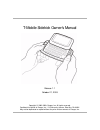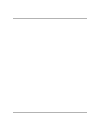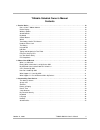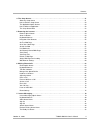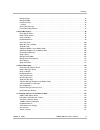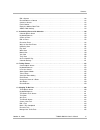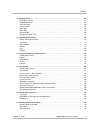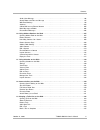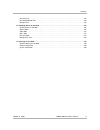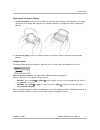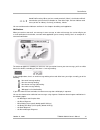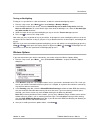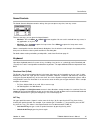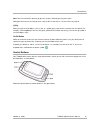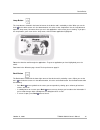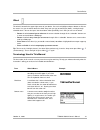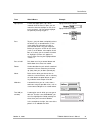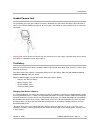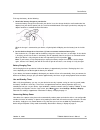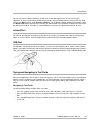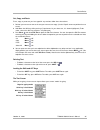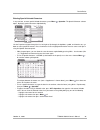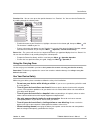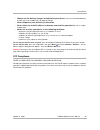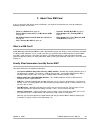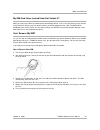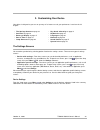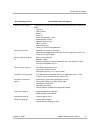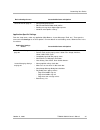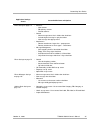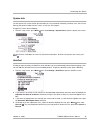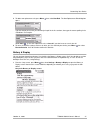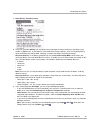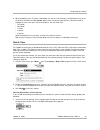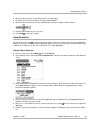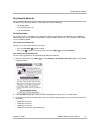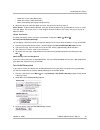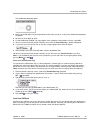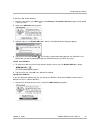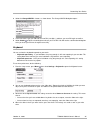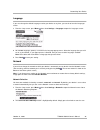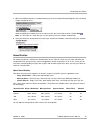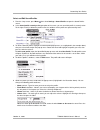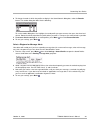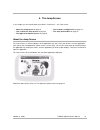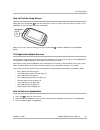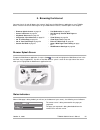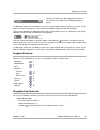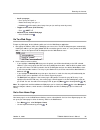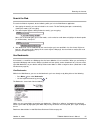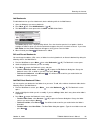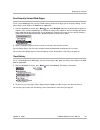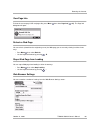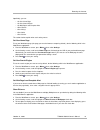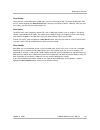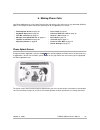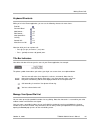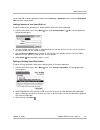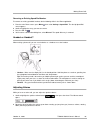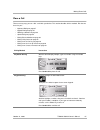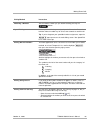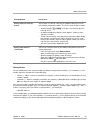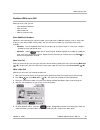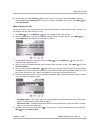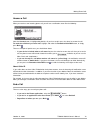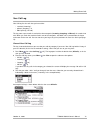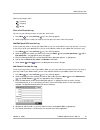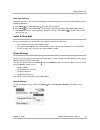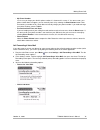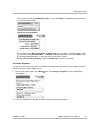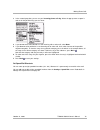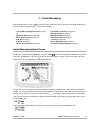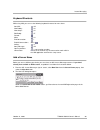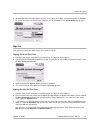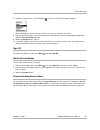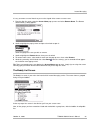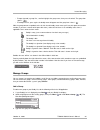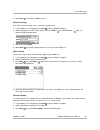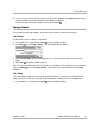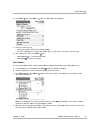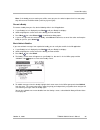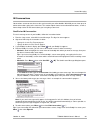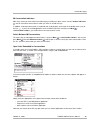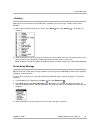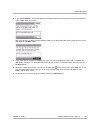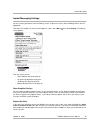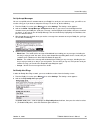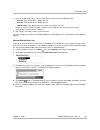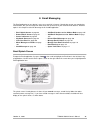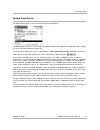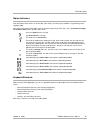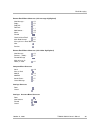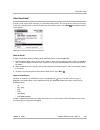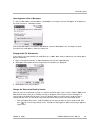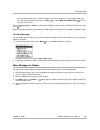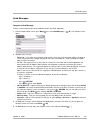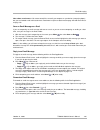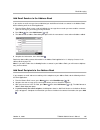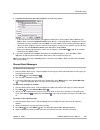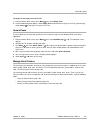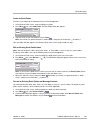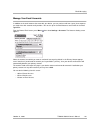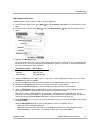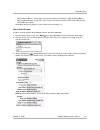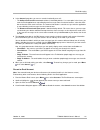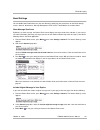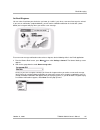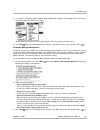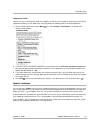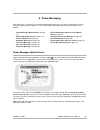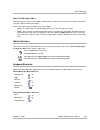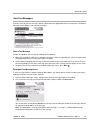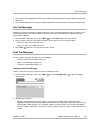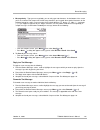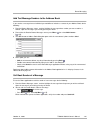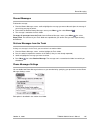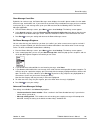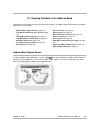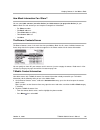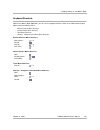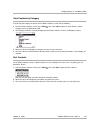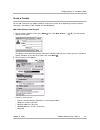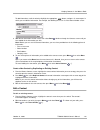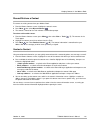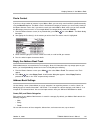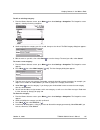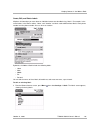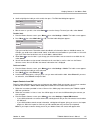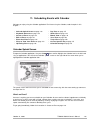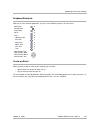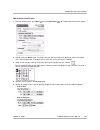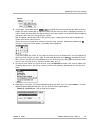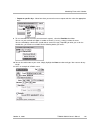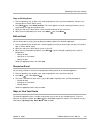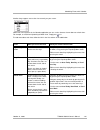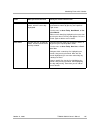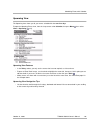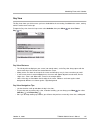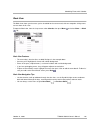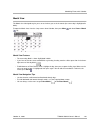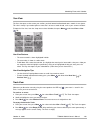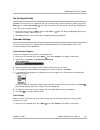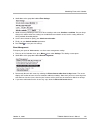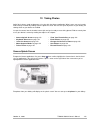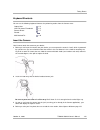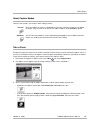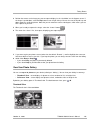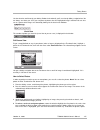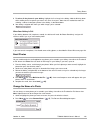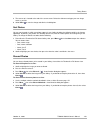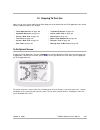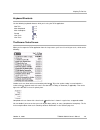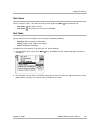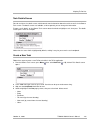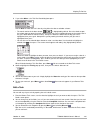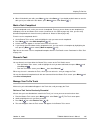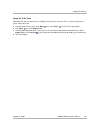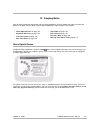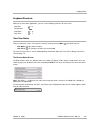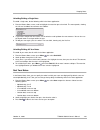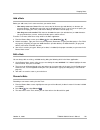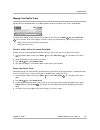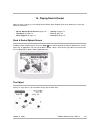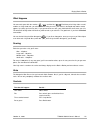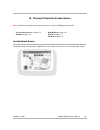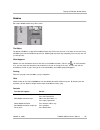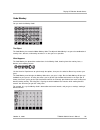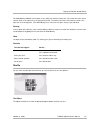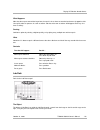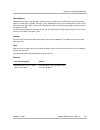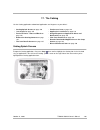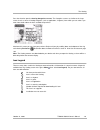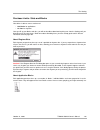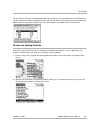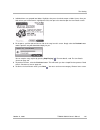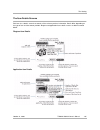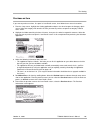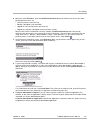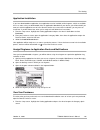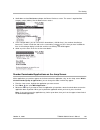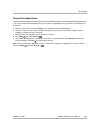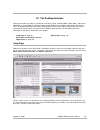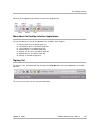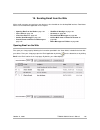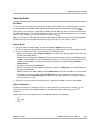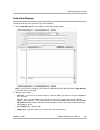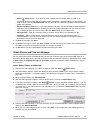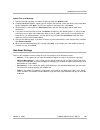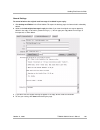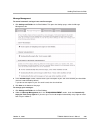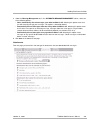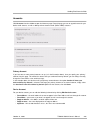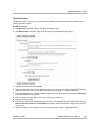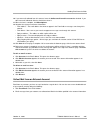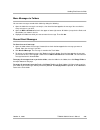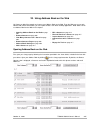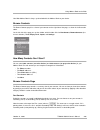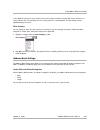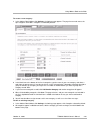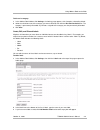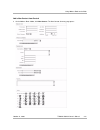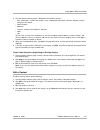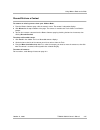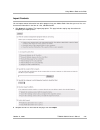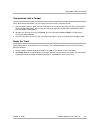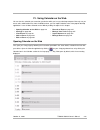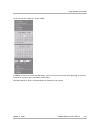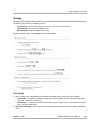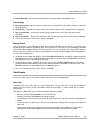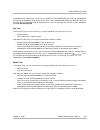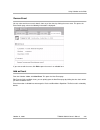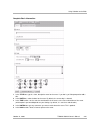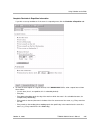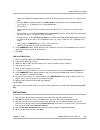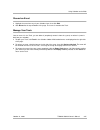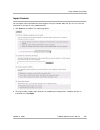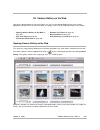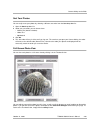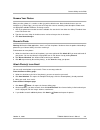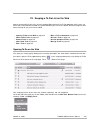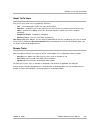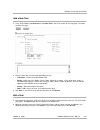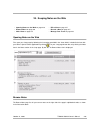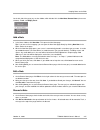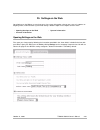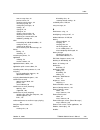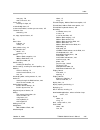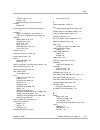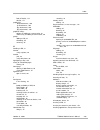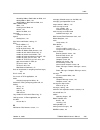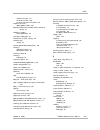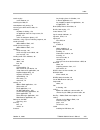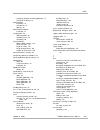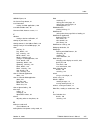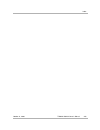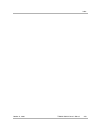- DL manuals
- T-Mobile
- Cell Phone
- Sidekick
- User Manual
T-Mobile Sidekick User Manual
Summary of Sidekick
Page 1
T-mobile sidekick owner’s manual release 1.1 october 21, 2003 copyright © 2002-2003. Danger, inc. All rights reserved. Confidential material of danger, inc., 124 university avenue, palo alto, ca 94301 may not be duplicated or copied without the prior written consent of danger, inc..
Page 3
October 21, 2003 t-mobile sidekick owner’s manual 3 t-mobile sidekick owner’s manual contents 1. Device basics . . . . . . . . . . . . . . . . . . . . . . . . . . . . . . . . . . . . . . . . . . . . . . . . . . . . . . . . . . . . . . . . . . . . 10 parts of your t-mobile sidekick . . . . . . . . . ...
Page 4
Contents october 21, 2003 t-mobile sidekick owner’s manual 4 4. The jump screen . . . . . . . . . . . . . . . . . . . . . . . . . . . . . . . . . . . . . . . . . . . . . . . . . . . . . . . . . . . . . . . . . 51 about the jump screen . . . . . . . . . . . . . . . . . . . . . . . . . . . . . . . . ....
Page 5
Contents october 21, 2003 t-mobile sidekick owner’s manual 5 manage groups . . . . . . . . . . . . . . . . . . . . . . . . . . . . . . . . . . . . . . . . . . . . . . . . . . . . . . . . . . . 84 manage buddies . . . . . . . . . . . . . . . . . . . . . . . . . . . . . . . . . . . . . . . . . . . . ....
Page 6
Contents october 21, 2003 t-mobile sidekick owner’s manual 6 edit a contact . . . . . . . . . . . . . . . . . . . . . . . . . . . . . . . . . . . . . . . . . . . . . . . . . . . . . . . . . . . 132 discard/retrieve a contact . . . . . . . . . . . . . . . . . . . . . . . . . . . . . . . . . . . . . ....
Page 7
Contents october 21, 2003 t-mobile sidekick owner’s manual 7 14. Keeping notes . . . . . . . . . . . . . . . . . . . . . . . . . . . . . . . . . . . . . . . . . . . . . . . . . . . . . . . . . . . . . . . . . 167 notes splash screen . . . . . . . . . . . . . . . . . . . . . . . . . . . . . . . . . ....
Page 8
Contents october 21, 2003 t-mobile sidekick owner’s manual 8 send a new message . . . . . . . . . . . . . . . . . . . . . . . . . . . . . . . . . . . . . . . . . . . . . . . . . . . . . . 196 attach photos and files to a message . . . . . . . . . . . . . . . . . . . . . . . . . . . . . . . . . . . ....
Page 9
Contents october 21, 2003 t-mobile sidekick owner’s manual 9 discard a task . . . . . . . . . . . . . . . . . . . . . . . . . . . . . . . . . . . . . . . . . . . . . . . . . . . . . . . . . . . 235 discard completed tasks . . . . . . . . . . . . . . . . . . . . . . . . . . . . . . . . . . . . . . . ...
Page 10
October 21, 2003 t-mobile sidekick owner’s manual 10 1. Device basics read the topics in this chapter to get a quick understanding of how your device operates: parts of your t-mobile sidekick the illustration below identifies the basic parts of your device. Each part is described in more detail in t...
Page 11
Device basics october 21, 2003 t-mobile sidekick owner’s manual 11 opening and closing the display 1 to open the display , place your left thumb on the lower-left corner and your right forefinger on the upper- right corner of the display and gently push in a clockwise direction. The display will spr...
Page 12
Device basics october 21, 2003 t-mobile sidekick owner’s manual 12 standard display screen indicators the display screen is your view into the t-mobile applications, so what you see on the screen depends on what application you are using. However, there are some standard indicators that display on t...
Page 13
Device basics october 21, 2003 t-mobile sidekick owner’s manual 13 you can read about other indicators and icons in the chapters describing each application. Notifications when you receive a new email, text message, instant message, or voice mail message, the service will give you a visual notificat...
Page 14
Device basics october 21, 2003 t-mobile sidekick owner’s manual 14 turning on backlighting to help you use your device in a dark environment, enable the automatic backlighting feature: 1 from the jump screen, press menu then select settings > battery & display . 2 in the backlight section of the scr...
Page 15
Device basics october 21, 2003 t-mobile sidekick owner’s manual 15 sound controls the sound controls dialog box contains settings that you can open at any time, from any screen: there are two ways you can open the sound controls: • method 1: press the menu and back buttons together. You can use this...
Page 16
Device basics october 21, 2003 t-mobile sidekick owner’s manual 16 note! You can also lock the shift key by pressing it twice. Unlock by pressing once again. Read about how text cursors change when using the alt or shift keys in the text cursor on page 25. @ key when you type an email address, you u...
Page 17
Device basics october 21, 2003 t-mobile sidekick owner’s manual 17 menu button the menu button is located in the upper-left corner of the device and is marked by a diamond. When you see the diamond on the device screen or in the documentation, this refers to the menu button. Use the menu button to d...
Page 18
Device basics october 21, 2003 t-mobile sidekick owner’s manual 18 jump button the jump button is located in the lower-left corner of the device and is marked by a circle. When you see the circle on the device screen or in the documentation, this refers to the jump button. Use the jump button to ope...
Page 19
Device basics october 21, 2003 t-mobile sidekick owner’s manual 19 wheel the wheel is located in the upper-right corner of your device. You use it to highlight and press buttons or links on the screen. Use your thumb to rotate the wheel away from you (up) or toward you (down), moving through selecta...
Page 20
Device basics october 21, 2003 t-mobile sidekick owner’s manual 20 dialog box a dialog box is a floating window that pre- sents you with buttons and options that allow you to make decisions and carry out actions. Some dialog boxes are self-dismissing; oth- ers you must select an action button. You c...
Page 21
Device basics october 21, 2003 t-mobile sidekick owner’s manual 21 pop-up menu a menu that pops open (“up”) when selected. Once the menu is open, you can rotate the wheel to highlight an item, then press to select it. You can quickly highlight an option by starting to type it. Pop-up menu that’s clo...
Page 22
Device basics october 21, 2003 t-mobile sidekick owner’s manual 22 headset/camera jack the jack where you insert your headset or camera is located on the right side of the device. See illustration in parts of your t-mobile sidekick on page 10. Be sure to press the headset or camera lead in firmly to...
Page 23
Device basics october 21, 2003 t-mobile sidekick owner’s manual 23 to charge the battery, do the following: 1 attach the battery charger to your device. Locate the battery charger that came with your device. Insert the charger lead (the small round end of the adapter) into your device’s power jack (...
Page 24
Device basics october 21, 2003 t-mobile sidekick owner’s manual 24 you can also conserve battery power by signing out of instant messaging when you are not using the application. If you are really concerned about saving battery and can detach from the network, from the jump screen press menu , then ...
Page 25
Device basics october 21, 2003 t-mobile sidekick owner’s manual 25 cut, copy, and paste to cut, copy, or paste text you have typed in any text box, follow these instructions: 1 position your text cursor next to the text you want to cut or copy. (use the d-pad’s arrows to position the text cursor.) 2...
Page 26
Device basics october 21, 2003 t-mobile sidekick owner’s manual 26 entering special unicode characters in any text box, to enter special unicode characters, press menu + spacebar . The special character selector opens, displaying special characters alphabetically. Use the d-pad to navigate through t...
Page 27
Device basics october 21, 2003 t-mobile sidekick owner’s manual 27 favorites list - you can save up to nine special characters in a “favorites” list. You can view the favorites list by scrolling through the selector panels: • to add a character to your favorites list, highlight a character in the se...
Page 28
Device basics october 21, 2003 t-mobile sidekick owner’s manual 28 • always use the battery charger included with your device. Use of an unauthorized battery charger may result in bodily injury or property damage. • never dispose of your device by incineration. • never allow any metallic objects to ...
Page 29
October 21, 2003 t-mobile sidekick owner’s manual 29 2. About your sim card if you are unfamiliar with smart cards or sim cards, you might be interested to learn more by reading the following questions and answers: what is a sim card? A sim (subscriber identification module) card is distributed to y...
Page 30
About your sim card october 21, 2003 t-mobile sidekick owner’s manual 30 my sim card came locked! How do i unlock it? When you receive your device, the sim card may be locked by default. If this is the case, before you can connect to the network or register your new device account, you’ll be prompte...
Page 31
About your sim card october 21, 2003 t-mobile sidekick owner’s manual 31 how to insert your sim 1 remove the end cap covering the sim slot using the finger notch. 2 press the sim card into its slot with the gold contacts facing down and the cut corner going in first, beneath the menu button. When yo...
Page 32
October 21, 2003 t-mobile sidekick owner’s manual 32 3. Customizing your device your device is designed so you can set up many of its features to suit your preferences. Learn how in this chapter: the settings screens you customize your device by selecting options listed on the settings screens. Ther...
Page 33
Customizing your device october 21, 2003 t-mobile sidekick owner’s manual 33 device settings screen customizable items and options system info on page 36 in system info you will find the following information about your account and device: • username • phone number • sim id • device id • device os (...
Page 34
Customizing your device october 21, 2003 t-mobile sidekick owner’s manual 34 application-specific settings from the jump screen, select any application (web browser, instant messenger, email, etc.). Then open the menu and select settings to see these options. For more details on each setting screen,...
Page 35
Customizing your device october 21, 2003 t-mobile sidekick owner’s manual 35 email settings on page 114 • accounts - new account - edit primary account - discard accounts • general - show message count/size in folder view check box - include original message in reply check box - new message alert po...
Page 36
Customizing your device october 21, 2003 t-mobile sidekick owner’s manual 36 system info use the system info screen to look up information you may need when contacting customer care. You can also look up your phone number from this screen, in case you ever forget it. To open this screen, do the foll...
Page 37
Customizing your device october 21, 2003 t-mobile sidekick owner’s manual 37 5 to add a new replacement rule, press menu then select new rule . The new replacement rule dialog box opens: type the word or phrase that you commonly misspell in the first text box, then type the correct spelling in the s...
Page 38
Customizing your device october 21, 2003 t-mobile sidekick owner’s manual 38 1 color battery & display screen: 2 in the first group box, battery , you can observe the percentage of charge remaining in your battery (this number is approximate). If your battery is connected to the charger, however, yo...
Page 39
Customizing your device october 21, 2003 t-mobile sidekick owner’s manual 39 4 when backlighting turns on (either automatically or if you turn it on manually), the backlight will stay on for the amount selected in the turn off after pop-up menu. To open the pop-up menu, rotate the wheel to highlight...
Page 40
Customizing your device october 21, 2003 t-mobile sidekick owner’s manual 40 2 rotate the wheel until you see the correct value, or simply type it. 3 to select the value, press the wheel. The date selector collapses. 4 rotate the wheel to move to the next selectable field, then press to open the dat...
Page 41
Customizing your device october 21, 2003 t-mobile sidekick owner’s manual 41 key guard & security the device’s key guard and security screen allows you to do the following: • set up key guard • turn on/off privacy lock • lock your sim card set up key guard key guard is a feature that allows you to p...
Page 42
Customizing your device october 21, 2003 t-mobile sidekick owner’s manual 42 • guard after 1 hour (color device only) • guard after 2 hours (color device only) • never automatically guard (grayscale device only) 4 rotate the wheel to select the option you want, then press the wheel to select it. Col...
Page 43
Customizing your device october 21, 2003 t-mobile sidekick owner’s manual 43 the combination dialog box opens. 4 enter a three-digit code using the keyboard or the dial. After you do so, a verify your combination dialog box will appear. 5 re-enter the three digits to verify. 6 a “new combination ena...
Page 44
Customizing your device october 21, 2003 t-mobile sidekick owner’s manual 44 to lock your sim, do the following: 1 from the jump screen, press menu then select settings > key guard & security to open the key guard & security screen. 2 scroll to the sim card lock group box: 3 highlight and press the ...
Page 45
Customizing your device october 21, 2003 t-mobile sidekick owner’s manual 45 2 select the change sim pin... Button, as shown above. The change sim pin dialog box opens: 3 in the text boxes, type your old pin, the new pin (4-8 digits), and then your new pin again to confirm. 4 select submit to dismis...
Page 46
Customizing your device october 21, 2003 t-mobile sidekick owner’s manual 46 language if you must change the default language used on your device at any time, you can do so from the languages screen: 1 from the jump screen, press menu then select settings > language to open the languages screen: 2 a...
Page 47
Customizing your device october 21, 2003 t-mobile sidekick owner’s manual 47 3 when the available network(s) have been located, you’ll see the choose network dialog box. Press the wheel to open the pop-up menu: scroll to highlight the network you want to switch to, then press the wheel to select it....
Page 48
Customizing your device october 21, 2003 t-mobile sidekick owner’s manual 48 select and edit sound profiles 1 from the jump screen, press menu then select settings > sound profiles to open the sound profiles screen. 2 in the sound profile currently active group box of the screen, you can see which p...
Page 49
Customizing your device october 21, 2003 t-mobile sidekick owner’s manual 49 6 to change the order in which the profiles to display in the sound controls dialog box, select the reorder button. The reorder dialog box looks like the following: to use the reorder dialog box, first highlight the sound p...
Page 50
Customizing your device october 21, 2003 t-mobile sidekick owner’s manual 50 schedule sound profiles you can schedule your device to switch sound profiles at regular times, either on a daily or weekly basis, from the sound profiles screen. 1 from the jump screen, press menu then select settings > so...
Page 51
October 21, 2003 t-mobile sidekick owner’s manual 51 4. The jump screen in this chapter you can read all about your device’s “home base” -- the jump screen: about the jump screen the jump screen is a view that displays all the applications you can use on your device in a ring of application icons (o...
Page 52
The jump screen october 21, 2003 t-mobile sidekick owner’s manual 52 how to find the jump screen simply press the jump button to view the jump screen. You can “jump” to this view from any screen, in any application, at any time, by pressing the jump button. When you go to the jump screen by pressing...
Page 53
The jump screen october 21, 2003 t-mobile sidekick owner’s manual 53 the jump screen menu while on the jump screen, press menu to open the jump screen menu: here’s what each menu option does: • settings - opens the settings hierarchical menu, from which you can make device-wide settings: read more i...
Page 54
October 21, 2003 t-mobile sidekick owner’s manual 54 5. Browsing the internet get away from it all and still browse the internet! You’ll love the web browser application on your t-mobile device. To learn how to take advantage of all your web browser features, read the topics in this chapter: browser...
Page 55
Browsing the internet october 21, 2003 t-mobile sidekick owner’s manual 55 if a web page is longer than your display, you will see a vertical scroll bar along the right of your screen. Use the wheel to scroll down the page, or use the shortcuts described in navigation/view shortcuts below. If you le...
Page 56
Browsing the internet october 21, 2003 t-mobile sidekick owner’s manual 56 • scroll up a page: - press up key on d-pad, or - rotate wheel away from you, or - hold down while rotating wheel away from you (to scroll up screen-by-screen) • toggle to full screen (hide title bar) - press + shift + t • go...
Page 57
Browsing the internet october 21, 2003 t-mobile sidekick owner’s manual 57 search the web to search the web for keywords, do the following while you’re in the web browser application: 1 start typing the word(s) you want to include in the search. The go to dialog box opens automatically, showing the ...
Page 58
Browsing the internet october 21, 2003 t-mobile sidekick owner’s manual 58 add bookmarks to add a bookmark to your list of bookmarks, do the following while in the web browser: 1 open the web page you want to bookmark. 2 press menu then select add bookmark... [ + n ]. 3 the add bookmark screen opens...
Page 59
Browsing the internet october 21, 2003 t-mobile sidekick owner’s manual 59 see recently-viewed web pages to see a list of web pages that you have visited recently, relative to the page you are currently viewing, use the recent pages screen while in the web browser application: 1 from the web browser...
Page 60
Browsing the internet october 21, 2003 t-mobile sidekick owner’s manual 60 view page info to view the current page’s url and page title, press menu then select page info [ + q ]. The page info dialog box will open: refresh a web page you can refresh (reload from the originating server) the web page ...
Page 61
Browsing the internet october 21, 2003 t-mobile sidekick owner’s manual 61 specifically, you can: • set your home page • set your search engine • set web page load complete alert • show pictures • clear history • clear cache • clear cookies the sections below explain what each setting means. Set you...
Page 62
Browsing the internet october 21, 2003 t-mobile sidekick owner’s manual 62 clear history history contains a chronological list of web pages you have visited (up to 100). To remove all web pages from the list, scroll to highlight the clear history button, then press the wheel to select it. Note that ...
Page 63
October 21, 2003 t-mobile sidekick owner’s manual 63 6. Making phone calls your phone application has many unique features that will make it easier than ever to stay connected! Read the topics in this chapter to learn how to take advantage of all the application has to offer: phone splash screen to ...
Page 64
Making phone calls october 21, 2003 t-mobile sidekick owner’s manual 64 keyboard shortcuts while you’re in the phone application, you can use the following shortcuts for menu items: note that while you’re on a phone call: • press @ (at sign) to create a * (star) tone. • press . (period) to create a ...
Page 65
Making phone calls october 21, 2003 t-mobile sidekick owner’s manual 65 you can add, edit, or delete speed dial numbers from the settings > speed dial screen or from the new speed dial menu item. Details follow. Adding a number to your speed dial list to add a number to your speed dial list, do the ...
Page 66
Making phone calls october 21, 2003 t-mobile sidekick owner’s manual 66 removing an existing speed dial number to remove an existing speed dial number, do the following while in the phone application: 1 from the main phone screen, press menu then select settings > speed dial . The set up speed dial ...
Page 67
Making phone calls october 21, 2003 t-mobile sidekick owner’s manual 67 place a call there are many ways you can “dial” a call with your device. This section describes all the methods. Pick the one that suits you: • keyboard dialing on page 67 • keypad dialing on page 67 • redialing a number on page...
Page 68
Making phone calls october 21, 2003 t-mobile sidekick owner’s manual 68 redialing a number you can redial a number you just disconnected by pressing the button. Speed dialing you can place a call using an assigned speed dial number. Press and hold the shortcut number key for at least two seconds to ...
Page 69
Making phone calls october 21, 2003 t-mobile sidekick owner’s manual 69 dialing pauses you can embed pauses into a phone number you dial by inserting either the comma (,) or semicolon (;) in the number sequence. Each behaves a little differently: • comma (,) - when a comma is reached in the sequence...
Page 70
Making phone calls october 21, 2003 t-mobile sidekick owner’s manual 70 features while on a call while you’re on a call, you can: • enter additional numbers • mute your call • make a new call • make a conference call enter additional numbers sometimes after connecting to a phone number, you’ll need ...
Page 71
Making phone calls october 21, 2003 t-mobile sidekick owner’s manual 71 6 to end either call, select end call while the call is active. To end the call on hold without resuming it, scroll to highlight the end call button, then press the wheel. To end both calls at once, press menu then select end al...
Page 72
Making phone calls october 21, 2003 t-mobile sidekick owner’s manual 72 answer a call when you receive a new incoming phone call, you will see a notification screen like the following: since the answer button is highlighted by default, all you have to do is press the wheel to answer the call. To sen...
Page 73
Making phone calls october 21, 2003 t-mobile sidekick owner’s manual 73 your call log your call log lists the calls that you have either: • received (“incoming”), • placed (“outgoing”), or • didn’t pick up (“missed”) the log stores up to 10 calls in each of the three categories ( incoming , outgoing...
Page 74
Making phone calls october 21, 2003 t-mobile sidekick owner’s manual 74 note the call category icons: - incoming - outgoing - missed place a call from the log you can use your call log to return or make calls. Here’s how: 1 press menu then select call log [ + l ]. Your call log appears. 2 scroll to ...
Page 75
Making phone calls october 21, 2003 t-mobile sidekick owner’s manual 75 clear your call log to remove all entries in all three call log categories (incoming, outgoing, and missed), do the following while in the phone application: 1 press menu then select call log [ + l ]. Your call log appears. 2 pr...
Page 76
Making phone calls october 21, 2003 t-mobile sidekick owner’s manual 76 • my phone number just in case you forget your device’s phone number, it’s shown on this screen. If, for some reason, your phone number does not appear, you can manually enter it by selecting the enter number button. Note that e...
Page 77
Making phone calls october 21, 2003 t-mobile sidekick owner’s manual 77 you can choose to forward to voice mail or other.. . If you select other... , a dialog box opens in which you must type the other number: • forward to custom number for each call situation ( busy , unanswered , or out-of-range )...
Page 78
Making phone calls october 21, 2003 t-mobile sidekick owner’s manual 78 3 in the second group box, you can set your incoming phone call ring . Select the pop-up menu to open it and see all the possible rings you can select: 4 if you do not want to be notified of a new incoming call or voice mail, se...
Page 79
October 21, 2003 t-mobile sidekick owner’s manual 79 7. Instant messaging what could be more fun than sending instant messages while you’re on the go? Not much! Read all about how to use the aol instant messenger tm service in this chapter: instant messaging splash screen to open the instant messagi...
Page 80
Instant messaging october 21, 2003 t-mobile sidekick owner’s manual 80 keyboard shortcuts while using aim, you can use the following keyboard shortcuts for menu items: add a screen name before you can use aim on your device, you must have an aol instant messenger account. If you don’t already have a...
Page 81
Instant messaging october 21, 2003 t-mobile sidekick owner’s manual 81 3 complete the online forms that appear on your screen. When you’re done, you’ll be returned to the aim sign on screen, with your new screen name showing as one of the options in the screen name pop-up menu: sign on once you have...
Page 82
Instant messaging october 21, 2003 t-mobile sidekick owner’s manual 82 4 to open the pop-up menu, scroll to highlight , then press the wheel. The pop-up appears: scroll to highlight the screen name you want to use to sign on, then press the wheel. 5 type your password. Again, if you want the device ...
Page 83
Instant messaging october 21, 2003 t-mobile sidekick owner’s manual 83 it’s easy to remove a name. Note that you must be signed off to remove a screen name. 1 from the sign on screen, open the screen name pop-up menu and select remove name . The remove screen name(s) dialog appears: 2 scroll to high...
Page 84
Instant messaging october 21, 2003 t-mobile sidekick owner’s manual 84 • to open (expand) a group’s list, scroll to highlight the group name, then press the wheel. The group icon “opens”: . • to collapse the list, press again: the buddy names disappear and the group icon “closes”: . With the group c...
Page 85
Instant messaging october 21, 2003 t-mobile sidekick owner’s manual 85 4 select done . The group is added to your list. Rename a group once you’ve created a group, you can change the group’s name: 1 if your buddy list isn’t displayed, press back until your buddy list displays. 2 scroll to highlight ...
Page 86
Instant messaging october 21, 2003 t-mobile sidekick owner’s manual 86 4 if you’re sure you want to remove this group and all its contents (buddies), select discard . Note that if you discard the buddies, they will be removed from your buddy list altogether. To cancel the action and keep the buddy o...
Page 87
Instant messaging october 21, 2003 t-mobile sidekick owner’s manual 87 2 press menu then select edit... [ + e ]. The edit buddy screen displays: 3 from this screen you can: • change the group in which you’ve filed the buddy. • set alerts (notifications) for when your buddy signs on, signs off, or se...
Page 88
Instant messaging october 21, 2003 t-mobile sidekick owner’s manual 88 note: if the buddy you were moving was offline, once you press the wheel to place them in a new group, they will return to the offline folder (until they sign on again). Discard a buddy to remove a buddy from your list, do the fo...
Page 89
Instant messaging october 21, 2003 t-mobile sidekick owner’s manual 89 im conversations conversations are one-on-one chat sessions you have with your online buddies. With aim, you can have up to 10 online conversations going at the same time. This section explains how to start and end conversations,...
Page 90
Instant messaging october 21, 2003 t-mobile sidekick owner’s manual 90 im conversation indicators most every screen you view within instant messaging, including the splash screen, contains balloon indicators , one for each active conversation in which you have an unread message. In addition, each op...
Page 91
Instant messaging october 21, 2003 t-mobile sidekick owner’s manual 91 :) smileys while you’re in a conversation you can add smileys (emoticons) to your message. To add a smiley, do the following: 1 with an open im conversation on your screen, press menu then select smileys [ + y ] to open the subme...
Page 92
Instant messaging october 21, 2003 t-mobile sidekick owner’s manual 92 4 if you select i’m away... , then a new dialog box will open in which you can type the message that will be sent to the sender while you’re away: after you type your i’m away message and press set , the i’m away dialog box will ...
Page 93
Instant messaging october 21, 2003 t-mobile sidekick owner’s manual 93 instant messaging settings you can set many preferences from the settings screen. To open this screen, do the following while in the im application: from either the im sign on screen or the buddy list screen, press menu then sele...
Page 94
Instant messaging october 21, 2003 t-mobile sidekick owner’s manual 94 set up accept messages you can set up aim so that if someone not on your buddy list sends you an instant message, you will first see an alert asking you if you want to accept the message. To set this up, do the following: 1 from ...
Page 95
Instant messaging october 21, 2003 t-mobile sidekick owner’s manual 95 3 once you enable buddy alerts, you can select different alert rings for the following events: • sign on - ring sounds when a buddy signs on. • sign off - ring sounds when a buddy signs off. • new message - ring sounds when you r...
Page 96
October 21, 2003 t-mobile sidekick owner’s manual 96 8. Email messaging the email application on your device is easy to use and rich in features. Not only do you get your own device email account, but you can also pull in other email from up to three of your external email accounts. Read the topics ...
Page 97
Email messaging october 21, 2003 t-mobile sidekick owner’s manual 97 browse email screen the browse email screen is your main view into the email application: the browse email screen lists all your emails, grouped into folders, ordered by date. (read more about ordering this list in sort email messa...
Page 98
Email messaging october 21, 2003 t-mobile sidekick owner’s manual 98 status indicators from the browse email screen, in the title bar, you’ll always see how full your mailbox is, by percentage and megabyte (mb). Icons shown the to left of each folder name or email message tell you their status. Plus...
Page 99
Email messaging october 21, 2003 t-mobile sidekick owner’s manual 99 browse email menu shortcuts (with message highlighted) browse email menu shortcuts (with folder highlighted) compose menu shortcuts settings shortcuts settings> accounts menu shortcuts new message... + n reply... + r reply all... +...
Page 100
Email messaging october 21, 2003 t-mobile sidekick owner’s manual 100 view your email to view a list of all your email messages, use the browse email screen. You can get to this screen via the jump screen after selecting email. If you are already in one of the email screens, press back until the bro...
Page 101
Email messaging october 21, 2003 t-mobile sidekick owner’s manual 101 open hypertext links in messages if a link to a web address or email address is embedded in a message, these links will appear at the bottom of the email message as “selectable” buttons: to to go the web address via the device web...
Page 102
Email messaging october 21, 2003 t-mobile sidekick owner’s manual 102 • from the browse email screen, scroll to highlight the message you want to mark as read/unread, then press the wheel to open the message. Press menu then select mark unread/mark read [ + k ]. The message changes status. To mark a...
Page 103
Email messaging october 21, 2003 t-mobile sidekick owner’s manual 103 send messages compose a new message to write a new email message, do the following while in the email application: 1 from the browse email screen, press menu then select new message... [ + n ]. The compose screen opens: 2 complete...
Page 104
Email messaging october 21, 2003 t-mobile sidekick owner’s manual 104 note about attachments: you cannot attach files to emails you compose on your device (except for photos), but you can forward emails with attachments. Read more in open an attachment on page 100 and email photos on page 158. Save ...
Page 105
Email messaging october 21, 2003 t-mobile sidekick owner’s manual 105 add email senders to the address book if you receive an email message from an individual you would like to include as a contact in the address book, do the following while in the email application: 1 from the browse email screen, ...
Page 106
Email messaging october 21, 2003 t-mobile sidekick owner’s manual 106 5 if you have more than one email recipient, this dialog box appears: • if you want the first email recipient (jenny@mail.Example.Com in the illustration above) added to your address book, select the include this contact check box...
Page 107
Email messaging october 21, 2003 t-mobile sidekick owner’s manual 107 to empty all messages from the trash: 1 from the browse email screen, press menu then select empty trash . 2 a confirmation dialog box appears. Select empty trash to discard the messages in the trash (permanently); select cancel t...
Page 108
Email messaging october 21, 2003 t-mobile sidekick owner’s manual 108 the email system folders the email application uses five “system” folders--inbox, saved, drafts, sent, and trash--shown in the illustration below: here’s a little more information about each system folder: • inbox - the inbox fold...
Page 109
Email messaging october 21, 2003 t-mobile sidekick owner’s manual 109 create an email folder to create a new folder, do the following while in the email application: 1 on the browse email screen, scroll to highlight any folder. 2 press menu then select new folder . The new folder dialog box appears:...
Page 110
Email messaging october 21, 2003 t-mobile sidekick owner’s manual 110 manage your email accounts in addition to the email account that came with your device, you can receive email from (up to) three accounts you might have with external email providers. You set this up on the email accounts screen w...
Page 111
Email messaging october 21, 2003 t-mobile sidekick owner’s manual 111 add an external account to add an account, do the following while in the email application: 1 from the browse email screen, press menu then select settings > accounts . The email accounts screen opens. 2 from the accounts screen, ...
Page 112
Email messaging october 21, 2003 t-mobile sidekick owner’s manual 112 • reply-to name/address - all messages sent from this account will specify this reply-to name/address. • copy outgoing messages (cc or bcc) - all messages sent from this account will be cc’d or bcc’d to the email address you speci...
Page 113
Email messaging october 21, 2003 t-mobile sidekick owner’s manual 113 4 in the general group box, you can turn certain functionality on or off: • the collect email from this account check box is checked by default. If, at some point in the future, you want the email application to stop collecting em...
Page 114
Email messaging october 21, 2003 t-mobile sidekick owner’s manual 114 email settings you can decide how email behaves on your own device by specifying your preferences on the email settings screens: general, attachments, message management. Each screen is described in the sections below. Show messag...
Page 115
Email messaging october 21, 2003 t-mobile sidekick owner’s manual 115 set email ringtones you can select if and how your device lets you know (or “notifies” you) when a new email message has arrived. If you turn on notifications (explained below), you will receive a balloon notification in the title...
Page 116
Email messaging october 21, 2003 t-mobile sidekick owner’s manual 116 3 if you want to change the default ringtone, select a notification “category” from the pop-up menu, then press the wheel to open the submenu of “songs”: you will hear a preview of the song as you highlight it. Press the wheel to ...
Page 117
Email messaging october 21, 2003 t-mobile sidekick owner’s manual 117 attachment limits another way you can manage the size of your mailbox is to limit the size and types of attachments that the email application will deliver to you. Make these settings by doing the following while in the email appl...
Page 118
October 21, 2003 t-mobile sidekick owner’s manual 118 9. Phone messaging phone messages is a two-way text messaging application that lets you send, receive, and reply to short text messages directly from your phone. It’s fun! Learn all about phone messages by reading the topics in this chapter: phon...
Page 119
Phone messaging october 21, 2003 t-mobile sidekick owner’s manual 119 browse messages screen the browse messages screen is your main view into the phone messages application. The browse messages screen lists all your text messages, grouped into folders, ordered by date. (read more about ordering you...
Page 120
Phone messaging october 21, 2003 t-mobile sidekick owner’s manual 120 about text message folders phone messages uses two “system” folders--inbox and trash. Note that you may also see a folder named “sent” if you put a different sim in your device. Here’s a little more information about each system f...
Page 121
Phone messaging october 21, 2003 t-mobile sidekick owner’s manual 121 view text messages to view a list of all your text messages, open the phone messages application from the jump screen. The browse messages screen appears, listing all your messages: read a text message to open an individual text m...
Page 122
Phone messaging october 21, 2003 t-mobile sidekick owner’s manual 122 3 to launch the phone application and have the number automatically placed, select the button containing the phone icon. 4 to launch the web browser and go to the url automatically, select the button containing the browser icon. S...
Page 123
Phone messaging october 21, 2003 t-mobile sidekick owner’s manual 123 3 message body - type your message body; you can only type 160 characters. At the bottom of the screen you’ll see a counter that keeps track of how many characters you’ve typed. Some special characters on the keyboard cannot be us...
Page 124
Phone messaging october 21, 2003 t-mobile sidekick owner’s manual 124 add text message senders to the address book if you receive a message from an individual you would like to include as a contact in your address book, do the following: 1 from the browse messages screen, scroll to highlight the mes...
Page 125
Phone messaging october 21, 2003 t-mobile sidekick owner’s manual 125 discard messages to discard a message: 1 from the browse messages screen, scroll to highlight the message you want to discard. Open the message if you wish by pressing the wheel. 2 from either the read or browse messages screen, p...
Page 126
Phone messaging october 21, 2003 t-mobile sidekick owner’s manual 126 show message count/size by default, for each message, the browse messages screen displays the sender’s phone number, first few words of the message, and the date sent. If you also want to see how many unread/total messages you hav...
Page 127
October 21, 2003 t-mobile sidekick owner’s manual 127 10. Keeping contacts in the address book organize all the information that helps you keep track contacts in the address book. Read all about the address book features in this chapter: address book splash screen to open the address book applicatio...
Page 128
Keeping contacts in the address book october 21, 2003 t-mobile sidekick owner’s manual 128 how much information can i store? You can store 2000 contacts (on color devices) or 1000 contacts (on grayscale devices) in your address book. For each contact you can keep these categories of information: • t...
Page 129
Keeping contacts in the address book october 21, 2003 t-mobile sidekick owner’s manual 129 keyboard shortcuts while in the address book application, you can use the keyboard shortcuts shown in the tables below to open options from the following menus: • browse contacts menu shortcuts • contact detai...
Page 130
Keeping contacts in the address book october 21, 2003 t-mobile sidekick owner’s manual 130 view contacts by category to view only one category of contacts on the browse contacts screen, do the following: 1 from the browse contacts screen, press menu then select view to open the view submenu. All the...
Page 131
Keeping contacts in the address book october 21, 2003 t-mobile sidekick owner’s manual 131 create a contact you can add a contact to your address book by starting from scratch; or by duplicating an existing contact’s information, then editing it. Both methods are described below. Add a new contact f...
Page 132
Keeping contacts in the address book october 21, 2003 t-mobile sidekick owner’s manual 132 to add information, scroll the wheel to highlight the appropriate button, and press. A screen opens in which you can add the information. For example, the following illustration is of the phone number screen: ...
Page 133
Keeping contacts in the address book october 21, 2003 t-mobile sidekick owner’s manual 133 discard/retrieve a contact to remove an existing contact from your address book: 1 from the browse contacts screen, highlight the contact’s name. 2 press menu then select discard contact [ ]. 3 the contact is ...
Page 134
Keeping contacts in the address book october 21, 2003 t-mobile sidekick owner’s manual 134 find a contact if you have a large number of contacts in your address book, you can easily search and find a specific contact by using the match dialog box. The match search is limited to the category of conta...
Page 135
Keeping contacts in the address book october 21, 2003 t-mobile sidekick owner’s manual 135 to edit an existing category: 1 from the browse contacts screen, press menu then select settings > categories. The categories screen appears, showing all existing categories: 2 scroll to highlight the category...
Page 136
Keeping contacts in the address book october 21, 2003 t-mobile sidekick owner’s manual 136 create, edit, and delete labels all pieces of information you store about an individual contact are described using “labels”. For example, in the screen below, in the phone section, “home” and “vacation” are l...
Page 137
Keeping contacts in the address book october 21, 2003 t-mobile sidekick owner’s manual 137 2 scroll to highlight the label you wish to edit, then press. The edit label dialog box appears: 3 edit the name as you wish, then select done to save the change. To cancel your edit, select cancel . To add a ...
Page 138
October 21, 2003 t-mobile sidekick owner’s manual 138 11. Scheduling events with calendar we hope you enjoy using the calendar application! For info on using the calendar, read the topics in this chapter: calendar splash screen to open the calendar application, first press jump , then scroll to high...
Page 139
Scheduling events with calendar october 21, 2003 t-mobile sidekick owner’s manual 139 keyboard shortcuts while you’re in the calendar application, you can use the following shortcuts for menu items: create an event when you want to add an event to your schedule you can either: • add an event from sc...
Page 140
Scheduling events with calendar october 21, 2003 t-mobile sidekick owner’s manual 140 add an event from scratch 1 from any calendar view, press menu then select new event [ + n ]. A blank new event screen appears: 2 start by giving the event a title. The shorter the title, the more likely it will di...
Page 141
Scheduling events with calendar october 21, 2003 t-mobile sidekick owner’s manual 141 • all day 6 to pick dates, use the date selector . Highlight the month selector with the wheel, then press to open the month selector pop-up. Rotate the wheel until the month you want is highlighted, and press to s...
Page 142
Scheduling events with calendar october 21, 2003 t-mobile sidekick owner’s manual 142 • repeat on specific days - select how often you want the event to repeat and then select the appropriate days: 9 to set a reminder for the event (and each time it repeats), select the reminder check box. You can s...
Page 143
Scheduling events with calendar october 21, 2003 t-mobile sidekick owner’s manual 143 copy an existing event 1 from an upcoming, day, or week view, scroll to highlight the event you want to duplicate, then press the wheel to open its events details screen. 2 press menu then select duplicate event . ...
Page 144
Scheduling events with calendar october 21, 2003 t-mobile sidekick owner’s manual 144 a bullet always appears next to the view currently on your screen: notice that from anywhere in the calendar application you can use the shortcuts shown above to switch views. For example, to switch from upcoming t...
Page 145
Scheduling events with calendar october 21, 2003 t-mobile sidekick owner’s manual 145 month view a table showing the current month, with the current day highlighted. Navigate between days by rotating the wheel. Navi- gate between months by pressing the d-pad left/ right arrows. Use the menu to go to...
Page 146
Scheduling events with calendar october 21, 2003 t-mobile sidekick owner’s manual 146 upcoming view the upcoming view shows you all your events scheduled for the next five days. To open the upcoming events view, from the jump screen select calendar , then press menu then select views > upcoming [ + ...
Page 147
Scheduling events with calendar october 21, 2003 t-mobile sidekick owner’s manual 147 day view the day view shows you all the events you have scheduled for the current day, listed down the screen, starting with the earliest event at the top. To open the day view, from the jump screen select calendar...
Page 148
Scheduling events with calendar october 21, 2003 t-mobile sidekick owner’s manual 148 week view the week view shows you the events you’ve scheduled for the current week, with one exception: all-day events are not shown in this view. To open the week view, from the jump screen select calendar , then ...
Page 149
Scheduling events with calendar october 21, 2003 t-mobile sidekick owner’s manual 149 month view the month view is designed to give you a sense of where you are in the month (the current day is highlighted in black). To open the month view, from the jump screen select calendar, then press menu and s...
Page 150
Scheduling events with calendar october 21, 2003 t-mobile sidekick owner’s manual 150 year view the year view opens to the current year and lets you look forward and backward across months in one glance. This view is handy if you need to plan an event that is at least a month ahead, such as your sum...
Page 151
Scheduling events with calendar october 21, 2003 t-mobile sidekick owner’s manual 151 go to a specific day regardless of where you are in a particular view, you can always return to the current day (“today”) by pressing menu then selecting go to today [ + h ]. Your view remains the same, but the cur...
Page 152
Scheduling events with calendar october 21, 2003 t-mobile sidekick owner’s manual 152 2 scroll down to the group box labeled time settings : 3 select the timing method you want to use when creating a new event: duration or end time . You can always change this and the other time settings on the indi...
Page 153
October 21, 2003 t-mobile sidekick owner’s manual 153 12. Taking photos smile! You’re always ready to document a fun time with the camera application. What’s more, you can instantly involve family or friends by sending them the photo via email. You can save up to 36 pictures in your gallery for view...
Page 154
Taking photos october 21, 2003 t-mobile sidekick owner’s manual 154 keyboard shortcuts you can use the following keyboard shortcuts for performing actions from the camera menu: insert the camera here’s how to attach the camera to your device: 1 before you can insert the camera into your device, you ...
Page 155
Taking photos october 21, 2003 t-mobile sidekick owner’s manual 155 about capture modes there are two “modes” you can be in when taking a picture: take a photo to capture a photo, the camera must first be inserted in the jack and you must be viewing the capture screen. If you’ve just inserted the ca...
Page 156
Taking photos october 21, 2003 t-mobile sidekick owner’s manual 156 4 position the camera so the image you want to capture displays in the “viewfinder” on the capture screen. If the image is upside down, select the flip button to turn it right-side up. You can also use the d-pad’s up and down arrow ...
Page 157
Taking photos october 21, 2003 t-mobile sidekick owner’s manual 157 use the wheel to scroll through your gallery. Below the thumbnails you’ll see a handy gallery navigation bar. You can always see where you are in your sequence of photos since the highlighted image is outlined. You can also see at a...
Page 158
Taking photos october 21, 2003 t-mobile sidekick owner’s manual 158 5 to select all the photos in your gallery, highlight the first image in the gallery, hold the shift key down while scrolling to the last picture you want in the series, then press. Note that this method also works for selecting a s...
Page 159
Taking photos october 21, 2003 t-mobile sidekick owner’s manual 159 3 the text cursor is located at the end of the current name. Delete the old name and type your new image name as you like. 4 select done to save the change and dismiss the dialog box. Sort photos you can sort the order in which your...
Page 160
October 21, 2003 t-mobile sidekick owner’s manual 160 13. Keeping to do lists make sure you never forget another thing to do! Keep yourself organized with the to do application. Get started now by reading the topics in this chapter: to do splash screen to open the to do application, first press jump...
Page 161
Keeping to do lists october 21, 2003 t-mobile sidekick owner’s manual 161 keyboard shortcuts use the following keyboard shortcuts while you’re using the to do application: the browse tasks screen when you first open the to do application from the jump screen, you’ll see a list of all your tasks, sim...
Page 162
Keeping to do lists october 21, 2003 t-mobile sidekick owner’s manual 162 task views there are two task “views”. You select the view you want by pressing menu and selecting one of: • view tasks [ + 0 ] (shows all tasks) • view trash [ + t ] (contains the tasks you’ve discarded) sort tasks you can so...
Page 163
Keeping to do lists october 21, 2003 t-mobile sidekick owner’s manual 163 task details screen for each task there is a details screen, which contains more information about the task than can fit in the browse tasks screen. The details screens are editable, so when opened, you can change the informat...
Page 164
Keeping to do lists october 21, 2003 t-mobile sidekick owner’s manual 164 5 if you select other... , the task due date dialog box opens: pick the date on which the task is due by using either the date or calendar selector: • the month section of the date selector is highlighted by default. Press the...
Page 165
Keeping to do lists october 21, 2003 t-mobile sidekick owner’s manual 165 4 when finished with your edits, press menu then select done . If you decide you don’t want to save the edits you’ve just made to the task details, press menu then select cancel [ + . ]. Mark a task completed if you’ve complet...
Page 166
Keeping to do lists october 21, 2003 t-mobile sidekick owner’s manual 166 empty the to do trash remember that you can store 50 tasks, including the tasks you’ve sent to the trash. If you’re running out of space, empty your trash: 1 from the browse tasks screen, press menu then select trash [ + t ]. ...
Page 167
October 21, 2003 t-mobile sidekick owner’s manual 167 14. Keeping notes save all kinds of important information with the notes application. Check or update your notes on either your device or the web. To learn about using the notes application, read the topics in this chapter: notes splash screen to...
Page 168
Keeping notes october 21, 2003 t-mobile sidekick owner’s manual 168 keyboard shortcuts while you’re in the notes application, you can use the following shortcuts for menu items: view your notes there are two notes “views”. You select the view you want by pressing menu and selecting one of: • view no...
Page 169
Keeping notes october 21, 2003 t-mobile sidekick owner’s manual 169 unfolding/folding a single note to unfold a single note, do the following while in the notes application: 1 from the browse notes screen, scroll to highlight the note then press the wheel. The note expands, showing the full text. Un...
Page 170
Keeping notes october 21, 2003 t-mobile sidekick owner’s manual 170 add a note before you add a note, here’s some note facts you need to know: • how many notes can i have? You can store a total of 50 notes (on color devices) or 20 notes (on grayscale devices), including the notes that you’ve discard...
Page 171
Keeping notes october 21, 2003 t-mobile sidekick owner’s manual 171 manage your notes trash all your notes are displayed either in the browse notes screen or the notes trash screen, shown below: to switch from viewing all your notes to just the notes in your trash, press menu and select view trash [...
Page 172
October 21, 2003 t-mobile sidekick owner’s manual 172 15. Playing rock & rocket when you have a minute, try the exciting rock & rocket game! Dispatch those rocks before they smash your rocket to smithereens! Rock & rocket splash screen to open the rock & rocket game, first press jump , then scroll t...
Page 173
Playing rock & rocket october 21, 2003 t-mobile sidekick owner’s manual 173 what happens you start each game with four rockets ( + ) and four hits ( ). Each time you’re hit by either a small, medium, or large-sized rock, you take a hit. After taking four hits, your rocket is destroyed and another ro...
Page 174
October 21, 2003 t-mobile sidekick owner’s manual 174 16. Playing ui evolution arcade games note: your device will contain these games only if you are using a t-mobile grayscale device. Arcade splash screen to find the arcade, scroll through the applications on the jump screen until you see the arca...
Page 175
Playing ui evolution arcade games october 21, 2003 t-mobile sidekick owner’s manual 175 bubbles burst those bubbles before they fill the tank!! The object the object of bubbles is to pop all the bubbles before they fill the tank (the tank is full when at least one string of bubbles goes from the bot...
Page 176
Playing ui evolution arcade games october 21, 2003 t-mobile sidekick owner’s manual 176 code monkey can you crack the monkey code? The object the code monkey has created a hidden monkey code. The object of code monkey is to guess the combination of monkey faces, bananas, and monkey wrenches in as fe...
Page 177
Playing ui evolution arcade games october 21, 2003 t-mobile sidekick owner’s manual 177 the code monkey feedback at the bottom is one smiley face and one frowny face. The smiley face refers to the wrench, which is the right item in the right place (fourth). The frowny face refers to the banana, whic...
Page 178
Playing ui evolution arcade games october 21, 2003 t-mobile sidekick owner’s manual 178 what happens move that lone square around the larger box, then push it in to shove out another lone box on the opposite side. Line up like colors or patterns in a row or column and that entire row or column will ...
Page 179
Playing ui evolution arcade games october 21, 2003 t-mobile sidekick owner’s manual 179 what happens someone left the ratz’s cage door open, and they’ll need a tunnel built to get them from the left cage to the right one. Tunnel pieces (up/down, left/right, 4-way, and 90-degree turns) fall in random...
Page 180
October 21, 2003 t-mobile sidekick owner’s manual 180 17. The catalog use the catalog application to download applications and ringtones to your device! Catalog splash screens to open the catalog application, first press jump , then scroll to highlight the catalog icon in the left-hand “ring” of app...
Page 181
The catalog october 21, 2003 t-mobile sidekick owner’s manual 181 press the wheel to open the catalog categories screens. The categories screens are similar to the jump screen; there’s a menu of catalog categories (such as applications, ringtones) from which you can select if you want more details a...
Page 182
The catalog october 21, 2003 t-mobile sidekick owner’s manual 182 purchase limits - slots and blocks your device is able to store a maximum of: • 100 blocks for applications • 10 slots for ringtones once you fill up your blocks and slots, you will not be able to download anything new from the catalo...
Page 183
The catalog october 21, 2003 t-mobile sidekick owner’s manual 183 you are allowed a maximum of 100 application blocks on your device. If you try to purchase an item when you’ve already reached or are about to exceed your quota, then you will receive a message that you must discard some blocks before...
Page 184
The catalog october 21, 2003 t-mobile sidekick owner’s manual 184 3 individual items are grouped into folders. Highlight, then press the wheel to open a folder’s items. Once you find an item you’re interested in, highlight the item, then press the wheel to open the item details screen: 4 for rington...
Page 185
The catalog october 21, 2003 t-mobile sidekick owner’s manual 185 the item details screens each item has a details screen that contains all the relevant purchase information. Details differ, depending on the type of item and the content provider. Ringtone and application items details screens are bo...
Page 186
The catalog october 21, 2003 t-mobile sidekick owner’s manual 186 purchase an item if you want to purchase an item, first open its item details screen, then follow the on-screen instructions: 1 from the jump screen, highlight the catalog application and press the wheel to open the category splash sc...
Page 187
The catalog october 21, 2003 t-mobile sidekick owner’s manual 187 6 before you select purchase , select the view purchase terms button to read the term of the sale. Some possible purchase terms are: • one-time purchase (one-time fee) • monthly subscription (until cancelled) • upgrade to a one-time p...
Page 188
The catalog october 21, 2003 t-mobile sidekick owner’s manual 188 application installation if you have downloaded an application, that application must be installed (unlike ringtones, which are available for use as soon as they are downloaded). After an application downloads to your device, you will...
Page 189
The catalog october 21, 2003 t-mobile sidekick owner’s manual 189 2 scroll down to select purchases and open the browse purchases screen. The screen is organized into category groups (folders), like the browse items screens: 3 in the example above, you can see that the selected item (“call me crazy”...
Page 190
The catalog october 21, 2003 t-mobile sidekick owner’s manual 190 discard purchased items if you want or need to discard (permanently) any ringtones or applications from your device, then follow these instructions. 1 from the jump screen, select the catalog , then scroll down and select purchases . ...
Page 191
October 21, 2003 t-mobile sidekick owner’s manual 191 18. The desktop interface all the personal data you store on your device in the email, to do, calendar, address book, notes, and camera applications is also available for viewing or editing on the web from any computer connected to the internet. ...
Page 192
The desktop interface october 21, 2003 t-mobile sidekick owner’s manual 192 go to any of the applications by clicking the icon in the top button bar: more about the desktop interface applications you can read details on using all the applications on the web in these chapters: 19. Sending email from ...
Page 193
October 21, 2003 t-mobile sidekick owner’s manual 193 19. Sending email from the web all the email messages you receive on your device are also viewable on the desktop web interface. Read about how to use the web email application in this chapter: opening email on the web first, open your jump page ...
Page 194
Sending email from the web october 21, 2003 t-mobile sidekick owner’s manual 194 on the left side of the page you see the sidebar, which contains links to views into your email and actions you can take on your email: each action and view is described in the sections that follow. Your inbox when you ...
Page 195
Sending email from the web october 21, 2003 t-mobile sidekick owner’s manual 195 view your email sort email you can sort your email list by any of the column headings: from, subject, date, or size. By default, messages are sorted by date, in descending order, indicated by the down arrow next to the ...
Page 196
Sending email from the web october 21, 2003 t-mobile sidekick owner’s manual 196 send a new message to compose and send a new email message, do the following. 1 click the new message link in the sidebar. The new message page opens: note: if you are on the jump page, you can open the new message page...
Page 197
Sending email from the web october 21, 2003 t-mobile sidekick owner’s manual 197 • attach photos button – if you want to attach a photo from your photo gallery to send as an attachment to the message, click this button to open your photos. Check the box(es) for the photo(s) you want to attach, then ...
Page 198
Sending email from the web october 21, 2003 t-mobile sidekick owner’s manual 198 attach files to a message 1 from the new message page, just above the message field, click browse button. 2 a standard dialog box appears, allowing you to navigate your local file system and select a file to send. With ...
Page 199
Sending email from the web october 21, 2003 t-mobile sidekick owner’s manual 199 general settings to control whether the original email message is included in your reply: 1 click settings and folders in the email sidebar. This opens the settings page; the general tab is selected by default. 2 select...
Page 200
Sending email from the web october 21, 2003 t-mobile sidekick owner’s manual 200 message management to control automatic saving of sent email messages: 1 click settings and folders in the email sidebar. This opens the settings page; select the message management tab: 2 in the sent messages section, ...
Page 201
Sending email from the web october 21, 2003 t-mobile sidekick owner’s manual 201 3 under the message management tab, in the automatic message management section, select one of the following options: • never automatically discard messages, even when mailbox is full . Selecting this option means that ...
Page 202
Sending email from the web october 21, 2003 t-mobile sidekick owner’s manual 202 folders you can create up to 50 folders, in addition to the 5 system folders (inbox, saved, drafts, sent, and trash). To add an email folder: 1 click settings and folders in the email sidebar to open the settings page. ...
Page 203
Sending email from the web october 21, 2003 t-mobile sidekick owner’s manual 203 accounts click accounts from the sidebar to open the accounts page. From this page you can set up preferences for your device email account, as well as add up to three external email (pop or imap) accounts: primary acco...
Page 204
Sending email from the web october 21, 2003 t-mobile sidekick owner’s manual 204 external accounts the accounts screen is where you set up external email accounts from which email can be retrieved. You can specify up to three accounts. To add an account: 1 click accounts in the email sidebar. This o...
Page 205
Sending email from the web october 21, 2003 t-mobile sidekick owner’s manual 205 10 if you want mail collected from this account, leave the collect email from this account box checked. If you don’t want mail collected, click the check box to clear it. 11 when the form is complete, click more options...
Page 206
Sending email from the web october 21, 2003 t-mobile sidekick owner’s manual 206 move messages to folders you can move messages around within folders by doing the following: 1 open the folder the message is currently in, then check the box opposite the message. You can check as many messages as you ...
Page 207
October 21, 2003 t-mobile sidekick owner’s manual 207 20. Using address book on the web you’ll want to add all the people you know to your address book on the web. From the web you can not only add and edit contact information, you can import contacts from other desktop applications. Read about how ...
Page 208
Using address book on the web october 21, 2003 t-mobile sidekick owner’s manual 208 your web address book is always synchronized with the address book on your device. Browse contacts the browse contacts page lists a view of your contacts on the right side of the page, as shown in the illustration ab...
Page 209
Using address book on the web october 21, 2003 t-mobile sidekick owner’s manual 209 if you decide to sort by last name, click the last (name) column heading. The page will refresh, with the last (name) column now in first position, the first (name) column in second position, and the contacts sorted ...
Page 210
Using address book on the web october 21, 2003 t-mobile sidekick owner’s manual 210 to create a new category: 1 in the address book sidebar, click settings ; the settings page appears. The page has two tabs across the top: categories and labels. Categories is selected by default: 2 in the blank box ...
Page 211
Using address book on the web october 21, 2003 t-mobile sidekick owner’s manual 211 to discard a category : 1 in the address book sidebar, click settings ; the settings page appears, with categories selected by default. 2 select the check box next to the category you want to discard, then click the ...
Page 212
Using address book on the web october 21, 2003 t-mobile sidekick owner’s manual 212 4 when finished adding labels, click save . The page refreshes, and your new labels are included in the list in alphabetical order. A new blank box is added at the bottom in case you want to add another label. 5 afte...
Page 213
Using address book on the web october 21, 2003 t-mobile sidekick owner’s manual 213 add a new contact from scratch 1 on the address book sidebar, click new contact . The new contact summary page opens:.
Page 214
Using address book on the web october 21, 2003 t-mobile sidekick owner’s manual 214 2 the new contact summary page is divided into the following sections: • basic information – includes the contact’s name, employment information, nickname, birthday, and the category of the contact • phone numbers • ...
Page 215
Using address book on the web october 21, 2003 t-mobile sidekick owner’s manual 215 discard/retrieve a contact to remove an existing contact from your address book: 1 from the browse contacts page, click the contact’s name. The contact’s information displays. 2 click discard at the top or bottom of ...
Page 216
Using address book on the web october 21, 2003 t-mobile sidekick owner’s manual 216 import contacts you can import contact information from other programs into your address book. Note that you must first save that contact information in the form of a flat, tab-delimited file. 1 click import in the s...
Page 217
Using address book on the web october 21, 2003 t-mobile sidekick owner’s manual 217 communicate with a contact using stored contact information, you can quickly communicate with a contact by email: 1 from the browse contacts page, click the email address of the contact with whom you wish to communic...
Page 218
October 21, 2003 t-mobile sidekick owner’s manual 218 21. Using calendar on the web you can view the schedule you created on your device while you’re at your desktop computer! Not only can you create, edit, and discard events from the web interface, you can import calendar events from popular deskto...
Page 219
Using calendar on the web october 21, 2003 t-mobile sidekick owner’s manual 219 on the left side of the page you see the sidebar: in addition to links to the various calendar pages, you’ll see the current and next month displayed. To go to the day view for any day in these two months, click the day....
Page 220
Using calendar on the web october 21, 2003 t-mobile sidekick owner’s manual 220 settings the settings page contains the following sections: • time settings - define default settings for how you view and set up new events. • view settings - customize the calendar views • manage events - discard multi...
Page 221
Using calendar on the web october 21, 2003 t-mobile sidekick owner’s manual 221 3 default reminder - set the default reminder time by selecting from the drop-down menus. View settings 1 day view grid size - set the increment in which time is displayed in the day view by selecting a value from the dr...
Page 222
Using calendar on the web october 21, 2003 t-mobile sidekick owner’s manual 222 at the bottom of the week view, all tasks you’ve entered in the to do application that are due on the displayed day (but not yet completed) will be listed. You can mark a task as completed by clicking the check box. Also...
Page 223
Using calendar on the web october 21, 2003 t-mobile sidekick owner’s manual 223 view an event you can select and view an event’s details from any of the views by clicking the event name. This opens the event details page, where the following information is displayed: if you want to edit the event, c...
Page 224
Using calendar on the web october 21, 2003 t-mobile sidekick owner’s manual 224 complete basic information 1 in the title box, type in a short, descriptive name for the event. If you don’t, you’ll be prompted to add a title. 2 in the date box, select the date for the event. By default, the current d...
Page 225
Using calendar on the web october 21, 2003 t-mobile sidekick owner’s manual 225 complete reminder & repetition information if you wish to set up reminders or if the event is a repeating event, click the reminder & repetition tab: 1 to make the event repeat on a regular interval, in the repetition se...
Page 226
Using calendar on the web october 21, 2003 t-mobile sidekick owner’s manual 226 • every year on date (where date equals the date of the first occurrence of the event; e.G., every year on sep 3. If you want additional repetition options, click more options . You will then have the following options: ...
Page 227
Using calendar on the web october 21, 2003 t-mobile sidekick owner’s manual 227 discard an event 1 highlight the event from any of your calendar views, then click edit . 2 click discard at the top or bottom of the page. The event is moved to the trash. Manage your trash once an event is in the trash...
Page 228
Using calendar on the web october 21, 2003 t-mobile sidekick owner’s manual 228 import contacts you can import event information from other programs into your calendar. Note that you must first save that information in the form of a flat, tab-delimited file. 1 click import in the sidebar. The import...
Page 229
October 21, 2003 t-mobile sidekick owner’s manual 229 22. Camera gallery on the web view all your device photos full-size and in color! Just sign in to the desktop web interface of the camera application and click the link to camera to open your gallery. Learn more by reading the topics in this chap...
Page 230
Camera gallery on the web october 21, 2003 t-mobile sidekick owner’s manual 230 sort your photos you can easily resort your photos by selecting a different sort order from the sort drop-down list. 1 open the sort drop down list. 2 select your sort order; you can choose from: • newest first (default ...
Page 231
Camera gallery on the web october 21, 2003 t-mobile sidekick owner’s manual 231 rename your photos when you take a photo, it is saved as a color .Jpg with a default name. Since the default names are non- intelligent (e.G, photo 5.Jpg), you may want to change the name to something more descriptive. P...
Page 232
October 21, 2003 t-mobile sidekick owner’s manual 232 23. Keeping a to do list on the web keep up-to-date with all your tasks using the desktop web interface of the to do application. All the tasks you create, edit, or discard from the web are synchronized with your tasks on the device. Read these t...
Page 233
Keeping a to do list on the web october 21, 2003 t-mobile sidekick owner’s manual 233 about to do items every task in your to do list has the following “attributes”: • title - a short description of your task (up to 40 characters) • due date - the date the task is due (note that tasks can’t be due a...
Page 234
Keeping a to do list on the web october 21, 2003 t-mobile sidekick owner’s manual 234 add a new task 1 in the to do sidebar, click new task, or click new task in the to do section of the jump page. This opens the new task page: 2 fill in the form with the information describing the task. • task name...
Page 235
Keeping a to do list on the web october 21, 2003 t-mobile sidekick owner’s manual 235 mark a task as complete to change the status of a task to complete: 1 on the browse tasks page, check the box to the left of the task you want to mark as completed. 2 click marked checked as completed . 3 click sav...
Page 236
October 21, 2003 t-mobile sidekick owner’s manual 236 24. Keeping notes on the web opening notes on the web first, open your jump page by following the instructions provided in the “start guide”, included in the box with your device. Open the notes application by clicking on your jump page button ba...
Page 237
Keeping notes on the web october 21, 2003 t-mobile sidekick owner’s manual 237 on the left side of the page you see the sidebar, which includes links for new note , browse notes (the current selection), trash , and empty trash : add a note 1 in the notes sidebar, click new note . This opens the new ...
Page 238
Keeping notes on the web october 21, 2003 t-mobile sidekick owner’s manual 238 manage your trash you can have a total of 50 notes (on color devices) or 20 notes (on grayscale devices) in the system at one time, including the notes in trash. This means you’ll want to periodically empty your trash, or...
Page 239
October 21, 2003 t-mobile sidekick owner’s manual 239 25. Settings on the web go to settings on the web to set your time zone, view system information, change your name as it appears on outgoing emails, and make other system-wide settings. Read the topics in this chapter to learn more: opening setti...
Page 240
Settings on the web october 21, 2003 t-mobile sidekick owner’s manual 240 account information change full name go to this section if you want to change the name that appears at the close of your email messages. Simply type the name that you want to appear in the text boxes, then click save . Time zo...
Page 241
October 21, 2003 t-mobile sidekick owner’s manual 241 t-mobile sidekick owner’s manual index symbols # (pound) tone, entering while on a call , 70 * (star) tone, entering while on a call , 70 .Aiff file, playing on device , 101 .Bmp files, attached to email , 100 .Doc files, attached to email , 100 ...
Page 242
Index october 21, 2003 t-mobile sidekick owner’s manual 242 new message alert , 84 preview screen , 79 removing screen names , 82 renaming a group , 85 setting away messages , 91 settings , 93 signing off , 82 signing on , 81 starting a conversation , 89 switching screen names , 82 switching to a co...
Page 243
Index october 21, 2003 t-mobile sidekick owner’s manual 243 adding , 86 blocking , 88 discarding , 88 editing , 86 unblocking , 88 buddies, moving , 87 buddy availability icons , 84 buddy list screen , 83 c cache, size in web browser , 62 calendar application copying an existing event , 143 creating...
Page 244
Index october 21, 2003 t-mobile sidekick owner’s manual 244 icon legend , 181 installing applications , 188 items details screen , 185 organization of screens , 181 previewing ringtones , 184 purchase information screen , 186 reordering downloaded apps , 189 viewing purchases , 188 categories catalo...
Page 245
Index october 21, 2003 t-mobile sidekick owner’s manual 245 new note , 170 new to do task , 163 cursor, text meaning of shape , 25 custom buddy alerts , 87 custom email folders, number you can create , 107 customer care contacting , 128 cut, copy, & paste feature , 25 d date & time indicator , 12 se...
Page 246
Index october 21, 2003 t-mobile sidekick owner’s manual 246 due date, setting for a to do task , 164 e edit category dialog box , 135 edit folder dialog box , 109 editing address book category , 135 address book contact , 132 address book contact on web , 214 address book label , 136 address book la...
Page 247
Index october 21, 2003 t-mobile sidekick owner’s manual 247 sending an email , 196 settings , 198 specifying primary email account , 203 emailing photos , 158 emergency phone call, making when locked out , 43 emoticons options for adding to a conversation , 91 shortcut key for adding to conversation...
Page 248
Index october 21, 2003 t-mobile sidekick owner’s manual 248 rock & rocket , 172 shuffle , 177 graphic files .Bmp attachments , 100 .Gif attachments , 100 .Jpg attachments , 100 .Png attachments , 100 graphical smileys options for adding to a conversation , 91 shortcut key for adding to conversation ...
Page 249
Index october 21, 2003 t-mobile sidekick owner’s manual 249 catalog , 188 instant messaging application adding a friend to buddy list , 86 adding a group to buddy list , 84 adding screen names , 80 away messages , 91 blocking a buddy , 88 buddy availability icons , 84 buddy list screen , 83 custom b...
Page 250
Index october 21, 2003 t-mobile sidekick owner’s manual 250 discarding address book labels on web , 212 editing address book , 136 editing address book label on web , 212 labels (address book) about , 136 creating on the web , 211 default , 136 edit on the web , 212 language setting for device , 46 ...
Page 251
Index october 21, 2003 t-mobile sidekick owner’s manual 251 mute enabling , 47 switching to , 15 muting a phone call , 70 n network connection lost indicator , 12 network status, checking , 53 networks, selecting manually , 46 new aim message alert , 84 new category dialog box , 135 new category, ad...
Page 252
Index october 21, 2003 t-mobile sidekick owner’s manual 252 number of calls held in log , 73 placing a call , 67 recent numbers , 68 removing a speed dial number , 66 resetting your call timer , 76 setting up ringtones , 77 settings , 75 speed dial setup , 78 splash screen , 63 title bar indicators ...
Page 253
Index october 21, 2003 t-mobile sidekick owner’s manual 253 a phone message , 121 an email message , 100 an email message on the web , 195 recipient (of email) add to address book , 105 recovery rom version number, where to view on device , 36 redialing a number phone application , 68 refreshing a w...
Page 254
Index october 21, 2003 t-mobile sidekick owner’s manual 254 search engine set for browser , 61 searching the web , 57 second phone call, placing , 70 securing your device with a code , 42 selecting all photos in gallery , 158 an application from the jump screen , 52 photos , 157 series of contiguous...
Page 255
Index october 21, 2003 t-mobile sidekick owner’s manual 255 setting up ringtones in phone application , 77 turning off for device , 15 sound controls illustration , 15 mute device , 15 opening , 15 sound profile indicators in title bar , 13 sound profiles , 49 add new profile , 48 reordering in list...
Page 256
Index october 21, 2003 t-mobile sidekick owner’s manual 256 discarding , 123125 replying , 123 sending message , 123 text messages, where stored , 29 text, tips when typing , 24 three dots in title bar, meaning , 12 thumbnail view, photo gallery , 156 time zone setting on the web , 240 title bar mea...
Page 257
Index october 21, 2003 t-mobile sidekick owner’s manual 257 usb mini-b port , 24 use current page button , 61 user information settings for web applications , 240 user-defined folder icon , 98 username field, accounts screen , 111 v vibration setting as device notification , 47 viewing all your note...
Page 258
Index october 21, 2003 t-mobile sidekick owner’s manual 258.
Page 259
Index october 21, 2003 t-mobile sidekick owner’s manual 259.