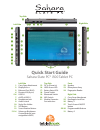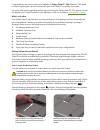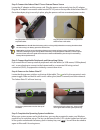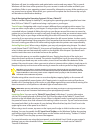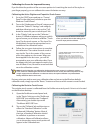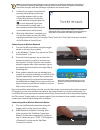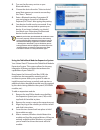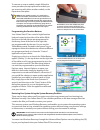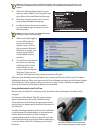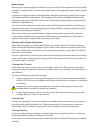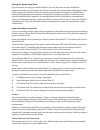Quick start guide sahara slate pc® i500 tablet pc left side 1. Carry strap attachment 2. Displayport++ 3. Ethernet port (rj45) 4. Firewire 400 (6-pin) 5-6. Usb 2.0 7. Esata+usb 2.0 8. Headphone jack 9. Audio in jack 10. Stylus pen holder 11. Sas button 12. Screen rotation buttons 13-14. Volume or br...
Congratulations on your purchase of a tabletkiosk sahara slate pc® i500 tablet pc. This guide is aimed at getting you up and running with your new tablet pc as quickly as possible. For more information regarding setting up and using your sahara slate pc i500, please consult the digital user’s guide ...
Step 2: connect the sahara slate pc to an external power source locate the ac adapter and the power cord. Plug the power cord securely into the ac adapter. Plug the ac adapter’s connection cable into the “dc in” port on the top side of the sahara slate pc. Once the adapter plug is securely in place,...
Windows will start its configuration and optimization routine and may restart. This is normal. Windows will then have a few questions for you to answer in order to localize and finish your installation. Refer to your operating system’s manual for information on any of the questions you are unsure ho...
Calibrating the screen for improved accuracy if you find that the position of the on-screen pointer isn’t matching the touch of the stylus or your finger properly, you can calibrate the screen for better accuracy. Calibrating the active digitizer and capacitive touch screen 1. Go to the start menu a...
Note: if you find the “standard calibration” to be too imprecise, the “advanced calibration” mode offers 9, 16 or 25 points for calibrating. We suggest starting at 9 points. For both modes, it is highly recommended that you use the stylus, rather than your finger, to produce to most accurate results...
3. Turn on the discovery service on your bluetooth device. 4. Choose the device from the "select a device" panel that appears you want to use and tap the "next >" button. 5. Enter a bluetooth passkey if prompted. If you are trying to connect to a bluetooth keyboard, hit "enter" after typing the pass...
To remove or swap a module, simple follow the same procedure, except replace the module you are removing with either another module, or the expansion cover plate. Note: if your module contains, or is attached to, a media card reader, external hard drive or other such removable media device, be sure ...
Note: the easiest way to enter the advanced boot menu is by repeatedly pressing the [f8] key as soon as you see the tabletkiosk logo screen and not stopping until the advanced boot options menu screen appears. 1. When the advanced boot options menu appears, select “repair your computer” and press [e...
Battery usage running your system plugged in all the time, or conversely, until the batteries are almost totally drained on a regular basis is not recommended as they can damage the battery’s ability to hold a charge. In general, running the system until both battery indicators are blinking, typical...
Storing the system long-term if you don’t plan on using your sahara slate pc for more than four months, tabletkiosk recommends that you remove the two lithium-ion batteries and store them with approximately a 50% charge. If you store a lithium-ion battery when it’s fully discharged, it could fall in...
2832 columbia street, torrance, ca 90503 310.782.1201 tel 310.782.1205 fax www.Tabletkiosk.Com ©2011 sand dune ventures, inc. D/b/a tabletkiosk. All rights reserved. Sahara slate pc and tabletkiosk are registered trademarks of tabletkiosk in the united states and other countries. Windows, the window...