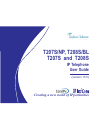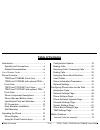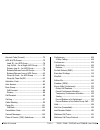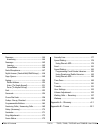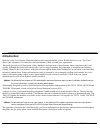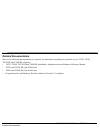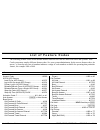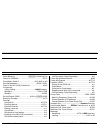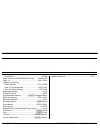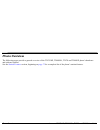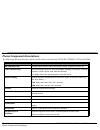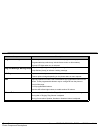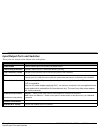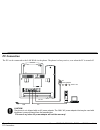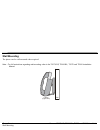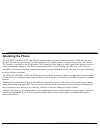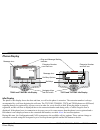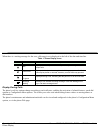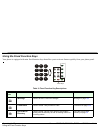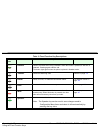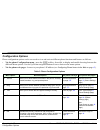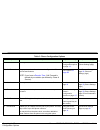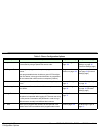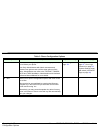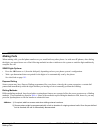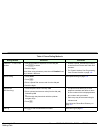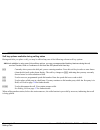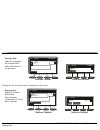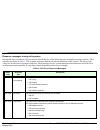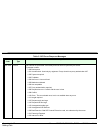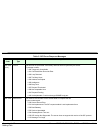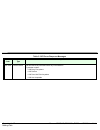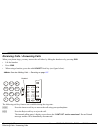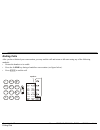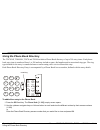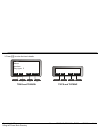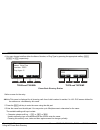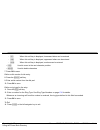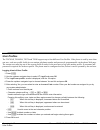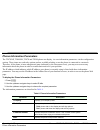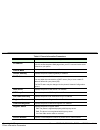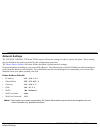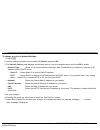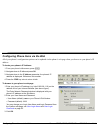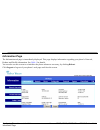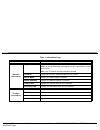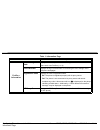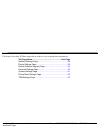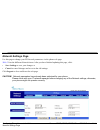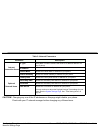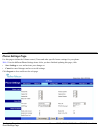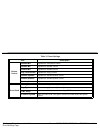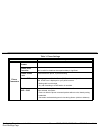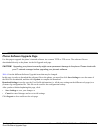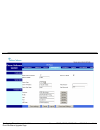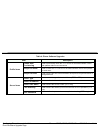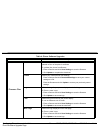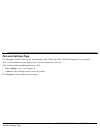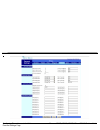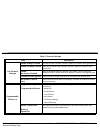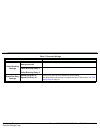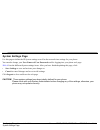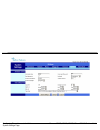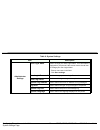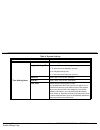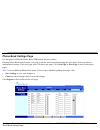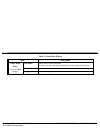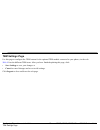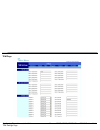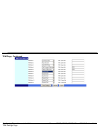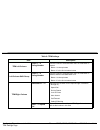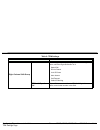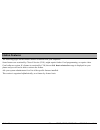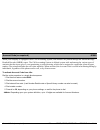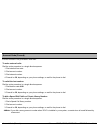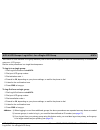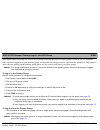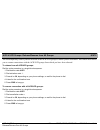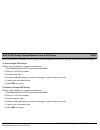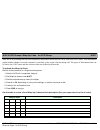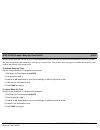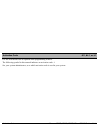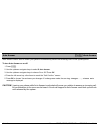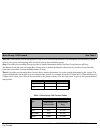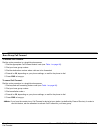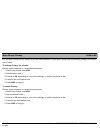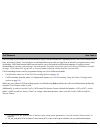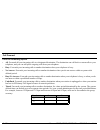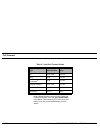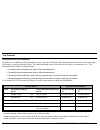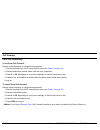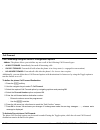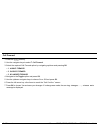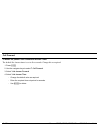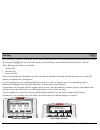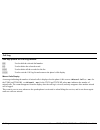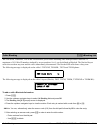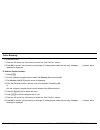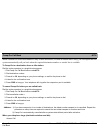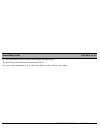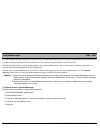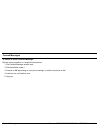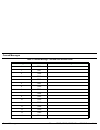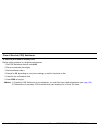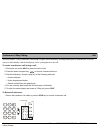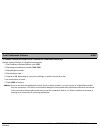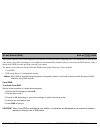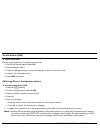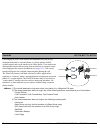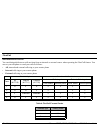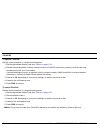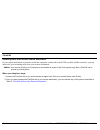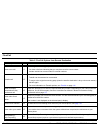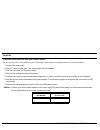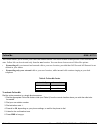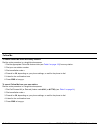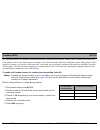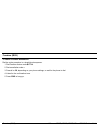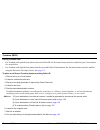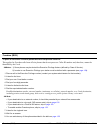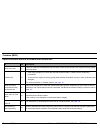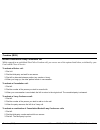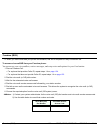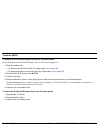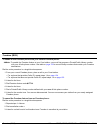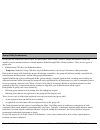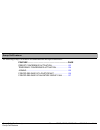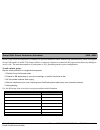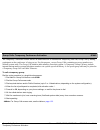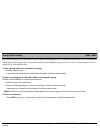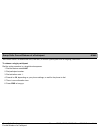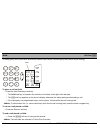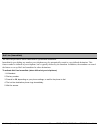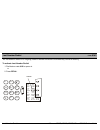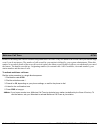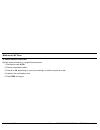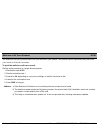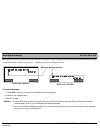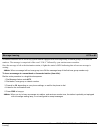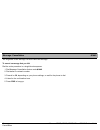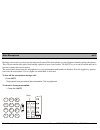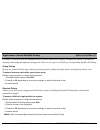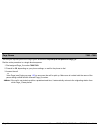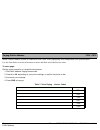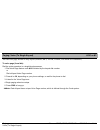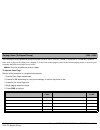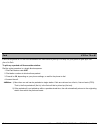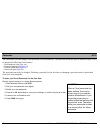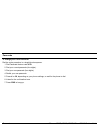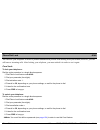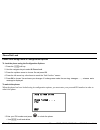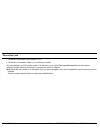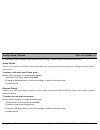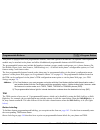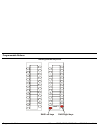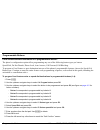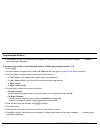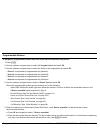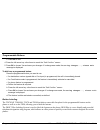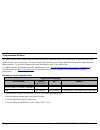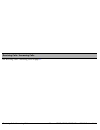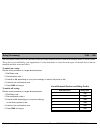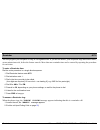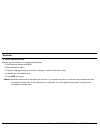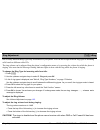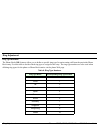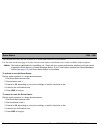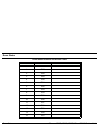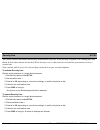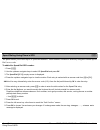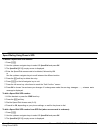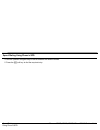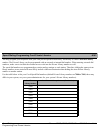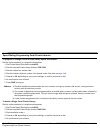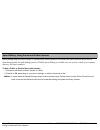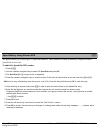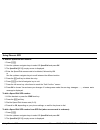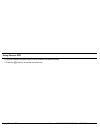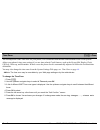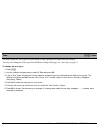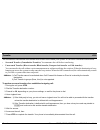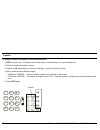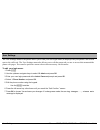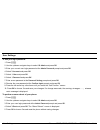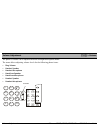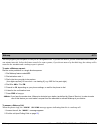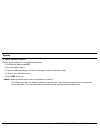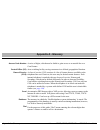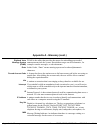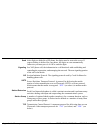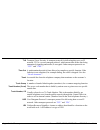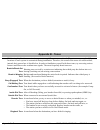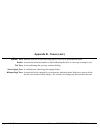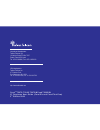- DL manuals
- Tadiran Telecom
- IP Phone
- T207NP
- User Manual
Tadiran Telecom T207NP User Manual
Summary of T207NP
Page 1
T207s/np, t208s/bl t207s and t208s ip telephone user guide . (version 15.5) creating a new world of ipportunities.
Page 2
The information contained in this document is proprietary and is subject to all relevant copyright, patent and other laws protecting intellectual property, as well as any specific agreement protecting tadiran telecom ltd.’s (herein referred to as the “manufacturer”) rights in the aforesaid informati...
Page 3: Table of Contents
Table of contents toc-i t207s, t208s, t207s/np and t208s/bl user guide table of contents introduction ..................................................... I symbols and conventions ..........................Ii related documentation..............................Iii list of feature codes ...............
Page 4
Table of contents toc-ii t207s, t208s, t207s/np and t208s/bl user guide account code (forced) ...............................74 acd & ucd groups: ...................................75 load id - for acd group ..........................76 log-in/out - for a single acd group .........77 primary log-in ...
Page 5
Table of contents toc-iii t207s, t208s, t207s/np and t208s/bl user guide message: .................................................144 answering .............................................144 message: .................................................145 leaving........................................
Page 7: Introduction
Introduction i t207s, t208s, t207s/np and t208s/bl user guide introduction welcome to the coral system. Much thought has gone into making this system flexible and easy to use. The coral allows your telephone to be tailored to the requirements of both you and your organization. This guide provides a ...
Page 8: Symbols and Conventions
Introduction ii t207s, t208s, t207s/np and t208s/bl user guide symbols and conventions symbols and conventions before you install your telephone it is important to understand the symbols and typographical conventions used in this guide. These symbols and conventions indicate information that require...
Page 9: Related Documentation
Introduction iii t207s, t208s, t207s/np and t208s/bl user guide related documentation related documentation refer to the following documentation, as required, for information regarding the operation of your t207s, t208s, t207s/np and t208s/bl telephone. • t207s, t208s, t207s/np and t208s/bl installa...
Page 10
List of feature codes iv t207s, t208s, t207s/np and t208s/bl user guide feature code no. Feature code no. Account code ........................................................... #1990 acd & ucd groups: load id (for acd group) .......................................#1973 log-in/out (for single acd g...
Page 11
List of feature codes v t207s, t208s, t207s/np and t208s/bl user guide feature code no. Feature code no. Caller blocking............................ [calllog] > blocking list camp-on call back.................................................... #176 cancellation code 8 .................................
Page 12
List of feature codes vi t207s, t208s, t207s/np and t208s/bl user guide feature code no. Feature code no. Cancellation ...........................................................#1440 night answer (central bell/una pick up) .........#192 or 78 page _q ...................................................
Page 13: Phone Overview
Phone overview 1 t207s/np, t208s/bl, t207s and t208s user guide phone overview the following pages provide a general overview of the t207s/np, t208s/bl, t207s and t208s ip phone’s hardware and software options. See the station features section, beginning on page 72 for a complete list of the phone’s...
Page 14
Phone overview 2 t207s/np, t208s/bl, t207s and t208s user guide t208s and t208s/bl front view t208s and t208s/bl front view volume button 4 user programmed keys with removable faceplate 9 fixed function keys microphone dial pad (key pad) handset speaker graphic display 4 soft keys flashing ring and ...
Page 15
Phone overview 3 t207s/np, t208s/bl, t207s and t208s user guide t208s and t208s/bl with optional tem — front view t208s and t208s/bl with optional tem — front view volume button 4 user programmed keys with removable faceplate 9 fixed function keys microphone dial pad (key pad) handset speaker graphi...
Page 16
Phone overview 4 t207s/np, t208s/bl, t207s and t208s user guide t207s and t207s/np front view t207s and t207s/np front view volume button 4 user programmed keys with removable faceplate 9 fixed function keys microphone dial pad (key pad) handset speaker graphic display 4 soft keys flashing ring and ...
Page 17
Phone overview 5 t207s/np, t208s/bl, t207s and t208s user guide t207s and t207s/np with optional tem — front view t207s and t207s/np with optional tem — front view volume button tem expansion module 2x 22 user programmable keys with removable faceplate handset speaker 4 soft keys flashing ring and m...
Page 18: Phone Component Descriptions
Phone overview 6 t207s/np, t208s/bl, t207s and t208s user guide phone component descriptions phone component descriptions the following table describes the control buttons and keys found on the t207s/np, t208s/bl, t207s and t208s. Component description dial pad (key pad) number buttons used for dial...
Page 19
Phone overview 7 t207s/np, t208s/bl, t207s and t208s user guide phone component descriptions programmable keys these keys can be used for line selection or for programmed keys (see programmable keys which may include feature codes or dial numbers). A green led lights when key is activated. Ring and ...
Page 20: Phone Side and Bottom Views
Phone overview 8 t207s/np, t208s/bl, t207s and t208s user guide phone side and bottom views phone side and bottom views handset connection tem connector headset connections service port do not open source adapter poe reset wall-mount hole service door left view bottom view right view product label p...
Page 21
Phone overview 9 t207s/np, t208s/bl, t207s and t208s user guide input/output ports and switches input/output ports and switches these ports are located on the bottom side of the phone. Component description reset button used to reset the phone to its factory set default values. Link/activity indicat...
Page 22: Pc Connection
Phone overview 10 t207s/np, t208s/bl, t207s and t208s user guide pc connection pc connection the pc can be connected to the lan/wan via the phone. The phone is always active, even when the pc is turned off. Lan pc dc-in 5vdc...2a ac power adapter + - caution! The phone is not shipped with an ac powe...
Page 23: Desk Elevation Installation
Phone overview 11 t207s/np, t208s/bl, t207s and t208s user guide desk elevation installation desk elevation installation the phone can be placed on your desk at different angles. Note: for full instructions regarding desk elevation, refer to the t207s/np, t208s/bl, t207s and t208s installation manua...
Page 24: Wall Mounting
Phone overview 12 t207s/np, t208s/bl, t207s and t208s user guide wall mounting wall mounting the phone can be wall mounted when required. Note: for full instructions regarding wall mounting, refer to the t207s/np, t208s/bl, t207s and t208s installation manual wall phone (right view).
Page 25: Operating The Phone
Operating the phone 13 t207s/np, t208s/bl, t207s and t208s user guide operating the phone the t207s/np, t208s/bl, t207s and t208s telephone is based on session initiation protocol (sip) allowing you extensive ip connectivity with your coral based telephone. The phone includes a display screen of thr...
Page 26: Phone Display
Operating the phone 14 t207s/np, t208s/bl, t207s and t208s user guide phone display phone display idle display the phone’s idle display shows the date and time, as well as the phone’s extension. The extension number is always accompanied by a call icon depicting the call state. The t207s/np, t208s/b...
Page 27
Operating the phone 15 t207s/np, t208s/bl, t207s and t208s user guide phone display when there is a waiting message for the user, a message icon is displayed to the left of the date and time line. Display during calls the phone’s soft key options change according to each call state, enabling the act...
Page 28
Operating the phone 16 t207s/np, t208s/bl, t207s and t208s user guide using the fixed function keys using the fixed function keys your phone is equipped with nine fixed function keys that allow you to activate features quickly from your phone panel. Table 2: fixed function key descriptions feature i...
Page 29
Operating the phone 17 t207s/np, t208s/bl, t207s and t208s user guide using the fixed function keys headset used to converse when using a headset. When this button is pressed, a dial tone is obtained. Pressing again ends the call. The button lights green when the phone is placed in headset mode. Tra...
Page 30: Configuration Options
Operating the phone 18 t207s/np, t208s/bl, t207s and t208s user guide configuration options configuration options phone configuration options can be accessed to view and activate different phone functions and features as follows: • via the phone configuration menu - press the [config] soft key, from...
Page 31
Operating the phone 19 t207s/np, t208s/bl, t207s and t208s user guide configuration options 6. Dnd allows you to activate/deactivate the do not disturb feature. Dnd using phone’s configuration options on page 112 enable dnd on page 52 (phone settings page) 7. Call forward allows you to activate/deac...
Page 32
Operating the phone 20 t207s/np, t208s/bl, t207s and t208s user guide configuration options 12. Speeddial enables you to define up to 22 speed dial numbers that can be accessed by using a speed dial access code. Speed dialing on page 186 speed dial entry settings on page 60 (personal settings page) ...
Page 33
Operating the phone 21 t207s/np, t208s/bl, t207s and t208s user guide configuration options 18. Admin allows you to change your phone number, login password, and to reboot your phone. Note: only administrators with admin username and password can gain access to all the other options of this menu. Ad...
Page 34: Making Calls
Operating the phone 22 t207s/np, t208s/bl, t207s and t208s user guide making calls making calls when making calls, you dial phone numbers as you would with any other phone. As with most ip phones, after dialing the digits, you must choose one of the following methods in order to indicate to the syst...
Page 35
Operating the phone 23 t207s/np, t208s/bl, t207s and t208s user guide making calls table 4: phone dialing methods dialing method procedure comments classical — to call a dial number 1. Dial each number in sequence from the dial pad. Use [backsp] to delete. 2. Send the digits. Note: when using a head...
Page 36
Operating the phone 24 t207s/np, t208s/bl, t207s and t208s user guide making calls soft key options available during calling states during and after you place a call, you may be offered any one of the following relevant soft key options: note:in addition to using one of the soft key options, you may...
Page 37
Operating the phone 25 t207s/np, t208s/bl, t207s and t208s user guide making calls during the call, the elapsed time is displayed on the screen. 1 8715 endcall 2023 callsent l1: ( 8715) end call 1 callsent 2023 l1: ( 8715) placing a call: station 8715 placed a call to station 2023. Station 2023 has ...
Page 38
Operating the phone 26 t207s/np, t208s/bl, t207s and t208s user guide making calls should you continue to hold the called station, and call another party while the first party is on hold, both dial numbers are shown on the screen with the elapsed time shown for one party and hold shown for the secon...
Page 39
Operating the phone 27 t207s/np, t208s/bl, t207s and t208s user guide making calls response messages during calling states during and after you place a call, you may be offered any one of the following relevant display messages options. These messages are listed in table 5 . The response messages in...
Page 40
Operating the phone 28 t207s/np, t208s/bl, t207s and t208s user guide making calls 400—499 failure the call was not processed successfully and was therfore rejected by the switch. Try another number. • 400 bad request • 401 unauthorized : used only by registrars. Proxys should use proxy authorizatio...
Page 41
Operating the phone 29 t207s/np, t208s/bl, t207s and t208s user guide making calls 400—499 (cont.) failure the call was not processed successfully and was therfore rejected by the switch. Try another number. • 480 temporarily unavailable • 481 call/transaction does not exist • 482 loop detected • 48...
Page 42
Operating the phone 30 t207s/np, t208s/bl, t207s and t208s user guide making calls 600—699 global failure the call cannot be processed under any circumstances. Try another number. • 600 busy everywhere • 603 decline • 604 does not exist anywhere • 606 not acceptable table 5: sip phone response messa...
Page 43
Operating the phone 31 t207s/np, t208s/bl, t207s and t208s user guide receiving calls / answering calls receiving calls / answering calls when your phone rings, you may answer the call either by lifting the handset or by pressing spkr . • lift the handset. • press spkr . • when using a headset, pres...
Page 44: Ending Calls
Operating the phone 32 t207s/np, t208s/bl, t207s and t208s user guide ending calls ending calls after you have finished your conversation, you may end the call and return to idle state using any of the following methods: • return the handset to its cradle. • press the lit spkr key during a handsfree...
Page 45
Operating the phone 33 t207s/np, t208s/bl, t207s and t208s user guide using the phone book directory using the phone book directory the t207s/np, t208s/bl, t207s and t208s includes a phone book directory of up to 300 entry items. Each phone book entry item is numbered from 1 to 300 and may include a...
Page 46
Operating the phone 34 t207s/np, t208s/bl, t207s and t208s user guide using the phone book directory 3. Press [edit] to enter the item’s details. Dial edit del cancel 1: l1: (8715) 1 dial edit del cancel item: 1 name: number: ring type: 0 t208s and t208s/bl t207s and t207s/np.
Page 47
Operating the phone 35 t207s/np, t208s/bl, t207s and t208s user guide using the phone book directory 4. You may choose to define either the name, number, or ring type by pressing the appropriate softkey, [name] , [number] , or [ring] , respectively. Define a name for the entry: note:this name is dis...
Page 48
Operating the phone 36 t207s/np, t208s/bl, t207s and t208s user guide using the phone book directory - [abc] when this soft key is displayed, lowercase letters can be entered - [abc] when this soft key is displayed, uppercase letters can be entered - [num] when this soft key is displayed, numbers ca...
Page 49: User Profiles
Operating the phone 37 t207s/np, t208s/bl, t207s and t208s user guide user profiles user profiles the t207s/np, t208s/bl, t207s and t208s supports up to four different user profiles. If the phone is used by more than one user, each user profile holds its own unique telephone number and passwords, pr...
Page 50
Operating the phone 38 t207s/np, t208s/bl, t207s and t208s user guide user profiles 7. Enter your password in the password box using the dial pad. The default password is 1111. The password may be changed from the phone web page (see user login password on system settings page, page 63.). • press th...
Page 51: Phone Information Parameters
Operating the phone 39 t207s/np, t208s/bl, t207s and t208s user guide phone information parameters phone information parameters the t207s/np, t208s/bl, t207s and t208s phone can display its own information parameters via the configuration options. These items are read-only options and are available ...
Page 52
Operating the phone 40 t207s/np, t208s/bl, t207s and t208s user guide phone information parameters ip address displays the phone’s current ip address. Use it to access the phone web page when your pc is served via the same network as your phone. Subnet mask displays the phone’s subnet mask ip addres...
Page 53: Network Settings
Operating the phone 41 t207s/np, t208s/bl, t207s and t208s user guide network settings network settings the t207s/np, t208s/bl, t207s and t208s requires ip network settings in order to operate the phone. These settings may be defined in the options provided by this configuration menu item. The phone...
Page 54
Operating the phone 42 t207s/np, t208s/bl, t207s and t208s user guide network settings to change any of your network settings: 1. Press [config] . 2. Use the up/down navigator keys to select 15.Network and press ok. 3. The network setting: page displays the following options, (use the navigator keys...
Page 55
Configuring phone items via the web 43 t207s, t208s, t207s/np and t208s/bl user guide configuring phone items via the web all of your phone’s configuration options can be updated via the phone’s web page when you browse to your phone’s ip address. To locate your phone’s ip address: 1. From your phon...
Page 56: Information Page
Configuring phone items via the web 44 t207s, t208s, t207s/np and t208s/bl user guide information page information page the information tab page is immediately displayed. This page displays information regarding your phone’s network, product and profile information. See table 1 for details. You can ...
Page 57
Configuring phone items via the web 45 t207s, t208s, t207s/np and t208s/bl user guide information page table 1: information page item description network information ip type displays the ip mode: dhcp: all your ip addresses are assigned via your organization’s intranet dhcp server static: your ip ad...
Page 58
Configuring phone items via the web 46 t207s, t208s, t207s/np and t208s/bl user guide information page profile n information profile n login state displays which user profile this user is assigned to. There are 4 user profiles (n =1-4) phone number displays the login name/number for accessing the us...
Page 59
Configuring phone items via the web 47 t207s, t208s, t207s/np and t208s/bl user guide information page click any of the other ip phone page tabs in order to view or update their parameters: tab page name .......................................................See page network settings page .............
Page 60: Network Settings Page
Configuring phone items via the web 48 t207s, t208s, t207s/np and t208s/bl user guide network settings page network settings page use this page to change your ip network parameters via the phone web page. Table 2 lists the different network items. After you have finished updating this page, click: •...
Page 61
Configuring phone items via the web 49 t207s, t208s, t207s/np and t208s/bl user guide network settings page caution ! Changing any one of the ip addresses on this page might disable your phone. Check with your it network manager before changing any of these items. Table 2: network parameters paramet...
Page 62: Phone Settings Page
Configuring phone items via the web 50 t207s, t208s, t207s/np and t208s/bl user guide phone settings page phone settings page use this page to define the volume control, tones and other specific feature settings for your phone. Table 3 lists the different phone settings items. After you have finishe...
Page 63
Configuring phone items via the web 51 t207s, t208s, t207s/np and t208s/bl user guide phone settings page table 3: phone settings item description volume control handset mic regulates the microphone volume speaker mic regulates the speaker volume headset mic regulates the headset volume ring tone vo...
Page 64
Configuring phone items via the web 52 t207s, t208s, t207s/np and t208s/bl user guide phone settings page phone parameters enable auto answer activates/deactivates auto answer. Enable echo cancellor cancels echo. This is useful for situations where packet delay is significant. Enable phone lock lock...
Page 65: Phone Software Upgrade Page
Configuring phone items via the web 53 t207s, t208s, t207s/np and t208s/bl user guide phone software upgrade page phone software upgrade page use this page to upgrade the phone’s internal software via a remote tftp or ftp server. The software files are downloaded directly to the phone via the swupgr...
Page 66
Configuring phone items via the web 54 t207s, t208s, t207s/np and t208s/bl user guide phone software upgrade page.
Page 67
Configuring phone items via the web 55 t207s, t208s, t207s/np and t208s/bl user guide phone software upgrade page table 4: phone software upgrades item description profile items enable auto provisioning used to periodically check the tftp server for the latest software version and updates without us...
Page 68
Configuring phone items via the web 56 t207s, t208s, t207s/np and t208s/bl user guide phone software upgrade page firmware files software defines the phone’s internal software file and can be used to download an updated version of the phone’s software. To update the phone’s software: 1. Enter a file...
Page 69: Personal Settings Page
Configuring phone items via the web 57 t207s, t208s, t207s/np and t208s/bl user guide personal settings page personal settings page use this page to define call forward, programmable, speed dial, and caller id-blocked numbers for your phone. Table 5 lists the different items followed by a brief desc...
Page 70
Configuring phone items via the web 58 t207s, t208s, t207s/np and t208s/bl user guide personal settings page ..
Page 71
Configuring phone items via the web 59 t207s, t208s, t207s/np and t208s/bl user guide personal settings page table 5: personal settings item description call forward settings enable always forward forwards all calls to number entered in adjacent forward to user [@host] field enable on busy forward w...
Page 72
Configuring phone items via the web 60 t207s, t208s, t207s/np and t208s/bl user guide personal settings page caller blocking settings enable block anonymous call blocks calls from any number not defined in your phone book. Caller blocking entry 0 ... Caller blocking entry 9 blocks specific numbers e...
Page 73: System Settings Page
Configuring phone items via the web 61 t207s, t208s, t207s/np and t208s/bl user guide system settings page system settings page use this page to define the ip system settings as well as the network time settings for your phone. You can also change your user name and user password used for logging in...
Page 74
Configuring phone items via the web 62 t207s, t208s, t207s/np and t208s/bl user guide system settings page.
Page 75
Configuring phone items via the web 63 t207s, t208s, t207s/np and t208s/bl user guide system settings page table 6: system settings item description administrator settings user login name used to change your user login name. This user name is displayed on your phone’s idle screen next to the call ic...
Page 76
Configuring phone items via the web 64 t207s, t208s, t207s/np and t208s/bl user guide system settings page time setting items auto dst activates daylight savings time automatically daylight savings time choose the offset hour for daylight savings. +1 : to move the clock ahead by one hour 0 : no dayl...
Page 77: Phone Book Settings Page
Configuring phone items via the web 65 t207s, t208s, t207s/np and t208s/bl user guide phone book settings page phone book settings page use this page to define the phone book (dir button) directory entries. Entering phone book items from the web page is quicker and easier than entering the same item...
Page 78
Configuring phone items via the web 66 t207s, t208s, t207s/np and t208s/bl user guide phone book settings page table 7: phone book entries item description phone book entry per access dial number user name enter a name for the phone book the name entered in this field is displayed for incoming calls...
Page 79: Tem Settings Page
Configuring phone items via the web 67 t207s, t208s, t207s/np and t208s/bl user guide tem settings page tem settings page use this page to configure the tem buttons for the optional tem module connected to your phone, via the web. Table 8 lists the different tem items. After you have finished updati...
Page 80
Configuring phone items via the web 68 t207s, t208s, t207s/np and t208s/bl user guide tem settings page tem page.
Page 81
Configuring phone items via the web 69 t207s, t208s, t207s/np and t208s/bl user guide tem settings page tem page, continued.
Page 82
Configuring phone items via the web 70 t207s, t208s, t207s/np and t208s/bl user guide tem settings page table 8: tem settings item description tem left column button 1...11 dialing number enter the number to be dialed when this left tem button is pressed. • button 1 is the top button • button 11 is ...
Page 83
Configuring phone items via the web 71 t207s, t208s, t207s/np and t208s/bl user guide tem settings page right column shift group tem button 1...11 select the type of button to be programmed for this right tem button, while the right shift button is lit. • speed dial • do not disturb • lock ip-phone ...
Page 84: Station Features
Station features 72 t207s, t208s, t207s/np and t208s/bl user guide station features the following pages list the features that are available from your softphone. Some features are restricted by class of service (cos), might require further coral programming, or require a later coral software version...
Page 85
Account code (as required) 73 t207s, t208s, t207s/np and t208s/bl user guide account code (as required) #1990 when your company is equipped with a call accounting system, call statistics are printed through the station message detailed records (smdr) report. The call accounting system is defined sys...
Page 86
Account code (forced) 74 t207s, t208s, t207s/np and t208s/bl user guide account code (forced) forced account code procedures from idle: to make external calls: dial the entire procedure in a single block sequence. 1. Dial external line code. 2. Dial account number. 3. Dial external number. 4. Press ...
Page 87
Acd & ucd groups 75 t207s, t208s, t207s/np and t208s/bl user guide acd & ucd groups an acd/ucd group is a number of stations operating together for the purpose of automatic call distribution. The acd/ucd groups form the building blocks for modern call centers. The automatic/uniform call distribution...
Page 88
Acd & ucd groups 76 t207s, t208s, t207s/np and t208s/bl user guide load id - for acd group acd & ucd groups: load id - for acd group #1973 this feature allows the system to identify an acd group agent when joining the system for the first time during a session. Your id number remains in the system a...
Page 89
Acd & ucd groups 77 t207s, t208s, t207s/np and t208s/bl user guide log-in/out - for a single acd group acd & ucd groups: log-in/out - for a single acd group #1974 this feature is used when an acd group member joins or leaves an acd group. A user can simultaneously be a member of numerous acd groups....
Page 90
Acd & ucd groups 78 t207s, t208s, t207s/np and t208s/bl user guide primary log-in - for acd group acd & ucd groups: primary log-in - for acd group #1442 this feature allows defining one of your acd groups as having priority over other groups of which you are a member. Once you have logged in to your...
Page 91
Acd & ucd groups 79 t207s, t208s, t207s/np and t208s/bl user guide release/resume from all groups acd & ucd groups: release/resume from all groups #1975 you can temporarily release yourself from all of the acd/ucd groups of which you are a member. This feature also allows you to resume connections w...
Page 92
Acd & ucd groups 80 t207s, t208s, t207s/np and t208s/bl user guide release/resume from a ucd group acd & ucd groups: release/resume from a ucd group #1991 when your station is a member of a ucd group you can temporarily exit the ucd group and then rejoin when required. To leave a single ucd group: d...
Page 93
Acd & ucd groups 81 t207s, t208s, t207s/np and t208s/bl user guide wrap-up code - for acd group acd & ucd groups: wrap-up code - for acd group #1977 after an acd incoming call has been completed, information about the call can be sent to the call center. This information might include whether or not...
Page 94
Acd & ucd groups 82 t207s, t208s, t207s/np and t208s/bl user guide wrap-up time on/off acd & ucd groups: wrap-up time on/off #1976 wrap-up time provides an idle acd/ucd group member with a time-out period between consecutive acd/ucd calls. The time-out period is determined for each group, system-wid...
Page 95
Activation code 83 t207s, t208s, t207s/np and t208s/bl user guide activation code #11, # 1, or 1 use the activation code as required when programming features. The following symbol in this manual indicates an activation code: 9 see your system administrator, as to which activation code is used in yo...
Page 96
Auto answer 84 t207s, t208s, t207s/np and t208s/bl user guide auto answer [config] >auto answer auto answer can be used to enable your phone to automatically answer all incoming calls via the speakerphone. To turn auto answer on or off: 1. Press [config] . 2. Use the up/down navigator keys to select...
Page 97
Boss group 85 t207s, t208s, t207s/np and t208s/bl user guide boss group a boss group is a number of stations operating together in which the individual stations might or might not simultaneously ring, as defined by the system per boss group. Arriving calls can be answered by any group member. Any ke...
Page 98
Boss group 86 t207s, t208s, t207s/np and t208s/bl user guide call forward boss group: call forward see table 1 all calls: forwards all your incoming boss group calls to a selected destination. The destination can call back or return calls to your group, and outgoing calls can still be placed from wi...
Page 99
Boss group 87 t207s, t208s, t207s/np and t208s/bl user guide call forward boss group call forward to activate call forward: dial the entire procedure in a single block sequence. 1. Dial the appropriate call forward feature code (see table 1 on page 86 ). 2. Dial your boss group number. 3. Dial the d...
Page 100
Boss group 88 t207s, t208s, t207s/np and t208s/bl user guide privacy boss group: privacy #186 or #6 use the boss group privacy feature to prevent other members of your boss group from accidentally joining your current conversation. To activate privacy for all calls: dial the entire procedure in a si...
Page 101
Call forward 89 t207s, t208s, t207s/np and t208s/bl user guide call forward see table 2 calls arriving at your station can be forwarded to ring at various destinations, depending on the state of the terminal (all, busy, no answer, timed). Your telephone can distinguish between calls arriving from an...
Page 102
Call forward 90 t207s, t208s, t207s/np and t208s/bl user guide call forward coral call forwarding options • all: forwards all your incoming calls to a designated destination. The destination can call back or return calls to your telephone, and you can still place outgoing calls from your telephone. ...
Page 103
Call forward 91 t207s, t208s, t207s/np and t208s/bl user guide call forward table 2: coral call forward codes coral call forward type internal and external calls external calls only all #141 or #8 #17702 busy #140 #17701 no answer a a. Set the phone’s call forward no answer timer to a larger number ...
Page 104
Call forward 92 t207s, t208s, t207s/np and t208s/bl user guide call forward internal/external call forwarding in addition to the different call forwarding options, you can set different call forward destinations based on the incoming call source: external or internal callers, for each forwarding fea...
Page 105
Call forward 93 t207s, t208s, t207s/np and t208s/bl user guide call forward coral call forwarding to set coral call forward: dial the entire procedure in a single block sequence. 1. Dial the required coral call forward feature code (see table 2 on page 91 ). 2. Dial the destination number where call...
Page 106
Call forward 94 t207s, t208s, t207s/np and t208s/bl user guide call forward call forwarding using the phone’s configuration options note: the phone allows you to define any one or all of the following call forward types: • always forward : immediately forwards all incoming calls. • on busy forward :...
Page 107
Call forward 95 t207s, t208s, t207s/np and t208s/bl user guide call forward 1. Press the [config] soft key. 2. Use the navigator keys to select 7.Call forward. 3. Select the required call forward option by navigating up/down and pressing ok: • 1. Always forward • 2. On busy forward • 3. No answer fo...
Page 108
Call forward 96 t207s, t208s, t207s/np and t208s/bl user guide call forward to define the phone’s call forward no answer timer the default no answer timer is set to five seconds. Change this as required: 1. Press [config] 2. Use the navigator keys to select 7.Call forward. 3. Select 3.No answer forw...
Page 109
Call log 97 t207s, t208s, t207s/np and t208s/bl user guide call log [calllog] the t207s/np, t208s/bl, t207s and t208s retains a call record list of all incoming and dialed calls that can be viewed by pressing the [calllog] soft key on the idle display. You can dial any selected number directly from ...
Page 110
Call log 98 t207s, t208s, t207s/np and t208s/bl user guide call log soft key options for call log include: [dial] used to dial the selected dial number. [del] used to delete the selected record. [delall] used to delete all the records for this list. [cancel] used to exit the call log list and return...
Page 111
Caller blocking 99 t207s, t208s, t207s/np and t208s/bl user guide caller blocking [config] >blocking list the t207s/np, t208s/bl, t207s and t208s allows you to block incoming calls from specified caller ids. A maximum of 10 caller id numbers indexed by access numbers 0 to 9, can be defined as blocke...
Page 112
Caller blocking 100 t207s, t208s, t207s/np and t208s/bl user guide caller blocking 6. Press ok to end. 7. Press the left arrow key a few times to reach the “quit confirm:” screen. 8. Press ok to choose yes and save your changes. If a change was made, the saving changes..., please wait message is dis...
Page 113
Camp-on 101 t207s, t208s, t207s/np and t208s/bl user guide call back camp-on:call back #176 when a station or a network destination is busy or does not answer, or when an outside line is busy, you can request that the system automatically call you back when the required destination number or outside...
Page 114
Cancellation code 102 t207s, t208s, t207s/np and t208s/bl user guide cancellation code #10, # 0, or 0 use the cancellation code as required when programming features. The following symbol indicates a cancellation code: 8 see your system administrator, as to which cancellation code is used in your sy...
Page 115
Canned messages 103 t207s, t208s, t207s/np and t208s/bl user guide canned messages 7026 →7041 use the canned messages feature to set one of any 16 canned messages for your station. Any internal caller to your station sees this message displayed on the second line of their station display until you a...
Page 116
Canned messages 104 t207s, t208s, t207s/np and t208s/bl user guide canned messages to cancel or reset a canned message: dial the entire procedure in a single block sequence. 1. Dial canned message access code. 2. Dial cancellation code 8. 3. Press # or ok, depending on your phone settings, or wait f...
Page 117
Canned messages 105 t207s, t208s, t207s/np and t208s/bl user guide canned messages table 3: canned message - text and user access codes canned message number access code canned message text 0 7026 1 7027 2 7028 3 7029 4 7030 5 7031 6 7032 7 7033 8 7034 9 7035 10 7036 11 7037 12 7038 13 7039 14 7040 ...
Page 118
Class of service (cos) switchover 106 t207s, t208s, t207s/np and t208s/bl user guide class of service (cos) switchover #149 each station has a primary and secondary class of service (cos), which provides the basis for dialing and feature capabilities for a particular station. You can change from one...
Page 119
Class of service (cos) switchover 107 t207s, t208s, t207s/np and t208s/bl user guide class of service (cos) switchover to return to your station’s primary cos: dial the entire procedure in a single block sequence. 1. Dial cos switchover feature code #149. 2. Dial your passcode (four digits). 3. Dial...
Page 120
Conference 108 t207s, t208s, t207s/np and t208s/bl user guide 3-way calling conference:3-way calling conf you can create a 3-way conference call during a regular conversation by inviting a third party to join the call. You can converse individually with the third party before joining them to the cal...
Page 121
Conference 109 t207s, t208s, t207s/np and t208s/bl user guide conference:multi-party 7098 →7099 coral conference calls allow several users to join a multi-party conversation. Up to 6 or 15 participants are permitted depending on the system hardware assigned to the conference call. You can use any on...
Page 122
Conference 110 t207s, t208s, t207s/np and t208s/bl user guide release coral conference: release #1983 to release a single participant from a conference (authorized user only): dial the entire procedure in a single block sequence. 1. Dial conference release feature code 1983. 2. Dial assigned confere...
Page 123
Do not disturb (dnd) 111 t207s, t208s, t207s/np and t208s/bl user guide do not disturb (dnd) #145 or [config] >dnd this feature enables you to block ringing at your station. You may still place outgoing calls, even when dnd is activated at your station. Any call forwarding to your telephone is autom...
Page 124
Do not disturb (dnd) 112 t207s, t208s, t207s/np and t208s/bl user guide do not disturb (dnd) to cancel coral dnd: dial the entire procedure in a single block sequence. 1. Dial do not disturb feature code #145. 2. Dial cancellation code 8. 3. Press # or ok, depending on your phone settings, or wait f...
Page 125
Executive privilege 113 t207s, t208s, t207s/np and t208s/bl user guide executive privilege #170 executive privilege allows you to use the features available at your station from any other station in the system. This feature operates for a single call. To activate executive privilege: 1. Dial executi...
Page 126
Flexicall 114 t207s, t208s, t207s/np and t208s/bl user guide flexicall #17710, #17711, #17712 calls ringing at your coral station can simultaneously ring at any designated internal or external phone (e.G. Home phone, mobile, second station) and can be answered at either phone. Your station can disti...
Page 127
Flexicall 115 t207s, t208s, t207s/np and t208s/bl user guide flexicall internal/external flexicall you can distinguish between calls arriving from an internal or external source when operating the flexicall feature. You can set your telephone to send your calls as follows: • all, internal and extern...
Page 128
Flexicall 116 t207s, t208s, t207s/np and t208s/bl user guide flexicall to operate flexicall: dial the entire procedure in a single block sequence. 1. Dial the appropriate feature code (see table 4 on page 115 ). 2. Dial the remote destination number (internal number or public/private library number)...
Page 129
Flexicall 117 t207s, t208s, t207s/np and t208s/bl user guide flexicall receiving calls at an off-site remote destination if your remote destination is located outside the enterprise (connected to the pstn or public cellular network), you can answer all your incoming calls from your remote destinatio...
Page 130
Flexicall 118 t207s, t208s, t207s/np and t208s/bl user guide flexicall table 5: flexicall options from remote destination option dial description place a new call 1 • your original conversing party is disconnected. • you hear a dial tone indicating that you can place a call to a new contact. Include...
Page 131
Flexicall 119 t207s, t208s, t207s/np and t208s/bl user guide flexicall to activate voice mail/ivr from your remote phone: you can access your voice mailbox, retrieve messages and setup voice mail options for your coral station. 1. Answer the remote call. 2. Dial 1. Listen for dial tone. Your origina...
Page 132
Follow me 120 t207s, t208s, t207s/np and t208s/bl user guide follow me #189 / #17713 this feature allows you to collect your calls from another station. The source station is then put into a call forward all state. Follow me can be activated only from the new location. You can choose between two fol...
Page 133
Follow me 121 t207s, t208s, t207s/np and t208s/bl user guide follow me to cancel follow me from secondary location: dial the entire procedure in a single block sequence. 1. Dial the appropriate follow me feature code (see table 6 on page 120 ) from any station. 2. Dial your own station number. 3. Di...
Page 134
Freedom (irss) 122 t207s, t208s, t207s/np and t208s/bl user guide freedom (irss) #17714 the freedom feature, also known as individual remote system services (irss), enables you to connect an off-site non- coral phone (such as your home phone or mobile) to the coral and make calls from within the sys...
Page 135
Freedom (irss) 123 t207s, t208s, t207s/np and t208s/bl user guide freedom (irss) to cancel freedom destination:. Dial the entire procedure in a single block sequence. 1. Dial freedom feature code #17714. 2. Dial cancellation code 8. 3. Press # or ok, depending on your phone settings, or wait for the...
Page 136
Freedom (irss) 124 t207s, t208s, t207s/np and t208s/bl user guide freedom (irss) placing freedom calls • for freedom calls placed from phones that send caller id, the freedom feature must be enabled at your coral station. See steps below. • for freedom calls placed from phones that do not send calle...
Page 137
Freedom (irss) 125 t207s, t208s, t207s/np and t208s/bl user guide freedom (irss) to place a call from a freedom phone that does not provide caller id: this applies for freedom calls from off-site phones that do not possess a caller id number and, therefore, cannot be identified by the coral. Notes: ...
Page 138
Freedom (irss) 126 t207s, t208s, t207s/np and t208s/bl user guide freedom (irss) options available while in an established freedom call to dial description place a new call 1 listen for a dial tone indicating that you can place a call to a new contact. Your original conversing party is disconnected....
Page 139
Freedom (irss) 127 t207s, t208s, t207s/np and t208s/bl user guide freedom (irss) broker/consultation/3-way conference call while engaged in an established flexicall or freedom call, you can use one of the options listed below, as defined by your coral station class of service. To activate a broker c...
Page 140
Freedom (irss) 128 t207s, t208s, t207s/np and t208s/bl user guide freedom (irss) 4. .When you have concluded your private conversation, dial 2 to complete a 3-way conference call. To access voice mail/ivr from your freedom phone: you can access your voice mailbox, retrieve messages, and setup voice ...
Page 141
Freedom (irss) 129 t207s, t208s, t207s/np and t208s/bl user guide freedom (irss) to activate the flexicall all feature from your freedom phone: (for information on the flexicall feature, refer to flexicall on page 114 ). 1. Place a freedom call: • for a phone that provides caller id, repeat steps 1-...
Page 142
Freedom (irss) 130 t207s, t208s, t207s/np and t208s/bl user guide freedom (irss) to enable a new freedom phone from your current freedom phone: note: to enable the freedom feature at your coral station, you must first program a private/public library number with your off-site phone number. Use table...
Page 143
Group calls (conference) 131 t207s, t208s, t207s/np and t208s/bl user guide group calls (conference) group calls are conference calls for up to 100 participants. Each group call has a unique dial number. Group call members can be internal stations or external numbers dialed through public library nu...
Page 144
Group calls (conference) 132 t207s, t208s, t207s/np and t208s/bl user guide group call features group call features the following group call features are subdivided into the topics listed below: feature ............................................................................Page preset conferenc...
Page 145
Group calls (conference) 133 t207s, t208s, t207s/np and t208s/bl user guide preset conference activation group calls: preset conference activation 5600 →5849 preset group calls are comprised of a number of specified members whose stations ring simultaneously when an assigned group call number is dia...
Page 146
Group calls (conference) 134 t207s, t208s, t207s/np and t208s/bl user guide temporary conference activation group calls: temporary conference activation #1449 the temporary conference feature allows an authorized user to establish an temporary (add-on) group call by adding participants as the confer...
Page 147
Group calls (conference) 135 t207s, t208s, t207s/np and t208s/bl user guide joining group calls: joining 5600 →5849 registered members join a conference by answering the incoming group call. Provided the conference is not locked against non-registered participants, they can join the conference by di...
Page 148
Group calls (conference) 136 t207s, t208s, t207s/np and t208s/bl user guide forced release of a participant group calls: forced release of a participant #1446 this feature allows an authorized user, from idle, to release a participant from an ongoing conference. To release a single participant: dial...
Page 149
Group calls (conference) 137 t207s, t208s, t207s/np and t208s/bl user guide forced release of an entire group call group calls: forced release of an entire group call #1447 this feature allows an authorized user, from idle, to release an entire group call. To release an entire group call: dial the e...
Page 150
Hold 138 t207s, t208s, t207s/np and t208s/bl user guide hold hold or [hold] a calling party can be placed on hold while another call is made.The held party hears music while waiting. To place a call on hold: 1. Press the hold fixed key or soft key. • the hold fixed key is located in the collection o...
Page 151
Hot line (immediate) 139 t207s, t208s, t207s/np and t208s/bl user guide hot line (immediate) the hot line provides a direct connection to a predefined destination. Immediately upon dialing any number your telephone may be automatically routed to a pre-defined destination. This feature cannot be defi...
Page 152
Last number redial 140 t207s, t208s, t207s/np and t208s/bl user guide last number redial or #143 the last number dialed over outgoing trunk or internal extension is automatically stored in memory. To activate last number redial: 1. Dial feature code #143 or press . Or 2. Press redial. Msg dir conf r...
Page 153
Malicious call trace 141 t207s, t208s, t207s/np and t208s/bl user guide malicious call trace #1740 details of incoming calls can be recorded using malicious call trace. They are added to the record when your station rings even if you do not answer. The number of calls stored for your station is defi...
Page 154
Malicious call trace 142 t207s, t208s, t207s/np and t208s/bl user guide malicious call trace to cancel malicious call trace: dial the entire procedure in a single block sequence. 1. Dial feature code #1740. 2. Dial the cancellation code 8. 3. Press # or ok, depending on your phone settings, or wait ...
Page 155
Malicious call trace printout 143 t207s, t208s, t207s/np and t208s/bl user guide malicious call trace printout #1741 the malicious call trace printout shows the calls traced for your station. The printout can be requested at any time from your station or from the attendant. To print the malicious ca...
Page 156
Message 144 t207s, t208s, t207s/np and t208s/bl user guide answering message:answering #175 or #5 or msg messages can be left for you by a station caller or voice mail. When a message is left at your station, the message waiting lamp flashes and a small message icon is displayed on your telephone sc...
Page 157
Message 145 t207s, t208s, t207s/np and t208s/bl user guide leaving message:leaving #175 or #5 a callback indicator can be left at any system station equipped with a message lamp, at station groups, or at network numbers. The message is comprised of the word “call” followed by your station name or nu...
Page 158
Message 146 t207s, t208s, t207s/np and t208s/bl user guide cancellation message: cancellation #1440 the originator of the message can also cancel the message. To cancel a message that you left: dial the entire procedure in a single block sequence. 1. Dial message cancellation feature code #1440. 2. ...
Page 159
Mute microphone 147 t207s, t208s, t207s/np and t208s/bl user guide mute microphone mute during a conversation you may need to temporarily turn off the microphone on your telephone (handset and speakerphone). This will prevent the other party from hearing a portion of your conversation. The mute key ...
Page 160
Night answer (central bell/una pickup) 148 t207s, t208s, t207s/np and t208s/bl user guide night answer (central bell/una pickup) #192 or 78, #180 or 77 calls may be answered after the attendant leaves or when a central bell is ringing. Normally this feature is activated for incoming calls during the...
Page 161
Page queue 149 t207s, t208s, t207s/np and t208s/bl user guide page queue 7060 →7069 you can pick up calls placed in a page queue destination. To pick-up a call placed in page_q: dial the entire procedure in a single block sequence. 1. Dial assigned page_q number 7060-7069. 2. Press # or ok, dependin...
Page 162
Paging 150 t207s, t208s, t207s/np and t208s/bl user guide public address paging:public address 7074 →7079 when a public address system is connected to the coral, voice paging may be accomplished via a system station. Use the form below to write in locations or areas and their associated access codes...
Page 163
Paging 151 t207s, t208s, t207s/np and t208s/bl user guide voice (to single keyset) paging: voice (to single keyset) #191 or #3 you can voice page an idle or busy keyset (flexset, dkt, t207m, t208m, t207m/np or t208m/bl). To voice page (from idle): dial the entire procedure in a single block sequence...
Page 164
Paging 152 t207s, t208s, t207s/np and t208s/bl user guide zone (to keyset group) paging: zone (to keyset group) 7300 →7309 you can page a preprogrammed group of keysets (flexset, dkt, t207m, t208m, t207m/np or t208m/bl) within a zone, area or dispersed within your company. Use the form on this page ...
Page 165
Park 153 t207s, t208s, t207s/np and t208s/bl user guide park #183 or 79 or #7 calls can be placed in a coral park destination for other users to pick-up. You may use your phone to pick-up a call placed in park. To pick-up a parked call from another station: dial the entire procedure in a single bloc...
Page 166
Passcode 154 t207s, t208s, t207s/np and t208s/bl user guide passcode #179 you can define a private unique coral passcode for your station set. The passcode will allow you (if defined in your cos) to operate the following coral features: • cos switchover (see page 106 ) • executive privilege (see pag...
Page 167
Passcode 155 t207s, t208s, t207s/np and t208s/bl user guide passcode to change your coral passcode: dial the entire procedure in a single block sequence. 1. Dial passcode feature code #179. 2. Dial your current passcode (four digits). 3. Dial your new passcode (four digits). 4. Redial your new passc...
Page 168
Phone dial lock 156 t207s, t208s, t207s/np and t208s/bl user guide phone dial lock #148 you can lock your telephone in order to prohibit unauthorized persons from dialing from your station; however, you can still answer incoming calls. After locking your telephone, you must unlock it in order to use...
Page 169
Phone dial lock 157 t207s, t208s, t207s/np and t208s/bl user guide phone dial lock phone lock using phone’s configuration options to lock the phone using the configuration options: 1. Press the [config] soft key. 2. Use the navigator keys to select 8.Phone lock. 3. Press the up/down arrow to choose ...
Page 170
Phone dial lock 158 t207s, t208s, t207s/np and t208s/bl user guide phone dial lock • the default, factory set, pin number is 1111. • the default, username is user or your extension number. You may change your pin number online. It is defined in your online user login password field in the system set...
Page 171
Pickup: group, directed 159 t207s, t208s, t207s/np and t208s/bl user guide pickup: group, directed #181 or 76, #180 or 77 you can answer other ringing system stations either by using a group pickup or directed pickup code. Group pickup allows you to pick up any telephone that rings within your pre-p...
Page 172
Programmable buttons 160 t207s, t208s, t207s/np and t208s/bl user guide programmable buttons [config] >program button your phone is equipped with four programmable buttons, each with a green led indicator. An optional tem expansion module may be attached to the phone and offers 44 additional program...
Page 173
Programmable buttons 161 t207s, t208s, t207s/np and t208s/bl user guide programmable buttons programmable button numbers msg conf dir headset xfer redial hold mute spkr tem shift programmable keys shift left shift right 2 1 2 2 3 3 4 4 5 5 6 6 7 7 8 8 9 9 10 10 11 11 1 1 1 4 3.
Page 174
Programmable buttons 162 t207s, t208s, t207s/np and t208s/bl user guide programmable buttons tem programmable keys form 1 2 3 4 5 6 7 8 9 10 11 1 2 3 4 5 6 7 8 9 10 11 1 2 3 4 5 6 7 8 9 10 11 1 2 3 4 5 6 7 8 9 10 11 shift shift right keys shift left keys.
Page 175
Programmable buttons 163 t207s, t208s, t207s/np and t208s/bl user guide programmable buttons coral feature/internal destination in a programmable button: the phone’s configuration option offers programming any one of the following button types per button: speed dial, do not disturb, phone lock, auto...
Page 176
Programmable buttons 164 t207s, t208s, t207s/np and t208s/bl user guide programmable buttons 10. Press ok to choose yes and save your changes. If a change was made, the saving changes..., please wait message is displayed. To program coral codes or speed dial destinations in tem programmable buttons ...
Page 177
Programmable buttons 165 t207s, t208s, t207s/np and t208s/bl user guide programmable buttons to program a programmable button with one of the internal features of the phone: 1. Press [config] . 2. Use the up/down navigator keys to select 14.Program button and press ok. 3. Use the up/down navigator k...
Page 178
Programmable buttons 166 t207s, t208s, t207s/np and t208s/bl user guide programmable buttons c. Press ok to end. 4. Press the left arrow key a few times to reach the “quit confirm:” screen. 5. Press ok to choose yes and save your changes. If a change was made, the saving changes..., please wait mess...
Page 179
Programmable buttons 167 t207s, t208s, t207s/np and t208s/bl user guide programmable buttons the phone comes with a blank desi label already inserted. Additional blank desi labels may be purchased from your dealer in letter or a4 sized paper. The sheets of peel-off stickers are provided to label the...
Page 180
Programmable buttons 168 t207s, t208s, t207s/np and t208s/bl user guide programmable buttons labeling your phone: 1. Create and print the labels using the desi software. 2. Remove the vinyl overlay with a paper clip (see adjacent figure). 3. Affix your new button label/s. 4. Replace the vinyl overla...
Page 181
Receiving calls / answering calls 169 t207s, t208s, t207s/np and t208s/bl user guide receiving calls / answering calls see receiving calls / answering calls on page 31 ..
Page 182
Relay (accessory) 170 t207s, t208s, t207s/np and t208s/bl user guide relay (accessory) 7086 → 7091 you can switch a relay on or off in order to activate certain external devices, such as an external alarm, or electric locks. These devices are installed by your organization. Use the form below to wri...
Page 183
Reminder 171 t207s, t208s, t207s/np and t208s/bl user guide reminder #172 you can program your telephone to ring at a designated time. If you do not answer, your telephone rings three more times, at one minute intervals, before the feature cancels. More than one reminder time can be entered by repea...
Page 184
Reminder 172 t207s, t208s, t207s/np and t208s/bl user guide reminder to cancel a reminder time: dial the entire procedure in a single block sequence. 1. Dial reminder feature code #172. 2. Dial cancellation code 8. 3. Press # or ok, depending on your phone settings, or wait for the phone to dial. 4....
Page 185
Ring adjustment 173 t207s, t208s, t207s/np and t208s/bl user guide ring adjustment [config] >ring one of many different ring types may be defined for your phone. You can also assign different ring types to incoming calls based on different caller id’s. The ring volume can be adjusted from the phone’...
Page 186
Ring adjustment 174 t207s, t208s, t207s/np and t208s/bl user guide ring adjustment ring type numbers the phone book ( dir ) features allow you to define a specific ring type for an incoming call from the particular phone book entry. Use this table to decide which ring type to assign for the entry. T...
Page 187
Room status 175 t207s, t208s, t207s/np and t208s/bl user guide room status 7026 →7041 you can turn on or off any one or more of 16 room status choices for your station. Use the form on the next page to list the various room statuses and related access codes available with your phone. Note: this feat...
Page 188
Room status 176 t207s, t208s, t207s/np and t208s/bl user guide room status room status numbers and access codes room status # access code name 0 7026 1 7027 2 7028 3 7029 4 7030 5 7031 6 7032 7 7033 8 7034 9 7035 10 7036 11 7037 12 7038 13 7039 14 7040 15 7041.
Page 189
Security line 177 t207s, t208s, t207s/np and t208s/bl user guide security line #17700 this feature ensures that another station may not break-into your call. When security is applied, call waiting tones and break-in from other stations are blocked. When security is on, a caller who tries to break in...
Page 190
Speed dialing 178 t207s, t208s, t207s/np and t208s/bl user guide using phone’s spd speed dialing:using phone’s spd [spd] the phone allows you to store up to 22 speed dial numbers. These numbers can then be dialed by using their related speed dial access code. To add/edit a speed dial spd number: 1. ...
Page 191
Speed dialing 179 t207s, t208s, t207s/np and t208s/bl user guide using phone’s spd speed dialing using phone’s spd to delete a speed dial spd number: 1. Press [config] . 2. Use the up/down navigator keys to select 13.Speeddial and press ok. 3. The speeddial [0-21]: empty screen is displayed. 4. Ente...
Page 192
Speed dialing 180 t207s, t208s, t207s/np and t208s/bl user guide using phone’s spd speed dialing using phone’s spd 4. Use the up/down navigator keys to scroll between the different entries. 5. Press the [dial] soft key to dial the required entry..
Page 193
Send 181 t207s, t208s, t207s/np and t208s/bl user guide send # or ok , depending on your phone settings, or wait for the phone to dial this feature enables you to notify the system that dialing has been completed. You can send a signal to the system indicating the end of a stream of dialed digits. I...
Page 194
Speed dialing 182 t207s, t208s, t207s/np and t208s/bl user guide programming coral private libraries speed dialing:programming coral private libraries #193 you may program your telephone with your own private speed dial directory. Each entry is called a private library number. The private library ca...
Page 195
Speed dialing 183 t207s, t208s, t207s/np and t208s/bl user guide programming coral private libraries speed dialing programming coral private libraries to program or change a coral private library speed dial number: dial the entire procedure in a single block sequence. 1. Dial private speed dial feat...
Page 196
Speed dialing 184 t207s, t208s, t207s/np and t208s/bl user guide programming coral private libraries speed dialing programming coral private libraries 6. Press spkr to hang up. 7. The private library is now empty and can be reprogrammed when necessary. The following table defines the special codes w...
Page 197
Speed dialing 185 t207s, t208s, t207s/np and t208s/bl user guide using private and public libraries speed dialing: using private and public libraries speed dialing using a private library or system public library number is basically the same, therefore the process is described generally for both dia...
Page 198
Speed dialing 186 t207s, t208s, t207s/np and t208s/bl user guide using phone’s spd speed dialing: using phone’s spd [spd] the phone allows you to store up to 22 speed dial numbers. These numbers can then be dialed by using their related speed dial access code. To add/edit a speed dial spd number: 1....
Page 199
Using phone’s spd 187 t207s, t208s, t207s/np and t208s/bl user guide using phone’s spd to delete a speed dial spd number: 1. Press [config] . 2. Use the up/down navigator keys to select 13.Speeddial and press ok. 3. The speeddial [0-21]: empty screen is displayed. 4. Enter the speed dial access code...
Page 200
Using phone’s spd 188 t207s, t208s, t207s/np and t208s/bl user guide using phone’s spd 4. Use the up/down navigator keys to scroll between the different entries. 5. Press the [dial] soft key to dial the required entry..
Page 201
Time zone 189 t207s, t208s, t207s/np and t208s/bl user guide time zone [config] >time you can adjust the gmt time zone for your phone, if it is different from the time zone defined for the coral system. Adjust your phone’s time zone settings if you use time-related coral features, such as the keyset...
Page 202
Tone 190 t207s, t208s, t207s/np and t208s/bl user guide tone [config] >tone you may change the tone types for your station to match generally accepted tones per country. You may also change the tone type from the phone settings web page, see tone type on page 51 . To change the tone type: 1. Press [...
Page 203
Transfer 191 t207s, t208s, t207s/np and t208s/bl user guide transfer xfer you can transfer both internal and external calls to other users within your system. A call can be screened or unscreened. • screened transfer (consultation transfer): you announce the call before transferring. • unscreened tr...
Page 204
Transfer 192 t207s, t208s, t207s/np and t208s/bl user guide transfer to perform unscreened transfer of an established call: 1. Xfer during the call. This places the second party on hold and gives you a second dial tone. 2. Dial the transfer destination number. 3. Press # or ok, depending on your pho...
Page 205
User settings 193 t207s, t208s, t207s/np and t208s/bl user guide user settings the user settings menu of the phone allows you to edit your user login name (as displayed on your phone’s idle screen next to the call icon). The user settings menu also allows you to edit the password you use to access t...
Page 206
User settings 194 t207s, t208s, t207s/np and t208s/bl user guide user settings to edit your login password: 1. Press [config] . 2. Use the up/down navigator keys to select 18.Admin and press ok. 3. Enter your current user login password at the admin password prompt and press ok. 4. Select 2.Account ...
Page 207
Volume adjustment 195 t207s, t208s, t207s/np and t208s/bl user guide volume adjustment [config] > volume the phone’s volume can be adjusted from the configuration options menu. The menu allows adjusting volume levels for the following phone items: • ring volume • handset speaker • handset microphone...
Page 208
Volume adjustment 196 t207s, t208s, t207s/np and t208s/bl user guide volume adjustment to adjust volume level from idle: 1. Press [config] . 2. Use the navigator keys to select 1.Volume and press ok. 3. Navigate to the required volume item by using the up/down arrow keys. 4. Press ok to select. 5. A...
Page 209
Waiting calls — receiving 197 t207s, t208s, t207s/np and t208s/bl user guide waiting calls — receiving a waiting call tone heard during a conversation indicates that an additional call is waiting for you to answer. When you hear this tone you can do one of the following: • continue with your current...
Page 210
Wakeup 198 t207s, t208s, t207s/np and t208s/bl user guide wakeup #173 you can program your telephone to call you at a designated time. If you do not answer, you are called three more times, at one minute intervals, before the feature cancels. In some systems, if you do not answer by the third ring, ...
Page 211
Wakeup 199 t207s, t208s, t207s/np and t208s/bl user guide wakeup to cancel a wakeup request: dial the entire procedure in a single block sequence. 1. Dial wakeup feature code #173. 2. Dial cancellation code 8. 3. Press # or ok, depending on your phone settings, or wait for the phone to dial. 4. List...
Page 213: Appendix A - Glossary
Appendix a - glossary a-1 t207s, t208s, t207s/np and t208s/bl user guide appendix a - glossary access code number a series of digits, which must be dialed to gain access to an outside line or a coral feature. Central office (co) area switching facility serving customers in a defined geographical loc...
Page 214
Appendix a - glossary a-2 t207s, t208s, t207s/np and t208s/bl user guide digitized voice message system (dvms) dvms is the utility that provides the means for embedding prerecorded announcements into the system. Recorded messages can be informative, for example: transfer messages, or advertisements....
Page 215
Appendix a - glossary a-3 t207s, t208s, t207s/np and t208s/bl user guide narrowband in data transmssion, the wider the band, the more data it is possible to transmit in a given time span. A cable, dsl and adsl connection to the network provide broadband for data transmission. A dialup or isdn connec...
Page 216
Appendix a - glossary a-4 t207s, t208s, t207s/np and t208s/bl user guide send after digits are dialed in a sip phone, the digits must be sent to the server. If express dialing is defined for your phone, the digits are sent automatically. Otherwise you must press # or ok to send the digits. Signaling...
Page 217
Appendix a - glossary a-5 t207s, t208s, t207s/np and t208s/bl user guide tls transport layer security. A transport protocol for delivering data over an ip network. Tls is a secure transport protocol, which means that all the data being transmitted (signaling and media) is encrypted. Other transport ...
Page 218
Appendix a - glossary a-6 t207s, t208s, t207s/np and t208s/bl user guide verified forced account code (vfac) a feature that forces the station user to dial a secret authorization account code before accessing an outside line. Before dialing is allowed, vfac verifies the presence of the account code ...
Page 219: Appendix B - Tones
Appendix b - tones b-1 t207s, t208s, t207s/np and t208s/bl user guide appendix b - tones while using the coral communication system, many different tones are heard. These tones may vary for different locations as each system is customized during installation. Therefore, the sound of the tones are no...
Page 220: Appendix B - Tones (Cont.)
Appendix b - tones b-2 t207s, t208s, t207s/np and t208s/bl user guide second ringback tone indicates that the destination you have dialed is busy, and your call is waiting to be answered. Speaker tone indicates that the second conversing party's keyset is in speakerphone mode. Stutter a tone heard w...
Page 222
C o r a l t 2 0 7 s , t 2 0 8 s , t 2 0 7 s / n p a n d t 2 0 8 s / b l te l e p h o n e t m i p u s e r g u i d e 2 e d i t i o n 2 0 0 8 ( c o r a l i p x a n d c o r a l f l e x i c o m ) n d international headquarters tadiran telecom ltd. 18 hasivim street p.O.Box 7607 petach tikva 49170 israel ...