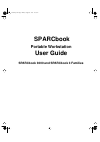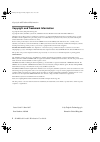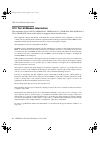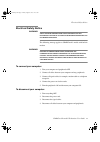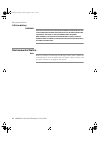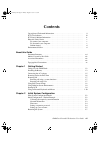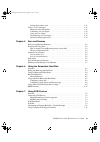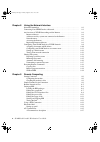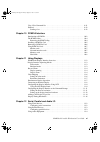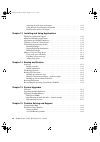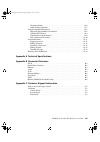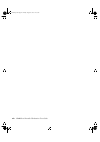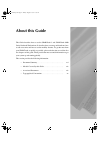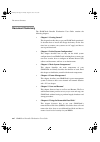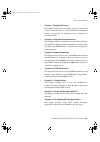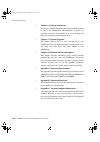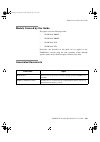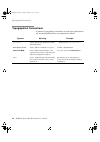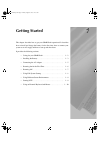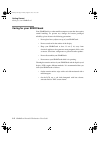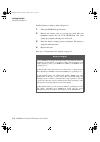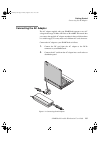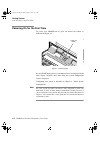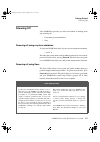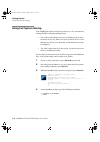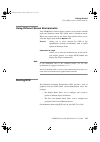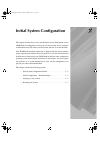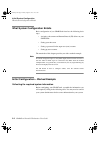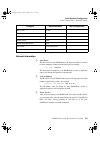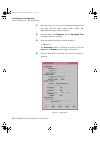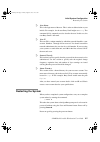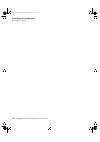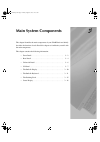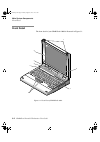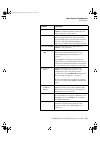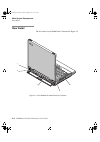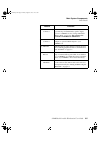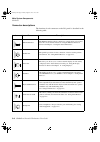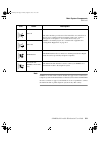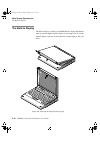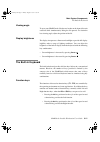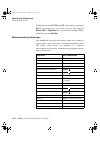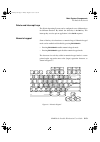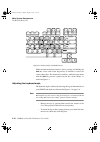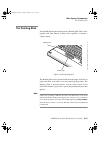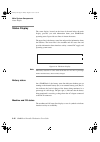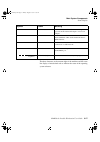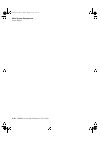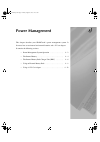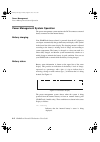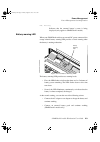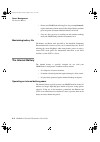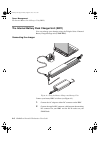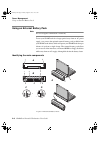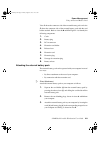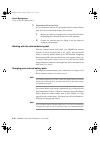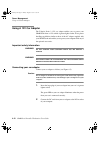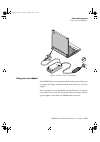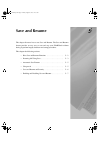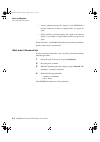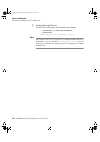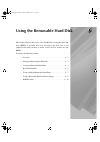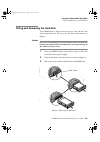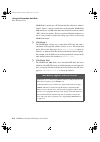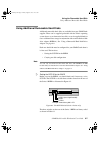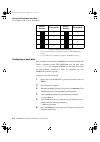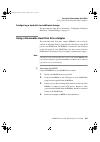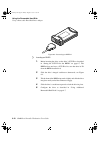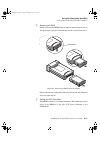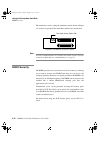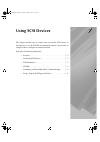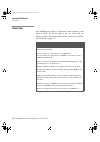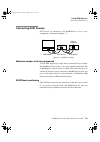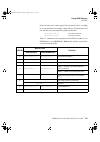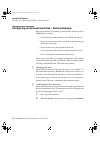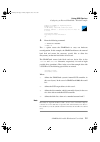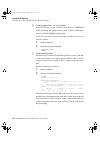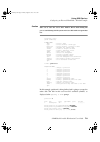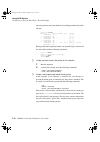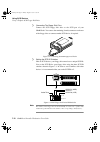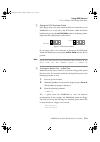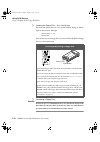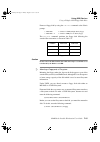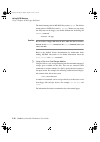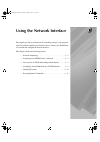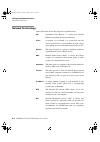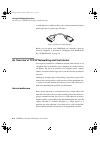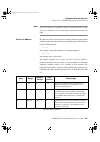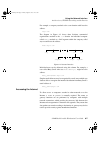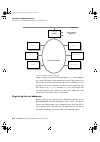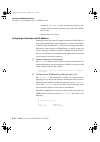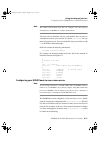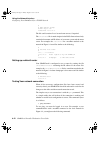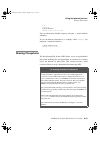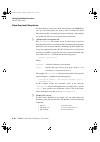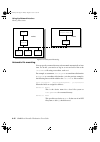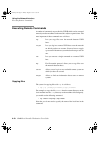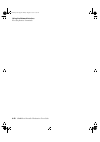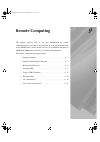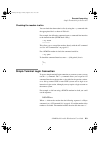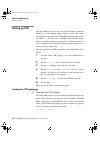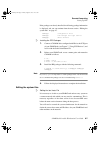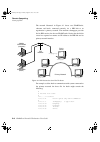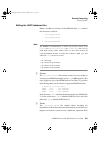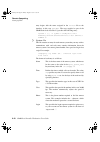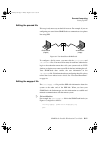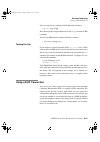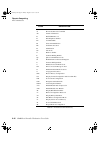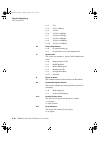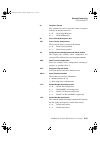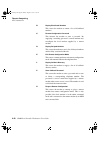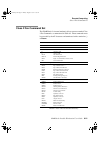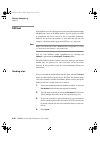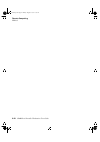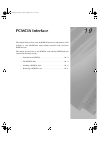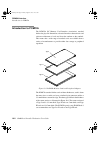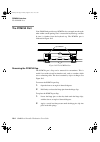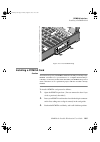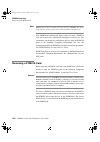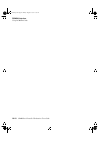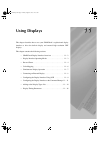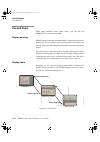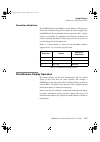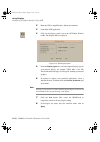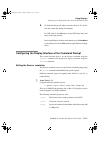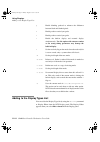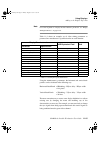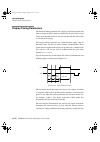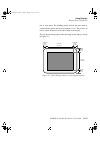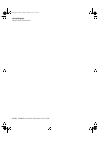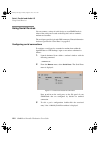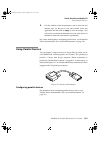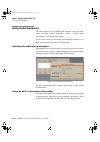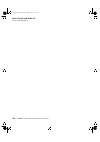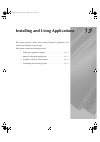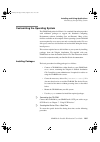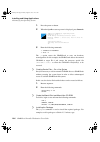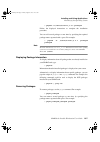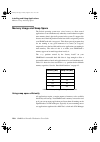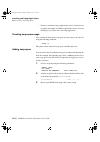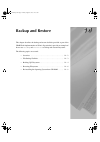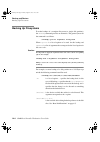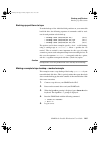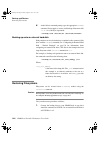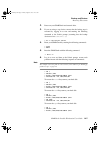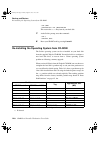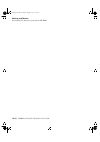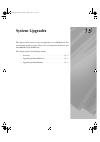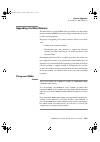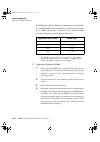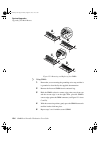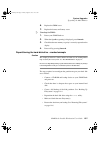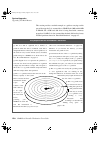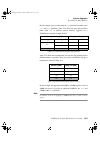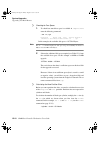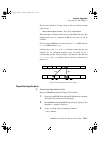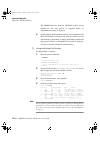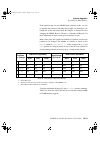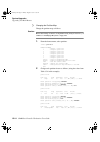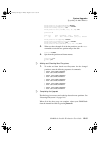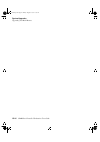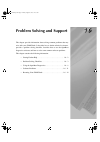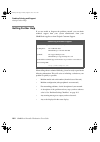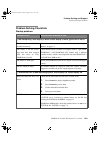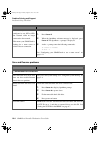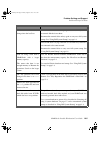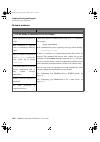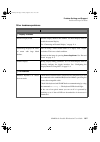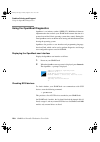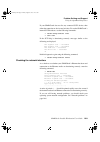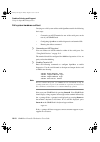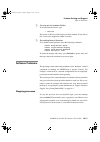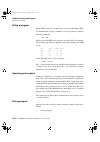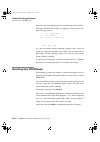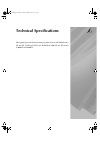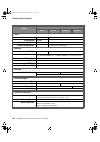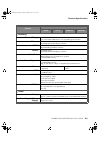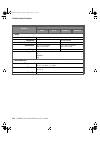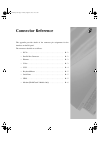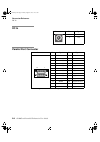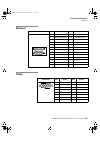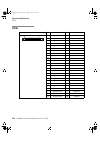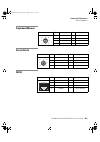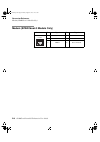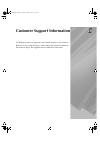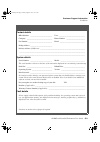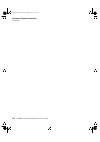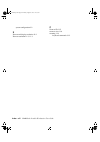- DL manuals
- Tadpole
- Laptop
- SPARCbook 3 series
- User Manual
Tadpole SPARCbook 3 series User Manual
Summary of SPARCbook 3 series
Page 1
Sparcbook portable workstation user guide sparcbook 3000 and sparcbook 3 families s3ug4_book page i friday, august 8, 1997 11:37 am.
Page 2
Copyright and trademark information ii sparcbook portable workstation user guide copyright and trademark information copyright © 1997 by tadpole technology inc copyright © 1995 by sun microsystems, inc. 2550 garcia avenue, mountain view, california 94043-1100 u.S.A. All rights reserved. This product...
Page 3: Fcc Class B Notice
Sparcbook portable workstation user guide iii fcc class b notice fcc class b notice this equipment has been tested and found to comply with the limits for a class b digital device, pursuant to part 15 of the fcc rules. These limits are designed to provide reasonable protection against harmful interf...
Page 4
Fcc part 68 modem information iv sparcbook portable workstation user guide fcc part 68 modem information this information applies only to sparcbook 3, sparcbook 3 lc, sparcbook 3xp, sparcbook 3 tx and sparcbook server models which are equipped with an internal modem. This equipment complies with par...
Page 5: Electrical Safety Notice
Sparcbook portable workstation user guide v electrical safety notice electrical safety notice warning! The ac adapter supplied with your computer contains dangerous voltages. It contains no user serviceable parts. Do not remove the cover. The following message applies to sparcbook 3 models with buil...
Page 6: Environmental Notice
Environmental notice vi sparcbook portable workstation user guide lithium battery warning! This unit contains an integrated lithium battery which is not a customer serviceable part and must not be replaced by the customer / end user. If the lithium battery requires replacement, the unit must be retu...
Page 7: Contents
Sparcbook portable workstation user guide vii contents copyright and trademark information . . . . . . . . . . . . . . . . . . . . . . . . . . . . . . . . . . Ii fcc class b notice . . . . . . . . . . . . . . . . . . . . . . . . . . . . . . . . . . . . . . . . . . . . . . . . Iii fcc part 68 modem i...
Page 8
Viii sparcbook portable workstation user guide chapter 3 main system components front detail . . . . . . . . . . . . . . . . . . . . . . . . . . . . . . . . . . . . . . . . . . . . . . . . . . . . . . 3-2 rear detail . . . . . . . . . . . . . . . . . . . . . . . . . . . . . . . . . . . . . . . . . ....
Page 9
Sparcbook portable workstation user guide ix storing the extension cord . . . . . . . . . . . . . . . . . . . . . . . . . . . . . . . . . . . . . . . . . 4-11 using a 12v car adapter . . . . . . . . . . . . . . . . . . . . . . . . . . . . . . . . . . . . . . . . . . . . 4-12 important safety informa...
Page 10
X sparcbook portable workstation user guide chapter 8 using the network interface network terminology . . . . . . . . . . . . . . . . . . . . . . . . . . . . . . . . . . . . . . . . . . . . . . 8-2 connecting your sparcbook to a network . . . . . . . . . . . . . . . . . . . . . . . . . . . . . 8-3 a...
Page 11
Sparcbook portable workstation user guide xi class 2 fax command set . . . . . . . . . . . . . . . . . . . . . . . . . . . . . . . . . . . . . . . . . . . 9-21 faxtool . . . . . . . . . . . . . . . . . . . . . . . . . . . . . . . . . . . . . . . . . . . . . . . . . . . . . . . . . . 9-22 sending a f...
Page 12
Xii sparcbook portable workstation user guide adjusting the audio input and outputs . . . . . . . . . . . . . . . . . . . . . . . . . . . . . . . 12-4 using the built-in microphone and speaker . . . . . . . . . . . . . . . . . . . . . . . . . . . 12-4 external audio sources and outputs . . . . . . ....
Page 13
Sparcbook portable workstation user guide xiii network problems . . . . . . . . . . . . . . . . . . . . . . . . . . . . . . . . . . . . . . . . . . . . . . . 16-6 other hardware problems . . . . . . . . . . . . . . . . . . . . . . . . . . . . . . . . . . . . . . . . . 16-7 using the openboot diagnos...
Page 14
Xiv sparcbook portable workstation user guide s3ug4_book page xiv friday, august 8, 1997 11:37 am.
Page 15: About This Guide
About this guide this guide describes how to use the sparcbook 3 and sparcbook 3000 series notebook workstations. It describes how to start up and shutdown, how to add accessories and how to use the mobility features. To get the most from your sparcbook as quickly as possible, please take the time t...
Page 16: Document Summary
Document summary xvi sparcbook portable workstation user guide document summary the sparcbook portable workstation user guide contains the following chapters: • chapter 1 “getting started” this chapter describes how to get your sparcbook operational. It describes how to install and charge the batter...
Page 17
Sparcbook portable workstation user guide xvii document summary • chapter 7 “using scsi devices” this chapter describes how to connect and use external scsi devices. It describes how to set the scsi id and termination correctly and provides an example of how to configure an external hard disk. • cha...
Page 18
Document summary xviii sparcbook portable workstation user guide • chapter 14 “backup and restore” this chapter describes the backup and restore facilities provided as part of the sparcbook implementation of solaris. In particular it provides an example of how to use ufsdump and ufsrestore to backup...
Page 19: Models Covered By This Guide
Sparcbook portable workstation user guide xix models covered by this guide models covered by this guide this guide covers the following models • sparcbook 3000st • sparcbook 3000xt • sparcbook 3gx • sparcbook 3tx procedures and described in this guide can be applied to any sparcbook 3 model using th...
Page 20: Typographical Conventions
Typographical conventions xx sparcbook portable workstation user guide typographical conventions a number of typographical conventions are used in this publication to aid your understanding. These are summarized as follows: typeface meaning example monospace used to indicate text displayed on screen...
Page 21: Getting Started
Getting started 1 1 1 this chapter describes how to get your sparcbook operational. It describes how to install and charge the battery for the first time, how to connect your system to an ac supply and how to start up and shut down. It provides the following sections: • caring for your sparcbook . ....
Page 22: Caring For Your Sparcbook
Getting started caring for your sparcbook 1-2 sparcbook portable workstation user guide caring for your sparcbook your sparcbook is a robust mobile computer system but does require careful handling. To prevent any damage and ensure prolonged reliability, please observe the following precautions: • d...
Page 23: Installing The Battery
Sparcbook portable workstation user guide 1-3 getting started installing the battery installing the battery when a battery is supplied with your sparcbook, it is packed separately to protect the battery and sparcbook contacts while the system is in transit. Figure 1-1 installing the battery (sparcbo...
Page 24
Getting started installing the battery 1-4 sparcbook portable workstation user guide install the battery as follows (refer to figure 1-1): 1. Turn your sparcbook upside down. 2. Remove the battery cover by pressing the catch with your thumbnail towards the side of the sparcbook. The cover springs op...
Page 25: Connecting The Ac Adapter
Sparcbook portable workstation user guide 1-5 getting started connecting the ac adapter connecting the ac adapter the ac adapter supplied with your sparcbook operates at any ac voltage in the range of 100 to 240 volts at 50 or 60hz. This means that you can use the supplied ac adapter anywhere in the...
Page 26
Getting started powering on for the first time 1-6 sparcbook portable workstation user guide powering on for the first time to power your sparcbook on, press the power on button, as illustrated in figure 1-3. As your sparcbook powers on, a number of codes are displayed in the status display and then...
Page 27: Powering Off
Sparcbook portable workstation user guide 1-7 getting started powering off powering off your sparcbook provides you with two methods of shutting down and powering off: • conventional system shutdown • save powering off using a system shutdown to shut your sparcbook down, log in as root and enter the...
Page 28: Using Full System Startup
Getting started using full system startup 1-8 sparcbook portable workstation user guide using full system startup your sparcbook can be booted in the same way as any conventional desktop sparc workstation running solaris. • use a full system startup if you have reconfigured your system’s hardware in...
Page 29: Starting Nce
Sparcbook portable workstation user guide 1-9 getting started using different screen environments using different screen environments your sparcbook’s built-in display operates in two modes: terminal mode and xwindows mode. The default mode is xwindows mode. When your system starts up, the solaris l...
Page 30
Getting started using an external keyboard and mouse 1-10 sparcbook portable workstation user guide using an external keyboard and mouse although the built-in keyboard and pointing stick provide full functionality, you may find it convenient when using your sparcbook as a desktop machine to use a su...
Page 31: Initial System Configuration
Initial system configuration 2 2 2 this chapter describes how to carry out the initial system configuration of your sparcbook, including how to create your own user account, how to configure an internet protocol (ip) address and host name, and how to set the timezone. Your sparcbook notebook worksta...
Page 32
Initial system configuration what system configuration entails 2-2 sparcbook portable workstation user guide what system configuration entails basic configuration of you sparcbook involves the following basic steps: • assigning a host name and internet protocol (ip) address to your sparcbook • setti...
Page 33
Sparcbook portable workstation user guide 2-3 initial system configuration initial configuration – worked example network information ò host name the host name of your sparcbook is the name by which it is known to other computers connected to the network. For example: host name: chianti the name mus...
Page 34
Initial system configuration initial configuration – worked example 2-4 sparcbook portable workstation user guide if your sparcbook is going to be used as a mobile computer, it may be advisable to select none from this screen and configure your sparcbook later to use the domain name service (dns). S...
Page 35
Sparcbook portable workstation user guide 2-5 initial system configuration initial configuration – worked example after you have entered your root password, a solaris 2 system displays the solaris login prompt. You should create a user account as described in the next section. Setting up a user acco...
Page 36
Initial system configuration initial configuration – worked example 2-6 sparcbook portable workstation user guide 2. Move the cursor to a clear area of the desktop background and press and hold the menu (center) mouse button. The openwindows desktop menu is displayed. 3. From the menu, select progra...
Page 37: Restarting The System
Sparcbook portable workstation user guide 2-7 initial system configuration restarting the system ò user name this is the login name of the user. This is often an abbreviation or your initials. For example, for the user betty small might use betty . The comment field is commonly used to describe the ...
Page 38
Initial system configuration restarting the system 2-8 sparcbook portable workstation user guide s3ug4_book page 8 friday, august 8, 1997 11:37 am.
Page 39: Main System Components
Main system components 3 3 3 this chapter identifies the main components of your sparcbook and briefly describes the function of each. Read this chapter to familiarize yourself with the main components. This chapter contains the following information: • front detail . . . . . . . . . . . . . . . . ....
Page 40: Front Detail
Main system components front detail 3-2 sparcbook portable workstation user guide front detail the front detail of your sparcbook 3000 is illustrated in figure 3-1. Figure 3-1 front view of sparcbook 3000 1 2 3 4 5 6 7 8 s3ug4_book page 2 friday, august 8, 1997 11:37 am.
Page 41
Sparcbook portable workstation user guide 3-3 main system components front detail feature function (1) latches the latches are used to open the lid of your sparcbook. Slide both latches towards the outer edges of the unit to release the lid. (2) built-in display the built-in display, often referred ...
Page 42: Rear Detail
Main system components rear detail 3-4 sparcbook portable workstation user guide rear detail the rear detail of your sparcbook is illustrated in figure 3-2. Figure 3-2 your sparcbook 3000 viewed from the rear 1 2 3 4 5 s3ug4_book page 4 friday, august 8, 1997 11:37 am.
Page 43
Sparcbook portable workstation user guide 3-5 main system components rear detail feature function (1) external battery connector the external battery connector is used by an optional clip-on external battery pack to supply power to a sparcbook. See “using an external battery pack” on page 4-8. This ...
Page 44: Underside Detail
Main system components underside detail 3-6 sparcbook portable workstation user guide underside detail the underside of the sparcbook 3000 is illustrated in figure 3-3. Figure 3-3 the underside of your sparcbook 3000 1 2 3 4 feature function (1) legs these can be used to tilt the system for a more c...
Page 45: I/o Panel
Sparcbook portable workstation user guide 3-7 main system components i/o panel i/o panel the i/o panel at the rear of the sparcbook provides connectors for all of the expansion and communications interfaces except for the pcmcia. Model differences the following figures illustrate the i/o panels of t...
Page 46
Main system components i/o panel 3-8 sparcbook portable workstation user guide connector descriptions the function of each connector on the i/o panel is described in the following table. Icon name description ethernet interface the ethernet interface allows connection to a wide variety of local area...
Page 47
Sparcbook portable workstation user guide 3-9 main system components i/o panel note sparcbook models with a built-in modem are approved for connection to telephone systems in the united states of america (in accordance with fcc part 68 rules, as written on page iv) and canada. You are not permitted ...
Page 48: The Built-In Display
Main system components the built-in display 3-10 sparcbook portable workstation user guide the built-in display the built-in display is used by your sparcbook to display information when an external high-resolution display is not being used. To use the internal display, open the lid and adjust the v...
Page 49: The Built-In Keyboard
Sparcbook portable workstation user guide 3-11 main system components the built-in keyboard viewing angle to open your sparcbook, slide the two latches on the front of the unit outwards while simultaneously lifting the lid upwards. To obtain the best viewing angle, adjust the position of the lid. Di...
Page 50
Main system components the built-in keyboard 3-12 sparcbook portable workstation user guide the right functions of f13 , f14 and f15 are provided by pressing the ctrl key (positioned to the right of the space bar), plus either the delete , end or page down key respectively. For example, f14 is emula...
Page 51
Sparcbook portable workstation user guide 3-13 main system components the built-in keyboard delete and interrupt keys the solaris operating system can be configured to use different keys for different functions. By default, the delete key is the del key. The interrupt key, used to quit an applicatio...
Page 52
Main system components the built-in keyboard 3-14 sparcbook portable workstation user guide while the numeric-keyboard mode is active, pressing and holding the shift key causes some of the keypad keys to function as cursor and screen control keys. The character for each key, while in keypad mode wit...
Page 53: The Pointing Stick
Sparcbook portable workstation user guide 3-15 main system components the pointing stick the pointing stick your sparcbook keyboard incorporates a pointing stick. This is used, together with three buttons in front of the spacebar, to emulate a 3-button mouse. The pointing stick can be operated with ...
Page 54: Status Display
Main system components status display 3-16 sparcbook portable workstation user guide status display the status display, located on the front of the unit below the main display, provides you with information about your sparcbook operating status. It provides two lines of sixteen characters. The upper...
Page 55
Sparcbook portable workstation user guide 3-17 main system components status display the three characters at the extreme right of the machine and os status line display a hexadecimal code to indicate the status of the operating system software. Symbol name meaning dc-in active indicates that your sp...
Page 56
Main system components status display 3-18 sparcbook portable workstation user guide s3ug4_book page 18 friday, august 8, 1997 11:37 am.
Page 57: Power Management
Power management 4 4 4 this chapter describes your sparcbook’s power management system. It discusses how to use internal and external batteries and a 12v car adapter. It contains the following sections: • power management system operation . . . . . . . . . . . . . . . . 4 - 2 • the internal battery ...
Page 58
Power management power management system operation 4-2 sparcbook portable workstation user guide power management system operation the power management system monitors the dc-in connector, external battery connector and the internal battery. Battery charging your sparcbook detects when it is powered...
Page 59
Sparcbook portable workstation user guide 4-3 power management power management system operation ext. Battery indicates that the external battery’s status is being displayed (only applies to sparcbook 3 models). Battery warning led when your sparcbook unit has no external dc power connected, the ora...
Page 60: The Internal Battery
Power management the internal battery 4-4 sparcbook portable workstation user guide • power your sparcbook off using save (by pressing pause-o ), replace the battery with an already fully charged battery and then press the power on button to resume where you left off. • save any files you may be wor...
Page 61
Sparcbook portable workstation user guide 4-5 power management the internal battery replacing the internal battery before removing the battery, first ensure the system is powered off and that the external power supply is disconnected. See “installing the battery” on page 1-3. Caution do not remove t...
Page 62
Power management the internal battery pack charger unit (ibpc) 4-6 sparcbook portable workstation user guide the internal battery pack charger unit (ibpc) you can recharge spare batteries using the tadpole series 2 internal battery charger/storage unit (t2ibpchrg). Connecting the charger connect you...
Page 63
Sparcbook portable workstation user guide 4-7 power management the internal battery pack charger unit (ibpc) connecting the charger in this manner allows you to power your sparcbook at the same time as charging a spare battery. Using the charger to charge a battery, insert the battery, contacts firs...
Page 64
Power management using an external battery pack 4-8 sparcbook portable workstation user guide using an external battery pack note this section applies to sparcbook 3 models only. To run your sparcbook for a longer period away from an ac power supply, you can use the optional external battery pack (a...
Page 65
Sparcbook portable workstation user guide 4-9 power management using an external battery pack view a shows the connector side of the external battery pack, and view b shows the connector side of the external battery pack with the cord holder attached. Refer to views a , b and e in figure 4-4 to iden...
Page 66
Power management using an external battery pack 4-10 sparcbook portable workstation user guide ò attaching the extension cord it is not essential to remove the cord holder from the external battery pack. You can also connect the battery pack as follow: 1. Release the extension plug [ 6 ] from its st...
Page 67
Sparcbook portable workstation user guide 4-11 power management using an external battery pack the charge status and condition of the external battery pack is shown on your computer’s status display. It can also be monitored using nce. The main nce window provides a graphical representation of the c...
Page 68: Using A 12V Car Adapter
Power management using a 12v car adapter 4-12 sparcbook portable workstation user guide using a 12v car adapter the tadpole series 2 12v car adapter enables you to power your sparcbook from a 12v vehicle cigarette lighter socket. It has power handling capabilities similar to those of the ac adapter ...
Page 69
Sparcbook portable workstation user guide 4-13 power management using a 12v car adapter using your car adapter your sparcbook can be operated normally while powered from your car adapter. It charges the internal battery in the same way as the ac adapter. Your car adapter is of a high-efficiency desi...
Page 70
Power management using a 12v car adapter 4-14 sparcbook portable workstation user guide disconnecting your car adapter the car adapter can be disconnected from your computer at any time, even while your computer is operating. However, if you do disconnect your car adapter while your computer is runn...
Page 71: Save and Resume
Save and resume 5 5 5 this chapter discusses how to use save and resume. The save and resume feature provides an easy way to start and stop your sparcbook without having to perform lengthy shutdown and startup procedures. This chapter the following sections: • how save and resume functions . . . . ....
Page 72
Save and resume how save and resume functions 5-2 sparcbook portable workstation user guide how save and resume functions the operation of save and resume can be summarized as follows: ò save • your sparcbook copies the contents of the system’s dram and system operating parameters onto the save part...
Page 73: Powering Off Using Save
Sparcbook portable workstation user guide 5-3 save and resume powering off using save powering off using save you can initiate a save in several ways: • by pressing pause-o on the keyboard. • by selecting save now in the nce save panel. • by selecting save at the top of the main nce window. • by sel...
Page 74
Save and resume powering off using save 5-4 sparcbook portable workstation user guide • always unmount network file systems if your sparcbook’s network connection is likely to change before you power on again. • always disable an external display and switch to the internal display if you intend to c...
Page 75: Automatic Save Features
Sparcbook portable workstation user guide 5-5 save and resume automatic save features automatic save features there are two automatic save mechanisms which you can enable or disable through the notebook computing environment. These are: save on battery low when the power management software on your ...
Page 76: Save and Resume and Security
Save and resume save and resume and security 5-6 sparcbook portable workstation user guide your sparcbook can be moved while in the sleep mode and operates for typically 5 hours from a fully charged internal battery. If the battery nears discharge while it is in the sleep mode, your sparcbook perfor...
Page 77
Sparcbook portable workstation user guide 5-7 save and resume enabling and disabling save and resume enabling and disabling save and resume although the save and resume feature provides an extremely convenient method of powering down and powering on again, it does present two drawbacks. • it may com...
Page 78
Save and resume enabling and disabling save and resume 5-8 sparcbook portable workstation user guide ò enabling save and resume to enable save and resume, enter the following command: # saveresume -y /dev/rdsk/c0t0d0s4 # saveresume save partition is /dev/rdsk/c0t0d0s4 note this example shows the sav...
Page 79
Using the removable hard disk 6 6 6 this chapter discusses how to use your sparcbook’s removable hard disk drive (rhdd). It describes how to fit and remove the drive, how to use additional hard disks and how to ensure a basic level of security for your rhdd. It contains the following sections: • ove...
Page 80: Overview
Using the removable hard disk overview 6-2 sparcbook portable workstation user guide overview your sparcbook’s hard disk can be removed easily when your system is not in use and can be stored or carried separately. The removable hard disk provides you with effective data security for your sparcbook ...
Page 81
Sparcbook portable workstation user guide 6-3 using the removable hard disk fitting and removing the hard disk fitting and removing the hard disk your sparcbook is shipped from the factory with the hard disk already fitted and ready for you to use. The disk can be removed as follows: caution ensure ...
Page 82
Using the removable hard disk caring for removable hard disks 6-4 sparcbook portable workstation user guide caring for removable hard disks the removable hard disk is designed to be robust but should be handled with care. Follow these precautions in its use. • physical shock and vibration protect th...
Page 83: Boot Disk Partitions
Sparcbook portable workstation user guide 6-5 using the removable hard disk boot disk partitions boot disk partitions the hard disk supplied with your sparcbook is preloaded to order with the solaris 2 operating system; the version is dependent upon availability and customer order. The removable dis...
Page 84
Using the removable hard disk boot disk partitions 6-6 sparcbook portable workstation user guide sparcbook 3 models use a scsi removable hard disk drive which is labeled “series 2” and has switches that set the target id. Sparcbook 3000 models use an ide removable hard disk drive which is labeled “i...
Page 85
Sparcbook portable workstation user guide 6-7 using the removable hard disk using additional removable hard disks using additional removable hard disks additional removable hard disks are available from your sparcbook supplier. These can be supplied preloaded with the solaris operating system for us...
Page 86
Using the removable hard disk using additional removable hard disks 6-8 sparcbook portable workstation user guide a. It is recommended that you reserve id3 for the boot disk in sparcbook 3 models. B. Do not use id7, this is permanently assigned to the sparcbook itself. Configuring a boot disk this p...
Page 87
Sparcbook portable workstation user guide 6-9 using the removable hard disk using a removable hard disk drive adapter configuring a hard disk for additional storage the procedure for doing this is described in “configuring an external hard disk – worked example” on page 7-6. Using a removable hard d...
Page 88
Using the removable hard disk using a removable hard disk drive adapter 6-10 sparcbook portable workstation user guide ò inserting an rhdd 1. Before inserting the drive, set the drive’s scsi id, as described in “setting the scsi id for the rhdd” on page 6-7. The rhdda does not have a scsi id of its ...
Page 89
Sparcbook portable workstation user guide 6-11 using the removable hard disk using a removable hard disk drive adapter ò removing an rhdd before removing the rhdd from an adapter, ensure that there are no disk operations in progress and unmount any file systems on the drive. Remove the drive by slid...
Page 90: Rhdd Security
Using the removable hard disk rhdd security 6-12 sparcbook portable workstation user guide the terminator is set by setting the terminator switch, shown in figure 6-5, to the down position. The other three switches have no function. Note correctly set scsi terminators are essential to the reliable o...
Page 91: Using Scsi Devices
Using scsi devices 7 7 7 this chapter describes how to connect and use external scsi devices. It describes how to set the scsi id and termination correctly and provides an example of how to configure an external hard disk. It provides the following information: • overview . . . . . . . . . . . . . ....
Page 92: Overview
Using scsi devices overview 7-2 sparcbook portable workstation user guide overview your sparcbook provides a single-ended small computer system interface (scsi) via the i/o panel at the rear of the unit. An industry-standard 50-pin high density scsi-2 connector is provided. See “i/o panel” on page 3...
Page 93: Connecting Scsi Devices
Sparcbook portable workstation user guide 7-3 using scsi devices connecting scsi devices connecting scsi devices scsi devices are connected to the sparcbook in a daisy chain arrangement, as illustrated in figure 7-1. Maximum number of devices supported a scsi chain supports up to eight devices conne...
Page 94: Scsi Terminators
Using scsi devices scsi terminators 7-4 sparcbook portable workstation user guide scsi terminators to ensure reliable operation of your sparcbook and external scsi devices, you must use an active terminator at the end of the scsi chain. The sparcbook unit contains permanently fixed terminators and s...
Page 95
Sparcbook portable workstation user guide 7-5 using scsi devices scsi ids every drive has one or more special files associated with it, according to its type function. For example, a hard disk has a block data file and raw data file associated with each partition in the form: /dev/dsk/c0t2d0sn block...
Page 96
Using scsi devices configuring an external hard disk – worked example 7-6 sparcbook portable workstation user guide configuring an external hard disk – worked example the basic procedure for installing an external hard disk drive with a sparcbook is as follows: • connect the drive with termination a...
Page 97
Sparcbook portable workstation user guide 7-7 using scsi devices configuring an external hard disk – worked example tadpole s3 sparcbook, keyboard present rom rev 2.15 v1.00 32 mb memory installed, serial #10683270 ethernet address 0:0:83:a3:3:86, host id: host id: 80a30386 initializing memory - typ...
Page 98
Using scsi devices configuring an external hard disk – worked example 7-8 sparcbook portable workstation user guide ò creating special files – on a live system it may be necessary to add an external disk drive to a sparcbook without powering the system down in order to allow uninterrupted access to ...
Page 99
Sparcbook portable workstation user guide 7-9 using scsi devices configuring an external hard disk – worked example caution take care to enter the correct drive number. Errors made during this process could damage the filesystem on the boot disk with consequent data loss. Selecting c0t2d0: [disk for...
Page 100
Using scsi devices configuring an external hard disk – worked example 7-10 sparcbook portable workstation user guide once the partitions have been defined, the resulting partition table looks like this: partition> print part tag flag cylinders size blocks 0 unassigned wm 0 0 (0/0/0) 0 1 unassigned w...
Page 101
Sparcbook portable workstation user guide 7-11 using scsi devices using a tadpole scsi floppy disk drive using a tadpole scsi floppy disk drive the sparcbook scsi floppy disk drive (sfdd) is designed for use with all sparcbook and sparcbook 3000 models. It draws power from your sparcbook’s scsi port...
Page 102
Using scsi devices using a tadpole scsi floppy disk drive 7-12 sparcbook portable workstation user guide ò connecting the floppy disk drive connect the scsi floppy disk drive to the scsi port of your sparcbook. You can use the remaining (female) connector on the rear of the floppy drive to connect a...
Page 103
Sparcbook portable workstation user guide 7-13 using scsi devices using a tadpole scsi floppy disk drive ò setting the scsi terminator switch if the floppy drive is the only external scsi device connected to your sparcbook or is at the end of the scsi chain, enable the built-in terminator by moving ...
Page 104
Using scsi devices using a tadpole scsi floppy disk drive 7-14 sparcbook portable workstation user guide ò creating the special files – on a live system to create the special files on a live system without having to reboot, login as the root user, then type: # drvconfig -i sf # devlinks you can now ...
Page 105
Sparcbook portable workstation user guide 7-15 using scsi devices using a tadpole scsi floppy disk drive format a floppy disk by using the fdformat command at the solaris prompt: % fdformat to format a 1.44mbyte high density floppy % fdformat -l to format a 720kbyte low density floppy the fdformat c...
Page 106
Using scsi devices using a tadpole scsi floppy disk drive 7-16 sparcbook portable workstation user guide the default mount point for ms-dos filesystems is /pcfs . The default mount point for unix filesystems is /floppy . Before you stop using the filesystem on the floppy, you should unmount the disk...
Page 107: Using The Network Interface
Using the network interface 8 8 8 this chapter provides an introduction to networking concepts, with particular regard to portable computing and describes how to connect your sparcbook to a network and configure the network interface. This chapter contains the following sections: • network terminolo...
Page 108: Network Terminology
Using the network interface network terminology 8-2 sparcbook portable workstation user guide network terminology some of the terms used in this chapter are explained below: aui attachment unit interface. A widely-used standard ethernet connection and electrical interface. Client a network client ma...
Page 109
Sparcbook portable workstation user guide 8-3 using the network interface connecting your sparcbook to a network server a machine that provides services to other machines on the network, such as providing network-wide disk, backup or printing services. Tcp/ip transmission control protocol/internet p...
Page 110
Using the network interface an overview of tcp/ip networking and the internet 8-4 sparcbook portable workstation user guide a cable adapter is available to allow you to connect between the 26-pin mini d-type and a 15-pin d-type aui cable. Before you can operate your sparcbook on a network, it must b...
Page 111
Sparcbook portable workstation user guide 8-5 using the network interface an overview of tcp/ip networking and the internet note if you do not belong to an organization with its own internal network, you may gain access to the internet via a modem through a local internet service provider (isp). Cla...
Page 112
Using the network interface an overview of tcp/ip networking and the internet 8-6 sparcbook portable workstation user guide the majority of smaller organizations use class c addresses, which provide 254 possible host addresses on their network. By convention, host address 0 is used to represent the ...
Page 113
Sparcbook portable workstation user guide 8-7 using the network interface an overview of tcp/ip networking and the internet for example, a company attached to the .Com domain could have the address: anyco.Com the diagram in figure 8-3 shows three fictitious commercial organizations attached to the ....
Page 114
Using the network interface an overview of tcp/ip networking and the internet 8-8 sparcbook portable workstation user guide figure 8-4 shows a lan within the organization anyco . Each computer has a unique ip address and hostname which allows data packets to be routed correctly between them and the ...
Page 115
Sparcbook portable workstation user guide 8-9 using the network interface configuring your sparcbook for a tcp/ip network email: hostmaster@nic.Ddn.Mil telephone: (800) 235-3155 postal mail: sri international ddn network information center 333 ravenswood avenue ej217 menlo park, ca 94025 configuring...
Page 116
Using the network interface configuring your sparcbook for a tcp/ip network 8-10 sparcbook portable workstation user guide configured as a router. A router controls the passage of data packets between network segments and ensures the efficient flow of data. • reboot and test the system. Assigning a ...
Page 117
Sparcbook portable workstation user guide 8-11 using the network interface configuring your sparcbook for a tcp/ip network note the address and hostname used here are examples only and would be substituted by your sparcbook’s address and hostname. You must add an additional line for each machine tha...
Page 118
Using the network interface configuring your sparcbook for a tcp/ip network 8-12 sparcbook portable workstation user guide # # name server lookup domain anyco.Com nameserver 192.3.4.10 the file could contain a list of several name servers, if required. The /etc/hosts file is much simpler for the dns...
Page 119: Sharing Filesystems
Sparcbook portable workstation user guide 8-13 using the network interface sharing filesystems $ su password: # ping chianti chianti.Anyco.Com is alive you can obtain more detailed output by using the -s option with the command. To test the internet connection to a company called otherco , you might...
Page 120
Using the network interface sharing filesystems 8-14 sparcbook portable workstation user guide exporting local filesystems to allow others to access parts of the filesystem on your sparcbook you export the filesystems you wish to share. To make the whole filesystem available, you would specify the r...
Page 121
Sparcbook portable workstation user guide 8-15 using the network interface sharing filesystems if you have added directories to an already existing /etc/exports file the nfs daemons will already be running and you may need only to enter the exportfs command. ò disabling file sharing before disabling...
Page 122
Using the network interface sharing filesystems 8-16 sparcbook portable workstation user guide automatic file mounting you can specify a remote directory to be mounted automatically at boot time. To do this, you need to to log in as root and add a line to the /etc/vfstab file using a text editor, su...
Page 123
Sparcbook portable workstation user guide 8-17 using the network interface sharing filesystems mount point this is the directory where the remote filesystem is to be mounted. The directory must exist for the mount to succeed. Fs type this is the type of filesystem which is normally ufs for a local f...
Page 124: Executing Remote Commands
Using the network interface executing remote commands 8-18 sparcbook portable workstation user guide executing remote commands a number of commands are provided by tcp/ip which can be executed remotely on other machines on the network, subject to permissions. The most important of these commands are...
Page 125
Sparcbook portable workstation user guide 8-19 using the network interface executing remote commands remote program execution you can execute a single command on a remote machine without having to log in, provided that you have the necessary privileges. The command syntax is as follows: % rsh sysnam...
Page 126
Using the network interface executing remote commands 8-20 sparcbook portable workstation user guide s3ug4_book page 20 friday, august 8, 1997 11:37 am.
Page 127: Remote Computing
Remote computing 9 9 9 this chapter discusses how to use your sparcbook for remote communications via a modem. It discusses how to set up the internal modem on the sparcbook 3 series models, how to set up pcmcia modems on sparcbook 3000 models, and how to use remote communications. This chapter cont...
Page 128: Getting Connected
Remote computing getting connected 9-2 sparcbook portable workstation user guide getting connected sparcbook 3 models provide a built-in modem which can be used in u.S.A. And canada. In other territories and with sparcbook 3000 models, you can use a pcmcia modem. Note the sparcbook 3 models with int...
Page 129
Sparcbook portable workstation user guide 9-3 remote computing simple terminal login connection checking the modem is alive you can check that the modem is alive by using the tip command with the appropriate label, as shown in table 9-1. For example, the following command opens a command line interf...
Page 130
Remote computing simple terminal login connection 9-4 sparcbook portable workstation user guide once the link is is established, the actions taken depend upon the configuration of the remote machine. The tip utility supports the following escape sequences: ~! Escape to a command prompt on the local ...
Page 131: Remote Network Access
Sparcbook portable workstation user guide 9-5 remote computing remote network access remote network access your sparcbook supports connection to a local network in the same way as any sparc-based workstation running the same operating system (see chapter 8, “using the network interface”). In additio...
Page 132: Setting Up Ppp
Remote computing setting up ppp 9-6 sparcbook portable workstation user guide setting up ppp the solaris ppp allows you to use a serial line or modem as a network interface to transfer ethernet packets between systems. The facility queues transfer requests between your sparcbook and remote systems a...
Page 133
Sparcbook portable workstation user guide 9-7 remote computing setting up ppp if the packages are already installed, the following package information is displayed, and you can continue from the next section, “editing the system files” on page 9-7: sunwappr configuration files sunwappu link manager ...
Page 134
Remote computing setting up ppp 9-8 sparcbook portable workstation user guide the network illustrated in figure 9-1 shows two sparcbooks, schooner and ketch, connected remotely via a ppp link to an organization’s primary network. The machine champagne provides dial-in ppp services for the two sparcb...
Page 135
Sparcbook portable workstation user guide 9-9 remote computing setting up ppp editing the uucp database files before a machine can dial out over the ppp link, three uucp database files must exist as follows: • /etc/uucp/devices • /etc/uucp/dialers • /etc/uucp/systems note the sparcbook implementatio...
Page 136
Remote computing setting up ppp 9-10 sparcbook portable workstation user guide entry begins with the name assigned in the devices file to the interface, in this case sparcbk3 . The copy supplied as part of the sparcbook load of solaris 2.5 provides the following entry: sparcbk 3 =,-, ““ p_zero ““ \m...
Page 137
Sparcbook portable workstation user guide 9-11 remote computing setting up ppp editing the passwd file this step is only necessary on the dial-in server. For example, if you are configuring two stand-alone sparcbooks to communicate via a phone line using ppp. To configure a dial-in server, you must ...
Page 138
Remote computing setting up ppp 9-12 sparcbook portable workstation user guide inactivity_timeout 120 interface ipdptp0 peer_system_name champagne-p the first section runs the ifconfig command and configures the ppp interface ipdpt0 for a point-to-point link. The plumb option enables ip to recognize...
Page 140: Electronic Mail
Remote computing electronic mail 9-14 sparcbook portable workstation user guide you can disconnect slip by clicking the disconnect button in the connect panel of the notebook computing environment. See “connect panel” in your nce guide. You should always ensure that there are no data exchanges takin...
Page 141: At Command Set
Sparcbook portable workstation user guide 9-15 remote computing at command set at command set it is possible to control the operation of the modem directly from the command line using the hayes-compatible at command set. This section describes some of the more commonly used commands in the at comman...
Page 142
Remote computing at command set 9-16 sparcbook portable workstation user guide code description a go off-hook in answer mode a/ re-execute previous command at attention characters b bell/ccitt protocol d dial telephone number en command echo fn select line modulation hn switch hook control in identi...
Page 143
Sparcbook portable workstation user guide 9-17 remote computing at command set at command set description a/ re-execute previous command this repeats the last command. It is not preceded by the at characters or terminated by pressing return . At attention characters these characters must appear at t...
Page 144
Remote computing at command set 9-18 sparcbook portable workstation user guide n = 3 v.23 n = 4 v.22 at 1200 bps n = 5 v.22 bis n = 6 v.32 bis at 4800 bps n = 7 v.32 bis at 7200 bps n = 8 v.32 bis at 9600 bps n = 9 v.32 bis at 12000 bps n = 10 v.32 bis at 14400 bps hn switch hook control n = 0 go on...
Page 145
Sparcbook portable workstation user guide 9-19 remote computing at command set vn response format this command is used to select the format of response made by the modem to the host: n = 0 single digit response n = 1 extended response xn select extended response set &fn fetch factory configuration t...
Page 146
Remote computing at command set 9-20 sparcbook portable workstation user guide *b display blacklisted numbers this causes the modem to return a list of blacklisted numbers. *c remote configuration password this instructs the modem to store a password. By supplying a matching password, a remote modem...
Page 147: Class 2 Fax Command Set
Sparcbook portable workstation user guide 9-21 remote computing class 2 fax command set class 2 fax command set the sparcbook 3’s internal modem is able to execute extended class 2 fax commands, as summarized in table 9-3. These commands must be preceded by the at characters and terminated with a se...
Page 148: Faxtool
Remote computing faxtool 9-22 sparcbook portable workstation user guide faxtool with faxtool you can send and receive faxes using the internal modem (sparcbook 3 only) or pcmcia modem. You can specify an ascii or a postscript file, and to send it by fax to a specified destination. Faxtool also provi...
Page 149
Sparcbook portable workstation user guide 9-23 remote computing faxtool note it is a legal requirement in the united states of america for a fax message to identify the sender, either on a header page or on the message pages. Please refer to “fcc part 68 modem information” on page iv. If the fax is ...
Page 150
Remote computing faxtool 9-24 sparcbook portable workstation user guide s3ug4_book page 24 friday, august 8, 1997 11:37 am.
Page 151: Pcmcia Interface
Pcmcia interface 1 1 1 0 0 0 this chapter discusses how to use the pcmcia interface to add memory or i/o facilities to your sparcbook using industry-standard credit card-sized pcmcia cards. This chapter discusses how to use pcmcia cards with the sparcbook and contains the following sections: • intro...
Page 152: Introduction to Pcmcia
Pcmcia interface introduction to pcmcia 10-2 sparcbook portable workstation user guide introduction to pcmcia the pcmcia (pc memory card interface association) standard defines the physical dimensions, electrical interface characteristics and software architecture of cards and slots that conform to ...
Page 153
Sparcbook portable workstation user guide 10-3 pcmcia interface introduction to pcmcia because pcmcia cards and the pcmcia interface in your sparcbook are designed to an industry standard, you can easily move cards between different computers. Some of the devices available on pcmcia cards are: • mem...
Page 154: The Pcmcia Port
Pcmcia interface the pcmcia port 10-4 sparcbook portable workstation user guide the pcmcia port your sparcbook provides two pcmcia slots, arranged one above the other within a small opening. Slot 1 is nearest the keyboard top, and slot 0 (zero) is furthest from the keyboard top. The pcmcia port is i...
Page 155: Installing A Pcmcia Card
Sparcbook portable workstation user guide 10-5 pcmcia interface installing a pcmcia card installing a pcmcia card caution you do not need to power your sparcbook off before inserting or removing a single pcmcia card. However, to prevent data loss or corruption when inserting or removing a second car...
Page 156: Removing A Pcmcia Card
Pcmcia interface removing a pcmcia card 10-6 sparcbook portable workstation user guide note pcmcia cards are keyed to be fitted one side up only. If your pcmcia card will not engage with the connector properly, remove it and check that it is the right way up. Your sparcbook automatically detects whe...
Page 157: Using Pcmcia Cards
Sparcbook portable workstation user guide 10-7 pcmcia interface using pcmcia cards using pcmcia cards your sparcbook provides software drivers for a range of hayes-compatible modem cards, ethernet cards, memory cards and hard disks. Some less commonly used cards may require specific software driver ...
Page 158
Pcmcia interface using pcmcia cards 10-8 sparcbook portable workstation user guide memory cards memory cards are used as solid state disks and can be formatted and mounted. For example, to format an sram card with a ms-dos filesystem the following command would be used: # fdformat -t dos /dev/dsk/c2...
Page 159
Sparcbook portable workstation user guide 10-9 pcmcia interface using pcmcia cards an example of formatting a hard disk and creating and mounting a file system is provided in “configuring an external hard disk – worked example” on page 7-6. The main differences are that you do not have to set a scsi...
Page 160
Pcmcia interface using pcmcia cards 10-10 sparcbook portable workstation user guide s3ug4_book page 10 friday, august 8, 1997 11:37 am.
Page 161: Using Displays
Using displays 1 1 1 1 1 1 this chapter describes how to use your sparcbook’s sophisticated display interface to drive the built-in display and external high resolution crt displays. This chapter contains the following sections: • sparcbook display interface overview . . . . . . . . . . . . . . 11 -...
Page 162
Using displays sparcbook display interface overview 11-2 sparcbook portable workstation user guide sparcbook display interface overview picture information is stored in 2mbytes of dedicated vram (video ram) which provides the sparcbook’s physical frame buffer. The resolution of the physical display ...
Page 163
Sparcbook portable workstation user guide 11-3 using displays display interface operating modes display interface operating modes the display interface provides two operating modes: • native mode which provides accelerated graphics. • emulated mode which provides pan and zoom facilities. When you se...
Page 164: Pan and Zoom
Using displays pan and zoom 11-4 sparcbook portable workstation user guide pan and zoom when using emulated frame buffer mode, you can use the sparcbook’s pan and zoom facilities. Display panning when the image in the emulated frame buffer is larger than the physical display area, (if, for example, ...
Page 165
Sparcbook portable workstation user guide 11-5 using displays pan and zoom you can step between these levels by using the following key combinations: • pause-page up to zoom in • pause-page down to zoom out the three zoom levels are described as follows: • zoom to fit with the zoom-to-fit view, four...
Page 166: Color Mapping
Using displays color mapping 11-6 sparcbook portable workstation user guide • zoom to view with zoom to view, one pixel in the emulated frame buffer image is expanded to four pixels on the display resulting in an image that is four times the size of the original. This displays a smaller part of the ...
Page 167
Sparcbook portable workstation user guide 11-7 using displays simultaneous display operation resolution limitations the sparcbook provides 2 mbytes of video memory. This imposes a limit on the resolution of the physical display that can be supported by the sparcbook. The total number of bytes requir...
Page 168
Using displays connecting an external display 11-8 sparcbook portable workstation user guide connecting an external display using an external display involves connecting it to the vga-type connector located on the i/o panel and then entering a command or using nce to configure the display interface ...
Page 169
Sparcbook portable workstation user guide 11-9 using displays configuring the display interface using nce configuring the display interface using nce note any changes made to the xserver configuration only take effect when the xserver is next started up. This means that if you make changes while ope...
Page 170
Using displays configuring the display interface using nce 11-10 sparcbook portable workstation user guide 2. Enter the cde or openwindows desktop environment. 3. Launch the nce application. 4. Click on the display panel icon in the nce main window toolkit. The display panel is displayed. 5. From th...
Page 171
Sparcbook portable workstation user guide 11-11 using displays configuring the display interface at the command prompt 9. To make the change take effect, restart the xserver. To do this, exit and re-enter the desktop environment. In cde, click on the exit button in the cde front panel and return to ...
Page 172
Using displays configuring the display interface at the command prompt 11-12 sparcbook portable workstation user guide -height specify the emulated frame buffer height in the range 480 to 1600 pixels. -sunfb predefined emulated frame buffer resolution. It provides shorthand for -width 1152 -height 9...
Page 173
Sparcbook portable workstation user guide 11-13 using displays configuring the display interface at the command prompt other configurations can be defined using the command options -n to create a new mode, -c to copy an existing mode for modification or -f to create a configuration file. To provide ...
Page 174
Using displays adding to the display types list 11-14 sparcbook portable workstation user guide p enable blanking pedestal to enhance the difference between black and blanked pixels. H enable positive vertical sync pulse. V enable positive vertical sync pulse. I enable the built-in display and exter...
Page 175
Sparcbook portable workstation user guide 11-15 using displays adding to the display types list note for a brief explanation of display interface hardware parameters, see “display timing parameters” on page 11-16. Table 11-2 shows an example set of video timing parameters as presented in a manufactu...
Page 176: Display Timing Parameters
Using displays display timing parameters 11-16 sparcbook portable workstation user guide display timing parameters the hardware timing parameters for a display are derived from the time taken to output one pixel, which is controlled by the pixel clock (or dot clock), from the time it takes to scan o...
Page 177
Sparcbook portable workstation user guide 11-17 using displays display timing parameters line or next frame. The blanking periods include the time taken by synchronization pulses and by front and back porches. The porches are used to adjust the position of the video image on the display. The way tha...
Page 178
Using displays display timing parameters 11-18 sparcbook portable workstation user guide s3ug4_book page 18 friday, august 8, 1997 11:37 am.
Page 179
Serial, parallel and audio i/o 1 1 1 2 2 2 this chapter describes how to use the serial, parallel and audio interfaces. It contains the following sections: • using serial devices . . . . . . . . . . . . . . . . . . . . . . . . . . . . . . 12 - 2 • using parallel devices . . . . . . . . . . . . . . ....
Page 180: Using Serial Devices
Serial, parallel and audio i/o using serial devices 12-2 sparcbook portable workstation user guide using serial devices you can connect a variety of serial devices to your sparcbook via either of the serial ports located on the i/o panel, such as terminals, modems and scanners. The serial ports prov...
Page 181: Using Parallel Devices
Sparcbook portable workstation user guide 12-3 serial, parallel and audio i/o using parallel devices 4. Use this window to edit the parameters, such as baud rate and terminal type, for the port to suit your external device and application and then click on apply to save the changes. You will need to...
Page 182: Using Audio Equipment
Serial, parallel and audio i/o using audio equipment 12-4 sparcbook portable workstation user guide using audio equipment the audio interface of your sparcbook comprises stereo line-input, stereo line-output, stereo headphones sockets, a built-in mono microphone, and a built-in mono speaker. Access ...
Page 183
Sparcbook portable workstation user guide 12-5 serial, parallel and audio i/o using audio equipment external audio sources and outputs the line-input allows you to connect devices such as an audio cd player directly to your sparcbook. Devices which require a more sensitive input, such as a stereo mi...
Page 184
Serial, parallel and audio i/o using audio equipment 12-6 sparcbook portable workstation user guide s3ug4_book page 6 friday, august 8, 1997 11:37 am.
Page 185
Installing and using applications 1 1 1 3 3 3 this chapter provides details about running third-party applications, and outlines any limitations that may apply. This chapter contains the following sections: • third-party application support . . . . . . . . . . . . . . . . . . . . . 13 - 2 • methods ...
Page 186
Installing and using applications third-party application support 13-2 sparcbook portable workstation user guide third-party application support because it uses a standard sparc processor architecture and the solaris operating system, the sparcbook provides the same level of support for several thou...
Page 187
Sparcbook portable workstation user guide 13-3 installing and using applications methods of installing applications methods of installing applications software installation on the sparcbook is carried out in a conventional manner. Programs can be installed to run locally or can be run on a network s...
Page 188
Installing and using applications legibility of text on a small screen 13-4 sparcbook portable workstation user guide for example, your application may require a 1024 x 768 resolution display, while you have a built-in display with a 800 x 600 pixel resolution. The emulated frame buffer means that y...
Page 189
Sparcbook portable workstation user guide 13-5 installing and using applications customizing the operating system customizing the operating system the sparcbook preload of solaris 2 is a standard sun end user product with additional packages to support the notebook computing environment software (in...
Page 190
Installing and using applications customizing the operating system 13-6 sparcbook portable workstation user guide 1. Press the power on button. 2. When the openboot start-up screen is displayed, press pause-a . Tadpole s3 sparcbook, keyboard present rom rev 2.15 v1.00 32 mb memory installed, serial ...
Page 191
Sparcbook portable workstation user guide 13-7 installing and using applications customizing the operating system # pkgadd -d /cdrom/solaris_2.5.1 packagea follow the displayed instructions to complete the installation procedure. You can add several packages at one time by specifying the required pa...
Page 192: Memory Usage And Swap Space
Installing and using applications memory usage and swap space 13-8 sparcbook portable workstation user guide memory usage and swap space the solaris operating system uses virtual memory to allow several applications to run simultaneously when they would otherwise require more memory than is physical...
Page 193
Sparcbook portable workstation user guide 13-9 installing and using applications memory usage and swap space you would have no problems. However, if you run a large number of complex applications you are likely to run out of memory and swap space. To minimize your memory and swap usage bear the foll...
Page 194
Installing and using applications memory usage and swap space 13-10 sparcbook portable workstation user guide • do not try and run too many applications at once. You may have to reduce the number of different applications active or on the desktop if you want to run a new large application. Checking ...
Page 195: Backup and Restore
Backup and restore 1 1 1 4 4 4 this chapter describes the backup and restore facilities provided as part of the sparcbook implementation of solaris. In particular it provides an example of how to use ufsdump and ufsrestore to backup and restore filesystems. The following topics are covered: • overvi...
Page 196: Overview
Backup and restore overview 14-2 sparcbook portable workstation user guide overview system hangs and hard disk problems are hazards even with the most reliable computer systems, including your sparcbook. Problems may be caused by operator error or by software or hardware failures. However reliable t...
Page 197: File Backup Facilities
Sparcbook portable workstation user guide 14-3 backup and restore file backup facilities further information the solaris operating system contains many facilities for automated backup in a large networked environment. This guide can only describe very basic backup and restore facilities. For a compl...
Page 198: Backing Up Filesystems
Backup and restore backing up filesystems 14-4 sparcbook portable workstation user guide backing up filesystems to make backups of a complete filesystem (or single disk partition), the ufsdump command provides an alternative. The general syntax for the command is as follows: # ufsdump options argume...
Page 199
Sparcbook portable workstation user guide 14-5 backup and restore backing up filesystems backing up partitions to tape to make backups of the individual disk partitions on your removable hard disk drive, the following sequence of commands could be used, one for each partition to be backed up: # ufsd...
Page 200: Restoring Filesystems
Backup and restore restoring filesystems 14-6 sparcbook portable workstation user guide 6. At the solaris command prompt, type the appropriate ufsdump command. For example, to create a full backup of the entire disk c0t0d0 on a 5.0 gbyte tape unit 0: # ufsdump 0cfb /dev/rmt/0n /dev/rdsk/c0t0d0s2 bac...
Page 201
Sparcbook portable workstation user guide 14-7 backup and restore restoring filesystems 2. Power on your sparcbook and external drive. 3. If you are using a tape device, ensure that the backup tape is rewound by logging in as root and entering the following command at the solaris prompt (assuming th...
Page 202
Backup and restore re-installing the operating system from cd-rom 14-8 sparcbook portable workstation user guide # cd /mnt # ufsrestore -rf /dev/rmt/0n this restore the usr filesystem to your hard disk. 7. At the solaris prompt, enter the command: # cd / # umount /mnt 8. Reset your sparcbook by pres...
Page 203
Sparcbook portable workstation user guide 14-9 backup and restore re-installing the operating system from cd-rom restoring the complete factory installation from cd-rom involves the following steps: • loading a version of the solaris operating system from the tadpole cd-rom supplied with your sparcb...
Page 204
Backup and restore re-installing the operating system from cd-rom 14-10 sparcbook portable workstation user guide s3ug4_book page 10 friday, august 8, 1997 11:37 am.
Page 205: System Upgrades
System upgrades 1 1 1 5 5 5 this chapter discusses how to carry out upgrades to your sparcbook. The user installed upgrades covered allow you to add larger hard disk drives and more dram to your sparcbook. This chapter provides the following sections: • overview . . . . . . . . . . . . . . . . . . ....
Page 206: Overview
System upgrades overview 15-2 sparcbook portable workstation user guide overview the modular design of the sparcbook enables the end user to carry out system upgrades by adding a larger hard disk and more main memory. Neither of these operations require the use of tools or other special equipment, b...
Page 207: Upgrading The Main Memory
Sparcbook portable workstation user guide 15-3 system upgrades upgrading the main memory upgrading the main memory the main memory in your sparcbook is provided by two single inline memory modules (simms) that can be changed without the use of tools or other special equipment. The process of upgradi...
Page 208
System upgrades upgrading the main memory 15-4 sparcbook portable workstation user guide the sparcbook 3tx and sparcbook 3000 models can be fitted with up to 256mb of dram. Other sparcbook 3 models can be fitted with up to 128mb. The memory is contained on two identical simms providing the upgrade c...
Page 209
Sparcbook portable workstation user guide 15-5 system upgrades upgrading the main memory ò removing the simms 1. Ensure that you are wearing the grounding wrist strap and that it is grounded as described by the supplied documentation. 2. Gently press the latches of the first simm socket outward unti...
Page 210
System upgrades upgrading the main memory 15-6 sparcbook portable workstation user guide ò fitting simms 1. Ensure that you are wearing the grounding wrist strap and that it is grounded as described by the supplied documentation. 2. Remove the first new simm from its antistatic bag. 3. Hold the simm...
Page 211
Sparcbook portable workstation user guide 15-7 system upgrades upgrading the main memory 6. Replace the simm cover. 7. Replace the battery and battery cover. ò checking the simms 1. Power your sparcbook on. 2. When the openboot greeting is displayed, press pause-a . 3. Check that the new memory capa...
Page 212
System upgrades upgrading the main memory 15-8 sparcbook portable workstation user guide this section provides a worked example as a guide to carrying out this part of the upgrade. It is assumed that a sparcbook 3000 with 64mb of dram and a 3gb hard disk drive is being fitted with a memory upgrade t...
Page 213
Sparcbook portable workstation user guide 15-9 system upgrades upgrading the main memory in this example, space is taken from the opt partition and added to the save and swap partitions. Table 15-2 shows the space that would be taken from opt to perform various memory upgrades on a sparcbook, with t...
Page 214
System upgrades upgrading the main memory 15-10 sparcbook portable workstation user guide ò checking for free space 1. To check how much free space is available in /export/home enter the following command: # df -k /opt filesystem kbytes used avail capacity mounted on /dev/dsk/c0t0d0s5 2471936 494388...
Page 215
Sparcbook portable workstation user guide 15-11 system upgrades upgrading the main memory this drive has blocks of 512 bytes each so that one cylinder contains 262144 bytes: total number of bytes/cylinder = 512 x 512 = 262144 bytes this means that 4 cylinders on this drive provide 1mb of storage so ...
Page 216
System upgrades upgrading the main memory 15-12 sparcbook portable workstation user guide the sparcbook boots from the cd-rom. It takes several minutes for the boot process to complete before an openwindows desktop is displayed. 4. Ignoring the solaris installation window, select command tool from t...
Page 217
Sparcbook portable workstation user guide 15-13 system upgrades upgrading the main memory if the partition map on your sparcbook is similar to this, you can re-organize the partitions following this example. An alternative is to backup the system and reload from the tadpole or sunsoft cd after chang...
Page 218
System upgrades upgrading the main memory 15-14 sparcbook portable workstation user guide ò changing the partition map change the partition map as follows: caution ensure that backups of all data on all partitions being changed exist before you continue. See “backing up filesystems” on page 14-4. 1....
Page 219
Sparcbook portable workstation user guide 15-15 system upgrades upgrading the main memory enter partition id tag[unassigned]: enter partition permission flag [wu]: enter new starting cyl[1330]:1458 enter partition size [262144b, 256c, 64.00mb]:512c partition> 5 part tag flag cylinders size blocks 5 ...
Page 220
System upgrades upgrading the main memory 15-16 sparcbook portable workstation user guide s3ug4_book page 16 friday, august 8, 1997 11:37 am.
Page 221: Problem Solving and Support
Problem solving and support 1 1 1 6 6 6 this chapter provides information about solving common problems that may arise with your sparcbook. It describes how to obtain technical assistance, provides a problem solving checklist, describes how to use the openboot diagnostics software, and how to solve ...
Page 222: Getting Further Help
Problem solving and support getting further help 16-2 sparcbook portable workstation user guide getting further help if you are unable to diagnose the problem yourself, you can obtain technical support from your system administrator, from your sparcbook supplier, or from tadpole customer support. Wh...
Page 223: Problem Solving Checklists
Sparcbook portable workstation user guide 16-3 problem solving and support problem solving checklists problem solving checklists startup problems possible cause what to check or action to take ò no startup beep, main display is blank, status display is blank, green led is not lit the battery is not ...
Page 224
Problem solving and support problem solving checklists 16-4 sparcbook portable workstation user guide save and resume problems you have your sparcbook configured to use nis or nis+ but restarted while no longer connected to the network. This means your sparcbook is looking for a name server to which...
Page 225
Sparcbook portable workstation user guide 16-5 problem solving and support problem solving checklists there has been a hardware change since the last save. Your sparcbook could be attempting to resume to a filesystem on an external disk that is not there. Reconnect the external drive and try again o...
Page 226
Problem solving and support problem solving checklists 16-6 sparcbook portable workstation user guide network problems possible cause what to check or action to take ò you are unable to communicate over the network faulty transceiver or transceiver cable. Check basic ethernet communication using the...
Page 227
Sparcbook portable workstation user guide 16-7 problem solving and support problem solving checklists other hardware problems possible cause what to check or action to take ò display problems external display blank. External display interface not enabled. Use nce display panel to enable the external...
Page 228
Problem solving and support using the openboot diagnostics 16-8 sparcbook portable workstation user guide using the openboot diagnostics openboot is an industry standard (ieee1275) rom-based firmware implementation that controls your sparcbook between the time it is powered on and the solaris operat...
Page 229
Sparcbook portable workstation user guide 16-9 problem solving and support using the openboot diagnostics if your sparcbook does not list any connected scsi devices, then either the connection or device may be faulty. To test the sparcbook’s internal scsi hardware, use the following commands: ok set...
Page 230
Problem solving and support using the openboot diagnostics 16-10 sparcbook portable workstation user guide full system hardware selftest carrying out a full system selftest with openboot entails the following basic steps: • connecting an ascii terminal to one of the serial ports on the rear of your ...
Page 231: Software Problems
Sparcbook portable workstation user guide 16-11 problem solving and support software problems ò carrying out the hardware selftest to test the internal devices, type: ok test-all the results of the tests will be displayed on the terminal. If any devices fail, contact your supplier for further assist...
Page 232
Problem solving and support software problems 16-12 sparcbook portable workstation user guide killing a program before killing a process, you must know its process id number (pid). To determine this, display a summary of all user processes with the following command: # ps -ef make a note of the pid ...
Page 233
Sparcbook portable workstation user guide 16-13 problem solving and support software problems • the disk copy of the program has been corrupted. • shared library inconsistency the program was compiled with a shared library that is incompatible with the sparcbook. Use the ldd utility to determine wha...
Page 234: Resetting Your Sparcbook
Problem solving and support resetting your sparcbook 16-14 sparcbook portable workstation user guide some messages may indicate that the system has run out of resources and require attention. For example, a program may fail to start or may print a message such as: out of swap space or out of memory ...
Page 235: Technical Specifications
Technical specifications a a a this appendix provides detailed technical specifications for the sparcbook 3 gx and tx (s3gx and s3tx) and sparcbook 3000 st and xt models (s3000st and s3000xt). S3ug4_book page 1 friday, august 8, 1997 11:37 am.
Page 236
Technical specifications a-2 sparcbook portable workstation user guide feature model s3gx s3tx s3000 st s3000 xt ò cpu processor microsparc ii turbosparc clock speed 110mhz 170mhz level 2 cache - 256kb system performance 3.5 specint95, 3.0 specfp95 ò memory dram 16 - 128mb 16 - 256mb with parity err...
Page 237
Sparcbook portable workstation user guide a-3 technical specifications ò interfaces external display 640 x 480 (vga) to 1280 x 1024 up to 16,777,216 simultaneous colors, depending upon resolution ethernet ieee802.3 aui interface 26-pin high density mini-d type connector scsi-2 8-bit fast interface, ...
Page 238
Technical specifications a-4 sparcbook portable workstation user guide ò case base casting material magnesium alloy az91 headshell magnesium alloy az91 pc/abs ge6200 palm rest material not applicable elastofoam / isocyanate dimensions 11.8 x 8.5 x 2.0 inches 300 x 216 x 51 mm 11.8 x 10.27 x 2.0 inch...
Page 239: Connector Reference
Connector reference b b b this appendix provides details of the connector pin assignments for the interfaces on the i/o panel. The connectors detailed are as follows: • dc in . . . . . . . . . . . . . . . . . . . . . . . . . . . . . . . . . . . . . . . . . . B - 2 • parallel port connector . . . . ....
Page 240: Dc In
Connector reference dc in b-2 sparcbook portable workstation user guide dc in parallel port connector a. The upper connector of a double-stacking pair connector pin signal 1 +12 v 2 0 v connector a pin signal pin signal 1 /strobe 14 /autofeed 2 data (0) 15 /error 3 data(1) 16 /init 4 data(2) 17 /sel...
Page 241: Ethernet
Sparcbook portable workstation user guide b-3 connector reference ethernet ethernet video a. The lower connector of a double-stacking pair. Connector a pin signal pin signal 1 transmit data– 14 transmit data+ 2 receive data+ 15 receive data– 3 collision– 16 collision+ 4 +12v 17 signal ground 5 not c...
Page 242: Scsi
Connector reference scsi b-4 sparcbook portable workstation user guide scsi connector pin signal pin signal 1 signal ground 26 scsi d (0) 2 signal ground 27 scsi d (1) 3 signal ground 28 scsi d (2) 4 signal ground 29 scsi d (3) 5 signal ground 30 scsi d (4) 6 signal ground 31 scsi d (5) 7 signal gro...
Page 243: Keyboard/mouse
Sparcbook portable workstation user guide b-5 connector reference keyboard/mouse keyboard/mouse serial ports isdn connector pin signal pin signal 1 0v 5 keyboard tx 2 0v 6 keyboard rx 3 5v 7 mouse tx 4 mouse rx 8 5v connector pin signal pin signal 1 dtr 5 receive data 2 cts 6 rts 3 transmit data 7 d...
Page 244
Connector reference modem (sparcbook 3 models only) b-6 sparcbook portable workstation user guide modem (sparcbook 3 models only) connector pin signal pin signal 1 not connected 4 tip 2 not connected 5 not connected 3 ring 6 not connected 1 6 2 3 4 5 s3ug4_book page 6 friday, august 8, 1997 11:37 am.
Page 245: Customer Support Information
Customer support information c c c all tadpole products are rigorously tested before dispatch to the customer. However, if your system develops a serious fault it may need to be returned to the factory for repair. This appendix tells you what to do in this event. S3ug4_book page 1 friday, august 8, ...
Page 246: Conditions
Customer support information what to do if you suspect a fault c-2 sparcbook portable workstation user guide what to do if you suspect a fault if you suspect that your system is faulty, please take the following steps: 1. Contact your tadpole customer service representative for assistance. If a fact...
Page 247
Sparcbook portable workstation user guide c-3 customer support information conditions field returns form contact details mra number: __________________________ user: _______________________________ company: ______________________________ phone number: ______________________ fax number: _____________...
Page 248
Customer support information conditions c-4 sparcbook portable workstation user guide s3ug4_book page 4 friday, august 8, 1997 11:37 am.
Page 249: Index
I sparcbook portable workstation user guide index - i a ac adapter, connecting 1-5 accelerated graphics 11-3 accessing the internet 8-7 actions on battery warning 4-3 adding display types 11-14 adding swap space 13-10 amber led, battery charger 4-7 applications, installing 13-3 applications, third p...
Page 250
Index - ii sparcbook portable workstation user guide checking new filesystems 15-15 checking new simms 15-7 checking scsi devices 16-8 checking swap space usage 13-10 checking the network interface 16-9 class 2 fax command set 9-21 classes of address, ip 8-5 client 8-2 clock speed a-2 color lcd disp...
Page 251
Sparcbook portable workstation user guide index - iii electrical safety notice v electronic mail 9-14 email addresses, tadpole 16-2 emulated frame buffer 11-2 emulated framebuffer 11-3 enabling file sharing 8-14 enabling save and resume 5-8 ensuring reliable scsi operations 7-2 entering openboot 3-1...
Page 252
Index - iv sparcbook portable workstation user guide i i/o panel 3-5, 3-7 i/o panel connectors 3-8 ethernet 3-8 modem 3-9 serial 3-8 video 3-8 icons i/o panel 3-8 status display 3-17 inserting a removable hard disk drive 6-10 inserting and ejecting a floppy 7-14 installing applications 13-3 installi...
Page 253
Sparcbook portable workstation user guide index - v network information 2-3 network information service (nis) 8-2 network interface 8-1 network names 8-6 network problems 16-6 network sharing 8-13 networks ppp 8-19 remote 9-15 slip 8-19 terminology 8-2 numeric keypad 3-13 o one to one 11-5 openboot ...
Page 254
Index - vi sparcbook portable workstation user guide removable hard disk 3-5, 6-1 care of 6-4 overview 6-2 removable hard disk drive adapter 6-9 removable hard disk drive, security 6-12 removable hard disk type, sparcbook 3 6-6 removable hard disk type, sparcbook 3000 6-6 removable hard disks, addit...
Page 255
Sparcbook portable workstation user guide index - vii startup problems 16-3 startup, full system 1-8 status display 3-3, 3-16, 4-2 status message ext. Battery 4-3 int. Battery 4-2 stopping processes 16-11 sun monitors 11-8 superuser password 2-4 swap partition 15-8 swap partiton, recommended sizes 1...
Page 256
Index - viii sparcbook portable workstation user guide system configuration 2-2 x xserver and display resolution 11-2 xserver resolution 11-2, 11-3 z zoom to fit 11-5 zoom to view 11-6 zooming 11-4 keyboard commands 3-12 s3ug4_book page viii friday, august 8, 1997 11:37 am.