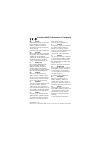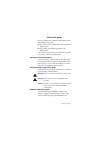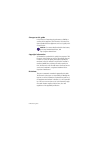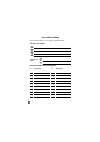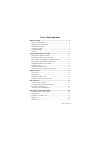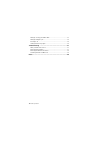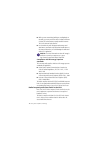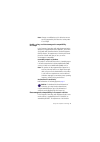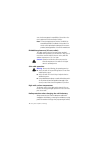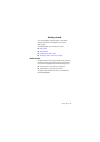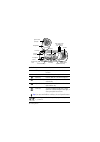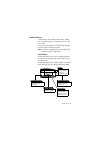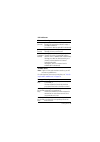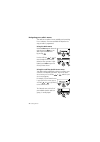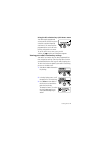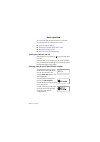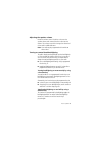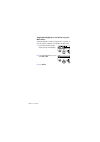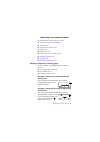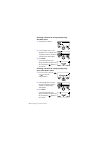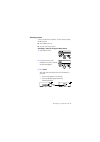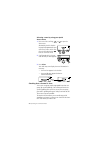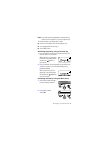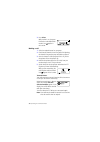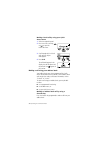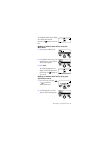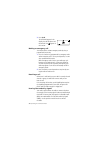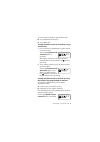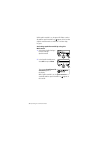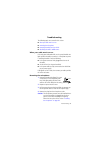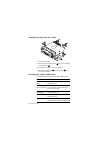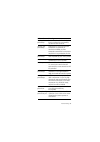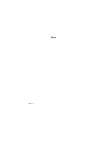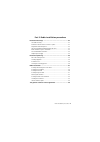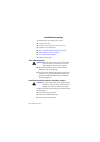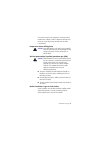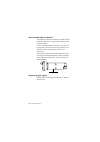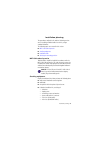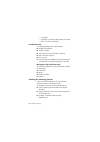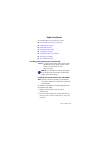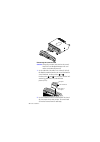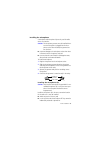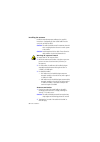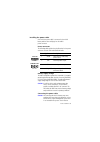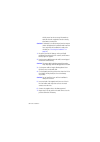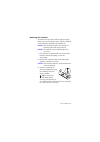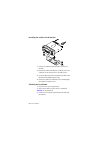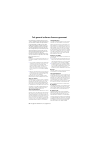Tait TM8200 mobiles User Manual
MMA-00003-02 Issue 2
© Tait Electronics Ltd September 2004. All rights reserved
. Directive 1999/5/EC Declaration
Directive 1999/5/EC Declaration of Conformity
da
Dansk
Undertegnede Tait Electronics Ltd erklærer
herved, at følgende udstyr TMAB1C,
TMAD1C & TMAH5C overholder de
væsentlige krav og øvrige relevante krav i
direktiv 1999/5/EF.
Se endvidere: http://eudocs.taitworld.com/
de
Deutsch
Hiermit erklärt Tait Electronics Ltd die Übere-
instimmung des Gerätes TMAB1C, TMAD1C
& TMAH5C mit den grundlegenden
Anforderungen und den anderen relevanten
Festlegungen der Richtlinie 1999/5/EG.
Siehe auch: http://eudocs.taitworld.com/
el
Ελληνικός
Με
την
παρουσα
Tait Electronics Ltd
δηλωνει
οτι
TMAB
1
C, TMAD
1
C &
TMAH5C
συ
µµ
ορφωνεται
προσ
τισ
ουσιωδεισ
απαιτησεισ
και
τισ
λοιπεσ
σχετικεσ
διαταξεισ
τησ
οδηγιασ 1
999/5/
ΕΚ
.
βλέπε
και
: http://eudocs.taitworld.com/
en
English
Tait Electronics Ltd declares that this
TMAB1C, TMAD1C & TMAH5C complies
with the essential requirements and other
relevant provisions of Directive 1999/5/EC.
See also: http://eudocs.taitworld.com/
es
Español
Por medio de la presente Tait Electronics Ltd
declara que el TMAB1C, TMAD1C &
TMAH5C cumple con los requisitos esen-
ciales y cualesquiera otras disposiciones apli-
cables o exigibles de la Directiva 1999/5/CE.
Vea también: http://eudocs.taitworld.com/
fi
Suomi
Tait Electronics Ltd vakuuttaa täten että
TMAB1C, TMAD1C & TMAH5C tyyppinen
laite on direktiivin 1999/5/EY oleellisten
vaatimusten ja sitä koskevien direktiivin
muiden ehtojen mukainen.
Katso: http://eudocs.taitworld.com/
fr
Français
Par la présente, Tait Electronics Ltd déclare
que l'appareil TMAB1C, TMAD1C &
TMAH5C est conforme aux exigences
essentielles et aux autres dispositions perti-
nentes de la directive 1999/5/CE.
Voir aussi: http://eudocs.taitworld.com/
it
Italiano
Con la presente Tait Electronics Ltd dichiara
che questo TMAB1C, TMAD1C & TMAH5C
è conforme ai requisiti essenziali ed alle
altre disposizioni pertinenti stabilite dalla
direttiva 1999/5/CE.
Vedi anche: http://eudocs.taitworld.com/
nl
Nederlands
Hierbij verklaart Tait Electronics Ltd dat het
toestel TMAB1C, TMAD1C & TMAH5C in
overeenstemming is met de essentiële
eisen en de andere relevante bepalingen
van richtlijn 1999/5/ EG.
Zie ook: http://eudocs.taitworld.com/
pt
Português
Tait Electronics Ltd declara que este
TMAB1C, TMAD1C & TMAH5C está
conforme com os requisitos essenciais e
outras provisões da Directiva 1999/5/CE.
Veja também: http://eudocs.taitworld.com/
sv
Svensk
Härmed intygar Tait Electronics Ltd att
denna TMAB1C, TMAD1C & TMAH5C står
I överensstämmelse med de väsentliga
egenskapskrav och övriga relevanta
bestämmelser som framgår av direktiv
1999/5/EG.
Se även: http://eudocs.taitworld.com/