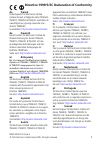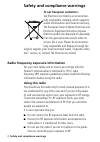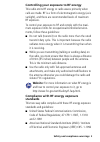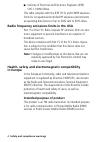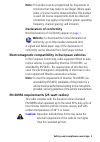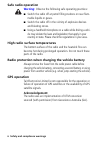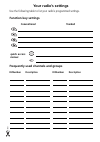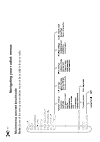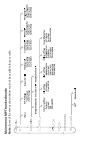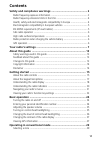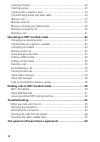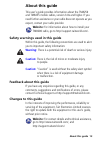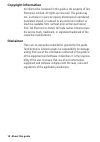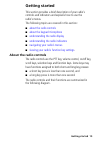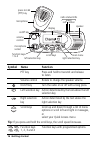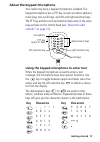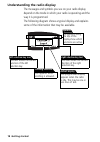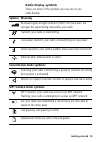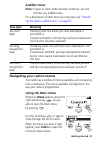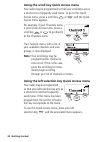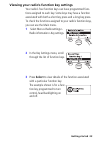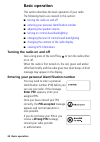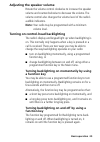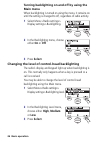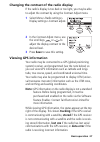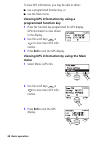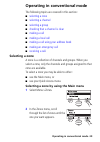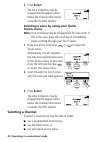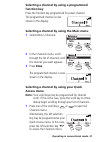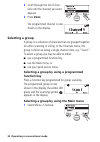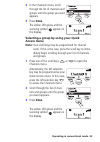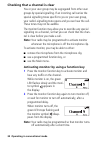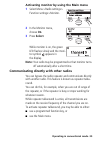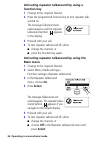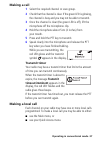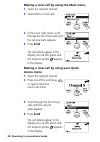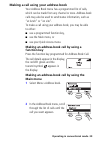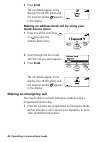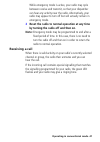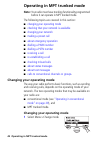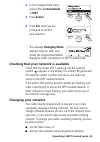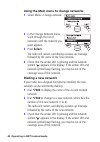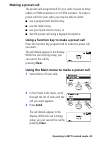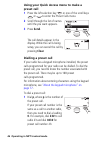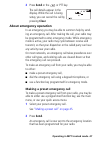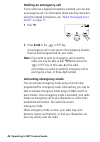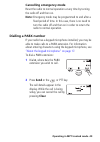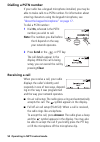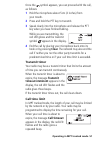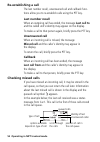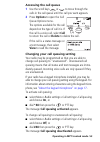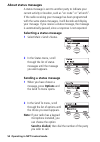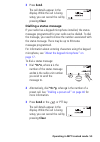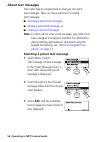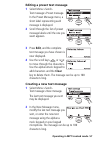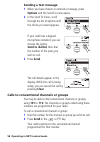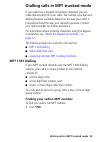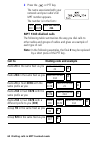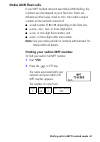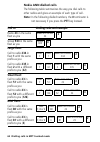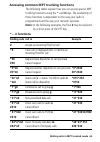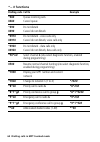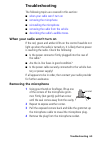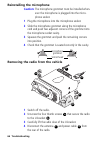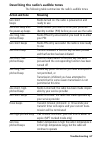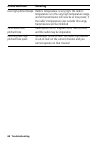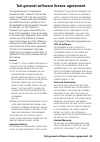- DL manuals
- Tait
- Transceiver
- TM8250
- User Manual
Tait TM8250 User Manual
Summary of TM8250
Page 1
Www.Taitworld.Com users guide tm8250 mobile tm8255 mobile.
Page 3
Mma-00003-05 issue 5 © tait electronics limited june 2006. All rights reserved . 1 directive 1999/5/ec declaration of conformity da dansk undertegnede tait electronics limited erklærer herved, at følgende udstyr tmaa4c, tmab1c, tmah5c & tmac0c overholder de væsentlige krav og øvrige relevante krav i...
Page 4
2 safety and compliance warnings safety and compliance warnings to our european customers: tait electronics limited is an environmen- tally responsible company which supports waste minimization and material recovery. The european union’s waste electrical and electronic equipment directive requires t...
Page 5
Safety and compliance warnings 3 controlling your exposure to rf energy this radio emits rf energy or radio waves primarily when calls are made. Rf is a form of electromagnetic energy (as is sunlight), and there are recommended levels of maximum rf exposure. To control your exposure to rf and comply...
Page 6
4 safety and compliance warnings ■ institute of electrical and electronic engineers (ieee) c95.1-1999 edition. This radio complies with the ieee (fcc) and icnirp exposure limits for occupational/controlled rf exposure environments at operating duty factors of up to 50% talk to 50% listen. Radio freq...
Page 7
Safety and compliance warnings 5 note: this product can be programmed for frequencies or emissions that may make its use illegal. Where appli- cable, a license must be obtained before this product is used. All license requirements must be observed. Limitations may apply to transmitter power, operati...
Page 8
6 safety and compliance warnings safe radio operation warning: observe the following safe operating practices: ■ switch the radio off at petrol filling stations or near flam- mable liquids or gases. ■ switch the radio off in the vicinity of explosive devices and blasting zones. ■ using a handheld mi...
Page 9
Your radio’s settings use the following table to list your radio’s programmed settings. Frequently used channels and groups function key settings conventional trunked quick access menus: id/number description id/number description.
Page 10
Sc ro ll k ey s on /o ff k ey vo lu me co ntro l mi cr op ho ne so ck et pr es s- to ta lk k ey (p tt) red di sp lay sp ea ke r green am be r m icro phon e ra di o s ta tus l eds fun ct ion k eys 1 to 4 left sel ec tio n k ey right s el ec tio n k ey ma in m enu.
Page 11
Na vi ga ti ng y our r adio’ s me nus mai n me nu: c o nve n tiona l mo de no te : som e of the m enu s s ho w n b el ow m ay no t be a va ila bl e f or y our r adi o..
Page 12
Mai n me nu: mp t trunk ed mode no te : som e of the m enu s s ho w n b el ow m ay no t be a va ila bl e f or y our r adi o..
Page 13
11 contents safety and compliance warnings ................................................ 2 radio frequency exposure information ........................................................ 2 radio frequency emissions limits in the usa ................................................ 4 health, safety ...
Page 14
12 selecting a channel ................................................................................... 30 selecting a group ..................................................................................... 32 checking that a channel is clear .....................................................
Page 15
About this guide 13 about this guide this user’s guide provides information about the tm8250 and tm8255 mobile radios, version 3.0x and higher. If you need further assistance or your radio does not operate as you expect, contact your radio provider. Website: for information about how to install your...
Page 16
14 about this guide copyright information all information contained in this guide is the property of tait electronics limited. All rights are reserved. This guide may not, in whole or in part, be copied, photocopied, reproduced, translated, stored, or reduced to any electronic medium or machine-read...
Page 17
Getting started 15 getting started this section provides a brief description of your radio’s controls and indicators and explains how to use the radio’s menus. The following topics are covered in this section: ■ about the radio controls ■ about the keypad microphone ■ understanding the radio display...
Page 18
16 getting started scroll keys on/off key volume control microphone socket press-to-talk (ptt) key red display speaker green amber microphone radio status leds function keys 1 to 4 left selection key right selection key main menu symbol name function ptt key press and hold to transmit and release to...
Page 19
Getting started 17 about the keypad microphone your radio may have a keypad microphone installed. The keypad microphone has a ptt key as well as twelve alphanu- meric keys, two scroll keys, and left and right selection keys. The ptt key and the scroll and selection keys work in the same way as those...
Page 20
18 getting started understanding the radio display the messages and symbols you see on your radio display depend on the mode in which your radio is operating and the way it is programmed. The following diagram shows a typical display and explains some of the information that may be available. This t...
Page 21
Getting started 19 radio display symbols these are some of the symbols you may see on you radio display: symbol meaning received signal strength indicator (rssi): the more bars, the stronger the signal being received by your radio transmit: your radio is transmitting low-power transmit: your radio i...
Page 22
20 getting started understanding the radio indicators the status led indicators and the radio’s audible tones— together with the radio display—all combine to give you information about the state of your radio. The most common way the indicators work is described in the following sections. Note: the ...
Page 23
Getting started 21 audible tones note: if quiet or silent mode has been turned on, you will not hear any audible tones. For a description of other tones you may hear, see “describ- ing the radio’s audible tones” on page 67 . Navigating your radio’s menus your radio has a number of menus available, e...
Page 24
22 getting started using the scroll key quick access menu your radio may be programmed so that your scroll keys act as a shortcut to a frequently used menu. To go to this quick access menu, press a scroll key or , and the quick access menu appears. For example, if your channels menu is your quick ac...
Page 25
Getting started 23 viewing your radio’s function key settings your radio’s four function keys can have programmed func- tions assigned to each key. Some keys may have a function associated with both a short key press and a long key press. To check the functions assigned to your radio’s function keys...
Page 26
24 basic operation basic operation this section describes the basic operation of your radio. The following topics are covered in this section: ■ turning the radio on and off ■ entering your personal identification number ■ adjusting the speaker volume ■ turning on control-head backlighting ■ changin...
Page 27
Basic operation 25 adjusting the speaker volume rotate the volume control clockwise to increase the speaker volume and counterclockwise to decrease the volume. The volume control also changes the volume level of the radio’s audible indicators. Note: your radio may be programmed with a minimum volume...
Page 28
26 basic operation turning backlighting on and off by using the main menu when backlighting is turned on using the menu, it remains on until the setting is changed to off, regardless of radio activity. 1 select menu>radio settings> display settings>backlighting. 2 in the backlighting menu, choose ei...
Page 29
Basic operation 27 changing the contrast of the radio display if the radio’s display is too dark or too light, you may be able to adjust the contrast by using the contrast adjust menu. 1 select menu>radio settings> display settings>contrast adjust. 2 in the contrast adjust menu, use the scroll keys ...
Page 30
28 basic operation to view gps information, you may be able to either: ■ use a programmed function key, or ■ use the main menu. Viewing gps information by using a programmed function key 1 press the function key programmed for gps display. Gps information is now shown in the display. 2 use the scrol...
Page 31
Operating in conventional mode 29 operating in conventional mode the following topics are covered in this section: ■ selecting a zone ■ selecting a channel ■ selecting a group ■ checking that a channel is clear ■ making a call ■ making a local call ■ making a call using your address book ■ making an...
Page 32
30 operating in conventional mode 3 press select . The zone indication may be programmed to appear either below the channel information or beside the rssi symbol. Selecting a zone by using your quick access menu note: your scroll keys may be programmed for zone scroll. If this is the case, press the...
Page 33
Operating in conventional mode 31 selecting a channel by using a programmed function key press the function key programmed for preset channel. The programmed channel is now shown in the display. Selecting a channel by using the main menu 1 select menu>channels. 2 in the channels menu, scroll through...
Page 34
32 operating in conventional mode 2 scroll through the list of chan- nels until the channel you want appears. 3 press done . The programmed channel is now shown in the display. Selecting a group a group is a collection of channels that are grouped together for either scanning or voting. In the chann...
Page 35
Operating in conventional mode 33 2 in the channels menu, scroll through the list of channels and groups until the group you want appears. 3 press done . The amber led glows and the scanning symbol appears in the display. Selecting a group by using your quick access menu note: your scroll keys may b...
Page 36
34 operating in conventional mode checking that a channel is clear you or your user group may be segregated from other user groups by special signalling. If an incoming call carries the special signalling tones specific to you or your user group, your radio’s signalling mute opens and you can hear t...
Page 37
Operating in conventional mode 35 activating monitor by using the main menu 1 select menu>radio settings> function settings>monitor. 2 in the monitor menu, choose on . 3 press select . While monitor is on, the green led flashes slowly and the moni- tor symbol appears in the display. Note: your radio...
Page 38
36 operating in conventional mode activating repeater talkaround by using a function key 1 change to the required channel. 2 press the programmed function key to turn repeater talk- around on. The message talkaround acti- vated appears and the repeater talkaround symbol appears in the display. 3 pro...
Page 39
Operating in conventional mode 37 making a call 1 select the required channel or scan group. 2 check that the channel is clear. If the green led is glowing, the channel is busy and you may not be able to transmit. 3 once the channel is clear (the green led is off), lift the microphone off the microp...
Page 40
38 operating in conventional mode making a local call by using the main menu 1 select the required channel. 2 select menu>local calls. 3 in the local calls menu, scroll through the list of local calls until the call you want appears. 4 press send . The call details appear in the display, the red led...
Page 41
Operating in conventional mode 39 making a call using your address book your address book menu has a programmed list of calls, which can be made from any channel or zone. Address-book calls may also be used to send status information, such as “at lunch” or “on site”. To make a call using your addres...
Page 42
40 operating in conventional mode 3 press send . The call details appear in the display, the red led glows and the transmit symbol appears in the display. Making an address-book call by using your quick access menu 1 press one of the scroll keys or to open the address book menu. 2 scroll through the...
Page 43
Operating in conventional mode 41 while emergency mode is active, your radio may cycle between receive and transmit, so that your dispatcher can hear any activity near the radio. Alternatively, your radio may appear to turn off but will actually remain in emergency mode. 2 reset the radio to normal ...
Page 44
42 operating in mpt trunked mode operating in mpt trunked mode note: your radio must have trunking functionality programmed before it can operate in mpt trunked mode. The following topics are covered in this section: ■ changing your operating mode ■ checking that your network is available ■ changing...
Page 45
Operating in mpt trunked mode 43 2 in the change mode menu, select either conventional or mpt . 3 press select . 4 press yes when you are prompted to confirm your selection. The message changing mode appears and your radio now shows the programmed default display for either conventional or mpt trunk...
Page 46
44 operating in mpt trunked mode using the main menu to change networks 1 select menu>change network. 2 in the change network menu, scroll through the list of networks until the network you want appears. 3 press select . The radio will restart, and display a power-up message followed by the name of ...
Page 47
Operating in mpt trunked mode 45 making a preset call the preset calls programmed for your radio may be to other radios, to pabx extensions or to pstn numbers. To make a preset call from your radio, you may be able to either: ■ use a programmed function key, ■ use the main menu, ■ use your quick acc...
Page 48
46 operating in mpt trunked mode using your quick access menu to make a preset call 1 press the left selection key or one of the scroll keys or to enter the preset calls menu. 2 scroll through the list of names until the you want appears. 3 press send . The call details appear in the display. While ...
Page 49
Operating in mpt trunked mode 47 2 press send or the or ptt key. The call details appear in the display. While the call is being setup, you can cancel the call by pressing clear . About emergency operation in an emergency you may be able to summon help by send- ing an emergency call. After making th...
Page 50
48 operating in mpt trunked mode dialling an emergency call if your radio has a keypad microphone installed, you can dial an emergency call. For information about entering characters using the keypad microphone, see “about the keypad micro- phone” on page 17 . 1 dial *9 . 2 press send or the or ptt ...
Page 51
Operating in mpt trunked mode 49 cancelling emergency mode reset the radio to normal operation at any time by turning the radio off and then on. Note: emergency mode may be programmed to end after a fixed period of time. In this case, there is no need to turn the radio off and then on in order to re...
Page 52
50 operating in mpt trunked mode dialling a pstn number if your radio has a keypad microphone installed, you may be able to make calls to a pstn number. For information about entering characters using the keypad microphone, see “about the keypad microphone” on page 17 . To dial a pstn number: 1 dial...
Page 53
Operating in mpt trunked mode 51 once the symbol appears, you can proceed with the call, as follows: 1 hold the microphone about 5cm (2 inches) from your mouth. 2 press and hold the ptt key to transmit. 3 speak clearly into the microphone and release the ptt key when you have finished talking. While...
Page 54
52 operating in mpt trunked mode re-establishing a call the last number recall, unanswered call and callback func- tions allow you to re-establish calls using the ptt key. Last number recall when an outgoing call has ended, the message last call to and the called unit’s identity may appear on the di...
Page 55
Operating in mpt trunked mode 53 accessing the call queue 1 use the scroll keys or to move through the calls in the call queue until the call you want appears. 2 press options to open the call queue options menu. The options available for the call depend on the type of call it is. If the call is a v...
Page 56
54 operating in mpt trunked mode about status messages a status message is sent to another party to indicate your current activity or location, such as “en route” or “at lunch”. If the radio receiving your message has been programmed with the same status messages, it will decode and display your mes...
Page 57
Operating in mpt trunked mode 55 3 press send . The call details appear in the display. While the call is being setup, you can cancel the call by pressing clear . Dialling a status message if your radio has a keypad microphone installed, the status messages programmed for your radio can be dialled. ...
Page 58
56 operating in mpt trunked mode about text messages your radio may be programmed so that you can send text messages. There are three options for creating text messages: ■ selecting a preset text message , ■ editing a preset text message , or ■ creating a new text message . Note: to either edit or e...
Page 59
Operating in mpt trunked mode 57 editing a preset text message 1 select menu>send> text message>preset message. In the preset message menu, a short label representing each message is displayed. 2 scroll through the list of preset message labels until the one you want appears. 3 press edit , and the ...
Page 60
58 operating in mpt trunked mode sending a text message 1 when you have chosen or entered a message, press options and the send to menu opens. 2 in the send to menu, scroll through the list of options until the choice you want appears. If your radio has a keypad microphone installed, you can choose ...
Page 61
Dialling calls in mpt trunked mode 59 dialling calls in mpt trunked mode if your radio has a keypad microphone installed, you can make dialled calls from your radio. The numbers you dial and dialling features available depend on the way your radio is programmed and the way your network operates. Con...
Page 62
60 dialling calls in mpt trunked mode 2 press the or ptt key. The name associated with your network and your radio’s full mpt number appears. The number is in the form: mpt 1343 dialled calls the following table summarizes the way you dial calls to other radios and groups of radios and gives an exam...
Page 63
Dialling calls in mpt trunked mode 61 nokia ann fleet calls if your mpt trunked network uses nokia ann dialling, the numbers you dial depend on your fleet size. Fleets are defined as either large, small or mini. Your radio’s unique number on the network consists of: ■ a lead number 7 , 8 or 9 , depe...
Page 64
62 dialling calls in mpt trunked mode nokia ann dialled calls the following table summarizes the way you dial calls to other radios and gives an example of each type of call. Note: in the following dialled numbers, the # terminator is not necessary if you press the ptt key instead. Call to dialling ...
Page 65
Dialling calls in mpt trunked mode 63 accessing common mpt trunking functions the following tables explain how you can access special mpt trunking functions using the * and # keys. The availability of these functions is dependant on the way your radio is programmed and the way your network operates....
Page 66
64 dialling calls in mpt trunked mode *48# #48# queue incoming calls cancel queue *49# #49# do not disturb cancel do not disturb *491# #491# do not disturb - voice calls only cancel do not disturb, voice calls only *492# #492# do not disturb - data calls only cancel do not disturb, data calls only *...
Page 67
Troubleshooting 65 troubleshooting the following topics are covered in this section: ■ when your radio won’t turn on ■ removing the microphone ■ reinstalling the microphone ■ removing the radio from the vehicle ■ describing the radio’s audible tones . When your radio won’t turn on if the red, green ...
Page 68
66 troubleshooting reinstalling the microphone caution: the microphone grommet must be installed when- ever the microphone is plugged into the micro- phone socket. 1 plug the microphone into the microphone socket. 2 slide the microphone grommet along the microphone cord and push two adjacent corners...
Page 69
Troubleshooting 67 describing the radio’s audible tones the following table summarizes the radio’s audible tones. Action and tone meaning two short beeps radio turned on: the radio is powered on and ready to use one short beep after the power-up beeps radio locked: you need to enter your personal id...
Page 70
68 troubleshooting two high-pitched beeps radio's temperature is very high: the radio's temperature is in the very high temperature range and all transmissions will now be at low power; if the radio's temperature rises outside this range, transmissions will be inhibited continuous low- pitched tone ...
Page 71
Tait general software licence agreement 69 tait general software licence agreement this legal document is an agreement between you (the “licensee”) and tait elec- tronics limited (“tait”). By using any of the software or firmware items prior-installed in the related tait product, included on cd or d...
Page 72
70 tait general software licence agreement warranty of any kind either expressed or implied , including but not being limited to any implied warranties as to merchantability or fitness for any particular purpose . The licen - see acknowledges that the software or firmware ( including open source com...
Page 74: Www.Taitworld.Com
06/06 mma-00003-05 www.Taitworld.Com.