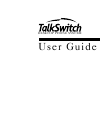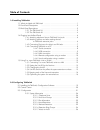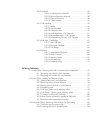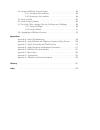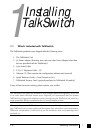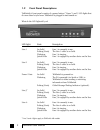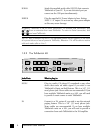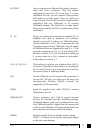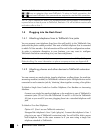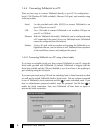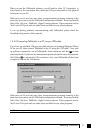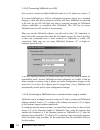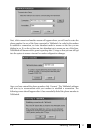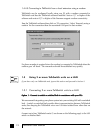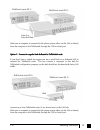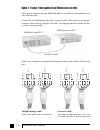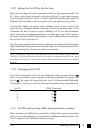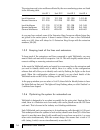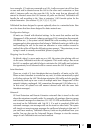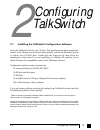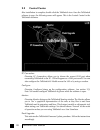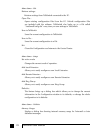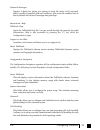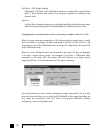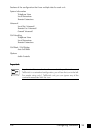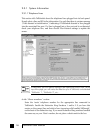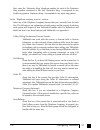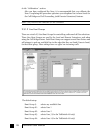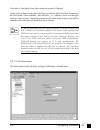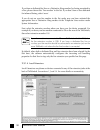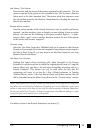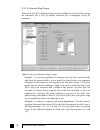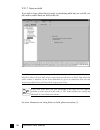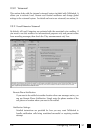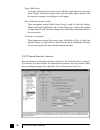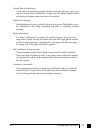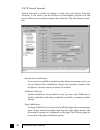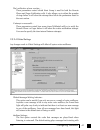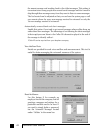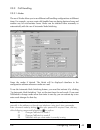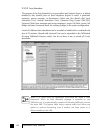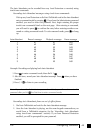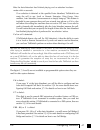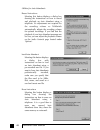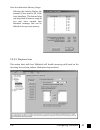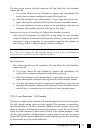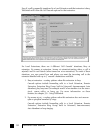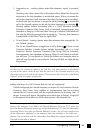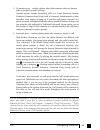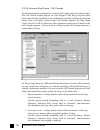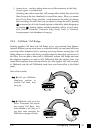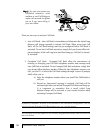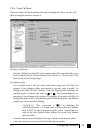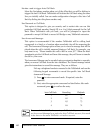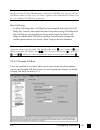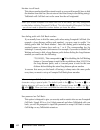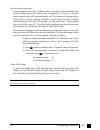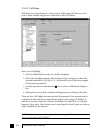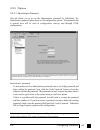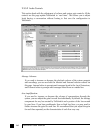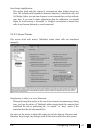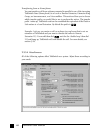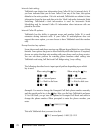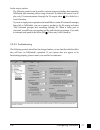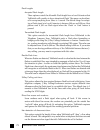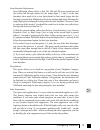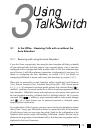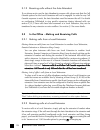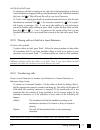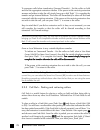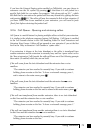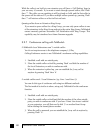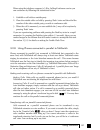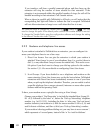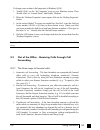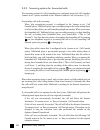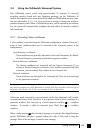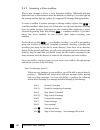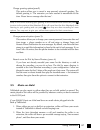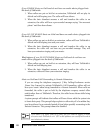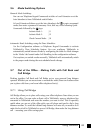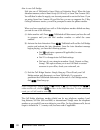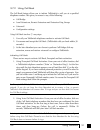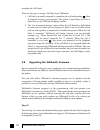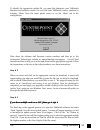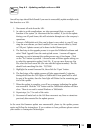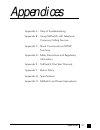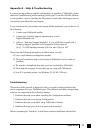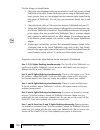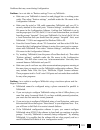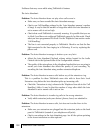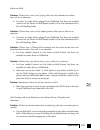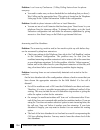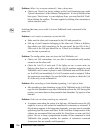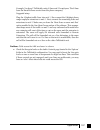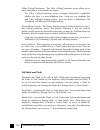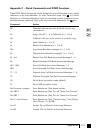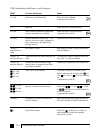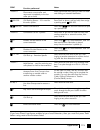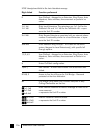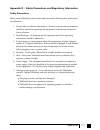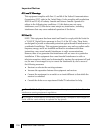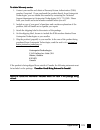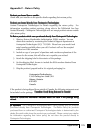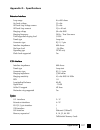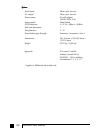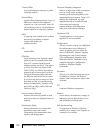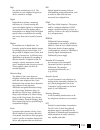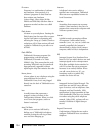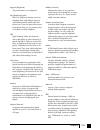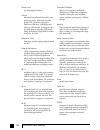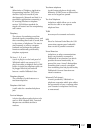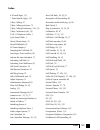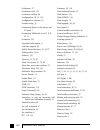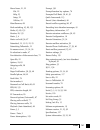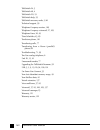- DL manuals
- Talkswitch
- Telephone
- 24
- User Manual
Talkswitch 24 User Manual
Summary of 24
Page 1
U s e r g u i d e desktop phone system ts-user manual 7th ed v3 release.Qxd 8/27/02 4:56 pm page i.
Page 2
Copyright information centrepoint technologies inc, copyright 2002. All rights reserved. Reproduction, adaptation or translation without prior written permission is prohibited, except as allowed under the copyright laws. Information in this user guide is subject to change without notice and does not...
Page 3
Table of contents 1.0 installing talkswitch 1.1 what's included with talkswitch . . . . . . . . . . . . . . . . . . . . . . . . . . . . . . . .1 1.2 front panel descriptions . . . . . . . . . . . . . . . . . . . . . . . . . . . . . . . . . . .2 1.3 back panel descriptions . . . . . . . . . . . . . ....
Page 4
2.3.2 voicemail . . . . . . . . . . . . . . . . . . . . . . . . . . . . . . . . . .37 2.3.2.1 local extension voicemail . . . . . . . . . . . . . . . . .37 2.3.2.2 remote extension voicemail . . . . . . . . . . . . . . . .38 2.3.2.3 general voicemail . . . . . . . . . . . . . . . . . . . . . . .40 2...
Page 5
3.4 using the talkswitch voicemail system . . . . . . . . . . . . . . . . . . . . . . . . . .85 3.4.1 activating voice mailboxes . . . . . . . . . . . . . . . . . . . . . . . . . .85 3.4.2 accessing a voice mailbox . . . . . . . . . . . . . . . . . . . . . . . . . .86 3.5 music-on-hold . . . . . . ....
Page 6
1.1 what's included with talkswitch the talkswitch products come shipped with the following items. 1. The talkswitch unit 2. Ac power adapter (warning: never use any other power adapter other than the one provided with the talkswitch.) 3. 9 pin serial cable 4. 6' rj-11 telephone cable - (2) 5. Softw...
Page 7
1.2 front panel descriptions talkswitch's front panel consists of a power button ("power") and 5 led lights that do more than let you know talkswitch is plugged in and turned on. What do the led lights tell you? Led light: state description line 1 on solid line 1 is currently in use. Pulsing slowly ...
Page 8
1.3 back panel descriptions before connecting all your phones and lines to talkswitch, you may want to proceed with configuring the unit first. (see section 2.1) this will minimize the disruption time for your telephone lines while setting up the system. 1.3.1 the talkswitch 24 jacks/ports what to p...
Page 9
Serial attach the supplied serial cable (rs232) that connects talkswitch to your pc. If you use the serial port you cannot use the usb port simultaneously. Power plug the supplied ac power adapter in here. Rating: 16vac 1.1 a output. Do not use any other power adapter as this may cause damage. By de...
Page 10
Lan port you can connect to an ethernet hub using a category 5 cable with rj-45 connectors. This will support configuration across the lan. If you have 2 or more talkswitch 48 units, you can ‘network’ them and they will function as a single system. There are 3 leds next to the lan port. The top led ...
Page 11
By default, talkswitch is set to serial connection. To activate usb connection, dial 91 from an extension then reset talkswitch. To return to serial connection, dial 90 and reset talkswitch. No commands are required to use the lan connection. The ‘pf’ box in between e4 and l1/l2 represents power fai...
Page 12
Option # 2 (use it as two talkswitch extensions.) you could use your two-line telephone as two separate talkswitch extensions. Connect the telephone's line 1 and line 2 plug-ins to two separate extension jacks. Most two-line phones have separate plug-ins for two incoming telephone lines (line 1 and ...
Page 13
1.4.4 connecting talkswitch to a pc there are four ways to connect talkswitch directly to your pc for configuration - serial, usb (windows xp, 2000 excluded), ethernet (lan port), and remotely using a dial up modem. Serial: use the provided serial cable (rs232) to connect talkswitch to an open com p...
Page 14
When you run the talkswitch software, you will need to select ‘pc connection’ to select serial as the connection then select the com port associated to this physical serial port on your pc. Make sure you do not have any other communications programs running at the same time you want to use the talks...
Page 15
1.4.4.3 connecting talkswitch to a lan if you want to connect multiple talkswitch units to a lan, please see section 1.5 to connect talkswitch to a lan for configuration purposes, simply use a standard category 5 cable with rj45 connectors on either end. Once talkswitch is connected to the hub, the ...
Page 16
Next, click connect and another screen will appear where you will need to enter the phone number for one of the lines connected to talkswitch. In order for the modem to establish a connection, an auto attendant needs to answer on the line you are dialing in on. If you do not have an auto attendant s...
Page 17
1.4.4.5 connecting to talkswitch from a local extension using a modem talkswitch can be configured locally using any pc with a modem connected to talkswitch and has the talkswitch software installed. Version 1.37 or higher of the software and version 2.37 or higher of the firmware support modem conn...
Page 18
Make sure a computer is connected to the phone system either via the lan or directly from the computer to the talkswitch through the usb or serial port. O o o oppp pttttiiiiooo on n n n 222 2 ---- c c c cooo on n n nn n n neeeecccctttt ttttooo o rrrreeeeggg gu u u ullllaaa arrrr h h h hu u u ubbb b ...
Page 19
O o o oppp pttttiiiiooo on n n n 333 3 ---- c c c cooo on n n nn n n neeeecccctttt 222 2 u u u un n n niiiittttssss ttttooo oggg geeeetttth h h heeeerrrr vvvviiiiaaa a aaa an n n n e e e etttth h h heeeerrrrn n n neeeetttt ccccrrrrooo ossssssss----ooo ovvvveeeerrrr ccccaaa abbb blllleeee.... If you ...
Page 20
1.5.2 setting the unit id for the first time when units are shipped from the manufacturer, they are all programmed with unit id 1. If two or more units are placed on the same lan and 2 or more have the same unit id number, then there will be a conflict. Talkswitch identifies this conflict by flashin...
Page 21
The extensions and voice mailboxes affected by the new numbering system are listed in the following table. Unit id 1 unit id 2 unit id 3 unit id 4 local extensions 111-118 121-128 131-138 141-148 remote extensions 211-218 221-228 231-238 241-248 local mailboxes 111-118 121-128 131-138 141-148 remote...
Page 22
As an example, if 2 units are connected on a lan, 4 calls can come into all four lines on one unit and be directed across the lan to the other unit’s extensions or lines while 2 intercom calls can also cross the lan. In the event that an inbound call cannot be directed across the lan because all pat...
Page 23
19 2.0 configuring talkswitch configuring talkswitch 2 2.1 installing the talkswitch configuration software insert the talkswitch cd into your cd drive. The install program will automatically launch. If the software does not launch automatically, you can use windows explorer to explore your cd-rom d...
Page 24
20 talkswitch user manual 2.2 control center after installation is complete, double-click the talkswitch icon. Once the talkswitch software is open, the following screen will appear. This is the control center for the talkswitch software. Pc connection: choosing pc connection allows you to choose th...
Page 25
21 2.0 configuring talkswitch about: displays useful information including the talkswitch software, firmware and hardware version numbers. 2.3 configuration from the control center choose configure. The following screen will appear: the configuration screen consists of 4 parts: 1. Menu items 2. Conf...
Page 26
22 talkswitch user manual menu items - file retrieve settings: retrieves settings from talkswitch connected to the pc. Open file... Opens existing configuration files from the pc. Default configuration files are included with the software. Talkswitch also backs up to a file called “lastsavedconfig.D...
Page 27
23 2.0 configuring talkswitch voicemail manager: displays a dialog box giving you options to check the status of all voicemail, delete a mailbox password, and reset mailboxes (this resets the mailbox back to factory default and clears all messages and greetings). Menu items - help talkswitch help: o...
Page 28
24 talkswitch user manual call back / call bridge settings talkswitch’s call back and call bridge features are configured from this folder. Both of these features can reduce your company expenses by reducing long distance costs. Options in this folder, advanced settings are configured including trou...
Page 29
25 2.0 configuring talkswitch sections of the configuration that have multiple tabs for each unit: system information telephone lines local extensions remote extensions voicemail local ext. Voicemail remote ext. Voicemail general voicemail call handling telephone lines local extensions remote extens...
Page 30
26 talkswitch user manual 2.3.1 system information 2.3.1.1 telephone lines this section tells talkswitch about the telephone lines plugged into its back panel. Simply select a line and fill in the information. For each line there is a status message (“line detected at initialization”) indicating if ...
Page 31
27 2.0 configuring talkswitch next, enter the 'distinctive ring' telephone number for each of the distinctive ring numbers associated to this line. Distinctive ring 1 corresponds to any double ring pattern. Distinctive ring 2 corresponds to any triple ring pattern. In the “telephone company services...
Page 32
28 talkswitch user manual in the “calibration” section: after you have configured the lines, it is recommended that you calibrate the lines. Completing this procedure optimizes your telephone line volume levels for the call bridge and call forwarding (with remote extensions) features. Note: only lin...
Page 33
29 2.0 configuring talkswitch first select a line hunt group then name the group(s) if desired. Under set line hunt group, select the lines you wish to add to the hunt group from the left column 'lines available', then click the '>>' button to move it to the right column 'lines to hunt'. Repeat this...
Page 34
30 talkswitch user manual if you have a dedicated fax line or a distinctive ring number for faxing associated to a line, please choose this ‘fax number’ in the list. If you don’t have a line dedicated for inbound faxing, select ‘none’. If you do not see your fax number in the list, make sure you hav...
Page 35
31 2.0 configuring talkswitch if you have 2 or more talkswitch units connected on a lan, you will be able to select the tabs associated to each unit and see the extensions associated to that unit. If a talkswitch 48 unit has a unit id of 2, then the local extensions will be 121 to 128. The second di...
Page 36
32 talkswitch user manual 2.3.1.5 remote extensions with talkswitch's remote extensions, you can have calls forwarded directly from your home/office to any phone number you choose. Your cell phone, pager or any out-of-office number becomes a 'remote extension' of your office system. You can have cal...
Page 37
33 2.0 configuring talkswitch last name / first name: enter the first and last name of the person associated to the extension. The last name is required if the person is to be included in the ‘dial by name’ directory listing used at the auto attendant level. The person using that extension must also...
Page 38
34 talkswitch user manual 2.3.1.6 extension ring groups there are a total of 10 extension ring groups available for your use. Ring groups are extensions 300 to 309. By default, extension 300 is configured to ring all extensions. Different uses for extension ring groups: example 1: you are the presid...
Page 39
35 2.0 configuring talkswitch first select an extension ring group (300-309) that you would like to configure and activate it. You will notice that a ring group must have extensions listed in the ‘extensions to ring’ section to allow access to the other information on the tab. If desired, name the e...
Page 40
36 talkswitch user manual 2.3.1.7 music-on-hold if you wish to have callers listen to music or advertising while they are on hold, you will need to enable music-on-hold in this tab. Note: if you connect a music source to the music jack and do not enable music-on- hold, the caller will hear both musi...
Page 41
37 2.0 configuring talkswitch 2.3.2 voicemail this section deals with the internal voicemail system included with talkswitch. It allows you to activate local, remote and general mailboxes and change global settings to the voicemail system. For details on how to use voicemail, see section 3.4. 2.3.2....
Page 42
38 talkswitch user manual pager notification: use pager notification if you want to be notified by pager when new messages arrive. Simply activate the feature then enter the pager phone number and the numeric message to be displayed on the pager. Dial notification phone number… these parameters cont...
Page 43
39 2.0 configuring talkswitch remote phone notification: if you want to be notified at another location when new messages arrive, you can use remote phone notification. Simply enter the phone number of the cell phone or location where you want to be notified. Notification settings: detailed instruct...
Page 44
40 talkswitch user manual 2.3.2.3 general voicemail general voicemail is similar in features to both local and remote extension voicemail. If you want to use this mailbox for informational purposes only and prevent callers from recording messages, then check the 'play announcement only' box. Remote ...
Page 45
41 2.0 configuring talkswitch dial notification phone number… these parameters control which hunt group is used for both the remote phone and pager notification calls. It also allows you to adjust the number of rings before it will abort the attempt then follow the parameters listed in the next sect...
Page 46
42 talkswitch user manual the newest message and working back to the oldest messages. This setting is convenient since many people store several saved messages and don't want to skip through these messages every time they want to listen to newer messages. The 2nd control can be adjusted so that you ...
Page 47
43 2.0 configuring talkswitch 2.3.3 call handling 2.3.3.1 modes the use of modes allows you to run different call handling configurations at different times. For example, you may want calls handled one way during business hours and another way for non-business hours. Modes can be switched either man...
Page 48
44 talkswitch user manual 2.3.3.2 auto attendant the purpose of the auto attendant is to greet callers and instruct them as to which number(s) they should press on their telephone keypad to reach a particular extension, person, message, or department. Callers can also directly dial local extensions ...
Page 49
45 2.0 configuring talkswitch the auto attendants can be recorded from any local extension or remotely using touch tone commands. Recording auto attendant messages using touch tone commands: pick up any local extension or dial into talkswitch and at the auto attendant enter command mode by pressing ...
Page 50
46 talkswitch user manual in the “at the auto attendant, perform the following actions:” section: for each auto attendant, you can configure how you want talkswitch to handle calls when a caller selects '0, 1, 2, 3, 4, 5', makes 'no selection' or if a 'fax call is detected'. If the caller selects ‘0...
Page 51
47 2.0 configuring talkswitch after the auto attendant has finished playing and no selection has been made within x seconds: if no selection is detected at the specified auto attendant, talkswitch can route the call to any local or remote extension, ring group, voice mailbox, auto attendant, announc...
Page 52
48 talkswitch user manual utilities for auto attendants: record instructions selecting this button displays a dialog box showing the instructions on how to record and playback an auto attendant using a telephone. No adjustments are required for the recording volume as talkswitch automatically adjust...
Page 53
49 2.0 configuring talkswitch view auto attendant memory usage selecting this button displays the amount of time used by all of the auto attendants. This feature helps you keep track of memory usage as you may have unused auto attendant messages that can be deleted to free up more memory. 2.3.3.3 te...
Page 54
50 talkswitch user manual first select a line to configure then the appropriate mode you want talkswitch to use these settings. If you entered the phone number in the telephone lines section under system information, then the number will appear on the corresponding button. Play auto attendant: if yo...
Page 55
51 2.0 configuring talkswitch the next section controls how the extensions will ring before the auto attendant answers the call. • if you have chosen the auto attendant to answer calls immediately, this section does not require configuration and will be greyed out. • if the auto attendant is set to ...
Page 56
52 talkswitch user manual even if a call is manually transferred to a local extension and that extension is busy, talkswitch will follow the call cascade options for that extension. For local extensions, there are 4 different 'call cascade' situations; busy at extension, no answer at extension, answ...
Page 57
53 2.0 configuring talkswitch 3. Answered at ext. - routing options when this extension 'rejects' a screened call. Selecting 'play caller’s name first' will prompt callers, when they choose this extension at the auto attendant, to record their name. When you answer the call at the extension, it will...
Page 58
54 talkswitch user manual 2.3.3.5 remote extensions - call cascade this section allows you to configure the incoming call cascade options for the remote extensions. The call cascade routing options are only engaged if the extension is chosen from the auto attendant or if a call is manually transferr...
Page 59
55 2.0 configuring talkswitch 2. No answer at ext. - routing options when this extension does not answer after a specified number of rings. Cascade options include forwarding calls to a local extension, remote extension, extension ring group, built in voicemail, announcement or auto attendant, keep ...
Page 60
56 talkswitch user manual 2.3.3.6 extension ring groups - call cascade the following section configures the incoming call routing options for ring groups. The call cascade routing options are only engaged if the ring group has been chosen from the auto attendant or if a call has been manually transf...
Page 61
57 2.0 configuring talkswitch 3. Answer at ext. - routing options when any of the extensions in the ring group 'rejects' a screened call. Selecting 'play caller’s name first' will prompt callers (when they choose this ring group at the auto attendant) to record their name. When you answer the call a...
Page 62
58 talkswitch user manual s s s sttttee e ep p p p 3 3 3 3 : you can now access any talkswitch extension, voice mailbox or use call bridge to make calls around the globe just as if you were sitting in your own office. There are two ways to activate call back: 1. Auto call back - auto call back is im...
Page 63
59 2.0 configuring talkswitch 2.3.4.1 auto call back there are 4 auto call back numbers that can be configured. Choose an auto call back to configure and then activate it. Number to call back: enter the call back number. This phone number should be entered exactly as you would normally have to dial ...
Page 64
60 talkswitch user manual number used to trigger auto call back: select the line/phone number when out of the office that you will be dialing to trigger this auto call back. Talkswitch will initiate the call back using the same line you initially called. You can make configuration changes to this au...
Page 65
61 2.0 configuring talkswitch if you need to configure and/or record an announced message from a remote location and do not have the auto attendant set to answer this call back line, you can call your call back number and let it ring 15 times. A generic auto attendant will answer and you can configu...
Page 66
62 talkswitch user manual number to call back: this phone number should be entered exactly as you would normally have to dial the number from this line (do not enter a line hunt group in the dialing string). Talkswitch will call back out on the same line the call originated. When you access prompted...
Page 67
63 2.0 configuring talkswitch use announced message: as was described in the auto call back section, this option is recommended if the number talkswitch will be calling back corresponds to a hotel or a location where somebody else will be answering the call. The announced message option allows you t...
Page 68
64 talkswitch user manual 2.3.4.3 call bridge call bridge is a useful feature for saving money while using call back or on it’s own to avoid inflated long distance rates such as with cell phones. How to use call bridge: 1. Call into talkswitch from any out-of-office telephone. 2. At the auto attenda...
Page 69
65 2.0 configuring talkswitch 2.3.5 options 2.3.5.1 administrator password this tab allows you to set up the administrator password for talkswitch. The administrator password gives access to all configuration options. The password that is entered here will be used at configuration start-up and throu...
Page 70
66 talkswitch user manual 2.3.5.2 audio controls this section deals with the adjustment of volume and system gain controls. All the controls on this page update talkswitch in ‘real time’. This allows you to adjust levels during a conversation without having to first save the configuration to talkswi...
Page 71
67 2.0 configuring talkswitch line bridge amplification: this section deals with the volume of conversations when bridged across two lines. This includes calls forwarded to remote extensions, conferenced calls, and call bridge. Before you use these features, we recommend that you first calibrate you...
Page 72
68 talkswitch user manual transferring from a home phone: you can transfer a call from a phone connected in parallel to one of the incoming talkswitch lines (home phone) to a local or remote extension, extension ring group, an announcement, or a voice mailbox. This section allows you to choose which...
Page 73
69 2.0 configuring talkswitch caller in queue reminder when a caller is in queue at an extension which is off-hook, a reminder tone is played at the extension to let them know they have a caller in their queue. This option allows you to turn off this function. Call back ring return you can adjust th...
Page 74
70 talkswitch user manual internal clock setting: talkswitch can obtain time information from caller id for it’s internal clock. If you have indicated that you do have caller id on any of the lines, this option defaults to the active position. If it is de-activated, talkswitch can obtain it’s time i...
Page 75
71 2.0 configuring talkswitch audio output options: the following controls can be used for various reasons including demonstrating talkswitch and screening callers using voicemail. By default the system is set to play only pa announcements through the pa output when 0 is dialed at a local extension....
Page 76
72 talkswitch user manual flash lengths accepted flash length: these options control the allowable flash length from a local extension that talkswitch will consider to be an intentional flash. The range can be adjust- ed to accept anything from 50ms to 1 second. The default range for accept- ing a f...
Page 77
73 2.0 configuring talkswitch auto attendant adjustments: since talkswitch allows callers to dial 100, 200 and 300 series extensions and also allows fall through options for the single digits 1, 2 and 3 at the auto attendant, there needs to be a time limit placed on how much longer after the first d...
Page 78
75 3.0 using talkswitch 3 using talkswitch 3.1 in the office - receiving calls with or without the auto attendant 3.1.1 receiving calls using the auto attendant if you don’t have a receptionist, then using the auto attendant will help you handle all your inbound calls and help improve your corporate...
Page 79
76 talkswitch user manual 3.1.2 receiving calls without the auto attendant if you choose not to use the auto attendant to answer calls, please note that the call cascade options for the local extensions will not be engaged. In order for any call cascade sequence to work, the auto attendant must firs...
Page 80
77 3.0 using talkswitch call pick up/call grab: to intercept a call that is ringing on any other local extension before or after the auto attendant has engaged, pick up your handset and at the talkswitch internal dial tone, dial 9. This will route the call to your local extension. To "grab"a call ri...
Page 81
78 talkswitch user manual to announce calls before transferring (screened transfer) - put the caller on hold and dial the appropriate extension number. If the person at the receiving extension answers and wishes to take the call, simply hang up or dial 'flash' ‘4’ to complete the transfer and get in...
Page 82
79 3.0 using talkswitch if you have the external paging option enabled on talkswitch, you may choose to announce over the p.A. System (by pressing 0) that there is a call parked in a specific park orbit for a co-worker. For example: "bob, please pick up 501." - which tells bob that he can retrieve t...
Page 83
80 talkswitch user manual while the caller is on hold at your extension you will hear a ‘call waiting’ beep in your ear every 45 seconds. If you want to rotate through queued callers, dial ‘flash’ then ‘7’. The caller you are speaking to will be placed on hold, and the first caller in the queue will...
Page 84
81 3.0 using talkswitch when using the telephone company's 3-way calling/conference service you can conference by following the instructions below: 1. Establish a call with an outside party. 2. Place the outside caller on hold by pressing ‘flash’ twice and then dial the number of the other outside p...
Page 85
82 talkswitch user manual if you transfer a call from a parallel connected phone and then hang up, the extension will ring the number of times selected for that extension. If the extension is not answered within the specified number of rings, the call will be handled according to that extension’s ca...
Page 86
83 3.0 using talkswitch to change your modem's dial properties in windows 95/98: 1. 'double click' on the 'my computer' icon on your windows screen. Then 'double click' on 'control panel', and finally 'modems'. 2. When the 'modems properties' screen opens, click on the 'dialing properties' button. 3...
Page 87
84 talkswitch user manual 3.3.2 screening options for forwarded calls the screening options for call forwarding are configured using the call cascade’s 'answer at ext.' options available in the 'remote extension' tab, see section 2.3.3.5 forwarding calls with screening: when 'play accept/reject prom...
Page 88
85 3.0 using talkswitch 3.4 using the talkswitch voicemail system your talkswitch system comes with approximately 25 minutes of voicemail recording capacity shared with auto attendant greetings. On the talkswitch 48 models, this capacity can be increased with the addition of talkswitch memory cards....
Page 89
86 talkswitch user manual 3.4.2 accessing a voice mailbox when a new message is left at a local extension mailbox, talkswitch will play stutter dial tone to that extension when the handset is picked up. It can also light up the message waiting light on a phone if it supports fsk message waiting indi...
Page 90
87 3.0 using talkswitch change greeting options (press 2): this section allows you to record a new personal voicemail greeting. The default greeting is “the extension you have reached is unavailable at this time. Please leave a message after the tone”. Keep in mind while recording your greeting or a...
Page 91
88 talkswitch user manual if you enable music-on-hold and do not have an audio device plugged into the back of talkswitch: 1. When callers are put on hold at an extension, talkswitch will not play its default on hold beeping tone. The caller will hear silence. 2. When the auto attendant answers a ca...
Page 92
89 3.0 using talkswitch 3.6 mode switching options manual mode switching: you can use telephone keypad commands at either a local extension or at the auto attendant to have talkswitch switch modes. At local extension dialtone or at the auto attendant, dial to enter command mode, then enter a passwor...
Page 93
90 talkswitch user manual how to use call bridge: dial into one of talkswitch's lines (main or distinctive ring). When the auto attendant answers, select a hunt group (81-88 or 9) or same line connect (80). You will then be asked to supply your account password to receive dial tone. If you are using...
Page 94
91 3.0 using talkswitch 3.7.2 using call back the call back feature allows you to initiate talkswitch to call you at a specified telephone number. This gives you access to any of the following: • call bridge • local extensions, remote extensions and extension ring groups • voicemail • configuration ...
Page 95
92 talkswitch user manual accepting the call back: there are two ways to accept a call back from talkswitch. 1. Call back is normally accepted by answering the call and pressing , then if required, entering your password. This option is used when you have a direct line to your call back telephone nu...
Page 96
93 3.0 using talkswitch to identify the appropriate update file, you must first determine your talkswitch firmware and software version. You can find your talkswitch version numbers by selecting 'about' from the main splash screen or on the 'about' tab in the configuration. Write down the software a...
Page 97
94 talkswitch user manual highlight the newest firmware file, then click the "open" button. The final stage of the update process will take approximately 5-15 minutes depending on how you are connected for the update, during which time the led lights on talkswitch’s front panel will show diagnostic ...
Page 98
95 3.0 using talkswitch step # 4 - updating multiple units on a lan several key steps should be followed if you want to successfully update multiple units that function on a lan. 1. Disconnect all units from the lan. 2. In order to avoid complications, we also recommend that you cease all function o...
Page 99
97 appendices appendix a - help & troubleshooting appendix b - using talkswitch with telephone company calling services appendix c - quick commands and dtmf functions appendix d - safety precautions and regulatory information appendix e - talkswitch one year warranty appendix f - return policy appen...
Page 100
99 appendices appendix a - help & troubleshooting if you are having problems with the configuration or operation of talkswitch, please check the troubleshooting section starting on this page. If you don’t find the solution to your problem, next try checking the faq section located under the support ...
Page 101
100 talkswitch user manual the first things you should check 1. Check that your telephone cables are connected to a wall jack at one end and talkswitch at the other. Ensure the devices you are using as talkswitch exten- sions (phones, faxes, etc.) are plugged into the extension jacks located on the ...
Page 102
101 appendices problems that may occur during configuration problem: i am not able to “retrieve settings” from my talkswitch. • make sure your talkswitch is turned on and plugged into a working power outlet. Then select "retrieve settings", available under the file menu in the configuration software...
Page 103
102 talkswitch user manual problems that may occur while using talkswitch's features the auto attendant: problem: the auto attendant does not play when calls come in. • make sure you have recorded the auto attendant message. • check your call handling settings for the 'auto attendant answers' number...
Page 104
103 appendices music-on-hold: problem: callers hear music and 'ringing' when the auto attendant transfers their call to an extension. • you have an audio device plugged into talkswitch, but have not enabled (turned on) the music-on-hold feature found on the auto attendant tab in the call handling fo...
Page 105
104 talkswitch user manual problem: i can’t use my conference / 3-way calling feature from the phone company. • you need to make sure you have checked the box indicating that you have 3- way calling on the appropriate lines. This option is located on the telephone lines page in the ‘system informati...
Page 106
105 appendices other possible local extension problems: problem: i am unable to access talkswitch's lines with a local extension. • check your 'direct line access' settings on the local extension page under 'system information' of the software configuration. If a local extension has not been given '...
Page 107
106 talkswitch user manual problem: when i try to access voicemail, i hear a busy tone. • check your 'direct line access' settings on the local extensions page under 'system information' of the software configuration. If a local extension has been given 'direct access' to your telephone lines, you m...
Page 108
107 appendices example: you have 2 talkswitch units, 6 lines and 12 employees. The 6 lines have the hunt/rollover service from the phone company. Suggested setup: plug the 4 highest traffic lines into unit 1. Also connect the 8 highest phone usage employee extensions to unit 1. Next, connect the rem...
Page 109
109 appendices appendix b - using talkswitch with telephone company calling services many of the calling services offered by your local telephone company are compatible with and enhanced by talkswitch's capabilities. Caller id (call display) - displays the telephone number and name associated with a...
Page 110
110 talkswitch user manual 3-way calling/conference - the 3-way calling/conference service allows you to add a third party to a call already in progress. The 3-way calling/conference service enhances talkswitch's capabilities whether you have 1 or more telephone lines. Using only one telephone line ...
Page 111
111 appendices when would you use double flash? 1. If talkswitch is connected to any other system/service that uses 'flash' to activate its features (e.G. A key telephone system, pbx, or telephone line with the centrex service from your phone company). 2. If you are using any of your local telephone...
Page 112
113 appendices appendix c - quick commands and dtmf functions these dtmf quick commands can be dialed from a local extension or an outside telephone at the auto attendant. To enter command mode, dial at a local extension or at the auto attendant. If you are requested to enter a password, enter the a...
Page 113
114 talkswitch user manual dtmf descriptions dialed from a local extension. Dtmf 1x1-1x8 119 2x1-2x8 300-309 if connected to a caller at internal dialtone at external dialtone 1x1-1x8 2x1-2x8 4x0-4x9 1x1-1x8 2x1-2x8 4x0-4x9 4 0 function performed intercoms a local extension reserved dials a remote e...
Page 114
115 appendices dtmf 5 500-509 500-509 6 61 60 7 + 1xx 7 80 81-88, 9 8 9 function performed disconnects current caller and reconnects immediately to the last caller put on hold. Call parking spaces - 10 in total for the entire system. Parked call retrieval conference call for 3 parties. Enables 'do n...
Page 115
116 talkswitch user manual dtmf descriptions dialed at the auto attendant message digit dialed 0 1x1-1x4 1x1-1x8 2x1-2x8 300-309 1,2,3,4,5 6 7(xxx...) 81-88, 9 80 1x1-1x8 2x1-2x8 4x0-4x9 1x1-1x8 2x1-2x8 4x0-4x9 function performed user defined - mapped to an extension, ring group, auto attendant, voi...
Page 116
117 appendices appendix d - safety precautions and regulatory information safety precautions before using talkswitch, please review and ensure the following safety instructions are adhered to: 1. Read, follow and retain instructions - all safety and operating instructions should be read before opera...
Page 117
118 talkswitch user manual important notices f f f fc c c cc c c c a a a an n n nd d d d iiiic c c c w w w wa a a arrrrn n n niiiin n n nggg gssss this equipment complies with part 15 and 68 of the federal communications commission (fcc) rules in the united states. It also complies with regulations ...
Page 118
119 appendices ff f fc c c cc c c c p p p paaa arrrrtttt 666 6888 8:::: notice: the industry canada label identifies certified equipment. This certification means that the equipment meets telecommunications network protective, operational and safety requirements as prescribed in the appropriate term...
Page 119
120 talkswitch user manual service should you experience trouble with this telephone equipment, model: ct-ts01, for repair or warranty information please contact your reseller. See appendix e, “talkswitch one year limited warranty”, for more information. If the equipment is causing harm to the telep...
Page 120
121 appendices appendix e - talkswitch one year warranty the original end-user purchaser acknowledges that he or she has read the limited one-year warranty and warranty disclaimers and understands the same and agrees to be bound by its terms and conditions. Centrepoint technologies inc. Warrants to ...
Page 121
122 talkswitch user manual d d d do o o oc c c c c c c co o o om m m mp p p plllliiiia a a an n n ncccceee e this digital apparatus does not exceed the class b limits for radio noise emissions for digital apparatus as set out in the radio interference regulations of the canadian department of commun...
Page 122
123 appendices ttt to o o o o o o ob b b btttta a a aiiiin n n n w w w wa a a arrrrrrrra a a an n n nttttyyyy sssseee errrrvvvviiiicccceee e:::: 1. Contact your reseller and obtain a warranty return authorization (wra) number if required. If you purchased the product directly from centrepoint techno...
Page 123
125 appendices appendix f - return policy p p p prrrro o o od d d duu u uccccttttssss p p p puu u urrrrcccch h h ha a a asssseee ed d d d ffffrrrro o o om m m m a a a a rrrreee esssseee elllllllleee errrr:::: check with your reseller on the specific details regarding their return policy. P p p prrrr...
Page 124
127 appendices appendix g - specifications ee e exxxxtttteee en n n nssssiiiio o o on n n n iiiin n n ntttteee errrrffffa a a acccceee e loop range 0 to 600 ohms on hook voltage 35 volts off hook loop voltage source 35 volts off hook loop current 23 to 40 ma ringing voltage 90 volts rms ringing freq...
Page 125
128 talkswitch user manual ss s syyyysssstttteee em m m m music input phono jack (mono) p.A. Output phono jack (mono) power source ac wall adapter 120vac/16vac 2.0a power switch push button dtmf detectors 4 / 8* @ -3dbm to -30dbm dial tone generators 1 ring detectors 2 / 4* power-failure pass throug...
Page 126
129 appendices appendix h - talkswitch and power interruptions ttt ta a a allllkkkksss sw w w wiiiittttcccch h h h sssseee ettttttttiiiin n n ng g g gssss a a a an n n nd d d d cccco o o on n n nffffiiiig g g guu u urrrra a a attttiiiio o o on n n nssss:::: in the event of a power failure, your talk...
Page 127
131 glossary * (star/asterisk sign) the character on the bottom left of your touchtone telephone keypad. # (pound sign) the character on the bottom right of your touchtone telephone keypad. It is also commonly called the number sign. 3-way calling/conference a service provided by telephone companies...
Page 128
132 talkswitch user manual central office your local telephone company or public exchange network. Centrex/plexar central office exchange service. A type of pbx service offered by the telephone company on a 'pay per service' basis. All call switching occurs at a local telephone station instead of a ...
Page 129
133 glossary digit any whole number from 0 to 9. The numbers on your telephone keypad can also be referred to as digits. Digital digital devices (phones, answering machines, etc.) convert analog sine waves into digital signals (a combination of zeroes and ones) for storage and/or transmission over d...
Page 130
134 talkswitch user manual firmware firmware is a combination of software and hardware. More precisely, it is software (programs or data) that has been written onto hardware (micro-chips). Micro-chips (roms, proms and eproms) that have data or programs recorded on them are called firmware. Flash but...
Page 131
135 glossary keypad (telephone) the push buttons on a telephone. Key telephone system with key telephone systems, access to telephone lines and calling features is controlled internally within each tele- phone unit. Users can gain direct access to telephone lines, etc. By pressing a key (or button) ...
Page 132
136 talkswitch user manual phone load see ringing equivalency. Prompt recorded instructions delivered by voice processing units. Talkswitch provides prompts for you when using such features as call back, call bridge and selective call forward. Prompts are also provided when configuring talkswitch us...
Page 133
137 glossary tapi abbreviation of telephony application programming interface, tapi, intro- duced in 1993 as the result of joint development by microsoft and intel, is a standard for applications connecting a pc running windows to telephone services. Tapi defines standards for simple call control an...
Page 134
139 index # (pound sign), 131 * (star/asterisk sign), 131 3-way calling, 27 3-way calling wait time, 72 3-way calling/conference, 110, 131 3-way conference call, 131 6' rj-11 telephone cable, 1 9 pin serial cable, 1 about (menu item), 21 about talkswitch, 23 ac power adapter, 1 accepting the call ba...
Page 135
Conference, 27 conference call, 132 conference calling, 80 configuration, 20, 21, 132 configuration software, 19 connect using, 33 connecting devices to the music and pa jacks, 7 connecting talkswitch to a pc, 8, 9, 10, 12 connector, 132 copyright information, ii customer support, 99 dial by name di...
Page 136
Menu items, 21, 22 file, 22 help, 23 setup, 22 utilities, 22 miscellaneous, 68 mode switching, 43, 89, 135 modes, 43, 89, 135 monitor, 20, 135 music, 3, 4 music-on-hold, 36, 87 networked, 12, 15-21, 22, 25 networking talkswitch, 12 no answer at ext., 52, 54, 56 no selection is made, 47 non-detection...
Page 137
142 talkswitch user manual talkswitch 24, 3 talkswitch 48, 4 talkswitch cd, 19 talkswitch help, 23 talkswitch memory cards, 5, 86 technical support, 99 telephone company services, 109 telephone company voicemail, 27, 109 telephone lines, 26, 49 time scheduler, 43, 89 touchtone phone, 101 transferrin...