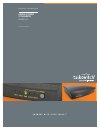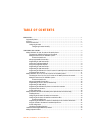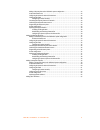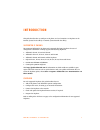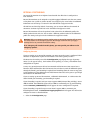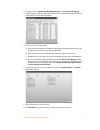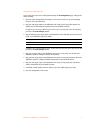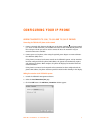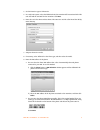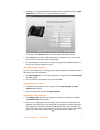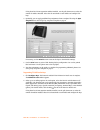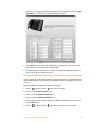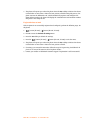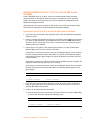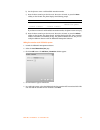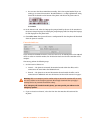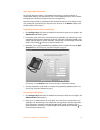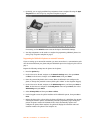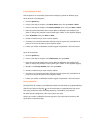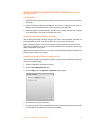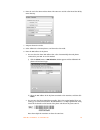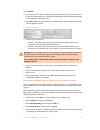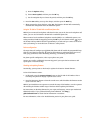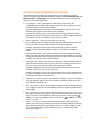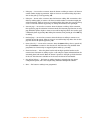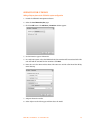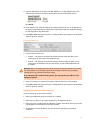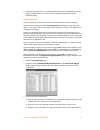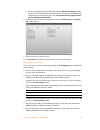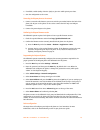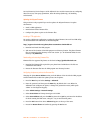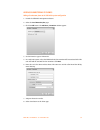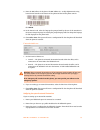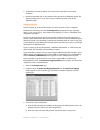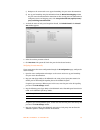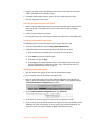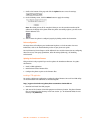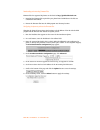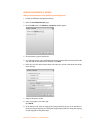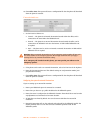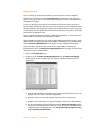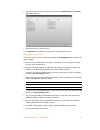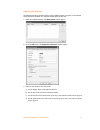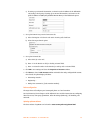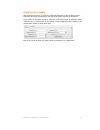- DL manuals
- Talkswitch
- Telephone
- TS-350i
- Manual
Talkswitch TS-350i Manual
Summary of TS-350i
Page 1
A n s w e r s w i t h i n t e l l i g e n c e ® t a l k s w i t c h d o c u m e n t at i o n adding ip phones to talkswitch release 6.50 c t.T s 0 0 5 . 0 0 8 1 0 4.
Page 2
Copyright information copyright © 2011 fortinet, inc. All rights reserved. Fortinet®, fortigate®, fortiguard®, forticare®, fortimanager®, fortianalyzer®, and talkswitch® are registered trademarks of fortinet, inc. And other fortinet names herein may also be registered trademarks and/or common law tr...
Page 3
A d d i n g i p p h o n e s t o t a l k s w i t c h i ta b l e o f co n te n t s introduction . . . . . . . . . . . . . . . . . . . . . . . . . . . . . . . . . . . . . . . . . . . . . . . . . . . . . . . . . . . . . . . . . . . . . . . . . . . 1 supported ip phones. . . . . . . . . . . . . . . . . ....
Page 4
A d d i n g i p p h o n e s t o t a l k s w i t c h i i adding a polycom phone to the talkswitch system configuration. . . . . . . . . . . . . . . . . . . . . . . . . 25 ip extension details area . . . . . . . . . . . . . . . . . . . . . . . . . . . . . . . . . . . . . . . . . . . . . . . . . . . . ...
Page 5
A d d i n g i p p h o n e s t o t a l k s w i t c h 1 i n t ro d u c t i o n this guide describes how to configure an ip phone as a local extension. An ip phone can be internal (located in the office) or external (located outside the office). Supported ip phones we recommend talkswitch® ip phones an...
Page 6
A d d i n g i p p h o n e s t o t a l k s w i t c h 2 external ip extensions an external ip extension is an ip phone located outside the office that is configured as a local extension. External ip extensions can be assigned to any voip-equipped talkswitch unit that can connect to the phone over a pu...
Page 7
A d d i n g i p p h o n e s t o t a l k s w i t c h 3 2. If required, click the manual port mapping required link. The manual port mapping window appears. It lists the packet type, labels to aid in port identification, port number, ip address and protocol of each required port. 3. To access the rout...
Page 8
A d d i n g i p p h o n e s t o t a l k s w i t c h 4 configuring the router manually if you cannot access the router configuration through the ip configuration page, configure the router manually. 1. Open the router configuration and navigate to the screen used to set up port forwarding. See your r...
Page 9
A d d i n g i p p h o n e s t o t a l k s w i t c h 5 co n f i g u r i ng y o u r i p p h o n e adding talkswitch ts-350i, ts-450i and ts-550i ip phones connecting the talkswitch ip phone to the network 1. Connect a network cable between the lan port on the phone (marked ) and your network (i.E. Rou...
Page 10
A d d i n g i p p h o n e s t o t a l k s w i t c h 6 4. Set the extension type to ip extension. 5. In a multi-unit system, select the talkswitch unit the extension will be associated with. This unit will hold the voicemail for the extension. Click next. 6. Enter the user’s first name and last name....
Page 11
A d d i n g i p p h o n e s t o t a l k s w i t c h 7 10. In the extension tab, select the language for prompts heard by the user of the extension in the system prompt language list. Setting the prompt language will also change the language for text displayed on the phone itself. 11. Choose file > s...
Page 12
A d d i n g i p p h o n e s t o t a l k s w i t c h 8 3. Optionally, you can apply predefined key assignments from a template file using the open template button. See using a key assignment template on page 8. If necessary, use the default button to restore the keys to their default settings. 4. Use...
Page 13
A d d i n g i p p h o n e s t o t a l k s w i t c h 9 if the phone has ts-50e expansion modules installed, use the pull-down menu to select the number of modules installed. Select the tab associated to each module and configure the keys. 3. Optionally, you can apply predefined key assignments from a...
Page 14
A d d i n g i p p h o n e s t o t a l k s w i t c h 1 0 3. Optionally, you can apply predefined key assignments from a template file using the open template button. See using a key assignment template on page 8. If necessary, use the default button to restore the keys to their default settings. 4. U...
Page 15
A d d i n g i p p h o n e s t o t a l k s w i t c h 1 1 7. The phone will request you reboot the phone. Press the yes softkey to initiate the reboot. It should take no more than 1 minute for boot process to finish. During this process, the phone contacts the talkswitch unit, which automatically regi...
Page 16
A d d i n g i p p h o n e s t o t a l k s w i t c h 1 2 adding talkswitch ts-9112i, ts-9133i, ts-9143i and ts-480i ip phones to add a talkswitch ts-9112i, ts-9133i, ts-9143i or ts-480i ip phone within your office, connect the phone to the lan and follow the prompts on the phone to set the extension ...
Page 17
A d d i n g i p p h o n e s t o t a l k s w i t c h 1 3 b) use the phone to enter a valid available extension number. C) press the down arrow key on the ts-9112i, ts-9133i or ts-9143i, or press the enter softkey on the ts-480i. The phone displays the following prompt. If you have not entered a valid...
Page 18
A d d i n g i p p h o n e s t o t a l k s w i t c h 1 4 6. Enter the user’s first name and last name. The names are used for caller id and the dial-by- name directory. 7. Assign an extension number. 8. If necessary, select talkswitch as the phone type, and then select the model. 9. Enter the mac add...
Page 19
A d d i n g i p p h o n e s t o t a l k s w i t c h 1 5 • you can enter the phone mac address manually. This is the required method if you are setting up an external ip extension. The mac address is a 12-digit alphanumeric string located in the barcode on the bottom of the phone and the box the phon...
Page 20
A d d i n g i p p h o n e s t o t a l k s w i t c h 1 6 about programmable function keys the ts-9133i and ts-9143i have 7 programmable functions keys, and the ts-480i has 14 programmable ssoftkeys. The keys allow the user to access talkswitch features, and to monitor and engage lines, extensions and...
Page 21
A d d i n g i p p h o n e s t o t a l k s w i t c h 1 7 3. Optionally, you can apply predefined key assignments from a template file using the open template button. See using a key assignment template on page 8. If necessary, use the default button to restore the keys to their default settings. 4. Y...
Page 22
A d d i n g i p p h o n e s t o t a l k s w i t c h 1 8 if registration does not work if the ip phone is not successfully registered and configured, perform the following steps. On the ts-9133i or ts-480i phone: 1. Press the options key. 2. Use the cursor keys to navigate to the phone status menu, t...
Page 23
A d d i n g i p p h o n e s t o t a l k s w i t c h 1 9 adding talkswitch ts-850i and ts-860i ip phones (united states and canada only) installing the base 1. Install the ts-850i or ts-860i base according to the instructions in the ts-850i and ts-860i start guide. 2. Connect the ethernet cable from ...
Page 24
A d d i n g i p p h o n e s t o t a l k s w i t c h 2 0 6. Enter the user’s first name and last name. The names are used for caller id and the dial-by- name directory. 7. Assign an extension number. 8. Select talkswitch as the manufacturer, and then select the model. 9. Enter the mac address of the ...
Page 25
A d d i n g i p p h o n e s t o t a l k s w i t c h 2 1 10. Click finish. 11. In the extension tab, select the language for prompts heard by the user of the extension in the system prompt language list. Setting the prompt language will also change the language for text displayed on the phone itself....
Page 26
A d d i n g i p p h o n e s t o t a l k s w i t c h 2 2 a) press the options softkey. B) choose insert symbol, and then press the ok key. C) use the navigation keys to choose the period, and then press the ok key. 6. Press the save softkey to accept the changes, and then press the back key. 7. When ...
Page 27
A d d i n g i p p h o n e s t o t a l k s w i t c h 2 3 talkswitch phone programmable key functions many talkswitch ip phone models offer programmable keys. The function and associated resources are assigned using talkswitch management software in the local extensions/fax > ip extension details > co...
Page 28
A d d i n g i p p h o n e s t o t a l k s w i t c h 2 4 • pickup any — do not select a resource. Press the button or softkey to answer a call from an outside number ringing any extension. Lights or icons are not used for pickup keys. Note: you can also pick up a call by pressing *9#. • pickup ext — ...
Page 29
A d d i n g i p p h o n e s t o t a l k s w i t c h 2 5 adding polycom ip phones adding a polycom phone to the talkswitch system configuration 1. Launch the talkswitch management software. 2. Select the local extension/fax page. 3. Click the add button. The add user / extension window appears. 4. Se...
Page 30
A d d i n g i p p h o n e s t o t a l k s w i t c h 2 6 9. Enter the mac address of the phone. The mac address is a 12-digit alphanumeric string located in the barcode on the bottom of the phone and the box the phone came in. Click finish. 10. In the extension tab, select the language for prompts he...
Page 31
A d d i n g i p p h o n e s t o t a l k s w i t c h 2 7 5. External ip extensions will use the preferred codec selected for the talkswitch profile. The default preferred codec is g.729. You can select a different preferred codec for the talkswitch profile. Configuring the router if you are setting u...
Page 32
A d d i n g i p p h o n e s t o t a l k s w i t c h 2 8 d) set up port forwarding using the information from the manual port mapping window. See your router documentation for instructions on how to map ports. For information on configuring routers and mapping ports, visit www.Portforward.Com/english...
Page 33
A d d i n g i p p h o n e s t o t a l k s w i t c h 2 9 6. If available, enable quality of service (qos) to give voice traffic priority over data. 7. Save the configuration to the router. Connecting the polycom phone to the network 1. Connect a network cable between your router and the port marked l...
Page 34
A d d i n g i p p h o n e s t o t a l k s w i t c h 3 0 see local extension/fax in chapter 2 of the talkswitch user guide for instructions on configuring direct line access, hunt group permissions, caller id settings (voip only), call handling, and voicemail. Updating the polycom firmware this proce...
Page 35
A d d i n g i p p h o n e s t o t a l k s w i t c h 3 1 8. Once the firmware is updated, reconfigure the phone according to programming the polycom ip phone on page 29. Note that some errors will occur for files not found. These are expected and can be ignored. For more information, refer to the tro...
Page 36
A d d i n g i p p h o n e s t o t a l k s w i t c h 3 2 adding grandstream ip phones adding a grandstream phone to the talkswitch system configuration 1. Launch the talkswitch management software. 2. Select the local extension/fax page. 3. Click the add button. The add user / extension window appear...
Page 37
A d d i n g i p p h o n e s t o t a l k s w i t c h 3 3 9. Enter the mac address of the phone. The mac address is a 12-digit alphanumeric string located in the barcode on the bottom of the phone and the box the phone came in. Click finish. 10. In the extension tab, select the language for prompts he...
Page 38
A d d i n g i p p h o n e s t o t a l k s w i t c h 3 4 4. All voip lines are shared by default. You can also reserve voip lines for external ip extensions. 5. External ip extensions will use the preferred codec selected for the talkswitch profile. The default preferred codec is g.729. You can selec...
Page 39
A d d i n g i p p h o n e s t o t a l k s w i t c h 3 5 c) navigate to the screen used to set up port forwarding. See your router documentation. D) set up port forwarding using the information from the manual port mapping window. See your router documentation for instructions on how to map ports. Fo...
Page 40
A d d i n g i p p h o n e s t o t a l k s w i t c h 3 6 5. Map port 9393 (type: tcp) to the talkswitch unit acting as local proxy. Port 9393 allows remote configuration of the talkswitch system. 6. If available, enable quality of service (qos) to give voice traffic priority over data. 7. Save the co...
Page 41
A d d i n g i p p h o n e s t o t a l k s w i t c h 3 7 7. Scroll to the bottom of the page and click the update button to save the settings. 8. On the following screen, click the reboot button to apply the settings. Note: the reboot process will be completed when you see the extension number and ip...
Page 42
A d d i n g i p p h o n e s t o t a l k s w i t c h 3 8 downloading and extracting firmware files firmware files for supported ip phones can be found at http://global.Talkswitch.Com. 1. Download the firmware file required for your phone from the url above. The files are contained in zip archives. 2....
Page 43
A d d i n g i p p h o n e s t o t a l k s w i t c h 3 9 adding counterpath ip phones adding a counterpath phone to the talkswitch system configuration 1. Launch the talkswitch management software. 2. Select the local extension/fax page. 3. Click the add button. The add user / extension window appear...
Page 44
A d d i n g i p p h o n e s t o t a l k s w i t c h 4 0 10. Choose file > save. The system will create a configuration file that the phone will download when the phone is restarted. Ip extension details area 1. Set the location. Choices are: • internal — the phone is an internal ip extension located...
Page 45
A d d i n g i p p h o n e s t o t a l k s w i t c h 4 1 configuring the router if you are setting up an external ip extension, you must ensure the router is configured. The router port forwarding area of the ip configuration page displays the type of gateway device (i.E. The type of router), the ip ...
Page 46
A d d i n g i p p h o n e s t o t a l k s w i t c h 4 2 4. To check the status of each port through the firewall, click check firewall. The firewall test window appears. 5. Select the services you want to check. 6. Click test ports. The system will check the ports for the selected services. Configur...
Page 47
A d d i n g i p p h o n e s t o t a l k s w i t c h 4 3 configuring a new sip account the following procedure describes setting up the eyebeam software to register on the network and to make itself available as a client for sending and receiving calls. 1. Install the eyebeam software. The sip accoun...
Page 48
A d d i n g i p p h o n e s t o t a l k s w i t c h 4 4 e) if setting up an internal ip extension, set domain to the ip address of the talkswitch unit acting as local proxy. If setting up an external ip extension, set domain to the public ip address or fqdn (fully qualified domain name) of the talks...
Page 49
A d d i n g i p p h o n e s t o t a l k s w i t c h 4 5 adding other ip phones other ip phones with the g.711 codec may work with talkswitch but not all features may be supported. We strongly recommend you use only the ip phones supported by talkswitch. If you connect an unsupported ip phone, select...