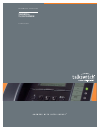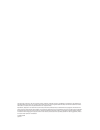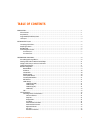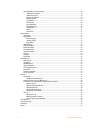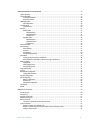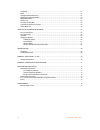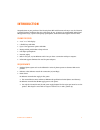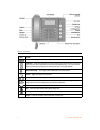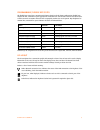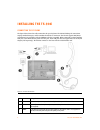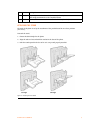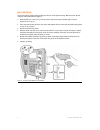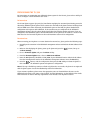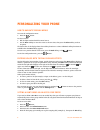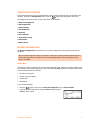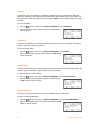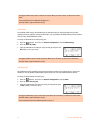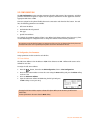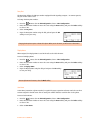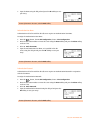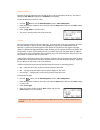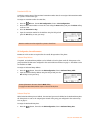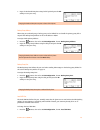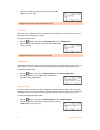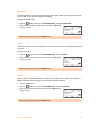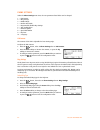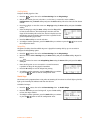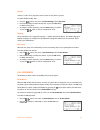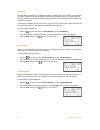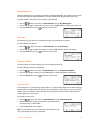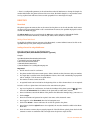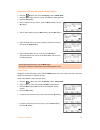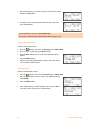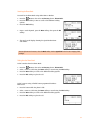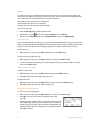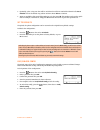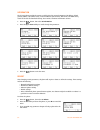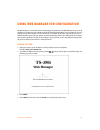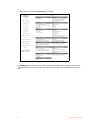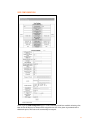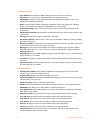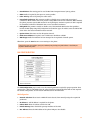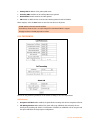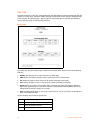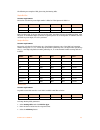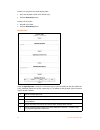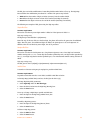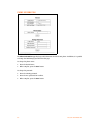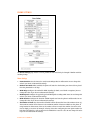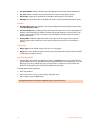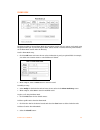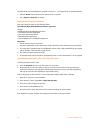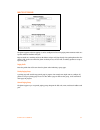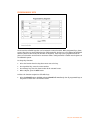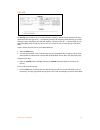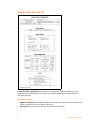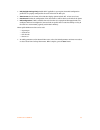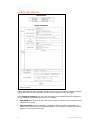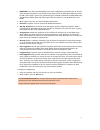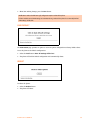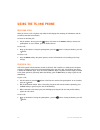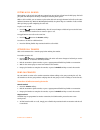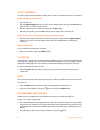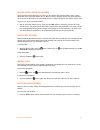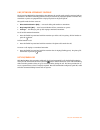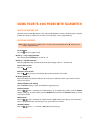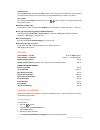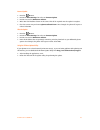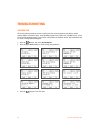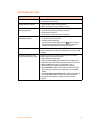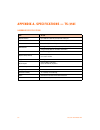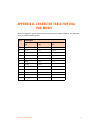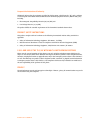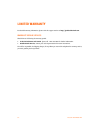- DL manuals
- Talkswitch
- Telephone
- TS-350i
- User Manual
Talkswitch TS-350i User Manual
Summary of TS-350i
Page 1
A n s w e r s w i t h i n t e l l i g e n c e ® t a l k s w i t c h ® u s e r g u i d e talkswitch ® ts-350i telephone c t.T s 0 0 5 . 0 1 3 6 0 2.
Page 2
Copyright © 2011 fortinet, inc. All rights reserved. Fortinet ® , fortigate ® , fortiguard ® , forticare ® , fortimanager ® , fortianalyzer ® , and talkswitch ® are registered trademarks of fortinet, inc. And other fortinet names herein may also be registered trademarks and/or common law trademarks ...
Page 3
T a b l e o f c o n t e n t s i table of contents introduction . . . . . . . . . . . . . . . . . . . . . . . . . . . . . . . . . . . . . . . . . . . . . . . . . . . . . . . . . . . . . . . . . . . . . . . . . . . . . . . . . . . . 1 phone features . . . . . . . . . . . . . . . . . . . . . . . . . . ...
Page 4
I i t a b l e o f c o n t e n t s sip configuration, general parameters. . . . . . . . . . . . . . . . . . . . . . . . . . . . . . . . . . . . . . . . . . . . . . . . . . . . . . . 18 outbound proxy address. . . . . . . . . . . . . . . . . . . . . . . . . . . . . . . . . . . . . . . . . . . . . . . ...
Page 5
T a b l e o f c o n t e n t s i i i using web manager for configuration . . . . . . . . . . . . . . . . . . . . . . . . . . . . . . . . . . . . . . . . . . . . . . . . . . . . . . . . . . . . 35 login & site map . . . . . . . . . . . . . . . . . . . . . . . . . . . . . . . . . . . . . . . . . . . . ...
Page 6
I v t a b l e o f c o n t e n t s call waiting . . . . . . . . . . . . . . . . . . . . . . . . . . . . . . . . . . . . . . . . . . . . . . . . . . . . . . . . . . . . . . . . . . . . . . . . . . . . . . . . . 62 redial . . . . . . . . . . . . . . . . . . . . . . . . . . . . . . . . . . . . . . . . ....
Page 7
E v e r y c a l l c o u n t s 1 introduction congratulations on your purchase of the ts-350i phone! Rich with features and easy to use, the ts-350i is a powerful business workhorse that suits a wide range of uses. It features six programmable multicolored led appearance keys, superior audio quality ...
Page 8
2 t s - 3 5 0 i u s e r g u i d e figure 1: ts-350i front item function softkeys — softkeys are interactive and change function based on the state of the phone. Flexible keys — multicolored led keys that can be assigned to engage and monitor lines, extensions or queues. They can also be programmed a...
Page 9
E v e r y c a l l c o u n t s 3 programmable/flexible key states the flexible keys access lines, extensions and features based on the ip phone configuration. Flexible keys assigned for line, extension or queue appearances will monitor the state of those resources and allow access to those resources ...
Page 10
4 t s - 3 5 0 i u s e r g u i d e installing the ts-350i connecting the ip phone the figure below shows the cable connections for your ip phone. The lan and desktop pc connections employ standard category 5 cables terminated with rj-45 connectors. The ts-350i supports poe (power over ethernet) in ac...
Page 11
E v e r y c a l l c o u n t s 5 attaching the stand the angle of the phone is set by the attachment of the provided stand in one of two positions (30° or 55°). To attach the stand, 1. Choose the desired angle for the phone. 2. Align the tabs on the stand with the notches in the base of the phone. 3....
Page 12
6 t s - 3 5 0 i u s e r g u i d e wall mounting the ts-350i phone supports wall mounting via the base of the phone housing. Wall mount the ts-350i using the instructions below in figure 4. • mark and drill two 7 mm (5/16”) holes for plastic wall anchors (not included) with a vertical separation of 1...
Page 13
E v e r y c a l l c o u n t s 7 provisioning the ts-350i for instructions on programming your talkswitch phone system for the ts-350i, please refer to adding ip phones in chapter 2 of the talkswitch user guide. For internal use the ts-350i phone supports ‘plug and play’ installation employing the au...
Page 14
8 t s - 3 5 0 i u s e r g u i d e personalizing your phone how to navigate through menus to access the configuration menu: • press the button. To select an item: • dial the digit associated with the menu item or • use the down softkey to move the cursor to the next item, then press the select softke...
Page 15
E v e r y c a l l c o u n t s 9 configuration overview the ts-350i supports the access and configuration of many parameters directly from the telephone user interface. To access the configuration menu, press the button while the phone is not in use. The configuration menu consists of several sub men...
Page 16
1 0 t s - 3 5 0 i u s e r g u i d e ip address by default the phone is configured to use dhcp to automatically assign an ip address and other lan parameters. Assigning a static address for the network mode requires manual entry of an ip address and other parameters stated in the previous section. Th...
Page 17
E v e r y c a l l c o u n t s 1 1 secondary dns address should the primary not respond, the phone will use the secondary dns for fqdn resolution. This is an optional but recommended setting. To assign the secondary dns address: • press the button, then select 1. Network configuration, then 6. Second...
Page 18
1 2 t s - 3 5 0 i u s e r g u i d e vlan id (lan) the vlan id (lan) assigns the identification for ethernet frames for the phone lan port including signaling and voice payloads. Setting the vlan id to zero (0) disables the vlan framing and the ip phone and uses only standard ethernet frames. To assi...
Page 19
E v e r y c a l l c o u n t s 1 3 vlan id (pc) the vlan id (pc) assigns the identification for ethernet frames for the phone pc port. Setting the vlan id to zero (0) disables vlan framing and the phone will only use standard ethernet frames. To assign the vlan id (pc) port: • press the button, then ...
Page 20
1 4 t s - 3 5 0 i u s e r g u i d e sip configuration the sip configuration section contains parameters related to sip accounts, line appearance, and other paramters that allow the phone to register and, if required, subscribe for the line appearance with the appropriate sip server or pbx. Lines are...
Page 21
E v e r y c a l l c o u n t s 1 5 proxy port the proxy port defines the udp port number employed for sip signaling transport. In common practice, the port number 5060 is used. To change the proxy port number: • press the button, then 2. Sip configuration, then 1. Line configuration. • enter the line...
Page 22
1 6 t s - 3 5 0 i u s e r g u i d e • input the name using the dial pad and press the ok softkey to save your entry. Authentication user name authentication of the line with the sip call server requires an authentication user name. To assign the authentication user name: • press the button, then 2. ...
Page 23
E v e r y c a l l c o u n t s 1 7 registration status the status of the line registration with the sip call server can be viewed from this menu. The status is displayed as ok, nok (not registered) or undefined (not assigned). To view the registration status for a line: • press the button, then 2. Si...
Page 24
1 8 t s - 3 5 0 i u s e r g u i d e extension for dss line a dss line requires entry of the associated extension number. Note do not assign a dss extension number for a private or shared line type. To assign an extension number for a dss line, • press the button, then 2. Sip configuration, then 1. L...
Page 25
E v e r y c a l l c o u n t s 1 9 • input the outbound proxy port using the dial pad and press the ok softkey to save your entry. Backup proxy address when using an outbound proxy, a backup proxy can be defined for use should the primary proxy fail to respond. The backup proxy address can be an ip a...
Page 26
2 0 t s - 3 5 0 i u s e r g u i d e • input the local udp port using the dial pad and press the ok softkey to save your entry. Rtp start port when a sip call is established, real-time transport protocol (rtp) packets transport media (voice). The default port used for rtp packets is 23000. To change ...
Page 27
E v e r y c a l l c o u n t s 2 1 voicemail url the voicemail url is used to access the voicemail of a host service or pbx. If not configured by the host service or pbx, then it should be configured accordingly. To assign the voicemail url: • press the button, then select 2. Sip configuration, then ...
Page 28
2 2 t s - 3 5 0 i u s e r g u i d e phone settings under the phone settings menu item, the user parameters listed below can be changed. 1 — lcd contrast 2 — ring settings 3 — disable ringer 4 — headset auto mode 5 — programmable/flexible key settings 6 — time configuration 7 — firmware update 8 — sp...
Page 29
E v e r y c a l l c o u n t s 2 3 line ring setting to adjust the ring type for a line: • press the button, then select 3. Phone settings then 2. Ring settings. • dial the line number plus one (2 for line 1 or 3 for line 2), or move the cursor to line n configuration using the down softkey and press...
Page 30
2 4 t s - 3 5 0 i u s e r g u i d e headset auto mode the ts-350i supports the use of headsets that have a standard rj22 jack. With headset auto mode enabled, all calls automatically use the headset when engaging lines, redial, speed dials etc. To enable headset auto mode: • press the button, then s...
Page 31
E v e r y c a l l c o u n t s 2 5 key tone if desired, a tone can be played out when a button on the phone is pressed. To enable/disable the key tone: • press the button, then select 3. Phone settings, then 9. Key tone. • press the on softkey to enable the key tone, or press the off softkey to disab...
Page 32
2 6 t s - 3 5 0 i u s e r g u i d e call waiting with call waiting configured for a talkswitch extension, notification of a new incoming call is indicated via several methods. The dedicated extension button flashes to indicate the new call, and an optional beep tone is delivered over the existing co...
Page 33
E v e r y c a l l c o u n t s 2 7 message waiting tone when the notification of a new message is received, the message led flashes. As an option, a brief “stutter” dial tone will provide an audible indication for a message waiting when going off hook to place calls. To enable/disable stutter dial to...
Page 34
2 8 t s - 3 5 0 i u s e r g u i d e * there is a configurable parameter in the web interface under call preferences to change the length of a number dialed before the phone will insert the access code. The default length is 6. Any numbers stored in a log or phone book will have the access code prepe...
Page 35
E v e r y c a l l c o u n t s 2 9 to add entries to the phone book using the telephone interface • press the button, then select 5. Directory, then 1. Phone book. • press the more softkey twice to scroll to the additional softkey options. • press the add softkey. • enter a name for the new contact, ...
Page 36
3 0 t s - 3 5 0 i u s e r g u i d e • select the ring tone to use when receiving a call from this contact and press the ok softkey. • if required, enter a new speed dial number for the contact and press the ok softkey. Deleting a phone book record to delete a phone book record: • press the button, t...
Page 37
E v e r y c a l l c o u n t s 3 1 searching the phone book to search for the phone book using either name or number: • press the button, then select 5. Directory then 1. Phone book. • press the more softkey 3 times to scroll to the additional softkey options. • press the find softkey. • input a sear...
Page 38
3 2 t s - 3 5 0 i u s e r g u i d e call log the phone stores logs to track inbound and outbound calls. There are 3 separate logs that support 100 entries each. The memory for the logs is circular so if the logs are not cleared when the capacity reaches 100, the oldest entries are automatically over...
Page 39
E v e r y c a l l c o u n t s 3 3 • optionally, select a ring tone that will be used when the call id is matched for inbound calls. Set to defaults will use the default ring cadence and tone. Press select to continue. • assign an available 2-digit speed dial number (00–79), then press ok. This numbe...
Page 40
3 4 t s - 3 5 0 i u s e r g u i d e information the ts-350i phone provides the means to quickly view the network parameters (ip address, default gateway address, and subnet-mask), server ip addresses (sip serveres, tftp server, and sntp server), results of the last file download attempt, boot versio...
Page 41
E v e r y c a l l c o u n t s 3 5 using web manager for configuration the web manager is a web-based tool for configuring phone parameters. The web manager has access to all parameters including some not available through the lcd configuration menu. It also provides for an easier method to view, mak...
Page 42
3 6 t s - 3 5 0 i u s e r g u i d e • once logged in, the following site map page is loaded. The site map page is divided into 2 sections: the left hand navigation menu and page content on the right side for the various sections. Select the desired page from either the navigation menu or the site ma...
Page 43
E v e r y c a l l c o u n t s 3 7 voip configuration at the top of the voip configuration page is a table indicating the sip lines available. Selecting a line from the list will display the characteristics assigned for the line. If the phone is provisioned with a talkswitch system, these values will...
Page 44
3 8 t s - 3 5 0 i u s e r g u i d e line based parameters • proxy address: the ip address or fqdn of the phone system, sip server or sip proxy. • proxy port: the server port for incoming sip requests and outgoing responses. • display name: the name used for outgoing caller id. The display name assig...
Page 45
E v e r y c a l l c o u n t s 3 9 • start rtp port: the starting port for used for real-time transport protocol (voice) packets. • srtp: enable if required by the system or service provider. • codec priority: select the priority for audio codecs. • centralized conference: this parameter enables or d...
Page 46
4 0 t s - 3 5 0 i u s e r g u i d e • primary dns: ip address of the primary dns server. • secondary dns: ip address of an auxiliary dns server. Optional • domain name: domain name for the lan. Optional • cdp: enable or disable for the use of the cisco discovery protocol used for vlan id. When compl...
Page 47
E v e r y c a l l c o u n t s 4 1 • call waiting tone: when enabled, a tone is played to the user along with caller id information to announce the new call. • call hold ringback: when enabled, the phone rings if the user has taken a 2nd call then terminated the call with another caller still on hold...
Page 48
4 2 t s - 3 5 0 i u s e r g u i d e dial plan the phone incorporates a dial plan, which monitors the user-dialed digits for patterns matching the dial plan number. If a match occurs, the phone modifies the digits and processes the call using the configured script in the dial plan. The phone supports...
Page 49
E v e r y c a l l c o u n t s 4 3 the following are examples of dial plans using the routing table. Simple dial plan customer requirements process the call after any seven-digit number is dialed or if the operator is dialed - 0. From the above table, if the user dials 0 as the first digit, the phone...
Page 50
4 4 t s - 3 5 0 i u s e r g u i d e to delete an entry from the current routing table: • select the checkbox in front of the desired entry. • click the delete entry button. To delete all the entries: • enter all as the index. • click the delete entry button. Digit map table using the digit map table...
Page 51
E v e r y c a l l c o u n t s 4 5 the dial plan can include modification of a matching dialed number before call set-up. The digit map process defines the modification procedures for a number. The process may include: • trnc: defines the number of digits to delete (truncate) from the number dialed. ...
Page 52
4 6 t s - 3 5 0 i u s e r g u i d e phone information the phone information page displays useful information for the ts-350i phone. In addition, it is possible to change the web manager password from this page. To change the phone name: • enter the desired name. • when complete, press the save butto...
Page 53
E v e r y c a l l c o u n t s 4 7 phone settings the phone settings page contains a mix of parameters that should only be changed if familiar with the resulting change. Phone settings • frame duration: sets the interval to send/receive rtp packets in milliseconds. Do not change this value if you do ...
Page 54
4 8 t s - 3 5 0 i u s e r g u i d e • use speed number: enable or disable using 2-digit dialing to dial contacts from the phone book. • key tone: enables or disables the tone generated when a button on the phone is pressed. • end of digit: a digit can be specified for terminating a dialing string. #...
Page 55
E v e r y c a l l c o u n t s 4 9 phone book the phone includes an internal phone book with 80 contact records. Calls to a contact can be made using the speed number (00–79). Records may be added, edited, deleted or searched from the phone interface via the phone book section under the directory. To...
Page 56
5 0 t s - 3 5 0 i u s e r g u i d e the phone book can be downloaded or uploaded to and from a *.Csv formatted file. To upload/download: • click the browse button and locate the desired csv file on your pc. • select upload or download, as desired. Loading a contact list using a web browser note: the...
Page 57
E v e r y c a l l c o u n t s 5 1 multicast paging the phone supports multicast paging. It can be configured to listen for paging announcements made on a specific multicast ip address and port. Pages received on a matching multicast ip address and port will play through the speakerphone when the pho...
Page 58
5 2 t s - 3 5 0 i u s e r g u i d e programmable keys the ts-350i has 6 flexible keys that can be assigned to various functions. When programmed by a phone system, these keys are usually defined via the configuration file. For keys set to user defined in talkswitch software (shown as none in the web...
Page 59
E v e r y c a l l c o u n t s 5 3 call log the call log page provides a list of all calls (incoming, outgoing or missed) for the extension. The log is organized to show the type of call — ic (incoming/received), og (outgoing) and m (missed), the contact name and contact information, date and time, d...
Page 60
5 4 t s - 3 5 0 i u s e r g u i d e network time configuration the network time configuration page allows you to configure the parameters required for proper maintenance of the time and date on the phone. If provisioned by talkswitch, nothing needs to be changed on this page. Configurable parameters...
Page 61
E v e r y c a l l c o u n t s 5 5 • dst (daylight savings time): enable dst if applicable in your region. Ensure dst configuration parameters are properly configured for the start and end of the dst cycle. • time format: sets the format of the lcd time display. Options include: off, 12-hour or 24-ho...
Page 62
5 6 t s - 3 5 0 i u s e r g u i d e upgrade configuration if using with talkswitch, these parameters should never need to be altered. When performing a firmware update, follow the instructions provided in the start guide or support section of the website. On the upgrade configuration page, the resul...
Page 63
E v e r y c a l l c o u n t s 5 7 • https url: is the url of the http/https server where configuration and software files are located. Select the received by dhcp on boot checkbox if the phone will use the dhcp option defined to retrieve the url. If the option is present, the provisioning type is ch...
Page 64
5 8 t s - 3 5 0 i u s e r g u i d e qos configuration only make adjustments if you understand how these features work. Diffserv configuration diffserv code point (dscp) or tos establishes the priority of voice packets. Compatible routers apply the dscp for packet priority, handling higher priority p...
Page 65
E v e r y c a l l c o u n t s 5 9 • when done making changes, press the save button. Load default the load default page provides an option to return the phone configuration to factory default values. To set the phone to the default configuration: • select the load button. Note: all settings will be ...
Page 66
6 0 t s - 3 5 0 i u s e r g u i d e using the ts-350i phone receiving a call when you receive a call, the phone rings while the lcd displays the incoming call information and the associated extension button flashes. To answer an incoming call: • lift the handset. You may press the button, line butto...
Page 67
E v e r y c a l l c o u n t s 6 1 putting a call on hold when placing a call on hold, the held party cannot hear you and you will not hear the held party. The held party will hear moh (music on hold), if configured with the phone system. While a call is on hold, you can answer or place other calls a...
Page 68
6 2 t s - 3 5 0 i u s e r g u i d e 3-party conference the phone supports conferencing with two other parties. There are 2 methods for setting up a conference. Method 1: setting up a conference call • place the first call. • press the right navigation button to scroll to the next softkey option, the...
Page 69
E v e r y c a l l c o u n t s 6 3 dialing using a speed dial number the ts-350i has a phone book that can store up to 80 contacts. Each record includes a name, contact information and a speed dial number (00–79). When you dial a speed dial number, the phone initiates a call to the contact. By defaul...
Page 70
6 4 t s - 3 5 0 i u s e r g u i d e line/extension appearance coverage the ts-350i has blf/dss line functionality that addresses the special needs typically associated with an attendant or secretarial answering position but may be used for any employee. Options to monitor lines, extensions or queues...
Page 71
E v e r y c a l l c o u n t s 6 5 using your ts-350i phone with talkswitch access an outside line dial hunt group 9 or 81–88 (americas, uk), dial 0 or 81–88 (other countries). No hunt group is required if direct line access is enabled. You can select a line directly if it has a programmed key. Acces...
Page 72
6 6 t s - 3 5 0 i u s e r g u i d e conference call press the more softkey then press the conf. Softkey to put the first party on hold. Call the second party (for external calls, first access an outside line). Press the join softkey to connect to all parties. Park a caller press the programmed park ...
Page 73
E v e r y c a l l c o u n t s 6 7 internet update • press the button. • press 3 for phone settings then select 7. Firmware update. • press 2 to access the tftp server address. • write down the ip address shown on the screen. This will be required once the update is complete. • clear the current entr...
Page 74
6 8 t s - 3 5 0 i u s e r g u i d e troubleshooting information the ts-350i phone provides the means to quickly view the network parameters (ip address, default gateway address, and subnet-mask), server ip addresses (sip servers, tftp server, and sntp server), results of the last file download attem...
Page 75
E v e r y c a l l c o u n t s 6 9 troubleshooting guide symptom corrective action lcd off 1. Ensure poe cable or power adapter is properly connected. 2. Check/replace ac/dc adapter. Handset off-hook, no dial tone 1. Ensure the rj-45 cable is correctly connected. 2. Make sure that the sip server ip a...
Page 76
7 0 t s - 3 5 0 i u s e r g u i d e appendix a. Specifications — ts-350i hardware specifications item ts-350i network interface rj-45 ieee 802.3 ethernet/fast ethernet switch port pc/workstation interface rj-45 ieee 802.3 ethernet/fast ethernet switch port power 802.3af or ac/dc power adapter led in...
Page 77
E v e r y c a l l c o u n t s 7 1 appendix b. Character table for dial pad model the ts-350i supports a special character mode for enterning non-numeric characters. The table below covers all possible character options. Digit dial pad mode upper case ‘[a]’ lower case ‘[a]’ symbols ‘[*]’ 1 @ : / @ : ...
Page 78
7 2 t s - 3 5 0 i u s e r g u i d e regulatory and safety notices radio frequency emissions fcc compliance statement this device complies with part 15 rules. Operation is subject to the following two conditions: 1. This device may not cause harmful interference, and 2. This device must accept any in...
Page 79
E v e r y c a l l c o u n t s 7 3 european union declarations of conformity talkswitch declares that the equipment specified in this document, which bears the “ce” mark, conforms to the european union radio and telecommunications terminal equipment directive (r&tte 1999/5/ec) including, • electromag...
Page 80
7 4 t s - 3 5 0 i u s e r g u i d e limited warranty for detailed warranty information, please visit the support section at http://global.Talkswitch.Com. Warranty repair services should the set fail during the warranty period: • in the united states and canada, please call 1-866-393-9960 for further...