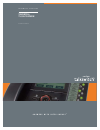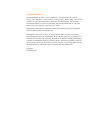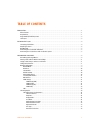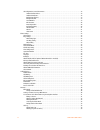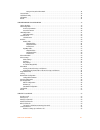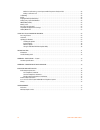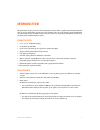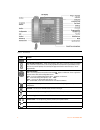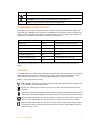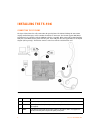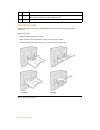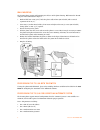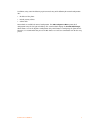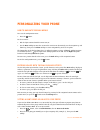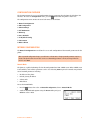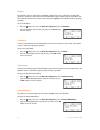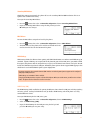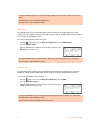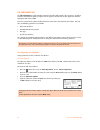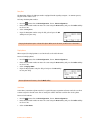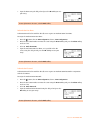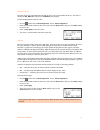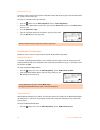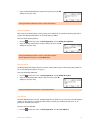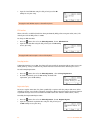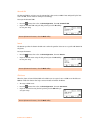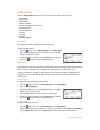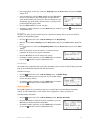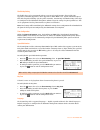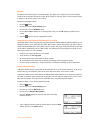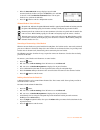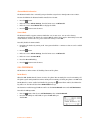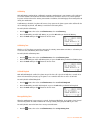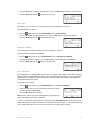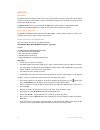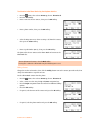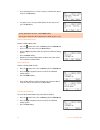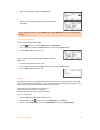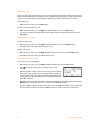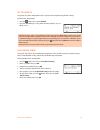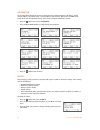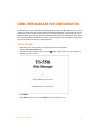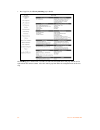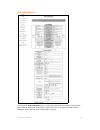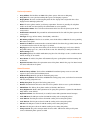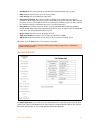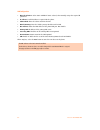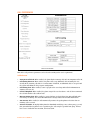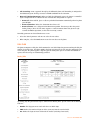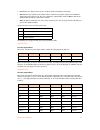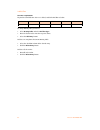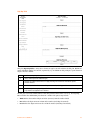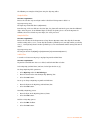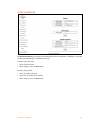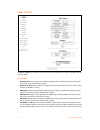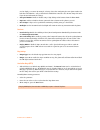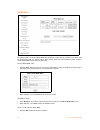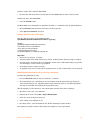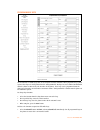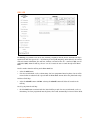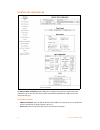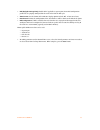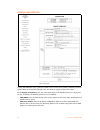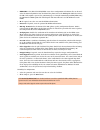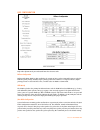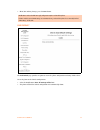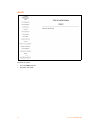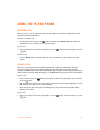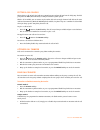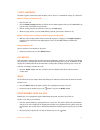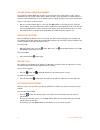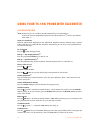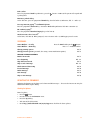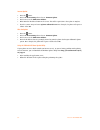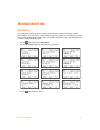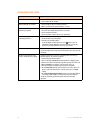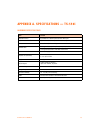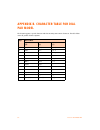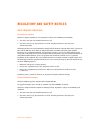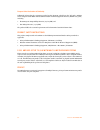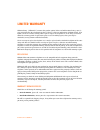- DL manuals
- Talkswitch
- IP Phone
- TS-450i
- User Manual
Talkswitch TS-450i User Manual
Summary of TS-450i
Page 1
A n s w e r s w i t h i n t e l l i g e n c e ® t a l k s w i t c h ® u s e r g u i d e talkswitch ® ts-550i telephone c t.T s 0 0 5 . 0 1 5 6 0 1.
Page 2
Copyright information © 2010 talkswitch. All rights reserved. Talkswitch ®, the talkswitch logo, concero ®, answers with intelligence ®, owner friendly ™, vendor friendly ™, seller friendly ™ and channel friendly ™ are registered trademarks or trademarks of talkswitch corp. The bluetooth ® word mark...
Page 3
T a b l e o f c o n t e n t s i table of contents introduction . . . . . . . . . . . . . . . . . . . . . . . . . . . . . . . . . . . . . . . . . . . . . . . . . . . . . . . . . . . . . . . . . . . . . . . . . . . . . . . . . . . . 1 phone features . . . . . . . . . . . . . . . . . . . . . . . . . . ...
Page 4
I i t a b l e o f c o n t e n t s sip configuration, general parameters. . . . . . . . . . . . . . . . . . . . . . . . . . . . . . . . . . . . . . . . . . . . . . . . . . . . . . . 18 outbound proxy address. . . . . . . . . . . . . . . . . . . . . . . . . . . . . . . . . . . . . . . . . . . . . . . ...
Page 5
T a b l e o f c o n t e n t s i i i saving an entry to the phone book . . . . . . . . . . . . . . . . . . . . . . . . . . . . . . . . . . . . . . . . . . . . . . . . . . . . . . 34 set to defaults . . . . . . . . . . . . . . . . . . . . . . . . . . . . . . . . . . . . . . . . . . . . . . . . . . . ....
Page 6
I v t a b l e o f c o n t e n t s method 2: conferencing a second person with first person already on hold . . . . . . . . . . . . . . . . . . . . . . . . . 65 ending a conference call . . . . . . . . . . . . . . . . . . . . . . . . . . . . . . . . . . . . . . . . . . . . . . . . . . . . . . . . . ....
Page 7
E v e r y c a l l c o u n t s 1 introduction congratulations on your purchase of the ts-550i phone! The ts-550i is a sophisticated sip-based ip phone that can be used with phone systems and service providers. This user guide provides detailed information on configuration via the telephone interface ...
Page 8
2 t s - 5 5 0 i u s e r g u i d e figure 1: ts-550i front item function softkeys — softkeys are interactive and change function based on the state of the phone. Programmable/flexible keys — multi-colored led keys that can be assigned to engage and monitor lines, extensions or queues. They can also b...
Page 9
E v e r y c a l l c o u n t s 3 programmable/flexible key states the flexible keys access lines, extensions and features based on the ip phone configuration. Flexible keys assigned for line, extension or queue appearances will monitor the state of those resources and allow access to those resources ...
Page 10
4 t s - 5 5 0 i u s e r g u i d e installing the ts-550i connecting the ip phone the figure below shows the cable connections for your ip phone. The lan and desktop pc connections employ standard category 5 cables terminated with rj-45 connectors. The ts-550i supports poe (power over ethernet) in ac...
Page 11
E v e r y c a l l c o u n t s 5 attaching the stand the angle of the phone is set by the attachment of the provided stand in one of two positions (30° or 55°). To attach the stand, 1. Choose the desired angle for the phone. 2. Align the tabs on the stand with the notches in the base of the phone. 3....
Page 12
6 t s - 5 5 0 i u s e r g u i d e wall mounting the ts-550i phone supports wall mounting via the base of the phone housing. Wall mount the ts-550i using the instructions below in figure 4. • mark and drill two 7 mm (5/16”) holes for plastic wall anchors (not included) with a vertical separation of 1...
Page 13
E v e r y c a l l c o u n t s 7 in addition, using static ip addressing requires manual entry of the following ip network configuration data. • ip address of the phone • default gateway address • subnet mask two methods are available for manual configuration. The lcd configuration menu permits local...
Page 14
8 t s - 5 5 0 i u s e r g u i d e personalizing your phone how to navigate through menus to access the configuration menu: • press the button. To select an item: • dial the digit associated with the menu item; or • use the down softkey to move the cursor to the next item or alternatively use the nav...
Page 15
E v e r y c a l l c o u n t s 9 configuration overview the ts-550i supports the access and configuration of many parameters directly from the telephone user interface. To access the configuration menu, press the button while the phone is not in use. The configuration menu consists of several sub men...
Page 16
1 0 t s - 5 5 0 i u s e r g u i d e ip address by default the phone is configured to use dhcp to automatically assign an ip address and other lan parameters. Assigning a static address for the network mode requires manual entry of an ip address and other parameters stated in the previous section. Th...
Page 17
E v e r y c a l l c o u n t s 1 1 secondary dns address should the primary not respond, the phone will use the secondary dns for fqdn resolution. This is an optional but recommended setting. To assign the secondary dns address: • press the button, then select 1. Network configuration , then 6. Secon...
Page 18
1 2 t s - 5 5 0 i u s e r g u i d e vlan id (lan) the vlan id (lan) assigns the identification for ethernet frames for the phone lan port including signaling and voice payloads. Setting the vlan id to zero (0) disables the vlan framing and the ip phone and uses only standard ethernet frames. To assi...
Page 19
E v e r y c a l l c o u n t s 1 3 vlan id (pc) the vlan id (pc) assigns the identification for ethernet frames for the phone pc port. Setting the vlan id to zero (0) disables vlan framing and the phone will only use standard ethernet frames. To assign the vlan id (pc) port: • press the button, then ...
Page 20
1 4 t s - 5 5 0 i u s e r g u i d e sip configuration the sip configuration section contains parameters related to sip accounts, line appearance, and other paramters that allow the phone to register and, if required, subscribe for the line appearance with the appropriate sip server or pbx. Lines are...
Page 21
E v e r y c a l l c o u n t s 1 5 proxy port the proxy port defines the udp port number employed for sip signaling transport. In common practice, the port number 5060 is used. To change the proxy port number: • press the button, then 2. Sip configuration , then 1. Line configuration . • enter the li...
Page 22
1 6 t s - 5 5 0 i u s e r g u i d e • input the name using the dial pad and press the ok softkey to save your entry. Authentication user name authentication of the line with the sip call server requires an authentication user name. To assign the authentication user name: • press the button, then 2. ...
Page 23
E v e r y c a l l c o u n t s 1 7 registration status the status of the line registration with the sip call server can be viewed from this menu. The status is displayed as ok , nok (not registered) or undefined (not assigned). To view the registration status for a line: • press the button, then 2. S...
Page 24
1 8 t s - 5 5 0 i u s e r g u i d e extension for dss line a dss line requires entry of the associated extension number. Note do not assign a dss extension number for a private or shared line type. To assign an extension number for a dss line, • press the button, then 2. Sip configuration , then 1. ...
Page 25
E v e r y c a l l c o u n t s 1 9 • input the outbound proxy port using the dial pad and press the ok softkey to save your entry. Backup proxy address when using an outbound proxy, a backup proxy can be defined for use should the primary proxy fail to respond. The backup proxy address can be an ip a...
Page 26
2 0 t s - 5 5 0 i u s e r g u i d e • input the local udp port using the dial pad and press the ok softkey to save your entry. Rtp start port when a sip call is established, real-time transport protocol (rtp) packets transport media (voice). The default port used for rtp packets is 23000. To change ...
Page 27
E v e r y c a l l c o u n t s 2 1 voicemail url the voicemail url is used to access the voicemail of a host service or pbx. If not configured by the host service or pbx, then it should be configured accordingly. To assign the voicemail url: • press the button, then select 2. Sip configuration , then...
Page 28
2 2 t s - 5 5 0 i u s e r g u i d e phone settings under the phone settings menu item, the user parameters listed below can be changed. — lcd contrast — ring settings — disable ringer — headset auto mode — programmable/flexible key settings — time configuration — firmware update — speed dial number ...
Page 29
E v e r y c a l l c o u n t s 2 3 • press the digit, or move the cursor to 1. Ring type using the down softkey and press the select softkey. • select the ring type using the down softkey. Press the play softkey to hear the selected tone. The disable ringer selection turns the ringer off for incoming...
Page 30
2 4 t s - 5 5 0 i u s e r g u i d e flexible key setting the flexible keys can be programmed with to access one of several functions. They include line appearance, extension appearance, queue appearance, phone book access, system and personal speed dial, park, unpark, call pickup (any or specific ex...
Page 31
E v e r y c a l l c o u n t s 2 5 backlight the lcd on the ts-550i supports a backlight option. The option can be adjusted to have the backlight remain on after any phone activity for a range of 10 seconds to 3 minutes. There is also the option to have it always on. The default setting is 10 seconds...
Page 32
2 6 t s - 5 5 0 i u s e r g u i d e • when the enter pin code message displays, input the pin associated with the headset and press the ok softkey. If a valid pin is entered, it will show headset connected . Please refer to your headset’s user guide for the pin code. • press the button to exit the c...
Page 33
E v e r y c a l l c o u n t s 2 7 bluetooth module information the bluetooth module has a universally unique identifier assigned to it. Example: 00:22:a5:21:aa:c1. To view the uuid for the bluetooth module installed in a ts-550i: • press the button. • dial 3 to access 3. Phone settings , then dial 1...
Page 34
2 8 t s - 5 5 0 i u s e r g u i d e call waiting with call waiting configured for a talkswitch extension, notification of a new incoming call is indicated via several methods. The dedicated extension button flashes to indicate the new call, and an optional beep tone is delivered over the existing co...
Page 35
E v e r y c a l l c o u n t s 2 9 • press the on softkey to enable stutter dial tone, or press the off softkey to disable stutter dial tone. • press the back softkey or the button to exit the menu. Auto answer for incoming calls, the phone can automatically engage the speakerphone or headset. To ena...
Page 36
3 0 t s - 5 5 0 i u s e r g u i d e directory phone book the phone supports 80 contacts that can be entered via the phone or via the web interface. Each contact can have a ring type assigned. When a call is received from the contact, the specified ring signal is used to override the default ring typ...
Page 37
E v e r y c a l l c o u n t s 3 1 to add entries to the phone book using the telephone interface • press the button, then select 5. Directory , then 1. Phone book . • press the add softkey. • enter a name for the new contact, then press the ok softkey. • enter a phone number, then press the ok softk...
Page 38
3 2 t s - 5 5 0 i u s e r g u i d e • select the ring tone to use when receiving a call from this contact and press the ok softkey. • if required, enter a new speed dial number for the contact and press the ok softkey. Deleting a phone book record to delete a phone book record: • press the button, t...
Page 39
E v e r y c a l l c o u n t s 3 3 • input a search keyword, and press the ok softkey. • the search result displays showing the speed number name and number. Dialing from the phone book to dial a number from the phone book: • press the button, then select 5. Directory then 1. Phone book . • select a ...
Page 40
3 4 t s - 5 5 0 i u s e r g u i d e dialing from a log calls can be made directly from the logs. In the case of the missed and received call logs, the access code prefix is automatically inserted if configured. This is important if you normally are required to dial a hunt group to access an outside ...
Page 41
E v e r y c a l l c o u n t s 3 5 set to defaults if required, the phone configuration can be returned to the original factory default settings. To default the configuration: • press the button, then select 6. Default . • press the yes softkey to set the phone to factory defaults, or press no to can...
Page 42
3 6 t s - 5 5 0 i u s e r g u i d e information the ts-550i phone provides the means to quickly view the network parameters (ip address, default gateway address, and subnet-mask), server ip addresses (sip serveres, tftp server, and sntp server), results of the last file download attempt, boot versio...
Page 43
E v e r y c a l l c o u n t s 3 7 using web manager for configuration the web manager is a web-based tool for configuring phone parameters. The web manager has access to all parameters including some not available through the lcd configuration menu. It also provides for an easier method to view, mak...
Page 44
3 8 t s - 5 5 0 i u s e r g u i d e • once logged in, the following site map page is loaded. The site map page is divided into 2 sections: the left hand navigation menu and page content on the right side for the various sections. Select the desired page from either the navigation menu or the site ma...
Page 45
E v e r y c a l l c o u n t s 3 9 voip configuration at the top of the voip configuration page is a table indicating the sip lines available. Selecting a line from the list will display the characteristics assigned for the line. If the phone is provisioned with a talkswitch system, these values will...
Page 46
4 0 t s - 5 5 0 i u s e r g u i d e line based parameters • proxy address: the ip address or fqdn of the phone system, sip server or sip proxy. • proxy port: the server port for incoming sip requests and outgoing responses. • display name: the name used for outgoing caller id. The display name assig...
Page 47
E v e r y c a l l c o u n t s 4 1 • start rtp port: the starting port for used for real-time transport protocol (voice) packets. • srtp: enable if required by the system or service provider. • codec priority : select the priority for audio codecs. • centralized conference: this parameter enables or ...
Page 48
4 2 t s - 5 5 0 i u s e r g u i d e lan configuration • network selection: select static or dhcp. If static selected, then manually assign the required ip parameters. • ip address: a valid ip address is required for the phone. • subnet mask: enter the subnet mask for the lan. • default gateway: ente...
Page 49
E v e r y c a l l c o u n t s 4 3 call preferences most of the call preference parameters can be altered according to the user’s requirements. Call preferences • anonymous call block: when enabled, the phone blocks incoming calls with an anonymous caller id. • call waiting function: when enabled, th...
Page 50
4 4 t s - 5 5 0 i u s e r g u i d e • call forwarding: is not supported directly by the talkswitch phone. Call forwarding is configured in the talkswitch system for busy, no answer and dnd conditions for the extension. • direct call (hotline/warm-line): when used with the talkswitch system, the feat...
Page 51
E v e r y c a l l c o u n t s 4 5 • post: defines the digits to insert at the end of the number (including if truncated). • pause: defines the position in the number where, if matched, the phone will pause for additional digits before processing the call. The pause duration is programmable under the...
Page 52
4 6 t s - 5 5 0 i u s e r g u i d e 2nd dial tone customer requirements to provide second dial tone after a 9 is dialed, establish a dial plan as below. To change routing table parameters: • select routing table under the dial plan type . • enter the desired values into the respective boxes. • selec...
Page 55
E v e r y c a l l c o u n t s 4 9 phone information the phone information page displays useful information for the ts-550i phone. In addition, it is possible to change the web manager password from this page. To change the phone name: • enter the desired name. • when complete, press the save button....
Page 56
5 0 t s - 5 5 0 i u s e r g u i d e phone settings the phone settings page contains a mix of parameters that should only be changed if familiar with the resulting change. Phone settings • frame duration: sets the interval to send/receive rtp packets in milliseconds. Do not change this value if you d...
Page 57
E v e r y c a l l c o u n t s 5 1 used or depth per account. For example, selecting 2 lines but configuring the same phone number for both lines will allow for 2 calls per button to be handled for a total of 4 calls. Do not change this value if you do not understand the settings. • use speed number:...
Page 58
5 2 t s - 5 5 0 i u s e r g u i d e phone book the phone includes an internal phone book with 80 contact records. Calls to a contact can be made using the speed number (00–79). Records may be added, edited, deleted or searched from the phone interface via the phone book section under the directory. ...
Page 59
E v e r y c a l l c o u n t s 5 3 to delete specific entries from the phone book: • click the clear box for the desired records and select the clear button to delete checked records. To delete all entries from phone book: • select the clearall button. The phone book can be downloaded or uploaded to ...
Page 60
5 4 t s - 5 5 0 i u s e r g u i d e programmable keys the ts-550i has 22 flexible keys that can be assigned to various functions. When programmed by a phone system, these keys are usually defined via the configuration file. For keys set to user defined in talkswitch software (shown as none in the we...
Page 61
E v e r y c a l l c o u n t s 5 5 call log the call log page provides a list of all calls (incoming, outgoing or missed) for the extension. The log is organized to show the type of call — ic (incoming/received), og (outgoing) and m (missed), the contact name and contact information, date and time, d...
Page 62
5 6 t s - 5 5 0 i u s e r g u i d e network time configuration the network time configuration page allows you to configure the parameters required for proper maintenance of the time and date on the phone. If provisioned by talkswitch, nothing needs to be changed on this page. Configurable parameters...
Page 63
E v e r y c a l l c o u n t s 5 7 • dst (daylight savings time): enable dst if applicable in your region. Ensure dst configuration parameters are properly configured for the start and end of the dst cycle. • time format: sets the format of the lcd time display. Options include: off, 12-hour or 24-ho...
Page 64
5 8 t s - 5 5 0 i u s e r g u i d e upgrade configuration if using with talkswitch, these parameters should never need to be altered. When performing a firmware update, follow the instructions provided in the start guide or support section of the website. On the upgrade configuration page, the resul...
Page 65
E v e r y c a l l c o u n t s 5 9 • https url: is the url of the http/https server where configuration and software files are located. Select the received by dhcp on boot checkbox if the phone will use the dhcp option defined to retrieve the url. If the option is present, the provisioning type is ch...
Page 66
6 0 t s - 5 5 0 i u s e r g u i d e qos configuration only make adjustments if you understand how these features work. Diffserv configuration diffserv code point (dscp) or tos establishes the priority of voice packets. Compatible routers apply the dscp for packet priority, handling higher priority p...
Page 67
E v e r y c a l l c o u n t s 6 1 • when done making changes, press the save button. Load default the load default page provides an option to return the phone configuration to factory default values. To set the phone to the default configuration: • select the load button. Note: all settings will be ...
Page 68
6 2 t s - 5 5 0 i u s e r g u i d e reboot to reboot the phone: • select the reboot button. • the phone will reboot..
Page 69
E v e r y c a l l c o u n t s 6 3 using the ts-550i phone receiving a call when you receive a call, the phone rings while the lcd displays the incoming call information and the associated extension button flashes. To answer an incoming call: • lift the handset. You may press the button, line button ...
Page 70
6 4 t s - 5 5 0 i u s e r g u i d e putting a call on hold when placing a call on hold, the held party cannot hear you and you will not hear the held party. The held party will hear moh (music on hold), if configured with the phone system. While a call is on hold, you can answer or place other calls...
Page 71
E v e r y c a l l c o u n t s 6 5 3-party conference the phone supports conferencing with two other parties. There are 2 methods for setting up a conference. Method 1: setting up a conference call • place the first call. • press the right navigation button to scroll to the next softkey option, then ...
Page 72
6 6 t s - 5 5 0 i u s e r g u i d e dialing using a speed dial number the ts-550i has a phone book that can store up to 80 contacts. Each record includes a name, contact information and a speed dial number (00–79). When you dial a speed dial number, the phone initiates a call to the contact. By defa...
Page 73
E v e r y c a l l c o u n t s 6 7 line/extension appearance coverage the ts-550i has blf/dss line functionality that addresses the special needs typically associated with an attendant or secretarial answering position but may be used for any employee. Options to monitor lines, extensions or queues a...
Page 74
6 8 t s - 5 5 0 i u s e r g u i d e using your ts-550i phone with talkswitch accessing features † note: if direct line access is enabled, you will automatically access an outside line. If you’re not using the programmed key for intercom calls or indicated ( †† ) features, you will first need to dial...
Page 75
E v e r y c a l l c o u n t s 6 9 park a caller press the programmed park key. Otherwise, press the button + *510 + # . The system will respond with a parking orbit. Retrieve a parked caller †† at the dial tone, press the programmed unpark key, then dial orbit + # . Otherwise, dial ** + orbit + # . ...
Page 76
7 0 t s - 5 5 0 i u s e r g u i d e internet update • press the button. • press 3 for phone settings then select 7. Firmware update . • press 2 to access the tftp server address . • write down the ip address shown on the screen. This will be required once the update is complete. • clear the current ...
Page 77
E v e r y c a l l c o u n t s 7 1 troubleshooting information the ts-550i phone provides the means to quickly view the network parameters (ip address, default gateway address, and subnet-mask), server ip addresses (sip servers, tftp server, and sntp server), results of the last file download attempt...
Page 78
7 2 t s - 5 5 0 i u s e r g u i d e troubleshooting guide symptom corrective action lcd off 1. Ensure poe cable or power adapter is properly connected. 2. Check/replace ac/dc adapter. Handset off-hook, no dial tone 1. Ensure the rj-45 cable is correctly connected. 2. Make sure that the sip server ip...
Page 79
E v e r y c a l l c o u n t s 7 3 appendix a. Specifications — ts-550i hardware specifications item ts-550i network interface rj-45 ieee 802.3 ethernet/fast ethernet switch port pc/workstation interface rj-45 ieee 802.3 ethernet/fast ethernet switch port power 802.3af or ac/dc power adapter led indi...
Page 80
7 4 t s - 5 5 0 i u s e r g u i d e appendix b. Character table for dial pad model the ts-550i supports a special character mode for enterning non-numeric characters. The table below covers all possible character options. Digit dial pad mode upper case ‘[a]’ lower case ‘[a]’ symbols ‘[*]’ 1 @ : / @ ...
Page 81
E v e r y c a l l c o u n t s 7 5 regulatory and safety notices radio frequency emissions fcc compliance statement this device complies with part 15 rules. Operation is subject to the following two conditions: 1. This device may not cause harmful interference, and 2. This device must accept any inte...
Page 82
7 6 t s - 5 5 0 i u s e r g u i d e european union declarations of conformity talkswitch declares that the equipment specified in this document, which bears the “ce” mark, conforms to the european union radio and telecommunications terminal equipment directive (r&tte 1999/5/ec) including, • electrom...
Page 83
E v e r y c a l l c o u n t s 7 7 limited warranty talkswitch corp. (“talkswitch”) warrants this product against defects and malfunctions during a one (1) year period from the date of original purchase. If there is a defect or malfunction, talkswitch shall, at its option, and as the exclusive remedy...