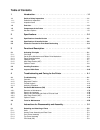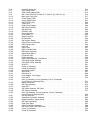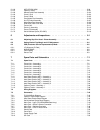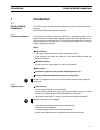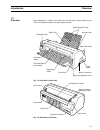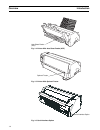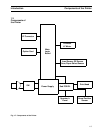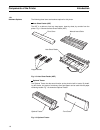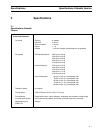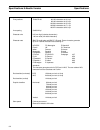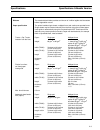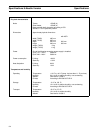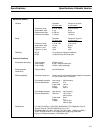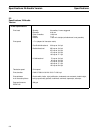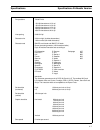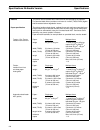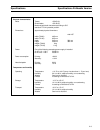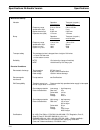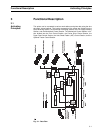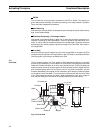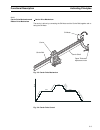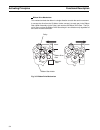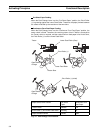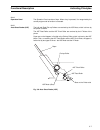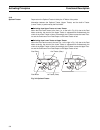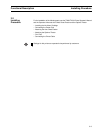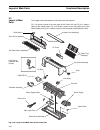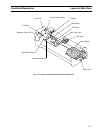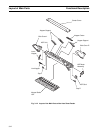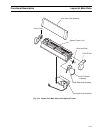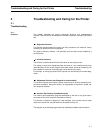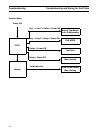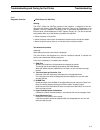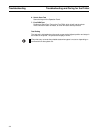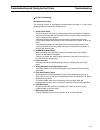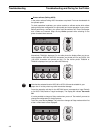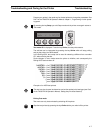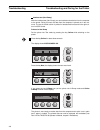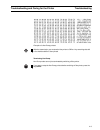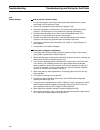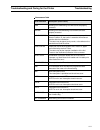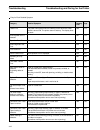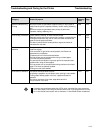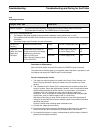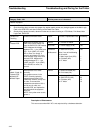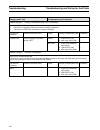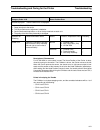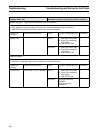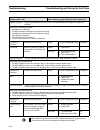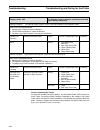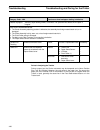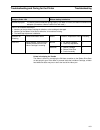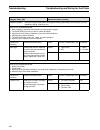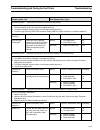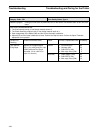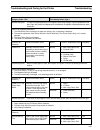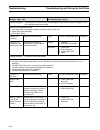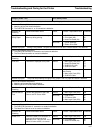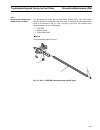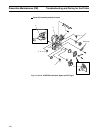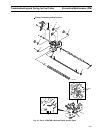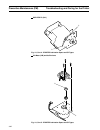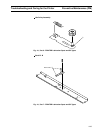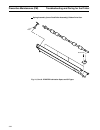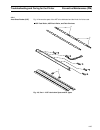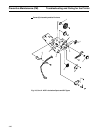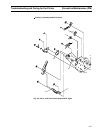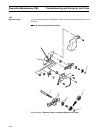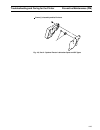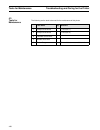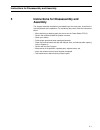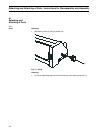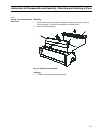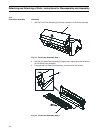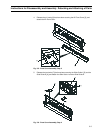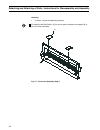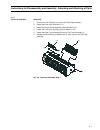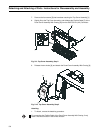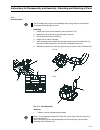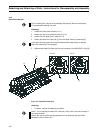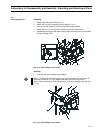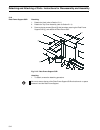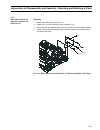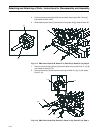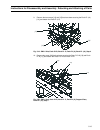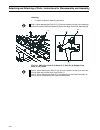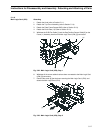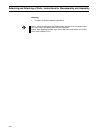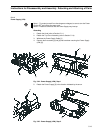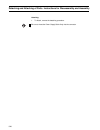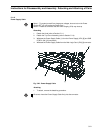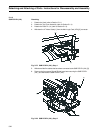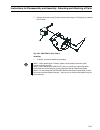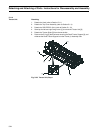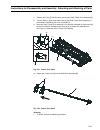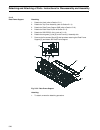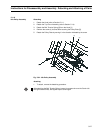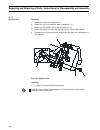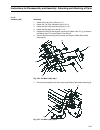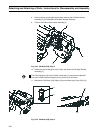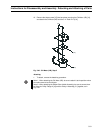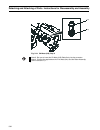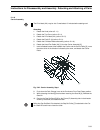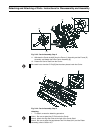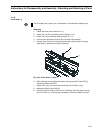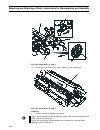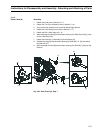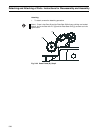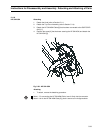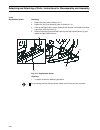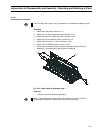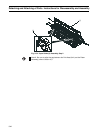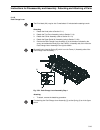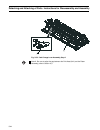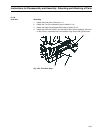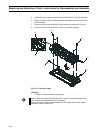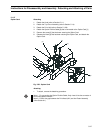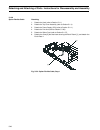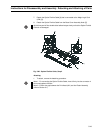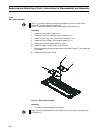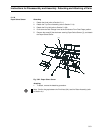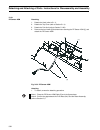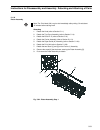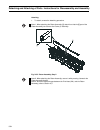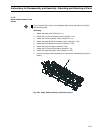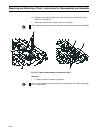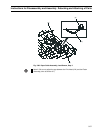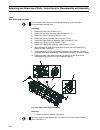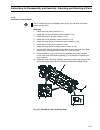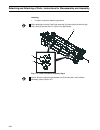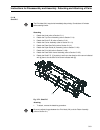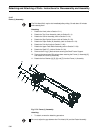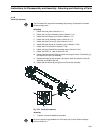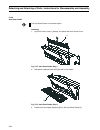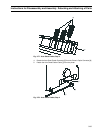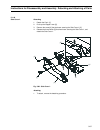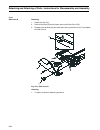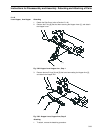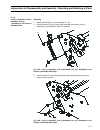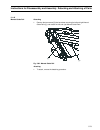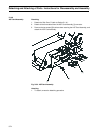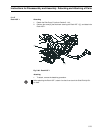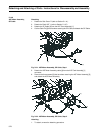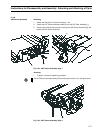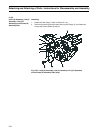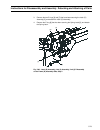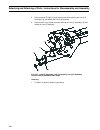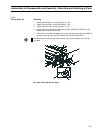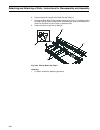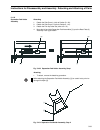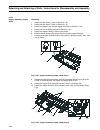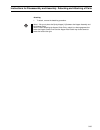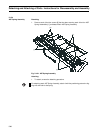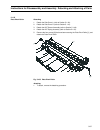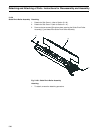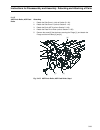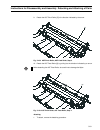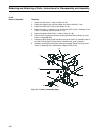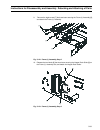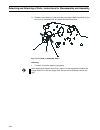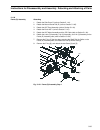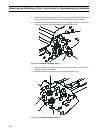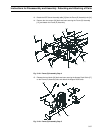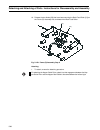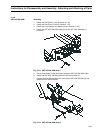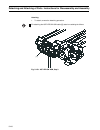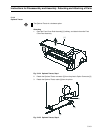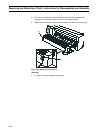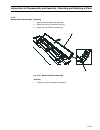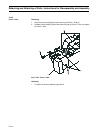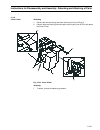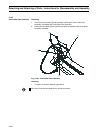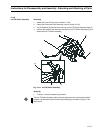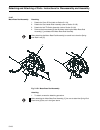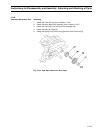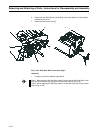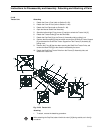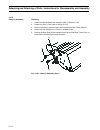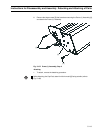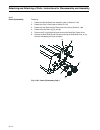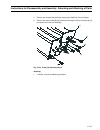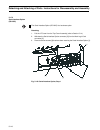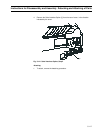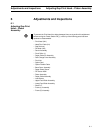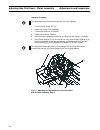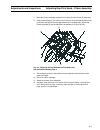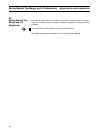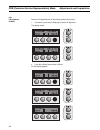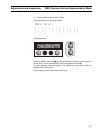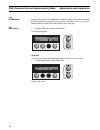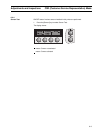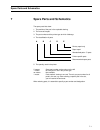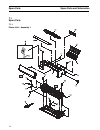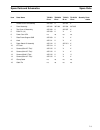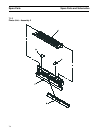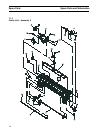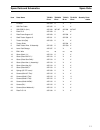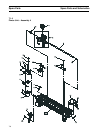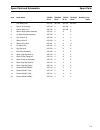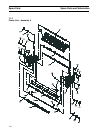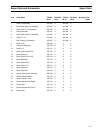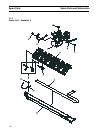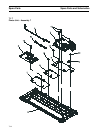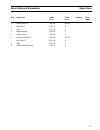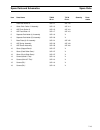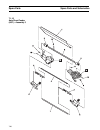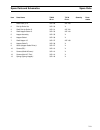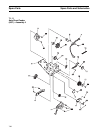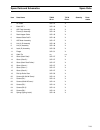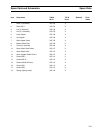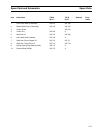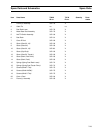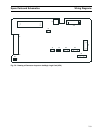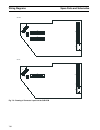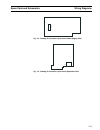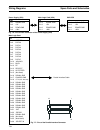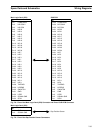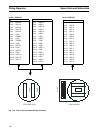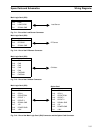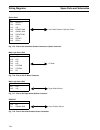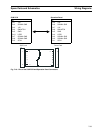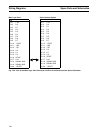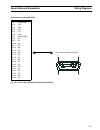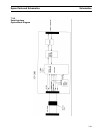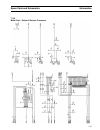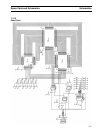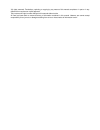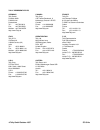- DL manuals
- Tally
- Printer
- T2030/24
- Maintenance Manual
Tally T2030/24 Maintenance Manual
Summary of T2030/24
Page 1
Maintenance manual matrix printer t2030/24 t2030/9 t2130/24 t2130/9.
Page 2: Table of Contents
Table of contents 1 introduction . . . . . . . . . . . . . . . . . . . . . . . . . . . . . . . . . . 1-1 1.1 guide to safety inspections . . . . . . . . . . . . . . . . . . . . . . . . . . . . . . . . . 1-1 1.1.1 guideline to inspections . . . . . . . . . . . . . . . . . . . . . . . . . . . . . . . ...
Page 3
5.1.6 head flex cable (24) . . . . . . . . . . . . . . . . . . . . . . . . . . . . . . . . . . . . . 5-10 5.1.7 path change lever . . . . . . . . . . . . . . . . . . . . . . . . . . . . . . . . . . . . . . 5-11 5.1.8 plate frame support sub . . . . . . . . . . . . . . . . . . . . . . . . . . . . . ....
Page 4
5.1.60 asf hpr sw asm . . . . . . . . . . . . . . . . . . . . . . . . . . . . . . . . . . . . . . . 5-99 5.1.61 optional tractor . . . . . . . . . . . . . . . . . . . . . . . . . . . . . . . . . . . . . . . . . 5-101 5.1.62 manual guide dual assembly . . . . . . . . . . . . . . . . . . . . . . . . ....
Page 5: Introduction
1 introduction 1.1 guide to safety inspections turn off the power of the machine and unplug all the power cords before starting in- spections. Ensure that all safety requirements are satisfied. 1.1.1 guideline to inspections this guideline is provided to check if the machine is in a dangerous status...
Page 6
Are the following labels applied? [1] indication of a danger spot or [2] indication of a heated-up spot confirm during preventive maintenance that safety labels are applied at the positions shown in the figure below. Safety labels [1] indication of a danger spot [2] indication of a heated-up spot * ...
Page 7
1.2 overview when attached to a network, this printer can be used as an output device to print fonts and graphics using the dot-matrix impact method. Fig. 1-2: front side of the printer fig. 1-3: rear side of the printer paper extension trays access cover paper feed knob power switch option connecto...
Page 8
Fig. 1-4: printer with auto sheet feeder (asf) fig. 1-5: printer with optional tractor fig. 1-6: serial interface option auto sheet feeder (asf) optional tractor serial interface option overview introduction 1-4.
Page 9
1.3 components of the printer fig. 1-7: components of the printer main logic board i/f connector option card ca motor lf motor load sensor, pe sensor asm, paper select sensor power supply sub pcb pl print head home position sensor sw operator’s panel introduction components of the printer 1-5.
Page 10
1.3.1 hardware options the following three items are hardware options for this printer. Auto sheet feeder (asf) the asf is a device to feed cut sheet paper, sheet by sheet, by controls from the printer. Fig. 1-8 shows the auto sheet feeder (asf). Fig. 1-8: auto sheet feeder (asf) optional tractor th...
Page 11: Specifications
2 specifications 2.1 specifications 9-needle version printer specifications print head quantity 9 needles diameter 0.30 mm pitch of needles 1/72 inch copies 1 + 5 lifetime > 200 mill. Dots/pin (refurbishment is not possible) print speed hs draft bidirectional 360 cps at 10.0 cpi 320 cps at 12.0 cpi ...
Page 12
Print positions t2030/t2130 80/136 characters at 10.0 cpi 96/163 characters at 12.0 cpi 120/204 characters at 15.0 cpi 136/232 characters at 17.1 cpi 160/272 characters at 20.0 cpi line spacing 3/4/6/8/12 lpi character size 3.20 mm high (includes descenders) 1.90 mm wide (full width characters) char...
Page 13
Ribbons the standard black ribbon provides a minimum of 4 million legible draft characters before degradation occurs. Paper specification the printer handles single sheets, multipart forms and continuous sprocket forms. Single sheets may be inserted manually from the front using the cut sheet paper ...
Page 14
Physical characteristics noise tractor sheet feeder measured with draft characters according to iso standard 7779 in bystander position. Dimensions approximate physical dimensions with asf1 width (t2030) 485 mm width (t2130) 625 mm depth 245 mm 380 mm height 206 mm 380 mm weight (t2030) 9 kg weight ...
Page 15
Mechanical stability vibration operation transport (no pack.) on three axes on three axes frequency range 5 hz to 150 hz 5 hz to 150 hz acceleration ampl. 5 m/s 5 m/s displacement ampl. 0.035 mm 0.035 mm exposure time (total) 1.5 hours 1.5 hours bump operation transport (no pack.) on three axes on t...
Page 16
2.2 specifications 24-needle version printer specifications print head quantity 24 needles, 2 rows staggered diameter 0.20 mm pitch of needles 1/180 inch copies 1 + 3 lifetime > 200 mill. Dots/pin (refurbishment is not possible) print speed ± 7 % (depend of character matrix) fast draft bidirectional...
Page 17
Print positions t2030/t2130 80/136 characters at 10.0 cpi 96/163 characters at 12.0 cpi 120/204 characters at 15.0 cpi 136/232 characters at 17.1 cpi 160/272 characters at 20.0 cpi line spacing 3/4/6/8/12 lpi character size 3.20 mm high (includes descenders) 1.90 mm wide (full width characters) char...
Page 18
Ribbons the printer uses a cassette fabric ribbon that can be changed by the operator. The standard black ribbon provides a minimum of 4 million (t2030/t2130) legible draft characters before degradation occurs. Paper specification the printer handles single sheets, multipart forms and continuous spr...
Page 19
Physical characteristics noise tractor sheet feeder measured with draft characters according to iso standard 7779 in bystander position. Dimensions approximate physical dimensions with asf width (t2030) 485 mm width (t2130) 625 mm depth 245 mm 380 mm height 206 mm 380 mm weight (t2030) 9 kg weight (...
Page 20
Mechanical stability vibration operation transport (no pack.) on three axes on three axes frequency range 5 hz to 150 hz 5 hz to 150 hz acceleration ampl. 5 m/s 5 m/s displacement ampl. 0.035 mm 0.035 mm exposure time (total) 1.5 hours 1.5 hours bump operation transport (no pack.) on three axes on t...
Page 21
2.3 protective function for print head overheating when printing is performed continuously over a long period, the print head heats up, and may cause problems. To prevent the print head from becoming too hot, this prin- ter has a function to stop the print head between lines or to print only in one ...
Page 22: Functional Description
3 functional description 3.1 activating principles this printer can be connected to various work stations and prints data using the wire dot-matrix impact method. The interior processes of the printer are divided into the data receiving section, the command processing section, the print image creati...
Page 23
Prom this is where the control program executed on the cpu is stored. The control pro- gram controls data receiving, command processing, print image creation, operation panel, and other respective mechanisms. Data receiving data sent from the work station is temporarily saved through the printer cab...
Page 24
3.1.2 carrier drive mechanism and ribbon drive mechanism carrier drive mechanism the carrier is driven by connecting the ca motor and the carrier belt together and ro- tating the ca motor fig. 3-3: carrier drive mechanism fig. 3-4: carrier drive control carrier ca motor carrier shaft paper thickness...
Page 25
Ribbon drive mechanism this mechanism feeds the ribbon in a single direction to match the carrier movement. It conveys the drive from the ca motor, further conveys it to each gear in the ribbon gear holder assembly via the pulley, and revolves the ribbon drive gear. The epi- cyclic gear revolves the...
Page 26
3.1.3 paper feed mechanism cut sheet paper is fed when the lf motor revolves the feed roller. Continuous form feed paper is fed when the lf motor revolves the sprockets in the sprocket blocks of the tractor. The cut sheet paper feeding and the continuous form feed paper feeding are alter- nated by t...
Page 27
Cut sheet paper feeding when the path change lever is at the “cut sheet paper” position, the pinch roller (1) is pressing against the lower feed roller. Therefore, the paper pinched between the rollers will be fed by the revolution of the two rollers. Continuous form feed paper feeding when the path...
Page 28
3.1.4 operation panel the operation panel consists of keys. When a key is pressed, it is recognized by the control program and its function is executed. 3.1.5 auto sheet feeder (asf) the left and right pick-up rollers are revolved by the asf motor, which is driven by the printer controller. The asf ...
Page 29
3.1.6 optional tractor paper set on the optional tractor is fed by the lf motor of the printer. Alternation between the optional tractor (upper tractor) and the built-in tractor (lower tractor) is performed by the dual motor. Switching from upper tractor to lower tractor when the dual rack moves to ...
Page 30
3.2 installing procedure for the installation of the following parts, see the t2030/t2130 printer operator’s manual and the operator’s manuals of the auto sheet feeder and the optional tractor. – installing the ink-ribbon cartridge – connecting the power cord – attaching the auto sheet feeder – atta...
Page 31
3.3 layout of main parts this chapter shows the locations of the main parts of this printer. Fig. 3-10 shows a layout of the main parts of the printer unit, and fig. 3-11 shows a layout of the electric parts. Fig. 3-12 shows a layout of the main parts of the auto sheet feeder, and fig. 3-13 shows a ...
Page 32
Fig. 3-11: layout of the electric parts of the printer unit ca motor home position switch lf motor load sensor pe sensor main logic card print head power supply paper select sensor gap position sensor operation panel pcb option card sub pcb functional description layout of main parts 3-11.
Page 33
Fig. 3-12: layout of the main parts of the auto sheet feeder center cover hopper center hopper support side cover r asf motor assembly asf card cap r manual guide asf cap l arm hopper lever hopper side cover l asf unit hopper support layout of main parts functional description 3-12.
Page 34
Fig. 3-13: layout of the main parts of the optional tractor front cover dual assembly optional tractor unit rock level dual cover r dual 2nd tr switch assembly motor base dual assembly card holder dual assembly cover l dual functional description layout of main parts 3-13.
Page 35
4 troubleshooting and caring for the printer 4.1 troubleshooting 4.1.1 overview this chapter describes the printer’s diagnostic functions and troubleshooting methods. These functions are designed to increase the printer’s accuracy and ease of use. 1. Diagnostic function this function checks whether ...
Page 36
Function menu power on post normal csr mode test print initial value setting menu setting key 1 + key 2 + setup + power-on online + power-on initial value set basical top margin and l/r adjustment menu unlock key 1 + key 2 + online + power-on setup + power-on troubleshooting troubleshooting and cari...
Page 37
4.1.2 diagnostic function post (power on self-test) starting the post (power on self-test) consists of two sections - a diagnosis of the fun- damental logic section called bat (basic assurance test) and an initialization to set registers, i/o ports, respective mechanisms, etc. In accordance with dif...
Page 38
6. Switch scan test scans the keys on the operation panel. 7. Font rom test performs a check sum test on the font rom, which is built into the printer. If the check sum does not match, an error will result and stop the test. Test ending the test end is indicated when the carrier moves to the leftmos...
Page 39
Ilc (in line checking) test items and contents this checking function is automatically activated when the printer is in the normal operating status and checks the following items. 1. Carrier drive check the drive check on the carrier is performed when the home position is detected after turning on t...
Page 40
Printer self-test (rolling ascii) in the printer seft-test rolling ascii characters are printed. Fonts can be selected via the operator panel. To check operational readiness, your printer contains a self-test routine which allows testing of the printer configuration, the print quality and correct op...
Page 41
Program your printer in the usual way for the test printout to change the parameters. See part ii of the t2030/t2130 operator’s manual, chapter 1, programming via the operat- ing panel. By pressing the key setup you exit setup mode and the printer once again returns to test mode. Test mode off is di...
Page 42
Interface test (hex-dump) with the interface test (hex-dump) you can test data transmission from the computer to the printer. During this test, the data from the computer is printed out in two col- umns. The text in the left column is printed in hexadecimal format and in the right col- umn in ascii ...
Page 43
Example of a hex-dump printout after the transmission you must switch the printer to offline. Any remaining data left in the interface buffer is then printed. Terminating hex-dump hex-dump mode can only be terminated by switching off the printer. If you want to stop the hex-dump printout before swit...
Page 44
4.1.3 trouble analysis how to use the trouble analyses 1. Find out the symptom most similar to the actual trouble phenomenon, among those listed in the phenomenon table. 2. Advance to the page of the corresponding “category code.” 3. Read the “explanation on phenomena”, and ensure that it matches th...
Page 45
Phenomenon table error indication description (error factor) ram reading from ram/writing into ram cannot be properly executed. Nvram reading from nvram/writing into nvram cannot be properly executed. Home position at initialization, carrier cannot be moved to the proper home sensor position. Or, th...
Page 46
Entry for each detailed symptom category detailed symptom category code page power error the power cannot be turned on. Nothing occurs when the power switch is turned on. The printer does not start up. The display does not work. 1000 4-14 a drive power error is detected 1001 4-16 operation panel err...
Page 47
Category detailed symptom category code page abnormal noise during printing abnormal noises are generated at paper feeding or when paper is loaded into the printer. (squeaks, scratchy noises, rattling, clattering, etc.) abnormal noises are generated when printing is performed. (squeaks, rattling, cl...
Page 48
4.1.4 analyzing procedure category code: 1000 power error detailed symptom: the power cannot be turned on. Nothing occurs when the power switch is turned on. The printer does not start up. The power lamp is not illuminated. Items to be checked beforehand: 1. The voltage of the power supplied to the ...
Page 49
For example, in the case of the power cord stated here, the voltage required for the printer is 90 to 110 v ac and the power consumed at operation is specified to be 120va (max.). So if the voltage at the wall outlet of the operating location is 105v ac, a current of about 2.1 a is to be applied to ...
Page 50
Category code: 1101 a drive power error is detected detailed symptom: items to be checked beforehand: 1. Short-circuiting due to a metal chip (paper clip, stapler needle, screw, etc.) being dropped on the main logic card or the sub pcb, and short-circuiting on the head flex cable 2. Smoke rising, ab...
Page 51
Points in analyzing the trouble 1. “a” is used to check if there is any problem with the power supply unit or any other part thereafter. – when 26v is not output, it is more likely that there is a defect with the power supply unit. – when 26v is output to the main logic card, it is more likely that ...
Page 52
Category code: 1102 the operation panel is abnormal. Detailed symptom: display is not activated while post is under way. Items to be checked beforehand: 1. Connector j1 (operation panel) connection or contact is defective. 2. Connector j4 (sub pcb) connection or contact is defective. Condition for c...
Page 53
Category code: 1103 initial diagnostic test error detailed symptom: items to be checked beforehand: 1. Program is being started in the system unit (controller). (reset signal is being received.) 2. The irt/init (-reset signal) pin of the printer short-circuits the signal ground. Condition for checki...
Page 54
Category code: 1104 font rom error detailed symptom: items to be checked beforehand: condition for checking check/confirmation items result process / replaceable parts probability 1. Main logic card (jpn) description of phenomenon this is an error to be detected in the bat, occurring when the data o...
Page 55
Category code: 1105 home position error detailed symptom: home position error is displayed. Items to be checked beforehand: 1. Paper jams due to the carrier. 2. The carrier belt tension adjustment is defective. 3. Carrier shaft needs lubrication, or dirt or foreign materials are stuck to it. 4. The ...
Page 56
Category code: 1201 activation of keys on the operation panel is defective. Detailed symptom: keys cannot be activated. No error is indicated. Items to be checked beforehand: 1. If an application is being executed, the printer may not be printable depending on the timing. 2. Sub pcb j4 (operation pa...
Page 57
Category code: 1301 print head thermal error detailed symptom: items to be checked beforehand: 1. Sub pcb connector j1 connection or contact is defective. 2. Head flex cable is cut or its connection is defective. 3. Sub flex cable is cut or its connection is defective. Condition for checking check/c...
Page 58
Category code: 1401 asf is defective (paper feeding by asf is defective). Detailed symptom: paper is not loaded into the printer at all, or empty feeding occurs (paper is not fed from the asf). Items to be checked beforehand: 1. Asf attaching is defective. 2. The asf drive gear is damaged or its tee...
Page 59
Points in analyzing the trouble double-sheet feeding or skewed feeding occurs more often when the paper is dry or old. Also, in winter, paper sheets are more difficult to separate due to static electricity. When setting paper, fan one side to make sure the sheets are not sticking together before set...
Page 60
Category code: 1402 the optional tractor is defective (continuous form feed paper feeding is defective). Detailed symptom: the optional tractor (upper tractor) cannot be selected on the operation panel. Items to be checked beforehand: 1. Attaching of the optional tractor is defective. 2. The op cabl...
Page 61
Category code: 1403 cut sheet paper (manual insert mode) cannot be fed. Detailed symptom: paper is not loaded into the printer or fed at all. Items to be checked beforehand: 1. The side frame (l) idler gear linking is detached. 2. The idler gear is damaged or its teeth are missing, and activates the...
Page 62
Category code: 1404 cut sheet paper (manual insert mode) feeding is defective. Detailed symptom: jammed, stops halfway, skews, or wrinkles. The line pitch is irregular, or one line is printed over with another. The power is not turned on, nothing occurs when the power switch is turned on, or startin...
Page 63
Category code: 1405 continuous form feed paper cannot be fed. Detailed symptom: paper stalls on the tractor unit and is not fed at all. Items to be checked beforehand: 1. The tractor unit linking gear is detached. 2. The idler gear linking is detached. 3. The magic logic card connector j4 connection...
Page 64
Category code: 1406 continuous form feed paper feeding is defective. Detailed symptom: jammed, stops halfway, skews, or wrinkles. The sprocket holes break, the line pitch is irregular. Items to be checked beforehand: 1. The carrier assembly attaching position is defective, the assembly has foreign m...
Page 65
Category code: 1501 ribbon feeding is defective. Detailed symptom: the ribbon becomes detached during printing. The ribbon is not fed, the ribbon movement is not adequate. (sometimes a home position error will result.) items to be checked beforehand: 1. Attaching of the ink-ribbon cartridge is defec...
Page 66
Category code: 1602 abnormal noises of printing. Detailed symptom: abnormal noises are generated during paper feeding, paper loading into the printer (such as squeaking, rattling, scratching, etc.) items to be checked beforehand: 1. Gear engaging is defective due to wearing or missing teeth of gears...
Page 67
Category code: 1701 print quality defect, type 1 detailed symptom: certain dots are missing, or extra dots are printed. Items to be checked beforehand: 1. The print head tip is dirty, or has foreign material stuck to it. 2. The platen assembly surface is dirty, or has foreign material stuck to it. 3...
Page 68
Category code: 1701 print quality defect, type 2 detailed symptom: printing turns out to be off-positioned, faint, or the outline of characters does not turn out to be sharp. Items to be checked beforehand: 1. The print head tip is dirty, or has foreign material stuck to it. 2. The platen assembly s...
Page 69
Category code: 1702 print quality defect, type 1 detailed symptom: the top line (leftmost position) is not aligned, ruled lines zigzags, or get off-positioned to the left or right, the ruled line adjustment is not effective. Characters are printed with their width shortened. Items to be checked befo...
Page 70
Category code: 1702 print quality defect, type 2 detailed symptom: the line pitch is not correct when cut sheet paper is used, or the line pitch is irregular, or one line is partially printed over another. Items to be checked beforehand: 1. The tractor gear is damaged, its teeth are missing, loose, ...
Page 71
Category code: 1703 print quality defect detailed symptom: the carrier assembly is activated but no printing is performed. Items to be checked beforehand: 1. Attaching of the print head is defective. 2. The sub pcb connector j1 or j2 connection is defective. Condition for checking check/confirmation...
Page 72
4.2 preventive maintenance (pm) this printer requires no periodical inspections. However, each part should be in- spected when repairs are performed. For inspections, refer to the guide to safety in- spections. 4.2.1 remarks on maintenance do not disassemble the print head because it will be impossi...
Page 73
4.2.3 spots to be lubricated and kinds of oil to be used for lubricating this printer and the auto sheet feeder (asf), floil 947p, molub alloy#0, and silicon resing g501 are to be used. The spots to be lubricated and the kinds of oil are shown in fig. 4-1, part 1 up to fig. 4-3, part 2. The numbers ...
Page 74
Frame (r) assembly and its environs fig. 4-1, part 2: printer lubrication spots and oil types ➁ ➂ ➁ ➁ ➁ ➁ ➁ ➂ behind side ➂ preventive maintenance (pm) troubleshooting and caring for the printer 4-40
Page 75
Frame (l) assembly and its environs fig. 4-1, part 3: printer lubrication spots and oil types ➁ ➁ ➁ ➁ ➁ ➁ ➁ ➁ ➂ ➂ ➂ ➂ ➂ ➁ ➂ ➂ ➂ ➁ troubleshooting and caring for the printer preventive maintenance (pm) 4-41.
Page 76
Sub pcb pl (24l) fig. 4-1, part 4: printer lubrication spots and oil types ca motor (hb) and its environs fig. 4-1, part 5: printer lubrication spots and oil types ➁ ➁ ➁ ➁ preventive maintenance (pm) troubleshooting and caring for the printer 4-42.
Page 77
Idle pulley assembly fig. 4-1, part 6: printer lubrication spots and oil types earth pl b fig. 4-1, part 7: printer lubrication spots and oil types ➁ ➁ behind side troubleshooting and caring for the printer preventive maintenance (pm) 4-43.
Page 78
Spring assembly (lower feed roller assembly), ribbon drive gear fig. 4-1, part 8: printer lubrication spots and oil types ➁ ➂ behind side inside preventive maintenance (pm) troubleshooting and caring for the printer 4-44.
Page 79
4.2.4 auto sheet feeder (asf) fig. 4-2 shows the spots of the asf to be lubricated and the kinds of oil to be used. Asf feed roller, asf pinch roller, and their environs fig. 4-2, part 1: asf lubrication spots and oil types ➁ ➁ ➁ troubleshooting and caring for the printer preventive maintenance (pm)...
Page 80
Frame (r) assembly and its environs fig. 4-2, part 2: asf lubrication spots and oil types ➁ ➁ ➁ ➁ ➁ ➁ ➁ ➁ ➁ ➁ ➁ preventive maintenance (pm) troubleshooting and caring for the printer 4-46.
Page 81
Frame (l) assembly and its environs fig. 4-2, part 3: asf lubrication spots and oil types ➁ ➁ ➁ ➁ ➁ ➁ ➁ ➁ ➁ ➁ troubleshooting and caring for the printer preventive maintenance (pm) 4-47.
Page 82
4.2.5 optional tractor fig. 4-3 shows the spots of the optional tractor to be lubricated and the kinds of oil to be used. Frame (r) assembly and its environs fig. 4-3, part 1: optional tractor lubrication spots and oil types ➁ ➁ ➁ ➁ ➁ ➂ ➂ ➂ preventive maintenance (pm) troubleshooting and caring for ...
Page 83
Frame (l) assembly and its environs fig. 4-3, part 2: optional tractor lubrication spots and oil types ➁ troubleshooting and caring for the printer preventive maintenance (pm) 4-49.
Page 84
4.3 tools for maintenance the following are the tools to be used for the maintenance of this printer. Tool name qty. Remarks 1 philip’s screw driver 1 + plus (no. 1) 2 philip’s screw driver 1 + plus (no. 2) 3 flathead screw driver 1 4 needle-nose pliers 1 5 feeler gauge 1 set one suitable to measure...
Page 85: Assembly
5 instructions for dissassembly and assembly this chapter describes the attaching and detaching of the main parts, as well as the main adjustments and inspections. For maintaining the printer, follow the instructions below. – when detaching or attaching parts, be sure to turn the power switch off (o...
Page 86
5.1 detaching and attaching of parts 5.1.1 knob detaching 1. Withdraw the knob [1] from the printer unit. Fig. 5-1: knob attaching 1. Fit the corresponding shape of the knob to the tip of the shaft, then press it in. [1] detaching and attaching of parts instructions for dissassembly and assembly 5-2.
Page 87
5.1.2 access cover assembly and rear cover detaching 1. Pull the latch levers [2], which are located on the left and right of the access cover assembly (1), to the front, and detach the access cover. 2. Remove the rear cover [3]. Fig. 5-2: access cover assembly attaching 1. To attach, reverse the de...
Page 88
5.1.3 front cover assembly detaching 1. With the front cover assembly [1] half-open, detach the front cover assembly. Fig. 5-3: front cover assembly, step 1 2. With the cut sheet cover assembly [2] slightly open, slightly lift up the left side of the cut sheet cover assembly. 3. Fully open the cut s...
Page 89
4. Release the six hooks [4] that have been securing the ad front cover [3], and detach the ad front cover. Fig. 5-5: front cover assembly, step 3 5. Release the two hooks [7] that have been securing the slide guide l [5] and the slide guide r [6], and detach the slide guide l and the slide guide r....
Page 90
Attaching 1. To attach, reverse the detaching procedure. For attaching the slide guide l [5], be sure to attach it between the stoppers [8] on the front cover assembly. Fig. 5-7: front cover assembly, step 5 [5] [8] detaching and attaching of parts instructions for dissassembly and assembly 5-6.
Page 91
5.1.4 top cover assembly detaching 1. Push up the path change lever (to the cut sheet paper position). 2. Detach the knob (refer to section 5.1.1). 3. Detach the access cover assembly (refer to section 5.1.2). 4. Detach the front cover assembly (refer to section 5.1.3). 5. Detach the paper tray asse...
Page 92
7. Remove the four screws [5] that have been securing the top cover assembly [1]. 8. Slightly lift up the top cover assembly, and withdraw the flexible cable [7] of the panel cover assembly with overlay [6] from the sub pcb pl (24l) connector. Fig. 5-9: top cover assembly, step 2 9. Release the two ...
Page 93
5.1.5 print head (24l) the print head (24l) may be hot immediately after printing. Be sure to wait about 15 minutes before starting your work. Detaching 1. Detach the access cover assembly (refer to section 5.1.2). 2. Manually move the carrier to approximately the center. 3. Set the gap set lever to...
Page 94
5.1.6 head flex cable (24) the print head (24l) may be hot immediately after printing. Be sure to wait about 15 minutes before starting your work. Detaching 1. Detach the knob (refer to section 5.1.1). 2. Detach the top cover assembly (refer to 5.1.4). 3. Detach the print head (24l). (refer to 5.1.5...
Page 95
5.1.7 path change lever detaching 1. Detach the knob (refer to section 5.1.1). 2. Detach the top cover assembly (refer to section 5.1.4). 3. Push up the path change lever to the cut sheet paper position. 4. Detach the sp f/t lever [2] that is hooked on the path change lever. 5. Release the hook [3] ...
Page 96
5.1.8 plate frame support sub detaching 1. Detach the knob (refer to section 5.1.1). 2. Detach the top cover assembly (refer to section 5.1.4). 3. Remove the two screws [2] and [3] that have been securing the plate frame support sub [1], and detach the plate frame sub. Fig. 5-15: plate frame support...
Page 97
5.1.9 emi 1 wire, earth pl b, earth pl c, earth pl (8), earth pl (10) detaching 1. Detach the knob (refer to section 5.1.1). 2. Detach the top cover assembly (refer to section 5.1.4) 3. Push down the path change lever to the continuous form feed paper position. 4. Remove the screws [2]-a, [2]-b and ...
Page 98
5. Remove the two screws [4] and [5] that have been securing the emi 1 wire [3], and detach the emi 1 wire. 6. While detaching the hook [7] that has been fixing gear 62 [6], withdraw gear 62. Fig. 5-17: emi 1 wire, earth pl b, earth pl c, earth pl (8), earth pl (10), step 2 7. Remove the two screws ...
Page 99
9. Remove the two screws [14] and [15] that have been securing the earth pl (10) [13], and detach the earth pl (10). Fig. 5-19: emi 1 wire, earth pl b, earth pl c, earth pl (8), earth pl (10), step 4 10. Remove the screw [18] that has been securing the plate p.G lift [16] and earth pl b [17], and de...
Page 100
Attaching 1. To attach, reverse the detaching procedure. Note 1: when attaching the earth pl b [17], be sure to attach it so that it can contact the shaft of the lower feed roller assembly [19] and the upper feed roller assembly [20]. Fig. 5-21: emi 1 wire, earth pl b, earth pl c, earth pl (8), supp...
Page 101
5.1.10 main logic card (jpn) detaching 1. Detach the knob (refer to section 5.1.1). 2. Detach the top cover assembly (refer to section 5.1.4). 3. Detach the plate frame support sub (refer to section 5.1.8). 4. Detach the earth plate (10) (refer to section 5.1.9). 5. Withdraw the sub flex cable [1] a...
Page 102
Attaching 1. To attach, reverse the detaching procedure. Note 1: when connecting the two flexible cables, be sure to fit in the pattern direc- tion. Also, firmly insert all the cables into the connectors. Note 2: after replacing the main logic card (jpn), be sure to perform a l/r align- ment (refer ...
Page 103
5.1.11 power supply (jpn) note 1: to protect yourself from the dangerous voltages, be sure to turn the power switch off and unplug the power cord. Note 2: please be conscious that the power supply may heat up. Detaching 1. Detach the knob (refer to section 5.1.1). 2. Detach the top cover assembly (r...
Page 104
Attaching 1. To attach, reverse the detaching procedure. Be sure to insert the power supply cable firmly into the connector. Detaching and attaching of parts instructions for dissassembly and assembly 5-20
Page 105
5.1.12 power supply cable note 1: to protect yourself from dangerous voltages, be sure to turn the power switch off (o) and unplug the power cord. Note 2: please be conscious that the power supply (jpn) may heat up. Detaching 1. Detach the knob (refer to section 5.1.1). 2. Detach the top cover assem...
Page 106
5.1.13 sub pcb pl (24l) detaching 1. Detach the knob (refer to section 5.1.1). 2. Detach the top cover assembly (refer to section 5.1.4). 3. Detach the earth pl (10) (refer to section 5.1.9). 4. Withdraw the lf motor cable [1] from the main logic card (jpn) [2] connector. Fig. 5-27: sub pcb pl (24l)...
Page 107
7. Remove the three screws [7] that have been securing the lf motor [6], and detach the lf motor. Fig. 5-29: sub pcb pl (24l), step 3 attaching 1. To attach, reverse the detaching procedure. Note 1: when attaching the lf motor, attach it at the position where the cable comes out of the rear side. No...
Page 108
5.1.14 tractor unit detaching 1. Detach the knob (refer to section 5.1.1). 2. Detach the top cover assembly (refer to section 5.1.4). 3. Detach the sub pcb pl (24l) (refer to section 5.1.13). 4. Stand up the left and right fixing levers [1] to unlock the tractor unit [2]. 5. Detach the tractor guide...
Page 109
7. Remove the e-ring [7] that has been securing the shaft tractor drive assembly [6]. 8. Turn the bush (1) [8] that has been securing the shaft tractor drive assembly, to the direction indicated by the arrow, and detach it. 9. Move the shaft tractor drive assembly in the direction indicated by the a...
Page 110
5.1.15 plate frame support detaching 1. Detach the knob (refer to section 5.1.1). 2. Detach the top cover assembly (refer to section 5.1.4). 3. Detach the plate frame support sub (refer to section 5.1.8). 4. Detach the earth plate b (refer to section 5.1.9). 5. Detach the sub pcb pl (24l) (refer to ...
Page 111
5.1.16 idle pulley assembly detaching 1. Detach the knob (refer to section 5.1.1). 2. Detach the top cover assembly (refer to section 5.1.4). 3. Detach the belt tension spring [2] from the hook [1]. 4. Remove the screw (4) that has been securing the pulley plate [3]. 5. Detach the pulley plate by mo...
Page 112
5.1.17 gap set lever detaching 1. Detach the knob (refer to section 5.1.1). 2. Detach the top cover assembly (refer to section 5.1.4). 3. Detach the sub pcb pl (24l) (refer to section 5.1.13). 4. While holding down the top of the gap set lever [1], remove the screw [2]. 5. Release the hook [3] that ...
Page 113
5.1.18 ca motor (hb) detaching 1. Detach the knob (refer to section 5.1.1). 2. Detach the top cover assembly (refer to 5.1.4). 3. Detach the idle pulley assembly (refer to 5.1.16). 4. Detach the gap set lever (refer to 5.1.17). 5. Release the hook [2] that has been securing the ribbon gear pl [1], a...
Page 114
8. Remove the two screws [8] that have been securing the ca motor bracket assembly [7], and withdraw the ca motor bracket assembly. 9. Take out the ribbon gear holder assembly [4]. Fig. 5-38: ca motor (hb), step 3 10. Detach the carrier belt [9] from the pulley, and detach the ca motor bracket assem...
Page 115
12. Remove the three screws [15] that have been securing the ca motor (hb) [14], and detach the ca motor (hb) and the s. K. Earth pl a [16]. Fig. 5-40: ca motor (hb), step 5 attaching 1. To attach, reverse the detaching procedure. Note 1: when attaching the ca motor (hb), be sure to attach it at the...
Page 116
Fig. 5-41: ca motor (hb), step 6 note 3: be sure to insert the ca motor (hb) cable firmly into the connector. Note 4: confirm the gap between the print head (24l) and the platen assembly (refer to section 6.1). [10] [11] detaching and attaching of parts instructions for dissassembly and assembly 5-3...
Page 117
5.1.19 carrier assembly the print head (24l) may be hot. So wait about 15 minutes before starting work. Detaching 1. Detach the knob (refer to 5.1.1). 2. Detach the top cover (refer to 5.1.4). 3. Detach the print head (24l) (refer to 5.1.5). 4. Detach the earth pl (8) (refer to 5.1.9). 5. Detach the...
Page 118
Fig. 5-43: carrier assembly, step 2 11. Withdraw the carrier shaft [8] from the frame (l) assembly and the frame (r) assembly, and detach the entire carrier assembly [2]. 12. Detach the carrier shaft from the carrier. Be careful not to lose the oil felt [9] that has been placed under the carrier. Fi...
Page 119
5.1.20 pinch roller (1) the print head (24l) may be hot. So wait about 15 minutes before starting work. Detaching 1. Detach the knob (refer to section 5.1.1). 2. Detach the top cover assembly (refer to section 5.1.4). 3. Detach the carrier assembly (refer to section 5.1.19). 4. Push up the path chan...
Page 120
Fig. 5-46: pinch roller (1), step 2 10. Take out the pinch roller (1) [6], first in direction [a] then direction [b]. Fig. 5-47: pinch roller (1), step 3 attaching 1. To attach, reverse the detaching procedure. Note 1: when attaching the spring assembly, attach it with the positioning protrusion fit...
Page 121
5.1.21 gears frame (r) detaching 1. Detach the knob (refer to section 5.1.1). 2. Detach the top cover assembly (refer to section 5.1.4). 3. Push up the path change lever to the cut sheet paper position. 4. Detach the path change lever (refer to section 5.1.7). 5. Detach the emi 1 wire (refer to 5.1....
Page 122
Attaching 1. To attach, reverse the detaching procedure. Note 1: press in the gear 62 and the plate gear shift all way until they are hooked. Note 2: as for the gear idle p.C. [5] and the plate gear shift [1], set them as in the figure below. Fig. 5-49: gears frame (r), step 2 [1] [5] detaching and ...
Page 123
5.1.22 hp sw asm detaching 1. Detach the knob (refer to section 5.1.1). 2. Detach the top cover assembly (refer to section 5.1.4). 3. Detach the hp sw asm cable [2] that has been connected to the sub pcb pl (24l) [1]. 4. Remove the screw [4] that has been securing the hp sw asm, and detach the hp sw...
Page 124
5.1.23 gap position sensor detaching 1. Detach the knob (refer to section 5.1.1). 2. Detach the top cover assembly (refer to section 5.1.4). 3. Take out the gap position sensor cable [2] that has been connected to the main logic card (jpn) connector [1]. 4. Remove the screw [4] that has been securin...
Page 125
5.1.24 paper guide (h) assembly the print head (24l) may be hot. So wait about 15 minutes before starting to work. Detaching 1. Detach the knob (refer to section 5.1.1). 2. Detach the top cover assembly (refer to section 5.1.4). 3. Detach the head flex cable (24) (refer to section 5.1.6). 4. Detach ...
Page 126
Fig. 5-53: paper guide (h) assembly, step 2 note 2: be sure to adjust the gap between the print head (24l) and the platen assembly (refer to section 6.1). [1] [1] a b detaching and attaching of parts instructions for dissassembly and assembly 5-42.
Page 127
5.1.25 path change lever the print head (24l) may be hot. So wait about 15 minutes before starting to work. Detaching 1. Detach the knob (refer to section 5.1.1). 2. Detach the top cover assembly (refer to section 5.1.4). 3. Detach the carrier assembly (refer to section 5.1.19). 4. Detach the paper ...
Page 128
Fig. 5-55: path change lever assembly, step 2 note 2: be sure to adjust the gap between the print head (24l) and the platen assembly (refer to section 6.1). [1] [3] detaching and attaching of parts instructions for dissassembly and assembly 5-44.
Page 129
5.1.26 print unit detaching 1. Detach the knob (refer to section 5.1.1). 2. Detach the top cover assembly (refer to section 5.1.4). 3. Detach the plate frame support sub (refer to section 5.1.8). 4. Detach the sub flex cable [1] and the gap position sensor cable [2], which are on the frame (l) assem...
Page 130
5. Detach the power supply cable [4] from the sub pcb pl (24l) [5] connector. 6. Detach all the five print unit cables that are connected to the main logic card (jpn) connector. 7. Remove the seven screws [6] and [7] that have been securing the print unit. 8. Move the print unit toward the front, th...
Page 131
5.1.27 option card detaching 1. Detach the knob (refer to section 5.1.1). 2. Detach the top cover assembly (refer to section 5.1.4). 3. Detach the print unit (refer to section 5.1.26). 4. Detach the option flexible cable [2] that is connected to the option card [1]. 5. Remove the screw [3] that has ...
Page 132
5.1.28 option flexible cable detaching 1. Detach the knob (refer to section 5.1.1). 2. Detach the top cover assembly (refer to section 5.1.4). 3. Detach the power supply (jpn) (refer to section 5.1.11). 4. Detach the print unit (refer to section 5.1.26). 5. Detach the option card (refer to section 5...
Page 133
7. Detach the option flexible cable [4] that is connected to the magic logic card (jpn) [3]. 8. Detach the option flexible cable from the base cover assembly hook [5]. At this time peel off the double-sided-adhesive tape slowly so that the option flexible cable is not damaged. Fig. 5-60: option flex...
Page 134
5.1.29 base cover assembly note 1: to protect yourself from dangerous voltages, be sure to turn the power switch off (o) and unplug the power cord. Note 2: please be conscious that the power supply (jpn) may be hot. Detaching 1. Detach the knob (refer to section 5.1.1). 2. Detach the top cover assem...
Page 135
5.1.30 paper select sensor detaching 1. Detach the knob (refer to section 5.1.1). 2. Detach the top cover assembly (refer to section 5.1.4). 3. Detach the print unit (refer to section 5.1.26). 4. Push down the path change lever to the continuous form feed paper position. 5. Remove the screw [2] that...
Page 136
5.1.31 pe sensor asm detaching 1. Detach the knob (refer to 5.1.1). 2. Detach the top cover (refer to section 5.1.4). 3. Detach the print unit (refer to section 5.1.26). 4. Remove the four hooks [2] that have been securing the pe sensor asm [1], and detach the pe sensor asm. Fig. 5-63: pe sensor asm...
Page 137
5.1.32 platen assembly note: the print head (24l) may be hot immediately after printing. So wait about 15 minutes before starting work. Detaching 1. Detach the knob (refer to section 5.1.1). 2. Detach the top cover assembly (refer to section 5.1.4). 3. Detach the earth pl c (refer to section 5.1.9)....
Page 138
Attaching 1. To attach, reverse the detaching procedure. Note 1: when attaching the platen assembly [3], attach it so that the [5] part of the platen assembly can come to the frame (l) assembly. Fig. 5-65: platen assembly, step 2 note 2: when attaching the platen assembly, secure it while pressing i...
Page 139
5.1.33 paper guide assembly, load sensor the print head (24l) may be hot immediately after printing. Wait about 15 minutes before starting work. Detaching 1. Detach the knob (refer to section 5.1.1). 2. Detach the top cover assembly (refer to section 5.1.4). 3. Detach the carrier assembly (refer to ...
Page 140
10. Release the four hooks [3] that have been securing the load sensor [2], and detach the load sensor. 11. Detach the load sensor arm [4] from the two hooks [5]. When detaching the load sensor arm, be careful not to lose the load sensor spring [6]. Fig. 5-67: paper guide assembly, load sensor, step...
Page 141
Fig. 5-68: paper guide assembly, load sensor, step 3 note 2: be sure to adjust the gap between the print head (24l) and the platen assembly (refer to section 6.1). [6] [4] [4] [6] instructions for dissassembly and assembly detaching and attaching of parts 5-57.
Page 142
5.1.34 feed roller upper assembly the print head (24l) may be hot immediately after printing. So wait about 15 minutes before starting work. Detaching 1. Detach the knob (refer to section 5.1.1). 2. Detach the top cover assembly (refer to section 5.1.4). 3. Detach the earth pl b (refer to section 5....
Page 143
5.1.35 feed roller lower assembly the print head may be hot immediately after printing. So wait about 15 minutes before staring to work. Detaching 1. Detach the knob (refer to section 5.1.1). 2. Detach the top cover assembly (refer to section 5.1.4). 3. Detach the earth pl b (refer to section 5.1.9)...
Page 144
Attaching 1. To attach, reverse the detaching procedure. When attaching the lower feed roller assembly [3], attach it with the left and right gear cams [5] and the gear p.C. [6] as in the figure below. Fig. 5-71: lower feed roller assembly, step 2 note 2: be sure to adjust the gap between the print ...
Page 145
5.1.36 shaft p.C. The print head (24l) may be hot immediately after printing. So wait about 15 minutes before starting to work. Detaching 1. Detach the knob (refer to section 5.1.1). 2. Detach the top cover assembly (refer to section 5.1.4). 3. Detach the earth pl b (refer to section 5.1.9). 4. Deta...
Page 146
5.1.37 frame (l) assembly the print head (24l) may be hot immediately after printing. So wait about 15 minutes before starting work. Detaching 1. Detach the knob (refer to section 5.1.1). 2. Detach the top cover assembly (refer to section 5.1.4). 3. Detach the carrier assembly (refer to section 5.1....
Page 147
5.1.38 frame (r) assembly the print head (24l) may be hot immediately after printing. So wait about 15 minutes before staring to work. Detaching 1. Detach the knob (refer to section 5.1.1). 2. Detach the top cover assembly (refer to section 5.1.4). 3. Detach the path change lever (refer to section 5...
Page 148
5.1.39 auto sheet feeder the auto sheet feeder is a hardware option. Detaching 1. Open the center cover [1] halfway, and detach the entire center cover. Fig. 5-75: auto sheet feeder, step 1 2. Withdraw the manual guide asf [2] to the front to detach. Fig. 5-76: auto sheet feeder, step 2 3. Detach th...
Page 149
Fig. 5-77: auto sheet feeder, step 3 4. Detach the auto sheet feeder connector [5] from the printer’s option connector [6]. 5. Detach the auto sheet feeder cable [7] from the printer. Fig. 5-78: auto sheet feeder, step 4 [3] [4] [6] [5] [7] instructions for dissassembly and assembly detaching and at...
Page 150
6. While pressing the release levers [8] on both sides of the auto sheet feeder [4], pull out the bottom side of the auto sheet feeder to the front, and detach the auto sheet feeder from the printer. Fig. 5-79: auto sheet feeder, step 5 attaching 1. To attach, reverse the detaching procedure. [4] [8...
Page 151
5.1.40 side cover l detaching 1. Detach the cap l [1]. 2. Push up the hopper lever [2]. 3. Remove the screw [4] that has been securing the side cover l [3]. 4. Release the three hooks [5] that have been securing the side cover l, and detach the side cover l. Fig. 5-80: side cover l attaching 1. To a...
Page 152
5.1.41 side cover r detaching 1. Detach the cap r [1]. 2. Remove the screw [3] that has been securing the side cover r [2]. 3. Release the three hooks [4] that have been securing the side cover r, and detach the side cover r. Fig. 5-81: side cover r attaching 1. To attach, reverse the detaching proc...
Page 153
5.1.42 lever hopper, arm hopper detaching 1. Detach the side cover (refer to section 5.1.40). 2. Remove the e-ring [2] that has been securing the hopper lever [1], and detach the hopper lever. Fig. 5-82: hopper lever hopper arm , step 1 3. Remove the two e-rings [4] and [5] that have been setting th...
Page 154
5.1.43 earth asf 2 detaching 1. Detach the side cover l (refer to section 5.1.40). 2. Remove the screw [2] that has been securing the earth asf 2 [1], and detach the earth asf 2. Fig. 5-84: earth asf 2 attaching 1. To attach, reverse the detaching procedure. For attaching the earth asf 2, attach it ...
Page 155
5.1.44 latch (l) assembly, link (2) assembly, link (3) l assembly on the frame (l) assembly side detaching 1. Detach the side cover l (refer to section 5.1.40). 2. Remove the two e-rings [2] and [3] that have been securing the latch (l) assembly [1], and detach the latch (l) assembly. Fig. 5-85: lat...
Page 156
4. Remove the two e-rings [7] and [8] that have been securing the link (3) assembly [6], and detach the link (3) assembly. 5. Remove the e-ring [10] that has been securing the link (2) assembly [9], and detach the link (2) assembly. Fig. 5-87: latch (l) assembly, link (2) assembly, link (3) l assemb...
Page 157
5.1.45 manual guide rail detaching 1. Remove the two screws [2] that have been securing the left and right manual guide rails [1], and detach the left and right manual guide rails. Fig. 5-88: manual guide rail attaching 1. To attach, reverse the detaching procedure. [1] [2] instructions for dissasse...
Page 158
5.1.46 asf card assembly detaching 1. Detach the side cover r (refer to section 5.1.41). 2. Detach all the three cables from the asf card assembly [1] connector. 3. Remove the two screws [2] that have been securing the asf card assembly, and detach the asf card assembly. Fig. 5-89: asf card assembly...
Page 159
5.1.47 earth asf 1 detaching 1. Detach the side cover r (refer to section 5.1.41). 2. Remove the screw [2] that has been securing the earth asf 1 [1], and detach the earth asf 1. Fig. 5-90: earth asf 1 attaching 1. To attach, reverse the detaching procedure. When attaching the earth asf 1, attach it...
Page 160
5.1.48 asf motor assembly, op cable detaching 1. Detach the side cover r (refer to section 5.1.41). 2. Detach the earth asf 1 (refer to section 5.1.47). 3. Detach the op cable [2] from the asf card assembly [1]. 4. Cut the cable tie [3] that has been securing the op cable, and detach the op cable. F...
Page 161
5.1.49 asf sensor assembly detaching 1. Detach the side cover r (refer to section 5.1.41). 2. Detach the asf sensor assembly cable [2] from the asf card assembly [1]. 3. Remove the screw [4] that has been securing the asf sensor assembly [3], and detach the asf sensor assembly. Fig. 5-93: asf sensor...
Page 162
5.1.50 latch (r) assembly, link (2) assembly, link (3) r assembly on the frame (r) assembly side detaching 1. Detach the side cover r (refer to section 5.1.41). 2. Remove the screw [2] that has been securing the flange [1], and detach the flange and the two gears [3] and [4]. Fig. 5-95: latch (r) as...
Page 163
3. Remove the two e-rings [6] and [7] that have been securing the latch (r) assembly [5], and detach the latch (r) assembly. 4. Remove the e-ring [9] that has been securing the spring latch [8], and detach the spring latch. Fig. 5-96: latch (r) assembly, link (2) assembly, link (3) r assembly on the...
Page 164
5. Remove the two e-rings [11] and [12] that have been securing the link (3) r assembly [10], and detach the link (3) r assembly. 6. Remove the e-ring [14] that has been securing the link (2) assembly [13], and detach the link (2) assembly. Fig. 5-97: latch (r) assembly, link (2) assembly, link (3) ...
Page 165
5.1.51 pick up roller set detaching 1. Detach the side cover l (refer to section 5.1.40). 2. Detach the side cover r (refer to section 5.1.41). 3. Detach the earth asf 1 (refer to section 5.1.47). 4. Remove the e-ring [2] that has been securing the shaft pick up roller [1], and detach the pick up ro...
Page 166
6. Remove the two e-rings [6] of the shaft pick up roller [1]. 7. Revolve the bush dual [7] that has been securing the frame (l) assembly side of the shaft pick up roller in the direction indicated by the arrow, and withdraw the shaft pick up roller from the frame (l) assembly side. 8. Detach the le...
Page 167
5.1.52 separation pad holder assembly detaching 1. Detach the side cover l (refer to section 5.1.40). 2. Detach the side cover r (refer to section 5.1.41). 3. Detach the pick up roller set (refer to 5.1.51). 4. Move the left and right separation pad assemblies [1] up to the base plate (2) assembly n...
Page 168
5.1.53 hopper assembly, hopper guide detaching 1. Detach the side cover l (refer to section 5.1.40). 2. Detach the side cover r (refer to section 5.1.41). 3. Detach the hopper lever and the hopper arm (refer to section 5.1.42). 4. Detach the pick up roller set (refer to section 5.1.51). 5. Detach th...
Page 169
Attaching 1. To attach, reverse the detaching procedure. Note 1: be sure to place the spring hopper [10] between the hopper assembly and the hopper guide. Note 2: when attaching the hopper guide pinion, attach it so that engagement be- tween the hopper guide pinion and the hopper rack guide may be t...
Page 170
5.1.54 asf spring assembly detaching 1. Remove each of the four screws [2] that has been securing each of the four asf spring assemblies [1], and detach each asf spring assembly. Fig. 5-104: asf spring assembly attaching 1. To attach, reverse the detaching procedure. For attaching each asf spring as...
Page 171
5.1.55 plate pinch roller detaching 1. Detach the side cover l (refer to section 5.1.40). 2. Detach the side cover r (refer to section 5.1.41). 3. Detach the asf sensor assembly (refer to section 5.1.49). 4. Detach the asf spring assembly (refer to section 5.1.54). 5. Remove the four screws [2] that...
Page 172
5.1.56 guide pinch roller assembly detaching 1. Detach the side cover l (refer to section 5.1.40). 2. Detach the side cover r (refer to section 5.1.41). 3. Remove the two screws [2] that have been securing the guide pinch roller assembly [1], and detach the guide pinch roller assembly. Fig. 5-106: g...
Page 173
5.1.57 asf pinch roller, asf feed roller detaching 1. Detach the side cover l (refer to section 5.1.40). 2. Detach the side cover r (refer to section 5.1.41). 3. Detach the earth asf 2 (refer to section 5.1.43). 4. Detach the plate pinch roller (refer to section 5.1.55). 5. Remove the screw [2] that...
Page 174
6. Detach the asf pinch roller [5], and remove the e-rings [7] and [8] that have been securing the asf feed roller [6]. 7. Detach the pinch roller gear [9] and the feed roller gear [10]. 8. Release the two hooks [12] that have been securing the bush feed roller [11] on the frame (r) assembly, and de...
Page 175
9. Detach the asf pinch roller [5] in the direction indicated by the arrow. Fig. 5-109: asf pinch roller, asf feed roller, step 3 10. Detach the asf feed roller [6], by pulling it to the direction indicated by an arrow. When detaching the asf feed roller, be careful not to damage the myler. Fig. 5-1...
Page 176
5.1.58 frame (l) assembly detaching 1. Detach the side cover l (refer to section 5.1.40). 2. Detach the hopper lever and the hopper arm (refer to section 5.1.42). 3. Detach the earth asf 2 (refer to the section 5.1.43). 4. Detach the latch (l) assembly, link (2) assembly and link (3) l assembly on t...
Page 177
9. Remove the eight screws [7] that have been securing the frame (l) assembly [6], and detach the frame (l) assembly. Fig. 5-112: frame (l) assembly, step 2 10. Release the two hooks [9] that have been securing the hopper rack guide [8] on the frame (l) assembly side, and detach the hopper rack guid...
Page 178
11. Release the two hooks [11] that have been securing the bush feed roller [10] on the frame (l) assembly side, and detach the bush feed roller. Fig. 5-114: frame (l) assembly, step 4 attaching 1. To attach, reverse the detaching procedure. When attaching the hopper guide pinion, attach it so that ...
Page 179
5.1.59 frame (r) assembly detaching 1. Detach the side cover r (refer to section 5.1.41). 2. Detach the manual guide rail (r) (refer to section 5.1.45). 3. Detach the asf card assembly (refer to section 5.1.46). 4. Detach the earth asf 1 (refer to section 5.1.47). 5. Detach the asf motor assembly an...
Page 180
9. Remove the bush dual [6] that has been securing the shaft pick up roller on the frame (r) assembly side in the direction indicated by the arrow, to detach. 10. Release the hook [8] that has been securing the hopper guide pinion [7] on the frame (r) assembly side, and detach the hopper guide pinio...
Page 181
13. Detach the asf sensor assembly cable [13] from the frame (r) assembly hole [14]. 14. Remove the nine screws [16] that have been securing the frame (r) assembly [15], and detach the frame (r) assembly. Fig. 5-118: frame (r) assembly, step 4 15. Release the two hooks [18] that have been securing t...
Page 182
16. Release the two hooks [20] that have been securing the bush feed roller [19] on the frame (r) assembly side, and detach the bush feed roller. Fig. 5-120: frame (r) assembly, step 6 attaching 1. To attach, reverse the detaching procedure. For attaching the hopper guide pinion, attach it so that e...
Page 183
5.1.60 asf hpr sw asm detaching 1. Detach the side cover l (refer to section 6.1.40). 2. Detach the side cover r (refer to section 6.1.41). 3. Detach the lever hopper, arm hopper (refer to section 6.1.42). 4. Detach the asf hpr sw asm cable [2] from the asf card assembly [1] connector. Fig. 5-121: a...
Page 184
Attaching 1. To attach, reverse the detaching procedure. For attaching the asf hpr sw asm cable [2], attach on cableing the follows. Fig. 5-123: asf hpr sw asm, step 3 [2] detaching and attaching of parts instructions for dissassembly and assembly 5-100
Page 185
5.1.61 optional tractor the optional tractor is a hardware option. Detaching 1. Open the front cover dual assembly [1] halfway, and detach the entire front cover dual assembly. Fig. 5-124: optional tractor, step 1 2. Detach the optional tractor connector [2] from the printer’s option connector [3]. ...
Page 186
4. Push down the optional tractor [5] release lever.The gear engagement is released and the release lever is returned to the upper position. 5. Slightly lift up the optional tractor, and withdraw it to detach it from the printer. Fig. 5-126: optional tractor, step 3 attaching 1. To attach, reverse t...
Page 187
5.1.62 manual guide dual assembly detaching 1. Open the manual guide dual assembly. 2. Detach the spring dual manual guide [1]. 3. Detach the manual dual assembly [2]. Fig. 5-127: manual guide dual assembly attaching 1. To attach, reverse the detaching procedure. [2] [1] instructions for dissassembl...
Page 188
5.1.63 cover l dual detaching 1. Remove the screw [2] that has been securing the cover l dual [1]. 2. Release the two hooks [3] that have been securing the cover l dual, and detach the cover l dual. Fig. 5-128: cover l dual attaching 1. To attach, reverse the detaching procedure. [1] [2] [3] [3] det...
Page 189
5.1.64 cover r dual detaching 1. Remove the two screws that have been securing the cover r dual [1]. 2. Remove the three hooks [3] that have been securing the cover r dual, and detach the cover r dual. Fig. 5-129: cover r dual attaching 1. To attach, reverse the detaching procedure. [1] [2] [3] [3] ...
Page 190
5.1.65 card holder dual assembly detaching 1. Remove the four screws [2] that have been securing the card holder dual assembly, and detach the card holder dual assembly. 2. Detach the two cables [3] and [4] that have been connected to the card holder assembly connector. Fig. 5-130: card holder dual ...
Page 191
5.1.66 2nd tr switch assembly detaching 1. Detach the cover r dual (refer to section 5.1.64). 2. Detach the card holder dual assembly (refer to section 5.1.65). 3. Cut the cable tie [2] that has been securing the 2nd tr switch assembly cable [1]. 4. Remove the screw [4] that has been securing the 2n...
Page 192
5.1.67 motor base dual assembly detaching 1. Detach the cover r dual (refer to section 5.1.64). 2. Detach the card holder dual assembly (refer to section 5.1.65). 3. Detach the 2nd tr switch assembly (refer to section 5.1.66). 4. Remove the three screws [2] that have been securing the motor base dua...
Page 193
5.1.68 dual rack, rack lever dual detaching 1. Detach the cover r dual (refer to section 5.1.64). 2. Detach the motor base dual assembly (refer to section 5.1.67). 3. Detach the cap dual [1] on the frame (r) assembly side. 4. Detach the gear 50 tractor [2]. 6. Detach the spring dual tractor drive [3...
Page 194
6. Detach the dual rack [5] from the stud [6], and further detach it in the direction indicated by the arrow. 7. Detach the rack lever dual [7]. Fig. 5-134: dual rack, rack lever dual, step 2 attaching 1. To attach, reverse the detaching procedure. Note 1: when attaching the dual rack, attach it so ...
Page 195
5.1.69 tractor unit detaching 1. Detach the cover l dual (refer to section 5.1.63). 2. Detach the cover r dual (refer to section 5.1.64). 3. Detach the dual rack (refer to section 5.1.68). 4. Open the manual guide dual assembly. 5. Stand the left and right fixing levers [1] upright to unlock the tra...
Page 196
5.1.70 frame (l) assembly detaching 1. Detach the manual guide dual assembly (refer to section 5.1.62). 2. Detach the cover l dual (refer to section 5.1.63). 3. Remove the screw [1] that has been securing the shaft dual tractor support. 4. Detach the cap dual [2] on the frame (l) assembly side. 5. R...
Page 197
6. Remove the three screws [5] that have been securing the frame (l) assembly [4], and detach the frame (l) assembly. Fig. 5-137: frame (l) assembly, step 2 attaching 1. To attach, reverse the detaching procedure. When attaching the cap dual, attach it with the notch [6] facing outside (refer to fig...
Page 198
5.1.71 frame (r) assembly detaching 1. Detach the manual guide dual assembly (refer to section 5.1.62). 2. Detach the cover l dual (refer to section 5.1.63). 3. Detach the dual rack and the rack lever dual (refer to section 5.1.68). 4. Detach the three gears [1], [2], and [3]. 5. Remove the e-ring [...
Page 199
7. Remove the screw [6] that has been securing the shaft dual tractor support. 8. Remove the three screws [8] that have been securing the frame (r) assembly [7], and detach the frame (r) assembly. Fig. 5-139: frame (r) assembly, step 2 attaching 1. To attach, reverse the detaching procedure. [7] [8]...
Page 200
5.1.72 serial interface option (rs-232c) the serial interface option (rs-232c) is a hardware option. Detaching 1. Pull the i/f cover from the top cover assembly (refer to section 5.1.4). 2. Withdraw the serial interface option connector [2] from the main logic card connector [3]. 3. Remove the two s...
Page 201
4. Remove the serial interface option [1] from the rear of cover, in the direction indicated by the arrow. Fig. 5-141 serial interface option, step 2 attaching 1. To attach, reverse the detaching procedure. [1] instructions for dissassembly and assembly detaching and attaching of parts 5-117.
Page 203
Adjusting procedure this adjustment should be performed with the top cover attached. 1. Turn the power switch off (o). 2. Detach the access cover assembly. 3. Turn the gap set lever to position 1. 4. Detach the ink-ribbon cartridge. 5. Move the carrier assembly to about 80 mm away from the frame (l)...
Page 204
7. Move the carrier assembly to about 80 mm away from the frame (r) assembly. 8. Using feeler gauges [1] of 0.35 mm and 0.40 mm, move the gap set bush a [5] to the front and back so that the gap between the print head (24l) [2] and the platen assembly [3] may be adjusted to be between 0.35 and 0.40 ...
Page 205
6.2 setting basical top margin and l/r adjustment whenever any part related to activation of the carrier is disassembled or the main logic cart is replaced, be sure to perform a ruled line adjustment using the following procedure. Use continuous form feed paper for performing this adjustment. This a...
Page 207
6.3.1 l/r alignment p.Lradj performs l/r adjustment for all the printing speeds of this printer. 1. In the menu, press the [p.Lradj] key to select l/r alignment. The display shows: 2. Press the [1350hz] key to select 1350 hz. On the display appears: csr (customer service representative) mode adjustm...
Page 208
3. Press the [120half] key to select 120half. The printer prints four lines of vertical bars. The display shows: setting to another value than 00 by pressing the set key causes another printout of the four lines. The horizontal positions of the vertical bars have changed. The best alignment should b...
Page 209
6.3.2 nvram dump prints the values entered in the nvram in hexadecimal values. After printing an address, the entered values corresponding to the address are printed on one line – the even address value on the left and the odd address value on the right. 6.3.3 other setting 1. Press the [other] key ...
Page 210
6.3.4 sensor test on/off tests of various sensors installed in this printer are performed. 1. Press the [sensor] key to select sensor test. The display shows: means: sensor not activated means: sensor activated adjustments and inspections csr (customer service representative) mode 6-9.
Page 211: Spare Parts and Schematics
7 spare parts and schematics the spare parts lists show: 1. The position of the part in the exploded drawing. 2. The name of the part. 3. The part number and the printer type to which it belongs. 4. The classification of parts. 5. The quantity used in the printer. X means: same part number as the co...
Page 212
7.1 spare parts 7.1.1 printer unit – assembly 1 spare parts spare parts and schematics 7-2.
Page 213
Item parts name t2030/9 t2030/24 t2130/9 t2130/24 quantity parts id no. Id no. Id no. Id no. Status 1 access cover 15 assembly 397 000 x 397 001 x 2 panel assembly 397 002 397 003 397 004 397 005 4 top cover 15 assembly 397 006 x 397 007 x 5 earth pl (10) 397 008 x x x 6 power cord jpn na na na na 7...
Page 214
7.1.2 printer unit – assembly 2 spare parts spare parts and schematics 7-4.
Page 215
Item parts name t2030/9 t2030/24 t2130/9 t2130/24 quantity parts id no. Id no. Id no. Id no. Status 1 cut sheet cover 15 assembly 397 016 x 397 017 x 2 slide guide l 397 018 x x x 3 slide guide r 397 019 x x x 4 front cover 15 assembly 397 020 x 397 021 x 5 ad front cover 15 397 022 x 397 023 x spar...
Page 216
7.1.3 printer unit – assembly 3 spare parts spare parts and schematics 7-6.
Page 217
Item parts name t2030/9 t2030/24 t2130/9 t2130/24 quantity parts id no. Id no. Id no. Id no. Status 1 lf motor 397 024 x x x 2 sub flex cable 397 025 x x x 3 sub pcb pl (24l) 397 026 397 027 397 026 397 027 4 earth pl b 397 028 x x x 5 plate frame support 15 397 029 x 397 030 x 6 shaft tractor suppo...
Page 218
7.1.4 printer unit – assembly 4 spare parts spare parts and schematics 7-8.
Page 219
Item parts name t2030/9 t2030/24 t2130/9 t2130/24 quantity parts id no. Id no. Id no. Id no. Status 1 print head (24l) 397 041 397 042 397 041 397 042 2 carrier 15 assembly 397 043 x 397 044 x 3 carrier shaft 14/15 397 045 x 397 046 x 4 ribbon gear holder assembly 397 047 x x x 5 ca motor bracket as...
Page 220
7.1.5 printer unit – assembly 5 spare parts spare parts and schematics 7-10
Page 221
Item parts name t2030/9 t2030/24 t2130/9 t2130/24 quantity parts id no. Id no. Id no. Id no. Status 1 platen 15 assembly 397 055 x 397 056 x 2 feed roller upper 15 assembly 397 057 x 397 058 x 3 pinch roller (1) 15 assembly 397 059 x 397 060 x 4 spring assembly 397 061 x 397 062 x 5 feed roller lowe...
Page 222
7.1.6 printer unit – assembly 6 spare parts spare parts and schematics 7-12.
Page 223
Item parts name t2030/9 t2030/24 t2130/9 t2130/24 quantity parts id no. Id no. Id no. Id no. Status 1 frame (l) assembly 397 072 397 073 397 072 397 073 2 gap position sensor 397 074 x x x 3 paper select sensor 397 075 x x x 4 screws m2x8 p tite* 397 015 x x x 5 paper guide 15 assembly 397 076 x 397...
Page 224
7.1.7 printer unit – assembly 7 spare parts spare parts and schematics 7-14.
Page 225
Item parts name t2030/9 t2030/24 t2130/9 t2130/24 quantity parts id no. Id no. Id no. Id no. Status 1 power supply (jpn) 397 088 x x x 2 option flexible cable 15 397 089 x 397 090 x 3 power supply cable 15 397 091 x 397 092 x 4 main logic card 15 (jpn) 397 093 397 094 397 095 397 096 5 earth plate 4...
Page 226
7.1.8 auto sheet feeder (asf) – assembly 1 spare parts spare parts and schematics 7-16.
Page 227
Item parts name t2030 t2130 quantity parts id no. Id no. Status 1 center cover 15 397 100 397 101 2 side cover l 397 102 x 3 cap l 397 103 x 4 hopper support 397 104 x 5 hopper center 397 105 x 6 manual guide asf 15 397 106 397 107 7 side cover r 397 108 x 8 cap r 397 109 x 9 screws (m3x6 w sems)* 3...
Page 228
7.1.9 auto sheet feeder (asf) – assembly 2 spare parts spare parts and schematics 7-18.
Page 229
Item parts name t2030 t2130 quantity parts id no. Id no. Status 1 plate pitch roller 15 397 111 397 112 2 guide pinch roller 15 assembly 397 113 397 114 3 asf pinch roller 15 397 115 397 116 4 asf feed roller 15 397 117 397 118 5 separate pad holder (l) assembly 397 119 x 6 separate pad holder (r) a...
Page 230
7.1.10 auto sheet feeder (asf) – assembly 3 spare parts spare parts and schematics 7-20
Page 231
Item parts name t2030 t2130 quantity parts id no. Id no. Status 1 base plate (1) 15 397 128 397 129 2 pick up roller set 397 130 x 3 shaft pick up roller 15 397 131 397 132 4 shaft hopper guide 15 397 133 397 134 5 hopper assembly 397 135 x 6 hopper guide l 397 136 x 7 shaft hopper 15 397 137 397 13...
Page 232
7.1.11 auto sheet feeder (asf) – assembly 4 spare parts spare parts and schematics 7-22.
Page 233
Item parts name t2030 t2130 quantity parts id no. Id no. Status 1 op cable 397 141 x 2 earth asf 1 397 142 x 3 asf card assembly 397 143 x 4 frame (r) assembly 397 144 x 5 rack hopper guide 397 145 x 6 manual guide rail r 397 146 x 7 asf motor assembly 397 147 x 8 link (3) r assembly 397 148 x 9 lin...
Page 234
7.1.12 auto sheet feeder (asf) – assembly 5 spare parts spare parts and schematics 7-24.
Page 235
Item parts name t2030 t2130 quantity parts id no. Id no. Status 1 latch (l) assembly 397 153 x 2 earth asf 2 397 154 x 3 link (2) assembly 397 149 x 4 link (3) l assembly 397 155 x 5 lever hopper 397 156 x 6 arm hopper 397 158 x 7 rack hopper guide 397 145 x 8 manual guide rail l 397 159 x 9 frame (...
Page 236
7.1.13 optional tractor – assembly 1 spare parts spare parts and schematics 7-26.
Page 237
Item parts name t2030 t2130 quantity parts id no. Id no. Status 1 front cover dual 15 assembly 397 161 397 162 2 manual guide dual 15 assembly 397 163 397 164 3 tractor guide – 397 034 4 tractor unit 397 033 x 5 base dual 15 397 167 397 168 6 card holder dual assembly 397 169 x 7 shaft dual tractor ...
Page 238
7.1.14 optional tractor – assembly 2 spare parts spare parts and schematics 7-28.
Page 239
Item parts name t2030 t2130 quantity parts id no. Id no. Status 1 frame (r) assembly 397 176 x 2 cable tie na na 3 dual rack lever 397 178 x 4 motor base dual assembly 397 179 x 5 2nd tr switch assembly 397 180 x 6 dual rack 397 181 x 7 cover r dual 397 182 x 8 gears (gear 32, 16)* 397 183 x 9 gears...
Page 240
7.2 wiring diagrams this chapter shows the connecting diagrams of connectors of respective functions in this printer, and the pin arrangement of each connector. The pin number in each diagram shows the pin number attached to the connector on cards or plats. Fig. 7-1: block diagram of the printer hom...
Page 241
Fig. 7-2: drawing of connector layout on the magic logic card (jpn) j5 j11 j6 j12 j4 j13 1 j7 34 j1 j3 j2 2 1 3 1 6 1 3 1 7 1 2 1 1 4 19 36 1 18 3 1 j10 2 1 20 19 j8 1 9 spare parts and schematics wiring diagrams 7-31.
Page 242
Fig. 7-3: drawing of connector layout on the sub pcb for 9l: j5 j4 j3 1 9 12 1 4 j6 34 1 j1 1 18 j5 j4 j3 j2 18 1 1 9 12 1 4 j1 17 1 j6 34 1 for 24l: wiring diagrams spare parts and schematics 7-32.
Page 243
Fig. 7-4: drawing of connector layout on the power supply (jpn) fig. 7-5: drawing of connector layout on the operation panel cn3 4 1 j1 1 9 spare parts and schematics wiring diagrams 7-33.
Page 244
Power supply (jpn) main logic card (jpn) sub pcb cn3 j6 j3 pin 1 signal gnd pin 4 signal gnd pin 4 signal gnd pin 2 +5v pin 3 +5v pin 3 +5v pin 3 powr gnd pin 2 power gnd pin 2 power gnd pin 4 +26v pin 1 +26v pin 1 +26v fig. 7-6: pins of each connector of the power supply (jpn) main logic card j11 p...
Page 245
Main logic card (jpn) j7 pin 1 comerror pin 2 hd com 2 pin 3 hd com pin 4 hd 23 pin 5 hd 21 pin 6 hd 19 pin 7 hd 17 pin 8 hd 15 pin 9 hd 16 pin 10 hd 18 pin 11 hd 20 pin 12 hd 22 pin 13 hd 24 pin 14 hd 7 pin 15 hd 5 pin 16 hd 3 pin 17 hd 1 pin 18 hd 2 pin 19 hd 4 pin 20 hd 6 pin 21 hd 8 pin 22 hd 10...
Page 246
For 24l: sub pcb for 9l: sub pcb j1 pin 1 hdp 20 pin 2 hdp 18 pin 3 hdp 22 pin 4 hdp 16 pin 5 hdp 24 pin 6 com pin 7 thrmo pin 8 com pin 9 thrmo pin 10 com pin 11 hdp 23 pin 12 com pin 13 hdp 21 pin 14 com pin 15 hdp 19 pin 16 hdp 15 pin 17 hdp 17 fig. 7-10: pins of the print head (24l/9l) connector...
Page 247
Main logic card (jpn) j3 pin 3 ld2p pin 2 load sens load sensor pin 1 signal gnd fig. 7-11: pins of the load sensor connector main logic card (jpn) j2 pin 3 pe1p pin 2 pe sens pe sensor pin 1 signal gnd fig. 7-12: pins of the pe sensor connector main logic card (jpn) j12 pin 3 pe1p pin 6 cad pin 5 c...
Page 248
Option card j1 pin 1 opout 2 pin 2 opin 2 pin 3 +5v pin 4 power gnd auto sheet feeder or optional tractor pin 5 signal gnd pin 6 opoutcom pin 7 +25v pin 8 opout 1 pin 9 opin 1 fig. 7-15: pins of the auto sheet feeder connector or option connector main logic card (jpn) j13 pin 7 lfd pin 6 lfc pin 5 l...
Page 249
Sub pcb j4 pin 1 +5v pin 2 signal gnd pin 3 +5v pin 4 swlatch pin 5 swd pin 6 ledd pin 7 signal gnd pin 8 signal gnd pin 9 sclk fig. 7-19: pins of the sub pcb and operation panel connectors j4 j1 1 1 9 9 9 9 1 1 sub card panel card operation panel j1 pin 9 +5v pin 8 signal gnd pin 7 +5v pin 6 swlatc...
Page 250
Main logic card serial interface option j10 pin 1 + 5v pin 2 d 0 pin 3 d 1 pin 4 d 2 pin 5 d 3 pin 6 d 4 pin 7 d 5 pin 8 d 6 pin 9 d 7 pin 10 - opcs pin 11 - wr pin 12 - rd pin 13 a 2 pin 14 a 1 pin 15 a 0 pin 16 sifint pin 17 a 16 pin 18 signal gnd pin 19 signal gnd pin 20 - reset fig. 7-20: pins o...
Page 251
Serial interface option (rs-232c) j1 pin 1 frame gnd pin 2 txd pin 3 rxd pin 4 rts pin 5 cts pin 6 dsr pin 7 signal gnd pin 8 nc pin 9 nc pin 10 nc pin 11 nc pin 12 nc pin 13 nc pin 14 nc pin 15 nc pin 16 nc pin 17 nc pin 18 nc pin 19 nc pin 20 dtr pin 21 nc pin 22 nc pin 23 nc pin 24 nc pin 25 nc f...
Page 252
7.3 schematics 7.3.1 t2130/24 block diagram schematics spare parts and schematics 7-42.
Page 253
7.3.2 optional tractor block diagram spare parts and schematics schematics 7-43.
Page 254
7.3.3 auto sheet feeder block diagram schematics spare parts and schematics 7-44.
Page 255
7.3.4 serial interface option block diagram spare parts and schematics schematics 7-45.
Page 256
7.3.5 main card – logic (cpu/rom/ram/gate-array) schematics spare parts and schematics 7-46.
Page 257
7.3.6 main card – option & sensor connector spare parts and schematics schematics 7-47.
Page 258
7.3.7 main card – interface connector schematics spare parts and schematics 7-48.
Page 259
7.3.8 main card – ca & lf motor driver spare parts and schematics schematics 7-49.
Page 260
7.3.9 sub24 card schematics spare parts and schematics 7-50
Page 261
7.3.10 panel card spare parts and schematics schematics 7-51.
Page 262
7.3.11 power supply card schematics spare parts and schematics 7-52.
Page 263
7.3.12 sif card spare parts and schematics schematics 7-53.
Page 264
“all rights reserved. Translations, reprinting or copying by any means of this manual complete or in part or in any different form requires our explicit approval. Tally reserves the right to make changes to this manual without notice. All care has been taken to ensure accuracy of information contain...
Page 265
© tally gmbh october 1997 379 514a tally representatives germany tally gmbh postfach 2969 d-89019 ulm deutschland tel.: +49 7308 80 0 fax: +49 7308 5903 mailbox: +49 7348 23574 http://www.Tally.De italy tally s.R.L. Via borsini 6 i-20094 corsico (mi) italia tel.: +39 2 48608 1 fax: +39 2 48601 141 m...