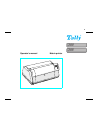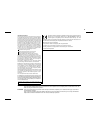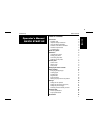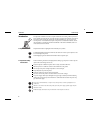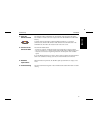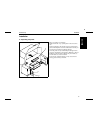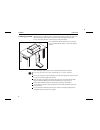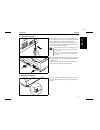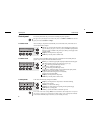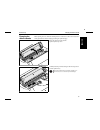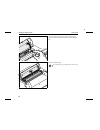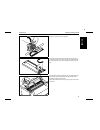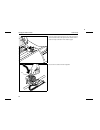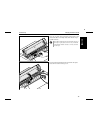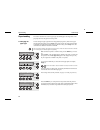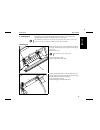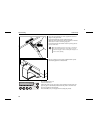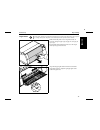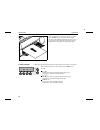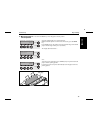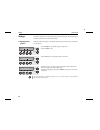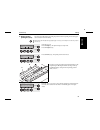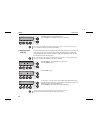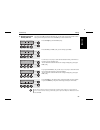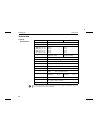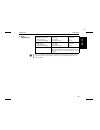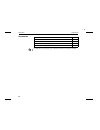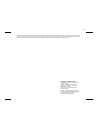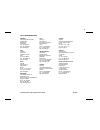- DL manuals
- Tally
- Printer
- T2265 SprintPro
- Operator's Manual
Tally T2265 SprintPro Operator's Manual
Summary of T2265 SprintPro
Page 1
Operator’s manual matrix printer t2280 sprintpro t2265 sprintpro ®.
Page 2
Important information this equipment generates and uses radio frequency energy and if not installed and used properly, that is, in accordance with the manufacturer’s instructions, may cause interference in radio and television reception. It has been type tested and found to comply with the limits fo...
Page 3
Operator’s manual quick start-up table of contents table of contents introduction 2 symbols used 2 important safety instructions 2 using the online-cd-rom 3 contents of the online cd-rom 3 hardware requirements 3 troubleshooting 3 printer at a glance 4 installation 5 unpacking the printer 5 placing ...
Page 4
Introduction this operator’s manual is intended as a quick introduction into working with the printer and also to enable inexperienced users to operate the device properly. It describes the most import- ant functions of the printer and contains the essential information for your everyday work with t...
Page 5
➤ using the online-cd-rom first install the adobe acrobat reader on your hard disk, unless the program has already been installed. To install it, follow the steps described in the readme file in the reader directory. To start the online documentation, call the file manager (windows 3.1) or explorer ...
Page 6
Printer at a glance top cover soundproofing cover control panel power switch front cover bottom cover printer in tractor mode view from the front tractors printer in single-sheet mode view from the rear power cord connector interface connectors paper support single sheet feeder paper guide rear cove...
Page 7
Installation ➤ unpacking the printer place your printer on a solid base. Make sure that the “up” symbols point in the correct direc- tion. Open the packaging, take out the accessory cassette and un- pack it. Pull the printer out of the cardboard box towards you and remove the remaining packaging mat...
Page 8
➤ placing your printer place the printer on a solid, flat, surface, ensuring that the printer is positioned in such a way that it can not topple, and that there is easy access to the control panel and paper input devices. Also ensure that there is sufficient space for the printed output. If you expe...
Page 9
➤ connecting the printer make sure that the printer is set to the correct voltage (e.G. 230 v in europe, 120 v in the u.S.A.). To do this, check the plate above the power inlet at the rear of the printer. If the setting is incorrect, set the coloured switch at the rear of the printer to the correct ...
Page 10
Control panel the control panel and the keys are used for controlling the printer operation. The upper line of the display shows whether the printer is in online or offline mode and the paper path selected (tractor1 or single). ➤ online mode after switching on, the printer is automatically set to on...
Page 11
Changing the ribbon cassette before opening the cover, make sure that the printer is switched on so that it can execute auto- matic preparations for ribbon changing (widening the print head gap). Move the paper to the park position. Open the printer top cover. Carefully slide the print head carriage...
Page 12
Move the coloured friction tab to the left (direction of the arrow) as shown in the figure and raise the friction mechan- ism. Remove the used cassette. We recommend use of genuine ribbon cassettes only. Changing the ribbon cassette quick start-up 10
Page 13
Raise the coloured insertion tongue a . Insert the coloured ribbon tension knob into the right-hand front location of the new ribbon cassette. Turn the knob in the direction of the arrow in order to take up the slack of the rib- bon. Tilt the ribbon cassette slightly forward, and thread in the rib- ...
Page 14
Insert the coloured tension knob into one of the two locations. Turn the tension knob to take up slack in the ribbon until it is seated correctly at the bottom in the ribbon support. Press down the coloured insertion tongue a . A changing the ribbon cassette quick start-up 12.
Page 15
Move the print head carriage backwards and forwards several times. If the ribbon is correctly seated, there must be no per- ceptible resistance. Press the friction mechanism down until it clicks into place. Close the front section of the top cover. The ribbon should be transported during the travel ...
Page 16
Paper handling this section describes how to set the paper type, load fanfold paper and single sheets, trans- port paper and move the paper to the tear position. ➤ changing the paper type you can change the paper type either from an application program, by means of the paper path quick selection fea...
Page 17
➤ loading paper your printer can process both fanfold paper and single sheets. For information on the supported paper sizes, please refer to page 25 (paper specifications). You should only use those paper types which are approved for this printer. For more infor- mation, please refer to the referenc...
Page 18
Open the coloured latch lever of the right-hand tractor and align it to the paper width. Insert the fanfold paper into the right-hand tractor. Make sure that it is inserted by the same length as on the left- hand tractor in order to avoid any paper jam. Close the tractor flap and lock the tractor by...
Page 19
Single sheets some printer models are designed for fanfold paper operation only and therefore do not featu- re a single sheet feeder. The front cover can therefore not be opened on these models. Make sure that the printer is set to single sheet mode. If necessary, change the paper type (see page 14,...
Page 20
Insert the single sheet as far into the input tray as possible. Press the online key to set the printer to ready status. The sheet is automatically loaded when the printer is in on- line mode and receives data from the computer. Press the load (4) key to load paper before starting the printout. ➤ pa...
Page 21
➤ moving the paper to the tear position you can use the tear key to move the paper to the tear position. Swing the soundproofing cover towards the front. Make sure that the printer is in online mode. If necessary, press the online key. Press the tear (4) key. The printer moves the perforation edge o...
Page 22
Settings this section describes how to set the tear position, the first printing line, the print head gap as well as the font selection and the character density. ➤ setting the tear position if the tear position of the paper is not aligned with the tear edge of the top cover of the printer, you can ...
Page 23
➤ setting the first printing line (tof) you can use the tof function for setting the position of the first printing line for each paper source and each menu individually. Before using the tof function (if fanfold paper is used), you should first set the tear position (see above). Open the top cover....
Page 24
Confirm the input by pressing the set (1) key. Press the setup key. The printer returns to the initial status. The setting made will be retained after switching off the printer. For more details, please re- fer to the reference manual on the online cd-rom. ➤ setting the print head gap the printer fe...
Page 25
➤ selecting character density and font you can use the cpi (= characters per inch) key in setup mode to select the number of char- acters per inch to be printed. You can use the font key to select resident fonts. Press the setup key, then the char (4) key. Press the cpi (3) or font (2) key (in our e...
Page 26
Technical data ➤ printer specifications for more information on printer specifications as well as interface specifications, refer to the reference manual on the online cd-rom. Type t2265 t2280 printing method serial with 24-needle print head printing width 136 characters at 10 cpi print speed hsq (m...
Page 27
➤ paper specifications for more information on general paper specifications as well as paper specifications for the optional tractor units and the automatic sheet feeder, refer to the reference manual on the online cd-rom. Fanfold paper tractor1 continuous single forms single set of forms (requires ...
Page 28
Accessories for additional accessories, please refer to the reference manual on the online-cd-rom. Ribbon cassettes order no. Black ribbon cassette 060097 ribbon cassette 1 x red, 3 x black 060099 ribbon cassette with yellow, magenta, cyan, black 060098 ribbon cassette with red, green, blue, black 0...
Page 29
“all rights reserved. Translations, reprinting or copying by any means of this manual complete or in part or in any different form requires our explicit approval. We reserve the right to make changes to this manual without notice. All care has been taken to ensure accuracy of information contained i...
Page 30
© september 2001 tally computerdrucker gmbh 063 050a tally representatives france tally s.A. 19 avenue de l’lle saint martin f-92237 nanterre cedex france tél.: +33 1 41 30 11 00 fax: +33 1 41 30 11 10 http://www.Tally.Fr austria tally ges.M.B.H. Eduard-kittenberger-gasse 95 b a-1232 wien austria te...