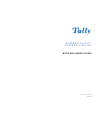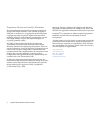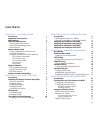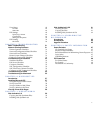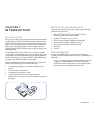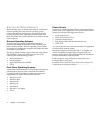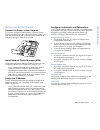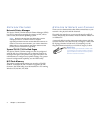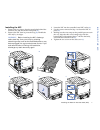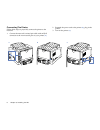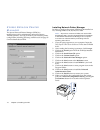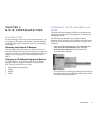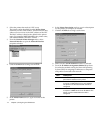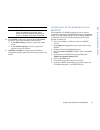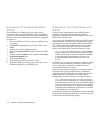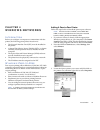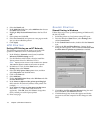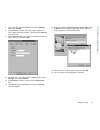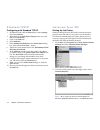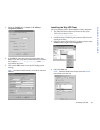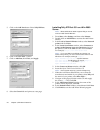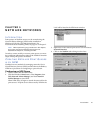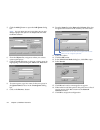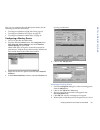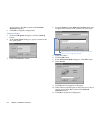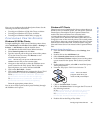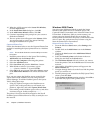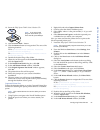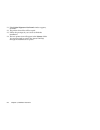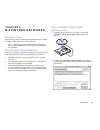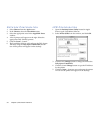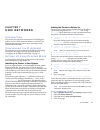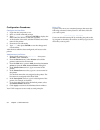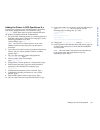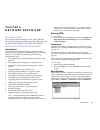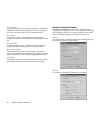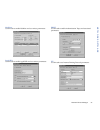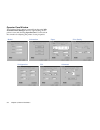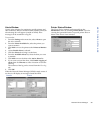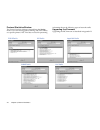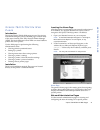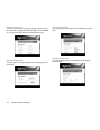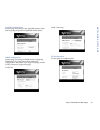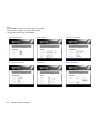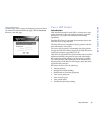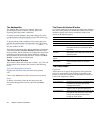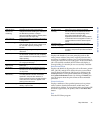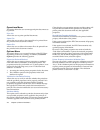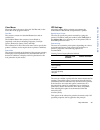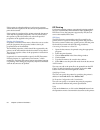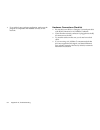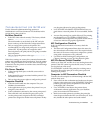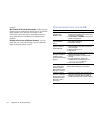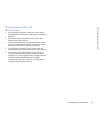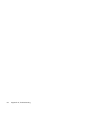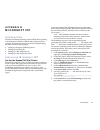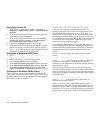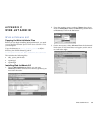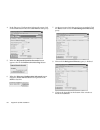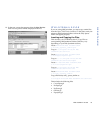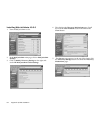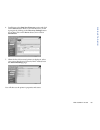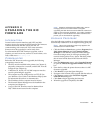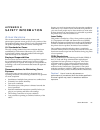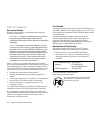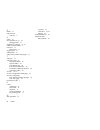- DL manuals
- Tally
- Printer
- XPRESS T9412i
- Network User's Manual
Tally XPRESS T9412i Network User's Manual
Summary of XPRESS T9412i
Page 1
X p r e s s t 9 4 1 2 i x p r e s s t 9 4 1 2 n network user’s guide december 2000 084082.
Page 2
Ii xpress t9412i network user’s guide proprietary notice and liability disclaimer the information disclosed in this document, including all designs and related materials, is the valuable property of tally and/or its licensors, as appropriate reserve all patent, copyright and other proprietary rights...
Page 3
Iii chapter 1: introduction introduction 1 supported environments 1 requirements 1 software requirements 2 network operating systems 2 print client operating systems 2 printer drivers 2 network setup tasks 3 connect the printer to your network 3 assign the ip address 3 configure the network and work...
Page 4
Iv table of contents network printer server port 26 captured printer port 27 chapter 6: macintosh networks introduction 29 macintosh requirements 29 tally xpress ppd installation 29 network configuration 30 lpr configuration 30 chapter 7: unix networks introduction 31 configuring the ip address 31 s...
Page 5
V view menu 49 tool bar 49 status bar 49 ipp settings 49 specifying a printer 49 customizing 49 setting job properties 50 ipp printing 50 ipp client 50 chapter 9: troubleshooting basic troubleshooting 51 network printing problems 51 printer operation checklist 51 network configuration sheet checklis...
Page 6
Vi table of contents.
Page 7: Introduction
Introduction 1 chapter 1 introduction i ntroduction the purpose of this book is to help the network administrator integrate xpress t9412i/t9412n monochrome laser printers into a local area network (lan). It describes setting up the printer in lans using netware, windows nt, or windows 2000 network o...
Page 8
2 chapter 1, introduction s oftware r equirements there are three types of software that must be considered in network printing. First, the network operating system software that must be configured to recognize the printer. Second, the print clients’ operating system software. And third, the printer...
Page 9
Network setup tasks 3 introduction n etwork s etup t asks connect the printer to your network if you have the xpress t9412n printer, a network card is already installed. If you have the xpress t9412i printer you will need to install the nic yourself. See the directions in chapter 2 on page 5 of this...
Page 10
4 chapter 1, introduction n etwork f eatures network printer manager the xpress t9412i/t9412n network printer manager (npm) is a tool for remotely managing the printer, its nic, and to some extent, the network operating system. Note: please be advised that the npm utility used to manage printers on ...
Page 11: Nic Installation
Introduction 5 installing the nic chapter 2 nic installation i ntroduction the xpress t9412n is already equipped with a network interface card (nic). The following nic kits can be installed to make the t9412i model printers networkable. • order #083280 for a network interface upgrade kit for the pc ...
Page 12
6 chapter 2, installing the nic preparing the printer 1. Turn off the printer (a) . 2. Remove the power cord from the back of the printer, disconnect the printer cables from the ports (b,c) . Position the printer so you are facing the side and back corner where the cable port is located. Make sure y...
Page 13
Installing the network interface card (nic) 7 installing the nic installing the nic 1. Remove the two screws from the metal plate behind the interface slot, and discard the metal plate (a) . 2. Remove the nic from its protective bag (b) . Handle the nic only by its edges. Warning! Before installing ...
Page 14
8 chapter 2, installing the nic connecting the printer follow these steps to physically connect the printer to the network: 1. Connect the network’s twisted pair cable with an rj-45 connector to the new network port on your printer (a) . 2. Reattach the power cord to the printer (b) , plug in the pr...
Page 15
Nic features 9 installing the nic nic f eatures when the nic is installed in the printer there will be two green status lights (leds) visible on the interface panel. Below is an explanation on what those lights indicate. Instructions are also given on how to reset the nic to its factory default sett...
Page 16
10 chapter 2, installing the nic x press n etwork p rinter m anager the xpress network printer manager (npm) is a multipurpose tool for administering networked xpress t9412i(n) printers. You can do most of your network/printer configuration, including ipp setup, with this tool. See page 35 for more ...
Page 17: Nic Ip Configuration
Introduction 11 chapter 3 nic ip configuration i ntroduction to take advantage of the many xpress network features, you must assign an ip address to the printer’s network interface card (nic). This chapter explains several ways of assigning an ip address. Obtaining the printer’s ip address determine...
Page 18
12 chapter 3, assigning the ip address 2. Select the printer that needs it’s nic set up. The printer can be identified from the printer name column by its nic serial number, talnnn.Nnn.Nnn.Nnn, where nnn.Nnn.Nnn.Nnn is the mac address of the nic. The mac address is listed as the default in the print...
Page 19
Assigning ip addresses using bootp 13 nic ip configuration 10. If the static method was selected, in the ip address text boxes, type in the ip address for the printer. • in the subnet mask text boxes, type in the subnet mask. • in the default gateway text boxes, type in the gateway (router) ip addre...
Page 20
14 chapter 3, assigning the ip address a ssigning ip a ddresses u sing rarp the installation of a rarp program or service may be required in order to provide rarp ip address assignments on the lan. The following steps address setting up rarp on windows nt servers, but the same procedure can be appli...
Page 21: Windows Networks
Introduction 15 chapter 4 windows networks i ntroduction before you configure a computer to communicate with the printer, the following prerequisites must be met: • the network interface card (nic) must be installed in the printer • a xpress t9412 series, xpress t9412i(n) pcl6, or xpress t9412i(n) p...
Page 22
16 chapter 4, windows networks 4. Select the details tab. 5. In the add port dialog box, select add port then choose the other radio button. 6. Highlight tally network printer port on the list. Click ok. 7. Select printer and click ok. 8. Select the general tab and print out a test page to make sure...
Page 23
Shared printing 17 windows networks 7. Next, press the windows start button, select settings, then select printers. 8. In the printers window, select the printer installed on lpt1. Right-click on the printer’s icon and select sharing from the menu. 9. Select shared as and enter a name to identify th...
Page 24
18 chapter 4, windows networks s tandard tcp/ip configuring with standard tcp/ip 1. In windows 2000, click the start button, select settings, then select printers. 2. Right-click on the tally xpress t9412 printer icon, and then select properties. 3. Click on the ports tab. 4. Select add port. 5. Sel...
Page 25
Installing tally ipp 19 windows networks 3. Select the tcp/ip tab. Use static for ip address assignment method . 4. In the ipp tab, enter the printer (domain) name. It is better to use the actual name rather than the ip address. For example, http://marketing:631 , where :631 must follow the name. 5....
Page 26
20 chapter 4, windows networks 5. Click on the add port button. Select tally ipp port. 6. Click on the new port… button. 7. Click on add port, then close, and apply. 8. Select the general tab and print out a test page. Installing tally ipp port 631 on a win 2000 server note: because windows 2000 sup...
Page 27: Netware Networks
Introduction 21 chapter 5 netware networks i ntroduction print queues on netware servers can be created using the network printer manager (npm) utility installed on windows 95/98/me/nt/2000 workstations. For instructions about installing npm, see page 10 of chapter 2. Note: before performing any pro...
Page 28
22 chapter 5, netware networks 5. Click the add q button to open the add queue dialog box. Note: you can delete queues in this dialog box as well. Simply highlight the queue in the objects list and select the delete q button. 6. From the objects list, navigate to where you want to create a print que...
Page 29
Creating netware print queues with npm 23 netware networks now you can configure the individual print clients. See the following sections for instructions: • to configure a windows 95/98/me client, page 25. • to configure a windows nt client, see page 25. • to configure a windows 2000 client, see pa...
Page 30
24 chapter 5, netware networks service queues, click yes to return to the network interface dialog box. 6. Click ok to accept the configuration. Creating a queue 1. From the add queue dialog box, click the create q button. 2. In the create queue dialog box, type in a name for the new print queue. 3....
Page 31
Configuring printer drivers 25 netware networks now you can configure the individual print clients. See the following sections for instructions. • to configure a windows 95/98/me client, see below. • to configure a windows nt client, see below. • to configure a windows 2000 client, see page 26. C on...
Page 32
26 chapter 5, netware networks 10. When the .Inf file appears in the locate file window, click the open button. 11. In the install from disk dialog box, click ok. 12. In the add printer wizard window, click ok. 13. Continue responding to the prompts on your screen to finish the installation. 14. The...
Page 33
Configuring printer drivers 27 netware networks 10. Insert the tally xpress t9412 series solutions cd. 11. Click the have disk… button. 12. Click the browse button to navigate the cd to one of the following locations. Pcl6: xpresst9412i(n)\windows 2000\pcl6 printer driver\plugnplay ps: xpresst9412i(...
Page 34
28 chapter 5, netware networks 21. If the digital signature not found window appears, click yes. 22. The printer driver files will be copied. 23. Follow the prompts on your screen to finish the installation. 24. The new printer icon will appear in the printers folder. You are now ready to print to t...
Page 35: Macintosh Networks
Introduction 29 chapter 6 macintosh networks i ntroduction the following chapter contains information on how to install the xpress t9412 software for the macintosh. Note: although the printer’s network printer manager is not available for macintosh users, the printer’s web pages are accessible. M ac...
Page 36
30 chapter 6, macintosh networks n etwork c onfiguration 1. Select chooser from the apple menu. 2. In the chooser, select the laserwriter 8 icon. 3. Select the appropriate zone in the appletalk zones window. 4. A list of printers will appear on the right. Select the appropriate tally t9412i(n) print...
Page 37: Unix Networks
Introduction 31 chapter 7 unix networks i ntroduction this section provides basic instructions for installing the printer on your unix system in solaris 2.X and sco. For additional information, refer to your operating system administration manuals. C onfiguring the ip a ddress the t9412i(n) must be ...
Page 38
32 chapter 7, unix networks configuration procedures configure the host table 1. Login into the computer as root. 2. Move to a shell command prompt. 3. Type vi /etc/hosts then press enter to display the host table (also known as the look-up table). 4. At the bottom of the table, add the ip address a...
Page 39
Setting up your printing mode 33 unix networks adding the printer to sco openserver 5.X log into your system as root. Add the printer’s ip address you already assigned into the /etc/hosts file. Using lpsystem follow these steps to open a terminal and enter the printer’s ip address from the command l...
Page 40
34 chapter 7, unix networks.
Page 41: Network Software
Introduction 35 chapter 8 network software i ntroduction this chapter details the functions of the xpress t9412i(n) network printer manager (npm), the printer web pages, and the tally internet printer protocol (ipp) client software. N etwork p rinter m anager introduction the xpress network printer ...
Page 42
36 chapter 8, network software printers menu use the printers menu for adding a printer port, starting the add printer wizard, viewing a printer driver, viewing a job queue for a specific printer, and for exiting the npm. View menu use the view menu for controlling how information is displayed in th...
Page 43
Network printer manager 37 network software netware use this tab to enable netware and set various parameters. Appletalk use this tab to enable appletalk and set various parameters. Snmp use this tab to enable authentication traps and associated parameters. Ipp use this tab to set internet printing ...
Page 44
38 chapter 8, network software operator panel window the operator panelwindow is started from the main tally network printer manager menu by right-clicking on the printer’s icon and selecting operator panel. Use the tabs in this window for adjusting the printer’s basic properties. Model information ...
Page 45
Network printer manager 39 network software alerts window use the alerts window for monitoring specific printers and their conditions. When a condition occurs with the printer, an alert message box will appear (outside of npm). Alert messages can be recorded in a log file. To set an alert: 1. From t...
Page 46
40 chapter 8, network software protocol statistics window the protocol statistics window is started from the setting menu. Use it for viewing packet, framing, and error activity at a specific printer’s nic. Five tabs are used for presenting information about the following types of network traffic. U...
Page 47
Xpress t9412i/t9412n web pages 41 network software x press t9412 i /t9412 n w eb p ages introduction the xpress t9412i/t9412n web pages are used for viewing and administering the printer. The web pages contain many of the same controls as the tally network printer manager (npm). The main difference ...
Page 48
42 chapter 8, network software general information use the general information page for getting a general view of the entire nic configuration. From this page, click on admin to view the individual network administration pages. General configuration use thispage for naming the printer and creating p...
Page 49
Xpress t9412i/t9412n web pages 43 network software appletalk configuration use this page for turning on the appletalk protocol stack and for giving the printer an appletalk printer name . Snmp configuration use this page for turning on snmp and for configuring snmp traps. Two pages are used for maki...
Page 50
44 chapter 8, network software panel use the panel button to access the pages for specifying various printer settings. To return to the general configuration main page, click on back. Information menu paper menu print quality menu configuration menu pcl menu advanced menu.
Page 51
Tally ipp client 45 network software change password use the change password page for changing a password. From the network administration main page, click the password button to view this page. T ally ipp c lient introduction tally internet printing protocol (ipp) is a client-server type protocol t...
Page 52
46 chapter 8, network software the address bar the address bar consists of two buttons. One is for specifying the printer’s address, and the other is for inquiring about the printer’s attributes. To retrieve printer attributes, the printer address has to be specified in the links field with the prop...
Page 53
Tally ipp client 47 network software local job queue displays the details of your own print job(s) such as file name, printer address, date/time, original/processed size, and status. In addition, it allows you to cancel processing or waiting jobs listed in the local job queue. In the case that the j...
Page 54
48 chapter 8, network software operations menu this menu allows the user to manage and print documents to be printed. Print job allows the user to print specified documents. Select file allows the user to select a document file to be printed from the print list in the document window. Delete file al...
Page 55
Tally ipp client 49 network software view menu the menu allows the user to show the tool bar and/or the status bar in the program window. Tool bar this section consists of a standard buttons bar and an address bar. The standard button bar consists of icons linked to frequently used menus including p...
Page 56
50 chapter 8, network software if this option is selected and there is at least one property which cannot be applied to the document, the printer will not print the document. If this option is not selected, the printer prints the document with only the applicable properties. The user should select t...
Page 57: Troubleshooting
Basic troubleshooting 51 appendix a troubleshooting b asic t roubleshooting n etwork p rinting p roblems use the checklists in this section to identify the cause of network printing problems. If a problem persists, contact tally printer technical support at their web site (www.Tally.Com) or phone 1-...
Page 58
52 appendix a, troubleshooting • if you added a new software application, make sure the program is compatible and installed correctly on the network. Hardware connections checklist • be sure that your cable is a category 5 twisted pair cable with rj-45 connectors for 10/100base-t ethernet. • check t...
Page 59
Troubleshooting for netware 53 troubleshooting t roubleshooting for n et w are use the network administration page options to troubleshoot in an ipx environment. The checklists in this section show what to look for. Netware checklist • is the nic name entered correctly? The factory-default name is t...
Page 60
54 appendix a, troubleshooting print job. Nic loses its file server connection: if the network printer loses its connection to the file server, it will take approximately 5–10 minutes to reconnect. If the connection is not made after a reasonable amount of time, check the error conditions to trouble...
Page 61
Troubleshooting for macintosh 55 troubleshooting t roubleshooting for m acintosh • is the macintosh computer connected to the network through ethernet, and has the correct network port been selected? • did you select the correct printer driver, zone, and printer name in the chooser? • if you renamed...
Page 62
56 appendix a, troubleshooting.
Page 63: Microsoft Ipp
Introduction 57 appendix b microsoft ipp i ntroduction the microsoft internet printing protocol (ipp) allows printing over the internet. Windows 2000 includes support for this protocol. There are several steps involved in implementing the microsoft ipp client program: • setting up the xpress t9412i(...
Page 64
58 appendix b, microsoft ipp setting up server iis 1. In the windows 2000 server window, select start –> programs –> administrative tools –> internet services manager . 2. In the internet information services window, right click on printers and select properties. 3. In the printer properties window,...
Page 65: Web Jetadmin
Web jetadmin 6.0 59 appendix c web jetadmin w eb j et a dmin 6.0 copying the web jetadmin files before you can begin installing web jetadmin 6.0, you need to copy the files from the xpress t9412 series solutions cd to your computer. Copy the directory at tally_xpress_t9412n to wja’s directory, the d...
Page 66
60 appendix c, web jetadmin 4. In the discovery configuration (advanced) screen, click on the clear button next to the clear device cache query. 5. When the requested operation succeeded screen appears click on the return to previous page button. 6. When the discovery configuration (advanced) screen...
Page 67
Web jetadmin 4.0-5.6 61 web jetadmin 10. In the new screen that appears select the new devices link. The new printer will be displayed in the list. W eb j et a dmin 4.0-5.6 if you are using web jetadmin, you must copy certain files from the xpress t9412 series solutions cd that came with your printe...
Page 68
62 appendix c, web jetadmin installing web jetadmin 4.0-5.6 1. Launch web jetadmin 4.0-5.6. 2. In the web jetadmin main page, click on web jetadmin settings . 3. Click on modify discovery settings on the right side under hp web jetadmin global settings. 4. This displays the discovery mechanisms page...
Page 69
Web jetadmin 4.0-5.6 63 web jetadmin 6. Scroll down to the start new discovery section and click on the start! Button.Check to see if the discovery is still in progress by clicking on the discovery settings button. If it is done, click on the device button, then click on search now . 7. When the lis...
Page 70
64 appendix c, web jetadmin.
Page 71: Upgrading The Nic
Introduction 65 appendix d upgrading the nic firmware i ntroduction located on the network interface card (nic) are flash memory devices for storing the nic firmware. The firmware contains instructions that are used by the nic for communicating with a network. If for some reason the firmware must be...
Page 72
66 appendix d, upgrading the nic firmware.
Page 73: Safety Information
Ozone emission 67 safety information appendix e safety information o zone e mission the corona assemblies found in laser printers and photocopiers generate ozone gas (o 3 ) as a by-product of the electrophotographic process. Ozone is only generated while the printer is printing while the coronas are...
Page 74
68 appendix e, safety information fcc s tatement for united states federal communications commission radio frequency interference statement. Warning! Changes or modifications to this unit not expressly approved by the party responsible for compliance could void the user’s authority to operate the eq...
Page 75
69 index numerics 10/100base-tx ethernet 1 a alerts, creating 39 appletalk configuring from network printer manager 37 configuring from web pages 43 b bindery queues 23 bootp 13 c cabling 4 cdrh regulations 67 change password (web page) 45 configuration page, nic 42 connecting the printer 3, 8 d def...
Page 76
70 index r rarp 14 requirements software 2 s safety 67 sco openserver 5.X 33 adding printer 33 snmp traps, creating 37, 43 software requirements 2 solaris 2.X 31 add printer 31 stepping text 31 subnet mask 13 tally t9412i/t9412n web pages 41 t tally ipp 18 tally ipp client 45 operations menu 48 opti...