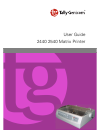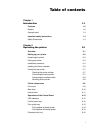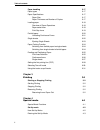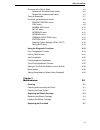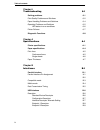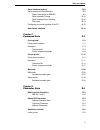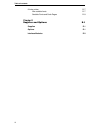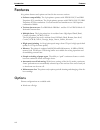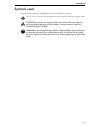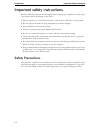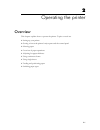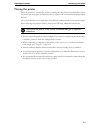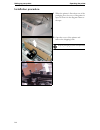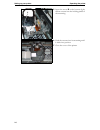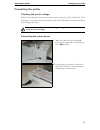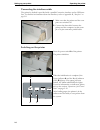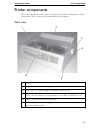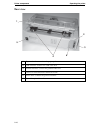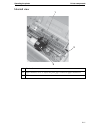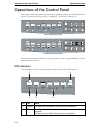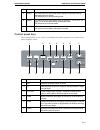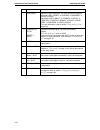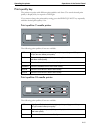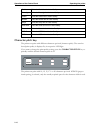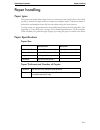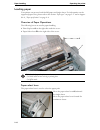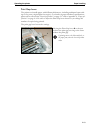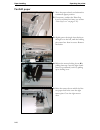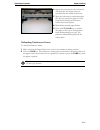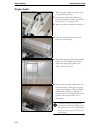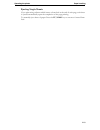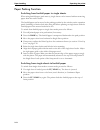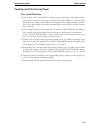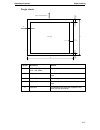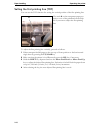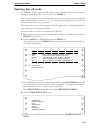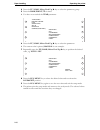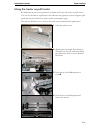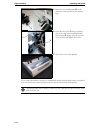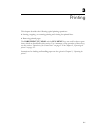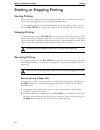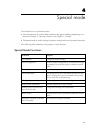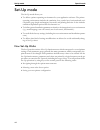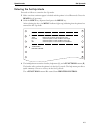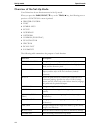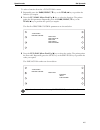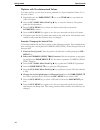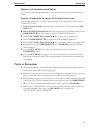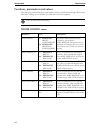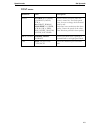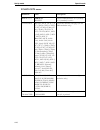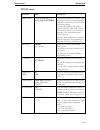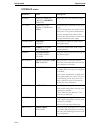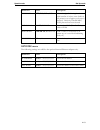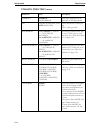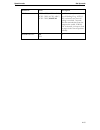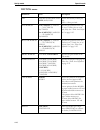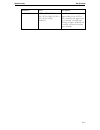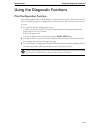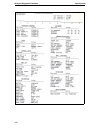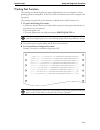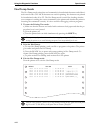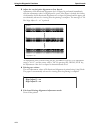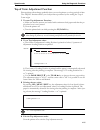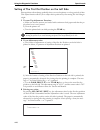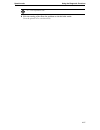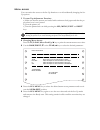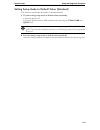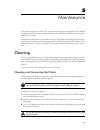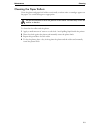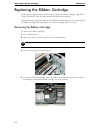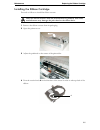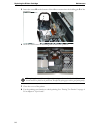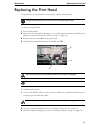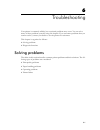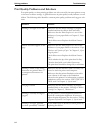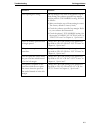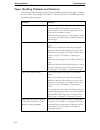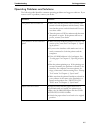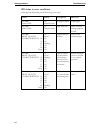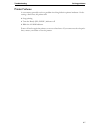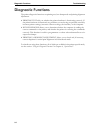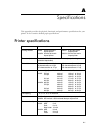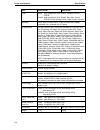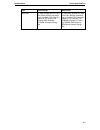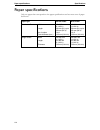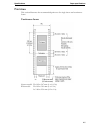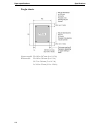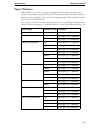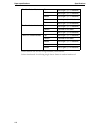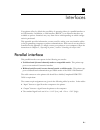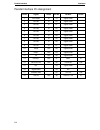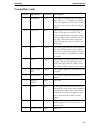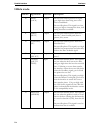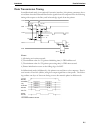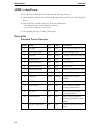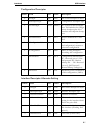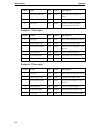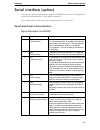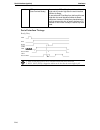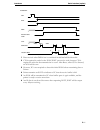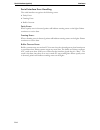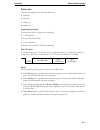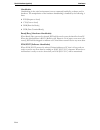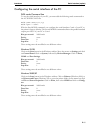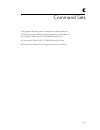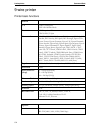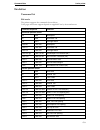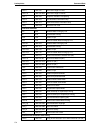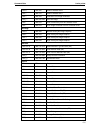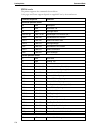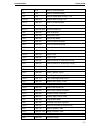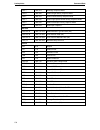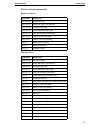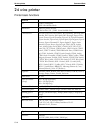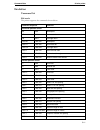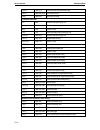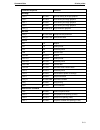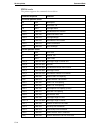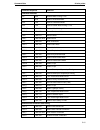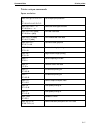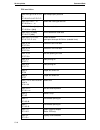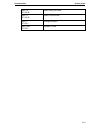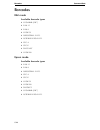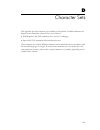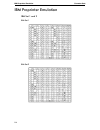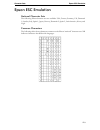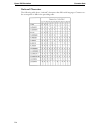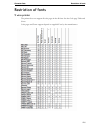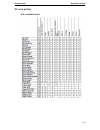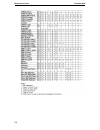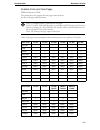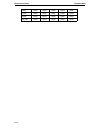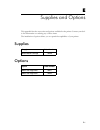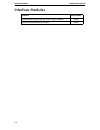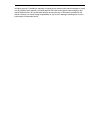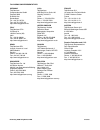- DL manuals
- TallyGenicom
- Printer
- 2440
- User Manual
TallyGenicom 2440 User Manual
Summary of 2440
Page 1
User guide 2440 2540 matrix printer ®.
Page 2
Trademark acknowledgements “ibm” is a trademark of international business machines corporation. “epson” is a trademark of epson america incorporated. “dec” is a trademark of digital equipment corporation. “centronics” is a trademark of centronics data computer corporation. “dos” is a trademark of mi...
Page 3: Table of Contents
I table of contents chapter 1 introduction 1-1 features 1-2 options 1-2 symbols used 1-3 important safety instructions 1-4 safety precautions 1-4 chapter 2 operating the printer 2-1 overview 2-1 setting up your printer 2-2 unpacking the printer 2-2 placing the printer 2-3 installation procedure 2-4 ...
Page 4
Table of contents ii paper handling 2-17 paper types 2-17 paper specifications 2-17 paper size 2-17 paper thickness and number of copies 2-17 loading paper 2-18 overview of paper operations 2-18 paper select lever 2-18 print gap lever 2-19 fanfold paper 2-20 unloading continuous forms 2-21 single sh...
Page 5
Table of contents iii overview of the set-up mode 4-4 options with pre-determined values 4-6 options with undetermined values 4-7 points to remember 4-7 functions, parameters and values 4-8 printer control menu 4-8 font menu 4-9 symbol sets menu 4-10 set-up menu 4-11 interface menu 4-12 network menu...
Page 6
Table of contents iv chapter 6 troubleshooting 6-1 solving problems 6-1 print quality problems and solutions 6-2 paper handling problems and solutions 6-4 operating problems and solutions 6-5 led states in error conditions 6-6 printer failures 6-7 diagnostic functions 6-8 chapter a specifications a-...
Page 7
Table of contents v serial interface (option) b-9 serial attachment characteristics b-9 signal description for rs232c b-9 serial interface timings b-10 serial interface error handling b-12 data rates b-13 configuring the serial interface of the pc b-15 auto select interface b-16 chapter c command se...
Page 8
Table of contents vi 24 wire printer d-7 non scalable fonts d-7 scalable fonts and code pages d-9 chapter e supplies and options e-1 supplies e-1 options e-1 interface modules e-2.
Page 9
1-1 1 introduction congratulations on purchasing the tallygenicom matrix printer 2440/2540. The printer is equipped with a small printhead, which allows printing in fast draft mode, draft mode and letter quality. The printer lends itself to a wide range of applications, accepting a variety of data f...
Page 10
Introduction features 1-2 features key printer features and options are listed in the next two sections. • software compatibility. The 9 pin printer operates with epson esc/p and ibm proprinter x(l) emulations. The 24 pin printer operates with epson esc/p2, ibm proprinter x(l)24e emulations. For bot...
Page 11
Introduction 1-3 symbols used important information is highlighted in this manual by three symbols. Note: a note is a tip or extra information that may be helpful in installing or using the printer. Caution: a caution message provides information that may help you avoid equipment damage, process fai...
Page 12
Introduction important safety instructions 1-4 important safety instructions read the following instructions thoroughly before starting up your printer in order to pre- vent injuries and avoid damage to the device. • place the printer on a solid and even base so that it cannot fall down to the groun...
Page 13
2-1 2 operating the printer overview this chapter explains how to operate the printer. Topics covered are: • setting up your printer • getting to know the printer’s major parts and the control panel • selecting paper • overview of paper operations • adjusting for paper thickness • using continuous f...
Page 14
Setting up your printer operating the printer 2-2 setting up your printer unpacking the printer place your packaged printer on a solid base. Make sure that the “up” symbols point in the correct direction. Open the packaging, lift the printer out of the cardboard box and remove the remaining packagin...
Page 15
Operating the printer setting up your printer 2-3 placing the printer place the printer on a solid, flat, surface, ensuring that the printer is positioned in such a way that it can not topple, and that there is easy access to the control panel and paper input devices. Also ensure that there is enoug...
Page 16
Setting up your printer operating the printer 2-4 installation procedure 1 when the printer is first taken out of the packaging box, the cover of the printer is taped as shown in the diagram. Remove the tape. 2 open the cover of the printer and remove the shipping locks. Keep the packaging for futur...
Page 17
Operating the printer setting up your printer 2-5 installing the ribbon cassette proceed as follows to install the ribbon cassette. Only use ribbon cassettes from the manufacturer as products from other manufacturers may damage the print head or the ribbon drive. 1 remove the ribbon cassette from it...
Page 18
Setting up your printer operating the printer 2-6 5 insert the recess b on the bottom of the ribbon cassette into the holding pin c of the mounting. 6 push the cassette into its mounting until it clicks into position. 7 close the cover of the printer. C b.
Page 19
Operating the printer setting up your printer 2-7 connecting the printer checking the printer voltage make sure that the device has been set to the correct voltage (e.G. 120 v in the usa, 230 v in europe). To do this, check the type plate at the back of the printer. Contact your dealer if the settin...
Page 20
Setting up your printer operating the printer 2-8 connecting the interface cable the printer by default is provided with a parallel centronics interface and an usb inter- face. For further in-formation about the interfaces, refer to appendix b, “interfaces” on page b-1. Switching on the printer 1 ma...
Page 21
Operating the printer printer components 2-9 printer components this section describes the major parts and controls of the printer and operations of the control panel. Take a moment to become familiar with the printer. Front view 1 cover 2 single sheet feeder: to load single sheets. 3 platen knob: t...
Page 22
Printer components operating the printer 2-10 rear view 1 paper select lever: to select the paper path 2 usb interface: connect the usb cable here 3 parallel interface: connect the parallel cable here 4 tractor: to hold and feed continuous forms 5 power inlet: connect the power cord here 6 space for...
Page 23
Operating the printer printer components 2-11 internal view 1 printhead 2 paper thickness lever: to adjust the print gap for different paper thicknesses. 3 ribbon cassette 1 3 2.
Page 24
Operations of the control panel operating the printer 2-12 operations of the control panel this section summarizes status indications and operations of the control panel in normal mode. For details on set-up mode, see chapter 4, “special mode” on page 4-1. Normal mode operation includes everyday ope...
Page 25
Operating the printer operations of the control panel 2-13 control panel keys the control panel keys are used for controlling the printer operation. Key functions de- pend on printer status. 3 quiet on: the printer is in quiet mode which reduces the printing noise by decreasing the print speed. Off:...
Page 26
Operations of the control panel operating the printer 2-14 7 print quality selects the print quality/font. You have the following options: 9w model: hsd Æ draft Æ courier Æ quadrato Æ ocr-b Æ ocr-a 24w model: hsd Æ draft Æ courier Æ gothic Æ prestige Æ orator Æ roman Æ script Æ sans serif Æ souvenir...
Page 27
Operating the printer operations of the control panel 2-15 print quality key the printer can print with different print qualities and fonts. The actual selected print quality is displayed by its respective led light. If you want to change the print quality setting, press the print quality key repeat...
Page 28
Operations of the control panel operating the printer 2-16 character pitch key the printer can print with different characters per inch (character pitch). The actual se- lected print quality is displayed by its respective led light. If you want to change the print quality setting, press the characte...
Page 29
Operating the printer paper handling 2-17 paper handling paper types the printer can handle either single sheets or continuous forms. Single sheets, also called cut sheets, include envelopes and non-continuous, multipart forms. Continuous forms in- clude labels and multipart forms fed into the print...
Page 30
Paper handling operating the printer 2-18 loading paper your printer can process both fanfold paper and single sheets. For information on the supported paper sizes, please refer to the section “paper types” on page 2-17 and to appen- dix a, “paper specifications” on page a-4. Overview of paper opera...
Page 31: –
Operating the printer paper handling 2-19 print gap lever the printer can handle paper with different thicknesses, including multipart forms with up to five parts (original plus four copies). For details on paper thickness specifications, please refer to the section “paper specifications” on page 2-...
Page 32
Paper handling operating the printer 2-20 fanfold paper 1. Move the paper select lever backward to continuous paper position. 2. If necessary, readjust the print gap lever for continuous forms (see section “print gap lever” on page 2-19). 3. Slightly press the single sheet feeder to the right or to ...
Page 33
Operating the printer paper handling 2-21 unloading continuous forms to unload continuous forms: the printer can retract continuous forms-paper by a recommended maximum of 30.48 cm (12 inches) per operation. 6. Repeat the procedure for the left tractor and adjust the left forms tractor to accommodat...
Page 34
Paper handling operating the printer 2-22 single sheets 1 move the paper select lever back-ward to single sheet position. 2 if necessary, readjust the print gap lever for continuous forms (see section “print gap lever” on page 2-19). 3 make sure that the printer is turned on. 4. Raise the single she...
Page 35
Operating the printer paper handling 2-23 ejecting single sheets if you print using software which inserts a form feed at the end of each page, each sheet is ejected automatically upon the completion of the page printing. To manually eject sheets of paper: press the ff/load key to execute a forward ...
Page 36
Paper handling operating the printer 2-24 paper parking function switching from fanfold paper to single sheets when using fanfold paper (push tractor), single sheets can be inserted without removing paper from the tractor feeder. The fanfold paper can be moved to the parking position by the switches...
Page 37
Operating the printer paper handling 2-25 feeding and positioning paper print area definition • top-of-form: this value defines the distance between the edge of the paper and the place where you allow the printing to begin (position of line number 1). You can adjust this distance according to the co...
Page 38
Paper handling operating the printer 2-26 continuous forms symbol dimensions remark a 76.2 ~ 254 (narrow model) 76.2 ~ 406.4 (wide model) paper width b ~ 355.6 (perforation) 150 ~ 355.6 (fold) paper length c d 6.35 (min) 6.35 (min) the recommended distance is to be 12mm or more in actual operation t...
Page 39
Operating the printer paper handling 2-27 single sheets symbol dimensions remark a 76.2 ~ 297.2 (narrow) 76.2 ~ 420 (wide) paper width b 9.6 (min) the distance from the rear end to the printable area c 76.2 ~ 558.8 paper length d 6.35 (min) the distance from the front end to the printable area e 6.3...
Page 40
Paper handling operating the printer 2-28 setting the first printing line (tof) you can use the tof function for setting the vertical position of the first printing line. To adjust the first printing line vertically, proceed as follows: 1 either transport fanfold paper to the next top of form positi...
Page 41
Operating the printer paper handling 2-29 selecting tear-off mode by default the “tear” parameter of the printer is set to “manual”. If you want to transport the paper to tear-off position, you must press the tear key. The “tear” parameter can be set to automatic mode. In this case the paper is tran...
Page 42
Paper handling operating the printer 2-30 4 press the ff/load/micro feed up/ x key to select the parameter group. 5 press the park/print/ t six times. ` you have now reached the tear parameter. 6 press the ff/load/micro feed up/ x key to select the parameter. ` the current value is printed, manual i...
Page 43
Operating the printer paper handling 2-31 using the tractor as pull tractor by default the tractor of your printer is mounted at the rear and works as push tractor. You can use the tractor as pull tractor also. Because the paperway is more straight in pull mode this may be useful if you want to prin...
Page 44
Paper handling operating the printer 2-32 if you switch the printer on again, it autmatically detects that the pull tractor is installed. You can now feed continous paper from the slot in the bottom of the printer. After loading paper into the tractor, you must carry out a form feed. For this reason...
Page 45
3-1 3 printing this chapter describes the following typical printing operations: • starting, stopping, or resuming printing and viewing last printed lines. • removing printed pages. The park/print, ff/load and the sel/menu keys are used for these opera- tions, which are described in this section. Fo...
Page 46
Starting or stopping printing printing 3-2 starting or stopping printing starting printing before you start to print, make sure that paper is loaded. Also, verify that the paper select lever and the print gap lever are set to the appropriate position. To start printing, make sure that the ready indi...
Page 47
4-1 4 special mode your printer has two operation modes: • the normal mode is used for daily operations like paper handling and printing as ex- plained in chapter 2, “operating the printer” and chapter 3, “printing”. • the special mode is used to change the printer settings and to test the printer f...
Page 48
Set-up mode special mode 4-2 set-up mode the set-up mode allows you: • to define a printer operating environment for your application software. The printer operating environment includes the emulation, font, symbol sets, horizontal and verti- cal pitches, page length and margins, line mode, and prin...
Page 49
Special mode set-up mode 4-3 entering the set-up mode proceed as follows to enter the set-up mode: 1 make sure that continous paper is loaded and the printer is in offline mode. Press the ready key if necessary. 2 hold the shift key depressed and press the menu key. After releasing the keys, the men...
Page 50
Set-up mode special mode 4-4 overview of the set-up mode your printer has eleven function menus in set-up mode. When you press the park/print/ t key or the tear/ s key, the following next or previous menu is printed. ` printer control ` font ` symbol sets ` set-up ` interface ` network ` common (pus...
Page 51
Special mode set-up mode 4-5 to select a function from the menu: 1 repeatedly press the park/print/ t key or the tear/ s key to position the function you require. 2 press the ff/load/micro feed up/ x key to select the function. The printer prints the first parameter. Repeatedly press the park/print/...
Page 52
Set-up mode special mode 4-6 options with pre-determined values for some options, you can choose among a limited set of pre-determined values. To se- lect such a value: 1 repeatedly press the park/print/ t key or the tear/ s key to position the value you require. 2 press the ff/load/micro feed up/ x...
Page 53
Special mode set-up mode 4-7 options with undetermined values for top and bottom margin parameters, you can choose among a continuous range of values. Example: changing the top margin of the single sheet feeder this example shows how to change the top margin of the single sheet feeder from 0/ 72 inc...
Page 54
Set-up mode special mode 4-8 functions, parameters and values the following section introduces and explains all the possible menu settings. Please note that some settings are overridden by commands from the computer. Values in bold are the factory settings. Printer control menu parameter value descr...
Page 55
Special mode set-up mode 4-9 font menu parameter value description font 9w: draft, courier, quadrato, ocr-b, ocr-a 24w: draft, roman, sans serif, courier, ocr-b, ocr-a, pres- tige, script, orator, gothic, souvenir selects a font to be active when the power is turned on. For fixed-spaced fonts, be su...
Page 56
Set-up mode special mode 4-10 symbol sets menu parameter value description ibm set 1/2 ibm set1 ibm set2 selects if ibm character set 1 (normal) or 2 (extended) is active. Code page 9w: cro-ascii, cp 437, cp 737, cp 850, cp 851, cp 852, cp 857, cp 858, cp 860, cp 861, cp 863, cp 1252, cp 1253, cp 12...
Page 57
Special mode set-up mode 4-11 set-up menu parameter value description print dir unidir/unidir(g)/ bidir/soft control unidirectional printing is used for print- ing that needs precise vertical alignment. Unidirectional printing is slower than bi- directional printing. Bi-directional printing: the pri...
Page 58
Set-up mode special mode 4-12 interface menu parameter value description buffer 2kbyte/16kbyte/ 64kbyte/128kbyte/ 256kbyte selects the size of the interface buffer. I/f type parallel/usb/ serial/ethernet/ auto selects the type of interface to the com- puter. Auto: all interfaces are ready for com- m...
Page 59
Special mode set-up mode 4-13 network menu the following settings are valid for the optional internal ethernet adapter only. Busy line dtr/rts/ssd+/ssd- selects the signal indicating that the serial interface is in busy state (buffer is full, printer is out of paper or an error is detected). Valid o...
Page 60
Set-up mode special mode 4-14 common (push trac) menu parameter value description paper set common feed depend apply paper properties to all paperways or feed dependend. Lpi 1lpi/2lpi/3lpi/4lpi/5lpi /6lpi/8lpi/12lpi sets the line density in lines per inch. 6lpi = 6 lines per inch. Top margin 9w: 0/7...
Page 61
Special mode set-up mode 4-15 tear auto 1 sec/auto 2 sec/ auto 3 sec/auto 4 sec/ auto 5 sec/manual specifies the (auto) start time of tear-off feeding. If e.G. Auto 3 sec is selected, auto tear-off feeding is executed 3 seconds after data transmission from the computer has ended. If man- ual is sele...
Page 62
Set-up mode special mode 4-16 friction menu parameter value description lpi 1lpi/2lpi/3lpi/4lpi/5lpi /6lpi/8lpi/12lpi sets the line density in lines per inch. 6lpi = 6 lines per inch. Top margin 9w: 0/72inch/1/72inch /…../143/72inch/ 144/72inch 24w: 0/60inch/1/60inch /…../119/60inch/ 120/60inch spec...
Page 63
Special mode set-up mode 4-17 s-sheet ld auto 1 sec/auto 2 sec/auto 3 sec/auto 4 sec/auto 5 sec/ manual specifies the (auto) start time of paper loading. If e.G. Auto 3 sec is selected, auto paper load- ing is executed 3 seconds after inserting the paper. If manual is selected, you have to load the ...
Page 64
Set-up mode special mode 4-18 recalling factory settings (rcall-fact) factory settings are those settings pre-selected at the factory. To recall (reset) the factory settings, select the rcall-fact function and press the ff/load/micro feed up/ x key. After that select the save&exit function and press...
Page 65
Special mode using the diagnostic functions 4-19 using the diagnostic functions print configuration function this function prints a list of all the printer’s currently selected values. This function is use- ful for checking the printer settings when you first enter the set-up mode or just before you...
Page 66
Using the diagnostic functions special mode 4-20
Page 67
Special mode using the diagnostic functions 4-21 printing test function the printing test function prints test pages independently of your computer to check printing operations and quality. It does not check the interface between the computer and the printer. The printing test prints all of the char...
Page 68
Using the diagnostic functions special mode 4-22 hex dump mode the hex dump mode prints data and commands in hexadecimal characters and abbrevi- ated control codes. The ascii characters are used for printing. No characters are printed for hexadecimal codes 80 to ff. The hex dump mode is useful for c...
Page 69
Special mode using the diagnostic functions 4-23 printing alignment adjustment this function adjusts the alignment of bi-directional printing. In bi-directional printing, characters that are printed from left to right tend to misalign with characters printed from right to left as shown below: the ve...
Page 70
Using the diagnostic functions special mode 4-24 3 adjust the vertical print alignment at low speed: adjustment of bi-directional alignment for low speed is performed immediately, after the adjustment value for high speed is saved. After paper is loaded, the format of adjustment for bi-directional a...
Page 71
Special mode using the diagnostic functions 4-25 top of form adjustment function print positions often change gradually when you use the printer over long periods of time. The adjust function allows you to adjust these positions by fine-tuning the top of form origin. 1 to enter top adjustment functi...
Page 72
Using the diagnostic functions special mode 4-26 setting of the first dot position on the left side print positions often change gradually when you use the printer over long periods of time. This adjust function allows you to adjust these positions by fine-tuning the left margin origin. 1 to enter t...
Page 73
Special mode using the diagnostic functions 4-27 ”xx” is new adjustment value. 4 exit the setting of the first dot position on the left side mode: turn the printer off to exit this mode..
Page 74
Menu access you can restrict the access to the set-up functions to avoid accidentally changing the set- up options. 1 to enter top adjustment function: a) make sure that the tractors are loaded with continuous feed paper and that the pa- per select lever is set forward. B) turn the printer off. C) t...
Page 75
Special mode using the diagnostic functions 4-29 setting setup mode to default value (standard) this function can initialize the printer to standard default. 1 to enter setting setup mode to default value (standard): a) turn the printer off. B) turn the printer back on while simultaneously pressing ...
Page 77
5-1 5 maintenance your printer requires very little care. Occasional cleaning and replacement of the ribbon cartridge are all that is required (approximately every 6 months or 300 hours of operation, whichever is sooner). Lubrication of the printer is not usually necessary. If the print head carriag...
Page 78
Cleaning maintenance 5-2 4 open the cover of the printer and the protective cover of the platen and remove the ribbon cartridge. Using a soft vacuum brush, gently vacuum the platen, the print head carriage and shaft, and surrounding areas. You can easily slide the print head to the left or right whe...
Page 79
Maintenance cleaning 5-3 cleaning the paper rollers clean the platen and paper bail rollers occasionally or when stains or smudges appear on the paper. Use a mild detergent as appropriate. Do not use alcohol to clean the platen or the rollers. Alcohol may cause the rubber to harden. To clean the the...
Page 80
Replacing the ribbon cartridge maintenance 5-4 replacing the ribbon cartridge if printing is too light because of ribbon wear, replace the ribbon cartridge. Appendix e, “supplies and options” lists the order number for the ribbon cartridge. The replacement is almost the same as the installation exce...
Page 81
Maintenance replacing the ribbon cartridge 5-5 installing the ribbon cartridge proceed as follows to install the ribbon cassette. Only use ribbon cassettes from the manufacturer as products from other manufacturers may damage the print head or the ribbon drive. 1 remove the ribbon cassette from its ...
Page 82
Replacing the ribbon cartridge maintenance 5-6 5 insert the recess b on the bottom of the ribbon cassette into the holding pin c of the mounting. 6 push the cassette into its mounting until it clicks into position. When placing the new ribbon cartridge on the carriage, make sure that the thin ribbon...
Page 83
Maintenance replacing the print head 5-7 replacing the print head if a specific dot is not printed for all characters, replace the print head. The print head may be hot if you have been printing recently. To remove the print head: 1 turn off the printer. 2 open the cover and and the protective cover...
Page 85
6-1 6 troubleshooting your printer is extremely reliable, but occasional problems may occur. You can solve many of these problems yourself, using this chapter. If you encounter problems that you cannot resolve, contact your dealer or service partner for assistance. This chapter is organized as follo...
Page 86
Solving problems troubleshooting 6-2 print quality problems and solutions poor print quality or other printing problems are often caused by incorrect printer set-up or incorrect software settings. A gradual decrease in print quality usually indicates a worn ribbon. The following table identifies com...
Page 87
Troubleshooting solving problems 6-3 the top margin is wrong. The top margin is the sum of the printer’s top-of- form setting, the software-specified top margin, and the printer’s top-margin setting. Proceed as follows: • make sure that the top-of-form setting is correct. The factory default is 0 mm...
Page 88
Solving problems troubleshooting 6-4 paper handling problems and solutions the following table describes common paper handling problems and suggests solutions. See the section “paper handling” in chapter 2, “operating the printer” for detailed procedures on loading and using paper. Problem solution ...
Page 89
Troubleshooting solving problems 6-5 operating problems and solutions the following table identifies common operating problems and suggests solutions. If you cannot resolve a problem, contact your dealer. Problem solution the power does not turn on. ` make sure that the power cord is securely con- n...
Page 90
Solving problems troubleshooting 6-6 led states in error conditions leds light up depending on the following error types. Leds status description recovery alarm other leds on normal status no paper loaded. Load paper. Alarm other leds on normal status paper near end. Make sure that enough paper is l...
Page 91
Troubleshooting solving problems 6-7 printer failures a user cannot generally resolve a problem involving defective printer hardware. On de- tecting a fatal error, the printer will: • stop printing • turn the ready (sel/menu) indicator off • blink the alarm indicator power off and on again the print...
Page 92
Diagnostic functions troubleshooting 6-8 diagnostic functions the printer diagnostic functions are printing test, hex-dump mode and printing alignment adjustment. • printing test tells you whether the printer hardware is functioning correctly. If the printer hardware is functional, any problems you ...
Page 93
A-1 a specifications this appendix provides the physical, functional, and performance specifications for your printer. It also contains detailed paper specifications. Printer specifications item narrow model wide model printing method 2440/9 9-wire dot matrix impact printer 2440/24 24-wire dot matri...
Page 94
Printer specifications specifications a-2 fonts 2440/9 high speed draft, draft, courier, quadrato, ocr-a, ocr-b 2440/24 high speed draft, draft, roman, sans serif, courier, ocr-a, ocr-b, prestige, script, orator, gothic, souvenir barcodes upc/a, upc/e, ean8, ean13, code 39, code 128, codabar, interl...
Page 95
Specifications printer specifications a-3 approvals ul 1950 (with deviation 3) listed, csa c22.2 no.950 (with devia- tion 3) certified, fcc class b (j subpart of 15) certified, ce marking, emc immunity: iec61000-4-2 level3, energy star ul 1950 (with deviation 3) listed, csa c22.2 no.950 (with devia-...
Page 96
Paper specifications specifications a-4 paper specifications only use paper that corresponds to the paper specifications and test new sorts of paper before use. Paper type narrow model wide model continuous forms width length no. Of copies form thickness (max.) 102–267 mm (4–10.5 in) 102 mm (4 in) u...
Page 97
Specifications paper specifications a-5 print area this section illustrates the recommended print area for single sheets and continuous forms. Continuous forms narrow model: wc 102 to 267 mm (4 to 10.5 in) wide model: wc 102 to 381 mm (4 to 15 in) lc 5.08 to 25.4 mm (0.2 to 1 in).
Page 98
Paper specifications specifications a-6 single sheets narrow model: ws 102 to 267 mm (4 to 10.5 in) wide model: ws 102 to 381 mm (4 to 15 in) hs 76 to 364 mm (3 to 14.3 in) ls 5.08 to 32 mm (0.2 to 1.26 in).
Page 99
Specifications paper specifications a-7 paper thickness paper thickness is given by the weight of the paper in either grams per square meter (g/m 2 ) or in pounds per bond (lbs/bond). The following table shows the allowable paper thickness for one-part paper or for each sheet of multipart paper. The...
Page 100
Paper specifications specifications a-8 carbon-backed: do not use in high humidity environments. Carbon-interleaved: avoid using single sheets format in carbon-interleaved. Five-part carbon-backed top 40–64 g/m 2 (11–17 lbs/bond) middle 40–64 g/m 2 (11–17 lbs/bond) middle 40–64 g/m 2 (11–17 lbs/bond...
Page 101
B-1 b interfaces your printer offers by default the possibility of operating either via a parallel interface or an usb interface. In addition, a serial interface (rs232c) or an ethernet interface are available as options. Interfaces may vary from unit to unit depending on which configu- ration is pu...
Page 102
Parallel interface interfaces b-2 parallel interface pin assignment pin no. Signal in/out pin no. Parallel in/out 1 nstrobe in 19 signal gnd 2 data0 in 20 signal gnd 3 data1 in 21 signal gnd 4 data2 in 22 signal gnd 5 data3 in 23 signal gnd 6 data4 in 24 signal gnd 7 data5 in 25 signal gnd 8 data6 i...
Page 103
Interfaces parallel interface b-3 compatible mode pin no. Signal name direction description 1 nstrobe input this signal is a strobe pulse for reading data (data 0 to 7). The printer reads data when this signal is low. The pulse width must be 1 µs or more at the receiving ter- minal. 2–9 data 0 to 7 ...
Page 104
Parallel interface interfaces b-4 nibble mode pin no. Signal name direction description 10 ptrclk (nack) output reverse data transfer phase:this signal goes high when data being sent to the host is established. Reverse idle phase: this signal is set low then goes high to interrupt the host, indi- ca...
Page 105
Interfaces parallel interface b-5 data transmission timing in unidirectional mode (conventional centronics interface), this printer guarantees the re- ceived data when the data and data strobe signals from the computer have the following timing with respect to the busy and acknowledge signals from t...
Page 106
Usb interface interfaces b-6 usb interface the usb (universal serial bus) interface has the following features: • full compliance with the universal serial bus specification revision 2.0 for full speed mode. • usb function controller with two fifo-based endpoints: – one bidirectional control endpoin...
Page 107
Interfaces usb interface b-7 configuration descriptor interface descriptor alternate setting offset field size value description 0 blength byte 0x09 size of this descriptor in bytes. 1 bdescriptortype byte 0x02 configuration descriptor type. 2 wtotallength word 0x0019 no. Of bytes in this configura-...
Page 108
Usb interface interfaces b-8 endpoint 1 descriptor endpoint 2 descriptor 6 binterfacesubclass byte 0x01 subclass code (printer sub- class). 7 binterfacepotocol byte 0x01 receive. 8 iinterface byte 0x00 index of string descriptor describing this interface. Offset field size value description 0 blengt...
Page 109
Interfaces serial interface (option) b-9 serial interface (option) your printer’s optional serial interface supports the rs232c specification. The signals are received and transmitted by a 25 pin female connector. Use a serial interface cable that meets the requirements of your host pc. Serial attac...
Page 110
Serial interface (option) interfaces b-10 serial interface timings ready/busy 1. Data received when dsr is low is considered invalid and will be discarded. 2. Busy low (dtr) is dropped to indicate to the host that the receive buffer is full. 20 dtr (data terminal ready) if user selects rts as busy l...
Page 111
Interfaces serial interface (option) b-11 1 data received when dsr is low is considered invalid and will be discarded. 2 cts is required in order for the xon/xoff protocol to work, because cts is required in order for data transmission to occur. After reset, when cts is detected, an xon will be sent...
Page 112
Serial interface (option) interfaces b-12 serial interface error handling the serial interface recognizes the following errors: • parity error • framing error • buffer overrun parity errors: when a parity error is detected, printer will indicate warning status on the lights printer continues to rece...
Page 113
Interfaces serial interface (option) b-13 data rates the interface supports the following data rates. • 4800 bps • 9600 bps • 19200 bps • 38400 bps supported protocols this interface will also support the following: • 7 or 8 data bits • even, odd, none parity • 1 or 2 stop bit(s) • ready/busy or xon...
Page 114
Serial interface (option) interfaces b-14 handshake handshaking in the serial environment is most commonly handled by software and/or hardware. The manipulation of the hardware handshaking is handled by the following 4 lines: ` rts (request to send) ` cts (clear to send) ` dsr (data set ready) ` dtr...
Page 115
Interfaces serial interface (option) b-15 configuring the serial interface of the pc dos mode/command line to use the serial interface of your pc, you must add the following mode commands to the autoexec.Bat file: mode com1:9600,n,8,1,p mode lpt1:= com1: with the first mode command, you configure th...
Page 116
Auto select interface interfaces b-16 auto select interface the printer can receive data transmitted either a parallel interface or a usb interface as standard. In addition, the printer can receive data transmitted either serial interface or eth- ernet interface as option. When two different data is...
Page 117
C-1 c command sets this appendix describes printer commands and their parameters. This printer has the following resident command sets (emulations): ` 9w printer: epson esc/p and ibm proprinter x(l) ` 24w printer: epson esc/p2, ibm proprinter x(l)24e select the same emulation on the printer and in y...
Page 118
9 wire printer command sets c-2 9 wire printer printer basic functions general i/f usb 2.0 full speed ieee1284 nibble mode emulation ibm pro printer xl epson esc/p 9pin character set iso usa, iso uk, iso france, iso germany, iso italy, iso sweden, iso norway, iso spain, iso portugal, epson usa , eps...
Page 119
Command sets 9 wire printer c-3 emulation command list ibm mode the printer supports the commands shown below. Code pages and fonts support depend on supplied font by the manufacturer. Command sequence function horizontal position control bs 08h backspace ht 09h horizontal tab cr 0dh carriage return...
Page 120
9 wire printer command sets c-4 esc c 1bh 43h set form length in lines esc c 0 1bh 43h 00h set form length in inches esc j 1bh 4ah graphics variable line spacing esc n 1bh 4eh set automatic perforation skip esc o 1bh 4fh cancel automatic perforation skip esc ] 1bh 5dh reverse line feed character att...
Page 121
Command sets 9 wire printer c-5 esc 6 1bh 36h select character set 2 esc 7 1bh 37h select character set 1 esc = 1bh 3dh character font image download esc [ t 1bh 5bh 54h set code page esc \ 1bh 5ch print continuously from all character chart esc ^ 1bh 5eh print single character from all character ch...
Page 122
9 wire printer command sets c-6 epson mode the printer supports the commands shown below. Code pages and fonts support depend on supplied font by the manufacturer. Command sequence function horizontal position control bs 08h backspace ht 09h horizontal tab cr 0dh carriage return esc dle @ 1bh 10h 40...
Page 123
Command sets 9 wire printer c-7 si 0fh select condensed mode dc2 12h cancel condensed mode dc4 14h cancel double-wide printing 1 line esc so 1bh 0eh double-wide printing 1 line esc si 1bh 0fh select condensed mode esc ! 1bh 21h master select esc ( 0 1bh 28h 30h hsd print mode on esc - 1bh 2dh auto u...
Page 124
9 wire printer command sets c-8 esc ? 1bh 3fh reassign graphics mode esc k 1bh 4bh select single-density graphics mode esc l 1bh 4ch select double-density graphics mode esc y 1bh 59h select high-speed double-density graphics mode esc z 1bh 5ah select quadruple-density graphics mode esc ^ 1bh 5eh sel...
Page 125
Command sets 9 wire printer c-9 printer unique commands epson emulation ibm emulation command description esc dle @ set print position esc dle a select bar code type and size esc dle b print bar code data esc dle c print postnet bar code data esc dle h line feed compound command esc % 5 n perform n/...
Page 126
24 wire printer command sets c-10 24 wire printer printer basic functions general i/f usb 2.0 full speed ieee1284 nibble mode emulation ibm pro printer xl24e epson esc/p2 (t.B.D none scalable font) character set iso usa, iso uk, iso france, iso germany, iso italy, iso sweden, iso norway, iso spain, ...
Page 127
Command sets 24 wire printer c-11 emulation command list ibm mode the printer supports the commands shown below. Command sequence function horizontal position control bs 08h backspace ht 09h horizontal tab cr 0dh carriage return esc bs 1bh 08h backspace esc ht 1bh 09h horizontal tab esc cr 1bh 0dh c...
Page 128
24 wire printer command sets c-12 esc o 1bh 4fh cancel automatic perforation skip esc [ \ 1bh 5bh 5ch set vertical units esc ] 1bh 5dh reverse line feed character attributes so 0eh double-wide printing by line si 0fh condensed printing dc2 12h select 10 cpi dc4 14h cancel double-wide printing by lin...
Page 129
Command sets 24 wire printer c-13 command sequence function bitimage esc k 1bh 4bh normal density bit image graphics esc l 1bh 4ch dual density bit image graphics esc y 1bh 59h dual density bit image graphics esc z 1bh 5ah high density bit image graphics esc [ g 1bh 5bh 67h high resolution graphics ...
Page 130
24 wire printer command sets c-14 epson mode the printer supports the commands shown below. Command sequence function horizontal position control bs 08h backspace ht 09h horizontal tab cr 0dh carriage return esc $ 1bh 24h set absolute print position esc d 1bh 44h select horizontal tabs esc q 1bh 51h...
Page 131
Command sets 24 wire printer c-15 command sequence function character attributes so 0eh double-wide printing 1 line si 0fh select condensed mode dc2 12h cancel condensed mode dc4 14h cancel double-wide printing 1 line esc so 1bh 0eh double-wide printing 1 line esc si 1bh 0fh select condensed mode es...
Page 132
Command sequence function download and character code setting esc 7 1bh 37h enable upper control codes esc : 1bh 3ah copy rom to ram esc r 1bh 52h select an international character set esc t 1bh 74h select character table esc ( t 1bh 28h 74h assign character table graphics esc (g 1bh 28h 47h select ...
Page 133
Command sets 24 wire printer c-17 printer unique commands epson emulation esc dle @ p n a 1 a 2 p 1 p 2 p 3 p 4 27 16 64 p n a 1 a 2 p 1 p 2 p 3 p 4 set multiple print positions esc dle a m n 1 ... N 8 27 16 65 m n 1 ... N 8 select bar code type and size esc dle b m n [data] 27 16 66 m n [data] prin...
Page 134
24 wire printer command sets c-18 ibm emulation esc dle @ p n a 1 a 2 p 1 p 2 p 3 p 4 27 16 64 p n a 1 a 2 p 1 p 2 p 3 p 4 set multiple print positions esc dle a m n 1 ... N 8 27 16 65 m n 1 ... N 8 select bar code type and size esc dle b m n [data] 27 16 66 m n [data] print bar code data esc dle c ...
Page 135
Command sets 24 wire printer c-19 esc x 0 27 120 48 select utility print mode esc x 1 27 120 49 select lq print mode esc { n 27 123 n change emulation esc } nul 27 125 0 software i-prime.
Page 136
Barcodes command sets c-20 barcodes ibm mode available barcode types ` codabar (nw7) ` ean-13 ` ean-8 ` code 39 ` industrial 2 of 5 ` interleaved 2 of 5 ` upc-a ` upc-e ` post-net ` code128 epson mode available barcode types ` ean-13 ` ean-8 ` industrial 2 of 5 ` upc-a ` upc-e ` code 39 ` code128 ` ...
Page 137
D-1 d character sets this appendix provides character sets available for this printer. Available character sets depend on the emulation selected. They are as follows: • ibm proprinter x(l)24e emulation: set 1 and set 2, codepages • epson-esc/p(2) emulation: national character sets these character se...
Page 138
Ibm proprinter emulation character sets d-2 ibm proprinter emulation ibm set 1 and 2 ibm set 1 ibm set 2.
Page 139
Character sets epson esc emulation d-3 epson esc emulation national character sets the following fifteen character sets are available: usa, france, germany, uk, denmark 1, sweden, italy, spain 1, japan, norway, denmark 2, spain 2, latin america, korea, and legal. Common characters the following tabl...
Page 140
Epson esc emulation character sets d-4 national characters the following table shows “national” characters that differ with languages. Character co- des correspond to nrs in the preceding table..
Page 141
Character sets restriction of fonts d-5 restriction of fonts 9 wire printer the printer does not support all code pages in the all fonts. See the code page table and notes. Code pages and fonts support depend on supplied font by the manufacturer..
Page 142
Restriction of fonts character sets d-6.
Page 143
Character sets restriction of fonts d-7 24 wire printer non scalable fonts.
Page 144
Restriction of fonts character sets d-8.
Page 145
Character sets restriction of fonts d-9 scalable fonts and code pages sidm scalable font t.B.D the printer does not support all code pages in the all fonts. See the code page table and notes. Note1) the roman typeface is selected on these code pages. Note2) the ocr-a and ocr-b typeface are available...
Page 146
Restriction of fonts character sets d-10 script note 1 note 1 note 1 note 1 note 1 orator note 1 note 1 note 1 note 1 note 1 gothic note 1 note 1 note 1 note 1 note 1 souvenir note 1 note 1 note 1 note 1 note 1.
Page 147
E-1 e supplies and options this appendix lists the accessories and options available for the printer. Contact your deal- er for information on ordering any of these items. The installation of options allows you to expand the capabilities of your printer. Supplies options supply order number black ri...
Page 148
Interface modules supplies and options e-2 interface modules interface order number serial interface module, rs-232c, sub d 25 pin-f connector 43444 ethernet interface module 10/100 mb/s 43445.
Page 149
“all rights reserved. Translations, reprinting or copying by any means of this manual complete or in part or in any different form requires our explicit approval. We reserve the right to make changes to this manual without notice. All care has been taken to ensure accuracy of information contained i...
Page 150
Tallygenicom representatives germany tallygenicom computerdrucker gmbh postfach 2969 d-89019 ulm deutschland tel.: +49 731 2075 0 fax: +49 731 2075 100 http://www.Tallygenicom.De italy tallygenicom s.R.L. Via borsini 6 i-20094 corsico (mi) italia tel.: +39 02 48608 1 fax: +39 02 48601 141 http://www...