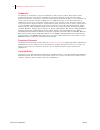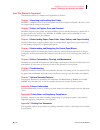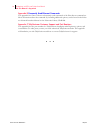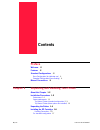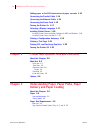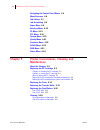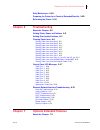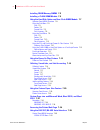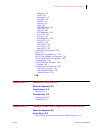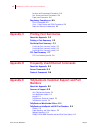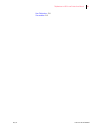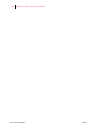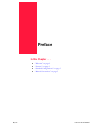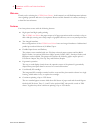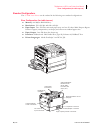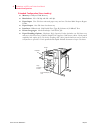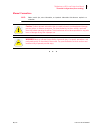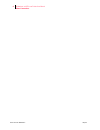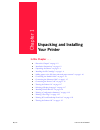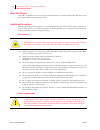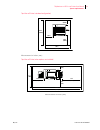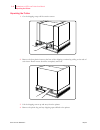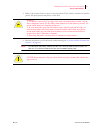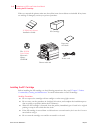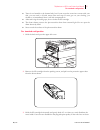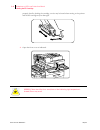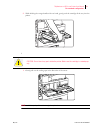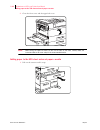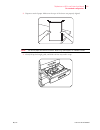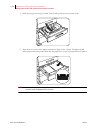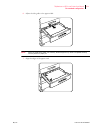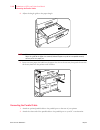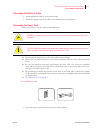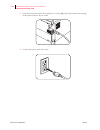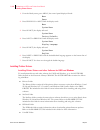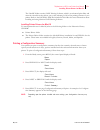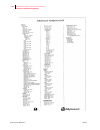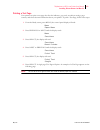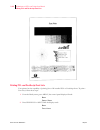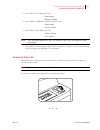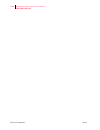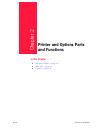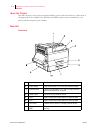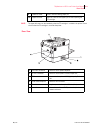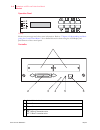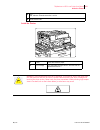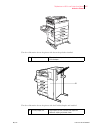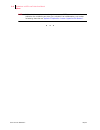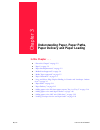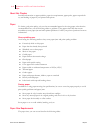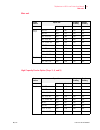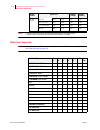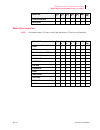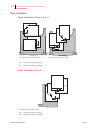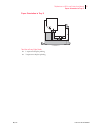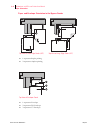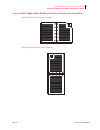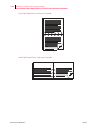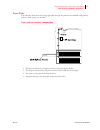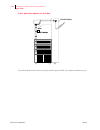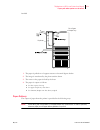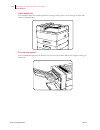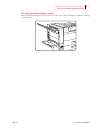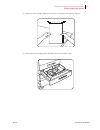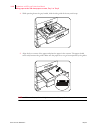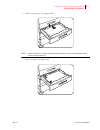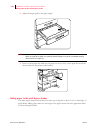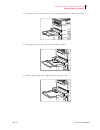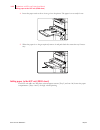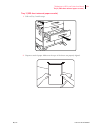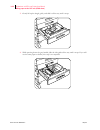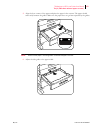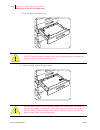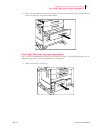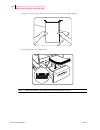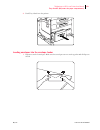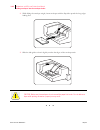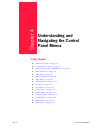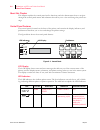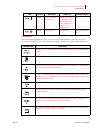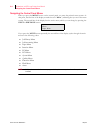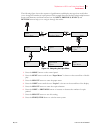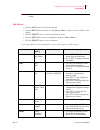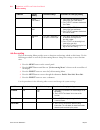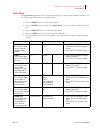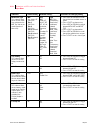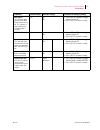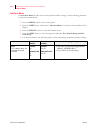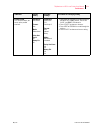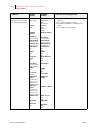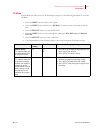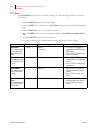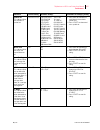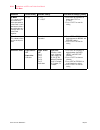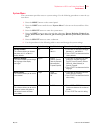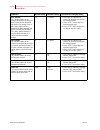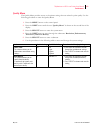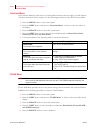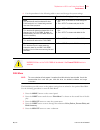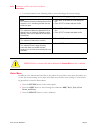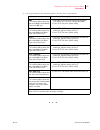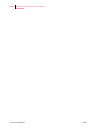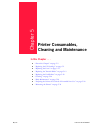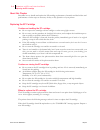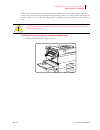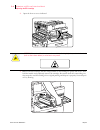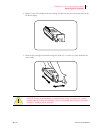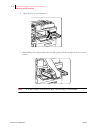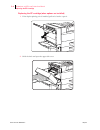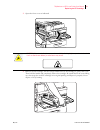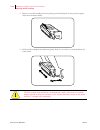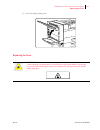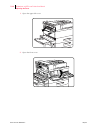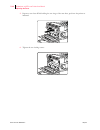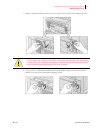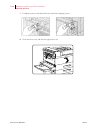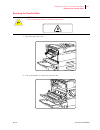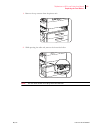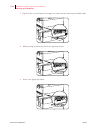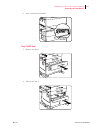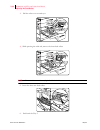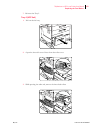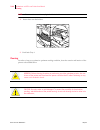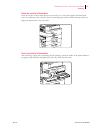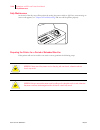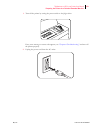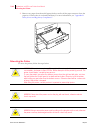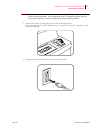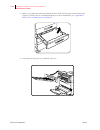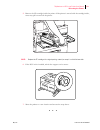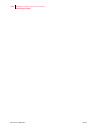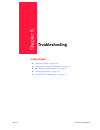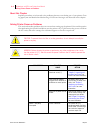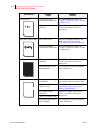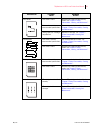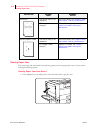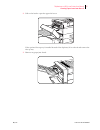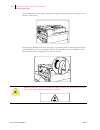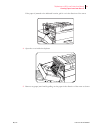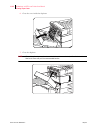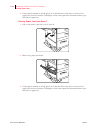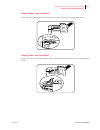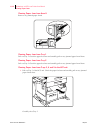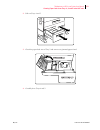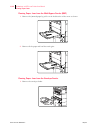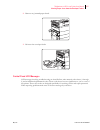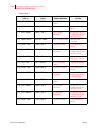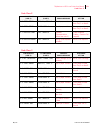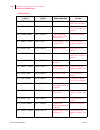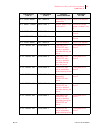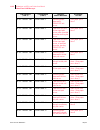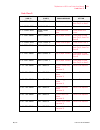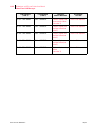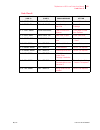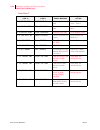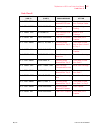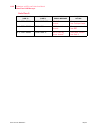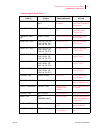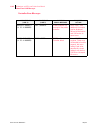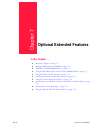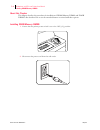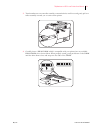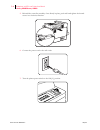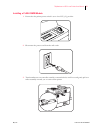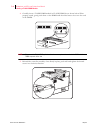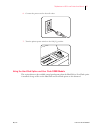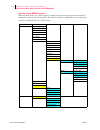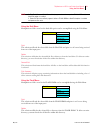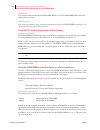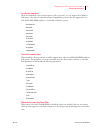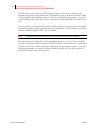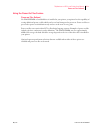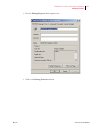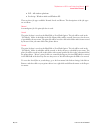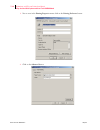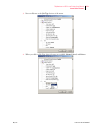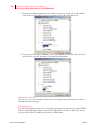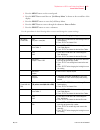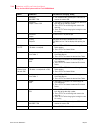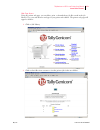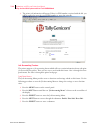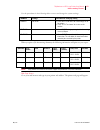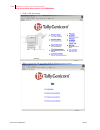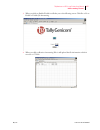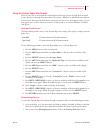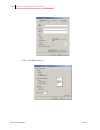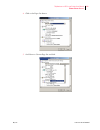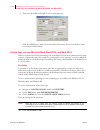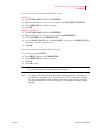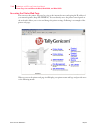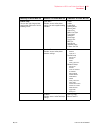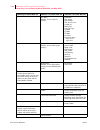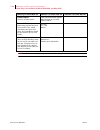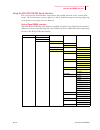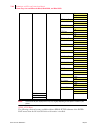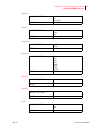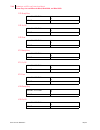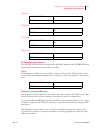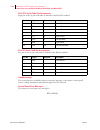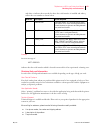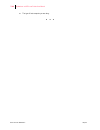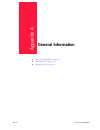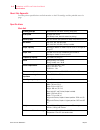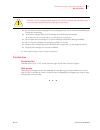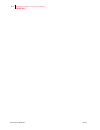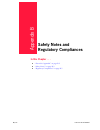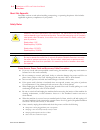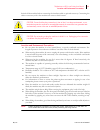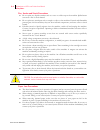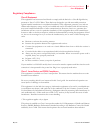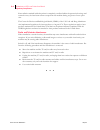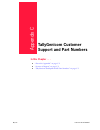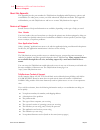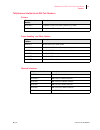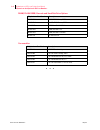- DL manuals
- TallyGenicom
- Printer
- Intelliprint ML450
- User Manual
TallyGenicom Intelliprint ML450 User Manual - Unpacking and Installing
May 04
Publication No. GEG-99197
Chapter 1
Unpacking and Installing
Your Printer
In this Chapter . . .
“About this Chapter” on page 1-2
“Installation Precautions” on page 1-2
“Unpacking the Printer” on page 1-4
“Installing the EP Cartridge” on page 1-6
“Adding paper to the 500-sheet universal paper cassette” on page 1-10
“Connecting the Parallel Cable” on page 1-14
“Connecting the Ethernet Cable” on page 1-15
“Connecting the Power Cord” on page 1-15
“Turning the Printer On” on page 1-17
“Selecting a Display Language” on page 1-17
“Installing Printer Drivers” on page 1-18
“Printing a Configuration Summary” on page 1-19
“Printing a Test Page” on page 1-21
“Printing PCL and PostScript Font Lists” on page 1-22
“Turning the Printer Off ” on page 1-23
Summary of Intelliprint ML450
Page 1
May 04 publication no. Geg-99197 tallygenicom ml450 laser printer user manual.
Page 2
Publication no. Geg-99197 may 04 ii tallygenicom ml450 laser printer user manual trademarks the following are trademarks or registered trademarks of their respective owners. Other product names mentioned in this manual may also be trademarks or registered trademarks of their respective owners. Regis...
Page 3
May 04 publication no. Geg-99197 tallygenicom ml450 laser printer user manual iii chapter 1 unpacking and installing your printer how this manual is organized this manual consists of 7 chapters and 5 appendices as follows: chapter 1 unpacking and installing your printer describes a suitable location...
Page 4
Publication no. Geg-99197 may 04 iv tallygenicom ml450 laser printer user manual how this manual is organized appendix d frequently used ethernet commands this appendix lists some of the most frequently-used commands of the print server command set. More information about the command set, including ...
Page 5: Contents
May 04 publication no. Geg-99197 contents preface welcome -2 features -2 standard configurations -3 base configuration (for table-top use) -3 extended configuration (floor-standing) -4 manual conventions -5 chapter 1 unpacking and installing your printer about this chapter 1-2 installation precautio...
Page 6: Chapter 2
Publication no. Geg-99197 may 04 vi tallygenicom ml450 laser printer user manual adding paper to the 500-sheet universal paper cassette 1-10 connecting the parallel cable 1-14 connecting the ethernet cable 1-15 connecting the power cord 1-15 turning the printer on 1-17 selecting a display language 1...
Page 7: Chapter 4
May 04 publication no. Geg-99197 tallygenicom ml450 laser printer user manual vii media sizes supported 3-4 media types supported 3-5 paper orientation 3-6 paper orientation in trays 1, 2, or 3 3-6 paper orientation in tray 4 3-6 paper orientation in tray 5 3-7 top view of long edge feeds 3-7 paper ...
Page 8: Chapter 5
Publication no. Geg-99197 may 04 viii tallygenicom ml450 laser printer user manual navigating the control panel menus 4-4 menu structure 4-6 job library 4-7 job accounting 4-8 paper menu 4-9 interface menu 4-12 ps menu 4-15 pcl menu 4-16 system menu 4-19 quality menu 4-21 functions menu 4-22 flash m...
Page 9: Chapter 6
May 04 publication no. Geg-99197 tallygenicom ml450 laser printer user manual ix daily maintenance 5-28 preparing the printer for a period of extended non-use 5-28 relocating the printer 5-30 chapter 6 troubleshooting about this chapter 6-2 solving printer power-on problems 6-2 solving print quality...
Page 10
Publication no. Geg-99197 may 04 x tallygenicom ml450 laser printer user manual installing dram memory dimms 7-2 installing a flash dimm module 7-5 using the hard disk option and user flash dimm module 7-7 operator panel menu structure 7-8 using the disk menu 7-9 print 7-9 delete 7-9 format disk 7-9...
Page 11: Appendix A
May 04 publication no. Geg-99197 tallygenicom ml450 laser printer user manual xi interpreter 7-41 format 7-41 serial mode 7-41 baud rate 7-41 data bits 7-41 stop bits 7-41 parity 7-41 dtr ready/busy 7-42 dtr on/off 7-42 dtr error 7-42 rts ready/busy 7-42 rts on/off 7-42 rts error 7-42 xon ready/busy...
Page 12: Appendix C
Publication no. Geg-99197 may 04 xii tallygenicom ml450 laser printer user manual location and environment precautions b-3 fire, smoke and shock precautions b-4 paper jam precautions b-4 regulatory compliances b-5 class b equipment b-5 class 1 laser device and cdrh compliance b-5 radio and televisio...
Page 13
May 04 publication no. Geg-99197 tallygenicom ml450 laser printer user manual xiii user publications e-6 consumables e-6.
Page 14
Publication no. Geg-99197 may 04 xiv tallygenicom ml450 laser printer user manual.
Page 15: Preface
May 04 publication no. Geg-99197 preface in this chapter . . . “welcome” on page 2 “features” on page 2 “standard configurations” on page 3 “manual conventions” on page 5.
Page 16
Publication no. Geg-99197 may 04 2 tallygenicom ml450 laser printer user manual features welcome thank you for selecting the 45 ppm laser printer . In this manual you will find important informa- tion regarding operation and care of your printer. Please read this manual in its entirety and keep it a...
Page 17
May 04 publication no. Geg-99197 tallygenicom ml450 laser printer user manual 3 base configuration (for table-top use) standard configurations the 45 ppm laser printer can be ordered in the following two standard configurations: base configuration (for table-top use) memory: 64 mbytes ram memory res...
Page 18
Publication no. Geg-99197 may 04 4 tallygenicom ml450 laser printer user manual standard configurations extended configuration (floor-standing) memory: 64 mbytes ram memory resolutions: 300 x 300 dpi and 600 x 600 dpi paper input: two 500-sheet universal paper trays and one 50-sheet multi-purpose by...
Page 19
May 04 publication no. Geg-99197 tallygenicom ml450 laser printer user manual 5 extended configuration (floor-standing) manual conventions note: notes contain tips, extra information, or important information that deserves emphasis or reiteration. Caution: cautions present information that you need ...
Page 20
Publication no. Geg-99197 may 04 6 tallygenicom ml450 laser printer user manual manual conventions.
Page 21: Unpacking and Installing
May 04 publication no. Geg-99197 chapter 1 unpacking and installing your printer in this chapter . . . “about this chapter” on page 1-2 “installation precautions” on page 1-2 “unpacking the printer” on page 1-4 “installing the ep cartridge” on page 1-6 “adding paper to the 500-sheet universal paper ...
Page 22
Publication no. Geg-99197 may 04 1-2 tallygenicom ml450 laser printer user manual installation precautions about this chapter describes a suitable location for your laser printer and how to unpack and install it. Be sure to read this chapter before setting up the printer. Installation precautions be...
Page 23
May 04 publication no. Geg-99197 tallygenicom ml450 laser printer user manual 1-3 space requirements top view of printer (standard configuration) measurements in inches (mm) top view of printer (when options are installed) measurements in inches (mm) 14.3 (364) 42.7 (1084) 7.9 (200) 7.9 (200) 41.7 (...
Page 24
Publication no. Geg-99197 may 04 1-4 tallygenicom ml450 laser printer user manual unpacking the printer unpacking the printer 1. Cut the shipping straps off the exterior carton. 2. Remove the four plastic inserts at the base of the shipping container by pulling on the tabs of each insert. Plastic in...
Page 25
May 04 publication no. Geg-99197 tallygenicom ml450 laser printer user manual 1-5 space requirements 5. Refer to the cautions below on how to carry the printer. Then, with the assistance of another person, lift up the printer and place it on the floor. 6. Relocate the printer to a flat and sturdy su...
Page 26
Publication no. Geg-99197 may 04 1-6 tallygenicom ml450 laser printer user manual installing the ep cartridge when you unpack the printer, make sure that all the items shown below are included. If any items are missing or damaged, contact your point of purchase. Installing the ep cartridge before in...
Page 27
May 04 publication no. Geg-99197 tallygenicom ml450 laser printer user manual 1-7 for standard configuration toner is not harmful to the human body, but if some toner has come into contact with your skin, you can wash it off with warm water and soap. If toner gets on your clothing, you should try to...
Page 28
Publication no. Geg-99197 may 04 1-8 tallygenicom ml450 laser printer user manual installing the ep cartridge properly freed by shaking the cartridge, a noise may be heard when turning on the printer and the ep cartridge may be damaged. 4. Open the front cover as indicated. Warning: never touch the ...
Page 29
May 04 publication no. Geg-99197 tallygenicom ml450 laser printer user manual 1-9 for standard configuration 5. While holding the orange handle with one hand, gently push the cartridge all the way into the printer. I 1. Gently pull out the sealing tape in the direction of the arrow. Note: if the tap...
Page 30
Publication no. Geg-99197 may 04 1-10 tallygenicom ml450 laser printer user manual adding paper to the 500-sheet universal paper cassette 2. Close the front cover and the upper left cover. Note: when closing the upper left cover, do not use the latch on the cover. Instead, follow the instruction lab...
Page 31
May 04 publication no. Geg-99197 tallygenicom ml450 laser printer user manual 1-11 for standard configuration 2. Prepare a stack of paper. Make sure the tops of the sheets are properly aligned. Note: do not use paper with creases or wrinkles. When using special paper, fan it before insertion. 3. Gen...
Page 32
Publication no. Geg-99197 may 04 1-12 tallygenicom ml450 laser printer user manual adding paper to the 500-sheet universal paper cassette 4. While pressing down the gray handle, slide the side guide all the way until it stops. 5. Align the four corners of the paper and place the paper in the cassett...
Page 33
May 04 publication no. Geg-99197 tallygenicom ml450 laser printer user manual 1-13 for standard configuration 6. Adjust the side guide to the paper width. Note: adjust the guide to the paper size correctly; otherwise paper may not be transported correctly and may result in a paper jam. 7. Align the ...
Page 34
Publication no. Geg-99197 may 04 1-14 tallygenicom ml450 laser printer user manual connecting the parallel cable 8. Adjust the length guide to the paper length. Note: make sure the guide stopper is locked firmly in the guide hole on the bottom of the cassette. Adjust the guide to the paper size corr...
Page 35
May 04 publication no. Geg-99197 tallygenicom ml450 laser printer user manual 1-15 for standard configuration connecting the ethernet cable 1. Attach appropriate cable to your ethernet hub. 2. Attach the opposite end of the cable to the ethernet port on the printer. Connecting the power cord connect...
Page 36
Publication no. Geg-99197 may 04 1-16 tallygenicom ml450 laser printer user manual connecting the power cord 2. Verify that the power switch of the printer is set to the [o] (off) position then insert the plug of the power cord into the ac outlet. 3. Connect the power cord to the outlet..
Page 37
May 04 publication no. Geg-99197 tallygenicom ml450 laser printer user manual 1-17 for standard configuration turning the printer on set the power switch to the [i] position to turn on the printer. The top line of the lcd display reads: loading followed by asterisks progressing across the bottom lin...
Page 38
Publication no. Geg-99197 may 04 1-18 tallygenicom ml450 laser printer user manual installing printer drivers 1. From the ready status, press menu, the control panel display will read: menu paper 2. Press previous or next until the display reads: menu system menu 3. Press select, the display will re...
Page 39
May 04 publication no. Geg-99197 tallygenicom ml450 laser printer user manual 1-19 installing printer drivers for macos the unixsw folder contains unix printing software, which is an enhanced print filter and network socket driver that allows you to take advantage of all of the printing features of ...
Page 40
Publication no. Geg-99197 may 04 1-20 tallygenicom ml450 laser printer user manual printing a configuration summary.
Page 41
May 04 publication no. Geg-99197 tallygenicom ml450 laser printer user manual 1-21 installing printer drivers for macos printing a test page your printer can print a test page that lists the indicates, grey scale, resolution settings, page counter, and other relevant information about your printer. ...
Page 42
Publication no. Geg-99197 may 04 1-22 tallygenicom ml450 laser printer user manual printing pcl and postscript font lists printing pcl and postscript font lists your printer has the capability of printing lists of all installed pcl or postscript fonts. To print a font list, follow these steps: 1. Fr...
Page 43
May 04 publication no. Geg-99197 tallygenicom ml450 laser printer user manual 1-23 installing printer drivers for macos 3. Press select, the display will read: functions reset printer 4. Press next or previous until the display reads: functions print fonts 5. Press select, the display will read: pri...
Page 44
Publication no. Geg-99197 may 04 1-24 tallygenicom ml450 laser printer user manual turning the printer off.
Page 45: Printer and Options Parts
May 04 publication no. Geg-99197 chapter 2 printer and options parts and functions in this chapter . . . “about this chapter” on page 2-2 “main unit” on page 2-2 “options” on page 2-6.
Page 46
Publication no. Geg-99197 may 04 2-2 tallygenicom ml450 laser printer user manual main unit about this chapter describes the parts of the printer and paper handling options and their functions. A discussion of the paper path is also included. Also describes all available options and consumables for ...
Page 47
May 04 publication no. Geg-99197 tallygenicom ml450 laser printer user manual 2-3 rear view note: the upper left cover can be closed only when the ep cartridge is installed in the printer. Do not close it when the ep cartridge is not inside the printer. Rear view 9 lower left cover access area for c...
Page 48
Publication no. Geg-99197 may 04 2-4 tallygenicom ml450 laser printer user manual main unit operation panel display shows error messages and other status information. Refer to ”chapter 4 understanding and navi- gating the control panel menus” for a detailed discussion about using the lcd display and...
Page 49
May 04 publication no. Geg-99197 tallygenicom ml450 laser printer user manual 2-5 inside the printer inside the printer 5 led on - indicates ethernet connection is active. 6 rj45 ethernet port 1 fuser fixes toner onto the paper 2 ep cartridge the integrated cartridge contains the toner and the photo...
Page 50
Publication no. Geg-99197 may 04 2-6 tallygenicom ml450 laser printer user manual options options the above illustration show the printer with the standard cassette feeders, duplexer, and face-up tray installed. 1 duplexer for printing on both sides of a sheet. 2 duplexer latch lift to replace the e...
Page 51
May 04 publication no. Geg-99197 tallygenicom ml450 laser printer user manual 2-7 inside the printer the above illustration shows the printer with the envelope feeder installed. The above illustration shows the printer with the finisher/stapler unit installed. 5 envelope feeder the optional envelope...
Page 52
Publication no. Geg-99197 may 04 2-8 tallygenicom ml450 laser printer user manual options note: additional options such as network interfaces, memory dimms, consumables and user publications are available for your printer. For a complete list of available options, part numbers and ordering informati...
Page 53
May 04 publication no. Geg-99197 chapter 3 understanding paper, paper paths, paper delivery and paper loading in this chapter . . . “about this chapter” on page 3-2 “paper” on page 3-2 “paper size requirements” on page 3-2 “media sizes supported” on page 3-4 “media types supported” on page 3-5 “pape...
Page 54
Publication no. Geg-99197 may 04 3-2 tallygenicom ml450 laser printer user manual paper about this chapter provides information on paper qualities, paper size requirements, paper paths, paper output deliv- ery and loading of paper in your printer and options. Paper to obtain good print quality, only...
Page 55
May 04 publication no. Geg-99197 tallygenicom ml450 laser printer user manual 3-3 main unit main unit high capacity feeder option (trays 3, 4, and 5) paper source paper size simplex printing duplex printing x (mm) y(mm) tray 1 tray 2 a4 lef 210 297 yes yes b4 sef 364 257 yes yes 8.5” x 11” lef 216 2...
Page 56
Publication no. Geg-99197 may 04 3-4 tallygenicom ml450 laser printer user manual media sizes supported note: 1. Different size papers cannot be mixed and loaded into the same paper source. 2. Duplex printing is possible only when the optional duplexer is installed. Media sizes supported note: in th...
Page 57
May 04 publication no. Geg-99197 tallygenicom ml450 laser printer user manual 3-5 high capacity feeder option (trays 3, 4, and 5) media types supported note: in the following tables, sef refers to short edge feed whereas lef refers to long edge feed. . Com 10 envelope * * letter sef * media size tra...
Page 58
Publication no. Geg-99197 may 04 3-6 tallygenicom ml450 laser printer user manual paper orientation paper orientation paper orientation in trays 1, 2, or 3 paper orientation in tray 4 top view of long edge feeds 1 represents duplex printing 2 represents simplex printing top view of short edge feeds ...
Page 59
May 04 publication no. Geg-99197 tallygenicom ml450 laser printer user manual 3-7 paper orientation in tray 5 paper orientation in tray 5 top view of long edge feeds 1 represents duplex printing 2 represents simplex printing 2 1.
Page 60
Publication no. Geg-99197 may 04 3-8 tallygenicom ml450 laser printer user manual paper orientation paper and envelope orientation in the bypass feeder top view of short edge feeds (sef) top view of long edge feeds (lef) 1 represents duplex printing 2 represents simplex printing top view of envelope...
Page 61
May 04 publication no. Geg-99197 tallygenicom ml450 laser printer user manual 3-9 paper and envelope orientation in the bypass feeder long and short edge duplex binding in portrait and landscape orientations long edge duplex bind in portrait orientation short edge duplex bind in portrait orientation.
Page 62
Publication no. Geg-99197 may 04 3-10 tallygenicom ml450 laser printer user manual long and short edge duplex binding in portrait and landscape orientations long edge duplex bind in landscape orientation short edge duplex bind in landscape orientation.
Page 63
May 04 publication no. Geg-99197 tallygenicom ml450 laser printer user manual 3-11 paper path for standard configuration paper paths the following illustrations show the paper path through the printer in its standard configuration and also when options are installed. Paper path for standard configur...
Page 64
Publication no. Geg-99197 may 04 3-12 tallygenicom ml450 laser printer user manual paper paths paper path when options are installed the following illustration shows the printer with the optional hcf unit, duplexer, and face-up tray finisher/stapler.
Page 65
May 04 publication no. Geg-99197 tallygenicom ml450 laser printer user manual 3-13 paper path when options are installed installed 1. The paper is pulled out of a paper cassette or the multi bypass feeder. 2. The image is transferred by the photosensitive drum. 3. The toner on the paper is fixed by ...
Page 66
Publication no. Geg-99197 may 04 3-14 tallygenicom ml450 laser printer user manual paper delivery paper output tray the standard output tray enables printouts to emerge facing down. It can store up to about 500 sheets of printed paper. Face-up tray (option) when installed and selected, the face-up t...
Page 67
May 04 publication no. Geg-99197 tallygenicom ml450 laser printer user manual 3-15 face-up tray with the duplexer (option) face-up tray with the duplexer (option) when installed and selected, the face-up tray can store up to about 200 sheets of printouts coming out face down..
Page 68
Publication no. Geg-99197 may 04 3-16 tallygenicom ml450 laser printer user manual adding paper to the 500-sheet paper cassette, tray 1 or tray 2 finisher/stapler unit (option) adding paper to the 500-sheet paper cassette, tray 1 or tray 2 1. Pull out desired tray until it stops..
Page 69
May 04 publication no. Geg-99197 tallygenicom ml450 laser printer user manual 3-17 finisher/stapler unit (option) 2. Prepare a stack of paper. Make sure the tops of the sheets are properly aligned. 3. Gently lift up the length guide, and slide it all the way until it stops..
Page 70
Publication no. Geg-99197 may 04 3-18 tallygenicom ml450 laser printer user manual adding paper to the 500-sheet paper cassette, tray 1 or tray 2 4. While pressing down the gray handle, slide the side guide all the way until stops. 5. Align the four corners of the paper and place the paper in the ca...
Page 71
May 04 publication no. Geg-99197 tallygenicom ml450 laser printer user manual 3-19 finisher/stapler unit (option) 6. Adjust the side guide to the paper width. Note: adjust the guide to the paper size correctly otherwise paper may not be transported correctly and may result in paper jam. 7. Align the...
Page 72
Publication no. Geg-99197 may 04 3-20 tallygenicom ml450 laser printer user manual adding paper to the multi bypass feeder 8. Adjust the length guide to the paper length. Note: make sure the guide stopper is locked firmly in the guide hole on the bottom of the cassette. Adjust the guide to the paper...
Page 73
May 04 publication no. Geg-99197 tallygenicom ml450 laser printer user manual 3-21 finisher/stapler unit (option) 1. If necessary, pull out the extension tray to a length desired for the paper to be loaded. 2. Place paper along the right side of the multi bypass feeder. 3. Push the paper guide until...
Page 74
Publication no. Geg-99197 may 04 3-22 tallygenicom ml450 laser printer user manual adding paper to the hcf unit (2500-sheet) 4. Insert the paper stack as far as it can go into the printer. The paper is now ready for use. 5. When the paper is no longer required, remove it and push back the extension ...
Page 75
May 04 publication no. Geg-99197 tallygenicom ml450 laser printer user manual 3-23 tray 3 (500-sheet universal paper cassette) tray 3 (500-sheet universal paper cassette) 1. Pull out tray 3 until it stops. 2. Prepare a stack of paper. Make sure the tops of the sheets are properly aligned..
Page 76
Publication no. Geg-99197 may 04 3-24 tallygenicom ml450 laser printer user manual adding paper to the hcf unit (2500-sheet) 3. Gently lift up the length guide, and slide it all the way until it stops. 4. While pressing down the gray handle, slide the side guide all the way until it stops. If you wi...
Page 77
May 04 publication no. Geg-99197 tallygenicom ml450 laser printer user manual 3-25 tray 3 (500-sheet universal paper cassette) 5. Align the four corners of the paper and place the paper in the cassette. The paper should enter easily between the guides. Make sure the paper does not get bent upwards b...
Page 78
Publication no. Geg-99197 may 04 3-26 tallygenicom ml450 laser printer user manual adding paper to the hcf unit (2500-sheet) 7. Align the edges of the paper stack. 8. Adjust the length guide to the paper length. Caution: adjust the guide to the paper size correctly otherwise paper may not be trans- ...
Page 79
May 04 publication no. Geg-99197 tallygenicom ml450 laser printer user manual 3-27 trays 4 and 5 (a4/letter size paper compartment) 9. Insert a correct paper size label into the paper size slot on the cassette, then push the cassette all the way back into the printer until it latches. Trays 4 and 5 ...
Page 80
Publication no. Geg-99197 may 04 3-28 tallygenicom ml450 laser printer user manual adding paper to the hcf unit (2500-sheet) 2. Prepare a stack of paper. Make sure the tops of the sheets are properly aligned. 3. Insert paper into the compartment. Note: make sure the paper’s stack height does not exc...
Page 81
May 04 publication no. Geg-99197 tallygenicom ml450 laser printer user manual 3-29 trays 4 and 5 (a4/letter size paper compartment) 4. Push tray 4 back into the printer. Loading envelopes into the envelope feeder 1. Prepare a stack of envelopes. Make sure the envelopes are not stuck together and all...
Page 82
Publication no. Geg-99197 may 04 3-30 tallygenicom ml450 laser printer user manual loading envelopes into the envelope feeder 2. While lifting the envelope weight, insert envelopes with the flap-side up and the long edges leading first. 3. Slide the side guide so that it slightly touches the edges o...
Page 83: Understanding and
May 04 publication no. Geg-99197 chapter 4 understanding and navigating the control panel menus in this chapter . . . “about this chapter” on page 4-2 “control panel features” on page 4-2 “navigating the control panel menus” on page 4-4 “menu structure” on page 4-6 “job library” on page 4-7 “job acc...
Page 84
Publication no. Geg-99197 may 04 4-2 tallygenicom ml450 laser printer user manual control panel features about this chapter this chapter explains the control panel and its functions, and also demonstrates how to navigate through the control panel menus and submenus that allow you to view and change ...
Page 85
May 04 publication no. Geg-99197 tallygenicom ml450 laser printer user manual 4-3 pushbuttons pushbuttons the control panel pushbuttons allow you to access and navigate menus, and also assist you in recovering from printer errors. The table below explains the functions of the eight pushbuttons. Yell...
Page 86
Publication no. Geg-99197 may 04 4-4 tallygenicom ml450 laser printer user manual navigating the control panel menus navigating the control panel menus when you press the menu button on the control panel, you enter the printer’s menu system. At that point, the first line of the display contains the ...
Page 87
May 04 publication no. Geg-99197 tallygenicom ml450 laser printer user manual 4-5 pushbuttons the following figure shows the sequence of pushbuttons and display messages that would allow you to change the number of copies printed. This example illustrates the basic relationship between menus and sub...
Page 88
Publication no. Geg-99197 may 04 4-6 tallygenicom ml450 laser printer user manual menu structure menu structure the following figure shows the structure of the control panel main menus and submenus. Figure 4-3: printer menu structure. Paper menu copies duplex duplex bind default source manual feed o...
Page 89
May 04 publication no. Geg-99197 tallygenicom ml450 laser printer user manual 4-7 pushbuttons note: additional menus and submenus may appear in the printer menu system when other options are installed. Job library 1. Press the menu button on the control panel. 2. Press the next button until the text...
Page 90
Publication no. Geg-99197 may 04 4-8 tallygenicom ml450 laser printer user manual job accounting job accounting the job accounting menu provides access to functions and settings related to this feature. Use the following procedure to enter the job accounting menu to change the settings or access the...
Page 91
May 04 publication no. Geg-99197 tallygenicom ml450 laser printer user manual 4-9 pushbuttons paper menu the paper menu provides access to the printer settings for various paper-handling functions. Use the following procedure to enter the paper menu: 1. Press the menu button on the control panel. 2....
Page 92
Publication no. Geg-99197 may 04 4-10 tallygenicom ml450 laser printer user manual paper menu media size/type this submenu allows you to set the media size and type for the mbf tray and set the medial type for all other trays. Mbf size: letter lef type: plain tray 1 type: plain tray 2 type: plain tr...
Page 93
May 04 publication no. Geg-99197 tallygenicom ml450 laser printer user manual 4-11 pushbuttons hole punch this submenu allows you to turn the hole punch feature on and off. This submenu is only available if the finisher/stapler is installed. Off on off 1. Press next or previous to toggle between on ...
Page 94
Publication no. Geg-99197 may 04 4-12 tallygenicom ml450 laser printer user manual interface menu interface menu the interface menu provides access to the printer interface settings. Use the following procedure to enter the interface menu: 1. Press the menu button on the control panel. 2. Press the ...
Page 95
May 04 publication no. Geg-99197 tallygenicom ml450 laser printer user manual 4-13 pushbuttons parallel setup this submenu allows you to set up the parallel interface. Interpreter: auto switch format: raw mode: bidirectional delay out close: off binary ps: off interpreter: auto switch pcl postscript...
Page 96
Publication no. Geg-99197 may 04 4-14 tallygenicom ml450 laser printer user manual interface menu network card 1 setup this submenu allows you to set up the network interface. Interpreter: auto switch format: raw network address: ip address: (user-specified) subnet mask: (user-specified) default rou...
Page 97
May 04 publication no. Geg-99197 tallygenicom ml450 laser printer user manual 4-15 pushbuttons ps menu the ps menu provides access to the postscript settings. Use the following procedure to enter the ps menu: 1. Press the menu button on the control panel. 2. Press the next button until the text “ps ...
Page 98
Publication no. Geg-99197 may 04 4-16 tallygenicom ml450 laser printer user manual pcl menu pcl menu the pcl menu provides access to the pcl settings. Use the following procedure to enter the pcl menu: 1. Press the menu button on the control panel. 2. Press the next button until the text “pcl menu” ...
Page 99
May 04 publication no. Geg-99197 tallygenicom ml450 laser printer user manual 4-17 pushbuttons symbol set this submenu allows you to choose a symbol set. 10u:pc-8 cp437 10u:pc-8 cp437 11u:pc-8 d/n 12u:pc-850 17u:pc-852 9t:pc-turkish 19u:win latin1 9e:win latin2 5t:win latin5 7j:desk top 10j:ps text ...
Page 100
Publication no. Geg-99197 may 04 4-18 tallygenicom ml450 laser printer user manual pcl menu ff mode this submenu allows you to define the action prompted by a form feed—a form feed equals either a form feed alone or a carriage return and a form feed together. Ff = ff ff = ff ff = cr/ff 1. Press next...
Page 101
May 04 publication no. Geg-99197 tallygenicom ml450 laser printer user manual 4-19 pushbuttons system menu the system menu provides access to system settings. Use the following procedure to enter the sys- tem menu: 1. Press the menu button on the control panel. 2. Press the next button until the tex...
Page 102
Publication no. Geg-99197 may 04 4-20 tallygenicom ml450 laser printer user manual system menu wait timeout this submenu allows you to increase or decrease the length of time (in seconds) that the printer will remain in the waiting state—a job is being processed, no end-of-file has been detected, an...
Page 103
May 04 publication no. Geg-99197 tallygenicom ml450 laser printer user manual 4-21 pushbuttons quality menu the quality menu provides access to the printer settings that are related to print quality. Use the following procedure to enter the quality menu: 1. Press the menu button on the control panel...
Page 104
Publication no. Geg-99197 may 04 4-22 tallygenicom ml450 laser printer user manual functions menu functions menu the functions menu provides access to several printer functions that can supply you with informa- tion about the printer and its settings. Use the following procedure to enter the functio...
Page 105
May 04 publication no. Geg-99197 tallygenicom ml450 laser printer user manual 4-23 pushbuttons 6. Use the procedures in the following table to access and change the system settings: . Disk menu note: this menu selection will only appear if an optional hard disk drive has been installed. Consult the ...
Page 106
Publication no. Geg-99197 may 04 4-24 tallygenicom ml450 laser printer user manual status menu 6. Use the procedures in the following table to access and change the system settings: . Status menu in addition to the main menus listed above, the printer also provides a status menu that allows you to v...
Page 107
May 04 publication no. Geg-99197 tallygenicom ml450 laser printer user manual 4-25 pushbuttons 4. Use the procedures in the following table to view the status of the printer: submenu procedure for executing function mbf this submenu allows you to view the current media size and media type for the mb...
Page 108
Publication no. Geg-99197 may 04 4-26 tallygenicom ml450 laser printer user manual status menu.
Page 109: Printer Consumables,
May 04 publication no. Geg-99197 chapter 5 printer consumables, cleaning and maintenance in this chapter . . . “about this chapter” on page 5-2 “replacing the ep cartridge” on page 5-2 “replacing the fuser” on page 5-13 “replacing the transfer roller” on page 5-19 “replacing the feed rollers” on pag...
Page 110
Publication no. Geg-99197 may 04 5-2 tallygenicom ml450 laser printer user manual replacing the ep cartridge about this chapter describes how to handle and replace the ep cartridge, replacement of transfer and feed rollers and performance of other steps as necessary for day-to-day operation of your ...
Page 111
May 04 publication no. Geg-99197 tallygenicom ml450 laser printer user manual 5-3 replacing the ep cartridge when there is no more toner or the drum must be replaced, an error message appears and the printer stops. Follow the steps described in the following sections to replace the ep cartridge with...
Page 112
Publication no. Geg-99197 may 04 5-4 tallygenicom ml450 laser printer user manual replacing the ep cartridge 2. Open the front cover as indicated. 3. Remove the ep cartridge. Lift the orange handle on the cartridge to gently take it out. Then hold the handle and completely remove the cartridge. Be c...
Page 113
May 04 publication no. Geg-99197 tallygenicom ml450 laser printer user manual 5-5 replacing the ep cartridge 4. Remove a new ep cartridge from the packing, and pull out the protective paper sheet from the drum shutter. 5. Hold the ep cartridge horizontally and gently shake it 5 to 6 times to evenly ...
Page 114
Publication no. Geg-99197 may 04 5-6 tallygenicom ml450 laser printer user manual replacing the ep cartridge 6. Open the front cover as indicated. 7. While holding the orange handle with one hand, gently push the cartridge all the way into the printer. Note: do not touch any parts inside the printer...
Page 115
May 04 publication no. Geg-99197 tallygenicom ml450 laser printer user manual 5-7 replacing the ep cartridge 8. Gently pull out the sealing tape in the direction of the arrow. Note: if the tape is pulled out at an angle, it may break possibly rendering the cartridge unusable. 9. Close the front cove...
Page 116
Publication no. Geg-99197 may 04 5-8 tallygenicom ml450 laser printer user manual replacing the ep cartridge replacing the ep cartridge (when options are installed) 1. If the duplex printing unit is installed, pull on its latch to open it. 2. Hold the latch and open the upper left cover..
Page 117
May 04 publication no. Geg-99197 tallygenicom ml450 laser printer user manual 5-9 replacing the ep cartridge 3. Open the front cover as indicated. 4. Remove the ep cartridge. Lift the orange handle lever on the cartridge to gently take it out. Then hold the handle and completely remove the cartridge...
Page 118
Publication no. Geg-99197 may 04 5-10 tallygenicom ml450 laser printer user manual replacing the ep cartridge 5. Remove a new ep cartridge from the packing, and carefully pull out the protective paper sheet from the drum shutter. 6. Hold the ep cartridge horizontally and gently shake it 5 to 6 times...
Page 119
May 04 publication no. Geg-99197 tallygenicom ml450 laser printer user manual 5-11 replacing the ep cartridge 7. Open the front cover as indicated. 8. While holding the orange handle with one hand, gently push the cartridge all the way into the printer. Note: do not touch any parts inside the printe...
Page 120
Publication no. Geg-99197 may 04 5-12 tallygenicom ml450 laser printer user manual replacing the ep cartridge 9. Gently pull out the sealing tape in the direction of the arrow. Note: if the tape is pulled out at an angle, it may break possibly rendering the cartridge unusable. 10. Close the front co...
Page 121
May 04 publication no. Geg-99197 tallygenicom ml450 laser printer user manual 5-13 replacing the fuser 11. Close the duplex printing unit. Replacing the fuser warning: the fuser becomes very hot during operation. Never touch the fuser area where a label indicating high temperature is located (such a...
Page 122
Publication no. Geg-99197 may 04 5-14 tallygenicom ml450 laser printer user manual replacing the fuser 1. Open the upper left cover. 2. Open the front cover..
Page 123
May 04 publication no. Geg-99197 tallygenicom ml450 laser printer user manual 5-15 replacing the fuser 3. Loosen the two locking screws indicated. (you cannot remove them completely.) 4. Hold the two rings indicated and pull out the fuser. Dispose of the fuser.
Page 124
Publication no. Geg-99197 may 04 5-16 tallygenicom ml450 laser printer user manual replacing the fuser 5. Prepare a new fuser. While holding the two rings of the new fuser, push into the printer as indicated. 6. Tighten the two locking screws..
Page 125
May 04 publication no. Geg-99197 tallygenicom ml450 laser printer user manual 5-17 replacing the fuser 7. Remove and discard the protective covers to expose the two metal fuser shipping screws 8. Using a coin or a flat head screwdriver with a wide blade, turning in a counter-clockwise direction, loo...
Page 126
Publication no. Geg-99197 may 04 5-18 tallygenicom ml450 laser printer user manual replacing the fuser 9. Completely remove and discard the two metal fuser shipping screws 10. Close the front cover and then the upper left cover..
Page 127
May 04 publication no. Geg-99197 tallygenicom ml450 laser printer user manual 5-19 replacing the transfer roller replacing the transfer roller 1. Open the upper left cover. 2. Lift up the handles to unlock the transfer roller. Warning: never touch the fuser area where a label indicating high tempera...
Page 128
Publication no. Geg-99197 may 04 5-20 tallygenicom ml450 laser printer user manual replacing the feed rollers 3. Remove the transfer roller. 4. Insert a new transfer roller and press down to hold the roller in place. 5. Push the handles to lock the transfer roller in place. Replacing the feed roller...
Page 129
May 04 publication no. Geg-99197 tallygenicom ml450 laser printer user manual 5-21 replacing the feed rollers 1. Remove the top cassette from the printer unit. 2. While pressing the white tab, remove the lower feed roller. Note: be sure not to remove the coupling behind the feed roller..
Page 130
Publication no. Geg-99197 may 04 5-22 tallygenicom ml450 laser printer user manual replacing the feed rollers 3. Flip down the cover and remove the upper two rollers with the same steps described earlier. 4. While pressing the white tab, remove the upper two rollers. 5. Insert a new upper feed rolle...
Page 131
May 04 publication no. Geg-99197 tallygenicom ml450 laser printer user manual 5-23 replacing the feed rollers 6. Inset a new lower feed roller. Tray 5 (hcf unit) 1. Remove the tray 3. 2. Pull out the tray 5..
Page 132
Publication no. Geg-99197 may 04 5-24 tallygenicom ml450 laser printer user manual replacing the feed rollers 3. Pull the roller cover towards you. 4. While pressing the white tab, remove the three feed rollers note: be sure not to remove the coupling behind the feed roller. 5. Insert the three new ...
Page 133
May 04 publication no. Geg-99197 tallygenicom ml450 laser printer user manual 5-25 replacing the feed rollers 7. Re-insert the tray 3. Tray 4 (hcf unit) 1. Pull out the left tray. 2. Open the lower left cover. Press down the roller cover. 3. While pressing the white tab, remove the three feed roller...
Page 134
Publication no. Geg-99197 may 04 5-26 tallygenicom ml450 laser printer user manual cleaning note: be sure not to remove the coupling behind the feed roller. 4. Insert three new feed rollers. 5. Push back tray 4. Cleaning in order to keep your printer in optimum working condition, clean the exterior ...
Page 135
May 04 publication no. Geg-99197 tallygenicom ml450 laser printer user manual 5-27 cleaning clean the exterior of the printer clean the exterior of the printer about once a month. Use a soft cloth slightly moistened with water. For stubborn stains, soak the cloth in a mild detergent solution before ...
Page 136
Publication no. Geg-99197 may 04 5-28 tallygenicom ml450 laser printer user manual daily maintenance daily maintenance at the end of the day, turn off the printer by setting the power switch to [0]. If any error message or status code appears, see ”chapter 6 troubleshooting” and turn off the printer...
Page 137
May 04 publication no. Geg-99197 tallygenicom ml450 laser printer user manual 5-29 preparing the printer for a period of extended non-use 1. Turn off the printer by setting the power switch to the [0] position. If any error message or status code appears, see ”chapter 6 troubleshooting” and turn off...
Page 138
Publication no. Geg-99197 may 04 5-30 tallygenicom ml450 laser printer user manual relocating the printer 3. Remove any paper from the multi bypass feeder as well as all the paper cassettes. Store the paper in a location that is not humid and dusty. For more information, see ”appendix b safety notes...
Page 139
May 04 publication no. Geg-99197 tallygenicom ml450 laser printer user manual 5-31 relocating the printer note: remove any options such as the duplex printing unit before moving the printer. For instructions on how to remove the options, see the appropriate section. To transport the printer over lon...
Page 140
Publication no. Geg-99197 may 04 5-32 tallygenicom ml450 laser printer user manual relocating the printer 3. Remove any paper from the multi bypass feeder as well as all the paper cassettes.Store the paper in a location that is not humid and dusty. For more information, see ”appendix b safety notes ...
Page 141
May 04 publication no. Geg-99197 tallygenicom ml450 laser printer user manual 5-33 relocating the printer 5. Remove the ep cartridge inside the printer. If the printer is moved with the cartridge inside, toner may spill out and soil the printer. Note: replace the ep cartridge in its original packing...
Page 142
Publication no. Geg-99197 may 04 5-34 tallygenicom ml450 laser printer user manual relocating the printer.
Page 143: Troubleshooting
May 04 publication no. Geg-99197 chapter 6 troubleshooting in this chapter . . . “about this chapter” on page 6-2 “solving printer power-on problems” on page 6-2 “solving print quality problems” on page 6-3 “clearing paper jams” on page 6-6 “control panel lcd messages” on page 6-17.
Page 144
Publication no. Geg-99197 may 04 6-2 tallygenicom ml450 laser printer user manual solving printer power-on problems about this chapter explains procedures to isolate and solve problems that may occur during use of your printer. Clear- ing paper jams and detailed troubleshooting of lcd error messages...
Page 145
May 04 publication no. Geg-99197 tallygenicom ml450 laser printer user manual 6-3 solving print quality problems this section describes quality problems during printing. Go through the list below to find the con- diton that most closely resembles the problem and follow the recommended action. If the...
Page 146
Publication no. Geg-99197 may 04 6-4 tallygenicom ml450 laser printer user manual solving print quality problems character voids print media is outside recommended specifications use recommended print media. See ”chapter 5 printer consumables, cleaning and maintenance” . Ep cartridge is old or damag...
Page 147
May 04 publication no. Geg-99197 tallygenicom ml450 laser printer user manual 6-5 partial blanks print media is moist remove moist media and load new dry media. See ”chapter 5 printer consumables, cleaning and maintenance” . Print media is outside recommended specifications use recommended print med...
Page 148
Publication no. Geg-99197 may 04 6-6 tallygenicom ml450 laser printer user manual clearing paper jams clearing paper jams this section provide information for removing paper jams from paper path areas of your printer and paper handling options. Clearing paper jams from area a 1. If the dmuplexer is ...
Page 149
May 04 publication no. Geg-99197 tallygenicom ml450 laser printer user manual 6-7 clearing paper jams from area a 2. Pull on the latch to open the upper left cover. If the optional face up tray is installed instead of the duplexer, lift to unhook and remove the face up tray. 3. Remove any paper jam ...
Page 150
Publication no. Geg-99197 may 04 6-8 tallygenicom ml450 laser printer user manual clearing paper jams if the leading edge of the paper is already in the paper output tray, pull out the paper in the direction of the arrow. If the paper is jammed at the fuser area, pull it out carefully without touchi...
Page 151
May 04 publication no. Geg-99197 tallygenicom ml450 laser printer user manual 6-9 clearing paper jams from area a if the paper is jammed at the indicated location, pull it out in the direction of the arrow. 4. Open the cover inside the duplexer. 5. Remove any paper jam found by pulling out the paper...
Page 152
Publication no. Geg-99197 may 04 6-10 tallygenicom ml450 laser printer user manual clearing paper jams 6. Close the cover inside the duplexer 7. Close the duplexer. Note: when closing the duplexer, do not use the latch on the cover. Instead, follow the instruction label on the cover and push the rec...
Page 153
May 04 publication no. Geg-99197 tallygenicom ml450 laser printer user manual 6-11 clearing paper jams from area b 8. Close the duplexer or reinsert the face-up tray as appropriate. Clearing paper jams from area b 1. Pull on the latch to open the cover to area b 2. Remove any paper jam found.
Page 154
Publication no. Geg-99197 may 04 6-12 tallygenicom ml450 laser printer user manual clearing paper jams 3. If the paper is jammed at area b, pull it out in the direction of the arrow as shown. If no paper jam is found consult the lcd display of the control panel for information about a pos- sible jam...
Page 155
May 04 publication no. Geg-99197 tallygenicom ml450 laser printer user manual 6-13 clearing paper jams from area e clearing paper jams from area e lift the handle of the stapler/stacker docking cover and remove any jammed paper found. Clearing paper jams from area f open the cover of the stacker/sta...
Page 156
Publication no. Geg-99197 may 04 6-14 tallygenicom ml450 laser printer user manual clearing paper jams clearing paper jams from area h remove any jammed paper found. Clearing paper jams from tray 1 pull out tray 1. Check the paper feed area and carefully pull out any jammed paper found there. Cleari...
Page 157
May 04 publication no. Geg-99197 tallygenicom ml450 laser printer user manual 6-15 clearing paper jams from trays 3, 4 and 5 in the hcf unit 2. Pull out trays 4 and 5. 3. Check the paper feed area of tray 5 and remove any jammed paper found 4. Carefully close trays 4 and 5..
Page 158
Publication no. Geg-99197 may 04 6-16 tallygenicom ml450 laser printer user manual clearing paper jams clearing paper jams from the multi-bypass feeder (mbf) 1. Remove the jammed paper by pull it out in the direction of the arrow as shown. 2. Remove all the paper and load the stack again. Clearing p...
Page 159
May 04 publication no. Geg-99197 tallygenicom ml450 laser printer user manual 6-17 clearing paper jams from the envelope feeder 2. Remove any jammed paper found. 3. Re-insert the envelope feeder. Control panel lcd messages lcd messages involving troubleshooting are classified into nine numeric code ...
Page 160
Publication no. Geg-99197 may 04 6-18 tallygenicom ml450 laser printer user manual control panel lcd messages code class 1 lcd message (line 1) lcd message (line 2) cause of error message required action 1-1 main motor call service main motor rotation failure service call required 1-1 paper jam clea...
Page 161
May 04 publication no. Geg-99197 tallygenicom ml450 laser printer user manual 6-19 code class 2 code class 2 code class 3 lcd message (line 1) lcd message (line 2) cause of error message required action 2-2 feed error area b / tray 2 tray 2 paper misfeed clear paper misfeed from tray 1 or area a 2-3...
Page 162
Publication no. Geg-99197 may 04 6-20 tallygenicom ml450 laser printer user manual control panel lcd messages code class 4 lcd message (line 1) lcd message (line 2) cause of error message required action 4-0 feed error area c/tray 4 tray 4 paper misfeed clear paper misfeed from tray 4 or area c 4-1 ...
Page 163
May 04 publication no. Geg-99197 tallygenicom ml450 laser printer user manual 6-21 code class 4 4-5 fuser error call service abnormally high fuser temperature service call required 4-5 irreg. Paper check tray 5 irregular paper in tray 5 (see note 1) ensure the correct paper is loaded in tray 5 4-5 p...
Page 164
Publication no. Geg-99197 may 04 6-22 tallygenicom ml450 laser printer user manual control panel lcd messages 4-26 finish jam clear area f remaining paper detected on transport exit sensor clear paper jam in area f 4-31 finish jam clear area f paper does not pass finisher input path sensor within sp...
Page 165
May 04 publication no. Geg-99197 tallygenicom ml450 laser printer user manual 6-23 code class 5 code class 5 lcd message (line 1) lcd message (line 2) cause of error message required action 5-0 feed error area c/tray 5 tray 5 paper misfeed clear paper misfeed from tray 5 or area c 5-1 cover open clo...
Page 166
Publication no. Geg-99197 may 04 6-24 tallygenicom ml450 laser printer user manual control panel lcd messages 5-92 fin error call service finisher stapler head home sensor failure (see note 3) service call required 5-93 fin error call service finisher stapler front position failure (see note 3) serv...
Page 167
May 04 publication no. Geg-99197 tallygenicom ml450 laser printer user manual 6-25 code class 6 code class 6 lcd message (line 1) lcd message (line 2) cause of error message required action 6-1 cover open close cover c hcf cover c open close hcf cover c 6-1 toner eol replace toner toner cartridge en...
Page 168
Publication no. Geg-99197 may 04 6-26 tallygenicom ml450 laser printer user manual control panel lcd messages code class 7 lcd message (line 1) lcd message (line 2) cause of error message required action 7-1 cover open close door g finisher front cover is open close finisher front cover – door g 7-2...
Page 169
May 04 publication no. Geg-99197 tallygenicom ml450 laser printer user manual 6-27 code class 8 code class 8 lcd message (line 1) lcd message (line 2) cause of error message required action 8-1 feed error check envelope remaining paper detected in env area clear paper misfeed from envelope feeder 8-...
Page 170
Publication no. Geg-99197 may 04 6-28 tallygenicom ml450 laser printer user manual control panel lcd messages code class 9 lcd message (line 1) lcd message (line 2) cause of error message required action 9-1 feed error check envelope env out sensor time-out clear paper misfeed from envelope feeder 9...
Page 171
May 04 publication no. Geg-99197 tallygenicom ml450 laser printer user manual 6-29 alphanumeric code class alphanumeric code class lcd message (line 1) lcd message (line 2) cause of error message required action drum eol nearby n/a (warning only) toner cartridge end of life nearby ensure that you ha...
Page 172
Publication no. Geg-99197 may 04 6-30 tallygenicom ml450 laser printer user manual control panel lcd messages controller error messages lcd message (line 1) lcd message (line 2) cause of error message required action service error x (x is a number) call service a fatal exception has occured on the p...
Page 173: Optional Extended Features
May 04 publication no. Geg-99197 chapter 7 optional extended features in this chapter . . . “about this chapter” on page 7-2 “installing dram memory dimms” on page 7-2 “installing a flash dimm module” on page 7-5 “using the hard disk option and user flash dimm module” on page 7-7 “using the power-on...
Page 174
Publication no. Geg-99197 may 04 7-2 tallygenicom ml450 laser printer user manual installing dram memory dimms about this chapter this chapter describes the procedures for installation of dram memory dimms and flash dimms. Also describes how to use the extended features associated with these options...
Page 175
May 04 publication no. Geg-99197 tallygenicom ml450 laser printer user manual 7-3 3. Turn thumbscrews on controller assembly counterclockwise until loose and gently pull con- troller assembly towards you to remove from printer. 4. Carefully insert a dram dimm which is compatible with your printer in...
Page 176
Publication no. Geg-99197 may 04 7-4 tallygenicom ml450 laser printer user manual installing dram memory dimms 5. Reinstall the controller assembly. Once firmly in place, push and hand tighten the thumb- screws in a clockwise direction. 6. Connect the power cord to the wall outlet. 7. Turn the print...
Page 177
May 04 publication no. Geg-99197 tallygenicom ml450 laser printer user manual 7-5 installing a flash dimm module 1. Ensure that the printer power switch is set to the off [ o ] position. 2. Disconnect the power cord from the wall outlet. 3. Turn thumbscrews on controller assembly counterclockwise un...
Page 178
Publication no. Geg-99197 may 04 7-6 tallygenicom ml450 laser printer user manual installing a flash dimm module 4. Carefully insert a flash dimm module in flash dimm slot as shown below. When properly seated, gently push down on the dimm until the white braces close onto the ends of the dimm. Note:...
Page 179
May 04 publication no. Geg-99197 tallygenicom ml450 laser printer user manual 7-7 6. Connect the power cord to the wall outlet. 7. Turn the printer power switch to the on [ i ] position. Using the hard disk option and user flash dimm module this section discusses the available control panel menus wh...
Page 180
Publication no. Geg-99197 may 04 7-8 tallygenicom ml450 laser printer user manual using the hard disk option and user flash dimm module operator panel menu structure when the hard disk or user flash option is installed, the printer control panel menu structure is enhanced as shown in the following t...
Page 181
May 04 publication no. Geg-99197 tallygenicom ml450 laser printer user manual 7-9 using the disk menu note: 1. The flash menu and disk menu will only appear when the respective flash simm and/or hard disk option is installed. 2. Power-on files menu will only appear if either a flash simm or a hard d...
Page 182
Publication no. Geg-99197 may 04 7-10 tallygenicom ml450 laser printer user manual using the hard disk option and user flash dimm module format flash this selection will reformat the flash simm. All files on the flash simm will be deleted if this function is selected. Flash summary this selection wi...
Page 183
May 04 publication no. Geg-99197 tallygenicom ml450 laser printer user manual 7-11 postscript operators postscript operators all of the standard file-object related operators (file, read, write, etc.) are supported. In addition, following is a list of device-related postscript compatibility operator...
Page 184
Publication no. Geg-99197 may 04 7-12 tallygenicom ml450 laser printer user manual using the hard disk option and user flash dimm module the first feature is the warmstart.Ps file. Each time the printer is powered on, either or both optional storage devices will be checked for a file named warmstart...
Page 185
May 04 publication no. Geg-99197 tallygenicom ml450 laser printer user manual 7-13 power-on files defined using the power-on files feature power-on files defined if a flash dimm or hard disk drive is installed in your printer, your printer has the capability of storing additional power-on files whic...
Page 186
Publication no. Geg-99197 may 04 7-14 tallygenicom ml450 laser printer user manual using the hard disk option and user flash dimm module collating, saved jobs, and job accounting the features discussed in this section are designed to work with the hard disk option. However, if no hard disk option is...
Page 187
May 04 publication no. Geg-99197 tallygenicom ml450 laser printer user manual 7-15 collating feature 1. Press the printing properties button printer icon. 2. Click on the printing preferences button..
Page 188
Publication no. Geg-99197 may 04 7-16 tallygenicom ml450 laser printer user manual using the hard disk option and user flash dimm module 3. Click on the paper quality button and then the advanced button. 4. Click on the copy count button to enter the number of copies and make sure the collate button...
Page 189
May 04 publication no. Geg-99197 tallygenicom ml450 laser printer user manual 7-17 saved jobs feature z pcl - all windows platforms z postscript - windows 2000 and windows xp there are three job types available, normal, saved, and private. The descriptions of the job types are as follows: normal a n...
Page 190
Publication no. Geg-99197 may 04 7-18 tallygenicom ml450 laser printer user manual using the hard disk option and user flash dimm module 1. You are now in the printing properties menu, click on the printing preference button. 2. Click on the advanced button..
Page 191
May 04 publication no. Geg-99197 tallygenicom ml450 laser printer user manual 7-19 saved jobs feature 3. Now scroll down to the job type section of the menu. 4. When you click on job type, three job types are available. Normal, saved, and private..
Page 192
Publication no. Geg-99197 may 04 7-20 tallygenicom ml450 laser printer user manual using the hard disk option and user flash dimm module 5. If you want to save your print job, enter a name you want to save the job as and it will be saved under user id folder listed. You can change the user id in thi...
Page 193
May 04 publication no. Geg-99197 tallygenicom ml450 laser printer user manual 7-21 saved jobs feature 1. Press the menu button on the control panel. 2. Press the next button until the text “job library menu” is shown on the second line of the display. 3. Press the select button to enter the job libr...
Page 194
Publication no. Geg-99197 may 04 7-22 tallygenicom ml450 laser printer user manual using the hard disk option and user flash dimm module job name incorrect pin 1. If an incorrect pin is entered, press previous to re-enter the correct pin. Job name copies - select 1-99 1. Press next or previous to in...
Page 195
May 04 publication no. Geg-99197 tallygenicom ml450 laser printer user manual 7-23 saved jobs feature web page access using the printer web page, you can delete, print, or download any job files stored in the job library. Go to your web browser and type in your printer web address. The printer web p...
Page 196
Publication no. Geg-99197 may 04 7-24 tallygenicom ml450 laser printer user manual using the hard disk option and user flash dimm module 3. The printer job information will appear. If there is a pin number associated with the file, you will be required to enter the correct pin number to access the p...
Page 197
May 04 publication no. Geg-99197 tallygenicom ml450 laser printer user manual 7-25 job accounting feature use the procedures in the following table to access and change the system settings. When you print a job accounting summary the following information will print on your report: note: only produc...
Page 198
Publication no. Geg-99197 may 04 7-26 tallygenicom ml450 laser printer user manual using the hard disk option and user flash dimm module 1. Click on job accounting. 2. When you enter the job accounting field the following options appear:.
Page 199
May 04 publication no. Geg-99197 tallygenicom ml450 laser printer user manual 7-27 job accounting feature 3. When you click on enable/disable it will take you to the following screen. Click yes or no to enable or disable job accounting. 4. When you click on retrieve accounting files it will upload t...
Page 200
Publication no. Geg-99197 may 04 7-28 tallygenicom ml450 laser printer user manual using the hard disk option and user flash dimm module 5. When you click on display job accounting info it will bring you the following screen which displays all your job information. Note: only products that have real...
Page 201
May 04 publication no. Geg-99197 tallygenicom ml450 laser printer user manual 7-29 operator panel access using the custom paper size feature there are two ways to work with the custom paper size feature. One is through the front panel menus, the other is through the printer driver. If you have a win...
Page 202
Publication no. Geg-99197 may 04 7-30 tallygenicom ml450 laser printer user manual using the hard disk option and user flash dimm module 3. Click on the advanced button..
Page 203
May 04 publication no. Geg-99197 tallygenicom ml450 laser printer user manual 7-31 printer driver access 4. Click on the paper size button. 5. Scroll down to custom page size and click..
Page 204
Publication no. Geg-99197 may 04 7-32 tallygenicom ml450 laser printer user manual custom page size and microsoft word, word 2000, and word 2003 6. Then enter the width and height of your custom paper size. 7. Click the okay button until you exit out of the driver menu. You are now ready to print yo...
Page 205
May 04 publication no. Geg-99197 tallygenicom ml450 laser printer user manual 7-33 resolution to use the new form as the default form, follow these steps: windows nt in control panel, double-click printers. Right-click the printer you want to select, and then click document defaults. In the paper si...
Page 206
Publication no. Geg-99197 may 04 7-34 tallygenicom ml450 laser printer user manual custom page size and microsoft word, word 2000, and word 2003 accessing the printer web page you can access the printer web page by going to the internet browser and typing the ip address of your network printer (http...
Page 207
May 04 publication no. Geg-99197 tallygenicom ml450 laser printer user manual 7-35 resolution main page of printer web site submenu 1 of printer web site submenu 2 of printer web site printer setup you can view and change printer configuration. With access to the following menus: paper menu provides...
Page 208
Publication no. Geg-99197 may 04 7-36 tallygenicom ml450 laser printer user manual custom page size and microsoft word, word 2000, and word 2003 pcl menu provides access to the pcl settings: orientation font source font number pitch or point size symbol set macro filter lines per page cr mode lf mod...
Page 209
May 04 publication no. Geg-99197 tallygenicom ml450 laser printer user manual 7-37 resolution console security refresh rate support link supplies link admin. Name password confirm password file management* allows you to access (print or delete) files stored on your hard disk or user flash. Only appe...
Page 210
Publication no. Geg-99197 may 04 7-38 tallygenicom ml450 laser printer user manual custom page size and microsoft word, word 2000, and word 2003 note: *these menus only appear if you have a hard disk or user flash option installed. Product supplies direct link to order supplies takes you to the prod...
Page 211
May 04 publication no. Geg-99197 tallygenicom ml450 laser printer user manual 7-39 control panel menu structure using the rs-232c/rs-422 serial interface this section lists the serial interface setup features and available selections via the control panel menus. The serial interface connector pinout...
Page 212
Publication no. Geg-99197 may 04 7-40 tallygenicom ml450 laser printer user manual custom page size and microsoft word, word 2000, and word 2003 note: the structure of your display menus may vary slightly depending on the options installed in your printer. Serial setup menu the following selections ...
Page 213
May 04 publication no. Geg-99197 tallygenicom ml450 laser printer user manual 7-41 control panel menu structure interpreter format serial mode baud rate data bits stop bits parity available selections auto switch pcl postscript 3 default auto switch available selections normal binary raw default raw...
Page 214
Publication no. Geg-99197 may 04 7-42 tallygenicom ml450 laser printer user manual custom page size and microsoft word, word 2000, and word 2003 dtr ready/busy dtr on/off dtr error rts ready/busy rts on/off rts error xon ready/busy xon on/off available selections off on default off available selecti...
Page 215
May 04 publication no. Geg-99197 tallygenicom ml450 laser printer user manual 7-43 disabling the serial interface xon error dtr polarity rts polarity robust xon disabling the serial interface the following selection becomes available within the port submenu of the interface menu when the rs-232c/rs-...
Page 216
Publication no. Geg-99197 may 04 7-44 tallygenicom ml450 laser printer user manual custom page size and microsoft word, word 2000, and word 2003 rs-232c serial cable pin assignments eight pins of the 25-pin serial cable are utilized for the rs-232c standard: rs-422 serial cable pin assignments five ...
Page 217
May 04 publication no. Geg-99197 tallygenicom ml450 laser printer user manual 7-45 obtaining help and information and where x indicates the network slot where the serial interface is installed and where y reflects the error number as shown below: example an error message of: net2: error3 indicates t...
Page 218
Publication no. Geg-99197 may 04 7-46 tallygenicom ml450 laser printer user manual the type of host computer you are using..
Page 219: General Information
May 04 publication no. Geg-99197 appendix a general information “about this appendix” on page a-2 “specifications” on page a-2 “printable area” on page a-3.
Page 220
Publication no. Geg-99197 may 04 a-2 tallygenicom ml450 laser printer user manual specifications about this appendix provides printer specifications and information on the ep cartridge and the printable area of a page. Specifications main unit printing principle semiconductor laser beam scanning xer...
Page 221
May 04 publication no. Geg-99197 tallygenicom ml450 laser printer user manual a-3 normal printing do not remove the ep cartridge from its packing until use. If it is removed, immediately put it back into the packing. Avoid direct sunlight. Keep the ep cartridge in the following environment: z temper...
Page 222
Publication no. Geg-99197 may 04 a-4 tallygenicom ml450 laser printer user manual printable area.
Page 223: Safety Notes and
May 04 publication no. Geg-99197 appendix b safety notes and regulatory compliances in this chapter . . . “about this appendix” on page b-2 “safety notes” on page b-2 “regulatory compliances” on page b-5.
Page 224
Publication no. Geg-99197 may 04 b-2 tallygenicom ml450 laser printer user manual safety notes about this appendix describes cautions to take when installing, transporting, or operating the printer. Also includes applicable regulatory compliances of your printer. Safety notes power source, power cor...
Page 225
May 04 publication no. Geg-99197 tallygenicom ml450 laser printer user manual b-3 location and environment precautions switch off the machine before connecting the interface cable or optional accessory. Connecting the cable or accessory with a live machine can cause a shock hazard. Location and envi...
Page 226
Publication no. Geg-99197 may 04 b-4 tallygenicom ml450 laser printer user manual safety notes fire, smoke and shock precautions do not place any liquid container such as a vase or coffee cup on the machine. Spilled water can cause a fire or shock hazard. Do not place any metal part such as staples ...
Page 227
May 04 publication no. Geg-99197 tallygenicom ml450 laser printer user manual b-5 class b equipment regulatory compliances class b equipment this equipment has been tested and found to comply with the limits for a class b digital device, pursuant to part 15 of fcc rules. These limits are designed to...
Page 228
Publication no. Geg-99197 may 04 b-6 tallygenicom ml450 laser printer user manual regulatory compliances since radiation emitted inside the printer is completely confined within the protective housings and external covers, the laser beam cannot escape from the machine during any phase of user opera-...
Page 229: Tallygenicom Customer
May 04 publication no. Geg-99197 appendix c tallygenicom customer support and part numbers in this chapter . . . “about this appendix” on page c-2 “sources of support” on page c-2 “tallygenicom intelliprint ml450 part numbers” on page c-3.
Page 230
Publication no. Geg-99197 may 04 c-2 tallygenicom ml450 laser printer user manual sources of support about this appendix this appendix lists the part numbers for tallygenicom intelliprint ml450 printers, options, and consumables. To order parts, contact your local authorized tallygenicom dealer. Thi...
Page 231
May 04 publication no. Geg-99197 tallygenicom ml450 laser printer user manual c-3 printers tallygenicom intelliprint ml450 part numbers printers paper handling and other options network interfaces tallygenicom part number description ml450n-ca intelliprint ml450 laser printer, ethernet, us/canada ml...
Page 232
Publication no. Geg-99197 may 04 c-4 tallygenicom ml450 laser printer user manual tallygenicom intelliprint ml450 part numbers dram, flash dimm, barcode and hard disk drive options consumables tallygenicom part number description mlxxxm-64 64mb dram memory dimm mlxxxm-128 128mb dram memory dimm mlxx...