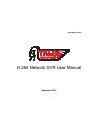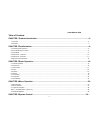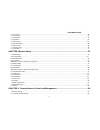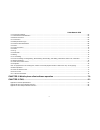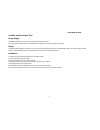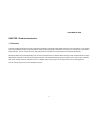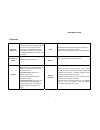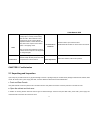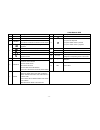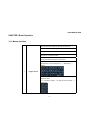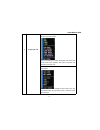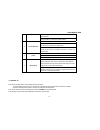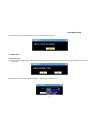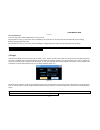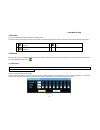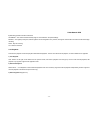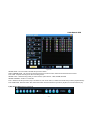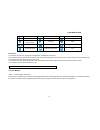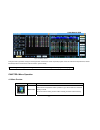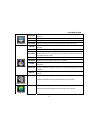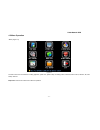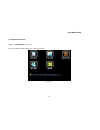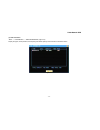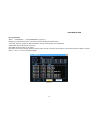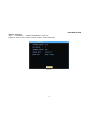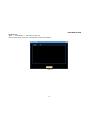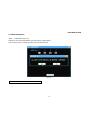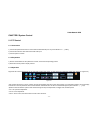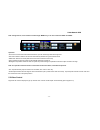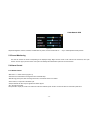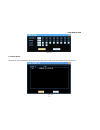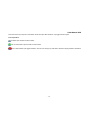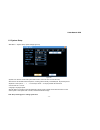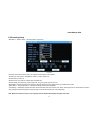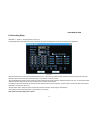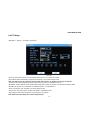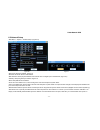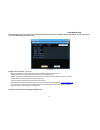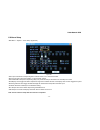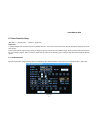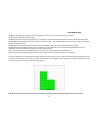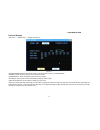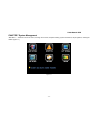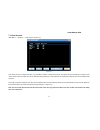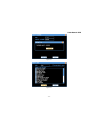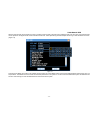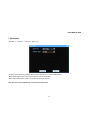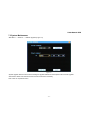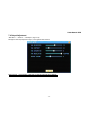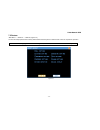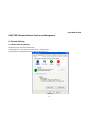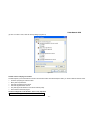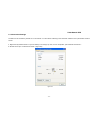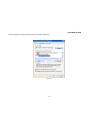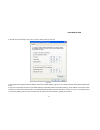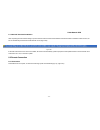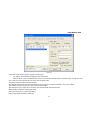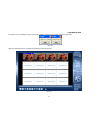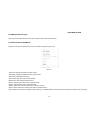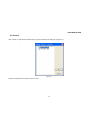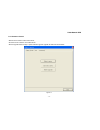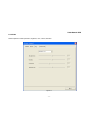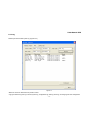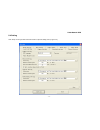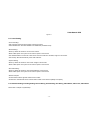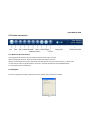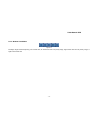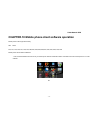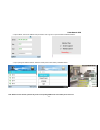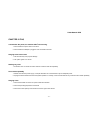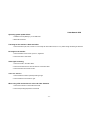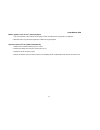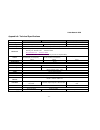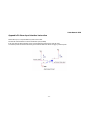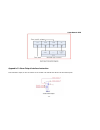- DL manuals
- Talos Security
- DVR
- H.264
- User Manual
Talos Security H.264 User Manual
Summary of H.264
Page 1
H.264 network dvr - 1 - h.264 network dvr user manual september 2010
Page 2
H.264 network dvr - 2 - table of contents chapter.1 product introduction....................................................................................................... - 6 - 1.1 overview.............................................................................................................
Page 3
H.264 network dvr - 3 - 5.1 ptz control ................................................................................................................................................................................................- 34 - 5.1.1 connection................................................
Page 4
H.264 network dvr - 4 - 8.1.2 connection settings.................................................................................................................................................................................- 62 - 8.1.3 activex download installation ..................................
Page 5
H.264 network dvr - 5 - caution and preventive tips power supply these dvrs operate on 12v dc; the 4-ch @ 4.16a and the 8-ch at 6a. If you don't plan to use the dvr for an extended period please turn off and un-plug the power supply. Safety these dvrs are intended for use indoors only. To prevent ri...
Page 6
H.264 network dvr - 6 - chapter.1 product introduction 1.1 overview this series of dvrs represents a high level of engineering and design providing high quality digital monitoring for cctv applications. Linux operating system and embedded processors, high-performance coding and decoding chipsets, ad...
Page 7
H.264 network dvr - 7 - 1.2 features real-time monitoring composite video out/vga output 1/4/8 multi-screen display; displays real-time video and resources occupied per hour. Channel marks display status; recording, motion detection, video loss, video block, alarm triggered. Supports system search v...
Page 8
H.264 network dvr - 8 - alarm 4/8ch alarm input (alarm can be triggered by normally open or normally closed switch), video loss alarm, motion detection alarm. Trigger device can be a smoke detector, temperature detector, infrared detector, etc. Relay switch alarm output to link an alarm system or li...
Page 9
H.264 network dvr - 9 - 2.2. Front panel keys and functions key name descriptions power led power power indicator light that dvr has power (including the shutdown state) record led rec shows status of recording network led network shows status of network power button power turn the dvr on or off as ...
Page 10
H.264 network dvr - 10 - 2.4. Rear panel 4ch gnd ground net internet interface aout audio output ncx,nox alarm out usb with usb mouse, usb disk vin-in video input alarm 1,2,3,4 alarm in mouse with usb mouse ain-in audio input rs-485 rs485 vga vga output vout video output.
Page 11
H.264 network dvr - 11 - 8ch gnd ground net internet interface aout audio output ncx,no x alarm out usb with usb mouse, usb disk vin-in video input alarm 1,2,3,4 alarm in mouse with usb mouse ain-in audio input rs-485 rs-485 vga video output v-out video output with bnc interface.
Page 12
H.264 network dvr - 12 - 2.5 remote control operation use the remote to control the dvr..
Page 13
H.264 network dvr - 13 - no. Name description no. Name description 1 power power on/power off 8 1/4/8 screen modes switch 2 rec recording control 3 search press to search. Hold search button for 5 seconds for simultaneous vga and monitor output slowly playback,1/2×,1/4×,1/8×, single frame playback 9...
Page 14
H.264 network dvr - 14 - chapter.3 basic operation 3.1.1 mouse operation click the left mouse button to enter the function menu click an icon to execute that menu function change the status of check box or the motion detection block click combination button to get the drop-down list, click on the li...
Page 15
H.264 network dvr - 15 - in a real-time monitoring screen, click the right mouse button for the pop-up menu below this menu allows you to switch the display mode of the view screen, start record, playback, ptz control, start audio, set recording mode and more 2 single right click in the quad mode, c...
Page 16
H.264 network dvr - 16 - 3.1.2 power on if the power indicator led is not illuminated, follow these steps: 1) confirm that the power supply is connected to a functioning electrical outlet and connected to the dvr. 2) switch the main power switch on the rear of the dvr to the on position. If the powe...
Page 17
H.264 network dvr - 17 - if a hard drive has not been installed you will receive a prompt as below: (figure 3-1) figure 3-1 3.1.3 shut down correct shut down: a . Press and hold the power button approximately 3 seconds then confirm shut down of the system; this will stop all the functions of the dvr...
Page 18
H.264 network dvr - 18 - figure 3-3 incorrect shut down: a. Avoid turning off the master power switch on the rear panel. While the dvr is running, you can shut it down immediately by the power switch on the rear panel; avoid this (especially while recording). B. Avoid unplugging the power cable. Whi...
Page 19
H.264 network dvr - 19 - 3.3 preview upon normal startup the dvr will enter into the preview screen. The preview screen will display the current time and date, the name and status of each channel. The screen icons and their description are below. 1 this icon is displayed on any channel that is recor...
Page 20
H.264 network dvr - 20 - 2) recording operation interface instructions automatic - the channel will automatically begin to record based on the preset settings. Manual – the highest priority level; without regard to the recording state of any channel, clicking the manual button will cause all channel...
Page 21
H.264 network dvr - 21 - figure 3-6 search date - the record date of the files that you want to search. Start time/end time - the record time period of the file that you want to search, start time should be less than end time. Play type - playback according to the file or according to time. Search t...
Page 22
H.264 network dvr - 22 - button description button description button description play/pause stop slow play from fast play, slowly play to normal fast play mute volume file single-screen mode four-screen mode hide the progress bar exit descriptions: 1) the speed, channel, time, and process are displ...
Page 23
H.264 network dvr - 23 - figure 3-8 detect – connect a backup device to the system, click the detect button to display the type, partition, capacity and other information of the device. After attaching another backup device, click detect again. Remove - click remove button to safely detach a backup ...
Page 24
H.264 network dvr - 24 - figure 3-9 backup retrieval during the backup procedure, the figure at the right bottom will show the current completed progress. Users can view the backup video files, and the files always have a kind of format: channel number+ year/month/day. Note: during the backup proces...
Page 25
H.264 network dvr - 25 - hard disk displays hard disk information; type, position of socket, total capacity and usable capacity log displays a system event according to the classification log version displays system hardware and software version and characteristics system info net user displays the ...
Page 26
H.264 network dvr - 26 - alarm control select alarm protection or removal, alarm output; allow or prohibit user account add, delete, or modify user access or user password exception select buzzer and alarm output when system operation is abnormal soft upgrade selection of the functions that require ...
Page 27
H.264 network dvr - 27 - 4.2 menu operation "menu”(figure 4-1) figure 4-1 the main menu has nine functions including playback, system info, system setup, recording control, hard disk, alarm control, advance, file, files backup and exit. Explication: click on the check-box to select an operation..
Page 28
H.264 network dvr - 28 - 4.2.1 system information “menu” → “system info”. (figure 4-2) system information includes: hard disk, log, version and net user. Figure 4-2.
Page 29
H.264 network dvr - 29 - (1) disk information “menu” → “system info” → “disk information” (figure 4-3) display the types, socket positions, total capacity and usable capacity of the hard disk connected to device. Figure 4-3.
Page 30
H.264 network dvr - 30 - (2) log information “menu” → “system info” → “log information”. (figure 4-4) displays log information of the system. The users can search the file log information easily. "log type" select; all, system, set, data management, warning, video operation, user management. "start ...
Page 31
H.264 network dvr - 31 - (3)version information “menu” → “system info” → “version information”. (figure 4-5) displays the version of system software, hardware and mcu, including release date. Figure 4-5.
Page 32
H.264 network dvr - 32 - (4) online user “menu” → “system info” → “net user”. (figure 4-6) view information about online users, including account name and ip address. Figure 4-6.
Page 33
H.264 network dvr - 33 - 4.2.2 disk management “menu” → “hard disk” (figure 4-7) displays the current hard disk attributes: type, total capacity, usable capacity. Click an activity button to complete operations such as format hard drive. Figure 4-7 note: stop recording before formatting the hard dis...
Page 34
H.264 network dvr - 34 - chapter.5 system control 5.1 ptz control 5.1.1 connection 1) connect the speed dome camera’s control cable to dvd’s rs-485 port. Pay close attention to + , - polarity. 2) connect the camera's video cable to the dvr video input. 3) connect power to camera. 5.1.2 preparation 1...
Page 35
H.264 network dvr - 35 - note: change the iris, focus and zoom mode through "mode" key, it can also control the lens+ and lens-. 5-2 operation "scan limit" pan the camera left and set the left limit, pan the camera right and set the right limit. "auto scan" select to start the camera scan automatica...
Page 36
H.264 network dvr - 36 - figure 5-3 adjust the brightness, chroma, contrast, and saturation of picture, use the mouse wheel or ←→ key to make adjustment with precision. 5.3 sound monitoring the user can monitor the sound corresponding to the displayed image. Right click the mouse on the channel to b...
Page 37
H.264 network dvr - 37 - figure 5-4 5.4.2 clear alarm right click the mouse to display the pop-up shortcut menu then choose "clear alarm" as the following picture :(figure 5-5) figure 5-5.
Page 38
H.264 network dvr - 38 - press the "clear" key to stop the current alarm record and output. But not disarm, may trigger the alarm again. Icons explication: all alarm input channels are at arm status. One or several alarm input channels are at arm status. One or several alarm input triggers the alarm...
Page 39
H.264 network dvr - 39 - chapter.6 system setup "main menu" - "system setup" (figure6-1) system setup includes ”system”, “encoding”, “recording”, “ptz”, “network”, “alarm”, “detection ”, “display”. Note: a user can only enter into the system setup with appropriate authority. Figure 6-1.
Page 40
H.264 network dvr - 40 - 6.1 system setup "main menu" - "system setup" system setup(figure 6-2) figure 6-2 "system time" set the current dvr system date and time, click “set time” to save the setup. "date format" set the date and format options, including year/month/day, month/date/year, day/month/y...
Page 41
H.264 network dvr - 41 - 6.2 encoding setup "main menu" - "system setup" - "encoding setup". (figure 6-3) figure 6-3 "channel" choose the channel to setup, all applies the same setup to all channels. "encode type" two options; “audio&video” stream or “video” stream only. "encode size" cif, hd1, d1. ...
Page 42
H.264 network dvr - 42 - 6.3 recording setup "main menu" - "system" - "recording setup" (figure 6-4) the dvr default recording mode is 24 hours continuously. The dvr recording mode can be set to meet the users' application. Figure 6-4 "disk full" there are two options when the dvr hard drive is full...
Page 43
H.264 network dvr - 43 - 6.4 ptz setup "main menu" - "system" - "ptz setup" (figure 6-5) figure 6-5 "channel" choose the channel to connect a speed dome camera, "all" means all channels. "dev address" set the address(es) of speed dome camera(s). The numerical ranges 0-255. Note: the address must be ...
Page 44
H.264 network dvr - 44 - 6.5 network setup "main menu" - "system" - "network setup" (figure 6-6) figure 6-6 figure 6-7 "ethernet ip" set the ip address. Figure 6-6 "netmask" set the ip network mask address. "mac address" set the physical address of the network card. The digital input is hexadecimal....
Page 45
H.264 network dvr - 45 - note: after pppoe dial up successful, user may visit the dvr remotely according to pppoe ip displayed ip address, in local area network, can visit the dvr through the network card. Figure 6-7a 6.5.1email function setup (figure 6-7a) "mail server" enter the e-mail service pro...
Page 46
H.264 network dvr - 46 - 6.6 alarm setup "main menu" - "system" - "alarm setup" (figure 6-8). Figure 6-8 "alarm input" choose the corresponding alarm channel number, “all” means all channels. "device type" alarm input “normal open” or “normal close” options. "alarm reset after" setup the correspondi...
Page 47
H.264 network dvr - 47 - 6.7 video detection setup "main menu" → "system setup" → "detection." (figure 6-9) explanation: 1) voltage changes within the video channel are detected as motion. The screen will show that motion has been detected by displaying the motion alarm symbol. 2) the system feature...
Page 48
H.264 network dvr - 48 - "channel" select the video channel(s) to set motion detection, choose "all" to apply motion detection to all channels. "alarm type" select motion detection setting. "alarm delay" set the corresponding delay time (5 ~ 255 seconds), when the motion ends the system will record ...
Page 49
H.264 network dvr - 49 - 6.7.2 video loss set the system to respond to video loss or unconnected video channels. (figure 6-11) figure 6-11 "channel" select the channels to set video loss feedback. "alarm type" select the detection settings: video loss. "alarm delay" set corresponding delay time (5 ~...
Page 50
H.264 network dvr - 50 - 6.7.3 video blind alerts that a camera has been blocked or flooded with light in an attempt to "blind" the camera. The shelter alarm alerts the user that this condition may be in effect. (figure 6-12) figure 6-12 "channel" select the channels to set shelter alarm feedback. "...
Page 51
H.264 network dvr - 51 - 6.8 local display “main menu” → “system setup” → “display” (figure 6-13) figure 6-13 "channel name" select the channel name button, enter the channel name (e.G. Loading dock). "window color" select the display color for the menu window. "transparency" set for transparency le...
Page 52
H.264 network dvr - 52 - chapter.7 system management "main menu" → "advance" to show sub-menu, including: user accounts, exception handling, system maintenance, output regulation, restoring the default. (figure 7-1) figure 7-1.
Page 53
H.264 network dvr - 53 - 7.1 user account "main menu" → "advance" → "user account." (figure 7-2) figure 7-2 user names can be up to eight characters; any combination of letters, numbers and symbols. The system will accommodate up to unique 12 user names. Admin users can modify user names, passwords ...
Page 54
H.264 network dvr - 54 - figure 7-3 figure 7-4.
Page 55
H.264 network dvr - 55 - add new users and set user permissions control or increase a user's access to the user's menu interface. Enter your user name, user password and confirm password. Configure the list of users and their access level. "allow duplicate log" eneable multiple users to log in under...
Page 56
H.264 network dvr - 56 - 7.2 exception "main menu" → "advance" → "exception" (figure 7-6) figure 7-6 "exception" select abnormal operation; hard disk is full, hard disk error or network disconnection. "buzzer alarm" select if there will be a buzzer alert to an abnormal operation. "alarm output" set ...
Page 57
H.264 network dvr - 57 - 7.3 system maintenance "main menu" → "advance" → "software upgrade" (figure 7-7) figure 7-7 "system upgrade" select the source device holding the upgrade software from the dropdown menu and click upgrade. "auto reboot" select auto reboot and set the occurrence and time as ne...
Page 58
H.264 network dvr - 58 - 7.4 output adjustment "main menu" → "advance" → vga adjust." (figure 7-8). Manage the vga output adjustment region, color brightness and resolution. 7-8 note:"restore" → "local display", select this to reset the output to factory default..
Page 59
H.264 network dvr - 59 - 7.5 restore "main menu" → "advance" → "restore" (figure 7-9) you can set multiple options back to factory default. Select the sub-system to reset and click confirm to complete the operation. Note: menu color, language, date & time format, system, ip address, user account won...
Page 60
H.264 network dvr - 60 - chapter.8 remote network control and management 8.1 remote settings 8.1.1 network security settings set internet security level before install activex. (1)open browser (i.E. Internet explorer), select ”tools” - “internet options” (2) in the dialog box that appears, select th...
Page 61
H.264 network dvr - 61 - (3) click on "custom level", enter the security settings. (figure 8-2) figure 8-2 activex controls and plug-ins installed the dvr requires you to install activex controls to see the video stream and internet explorer asks if you want to install the activex control. 9 automat...
Page 62
H.264 network dvr - 62 - 8.1.2 connection settings the dvr can be accessed by another pc on the network or on the internet. Following is the information needed to set up the dvr for network access. 1. Right-click "my network places" on your pc desktop. From the pop-up menu, click on "properties", op...
Page 63
H.264 network dvr - 63 - 3. Click "properties" to open local area connection properties. (figure 8-4) figure 8-4.
Page 64
H.264 network dvr - 64 - 4. Double-click "internet protocol (tcp / ip)" to open the setting screen. (figure 8-5) figure 8-5 5. The setting screen displays the pc's ip address, subnet mask, default gateway. (figure 8-5. Your network parameter setting may be different than shown. 6. Copy the correspon...
Page 65
H.264 network dvr - 65 - 8.1.3 activex download installation after completing the dvr network settings, open the internet browser and enter the ip address of the dvr and select "install the activex control", the pc will automatically download and install activex control (figure 8-6). Figure 8-6 if t...
Page 66
H.264 network dvr - 66 - figure 8-7 "login mode" there are two options to log into the dvr system. 1) ip address: enter the dvr's ip address into the web browser. 2) domain name: if you use a ddns service you can use the domain name to access your dvr directly or through your router. "port" dvr port...
Page 67
H.264 network dvr - 67 - if login fails, an error message will pop-up. Check the ip address, port number, user name, password. (figure 8-8) figure 8-8 after a successful login the pc will display the dvr screen below. (figure 8-9) figure 8-9.
Page 68
H.264 network dvr - 68 - 8.2.2 multiple servers login click login on the right side of the dvr screen to login to other servers simultaneously. 8.2.3 channel associated menus right-click in the preview window, the pop-up menu below will appear. (figure 8-10) figure 8-10 "full screen" enlarge the int...
Page 69
H.264 network dvr - 69 - 8.3 control click "control" on right side of the dvr screen to open the "select server" dialog box. (figure 8-11) figure 8-11 select the required server to display on the pc screen..
Page 70
H.264 network dvr - 70 - 8.3.1 common control "reboot server" select to reboot a dvr server. "shut down server" select to close a dvr server. "remote upgrade" select to begin a system software upgrade. Upgrade will start if files are available. Figure 8-12.
Page 71
H.264 network dvr - 71 - 8.3.2 video remote adjustment of dvr parameters; brightness, color, contrast, saturation. Figure 8-13.
Page 72
H.264 network dvr - 72 - 8.3.3 log remotely access the dvr system log. (figure 8-15) figure 8-15 "start time / end time" select the time period to review. "log type" select the type of log to review; system log, configuration log, data log, alarm log, recording log and user management..
Page 73
H.264 network dvr - 73 - 8.3.4 download remotely access the dvr to download video files to archive on the pc, network drive of burn to cd/dvd. (figure 8-16) figure 8-16 "channel" select the channel to search. "record type" select the recording type; all, recording, alarm recording, motion recording ...
Page 74
H.264 network dvr - 74 - 8.4 setting click "setup" on the right side of the dvr screen to open the setting menu. (figure 8-17).
Page 75
H.264 network dvr - 75 - figure 8-17 8.4.1 local setting "common setting" "gui language" select the gui language; chinese or english "video window color" set video window color: rgb color parameters setup "record setting" "directory" select the location to record on the local pc. "reserve disk space...
Page 76
H.264 network dvr - 76 - 8.5 toolbar introduction 8.5.1 real-time preview control upon logging into the server the user can remotely preview the dvr video in real time. After successful login the server, users can remote preview dvr images in real-time. Select an unused window and click the "start" ...
Page 77
H.264 network dvr - 77 - figure 8-19 8.6 other operations 8.6.1 ptz and preset control figure 8-20 the direction buttons control a ptz camera. The respective arrows control direction; up, down, right, left. Click the center button to set camera preset points and adjust the camera. 8.6.2 lens control...
Page 78
H.264 network dvr - 78 - 8.6.3 window view modes figure 8-22 8-settings: single camera sequencing, four camera view, six camera view with one primary image, eight camera view with one primary image, or eight small camera view..
Page 79
H.264 network dvr - 79 - chapter.10 mobile phone client software operation mobile phone model supported currently: s60 nokia n73, n71, n75, n76, n77, n78, n79, n80, n81, n82, n85, n86, n91, n92, n93, n93i, n95, n96 mobile phone client software installation: 1. First, download software from the cd to...
Page 80
H.264 network dvr - 80 - 2. Open software, enter server address and port number. Click login icon to open surveillance software interface. 3. Upon opening the software interface, follow the mobile phone function button presentation below. Note: before use this software, please firstly select corresp...
Page 81
H.264 network dvr - 81 - chapter.10 faq c onnected to the power, the machine didn’t start running 1. Check whether the power switch is turned on. 2. Check whether the adapter is plugged in and connected to the dvr. Hanging at the boot screen 1. The hard disk may have physical damage. 2. The system g...
Page 82
H.264 network dvr - 82 - operating system update failure 1. Usb device incompatibility, try a new usb drive. 2. Bad usb connection. The image on the monitor is black and white 1. Check the video input, dvr, monitor or tv is exactly the same video format, if it isn’t, please change the setting to aut...
Page 83
H.264 network dvr - 83 - mosaic appears in the server’s videos playback 1. The low parameters would cause the whole quality of videos, and then mosaic may appear in the playback. 2. Bad disk sectors may lead to the appearance of mosaic during the playback. Activex of client can’t be updated automati...
Page 84
H.264 network dvr - 84 - appendix a: technical specifications 4ch 8ch 4ch (simple edition) video compression h.264 video input 4ch (1.0vp-p/75 Ω ,bnc) 8ch (1.0vp-p/75 Ω ,bnc) 4ch (1.0vp-p/75 Ω ,bnc) video output 3ch (1.0vp-p/75 Ω ,bnc×1;super video×1;vga×1) resolution display: 720×576(pal),720×480(n...
Page 85
H.264 network dvr - 85 - appendix b: alarm input interface instruction 4/8ch alarm input, no input limitation any n/o or n/c contact. Nc terminal of alarm detector connect to dvr alarm input (alarm) if the user wants to attach a detector (such as smoke detector) external power must be used. The exte...
Page 86
H.264 network dvr - 86 - appendix c: alarm output interface instruction 4ch switch alarm output, the user can use n/o or n/c contacts. The external alarm device must use external power..