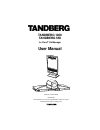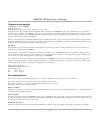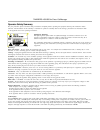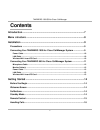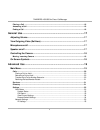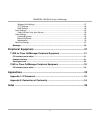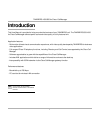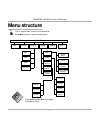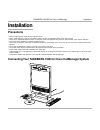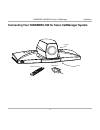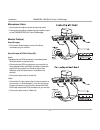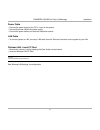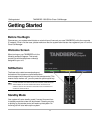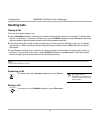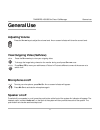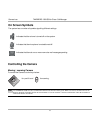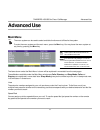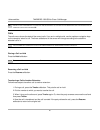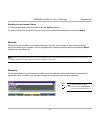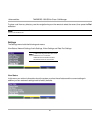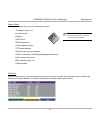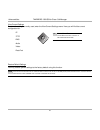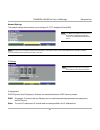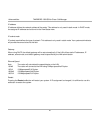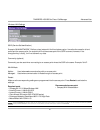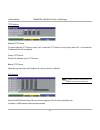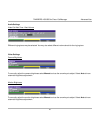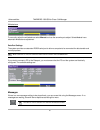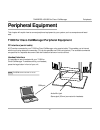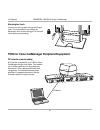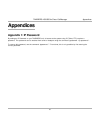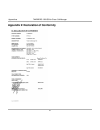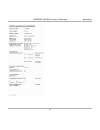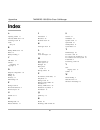- DL manuals
- TANDBERG
- Conference System
- 1000
- User Manual
TANDBERG 1000 User Manual
Summary of 1000
Page 1
Software version h1/i1 d13293-02 this document is not to be reproduced in whole or in part without permission in writing from: user manual tandberg 1000 tandberg 550 for cisco callmanager.
Page 2
2 tandberg 1000/550 for cisco callmanager environmental issues thank you for buying a product which contributes to a reduction in pollution and thereby helps save the environment. Our products reduce the need for travel and transport and thereby reduce pollution. Our products have either none or few...
Page 3
Tandberg 1000/550 for cisco callmanager 3 operator safety summary for your protection, please read these safety instructions completely before operating the equipment and keep this manual for future reference. The information in this summary is intended for operators. Carefully observe all warnings,...
Page 4: Contents
4 tandberg 1000/550 for cisco callmanager contents introduction ..............................................................................................7 menu structure ........................................................................................8 installation .........................
Page 5
Tandberg 1000/550 for cisco callmanager 5 placing a call .............................................................................................................................. 16 answering a call ...................................................................................................
Page 6
6 tandberg 1000/550 for cisco callmanager wireless lan settings ......................................................................................................... 27 tftp settings ....................................................................................................................
Page 7: Introduction
Tandberg 1000/550 for cisco callmanager 7 introduction this user manual is provided to help you make the best use of your tandberg unit. The tandberg 550/1000 for cisco callmanager offers superior audio and video quality in a fully-featured unit. I n this guide , we ’ ve included helpful tips and no...
Page 8: Menu Structure
8 tandberg 1000/550 for cisco callmanager menu structure the on-screen menu structure is shown below. Press m enu to enter or leave the main menu. Main menu press u p /d own /l eft /r ight to navigate. Press o k to select. Ok menu calls services settings directory messages exit missed calls received...
Page 9: Installation
Tandberg 1000/550 for cisco callmanager 9 installation installation precautions • never install telephone wiring during a lightning storm. • never install telephone jacks in wet locations unless the jack is specifically designed for wet locations. • never touch uninstalled telephone wires or termina...
Page 10
10 tandberg 1000/550 for cisco callmanager installation power cable • connect the power supply to the ‘dc in’ input on the system. • connect the power cable to the power supply. • connect the power cable to an electrical distribution socket. Lan cable • connect a lan cable from the ‘ethernet’ connec...
Page 11
Tandberg 1000/550 for cisco callmanager 11 installation connecting your tandberg 550 for cisco callmanager system remote control microphone camera codec.
Page 12
12 tandberg 1000/550 for cisco callmanager installation microphone cable • connect the microphone to the microphone cable. • connect the microphone cable to the microphone input on the tandberg 550 for cisco callmanager. Monitor cable(s) scart (europe): • connect the scart adapter to one of the scar...
Page 13
Tandberg 1000/550 for cisco callmanager 13 installation power cable • connect the power supply to the ‘dc in’ input on the system. • connect the power cable to the power supply. • connect the power cable to an electrical distribution socket. Lan cable • to use the system on lan, connect a lan cable ...
Page 14: Getting Started
14 tandberg 1000/550 for cisco callmanager getting started getting started before you begin chances are, your system administrator or a technician will connect your new tandberg unit to the corporate ip network. If that is not the case, please make sure that the system administrator has registered y...
Page 15: Remote Control
Tandberg 1000/550 for cisco callmanager 15 getting started remote control the remote control is used to handle calls and to navigate the graphical user interface. Quick keys the three buttons on top of the remote control refer to the blocks at the bottom of the screen. The text inside the blocks wil...
Page 16: Handling Calls
16 tandberg 1000/550 for cisco callmanager getting started handling calls placing a call there are three ways to place a call: a . Use the newcall softbutton. A dialing tone is heard and the desired number can be entered. To delete a digit, use the soft-button. To cancel the number entry, use the en...
Page 17: Microphone On/off
Tandberg 1000/550 for cisco callmanager 17 general use mic off microphone on/off to mute your microphone, press m ic o ff . An on screen indicator will appear. Press m ic o ff to activate the microphone again. Speaker on/off to switch off your speaker in a call, press the push-button at the front of...
Page 18: On Screen Symbols
18 tandberg 1000/550 for cisco callmanager general use on screen symbols the system has a number of symbols signalling different settings. Indicates that the volume is turned off on the system. Indicates that the microphone is muted/turned off. Indicates that there is one or more new voice mail mess...
Page 19: Advanced Use
Tandberg 1000/550 for cisco callmanager 19 advanced use advanced use main menu the menu system can be used to select available functions and utilities for the system. To enter the menu system and the main menu, press the m enu key. You may leave the menu system at any time by pressing the m enu key....
Page 20
20 tandberg 1000/550 for cisco callmanager advanced use calls the calls menu shows the state of the current calls. If you are in multiple calls, use the up/down navigation keys on the remote to ‘select’ a call. The three softbuttons on the screen will change according to the state the selected call ...
Page 21
Tandberg 1000/550 for cisco callmanager 21 advanced use directory tip y ou can access this menu directly using the d irectories button on the remote control . Redialing the last number dialled to redial the most recently dialed number, press the redial softbutton. To redial a number from a line othe...
Page 22
22 tandberg 1000/550 for cisco callmanager advanced use settings the settings menu holds the following sub-menus: view status, network settings, audio settings, video settings and data port settings. To place a call from any directory, use the navigation keys on the remote to select the record, then...
Page 23
Tandberg 1000/550 for cisco callmanager 23 advanced use call status in the call status menu, various information about the current call is shown. The information is given both for the transmit and receive direction. The picture below shows a sample output from this menu. System status in the system ...
Page 24
24 tandberg 1000/550 for cisco callmanager advanced use view current settings to show the settings currently used, enter the view current settings menu. Here you will find the current configuration for: - ip - tftp - dns - audio - video - data port restore default settings you may restore system set...
Page 25
Tandberg 1000/550 for cisco callmanager 25 advanced use ip-assignment dhcp (dynamic host configuration protocol) can be selected when a dhcp server is present. Dhcp: ip-address, ip-subnet mask and gateway are not used because these parameters are assigned by the dhcp server. Static: the unit’s ip-ad...
Page 26
26 tandberg 1000/550 for cisco callmanager advanced use ip-address ip-address defines the network address of the codec. This address is only used in static mode. In dhcp-mode, the assigned ip-address can be found on the view status menu ip-subnet mask ip-subnet mask defines the type of network. This...
Page 27
Tandberg 1000/550 for cisco callmanager 27 advanced use wireless lan settings ssid (service set identification) example “wlannetwork”. Defines a local network id for this wireless region. It must be the same for all end points and the access point. An endpoint will find the access point if the ssid ...
Page 28
28 tandberg 1000/550 for cisco callmanager advanced use tftp settings alternate tftp server to use an alternate tftp server, select “yes”. If alternate tftp server is not be used, select “no”. In this case the ip address fields will be disabled. Primary tftp server enter the ip address of your tftp ...
Page 29
Tandberg 1000/550 for cisco callmanager 29 advanced use audio settings video call alert tone / alert volume video settings camera brightness monitor brightness to manually adjust the camera brightness select manual and use the arrow keys to adjust. Select auto to have automatic brightness adjustment...
Page 30
30 tandberg 1000/550 for cisco callmanager advanced use data port settings the system provides one standard rs232 serial port to allow a computer to be connected for data transfer and control purposes. W hen connecting to a pc the connecting cable must be a straight through rs232 cable . If you wish...
Page 31: Peripheral Equipment
Tandberg 1000/550 for cisco callmanager 31 peripherals peripheral equipment this chapter will explain how to connect peripheral equipment to your system, such as computers and head- sets. Com port t1000 for cisco callmanager peripheral equipment pc-interface (serial cable) a pc can be connected to y...
Page 32
32 tandberg 1000/550 for cisco callmanager peripherals kensington lock you can lock your system using a kensington lock. This is possible by connecting the kensington lock to the cooling grill on the back of the system (see drawing). T550 for cisco callmanager peripheral equipment pc-interface (seri...
Page 33: Appendices
Tandberg 1000/550 for cisco callmanager 33 appendices appendices appendix 1: ip password by setting an ip password on your tandberg unit, all access to the system using ip (telnet, ftp) requires a password. This password can be enabled from telnet or dataport using the command: ippassword “”. To rem...
Page 34
34 tandberg 1000/550 for cisco callmanager appendices appendix 2: declaration of conformity.
Page 35
Tandberg 1000/550 for cisco callmanager 35 appendices.
Page 36: Index
36 tandberg 1000/550 for cisco callmanager appendices index a adjusting volume 17 alternate tftp server 28 answering a call 16 audio setup 29 b backup tftp server 28 basics 15 battery handling 2 c call status 23 camera controlling 18 copyright 2 d dataport configuration 30 dhcp 25 dialing 16 directo...