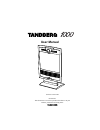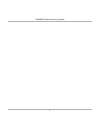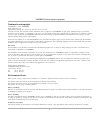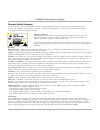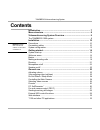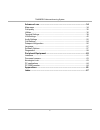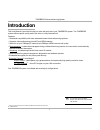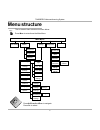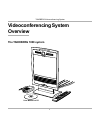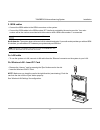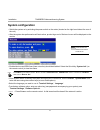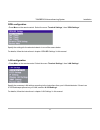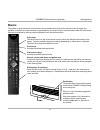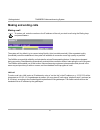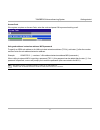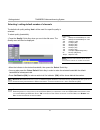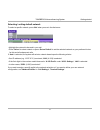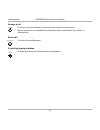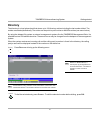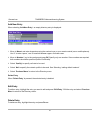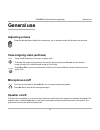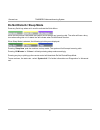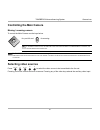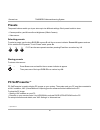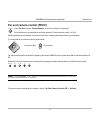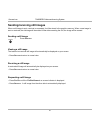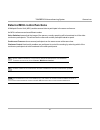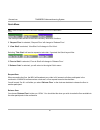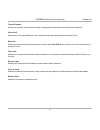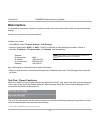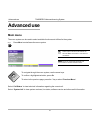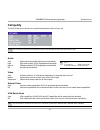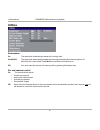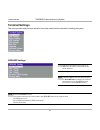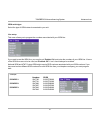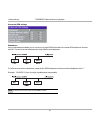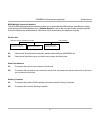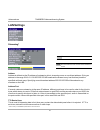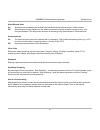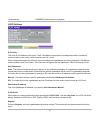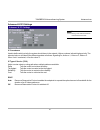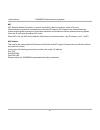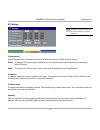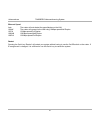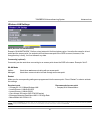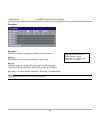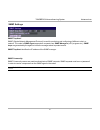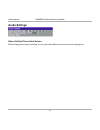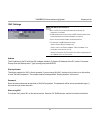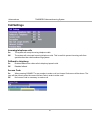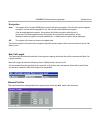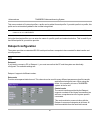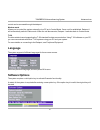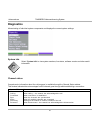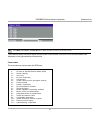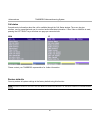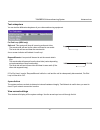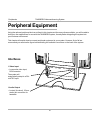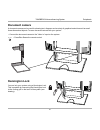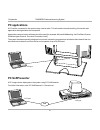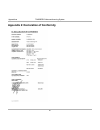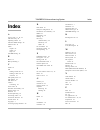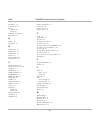- DL manuals
- TANDBERG
- Conference System
- 1000
- User Manual
TANDBERG 1000 User Manual
Summary of 1000
Page 1
Software version b4 d12362-03 this document is not to be reproduced in whole or in part without permission in writing from: user manual.
Page 2
2 tandberg videoconferencing system.
Page 3
Tandberg videoconferencing system 3 environmental issues thank you for buying a product which contributes to a reduction in pollution and thereby helps save the environment. Our products reduce the need for travel and transport and thereby reduce pollution. Our products have either none or few consu...
Page 4
4 tandberg videoconferencing system operator safety summary for your protection, please read these safety instructions completely before operating the equipment and keep this manual for future reference. The information in this summary is intended for operators. Carefully observe all warnings, preca...
Page 5
Tandberg videoconferencing system 5 contents introduction ........................................................................................ 7 menu structure ................................................................................... 8 videoconferencing system overview ...................
Page 6
6 tandberg videoconferencing system advanced use .................................................................................. 34 main menu ..................................................................................................... 34 call quality ........................................
Page 7
Tandberg videoconferencing system 7 introduction this user manual is provided to help you make the best use of your tandberg system. The tandberg system offers superior quality audio and video in a fully-featured unit. Features: • worldwide compatibility with other standards-based videoconferencing ...
Page 8
8 tandberg videoconferencing system menu structure the on-screen menu structure is shown below. Press m enu to enter/leave the main menu. Call quality main menu press u p /d own /l eft /r ight to navigate. Press o k to select. Ok system info call status test subsystem view current settings system se...
Page 9
Tandberg videoconferencing system 9 videoconferencing system overview the tandberg 1000 system user manual on cd.
Page 10
10 tandberg videoconferencing system installation connecting cables precautions • never install telephone wiring during a lightning storm. • never install telephone jacks in wet locations unless the jack is specifically designed for wet locations. • never touch uninstalled telephone wires or termina...
Page 11
Tandberg videoconferencing system 11 installation 2. Isdn cables • connect the isdn cables to the isdn connectors on the system. • connect the isdn cables to the isdn sockets (s/t-interface) provided by the service provider. Your main number will be the number associated with the socket to which isd...
Page 12
12 tandberg videoconferencing system installation system configuration • switch the system on by activating the power switch on the codec (located on the right hand side at the rear of the unit). • after the system has performed a self-test routine, product logo and a ‘welcome’ menu will be displaye...
Page 13
Tandberg videoconferencing system 13 installation isdn configuration • press m enu on the remote control. Select the menu ‘terminal settings’, then ‘isdn settings’. Specify the settings for the selected network in one of the menus below. For details, follow the instructions in chapter ‘isdn-bri sett...
Page 14
14 tandberg videoconferencing system getting started getting started system start-up your system should be in standby mode. When in standby mode, pressing any key or picking up the remote control will wake up the system. An incoming call will also wake up the system. If the system does not respond, ...
Page 15
Tandberg videoconferencing system 15 getting started basics the system’s most commonly used functions are accessible directly from the remote control by single key presses. In addition, the user interface is represented by on-screen menus. Individual items within the menus and lists can be selected ...
Page 16
16 tandberg videoconferencing system getting started making and ending calls making a call to make a call, enter the number or the ip-address of the unit you wish to call using the dialing keys and press c onnect . The system will, by default, try to connect using quality: auto (see table overleaf)....
Page 17
Tandberg videoconferencing system 17 getting started tip access code if the system requires an access code, enter the code and press ok to proceed making a call: using sub-address / extension address / mcu password to specify an isdn sub-address or its lan equivalent extension address (tcs-4), add a...
Page 18
18 tandberg videoconferencing system getting started selecting / setting default number of channels select set as default set restrict (56k) the default call quality setting ‘auto’ will be used if no specific quality is selected. To select quality (bandwidth): • press the ‘quality’ quick key when yo...
Page 19
Tandberg videoconferencing system 19 getting started selecting / setting default network to select a specific network, press ‘net’ when you are in the dial menu.: • highlight the network to be used in your call. • press ‘select’ to select network or press ‘set as default’ to set the selected network...
Page 20
20 tandberg videoconferencing system getting started answer a call to answer a call, press c onnect or the push-button at the front of the system. Manual answer of a call is needed if the autoanswer facility is switched off. See ‘utilities’ in ‘advanced use’. End a call to end a call, press d isconn...
Page 21
Tandberg videoconferencing system 21 getting started to dial the selected entry press c onnect . To edit the selected number before dialing, press ok. Directory the directory is a local phone book that stores up to 100 directory entries including the last number dialed. The entries are sorted alphab...
Page 22
22 tandberg videoconferencing system general use add new entry when selecting ‘add new entry’, an empty directory entry is displayed: 1 move to ‘name’ and enter characters using the number keys on your remote control (as on mobile phones). Use ‘0’ to enter ‘space’, use ‘#’ to switch between upper- a...
Page 23
Tandberg videoconferencing system 23 general use mic off microphone on/off to mute your microphone, press m ic o ff . An on screen indicator will appear. Press m ic o ff to activate the microphone again. Speaker on/off to switch off your speaker in a call, press the push-button at the front of the s...
Page 24
24 tandberg videoconferencing system general use do not disturb / sleep mode press any quick key when not in a call to activate the quick menu. When do not disturb is activated, the system will not accept any incoming calls. The caller will hear a busy tone when calling this unit. A status line will...
Page 25
Tandberg videoconferencing system 25 general use ok zoom controlling the main camera moving / zooming camera to control the main camera use the keys below: for pan/tilt and for zooming. Selecting video sources press: to select the video source to be transmitted to the far end. Pressing ‘main cam’ se...
Page 26
26 tandberg videoconferencing system general use presets the preset buttons enable you to pre-store up to ten different settings. Each preset is able to store: • camera position, pan/tilt/zoom/focus/brightness (if main camera) • video source selecting presets to select a preset, use the keys p1 p2 p...
Page 27
Tandberg videoconferencing system 27 general use ok far end camera control (fecc) press f ar e nd until the ‘farendcamera’ on-screen indicator is displayed. For this feature to operate the far end must support ‘far end camera control’ (h.281). Whilst activated you will be able to control the far end...
Page 28
28 tandberg videoconferencing system general use sending/receiving still images when a still image is sent, received or requested, it will be stored in the graphics memory. When a new image is sent or received, the old image will be erased. When disconnecting the call, the image will be erased. Send...
Page 29
Tandberg videoconferencing system 29 general use external mcu control functions a multipoint control unit (mcu) enables several sites to participate in the same conference. An mcu conference can have different modes: voice switched means that the image of the person currently speaking will be broadc...
Page 30
30 tandberg videoconferencing system general use quick menu p ress any q uick key when in a multipoint conference to activate the q uick m enu . This menu provides access to the most commonly used mcu functions. If ‘ request floor’ is selected, ‘request floor’ will change to ‘release floor’. If ‘ vi...
Page 31
Tandberg videoconferencing system 31 general use terminal names allows you to see the site numbers or name (if supported) of other sites connected in the conference. View site # allows you to view any participant in the conference other than the participant currently ‘on air’. End view allows you to...
Page 32
32 tandberg videoconferencing system general use * - please contact your tandberg representative for further information. Web-interface it is possible to access and maintain the system remotely via a local area network (lan) using a standard web- browser. Connect your system to a local area network....
Page 33
Tandberg videoconferencing system 33 general use t.120 / data dataport 1 com port t.120 and other pc applications a pc can be connected to the system using a serial cable. This will enable interactive editing, file transfer and application sharing between two computers. Appropriate communication sof...
Page 34
34 tandberg videoconferencing system advanced use main menu the menu system can be used to select available functions and utilities for the system. Press m enu to enter/leave the menu system. To navigate through the menu system, use the arrow keys. To confirm a highlighted selection, press o k . To ...
Page 35
Tandberg videoconferencing system 35 advanced use call quality the call quality menu allows you to select the preferred quality of your call. D ue to actions or limitations at the far end you may not always be able to achieve the selections you want . Audio auto optimized audio quality depending on ...
Page 36
36 tandberg videoconferencing system advanced use utilities autoanswer on: the system will automatically answer all incoming calls. On+micoff: the system will automatically answer all incoming calls and switch the microphone off when the call is connected. Press m ic o ff to switch the microphone on...
Page 37
Tandberg videoconferencing system 37 advanced use welcome menu on: a ‘welcome menu’ with useful information on how to use the system will be displayed. See ‘gettings started’ section. Off: the welcome menu’ will not be displayed. Mcu status line on: the multisite/mcu/duovideo indicators will be disp...
Page 38
38 tandberg videoconferencing system advanced use terminal settings this menu provides basic network setup for the system and should be used when installing the system. Isdn-bri settings s ome software versions do not support 3 isdn lines and some of the l ine s etup lines will be grayed out . I f n...
Page 39
Tandberg videoconferencing system 39 advanced use isdn switch type select the type of isdn network connected to your unit. Line setup this menu allows you to program the numbers associated with your isdn line. If you want to use this isdn line, you need to set ‘enabled: on’ and enter the numbers of ...
Page 40
40 tandberg videoconferencing system advanced use advanced isdn settings subaddress using a subaddress enables you to connect up to eight isdn terminals to the same isdn telephone number and line. The terminals are addressed by using different subaddresses. To call a terminal with a subaddress, sepa...
Page 41
Tandberg videoconferencing system 41 advanced use msn (multiple subscriber number) the use of msn (multiple subscriber number) enables you to attach different isdn terminals, with different numbers, to the same physical isdn telephone line. If ‘validate numbers’ is set to ‘on’ only calls to those nu...
Page 42
42 tandberg videoconferencing system advanced use address address is defined as the ip-address of a streaming client, streaming server or a multicast address. Giving an address in the range 224.0.0.1-239.255.255.255 will broadcast the stream to any host that has joined the specified multicast group....
Page 43
Tandberg videoconferencing system 43 advanced use allow remote start on streaming can be started from external user interfaces like the web-browser or telnet session. Off streaming can only be started from the video conferencing system using the remote control, or by using the dataport. This will pr...
Page 44
44 tandberg videoconferencing system advanced use h.323 settings e.164 alias this is the e.164 address of the codec. The e.164 address is equivalent to a telephone number, sometimes combined with access codes. Valid characters are 0-9,* and #. When using a gatekeeper the codec will send a message to...
Page 45
Tandberg videoconferencing system 45 advanced use advanced h.323 settings ip precedence used to define which priority the system should have in the network. Higher numbers indicate higher priority. The selected value n will classify the different packets as follows: signalling=n, audio=n-1, video=n-...
Page 46
46 tandberg videoconferencing system advanced use nat nat, network address translation, is used in small lan’s, often home offices, when a pc and a videoconferencing system is connected to a router with nat support. Nat support in the videoconferencing system enables proper exchange of audio/video d...
Page 47
Tandberg videoconferencing system 47 advanced use ip settings ip-assignment dhcp (dynamic host configuration protocol) can be selected when a dhcp server is present. Dhcp: ip-address, ip-subnet mask and gateway are not used because these parameters are assigned by the dhcp server. Static: the codec’...
Page 48
48 tandberg videoconferencing system advanced use ethernet speed auto the codec will auto-detect the speed/duplex on the lan. 10/half the codec will connect to the lan using 10mbps speed/half duplex. 10/full 10 mbps speed/full duplex. 100/half 100 mbps speed/half duplex. 100/full 100 mbps speed/full...
Page 49
Tandberg videoconferencing system 49 advanced use wireless lan settings ssid (service set identification) example “wlannetwork”. Defines a local network id for this wireless region. It must be the same for all end points and the access point. An endpoint will find the access point if the ssid is cor...
Page 50
50 tandberg videoconferencing system advanced use encryption encryption using hex numbers the 64-bit keys can consist of 10 hexadecimal digits. Example: “de01ad4dbe”. The 128-bit key can consist of 26 hex numbers. Encryption select if you want to encrypt your wireless lan connection. Use key select ...
Page 51
Tandberg videoconferencing system 51 advanced use note snmp trap host* snmp (simple network management protocol) is used for monitoring and configuring of different units in a network. The codec’s snmp agent responds to requests from snmp managers (a pc program etc.). Snmp traps are generated by the...
Page 52
52 tandberg videoconferencing system advanced use audio settings video call alert tone / alert volume different ringing tones may be selected. You may also select different volume levels for the ringing tone..
Page 53
Tandberg videoconferencing system 53 advanced use address the ip-address of the pc with the vnc software installed. To find the ip-address of the pc, select ‘command prompt’ from the startup-menu. Type ‘ipconfig’ and press enter. Display number the display number for vnc is 0 and upwards. If you are...
Page 54
54 tandberg videoconferencing system advanced use call settings incoming telephone calls on: the system will accept incoming telephone calls. Off: the system will not accept incoming telephone calls. This is useful to prevent incoming calls from systems other than videoconferencing systems. Fallback...
Page 55
Tandberg videoconferencing system 55 advanced use network profiles this menu defines the settings listed when pressing the quick key ‘net:’ while in the dial menu. Encryption auto the system will try to make isdn point-to-point calls using encryption. If the far end system supports encryption, the c...
Page 56
56 tandberg videoconferencing system advanced use dataport configuration the system provides one standard rs 232 serial port to allow a computer to be connected for data transfer and control purposes. W hen connecting to a pc the connecting cable must be a straight through rs232 cable . Dataport 1 i...
Page 57
Tandberg videoconferencing system 57 advanced use software options the system requires a valid option key to activate presenter functionality. A restart of the system is required after entering a new option key. If the option key is invalid, the original key will be used. Control can be accessed thr...
Page 58
58 tandberg videoconferencing system advanced use diagnostics allows testing of individual system components and displays the current system settings. Ok system info select ‘ system info’ to view system numbers, line status, software version and other useful information. Channel status comprehensive...
Page 59
Tandberg videoconferencing system 59 advanced use the numbers used to call out to the far end are shown in the window. If an error occurs a cause code will be displayed on the right hand side of the window. P ress m enu , ’c all s tatus ’, ’c hannel s tatus ’ to bring this menu up when not in the me...
Page 60
60 tandberg videoconferencing system advanced use call status comprehensive information about the call is available through the call status window. The menu has two columns, one for transmitted and one for received audio/video/data information. If duo video or multisite is used, pressing the left/ri...
Page 61
Tandberg videoconferencing system 61 advanced use test subsystem you can test the different subsystems of your videoconferencing equipment. Far end loop (isdn only) setlocal: this system will loop all incoming audio and video. · the remote side will see its own video and hear its own audio. · the lo...
Page 62
62 tandberg videoconferencing system peripherals interfaces 1 video input • 1 composite video input, rca connector. The system will automatically adapt to a pal or ntsc input. 1 audio output • 1 output (line level), 3.5mm stereo jack connector for headsets. Peripheral equipment using the optional pe...
Page 63
Tandberg videoconferencing system 63 peripherals document camera a document camera can be used for showing text, diagrams and a variety of graphical material as well as small three-dimensional objects. To use a document camera with your system: • connect the document camera to the ‘video in’ input o...
Page 64
64 tandberg videoconferencing system peripherals com port pc applications a pc can be connected to the system using a serial cable. This will enable interactive editing, file transfer and application sharing between two computers. Appropriate communication software should be used (for example: micro...
Page 65
Tandberg videoconferencing system 65 appendices appendices appendix 1: access code the system will verify if the entered access code is valid by checking the code with the allowed codes listed in the ‘access.Txt’ file on the ftp-server in the codec. If no ‘access.Txt’ file is uploaded to the codec, ...
Page 66
66 tandberg videoconferencing system appendices appendix 2: declaration of conformity.
Page 67
Tandberg videoconferencing system 67 index index a access code 17, 54, 65 add new entry 22 adjusting volume 23 advanced isdn settings 40 advanced use 34 audio outputs 62 quality 35 setup 52 auto bri config 38 b basics 15 battery handling 3 c cables 10 call making a lan call 16 making a video call 16...
Page 68
68 tandberg videoconferencing system index precautions 10 preset buttons 26 presets selecting 26 storing 26 production of products 3 push-button 15 q quality 18 quick keys 15 r release chair 31 release floor 30 request floor 30 restart 48 restore defaults 60 restricted call 18 s selecting network 19...