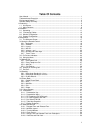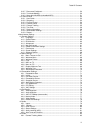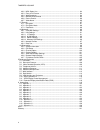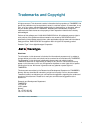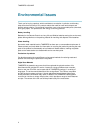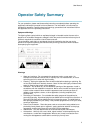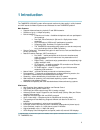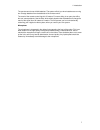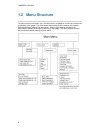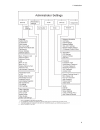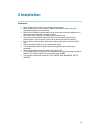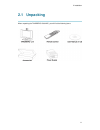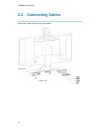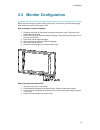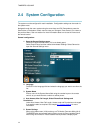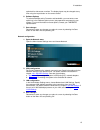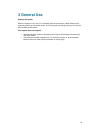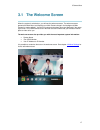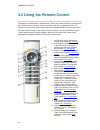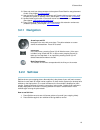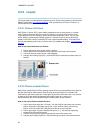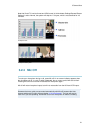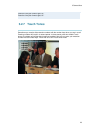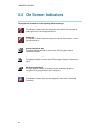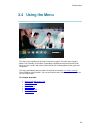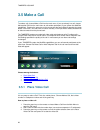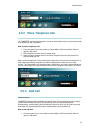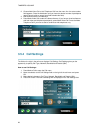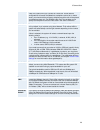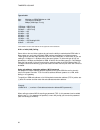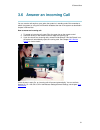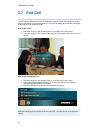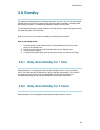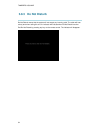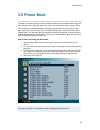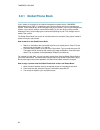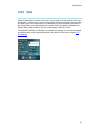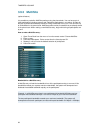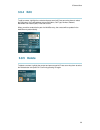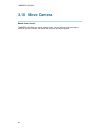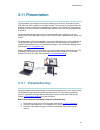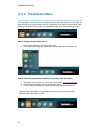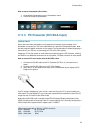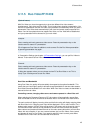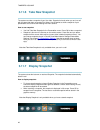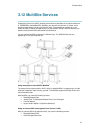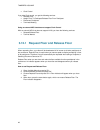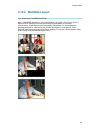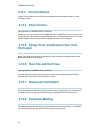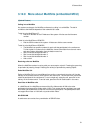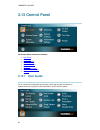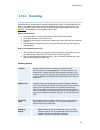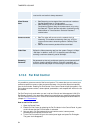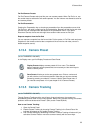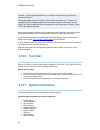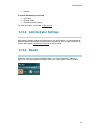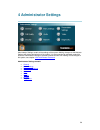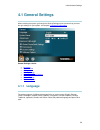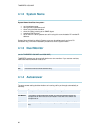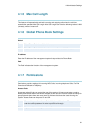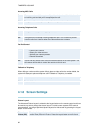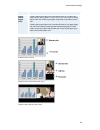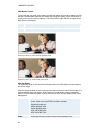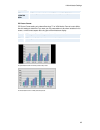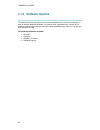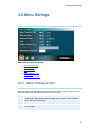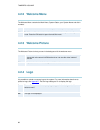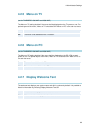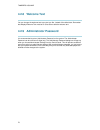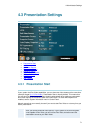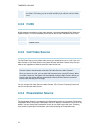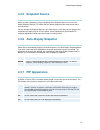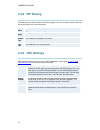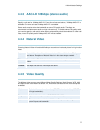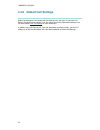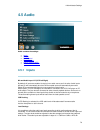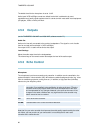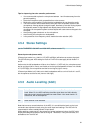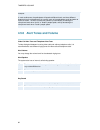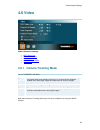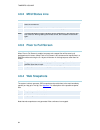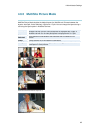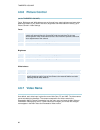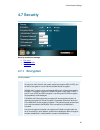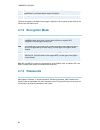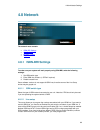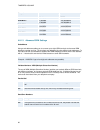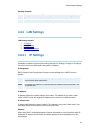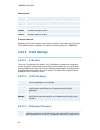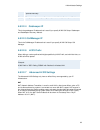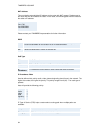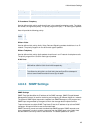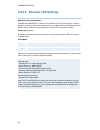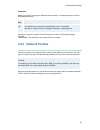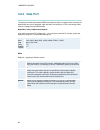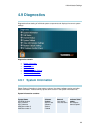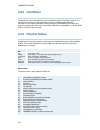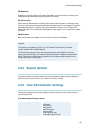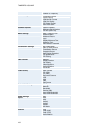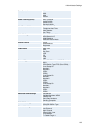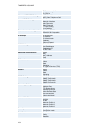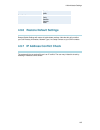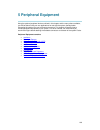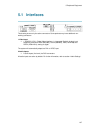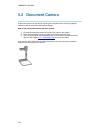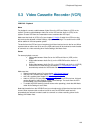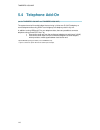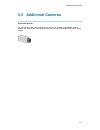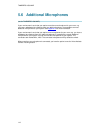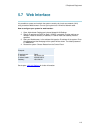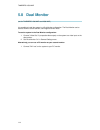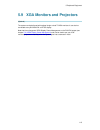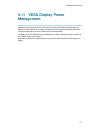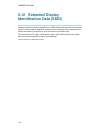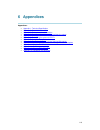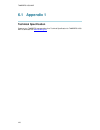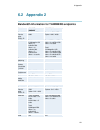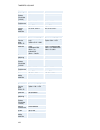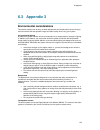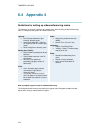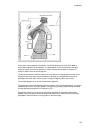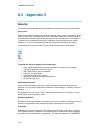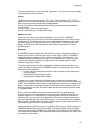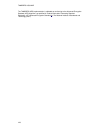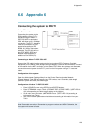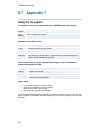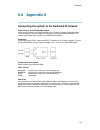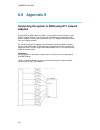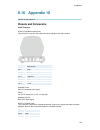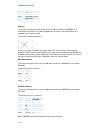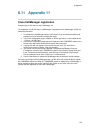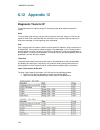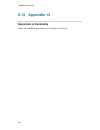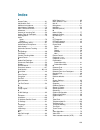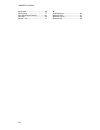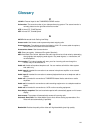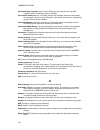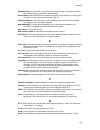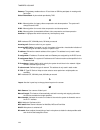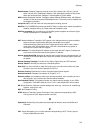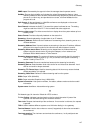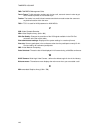- DL manuals
- TANDBERG
- Conference System
- 1500 MXP
- User Manual
TANDBERG 1500 MXP User Manual
Summary of 1500 MXP
Page 1
User manual software version f1 d13642.01 this document is not to be reproduced in whole or in part without permission in writing from:.
Page 2: Table Of Contents
Ii table of contents user manual........................................................................................................................... 1 trademarks and copyright .................................................................................................... 1 environmental ...
Page 3
Table of contents iii 3.12.7 disconnect participant......................................................................................... 50 3.12.8 terminate meeting .............................................................................................. 50 3.12.9 more about multisite (embe...
Page 4
Tandberg 1500 mxp iv 4.6.2 mcu status line ................................................................................................... 84 4.6.3 floor to full screen ............................................................................................... 84 4.6.4 web snapshots ...........
Page 5: Trademarks And Copyright
1 trademarks and copyright all rights reserved. This document contains information that is proprietary to tandberg. No part of this publication may be reproduced, stored in a retrieval system, or transmitted, in any form, or by any means, electronically, mechanically, by photocopying, or otherwise, ...
Page 6: Environmental Issues
Tandberg 1500 mxp 2 environmental issues thank you for buying a product, which contributes to a reduction in pollution, and thereby helps save the environment. Our products reduce the need for travel and transport and thereby reduce pollution. Our products have either none or few consumable parts (c...
Page 7: Operator Safety Summary
User manual 3 operator safety summary for your protection, please read these safety instructions completely before operating the equipment and keep this manual for future reference. The information in this summary is intended for operators. Carefully observe all warnings, precautions and instruction...
Page 8
Tandberg 1500 mxp 4 lightning - unplug this apparatus during lightning storms or when unused for long periods of time. Isdn cables - caution - to reduce the risk of fire, use only no. 26 awg or larger telecommunication line cord. Servicing - do not attempt to service the apparatus yourself as openin...
Page 9: 1 Introduction
5 1 introduction the tandberg 1500 mxp system offers superior audio and video quality in a fully featured unit. Mxp stands for media experience and indicates the new tandberg platform. Main features: supports videoconferencing via both ip and isdn networks. Selection of up to 1,1 mbps call quality. ...
Page 10: 1.1 At A Glance
Tandberg 1500 mxp 6 1.1 at a glance camera the main camera is mounted on top of the monitor. The main camera includes a high quality color camera with a fast pan/tilt/zoom action. The main camera is controlled by the system ’ s infra-red remote control and operates pan/tilt, focus and zoom. Monitor ...
Page 11
1 introduction 7 the remote control uses 4 aaa batteries. The system will tell you when batteries are running low. Change batteries from the backside of the remote control. The reach of the remote control signal is 20 meters. For users sitting in an open plan office, this can cause problems. Use the...
Page 12: 1.2 Menu Structure
Tandberg 1500 mxp 8 1.2 menu structure the menu structure is divided in two. The main menu is available for all users and contains all functionality of the system. The administrator menu contains all the settings of the system. Enter administrator settings from main menu - control panel. Making chan...
Page 13
1 introduction 9.
Page 14: 2 Installation
10 2 installation precautions: never install communication wiring during a lightning storm. Never install jacks for communication cables in wet locations unless the jack is specifically designed for wet locations. Never touch uninstalled communication wires or terminals unless the telephone line has...
Page 15: 2.1 Unpacking
2 installation 11 2.1 unpacking when unpacking the tandberg 1500 mxp, you will find the following items:.
Page 16
Tandberg 1500 mxp 12 2.2 connecting cables connect the cables according to the figure below:.
Page 17
2 installation 13 2.3 monitor configuration before you start using the system, make sure that your monitor uses your desired language. Also, make sure that surround sound is off. How to change the monitor language: 1. Press the menu key on the monitor to bring up the monitor menu. The menu key is th...
Page 18
Tandberg 1500 mxp 14 2.4 system configuration the system must be configured for each installation. Configuration settings can be made via the system menu. Navigate through the menu system using the arrow keys and ok. Remember to press the save button on the bottom of each menu to save your changes. ...
Page 19
2 installation 15 optimized for wide screen monitors. The display layout may be changed at any time using the layout button on the remote control. 6. Software options to activate multisite and/or presenter and bandwidth, you must enter a new option key in the software options menu (see paperwork acc...
Page 20: 3 General Use
16 3 general use wake up the system when the system is not in use, it is in standby mode and the screen is black. Wake up the system by picking up the remote control. An incoming call or pressing any key on the remote will also wake up the system. If the system does not respond: make sure that the s...
Page 21
3 general use 17 3.1 the welcome screen when the system is switched on, you will see the welcome screen. The welcome screen presents the main menu and displays your main camera image in the background (main camera is system default). Your dial in numbers and system name are displayed in the upper ri...
Page 22
Tandberg 1500 mxp 18 3.2 using the remote control the system is controlled with a remote control. Think of the remote control as a mobile phone with number keys and call keys. Use the arrow keys and ok to navigate the menu. The system ’ s most commonly used functions are also accessible directly fro...
Page 23: 3.2.1 Navigation
3 general use 19 13. Store and recall your video contacts via the system phone book for easy placement of calls. (see chapter 3.9 phone book ) 14. Use the red end call key to end the current call. Pressing this key when not in a call will place the system in standby mode. (see chapter 3.7 end call a...
Page 24: 3.2.3 Layout
Tandberg 1500 mxp 20 3.2.3 layout the layout button has two behaviors depending on the picture layout setting in administrator settings (see chapter 4.1.8 screen settings ). It can provide either a picture in picture or a picture outside picture. 3.2.3.1 picture in picture with picture in picture (p...
Page 25: 3.2.4 Mic Off
3 general use 21 note that if both tv monitor format and vga format (in administrator settings\general\screen settings) is set to normal, the system will skip the 1+3 layout, which is not beneficial for 4:3 monitors. Example of pop example of side by side 3.2.4 mic off to mute your microphone during...
Page 26: 3.2.5 Volume + And -
Tandberg 1500 mxp 22 3.2.5 volume + and - press the volume key to adjust the volume level. An on-screen indicator will show the current level. 3.2.6 number and letter keys pressing a number key when you are outside a call will take you to the call menu. When you are in a call, the number keys are us...
Page 27: 3.2.7 Touch Tones
3 general use 23 press the 1-key three times to get a "1". Press the 2-key four times to get a "2". Press the 3-key four times to get a "3". 3.2.7 touch tones sometimes you need to dial extension numbers with the number keys when you are in a call. Pressing numbers will result in a camera preset. In...
Page 28
Tandberg 1500 mxp 24 3.3 on screen indicators the system has a number of icons signaling different settings: microphone off this indicator is shown when the microphone is turned off. Press the mic off button again to turn the microphone back on. Volume off this indicator is shown when the volume is ...
Page 29: 3.4 Using The Menu
3 general use 25 3.4 using the menu main menu. The menu is the interface you will use to control the system. The main menu contains: make a call, standby, phone book, presentation, multisite services and control panel. When you are in a call, add another call and end call will be available via the g...
Page 30: 3.5 Make A Call
Tandberg 1500 mxp 26 3.5 make a call to make a call, choose make a call from the main menu. If you are already in a call, choose add another call from the main menu to call another participant (if your system has multisite capabilities). Pressing the green key on the remote has the same effect as pr...
Page 31: 3.5.3 Add Call
3 general use 27 3.5.2 place telephone call the tandberg system has great audio- as well as video performance. Use the system both as a videophone and a telephone! How to place a telephone call: 1. Press the green key on the remote or choose make a call from the main menu to open the call menu. 2. D...
Page 32: 3.5.4 Call Settings
Tandberg 1500 mxp 28 2. Choose add video call or add telephone call from the menu line. An extra number field appears. Press the add button until you have the desired number of participants (press cancel inside an empty input field to delete the field). 3. Dial numbers with the number keys. 4. Press...
Page 33
3 general use 29 call type call type can be set to video call (default) or telephone call. Using video, the system will try to connect as a video call. Some network configurations will cause the fallback to a telephone call to fail. In these cases, you should set the call type to telephone and the c...
Page 34
Tandberg 1500 mxp 30 type of calls* auto: 384 kbps on isdn/768 kbps on lan max: 512 kbps on isdn-bri 2mbps (1920 kbps, ip only) 1472 kbps = 23b, ip only 1152 kbps = 18b, ip only 768 kbps = 12b, ip only 512 kbps = 8b 384 kbps = 6b 320 kbps = 5b 256 kbps = 4b 192 kbps = 3b 128 kbps = 2b, bonding/h.221...
Page 35
3 general use 31 3.6 answer an incoming call you can receive calls anytime, even when the system is in standby mode. But remember to switch the system on using the on/off switch located at the rear of the system as described in chapter 3 general use. How to answer an incoming call: 1. To accept an i...
Page 36: 3.7 End Call
Tandberg 1500 mxp 32 3.7 end call the remote control works much like a mobile/cellular phone. Press end call from the main menu or the red key on the remote control. In the end call dialog box, press end call again. Press cancel (x) to continue the call. How to end a call: 1. Press the red key on th...
Page 37: 3.8 Standby
3 general use 33 3.8 standby the system will automatically go to standby mode when it is not in use. You can also choose standby from the main menu (outside a call) to put the system to standby. In standby mode, the screen(s) are black. It is however still possible to receive incoming calls. The mon...
Page 38: 3.8.3 Do Not Disturb
Tandberg 1500 mxp 34 3.8.3 do not disturb do not disturb means that the system will not accept any incoming calls. The caller will hear a busy tone when calling this unit. An indicator will indicate when do not disturb is active. End do not disturb by pressing any key on the remote control. The indi...
Page 39: 3.9 Phone Book
3 general use 35 3.9 phone book the local phone book stores up to 200 contacts including the last numbers dialed. Using the phone book is time saving and makes sure you do not inadvertently call the wrong number. The contacts are sorted alphabetically. Navigate the phone book with arrow keys or lett...
Page 40
Tandberg 1500 mxp 36 3.9.1 global phone book if your system is connected to an external management system like the tandberg management suite (tms), it is possible to use a central contact list from the management system. These contacts can not be changed locally by the system, only from the manageme...
Page 41: 3.9.2 New
3 general use 37 3.9.2 new select the new button to make a new contact. You can store up to 200 contacts in your local phone book. To make a new contact, you must specify a name and number. Use the number and letter keys on the remote control (in the name field you will automatically write letters, ...
Page 42: 3.9.3 Multisite
Tandberg 1500 mxp 38 3.9.3 multisite (optional feature) it is possible to pre-define multisite meetings using the phone book. You can have up to 4 video participants (including yourself) and 3 telephone participants in a meeting. All sites will then be connected automatically instead of having to ad...
Page 43: 3.9.4 Edit
3 general use 39 3.9.4 edit to edit a contact, highlight the contact and press arrow left. Press arrow key down to select the edit button. In the edit window you can edit name, call type, number, network, bandwidth and restrict (56k). Press ok to save. When you edit a contact that is part of a multi...
Page 44: 3.10 Move Camera
Tandberg 1500 mxp 40 3.10 move camera manual camera control tandberg 1500 mxp has manual camera control. You can zoom the camera using the handle on top of the camera. Pan and tilt the camera to the desired position..
Page 45: 3.11 Presentation
3 general use 41 3.11 presentation the presentation functionality in the system enables you to show pc, document camera, vcr, aux and vnc in addition to your main camera. This is perfect for meetings where you would like to show a powerpoint presentation for instance. You can even use arrow keys up ...
Page 46
Tandberg 1500 mxp 42 3.11.2 presentation menu the presentation menu offers you all available video sources; main camera, pc and vnc. All these sources can be used as main video or presentation (duo video). Press the main video button to change main video, press the presentation button to choose pres...
Page 47
3 general use 43 how to stop a presentation (duo video): 1. Choose stop presentation from the presentation menu. 2. Press ok to stop the presentation. 3.11.3 pc presenter (dvi/xga input) (optional feature) users often have their presentations on a laptop that is brought into the meeting room. Rememb...
Page 48
Tandberg 1500 mxp 44 3.11.4 pc soft presenter and vnc (optional feature) pc softpresenter is used to display pc images on your system without using a vga cable (pc presenter). The system and your pc must be connected to the same lan. In addition, vnc (virtual network computing) server software must ...
Page 49
3 general use 45 3.11.5 duo videotf/h.239 (optional feature) with duo video you have the opportunity to show two different live video streams simultaneously, main video and duo video. This is handy when showing a presentation. You see the live presentation and the live video of the presenter simulta...
Page 50
Tandberg 1500 mxp 46 3.11.6 take new snapshot the system can take a snapshot of your live video. Snapshot is handy when you are in a call with a system that does not support duo video. Use snapshot to show a snapshot of your presentation and continue the meeting with main camera. How to use snapshot...
Page 51: 3.12 Multisite Services
3 general use 47 3.12 multisite services a multipoint control unit (mcu) enables several sites to participate in the same conference. In tandberg's embedded mcu, multisite, you can have a maximum of 4video- and 3 telephone-participants including yourself (the host). The participants are tiled up on ...
Page 52
Tandberg 1500 mxp 48 chair control if you take chair control, you get the following services: release chair assign floor to participant/release floor from participant disconnect participant terminate meeting using an external mcu that does not support chair control with an external mcu that does not...
Page 53
3 general use 49 3.12.2 multisite layout (only supported by tandberg multisite) with a tandberg multisite you can choose between the layouts: auto split, 4 split, 5+1 split and voice switched view. Auto split displays all participants on the screen simultaneously. 4 split displays the 4 last speakin...
Page 54: 3.12.3 Terminal Names
Tandberg 1500 mxp 50 3.12.3 terminal names choose terminal names to see a list of the participants of the multisite conference. Press cancel to go back. 3.12.4 chair control (not supported by tandberg mcu or multisite) as chairman, you have access to more multisite services. Select chair control to ...
Page 55
3 general use 51 3.12.9 more about multisite (embedded mcu) (optional feature) calling in to a multisite any system can be part of a multisite conference by calling in to a multisite. The dial-in numbers to the multisite depends of the network that is used. To dial in to the multisite on ip: dial th...
Page 56: 3.13 Control Panel
Tandberg 1500 mxp 52 3.13 control panel the control panel contains the features: user guide streaming far end control camera preset camera tracking text chat system information administrator settings restart 3.13.1 user guide the on screen user guide takes you through a quick step-by-step introducti...
Page 57: 3.13.2 Streaming
3 general use 53 3.13.2 streaming streaming lets you broadcast your meeting to participants on web. The web participants can listen to the meeting, see snapshots, but not participate themselves. Snapshots of current stream (if multisite), selfview, far end and duovideo streams are accessible via htt...
Page 58
Tandberg 1500 mxp 54 remote: only the far end video will be streamed. Local and far end audio is always streamed. Allow remote start on: streaming can be started from external user interfaces like the web-browser or telnet session. Off: streaming can only be started from the video conferencing syste...
Page 59: 3.13.4 Camera Preset
3 general use 55 far end camera presets far end camera presets works just like your own camera presets. When far end is on, use the number keys to activate far end camera presets. You are however not allowed to save far end camera presets. Far end presentation pressing the presentation key or choosi...
Page 60: 3.13.6 Text Chat
Tandberg 1500 mxp 56 example: you have placed microphone 1 on the table. Where should you position the camera for preset 7? The camera position stored at preset 7 must be related to microphone 1. Therefore all participants who are located closest to mic1 should be included in the preset 7 camera pos...
Page 61: 3.13.9 Restart
3 general use 57 network in system information you also find: call status channel status view administrator settings for more information, see chapter 4.9 diagnostics . 3.13.8 administrator settings administrator settings contains the configuration of the whole system. It is recommended to password ...
Page 62: 4 Administrator Settings
58 4 administrator settings administrator settings contain all the settings of the system. Making changes to administrator settings will change the behavior of the system. It is recommended to password protect the access to administrator settings to prevent occasional users from making crucial chang...
Page 63: 4.1 General Settings
4 administrator settings 59 4.1 general settings when installing the system, go through the general settings menu to ensure that you have the right settings for your system, see chapter 2.4 system configuration . General settings contain: language system name autoanswer max call length global phone ...
Page 64: 4.1.2 System Name
Tandberg 1500 mxp 60 4.1.2 system name system name identifies the system: on the welcome page. During an mcu conference call. When using the web-interface. When the codec is acting as an snmp agent. Towards a dhcp server. As an h323 id. Other systems can call in using this name instead of ip-number/...
Page 65: 4.1.5 Max Call Length
4 administrator settings 61 4.1.5 max call length this feature will automatically end both incoming and outgoing calls when the call time exceeds the specified max call length. Max call length can have the following values: 0-999 (minutes), where 0 means off. 4.1.6 global phone book settings global ...
Page 66: 4.1.8 Screen Settings
Tandberg 1500 mxp 62 incoming mcu calls on when you are in a call, the system will provide visual and audible indications of an incoming call and ask you to accept/reject the call. Off the system will not accept incoming calls when you are in a call. Incoming telephone calls on the system will accep...
Page 67
4 administrator settings 63 finally hide it. Picture outside picture (pop) pressing the layout button on the remote will result in a smaller view placed outside the big picture. Press layout once more to get emulated dual monitor view. Press layout again to go back to normal full screen view. Pressi...
Page 68
Tandberg 1500 mxp 64 vga monitor format to fully leverage your wide screen display, activate the native 16:9 format by setting the vga monitor format to wide. Note that you should only change this setting if your vga monitor is a wide screen (16:9) monitor or projector. The vga and dvi output will t...
Page 69
4 administrator settings 65 800x600 75hz xga 1024x768 60hz vga output format is forced to xga format (1024x768) 60hz pc picture format pc picture format setting only takes effect when tv or vga monitor format is set to wide. Use this setting to determine if you want your pc presentations to be shown...
Page 70: 4.1.9 Software Options
Tandberg 1500 mxp 66 4.1.9 software options the system requires a valid option key to activate multisite and/or presenter functionality. In order to activate additional bandwidth, you need to enter a bandwidth key. A restart of the system is required after entering a new option and/or bandwidth keys...
Page 71: 4.2 Menu Settings
4 administrator settings 67 4.2 menu settings menu settings contain the settings: menu timeout in call welcome menu welcome picture logo display welcome text welcome text administrator password 4.2.1 menu timeout in call main menu appears on the bottom line of the screen. Set menu timeout in call to...
Page 72: 4.2.2 Welcome Menu
Tandberg 1500 mxp 68 4.2.2 welcome menu the welcome menu contains the main menu, system status, your system name and dial in numbers. On the welcome menu is shown when the system wakes up from standby mode. Off the welcome menu is not shown when the system wakes up from standby mode. Press the ok bu...
Page 73: 4.2.5 Menu On Tv
4 administrator settings 69 4.2.5 menu on tv (not for tandberg 1500 mxp and 2000 mxp) the menu on tv setting decides if the menu shall be displayed on the tv screen or not. For optimal layout of the menu, 'menu on tv' should be off if 'menu on pc' is on and vice versa. On the menu is available on th...
Page 74: 4.2.8 Welcome Text
Tandberg 1500 mxp 70 4.2.8 welcome text you can change the welcome text to any text you like, instead of the default text. Remember that display welcome text must be on to be able to edit the welcome text. 4.2.9 administrator password it is recommended to put an administrator password on the system....
Page 75: 4.3 Presentation Settings
4 administrator settings 71 4.3 presentation settings presentation settings contain: presentation start h.239 call video source presentation source snapshot source auto-display snapshot pip appearance pip placing vnc settings 4.3.1 presentation start if your system has duo video capabilities, you ca...
Page 76: 4.3.2 H.239
Tandberg 1500 mxp 72 manual when starting a presentation, a dialog box appears asking if you want to start duo video. In this way you can choose manually if you want to use duo video or not. 4.3.2 h.239 h.239 supports transmission of two video streams. It combines elements of duo video and people+co...
Page 77: 4.3.5 Snapshot Source
4 administrator settings 73 4.3.5 snapshot source when you take a snapshot, you get a snapshot of the snapshot source. Current is the default snapshot source. This means that you take a snapshot of the video source that is currently active. You can change the snapshot source to any video source. In ...
Page 78: 4.3.8 Pip Placing
Tandberg 1500 mxp 74 4.3.8 pip placing pip placing lets you decide where the pip shall appear. You can of course move the pip with the layout button on the remote anytime. Top right pip is placed in the top right corner. Bottom right pip is placed in the bottom right corner. Bottom left pip is place...
Page 79: 4.4 Call Quality
4 administrator settings 75 4.4 call quality call quality contains the settings: video algorithm audio algorithm aac-ld 128kbps natural video video quality default call settings 4.4.1 video algorithm the system will automatically select the best video algorithm based on the video source and the capa...
Page 80: 4.4.2 Audio Algorithm
Tandberg 1500 mxp 76 4.4.2 audio algorithm the system will automatically select the best audio algorithm based on the call rate and the capabilities of the remote system. Use this menu to disable audio algorithms in case you want to remove “ low quality ” audio, or if you have interoperability issue...
Page 81: 4.4.4 Natural Video
4 administrator settings 77 4.4.3 aac-ld 128kbps (stereo audio) specify a call rate for 128kbps aac-ld. From this call rate and above, "128kbps aac-ld" is available. On lower call rates "64kbps aac-ld" is available. Stereo audio requires twice the bandwidth as mono cd-quality audio. Therefore we rec...
Page 82
Tandberg 1500 mxp 78 4.4.6 default call settings default call settings are connected with call settings in the call menu. If you leave call settings unchanged when making a call, the system will use the default call settings in the call. See chapter 3.5.4 call settings for more information. In addit...
Page 83: 4.5 Audio
4 administrator settings 79 4.5 audio audio contains the settings: inputs outputs echo control stereo settings audio levelling (agc) alert tones and volume 4.5.1 inputs mic and audio input l-r (vcr left/right) by default, all inputs are enabled. Just plug in an audio source and it is active. Audio i...
Page 84: 4.5.2 Outputs
Tandberg 1500 mxp 80 the default level for the microphone is set to +3 db. Audio inputs vcr left/right are set to a default level which is adhered to by most manufacturers of audio-visual equipment and is a level at which most audio-visual equipment (cd-players, vcrs or dvds) will work. 4.5.2 output...
Page 85: 4.5.4 Stereo Settings
4 administrator settings 81 tips for improving the echo canceller performance: it is recommended to place the microphone between 1 and 2 meters away from the persons speaking. Place the microphone as far as possible from noise sources. Reduce the volume setting. Ensure that the loudspeakers do not d...
Page 86
Tandberg 1500 mxp 82 example: in most conferences, the participants will speak at different levels, and be at different distances from the microphones. As a result, some of the participants would be harder to hear than others. The agc corrects this problem by automatically increasing the microphone ...
Page 87: 4.6 Video
4 administrator settings 83 4.6 video video contains the settings: mcu status line floor to full screen web snapshots multisite picture mode video name 4.6.1 camera tracking mode (not for tandberg 1500 mxp) slow: the system waits a while before zooming in on a single person speaking. Suitable when w...
Page 88: 4.6.2 McU Status Line
Tandberg 1500 mxp 84 4.6.2 mcu status line on the multisite/mcu/duovideo indicators will be displayed and provide information about the conference. Off the multisite/mcu/duovideo indicators will not be displayed. Auto the multisite/mcu/duovideo indicators will be displayed for a few seconds and then...
Page 89
4 administrator settings 85 4.6.5 multisite picture mode multisite picture mode decides the default layout of a multisite call. Choose between the layouts: auto split, voice switched, 4 split and +1 split. You can change the layout during a call using the layout option in multisite services. Auto sp...
Page 90: 4.6.6 Picture Control
Tandberg 1500 mxp 86 4.6.6 picture control (not for tandberg 1500 mxp) focus, brightness and white balance are set for auto focus, auto brightness and auto white balance by default. If you need to set focus, brightness and white balance manually, go to picture control in video settings. Focus auto i...
Page 91: 4.7 Security
4 administrator settings 87 4.7 security security contains the settings: encryption encryption mode passwords 4.7.1 encryption (country specific) auto the system will try to set up calls using encryption. Point to point calls: if the far end system supports encryption (aes or des), the call will be ...
Page 92: 4.7.2 Encryption Mode
Tandberg 1500 mxp 88 on the system will only send and receive encrypted data. The call will not be established if not all participants support encryption. Off the system will not send or receive encrypted data. Technical encryption information like encryption algorithm and encryption check code can ...
Page 93: 4.8 Network
4 administrator settings 89 4.8 network the network menu contain: isdn-bri settings lan settings network profiles data port 4.8.1 isdn-bri settings to make sure your system will work properly using isdn-bri, make the following settings: 1. Set isdn switch type 2. Enter isdn line numbers (+ spids if ...
Page 94
Tandberg 1500 mxp 90 example: numbers spids isdn bri 1: 67838498 67838498 016783849800 016783849810 isdn bri 2: 23478060 23478070 012347806000 012347807000 isdn bri 3: 23478420 23478430 012347842000 012347843000 isdn bri 4: 23478520 23478530 012347852000 012347853000 4.8.1.3 advanced isdn settings s...
Page 95: 4.8.2 Lan Settings
4 administrator settings 91 sending complete on the system will send the isdn message information element sending complete. Off the system will not send sending complete. 4.8.2 lan settings lan settings contain: ip settings h.323 settings snmp settings wireless lan settings 4.8.2.1 ip settings remem...
Page 96: 4.8.2.2 H.323 Settings
Tandberg 1500 mxp 92 ethernet speed auto the codec will auto-detect the speed/duplex on the lan. 10/half the codec will connect to the lan using 10mbps speed/half duplex. 10/full 10 mbps speed/full duplex. 100/half 100 mbps speed/half duplex. 100/full 100 mbps speed/full duplex. Ip access password b...
Page 97
4 administrator settings 93 use a gatekeeper for making h.323 calls and hence an ip-address must be specified manually. Manual the system will use a specific gatekeeper identified by gatekeeper ip-address. 4.8.2.2.4 gatekeeper ip this is the gatekeeper ip-address that is used if you specify h.323 ca...
Page 98
Tandberg 1500 mxp 94 nat address this must be the external/global ip-address to the router with nat support. Packets sent to the router will then be routed to the codec. In the router, the following ports must be routed to the codec ’ s ip-address: port 1720 port 5555-5560 port 2326-2365 please cont...
Page 99: 4.8.2.3 Snmp Settings
4 administrator settings 95 reliability tells the router to maximize the reliability. Cost tells the router to minimize the cost. Ip precedence telephony used to define which priority audio should have in the network for telephone calls. The higher the number, the higher the priority. The priority r...
Page 100
Tandberg 1500 mxp 96 4.8.2.4 wireless lan settings ssid (service set identification) example “ wlannetwork ” . Defines a local network id for this wireless region. It must be the same for all end points and the access point. An endpoint will find the access point if the ssid is correct, however if t...
Page 101: 4.8.3 Network Profiles
4 administrator settings 97 encryption select if you want to encrypt your wireless lan connection. Increased encryption level will decrease performance. Use key: select which of the keys shown below you want to use. Key 1-4 the 64-bit keys can consist of a leading star (*) and 5 characters. The 128-...
Page 102: 4.8.4 Data Port
Tandberg 1500 mxp 98 4.8.4 data port the system provides two standard rs232 serial ports to allow a computer to be connected for data transfer and control purposes. Note that when connecting to a pc the connecting cable must be a straight through rs232 cable. Baud rate, parity, databits and stopbits...
Page 103: 4.9 Diagnostics
4 administrator settings 99 4.9 diagnostics diagnostics allows testing of individual system components and displays the current system settings. Diagnostics contain: system information call status channel status system selftest view administrator settings restore default settings ip address conflict...
Page 104: 4.9.2 Call Status
Tandberg 1500 mxp 100 4.9.2 call status comprehensive information about the call is available through the call status window. The menu has two columns, one for transmitted and one for received audio/video/data information. If duo video or multisite is used, pressing the up/down keys will show one pa...
Page 105: 4.9.4 System Selftest
4 administrator settings 101 pri red alarm red alarm or loss of signal (los) means that there is no signal and thus no framing info received (this has same effect as pulling out the pri cable). Pri yellow alarm yellow alarm or remote alarm indicator (rai) means that the system is receiving framing i...
Page 106
Tandberg 1500 mxp 102 far end control fallback to telephony screen settings tv monitor format picture layout vga monitor format vga out quality pc picture format allow vga 50hz software options options installed hardware serial number current option key menu settings menu timeout in call welcome men...
Page 107
4 administrator settings 103 echo control mic1 mic2 mic3 audio4 audio levelling (agc) mic1-3, audio4 audio5 (aux) audio6 (vcr) received audio alert tones & volume video call alert tone telephone alert tone alert speaker key tones video settings camera tracking mode mcu status line web snapshot multi...
Page 108
Tandberg 1500 mxp 104 t2 cable length 2 e1 crc-4 advanced isdn pri settings nsf code video nsf code telephone call leased e1/t1 settings call control network interface max channels start channels t1 line coding line settings external network configuration call control rs66 rs449/v.35 compatible ip s...
Page 109
4 administrator settings 105 stopbits mode data port 2 baud rate parity databits stopbits mode 4.9.6 restore default settings restore default settings will restore all administrator settings. Note that this will not affect your call directory information, network type, line setup numbers or your spi...
Page 110: 5 Peripheral Equipment
106 5 peripheral equipment using the optional peripheral devices outlined in this chapter and the many others available, you will be able to build your own applications for use with the system, thereby better integrating the system into your business environment. This chapter will explain how to con...
Page 111: 5.1 Interfaces
5 peripheral equipment 107 5.1 interfaces this drawing shows only the active connectors. Some products may have additional non- working connectors. 1 video input 1 vga/dvi-i (dvi = digital video interface, i = integrated digital & analog) input supporting resolutions vga (640x480), svga (800x600), x...
Page 112: 5.2 Document Camera
Tandberg 1500 mxp 108 5.2 document camera a document camera can be used for showing text, diagrams and a variety of graphical material as well as small three-dimensional objects. How to use a document camera with your system: 1. Connect the document camera to the doc cam input on the system. 2. Open...
Page 113
5 peripheral equipment 109 5.3 video cassette recorder (vcr) vcr/dvd - playback mono for playback, connect a cable between video out on the vcr and video in (vcr) on the system. Connect a cable between audio out on the vcr and the audio in (vcr) on the system. Choose vcr from the presentation menu t...
Page 114: 5.4 Telephone Add-On
Tandberg 1500 mxp 110 5.4 telephone add-on (not for tandberg 1500 mxp and tandberg 2000 mxp) the system has a built in audio bridge* that can bring in voice over ip (voip) telephony or normal telephone sites using isdn. It can bridge up to 5 telephony sites in any mix. In addition to using isdn and ...
Page 115: 5.5 Additional Cameras
5 peripheral equipment 111 5.5 additional cameras extra fixed cameras you can connect extra fixed cameras to your system, for example, a whiteboard camera. Connect the video output of the additional camera to one of the available video inputs on the system..
Page 116
Tandberg 1500 mxp 112 5.6 additional microphones (not for tandberg 1500 mxp) if your environment is such that you require more than one microphone for your room, e.G. You have a whiteboard at a distance from your table microphone; it is possible to connect additional microphones to your system. See ...
Page 117: 5.7 Web Interface
5 peripheral equipment 113 5.7 web interface it is possible to access and maintain the system remotely via a local area network (lan) using a standard web-browser. Connect your system to a lan with a network cable. How to configure your system for web interface: 1. Openadministrator settings and cho...
Page 118: 5.8 Dual Monitor
Tandberg 1500 mxp 114 5.8 dual monitor (not for tandberg 1500 mxp and 2000 mxp) it is possible to install the system in a dual monitor configuration. The dual monitor can be used to show full screen selfview, still images and duo video. To use the system in the dual monitor configuration: 1. Connect...
Page 119
5 peripheral equipment 115 5.9 xga monitors and projectors (optional) the system can be delivered with optional single or dual tv/xga monitors. It can also be connected to any dvi/vga/pal or ntsc display. Note that the unit supports vesa display power management on the dvi/vga output (see chapter 5....
Page 120
Tandberg 1500 mxp 116 5.10 stereo speaker kit (not for tandberg 1500 mxp and 2000 mxp) the stereo speaker kit provides an pair of floor-standing loudspeakers in addition to the built- in dnam . Using these speakers will enable stereo functionality in your system and thereby enhance the sound experie...
Page 121: Management
5 peripheral equipment 117 5.11 vesa display power management because of the tremendous amount of energy consumed by monitors when operating, the system will reduce power consumption and extend monitor lifecycle by suspend (switch off) monitors and projectors when the system goes into sleep/standby....
Page 122: 5.12 Extended Display
Tandberg 1500 mxp 118 5.12 extended display identification data (edid) extended display identification data (edid) is a vesa standard data format that will allow the system to communicate its capabilities, including vendor information like the supported vga- formats and frequency range limits to a p...
Page 123: 6 Appendices
119 6 appendices appendices: appendix 1: technical specification appendix 2: bandwidth information appendix 3: environmental considerations appendix 4: guidelines for setting up videoconferencing rooms appendix 5: security appendix 6: connecting the system to pri/t1 appendix 7: using the file system...
Page 124: 6.1 Appendix 1
Tandberg 1500 mxp 120 6.1 appendix 1 technical specification contanct your tandberg representative for a technical specification for tandberg 1500 mxp or download from www.Tandberg.Net ..
Page 125: 6.2 Appendix 2
6 appendix 121 6.2 appendix 2 bandwidth information for tandberg endpoints model 8000mxp, 7000mxp 6000mxp, maestro bandwidth point to point isdn / ip standard: 1920 / 4096 standard: 768 / 3072 option: 1920 / 4096 multisite total: 6144kbps6x1152 video + 5 audio5x1536 video + no audio4x1920 video + 5 ...
Page 126
Tandberg 1500 mxp 122 matching dual stream (duovideo / h.239) yes yes secure conference all bandwidths all bandwidths h.264 up to 768 up to 768 picture mode multisite vs, cp4, cp5+1 vs, cp4, cp5+1 model 990mxp 880mxp bandwidth point to point isdn / ip standard: 1920 (ip only) options: 512 / 1920 sta...
Page 127: 6.3 Appendix 3
6 appendix 123 6.3 appendix 3 environmental considerations this section explains how to carry out basic adjustments and simple tests to ensure that you send and receive the best possible image and audio quality when using your system. Iris control and lighting by default the system camera will use a...
Page 128: 6.4 Appendix 4
Tandberg 1500 mxp 124 6.4 appendix 4 guidelines for setting up videoconferencing rooms the following are a set of guidelines to consider when either building a videoconferencing room, or using an existing room for videoconferencing. Lighting: low contrast desired for light intensity. No dark spots. ...
Page 129
6 appendix 125 if the system has a separate microphone, it should be placed at the front of the table to ensure that all speech will be detected. The best position for the microphone is at least 2 meters (6.5 feet) in front of the system on a plain, flat table with at least 0.3 meters (12 inches) of...
Page 130: 6.5 Appendix 5
Tandberg 1500 mxp 126 6.5 appendix 5 security the system has several features both to protect from unauthorized use and system access: access code: when access code is enabled, the user will be asked to enter an access code before he/she is able to make a call. The system will verify if the entered ...
Page 131
6 appendix 127 to remove this password, use the command: "ippassword ” . From telnet, this is only possible by first entering the correct password. Services the different ip services on the system - ftp, telnet, telnet challenge, http, https, snmp and h.323 can be disabled to prevent access to the s...
Page 132
Tandberg 1500 mxp 128 the tandberg aes implementation is validated as conforming to the advanced encryption standard (aes) algorithm, as specified in federal information processing standard publication 197, advanced encryption standard, by the national institute of standards and technology (nist)..
Page 133: 6.6 Appendix 6
6 appendix 129 6.6 appendix 6 connecting the system to pri/t1 using csu adapter connecting the system to the isdn network via the e1/t1- interface using an adtran t1 esf csu ace or equivalent csu, will allow up to 1.54 mbps connection. The e1/t1-interface must be connected to a csu approved accordin...
Page 134: 6.7 Appendix 7
Tandberg 1500 mxp 130 6.7 appendix 7 using the file system it is possible to access a file system within the tandberg system by using ftp: dos- window: ftp , or web- browser: ftp:// description of the different files: all.Prm all settings in the system (including directory) dir.Prm directory entries...
Page 135: 6.8 Appendix 8
6 appendix 131 6.8 appendix 8 connecting the system to the switched 56 network using telesync ts-256 sw56/isdn adapter connecting the system to the sw56 network using a telesync adapter is described below. There are different telesync adapters for different configurations of sw56 networks. The netwo...
Page 136: 6.9 Appendix 9
Tandberg 1500 mxp 132 6.9 appendix 9 connecting the system to isdn using nt1 network adapters connecting connect the first isdn cable from isdn 1 on the system to the s-interface on your first nt1 network adapter. Connect the other isdn cables to the appropriate nt1 network adapters. Connect the u-i...
Page 137: 6.10 Appendix 10
6 appendix 133 6.10 appendix 10 (not for set top systems) pinouts and connectors wave ii camera: 8-pin rj (shielded modular jack): this connector is used for the power and control signals to the main camera. Pin-8 +12v (presence when connected in daisy chain) pin-7 gnd pin-6 gnd pin-5 rxd (in) pin-4...
Page 138
Tandberg 1500 mxp 134 pin-4 rxd (in) pin-3 txd (out) pin-2 presence (+12v in daisy chain) pin-1 gnd ethernet: to connect the system to a lan, use the ethernet cable provided by tandberg (or a standard ethernet cable). If no lan is available and the codec is connected directly to a computer, use a cr...
Page 139: 6.11 Appendix 11
6 appendix 135 6.11 appendix 11 cisco callmanager registration configuring an h.323 client on the callmanager 4.0 the registration of a h.323 client in callmanager is supported on the callmanager (ccm) 4.0 software and forward. 1. To configure the callmanager with an h.323 client, log on to the admi...
Page 140: 6.12 Appendix 12
Tandberg 1500 mxp 136 6.12 appendix 12 diagnostic tools for ip to use these tools, will require using a pc and setting up a telnet session towards the system. Q.931 to show q.931 trace during a call you need to issue the command ‘ syslog on ’ .One can get traces for ras, q.931 and h.245 with this co...
Page 141
6 appendix 137 (*) note: while using multisite, if a site is disconnected and reconnected without terminating the entire conference, the next site to be connected will have a h.245 port outside of the specified range. If this functionality is required through a firewall, the range of tcp ports can b...
Page 142: 6.13 Appendix 13
Tandberg 1500 mxp 138 6.13 appendix 13 declaration of conformity contact your tandberg representative for a declaration of conformity..
Page 143: Index
139 index a access code...........................................61 add another call.....................................27 additional microphone ..........................111 administrator password..........................70 alert tones and volume .........................82 allowance ..............
Page 144
Tandberg 1500 mxp 140 video name ............................................86 video quality ..........................................77 view administrator settings..................101 view site .................................................50 volume + and - ......................................
Page 145: Glossary
141 glossary # 199 av1: external input for the tandberg/loewe monitor. 2nd monitor: the second monitor of your videoconferencing system. The second monitor is normally placed on the right side of the first monitor. 4cif: 4 times cif, 704x576 pixels 4sif: 4 times sif, 704x480 pixels a aacld: advanced...
Page 146
Tandberg 1500 mxp 142 call control data triggered: uses txdata, rxdata and clock signals only. Use data triggered when no handshake signal is available. Call control leased line: is a non-dialing protocol and should be used when two systems are connected in a point-to-point connection. Use leased li...
Page 147
Glossary 143 disconnect site: as a chairman, you get the option disconnect site. Disconnect site allows you to disconnect any participant in the conference. Do not disturb: when do not disturb is active the system will not accept any incoming calls. The caller will hear a busy tone when calling the ...
Page 148
Tandberg 1500 mxp 144 gateway: the gateway enables sites on ip and sites on isdn to participate in meetings with each other. Global phone book: a phone book provided by tms. H h.261: video algorithm for legacy video compression and decompression. The system will always transmit h.261 h.263: video al...
Page 149
Glossary 145 modem mode: (dataport) supports external control of the system via a pc as in control mode. Once a call is established, dataport 1 will automatically switch to data mode. When the call disconnects, dataport 1 switches back to control mode. Msn: multiple subscriber number. Possible to at...
Page 150
Tandberg 1500 mxp 146 parallel dial: channels will be dialed and connected in parallel when setting up a bonding call. Pc presentertf: an easily accessible pc connection plug. When connected the pc image is displayed on the monitor. Pc softpresentertf: shows pc images via the lan connection. Pip: pi...
Page 151
Glossary 147 snmp traps: generated by the agent to inform the manager about important events. Softmux: ensures high reliability and includes the unique downspeeding feature. It also makes it possible to dial to another videoconferencing equipment, phones and mobile phones in a uniform way, and provi...
Page 152
Tandberg 1500 mxp 148 tms: tandberg management suite touch tones: to dial extension numbers ect. During a call, use touch tones in order to get tones instead of preset on the number keys. Tracker: the tracker is a small infrared remote control device made to steer the camera to any desired location ...