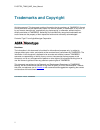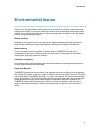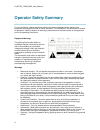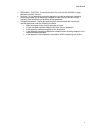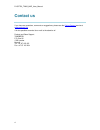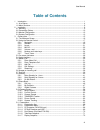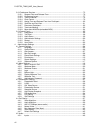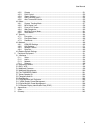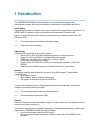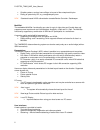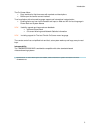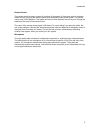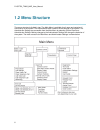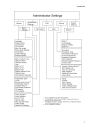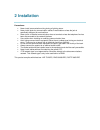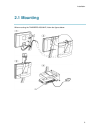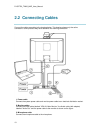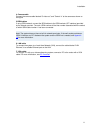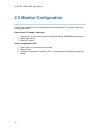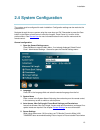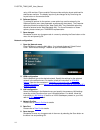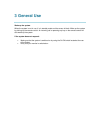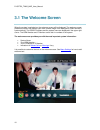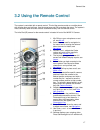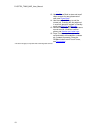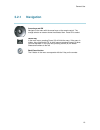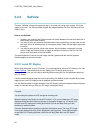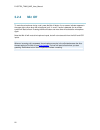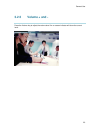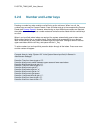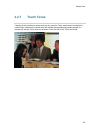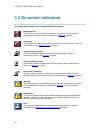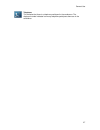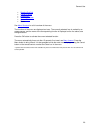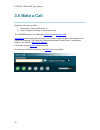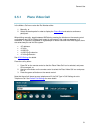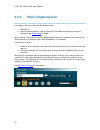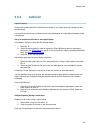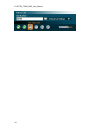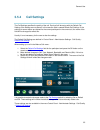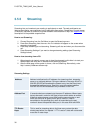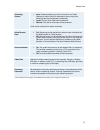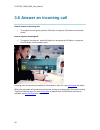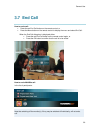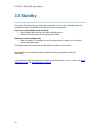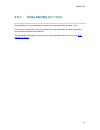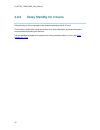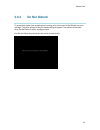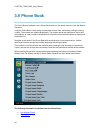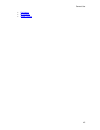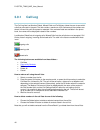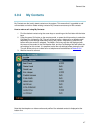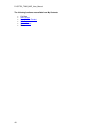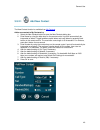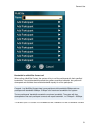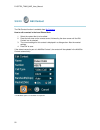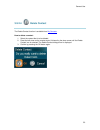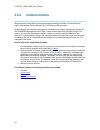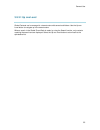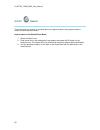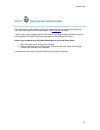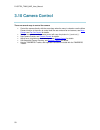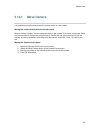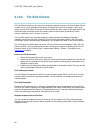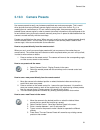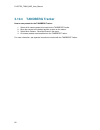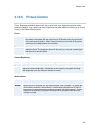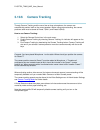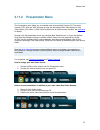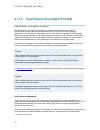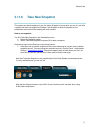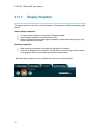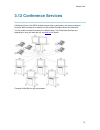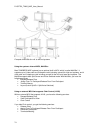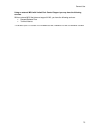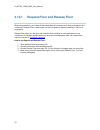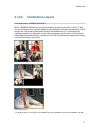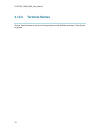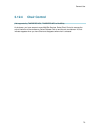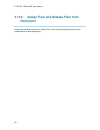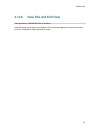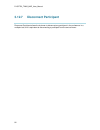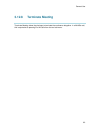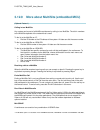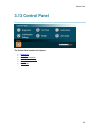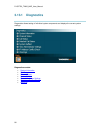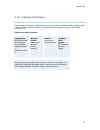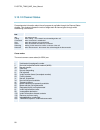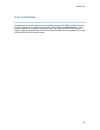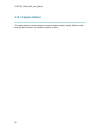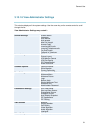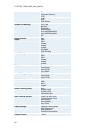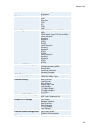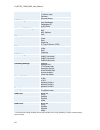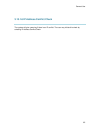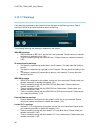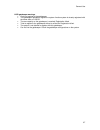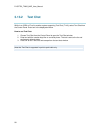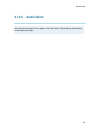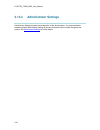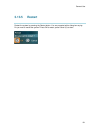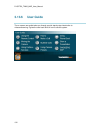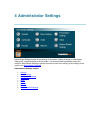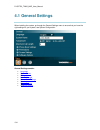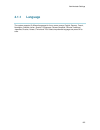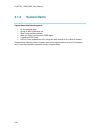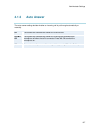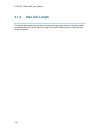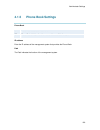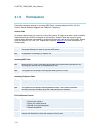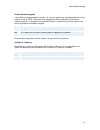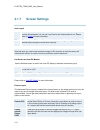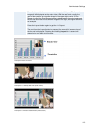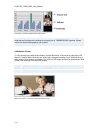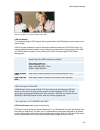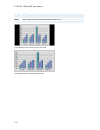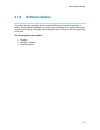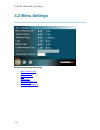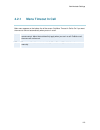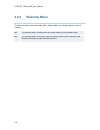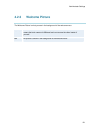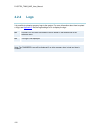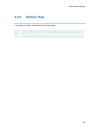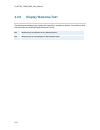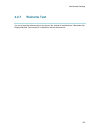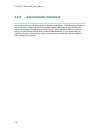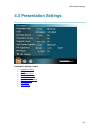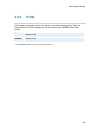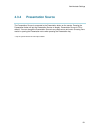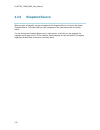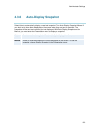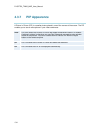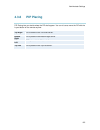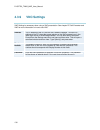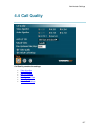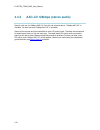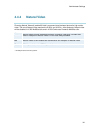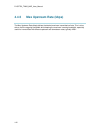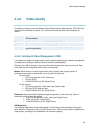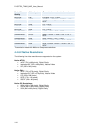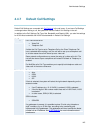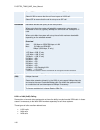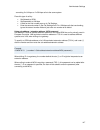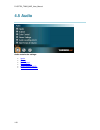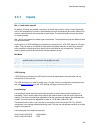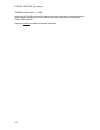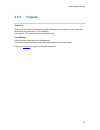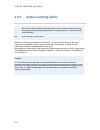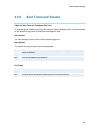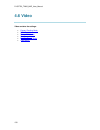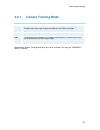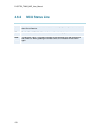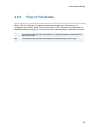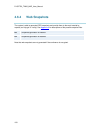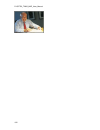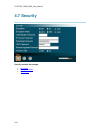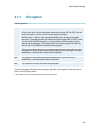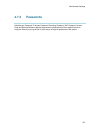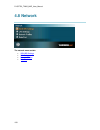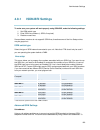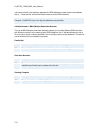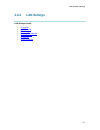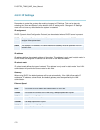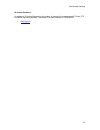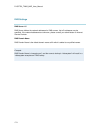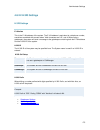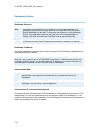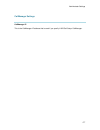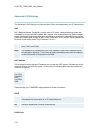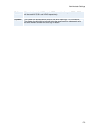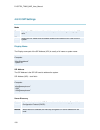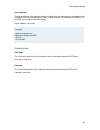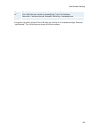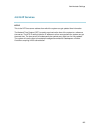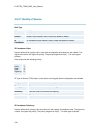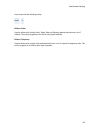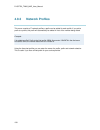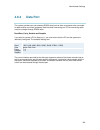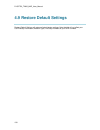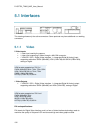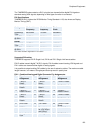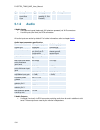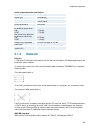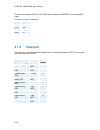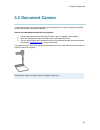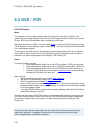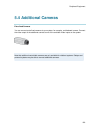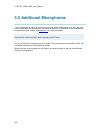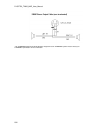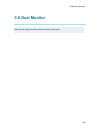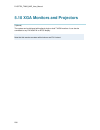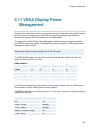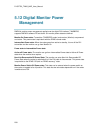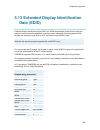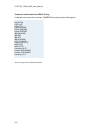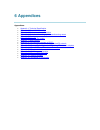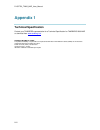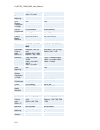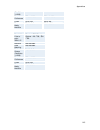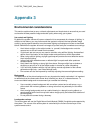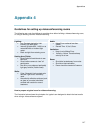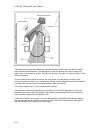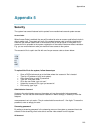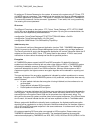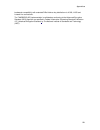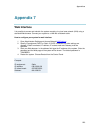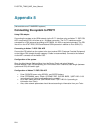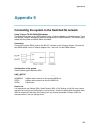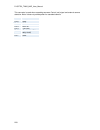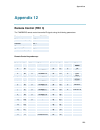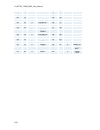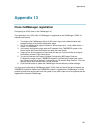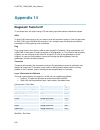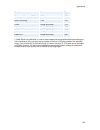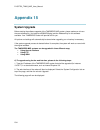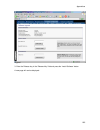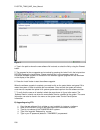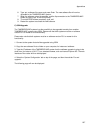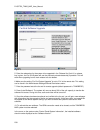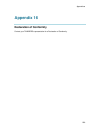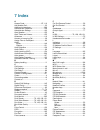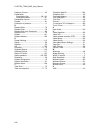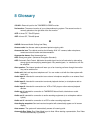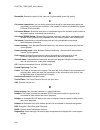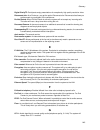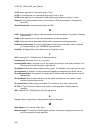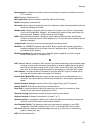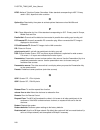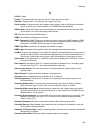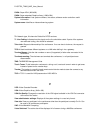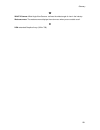- DL manuals
- TANDBERG
- Conference System
- 2000 MXP
- User Manual
TANDBERG 2000 MXP User Manual
Summary of 2000 MXP
Page 1
User manual software version f3 d13377.03 this document is not to be reproduced in whole or in part without permission in writing from:.
Page 2: Trademarks And Copyright
D1337703_t2000_mxp_user_manual ii trademarks and copyright all rights reserved. This document contains information that is proprietary to tandberg. No part of this publication may be reproduced, stored in a retrieval system, or transmitted, in any form, or by any means, electronically, mechanically,...
Page 3: Environmental Issues
User manual iii environmental issues thank you for buying a product, which contributes to a reduction in pollution, and thereby helps save the environment. Our products reduce the need for travel and transport and thereby reduce pollution. Our products have either none or few consumable parts (chemi...
Page 4: Operator Safety Summary
D1337703_t2000_mxp_user_manual iv operator safety summary for your protection, please read these safety instructions completely before operating the equipment and keep this manual for future reference. The information in this summary is intended for operators. Carefully observe all warnings, precaut...
Page 5
User manual v isdn cables - caution - to reduce the risk of fire, use only no. 26 awg or larger telecommunication line cord. Servicing - do not attempt to service the apparatus yourself as opening or removing covers may expose you to dangerous voltages or other hazards, and will void the warranty. R...
Page 6: Contact Us
D1337703_t2000_mxp_user_manual vi contact us if you have any questions, comments or suggestions, please see the online support service at www.Tandberg.Net . It is also possible to send a fax or mail to the attention of: product and sales support tandberg p.O. Box 92 1325 lysaker norway tel: +47 67 1...
Page 7: Table Of Contents
User manual vii table of contents 1 introduction............................................................................................................................... 1 1.1 at a glance .............................................................................................................
Page 8
D1337703_t2000_mxp_user_manual viii 3.12 conference services.......................................................................................................... 73 3.12.1 request floor and release floor............................................................................ 76 3.12.2 confe...
Page 9
User manual ix 4.5.2 outputs .................................................................................................................. 151 4.5.3 echo control .......................................................................................................... 152 4.5.4 stereo settings ...
Page 11: 1 Introduction
1 introduction the tandberg 2000 mxp provides a reliable, secure and wireless capable video communication system with superior presentation capabilities for small groups and offices. Audio quality high-performance audio provides a richer, more complete visual communication experience. The mpeg4 aac-...
Page 12
D1337703_t2000_mxp_user_manual 2 outside systems, such as home offices, to be part of the enterprise dial plan. Dialing to systems by uri, e.G. User@company.Com. New standards based h.235 authentication towards border controller / gatekeeper multisite* the embedded multisite tf functionality can cat...
Page 13
Introduction 3 the on-screen menu: easy interface for first-time users with symbols and descriptions builds upon the familiar current interface true localization with enhanced language support and international customization: enabling asian and non-latin character text input on web and api for local...
Page 14: 1.1 At A Glance
D1337703_t2000_mxp_user_manual 4 1.1 at a glance camera the main camera is mounted on top of the monitor. The main camera includes a high quality color camera with a fast pan/tilt/zoom action. The main camera is controlled by the system ’ s infra-red remote control and operates pan/tilt, focus and z...
Page 15
Introduction 5 remote control the remote control is used to control all functions of the system. If the screen saver is activated (black monitor), touching the remote control will automatically wake up the system. The remote control uses 4 aaa batteries. The system will tell you when batteries are r...
Page 16: 1.2 Menu Structure
D1337703_t2000_mxp_user_manual 6 1.2 menu structure the menu structure is divided in two. The main menu is available for all users and contains all functionality of the system. The administrator menu contains all the settings of the system. The administrator settings are accessible from the main men...
Page 17
Introduction 7.
Page 18: 2 Installation
2 installation precautions: never install communication wiring during a lightning storm. Never install jacks for communication cables in wet locations unless the jack is specifically designed for wet locations. Never touch uninstalled communication wires or terminals unless the telephone line has be...
Page 19: 2.1 Mounting
Installation 9 2.1 mounting when mounting the tandberg 2000 mxp, follow the figures below:.
Page 20: 2.2 Connecting Cables
D1337703_t2000_mxp_user_manual 10 2.2 connecting cables connect the cables according to the drawing below. This drawing shows only the active connectors. Some products may have additional non-working connectors. 1. Power cable connect the system power cable and monitor power cable to an electrical d...
Page 21
Installation 11 4. Camera cable connect the camera cable labeled “ s-video out ” and "control in" to the camera as shown on the figure. 5 isdn cables if using isdn network, connect the isdn cables to the isdn sockets (s/t interface) provided by the network provider. The main isdn number will be that...
Page 22: 2.3 Monitor Configuration
D1337703_t2000_mxp_user_manual 12 2.3 monitor configuration power on the monitor and use the monitor remote control to select the "pc analog" video input and hypersound off. How to select "pc analog" video input: 1. Press "menu" on the monitor remote control. (note! Not the tandberg remote control.)...
Page 23: 2.4 System Configuration
Installation 13 2.4 system configuration the system must be configured for each installation. Configuration settings can be made via the system menu. Navigate through the menu system using the arrow keys and ok. Remember to press the save button on the bottom of each menu to save the changes. Press ...
Page 24
D1337703_t2000_mxp_user_manual 14 using 16:9 monitors. Picture outside picture provides a display layout optimized for wide screen monitors. The display layout may be changed at any time using the layout button on the remote control. 6. Software options to activate all options for the system, a new ...
Page 25: 3 General Use
3 general use wake up the system when the system is not in use, it is in standby mode and the screen is black. Wake up the system by picking up the remote control. An incoming call or pressing any key on the remote control will also wake up the system. If the system does not respond: make sure that ...
Page 26: 3.1 The Welcome Screen
D1337703_t2000_mxp_user_manual 16 3.1 the welcome screen when the system is switched on, the welcome screen will be displayed. The welcome screen presents the menu and displays your main camera image in the background (main camera is system default). The isdn/ip numbers and the system name are displ...
Page 27
General use 17 3.2 using the remote control the system is controlled with a remote control. Think of the remote control as a mobile phone with number keys and call keys. Use the arrow keys and ok to navigate the menu. The system ’ s most commonly used functions are also accessible directly from the ...
Page 28
D1337703_t2000_mxp_user_manual 18 see selfview . 13. Use the phone book to store and recall video contacts for easy placement of calls, see phone book . 14. Use the red end call key to end the current call. Pressing this key when not in a call will place the system in standby mode, see end call and ...
Page 29: 3.2.1
General use 19 3.2.1 navigation arrow keys and ok navigate in the menu with the arrow keys on the remote control. The orange selector on screen shows the selected item. Press ok to select. Cancel key in the main menu, pressing cancel (x) will hide the menu. If the menu is hidden, bring it back with ...
Page 30: 3.2.2
D1337703_t2000_mxp_user_manual 20 3.2.2 selfview the term “ selfview ” means the outgoing image. In a normal call, using main camera, this is the image of your self. The selfview button toggles the images between far end, selfview and dual video (if any). How to use selfview: 1. Outside a call, pres...
Page 31: 3.2.3
General use 21 3.2.3 layout the layout of the screen can either be shown as picture in picture (pip) or picture outside picture (pop) when displaying more than one video image. The behaviour of the layout button is dependent on the picture layout setting in screen settings . 3.2.3.1 picture in pictu...
Page 32: 3.2.4
D1337703_t2000_mxp_user_manual 22 3.2.4 mic off to mute the microphone during a call, press the mic off button. An on-screen indicator appears in the upper right corner when the microphone is off. In a call, if audio is detected, the on-screen symbol will start to flash. Pressing the mic off button ...
Page 33: 3.2.5
General use 23 3.2.5 volume + and - press the volume key to adjust the volume level. An on-screen indicator will show the current level..
Page 34: 3.2.6
D1337703_t2000_mxp_user_manual 24 3.2.6 number and letter keys pressing a number key when outside a call will bring up the call menu. When in a call, the number keys are used for camera presets. Press a number and go to the corresponding camera preset (see camera presets ). However, when having an i...
Page 35: 3.2.7
General use 25 3.2.7 touch tones if wanting to dial extension numbers during a call, press the touch tones button to activate the number keys, otherwise the number keys will activate the corresponding camera presets. An indicator will tell that touch tones are enabled. Finish with ok to exit touch t...
Page 36: 3.3 On-Screen Indicators
D1337703_t2000_mxp_user_manual 26 3.3 on-screen indicators the system has a number of icons signaling different settings: microphone off this indicator is shown when the microphone is turned off. Press the mic off button again to turn the microphone back on, see mic off for details. Volume off this ...
Page 37
General use 27 telephone this indicates that there is a telephone participant in the conference. The displayed number indicates how many telephone participants there are in the conference..
Page 38: 3.4 Using The Menu
D1337703_t2000_mxp_user_manual 28 3.4 using the menu main menu outside a call and in a call. Press the menu button on the remote control to display the menu. The menu contains all functions needed in order to control the system. The menu contains the following items: make a call / add another call.
Page 39
General use 29 standby / end call camera control presentation multisite services control panel close see menu structure for a full overview of the menu. The functions of the menu are displayed as icons. The currently selected icon is marked by an orange square, and the name of the corresponding func...
Page 40: 3.5 Make A Call
D1337703_t2000_mxp_user_manual 30 3.5 make a call display the call menu by either: 1. Select make a call from the menu, or 2. Press the green call button on the remote control the tandberg system can make both video calls and telephone calls . Call settings specifies the quality of the call. It is p...
Page 41: 3.5.1
General use 31 3.5.1 place video call in the make a call menu enter the dial number either: 1. Manually, or 2. Select the book symbol in order to display the phone book and select a conference participant. When dialing manually, toggle between abc/abc by pressing the # button on the remote control a...
Page 42: 3.5.2
D1337703_t2000_mxp_user_manual 32 3.5.2 place telephone call in the make a call menu enter the dial number either: 1. Manually, or 2. Select the book symbol in order to display the phone book and select a conference participant, see phone book for details. When entering a dial number manually, toggl...
Page 43: 3.5.3
General use 33 3.5.3 add call (optional feature) conference systems with built-in multisite can handle up to 4 video calls and 3 telephone calls simultaneously. It is possible to both set up a conference with many participants and also add participants during a conference. Set up a conference with t...
Page 44
D1337703_t2000_mxp_user_manual 34.
Page 45: 3.5.4
General use 35 3.5.4 call settings the call settings specifies the quality of the call. Each call will be set up with the default call settings if the settings are not altered. In this case the field is named default call settings. If the settings for some reason are altered for the current particip...
Page 46: 3.5.5
D1337703_t2000_mxp_user_manual 36 3.5.5 streaming streaming lets you broadcast your meeting to participants on web. The web participants can listen to the meeting, see snapshots, but not participate themselves. Snapshots of current stream (if multisite), selfview, far end and duovideo streams are ac...
Page 47
General use 37 streaming source* auto: enables streaming of both local and far end video. Selection of which site to be streamed is done using voice switching (the site that speaks is streamed). Local: only the local video will be streamed. Remote: only the far end video will be streamed. Local and ...
Page 48
D1337703_t2000_mxp_user_manual 38 3.6 answer an incoming call how to answer an incoming call: to accept an incoming call, press the ok button or the green call button on the remote control. How to reject an incoming call: to reject an incoming call, select the reject icon and press the ok button, or...
Page 49: 3.7 End Call
General use 39 3.7 end call how to end a call: press the red end call button on the remote control, or press the menu button on the remote control to display the menu and select end call. When the end call dialog box is displayed either: press the red end call button on the remote control again, or ...
Page 50: 3.8 Standby
D1337703_t2000_mxp_user_manual 40 3.8 standby the system will automatically go to standby mode when it is not in use. In standby mode, the screen(s) are black. It is however still possible to receive incoming calls. How to turn on the standby mode manually: select standby from the menu and select st...
Page 51: 3.8.1
General use 41 3.8.1 delay standby for 1 hour delay standby for 1 hour postpones the system from entering standby mode for 1 hour. This function is useful when using the monitors for a local presentation to prevent the system from automatically blanking the monitors. It is also possible to postpone ...
Page 52: 3.8.2
D1337703_t2000_mxp_user_manual 42 3.8.2 delay standby for 3 hours delay standby for 3 hours postpones the automatic standby mode for 3 hours. This function is useful when using the monitors for a local presentation to prevent the system from automatically blanking the monitors. It is also possible t...
Page 53: 3.8.3
General use 43 3.8.3 do not disturb to prevent the system from accepting any incoming calls, the function do not disturb has to be activated. The caller will hear a busy tone when calling the system. The monitor will be black when do not disturb is active, see figure below. End do not disturb by pre...
Page 54: 3.9 Phone Book
D1337703_t2000_mxp_user_manual 44 3.9 phone book the phone book is available via the phone book button on the remote control or from the make a call menu. Using the phone book is time saving and prevents the user from inadvertently calling the wrong number. The contacts are sorted alphabetically. Th...
Page 55
General use 45 call history my contacts global contacts.
Page 56: 3.9.1
D1337703_t2000_mxp_user_manual 46 3.9.1 call log the call log lists last number dialed, missed calls and call history allows the user to see which calls that are made in the past. The lists contain a maximum of 30 numbers and the numbers are stored in these lists until the system is restarted. If th...
Page 57: 3.9.2
General use 47 3.9.2 my contacts my contacts are the locally stored contacts on the system. This means that it is possible to add new contacts and edit or delete existing contacts. My contacts can store up to 200 contacts. How to make a call using my contacts: 1. Find the desired contact using the a...
Page 58
D1337703_t2000_mxp_user_manual 48 the following functions are available from my contacts: call now new contact new multisite contact edit contact delete contact close.
Page 59
General use 49 3.9.2.1 add new contact the new contact function is available from my contacts . Add a new contact to my contacts by: 1. Select the new contacts button to open the new contacts dialog box. 2. Enter name by using the letter keys on the remote control. Input will automatically be interp...
Page 60
D1337703_t2000_mxp_user_manual 50 3.9.2.2 new multisite contact (optional feature*) the new multisite contact function is available from my contacts . It is possible to pre-define the participants of a conference meeting as a multisite contact. All participants in the multisite contact will then be ...
Page 61
General use 51 bandwidth for a multisite contact call when calling a multisite contact, the system will try to call the participants with their specified bandwidths. If the total bandwidth exceeds the systems maximum bandwidth, the system will downspeed and distribute the available bandwidth equally...
Page 62
D1337703_t2000_mxp_user_manual 52 3.9.2.3 edit contact the edit contact function is available from my contacts . How to edit a contact in the local phone book: 1. Select the contact that is to be edited. 2. Press the left arrow on the remote control, followed by the down arrow until the edit contact...
Page 63
General use 53 3.9.2.4 delete contact the delete contact function is available from my contacts . How to delete a contact: 1. Select the contact that is to be deleted. 2. Press the left arrow on the remote control, followed by the down arrow until the delete contact icon is selected. The delete cont...
Page 64: 3.9.3
D1337703_t2000_mxp_user_manual 54 3.9.3 global contacts when selecting phone book the phone book opens showing the global contacts below the folders last number dialled, missed calls, call history and my contacts. Global contacts are available if the system is connected to an external management sys...
Page 65
General use 55 3.9.3.1 up one level global contacts can be arranged in a tree structure with several sub folders. Use the up one level button to navigate up in the tree structure. When a search in the global phone book is made, by using the search function, only contacts matching the search text are...
Page 66
D1337703_t2000_mxp_user_manual 56 3.9.3.2 search the phone book can contain an unlimited amount of global contacts. Using search makes it easier to find the wanted contact. How to search in the global phone book: 1. Select the search icon. 2. Enter search text in the dialogue box that appears and pr...
Page 67
General use 57 3.9.3.3 copy contact to my contacts the copy contact to my contacts function is available from the last number dialed, missed calls, call history and global contacts folders, see phone book for details. It may be wise to copy contacts that are often used to my contacts. Note that the ...
Page 68: 3.10 Camera Control
D1337703_t2000_mxp_user_manual 58 3.10 camera control there are several ways to control the camera: control the camera directly with the arrow keys when the menu is closed or use the move camera function in the menu to control both the near end and far end camera, see move camera and far end control...
Page 69: 3.10.1
General use 59 3.10.1 move camera it is possible to move the camera with the remote control or via the menu. Moving the camera directly with the remote control when the menu is hidden, the arrow keys will work on the camera. If the menu is displayed, press the cancel button on the remote control to ...
Page 70: 3.10.2
D1337703_t2000_mxp_user_manual 60 3.10.2 far end control far end control allows you to control your conference partner ’ s camera. Far end camera control is useful if e.G. It is not possible to see what a participant at the far end is writing on their white board. Use far end control to move the far...
Page 71: 3.10.3
General use 61 3.10.3 camera presets use camera presets to easily vary between predefined near end camera angles. This is useful when pictures from many different camera angles have to be sent to the far end. E.G. In a meeting there is a white board, a pc and a small meeting table. Use camera preset...
Page 72: 3.10.4
D1337703_t2000_mxp_user_manual 62 3.10.4 tandberg tracker how to save presets for the tandberg tracker: 1. Select which camera preset to be used on the tandberg tracker. 2. Move the camera to the desired position to store on the tracker. 3. Select move camera - save new preset in the menu. 4. All ca...
Page 73: 3.10.5
General use 63 3.10.5 picture control focus, brightness and white balance are set for auto focus, auto brightness and auto white balance by default. If you need to set focus, brightness and white balance manually, go to picture control in the camera control menu. Focus auto auto focus continuously u...
Page 74: 3.10.6
D1337703_t2000_mxp_user_manual 64 3.10.6 camera tracking through camera tracking and the use of two or three microphones, the camera can automatically position itself on the current speaker. Before using camera tracking, the camera positions used must be stored at preset 7 (mic1) and preset 8 (mic2)...
Page 75: 3.11 Presentation
General use 65 3.11 presentation the presentation functionality in the system enables you to show other available video sources in addition to your main camera. This is perfect for meetings where you would like to show a powerpoint presentation for instance. You can even use arrow keys up and down o...
Page 76: 3.11.1
D1337703_t2000_mxp_user_manual 66 3.11.1 presentation key the quickest way to show a presentation is to use the presentation key on the remote control. The presentation key is used to start and stop a presentation. The presentation key will display pc (default*) or the last used presentation source....
Page 77: 3.11.2
General use 67 3.11.2 presentation menu the presentation menu offers you all available video sources; main camera, pc, document camera, vcr, aux and vnc. All these sources can be used as main video stream or dual video stream (duo video / h.239). Not all systems has all video sources available, see ...
Page 78: 3.11.3
D1337703_t2000_mxp_user_manual 68 3.11.3 pc presenter (dvi/xga input) (optional feature - not available on all systems) users often have their presentations on a laptop that is brought into the meeting room. Remember to connect your pc to the codec before you press the presentation button. Note that...
Page 79: 3.11.4
General use 69 3.11.4 pc soft presenter and vnc (optional feature) pc softpresenter is used to display pc images on your system without using a vga cable (pc presenter). The system and your pc must be connected to the same lan. In addition, vnc (virtual network computing) server software must be ins...
Page 80: 3.11.5
D1337703_t2000_mxp_user_manual 70 3.11.5 dual stream (duovideotf/h.239) (optional feature - not available on all systems) with dual stream you have the opportunity to show two different live video streams simultaneously, main video and one additional source. This is handy when showing a presentation...
Page 81: 3.11.6
General use 71 3.11.6 take new snapshot the system can take a snapshot of your live video. Snapshot is handy when you are in a call with a system that does not support dual stream. Use snapshot to show a snapshot of your presentation and continue the meeting with main camera. How to use snapshot: yo...
Page 82: 3.11.7
D1337703_t2000_mxp_user_manual 72 3.11.7 display snapshot the system stores the last sent or received snapshot. The snapshot is deleted automatically after the call. How to display snapshots: 1. To view a stored snapshot, first choose the snapshot header. 2. Select display snapshot in the presentati...
Page 83: 3.12 Conference Services
General use 73 3.12 conference services a multipoint control unit (mcu) enables several sites to participate in the same conference. During an mcu conference, the status line will provide information about the conference. You can make a multipoint conference in different ways. The conference service...
Page 84
D1337703_t2000_mxp_user_manual 74 example of multisite for mid- to low end systems using the system ’ s internal mcu, multisite tf * most tandberg mxp systems has an optional built-in mcu, which is called multisite*. It supports up to 6 video calls and 5 telephone calls including yourself for high-e...
Page 85
General use 75 using an external mcu with limited chair control support you may have the following services with an external mcu that does not support h.243, you have the following services: request/release floor terminal names * the multisite option is not available on the tandberg 550 mxp, tandber...
Page 86: 3.12.1
D1337703_t2000_mxp_user_manual 76 3.12.1 request floor and release floor when requesting floor, your video will be broadcasted in full screen to all other participants in the conference. Request floor is useful when you want to speak or display something in front of all participants. Release floor w...
Page 87: 3.12.2
General use 77 3.12.2 conference layout (only supported by tandberg multisite*) with a tandberg multisite you can choose between the layouts: auto split, 4 split, 5+1 split and voice switched view. Auto split displays all participants on the screen simultaneously. 4 split displays the 4 last speakin...
Page 88: 3.12.3
D1337703_t2000_mxp_user_manual 78 3.12.3 terminal names choose terminal names to see a list of the participants of the multisite conference. Press cancel to go back..
Page 89: 3.12.4
General use 79 3.12.4 chair control (not supported by tandberg mcu, tandberg mps or multisite) as chairman, you have access to more multisite services. Select chair control to assume the role of chairman of the conference. Select release chair to end the role as chairman. A chair indicator appears w...
Page 90: 3.12.5
D1337703_t2000_mxp_user_manual 80 3.12.5 assign floor and release floor from participant assign floor allows the chairman to select which of the conference participants that is to be broadcasted to all other participants..
Page 91: 3.12.6
General use 81 3.12.6 view site and end view (not supported by tandberg mcu or multisite) view site allows you to view any participant in the conference regardless of whom having floor and chair. Choose end view to go back to normal..
Page 92: 3.12.7
D1337703_t2000_mxp_user_manual 82 3.12.7 disconnect participant disconnect participant allows the chairman to disconnect any participant in the conference. In a multipoint call, this is equivalent to disconnecting a participant from the end call menu..
Page 93: 3.12.8
General use 83 3.12.8 terminate meeting terminate meeting allows the chairman to terminate the conference altogether. In a multisite call, this is equivalent to pressing end all calls from the end call menu..
Page 94: 3.12.9
D1337703_t2000_mxp_user_manual 84 3.12.9 more about multisite (embedded mcu) (optional feature*) calling in to a multisite any system can be part of a multisite conference by calling in to a multisite. The dial-in numbers to the multisite depends of the network that is used. To dial in to the multis...
Page 95: 3.13 Control Panel
General use 85 3.13 control panel the control panel contains the features: diagnostics text chat audio demonstration administrator settings restart user guide.
Page 96: 3.13.1
D1337703_t2000_mxp_user_manual 86 3.13.1 diagnostics diagnostics allows testing of individual system components and displays the current system settings. Diagnostics contain: system information call status channel status system selftest view administrator settings ip address conflict check warnings.
Page 97
General use 87 3.13.1.1 system information select system information to view system numbers, line status, software version, hardware serial number and other useful information. Press arrow key up and down to scroll in the system information list. System information contains: system name my isdn numb...
Page 98
D1337703_t2000_mxp_user_manual 88 3.13.1.2 channel status comprehensive information about the call progress is available through the channel status window. This window indicates the various stages each b-channel goes through whilst establishing a connection. Status - bri comments idle calling connec...
Page 99
General use 89 3.13.1.3 call status comprehensive information about the call is available through the call status window. The menu has two columns, one for transmitted and one for received audio/video/data information. If dual stream or multisite is available on your system and in use, pressing the ...
Page 100
D1337703_t2000_mxp_user_manual 90 3.13.1.4 system selftest the system performs a check to determine internal hardware integrity. System selftest is useful when you want to check if your network connection is active..
Page 101
General use 91 3.13.1.5 view administrator settings this window displays all the system settings. Use the arrow key on the remote control to scroll through the list. View administrator settings may contain*: general settings system name language dual monitor auto answer max call length access code i...
Page 102
D1337703_t2000_mxp_user_manual 92 pc document camera vcr aux vnc split screen default call settings call type network bandwidth restrict (56k) auto h320 bandwidth auto h323 bandwidth sip audio settings inputs mic1 mic2 mic3 audio4 audio5 audio6 mix mode vcr ducking level settings mic1 mic2 mic3 audi...
Page 103
General use 93 white balance brightness video name main cam aux doc cam vcr pc vga vnc network type isdn-bri\pri\leased e1\t1\enternal h331 isdn switch type etsi (euro isdn), … line1 setup on number1 number2 spid1 spid2 line2 setup on number1 number2 spid1 spid2 line3 setup on number1 number2 spid1 ...
Page 104
D1337703_t2000_mxp_user_manual 94 ip address ip subnet mask gateway ethernet speed h.323 settings e.164 alias use gatekeeper gatekeeper ip h.323 prefix advanced h.323 settings rsvp nat nat address qos ip precedence audio video data signaling ip type of service (tos) diffserv audio video data signali...
Page 105
General use 95 3.13.1.6 ip address conflict check the system will give a warning if there is an ip conflict. The user may initiate this check by selecting ip address conflict check..
Page 106
D1337703_t2000_mxp_user_manual 96 3.13.1.7 warnings if any warnings registered by the system it will be displayed in the warnings menu. Open a warning in the list to get more information about the warning. The following warnings are displayed if detected by the system: isdn bri warnings isdn is enab...
Page 107
General use 97 h323 gatekeeper warnings could not register to the gatekeeper. The gatekeeper rejected to register the system. Another system is already registered with the same alias or h.323 id. The max capacity on the gatekeeper is reached. Registration failed. Tried to register to the gatekeeper ...
Page 108: 3.13.2
D1337703_t2000_mxp_user_manual 98 3.13.2 text chat while in an isdn or ip call to another system supporting text chat (t.140), select text chat from the control panel. Enter text in the displayed window. How to use text chat: 1. Choose text chat from the control panel to open the text chat window. 2...
Page 109: 3.13.3
General use 99 3.13.3 audio demo note that the audio demo will only appear in the user guide if a digital natural audio module is connected to the codec..
Page 110: 3.13.4
D1337703_t2000_mxp_user_manual 100 3.13.4 administrator settings administrator settings contains the configuration of the whole system. It is recommended to password protect administrator settings to prevent occasional users to make changes to the system. See administrator settings for further detai...
Page 111: 3.13.5
General use 101 3.13.5 restart restart the system by pressing the restart button. You are prompted with a dialog box saying: do you want to restart the system? Press ok to restart, press cancel (x) to abort..
Page 112: 3.13.6
D1337703_t2000_mxp_user_manual 102 3.13.6 user guide the on screen user guide takes you through a quick step-by-step introduction to videoconferencing. It gives the user basic skills in how to use the system..
Page 113: 4 Administrator Settings
4 administrator settings administrator settings contain all the settings of the system. Making changes to administrator settings will change the behavior of the system. It is recommended to password protect the access to administrator settings to prevent occasional users from making crucial changes ...
Page 114: 4.1 General Settings
D1337703_t2000_mxp_user_manual 104 4.1 general settings when installing the system, go through the general settings menu to ensure that you have the right settings for your system, see system configuration. General settings contain: language system name autoanswer max call length phone book settings...
Page 115: 4.1.1
Administrator settings 105 4.1.1 language the system supports 15 different languages for its on-screen menus; english, german, french, norwegian, swedish, italian, spanish, portuguese, chinese simplified, chinese traditional, japanese, russian, korean, finnish and thai. Select the preferred language...
Page 116: 4.1.2
D1337703_t2000_mxp_user_manual 106 4.1.2 system name system name identifies the system: on the welcome page. During an mcu conference call. When using the web-interface. When the codec is acting as an snmp agent. Towards a dhcp server. H323 id. Other systems can call in using this name instead of ip...
Page 117: 4.1.3
Administrator settings 107 4.1.3 auto answer the auto answer setting decides whether an incoming call is put through automatically or manually. On the system will automatically answer all incoming calls. On+mic off the system will automatically answer all incoming calls and switch the microphone off...
Page 118: 4.1.4
D1337703_t2000_mxp_user_manual 108 4.1.4 max call length this feature will automatically end both incoming and outgoing calls when the call time exceeds the specified max call length. Max call length can have the following values: 0-999 (minutes), where 0 means off..
Page 119: 4.1.5
Administrator settings 109 4.1.5 phone book settings phone book on phone book is available in the menu. Off phone book is hidden from the menu and is unavailable for users. Ip address enter the ip address of the management system that provides the phone book. Path the path indicates the function of ...
Page 120: 4.1.6
D1337703_t2000_mxp_user_manual 110 4.1.6 permissions permissions contains settings for incoming mcu calls, incoming telephone calls, far end control, remote software upgrade and fallback to telephony. Access code an access code will help you control the use of the system. All users must enter a code...
Page 121
Administrator settings 111 remote software upgrade it is possible to upgrade software remotely, i.E. A far end system may upgrade software on a local system via http on isdn. The system to be upgraded must be configured to allow remote software upgrade. It is possible to set a password which is need...
Page 122: 4.1.7
D1337703_t2000_mxp_user_manual 112 4.1.7 screen settings auto layout on if auto layout is on the system will change layouts automatically depending on the number of participants in a call and if you have a dual video stream or not. Please refer to layout for more information. Off if auto layout is o...
Page 123
Administrator settings 113 press the layout button once more to change to 1+2 layout. The far end image will be displayed as the main video, with the near end, usually the user of the system, as a smaller image in the upper right corner. If duo stream is used, the dual stream image is displayed as t...
Page 124
D1337703_t2000_mxp_user_manual 114 example of 1+3 picture outside picture (wide screen). Note that the following menu settings do not apply for all tandberg mxp systems. Please refer to the actual menu page on your system. Vga monitor format to fully leverage your wide screen display, activate the n...
Page 125
Administrator settings 115 wide screen vga or tv monitor in wide (native) mode. Vga out quality* the supported range of vga formats will be optimized for the vga display monitor based on the source image. Vga out quality enables the user to change the preferred format for the dvi/vga output. It is r...
Page 126
D1337703_t2000_mxp_user_manual 116 normal vga output will have 4:3 aspect ratio on wide screen monitor. Wide vga output will utilize the wide screen monitor at full. Pc presentation shown in normal (correct ratio) mode. Pc presentation shown in wide (stretched) mode..
Page 127: 4.1.8
Administrator settings 117 4.1.8 software options the system requires a valid option key to activate multisite and/or presenter functionality. In order to activate additional bandwidth, you need to enter a bandwidth key. A restart of the system is required after entering a new option and/or bandwidt...
Page 128: 4.2 Menu Settings
D1337703_t2000_mxp_user_manual 118 4.2 menu settings menu settings contain the settings: menu timeout in call welcome menu welcome picture logo balloon help display welcome text welcome text administrator password.
Page 129: 4.2.1
Administrator settings 119 4.2.1 menu timeout in call main menu appears on the bottom line of the screen. Set menu timeout in call to on if you want the menu to time out automatically when you are in a call. On the menu will time out automatically after 15 seconds if there is no activity on the remo...
Page 130: 4.2.2
D1337703_t2000_mxp_user_manual 120 4.2.2 welcome menu the welcome menu contains the main menu, system status, your system name and dial in numbers. On the welcome menu is shown when the system wakes up from standby mode. Off the welcome menu is not shown when the system wakes up from standby mode. P...
Page 131: 4.2.3
Administrator settings 121 4.2.3 welcome picture the welcome picture is what you see in the background of the welcome menu. Selfview selfview is shown in the background of the welcome menu. In most cases this means that main camera is displayed and you can see the video image of yourself. Off no pic...
Page 132: 4.2.4
D1337703_t2000_mxp_user_manual 122 4.2.4 logo it is possible to upload a company logo to the system. For more information about how to upload a logo, see appendix 6 . Set the logo settings to on to display the logo. On choose on if you want the company logo to appear in the background of the welcome...
Page 133: 4.2.5
Administrator settings 123 4.2.5 balloon help it is possible to enable / disable the balloon help window. On choose on if you want help text windows to appear. Off there will be no help text window..
Page 134: 4.2.6
D1337703_t2000_mxp_user_manual 124 4.2.6 display welcome text the welcome text displays your system name and dial in numbers by default. It is possible to hide this information by choosing display welcome text off. On welcome text is displayed on the welcome menu. Off welcome text is not displayed o...
Page 135: 4.2.7
Administrator settings 125 4.2.7 welcome text you can change the welcome text to any text you like, instead of the default text. Remember that display welcome text must be on to be able to edit the welcome text..
Page 136: 4.2.8
D1337703_t2000_mxp_user_manual 126 4.2.8 administrator password it is recommended to put an administrator password on the system. The administrator password can be maximum 5 digits long. The administrator password dialog box will pop up when you choose administrator settings from the control panel. ...
Page 137: 4.3 Presentation Settings
Administrator settings 127 4.3 presentation settings presentation settings contain: presentation start h.239 call video source presentation source snapshot source auto-display snapshot pip appearance pip placing vnc settings.
Page 138: 4.3.1
D1337703_t2000_mxp_user_manual 128 4.3.1 presentation start if your system has dual stream capabilities, you can show two video streams at the same time (see also dual stream ). Presentation start is auto by default. This means that you will start dual stream (a second video stream) automatically wh...
Page 139: 4.3.2
Administrator settings 129 4.3.2 h.239 h.239 supports transmission of two video streams. It combines elements of duo video and people+content. If h.239 is disabled you will still be able to start tandberg dual video stream* enabled enables h.239 disabled disables h.239 * the tandberg 550 mxp can onl...
Page 140: 4.3.3
D1337703_t2000_mxp_user_manual 130 4.3.3 call video source the call video source is the default video source you would like to use in a call. If you use main camera as call video source, the system will start with main camera every time you make a call, regardless of what the previous video source w...
Page 141: 4.3.4
Administrator settings 131 4.3.4 presentation source the presentation source is connected to the presentation button on the remote. Pressing the presentation button will put the presentation source on display. Presentation source is pc by default*. You can change the presentation source to any video...
Page 142: 4.3.5
D1337703_t2000_mxp_user_manual 132 4.3.5 snapshot source when you take a snapshot, you get a snapshot of the snapshot source. Current is the default snapshot source. This means that you take a snapshot of the video source that is currently active. You can change the snapshot source to any video sour...
Page 143: 4.3.6
Administrator settings 133 4.3.6 auto-display snapshot select auto to automatically display a received snapshot. Turn auto-display snapshot manual if you wish not to have them displayed on the screen when they are sent or received. The snapshots will be sent and received, but not displayed. With aut...
Page 144: 4.3.7
D1337703_t2000_mxp_user_manual 134 4.3.7 pip appearance a picture in picture (pip) is a smaller picture placed in one of the corners of the screen. The pip enables you to see an extra picture in your video conference. Auto pip auto means that picture in picture will appear automatically when it is s...
Page 145: 4.3.8
Administrator settings 135 4.3.8 pip placing pip placing lets you decide where the pip shall appear. You can of course move the pip with the layout button on the remote anytime. Top right pip is placed in the top right corner. Bottom right pip is placed in the bottom right corner. Bottom left pip is...
Page 146: 4.3.9
D1337703_t2000_mxp_user_manual 136 4.3.9 vnc settings vnc settings is necessary when using a vnc presentation. See chapter pc soft presenter and vnc for more information on how to use vnc. Address the ip-address of the pc with the vnc software installed. To find the ip- address of the pc, place the ...
Page 147: 4.4 Call Quality
Administrator settings 137 4.4 call quality call quality contains the settings: video algorithm audio algorithm aac-ld 128kbps natural video max upstream rate video quality default call settings.
Page 148: 4.4.1
D1337703_t2000_mxp_user_manual 138 4.4.1 video algorithm the system will automatically select the best video algorithm based on the video source and the capabilities of the remote system. Use this menu to disable video algorithms in case you have interoperability issues calling other systems. H.264 ...
Page 149: 4.4.2
Administrator settings 139 4.4.2 audio algorithm the system will automatically select the best audio algorithm based on the call rate and the capabilities of the remote system. Use this menu to disable audio algorithms in case you want to remove “ low quality ” audio, or if you have interoperability...
Page 150: 4.4.3
D1337703_t2000_mxp_user_manual 140 4.4.3 aac-ld 128kbps (stereo audio) specify a call rate for 128kbps aac-ld. From this call rate and above, "128kbps aac-ld" is available. On lower call rates "64kbps aac-ld" is available. Stereo audio requires twice the bandwidth as mono cd-quality audio. Therefore...
Page 151: 4.4.4
Administrator settings 141 4.4.4 natural video choosing natural video will enable 60 fields* per second true interlaced picture for high motion video. The use of natural video requires the h.263+ and h.263++ video protocols. Natural video will be disabled in h.323 multisite calls and in h.320 contin...
Page 152: 4.4.5
D1337703_t2000_mxp_user_manual 142 4.4.5 max upstream rate (kbps) the max upstream rate (kbps) defines the desired maximum transmitted call rate. This is to be able to limit the outgoing bandwidth whilst keeping the maximum incoming bandwidth, especially useful for home offices with different upstre...
Page 153: 4.4.6
Administrator settings 143 4.4.6 video quality the different video sources need different video quality settings. Main camera, vcr, aux and split screen have motion as default. Pc, document camera and vnc have sharpness as default. Motion optimized for smooth motion video (cif/sif for low bandwidths...
Page 154
D1337703_t2000_mxp_user_manual 144 basic video quality video input transmission mode selection rules motion pal icif@50 -> cif -> qcif motion ntsc isif@60 -> icif@60 -> sif@60 -> cif -> qcif motion vga cif -> qcif motion svga cif -> qcif motion xga cif -> qcif sharpness pal 4xcif -> vga -> cif -> qc...
Page 155: 4.4.7
Administrator settings 145 4.4.7 default call settings default call settings are connected with call settings in the call menu. If you leave call settings unchanged when making a call, the system will use the default call settings in the call. In addition to the call settings call type, net, bandwid...
Page 156
D1337703_t2000_mxp_user_manual 146 select isdn to ensure that the call is set up as an isdn call. Select h.323 to ensure that the call is set up as an h.323 call. Select sip to ensure that the call is set up as an sip call. Bandwidth bandwidth decides the quality of the video picture. When set to au...
Page 157
Administrator settings 147 - as making 2 x 64 kbps or 2 x 56 kbps calls to the same system. Place this type of call by: set network to isdn set bandwidth to 128 kbps a field for the 2nd number pops up in call settings. Enter the second number in the call settings field. For 128 kbps calls that use b...
Page 158: 4.5 Audio
D1337703_t2000_mxp_user_manual 148 4.5 audio audio contains the settings: inputs outputs echo control stereo settings audio levelling (agc) alert tones and volume.
Page 159: 4.5.1
Administrator settings 149 4.5.1 inputs mic 1- 2 and audio input 3-4 by default, all inputs are enabled. Just plug in an audio source and it is active. Audio inputs that are on will automatically be mixed. Unconnected inputs will automatically be muted. Select off to prevent audio/noise from connect...
Page 160
D1337703_t2000_mxp_user_manual 150 tandberg audio science +19.5db audio inputs vcr left/right are set to a default level which is adhered to by most manufacturers of audio-visual equipment and is a level at which most audio-visual equipment (cd-players, vcrs or dvds) will work. Please see interfaces...
Page 161: 4.5.2
Administrator settings 151 4.5.2 outputs audio out audio out is internally connected to the monitor loudspeakers. The signal is a mix of audio from far end and local end audio in (vcr left/right). If an output is "off", no audio will be sent to that output. Level settings adjust the audio output lev...
Page 162: 4.5.3
D1337703_t2000_mxp_user_manual 152 4.5.3 echo control mic 1-2 each of the 2 microphone inputs has a separate acoustic echo canceller. One echo canceller per input provides more sophisticated control than having one common canceller for all microphones. In addition to echo cancellation, the system ha...
Page 163: 4.5.4
Administrator settings 153 4.5.4 stereo settings stereo input mode (stereo audio) if stereo input mode is on, audio in 3 and 4 (vcr left/right) will behave as a stereo input pair. The vcr ducking and agc setting for vcr will in this case apply to both audio in 3 and 4. Audio out to the left loudspea...
Page 164: 4.5.5
D1337703_t2000_mxp_user_manual 154 4.5.5 audio levelling (agc) on select on to allow automatic adjustments (automatic gain control) of audio levels. When on, the agc maintains the audio signal level at a fixed value by attenuating strong signals and amplifying weak signals. Very weak signals, i.E. N...
Page 165: 4.5.6
Administrator settings 155 4.5.6 alert tones and volume video call alert tone and telephone alert tone to help distinguish between incoming video calls and ordinary telephone calls, it is recommended to use different ringing tones for video calls and telephone calls. Alert volume you may change the ...
Page 166: 4.6 Video
D1337703_t2000_mxp_user_manual 156 4.6 video video contains the settings: camera tracking mode mcu status line floor to full screen web snapshots multisite picture mode video name.
Page 167: 4.6.1
Administrator settings 157 4.6.1 camera tracking mode slow the system waits a while before zooming in on a single person speaking. Suitable when wide-angle images are preferred over close-up images. Normal should be used in regular meetings. Fast the system quickly zooms in on a single person speaki...
Page 168: 4.6.2
D1337703_t2000_mxp_user_manual 158 4.6.2 mcu status line on the multisite / mcu / duovideo indicators will be displayed and provide information about the conference. Off the multisite / mcu / duovideo indicators will not be displayed. Auto the multisite / mcu / duovideo indicators will be displayed ...
Page 169: 4.6.3
Administrator settings 159 4.6.3 floor to full screen when "floor to full screen" is enabled, someone who requests floor will be seen by all participants as full screen. When "floor to full screen" is "off", someone who request floor in a multisite conference using the 5+1 layout will be seen in the...
Page 170: 4.6.4
D1337703_t2000_mxp_user_manual 160 4.6.4 web snapshots the system is able to generate jpeg snapshots and provide them to the world outside by request (as ‘ http get ’ or via ftp). See appendix 6 for descriptions of the possible snapshot files. On snapshots generation is enabled. Off snapshots genera...
Page 171: 4.6.5
Administrator settings 161 4.6.5 multisite picture mode multisite* picture mode decides the default layout of a multisite call. Choose between the layouts: auto split, 4 split, 5+1 split, and voice switched. You can change the layout during a call using the layout option in multisite services. Auto ...
Page 172
D1337703_t2000_mxp_user_manual 162 voice switched mode.
Page 173: 4.6.6
Administrator settings 163 4.6.6 video name as a default, the video inputs are given the names main cam, pc, doc cam, vcr, aux or vnc, dependent on what video sources are available on your system. The video names cannot exceed eight characters. The names correspond to the video names in the presenta...
Page 174: 4.7 Security
D1337703_t2000_mxp_user_manual 164 4.7 security security contains the settings: encryption encryption mode passwords.
Page 175: 4.7.1
Administrator settings 165 4.7.1 encryption (country specific) auto the system will try to set up calls using encryption. Point to point calls: if the far end system supports encryption (aes or des), the call will be encrypted. If not, the call will proceed without encryption. Multisite calls*: in o...
Page 176: 4.7.2
D1337703_t2000_mxp_user_manual 166 4.7.2 encryption mode auto the system will try to use the most secure encryption - aes, dependent on the capabilities of the other sites. For sites that do not support aes encryption, des encryption will be tried. Aes the system will try to use aes with 128 bits en...
Page 177: 4.7.3
Administrator settings 167 4.7.3 passwords administrator password, ip access password, streaming password, vnc password, access code and remote software upgrade password are duplicated from their respective menus. Using the security menu gives you a quick way to change all passwords of the system..
Page 178: 4.8 Network
D1337703_t2000_mxp_user_manual 168 4.8 network the network menu contain: isdn-bri settings lan settings network profiles data port.
Page 179: 4.8.1
Administrator settings 169 4.8.1 isdn-bri settings to make sure your system will work properly using isdn-bri, make the following settings: 1. Set isdn switch type 2. Enter isdn line numbers (+ spids if required) 3. Disable unused lines some software versions do not support 6 isdn lines, therefore s...
Page 180
D1337703_t2000_mxp_user_manual 170 call a terminal with a sub address, separate the isdn telephone number and the sub address with a ‘ * ’ . Note that this service has limited access on some isdn networks. Example: 12345678*2 (up to four digit sub addresses are possible). Validate numbers / msn (mul...
Page 181: 4.8.2
Administrator settings 171 4.8.2 lan settings lan settings contain: ip settings h.323 settings sip settings wireless lan settings snmp settings ip services quality of service.
Page 182
D1337703_t2000_mxp_user_manual 172 4.8.2.1 ip settings remember to restart the system after making changes to ip settings. This can be done by selecting the “ save and restart ” at the bottom of the ip setting menu. Changes in ip settings menu will not have any effect before the system is restarted....
Page 183
Administrator settings 173 ip access password by setting an ip access password on the system, all access to the system using ip (telnet, ftp and web) requires a password. The default ip access password is “ tandberg ” . Dns settings.
Page 184
D1337703_t2000_mxp_user_manual 174 dns settings dns server 1-5 dns server defines the network addresses for dns servers. Up to 5 addresses may be specified. If the network addresses are unknown, please contact your administrator or internet service provider. Dns domain name dns domain name is the de...
Page 185
Administrator settings 175 4.8.2.2 h.323 settings h.323 settings e.164 alias this is the e.164 address of the system. The e.164 address is equivalent to a telephone number, sometimes combined with access codes. Valid characters are 0-9,* and #. When using a gatekeeper, the system will send a message...
Page 186
D1337703_t2000_mxp_user_manual 176 gatekeeper settings gatekeeper discovery auto the system will automatically try to register on any available gatekeeper. If a gatekeeper responds to the request sent from the codec within 30 seconds this specific gatekeeper will be used. This requires auto discover...
Page 187
Administrator settings 177 callmanager settings callmanager ip this is the callmanager ip-address that is used if you specify h.323 call setup: callmanager..
Page 188
D1337703_t2000_mxp_user_manual 178 advanced h.323 settings the advanced h.323 settings only have an effect if they are supported by your ip infrastructure. Nat nat, network address translation, is used when a pc and a videoconferencing system are connected to a router with nat support. Nat support i...
Page 189
Administrator settings 179 static when selecting static h.323 ports for tcp connections the ports 5555 to 5565 will be used for q.931 and h.245 respectively. Dynamic the system will allocate which ports to use when opening a tcp connection. The reason for doing this is to avoid using the same ports ...
Page 190
D1337703_t2000_mxp_user_manual 180 4.8.2.3 sip settings mode on setting the sip mode to on will enable the system for incoming and outgoing sip calls. Off setting the sip mode to off will disable incoming and outgoing sip calls from the system. Display name the display name part of the sip address (...
Page 191
Administrator settings 181 server address the server address is the manually configured address for the outbound proxy and registrar. It is possible to use a fully qualified domain name, or an ip address. The default port is 5060 for tcp and udp, but another one can be provided. Server address: exam...
Page 192
D1337703_t2000_mxp_user_manual 182 4.8.2.4 wireless lan settings ssid (service set identification) example “ wlannetwork ” . Defines a local network id for this wireless region. It must be the same for all end points and the access point. An endpoint will find the access point if the ssid is correct...
Page 193
Administrator settings 183 key 1- 4 the 64-bit keys can consist of a leading star (*) and 5 characters. The 128-bit key can consist of a leading star (*) and 13 characters. Start with a * and then the text. Example: 128 bit key: *secretkeyhome. Encryption using hex numbers the 64-bit keys can consis...
Page 194
D1337703_t2000_mxp_user_manual 184 4.8.2.5 snmp settings snmp settings snmp trap host identifies the ip-address of the snmp manager. Snmp (simple network management protocol, snmp ver 1) is used for monitoring and configuring of different entities in a network. The system's snmp agentresponds to req...
Page 195
Administrator settings 185 4.8.2.6 ip services ntp ip this is the ntp time server address from which the system can get updated time information. The network time protocol (ntp) is used to synchronize the time of the system to a reference time server. The ntp ip setting holds the ip address to a tim...
Page 196
D1337703_t2000_mxp_user_manual 186 4.8.2.7 quality of service qos type off no qos is used. Diffserv diffserv qos method is used. Please see below for details. Ip precedence ip precedence qos method is used. Please see below for details. Ip precedence video used to define which priority audio, video,...
Page 197
Administrator settings 187 auto will provide the following priority: audio 4 diffserv video used to define which priority audio, video, data and signaling packets should have in an ip network. The priority ranges from 0 to 63 for each type of packets. Diffserv telephony used to define which priority...
Page 198: 4.8.3
D1337703_t2000_mxp_user_manual 188 4.8.3 network profiles this menu consists of 7 network profiles; a prefix can be added for each profile. If you add a prefix to a profile, this prefix will automatically be added in front of the number being dialed. Example: 0 is added as a call prefix to the 2nd p...
Page 199: 4.8.4
Administrator settings 189 4.8.4 data port the system provides up to two standard rs232 serial ports to allow a computer to be connected for data transfer and control purposes. Note that when connecting to a pc the connecting cable must be a straight through rs232 cable. Baud rate, parity, databits ...
Page 200
D1337703_t2000_mxp_user_manual 190 4.9 restore default settings restore default settings will restore all administrator settings. Note that this will not affect your call directory information, network type, line setup numbers or your spid numbers..
Page 201: 5 Peripheral Equipment
5 peripheral equipment using the optional peripheral devices outlined in this chapter and the many others available, you will be able to build your own applications for use with the system, thereby better integrating the system into your business environment. This chapter will explain how to connect...
Page 202: 5.1 Interfaces
D1337703_t2000_mxp_user_manual 192 5.1 interfaces this drawing shows only the active connectors. Some products may have additional non-working connectors 5.1.1 video 2 video inputs 1 video input used by the camera. 1 video input supporting s-video through a mini-din connector. 1 vga/dvi-i (dvi = dig...
Page 203
Peripheral equipment 193 the tandberg codec contains a dvi-i plug that can transmit either digital dvi signals or standard analog vga signals, depending on what type of monitor is connected. Dvi specifications tandberg dvi-i follows the vesa monitor timing standard v1.08, also knows as display monit...
Page 204: 5.1.2
D1337703_t2000_mxp_user_manual 194 c1 analog red c2 analog green c3 analog blue c4 analog horizontal sync c5 analog ground (analog, r, g & b return) 5.1.2 audio 4 audio inputs 2 microphone inputs (balanced, 24v phantom powered) via xlr connectors. 2 audio inputs (line level) via rca connectors. All ...
Page 205: 5.1.3
Peripheral equipment 195 audio output connector specification: connector label audio outputs signal type unbalanced connector (codec) female rca/phono, sleeve-ground, centre-signal output impedance 680 ohms max output level when set to maximum output level pal ntsc max output level when set to minim...
Page 206: 5.1.4
D1337703_t2000_mxp_user_manual 196 to connect the system to bri, use the isdn cable provided by tandberg (or a standard bri cable). The pinout of the s/t interface is: bri pinout pin-3 tx+ pin-4 rx+ pin-5 rx- pin-6 tx- 5.1.4 data port the data port(s) are implemented as digital circuit terminating e...
Page 207: 5.2 Document Camera
Peripheral equipment 197 5.2 document camera a document camera can be used for showing text, diagrams and a variety of graphical material as well as small three-dimensional objects. How to use a document camera with your system: 1. Connect the document camera to the doc cam input, if available, on t...
Page 208: 5.3 Dvd / Vcr
D1337703_t2000_mxp_user_manual 198 5.3 dvd / vcr dvd/vcr playback mono for playback, connect a cable between video out on the vcr and video in (vcr) on the system. Connect a cable between audio out on the vcr and the audio in (vcr) on the system. Choose vcr from the presentation menu to activate the...
Page 209: 5.4 Additional Cameras
Peripheral equipment 199 5.4 additional cameras extra fixed cameras you can connect extra fixed cameras to your system, for example, a whiteboard camera. Connect the video output of the additional camera to one of the available video inputs on the system. Note that additional controllable cameras ar...
Page 210: 5.5 Additional Microphones
D1337703_t2000_mxp_user_manual 200 5.5 additional microphones if your environment is such that you require more than one microphone for your room, e.G. You have a whiteboard at a distance from your table microphone, it is possible to connect additional microphones to your system. See appendix 4 for ...
Page 211: 5.6 The Tandberg Dnam
Peripheral equipment 201 5.6 the tandberg dnam the tandberg digital natural audio module*: audio in: s/pdif or analog differential in: differential mono input (analog). Pinout: 1 gnd, 2 and 3 signal loop out: will always give a mono analog output of the input. Even with s/pdif in, this output will g...
Page 212
D1337703_t2000_mxp_user_manual 202 *the tandberg digital natural audio module is integrated in some tandberg systems. Please contact your tandberg representative for more information..
Page 213: 5.7 Stereo Speaker Kit
Peripheral equipment 203 5.7 stereo speaker kit note that the following applies only for systems with a stereo s/pdif output. The stereo speaker kit provides an pair of floor-standing loudspeakers in addition to the built-in dnam . Using these speakers will enable stereo functionality in your system...
Page 214: 5.8 Telephone Add-On
D1337703_t2000_mxp_user_manual 204 5.8 telephone add-on the system has a built in audio bridge* that can bring in voice over ip (voip) telephony or normal telephone sites using isdn. Note that this requires a system with mixed audio output (audio from local and far end) and one audio input without i...
Page 215: 5.9 Dual Monitor
Peripheral equipment 205 5.9 dual monitor note that this requires a system with dual monitor video output..
Page 216
D1337703_t2000_mxp_user_manual 206 5.10 xga monitors and projectors (optional) the system can be delivered with optional single or dual tv/xga monitors. It can also be connected to any dvi/vga/pal or ntsc display. Note that this requires a system with minimum one dvi-i output..
Page 217: 5.11 Vesa Display Power
Peripheral equipment 207 5.11 vesa display power management because of the tremendous amount of energy consumed by monitors when operating, the system will reduce power consumption and extend monitor lifecycle by suspending the (switch off) monitors and projectors when the system goes into sleep/sta...
Page 218: Management
D1337703_t2000_mxp_user_manual 208 5.12 digital monitor power management dmpm is monitor power management applied over the digital dvi interface. Tandberg supports dmpm in software f2 and above. Six monitor power states are defined. Monitor on power state: transmitter (tandberg codec) and receiver (...
Page 219: Data (Edid)
Peripheral equipment 209 5.13 extended display identification data (edid) extended display identification data (edid) is a vesa standard data format that will allow the system to communicate its capabilities, including vendor information like the supported vga- formats and frequency range limits to ...
Page 220
D1337703_t2000_mxp_user_manual 210 tested and verified monitors, edid & timing listed below are some of the monitors tandberg have tested and verified against: adi a715 dell w1700 eizo l367 eizo f730 ergoscan 400s hitachi cm640et hitachi cm769et ibm 9494-hbo ibm g97 ibm e74 ibm 6743-60n jvc lt-23x47...
Page 221: 6 Appendices
6 appendices appendices: appendix 1: technical specification appendix 2: bandwidth information appendix 3: environmental considerations appendix 4: guidelines for setting up videoconferencing rooms appendix 5: security appendix 6: using the file system appendix 7: web interface appendix 8: connectin...
Page 222: Appendix 1
D1337703_t2000_mxp_user_manual 212 appendix 1 technical specification contact your tandberg representative for a technical specification for tandberg 2000 mxp or download from www.Tandberg.Net . Product reliability / mtbf the predicted reliability is expressed in the expected random mean time betwee...
Page 223: Appendix 2
Appendices 213 appendix 2 bandwidth information for tandberg endpoints model 8000mxp, 7000mxp 6000mxp, maestro bandwidth point to point isdn / ip standard: 1920 / 4096 standard: 768 / 3072 option: 1920 / 4096 multisite total: 6144kbps 6x1152 video + 5 audio 5x1536 video + no audio 4x1920 video + 5 a...
Page 224
D1337703_t2000_mxp_user_manual 214 4x512 video + 3 audio rate matching yes yes dual stream (duovideo / h.239) yes yes secure conference all bandwidths all bandwidths h.264 up to 2mbps up to 2mbps picture mode multisite vs, cp4, cp5+1 vs, cp4, cp5+1 model 990mxp / 990net mxp 880mxp / 880net mxp bandw...
Page 225
Appendices 215 (duovideo / h.239) secure conference all bandwidths all bandwidths h.264 up to 768 up to 768 picture mode multisite not available not available model 550mxp bandwidth point to point isdn / ip standard: 768 (ip only) options: 128 / 768, 384 / 768 multisite not available rate matching n...
Page 226: Appendix 3
D1337703_t2000_mxp_user_manual 216 appendix 3 environmental considerations this section explains how to carry out basic adjustments and simple tests to ensure that you send and receive the best possible image and audio quality when using your system. Iris control and lighting by default the system c...
Page 227: Appendix 4
Appendices 217 appendix 4 guidelines for setting up videoconferencing rooms the following are a set of guidelines to consider when either building a videoconferencing room, or using an existing room for videoconferencing. Lighting: low contrast desired for light intensity. No dark spots. Intensity @...
Page 228
D1337703_t2000_mxp_user_manual 218 if the system has a separate microphone, it should be placed at the front of the table to ensure that all speech will be detected. The best position for the microphone is at least 2 meters (6.5 feet) in front of the system on a plain, flat table with at least 0.3 m...
Page 229: Appendix 5
Appendices 219 appendix 5 security the system has several features both to protect from unauthorized use and system access: access code: when access code is enabled, the user will be asked to enter an access code before he/she is able to make a call. The system will verify if the entered access code...
Page 230
D1337703_t2000_mxp_user_manual 220 by setting an ip access password on the system, all access to the system using ip (telnet, ftp and web) requires a password. This password can be enabled from telnet or dataport using the command: ippassword . The default ip username and password is "tandberg". To ...
Page 231
Appendices 221 backwards compatibility) with extended diffie hellman key distribution via h.320, h.323 and leased line connections. The tandberg aes implementation is validated as conforming to the advanced encryption standard (aes) algorithm, as specified in federal information processing standard ...
Page 232: Appendix 6
D1337703_t2000_mxp_user_manual 222 appendix 6 using the file system it is possible to access a file system within the tandberg system by using ftp: dos- window: ftp , or web- browser: ftp:// description of the different files: all.Prm all settings in the system (including directory) dir.Prm director...
Page 233: Appendix 7
Appendices 223 appendix 7 web interface it is possible to access and maintain the system remotely via a local area network (lan) using a standard web-browser. Connect your system to a lan with a network cable. How to configure your system for web interface: 1. Openadministrator settings and choose n...
Page 234: Appendix 8
D1337703_t2000_mxp_user_manual 224 appendix 8 (not available on all tandberg systems) connecting the system to pri/t1 using csu adapter connecting the system to the isdn network via the e1/t1-interface using an adtran t1 esf csu ace or equivalent csu, will allow up to 1.54 mbps connection. The e1/t1...
Page 235: Appendix 9
Appendices 225 appendix 9 connecting the system to the switched 56 network using telesync ts-256 sw56/isdn adapter connecting the system to the sw56 network using a telesync adapter is described below. There are different telesync adapters for different configurations of sw56 networks. The network t...
Page 236: Appendix 10
D1337703_t2000_mxp_user_manual 226 appendix 10 connecting the system to isdn using nt1 network adapters connecting connect the first isdn cable from isdn 1 on the system to the s-interface on your first nt1 network adapter. Connect the other isdn cables to the appropriate nt1 network adapters. Conne...
Page 237: Appendix 11
Appendices 227 appendix 11 (not available with set top systems) wave ii camera pinouts and connectors 8-pin rj (shielded modular jack): this connector is used for the power and control signals to the main camera. Pin-8 +12v (presence when connected in daisy chain) pin-7 gnd pin-6 gnd pin-5 rxd (in) ...
Page 238
D1337703_t2000_mxp_user_manual 228 this connector is used when cascading cameras: control (out) signal and external camera detection. Note: it does not provide power for cascaded camera. Pri pinout pin-6 gnd pin-5 gnd pin-4 rxd (in) pin-3 txd (out) pin-2 presence (+12v in daisy chain) pin-1 gnd.
Page 239: Appendix 12
Appendices 229 appendix 12 remote control (trc 3) the tandberg remote control transmits ir-signals using the following parameters: protocol siemens sda2208 reference frequency 485khz address 4 & 7 ir wavelenght 940nm ir carrier ferquency 30khz remote control keycode map: button codes remote control ...
Page 240
D1337703_t2000_mxp_user_manual 230 18 12 0 51 33 19 13 52 34 20 14 53 35 21 15 54 36 22 16 0 zoom out 55 37 23 17 0 zoom in 56 38 24 18 57 39 25 19 0 volume down 58 3a 26 1a 0 volume up 59 3b 27 1b 0 mic off 60 3c 28 1c 61 3d 29 1d 0 up 62 3e 30 1e 0 down 63 3f 0 wake up 31 1f 0 left 25 19 3 low bat...
Page 241: Appendix 13
Appendices 231 appendix 13 cisco callmanager registration configuring an h.323 client on the callmanager 4.0 the registration of a h.323 client in callmanager is supported on the callmanager (ccm) 4.0 software and forward. 1. To configure the callmanager with an h.323 client, log on to the administr...
Page 242: Appendix 14
D1337703_t2000_mxp_user_manual 232 appendix 14 diagnostic tools for ip to use these tools, will require using a pc and setting up a telnet session towards the system. Q.931 to show q.931 trace during a call you need to issue the command ‘ syslog on ’ .One can get traces for ras, q.931 and h.245 with...
Page 243
Appendices 233 function port type gatekeeper discovery (ras) 1719 udp q.931 call setup 1720 tcp h.245* range 5555-5565 tcp video range 2326-2405 udp audio range 2326-2405 udp data/fecc range 2326-2405 udp (*) note: while using multisite, if a site is disconnected and reconnected without terminating ...
Page 244: Appendix 15
D1337703_t2000_mxp_user_manual 234 appendix 15 system upgrade before starting the software upgrade of the tandberg mxp system, please make sure to have the new software file, (for instance s050000f30.Pkg) and the release key for this software available. Your tandberg partner will provide this for yo...
Page 245
Appendices 235 figure 1 3. Enter the release key in the ‘ release key ’ field and press the ‘ install software ’ button. A new page will now be displayed:.
Page 246
D1337703_t2000_mxp_user_manual 236 figure 2 4. Type in the path to where the new software file is stored, or select the file by using the ‘ browse ’ button. 5. The progress for the sw upgrade can be tracked by pressing the ‘ telnet ’ link in the help text box before pressing the install button. Plea...
Page 247
Appendices 237 6. Type ‘ put and press enter. The new software file will now be uploaded to the tandberg mxp system. 7. When the software upload is complete, end the ftp connection to the tandberg mxp system by typing ‘ bye ’ in the dos prompt. 8. To exit the dos window completely, type ‘ exit ’ 9. ...
Page 248
D1337703_t2000_mxp_user_manual 238 figure 3 5. Enter the release key for the system to be upgraded in the ‘ release key ’ field. If no release key is given, the far end system will use the previously stored release key if possible. This will work when upgrading from a main release to a dot release. ...
Page 249: Appendix 16
Appendices 239 appendix 16 declaration of conformity contact your tandberg representative for a declaration of conformity..
Page 251: 7 Index
7 index a access code......................................87, 110 add another call........................................33 additional microphone .............................200 administrator password...........................126 administrator settings .............................103 alert spea...
Page 252
D1337703_t2000_mxp_user_manual 242 postpone 3 hours.......................................42 presentation presentation key............................66, 131 presentation menu .................................67 presentation source ................................131 presets............................
Page 253: 8 Glossary
8 glossary # 199 av1: external input for the tandberg/loewe monitor. 2nd monitor: the second monitor of your videoconferencing system. The second monitor is normally placed on the right side of the first monitor. 4cif: 4 times cif, 704x576 pixels 4sif: 4 times sif, 704x480 pixels a aacld: advanced a...
Page 254
D1337703_t2000_mxp_user_manual 244 b bandwidth: decides the quality of the video call. High bandwidth gives high quality. C call control leased line: is a non-dialing protocol and should be used when two systems are connected in a point-to-point connection. Use leased line when the handshaking signa...
Page 255
Glossary 245 digital claritytf: participants enjoy presentations of exceptionally high quality resolution video. Disconnect site: as a chairman, you get the option disconnect site. Disconnect site allows you to disconnect any participant in the conference. Do not disturb: when do not disturb is acti...
Page 256
D1337703_t2000_mxp_user_manual 246 g.722: audio algorithm for high quality audio (7 khz). G.722.1: audio algorithm for compressed high quality audio (7 khz) g.728: audio algorithm for compressed normal quality audio (telephone quality, 3.1 khz) gateway: the gateway enables sites on ip and sites on i...
Page 257
Glossary 247 max channels: indicates the maximum number of channels the system is allowed to use on the e1/t1 interface. Mcu: multipoint conference unit. Mcu status line: shows indicators for multisite, mcu and duovideo micoff: microphone is switched off. Mix mode: how to adjust the weighting of eac...
Page 258
D1337703_t2000_mxp_user_manual 248 ntsc: national television system committee. Video standard corresponding to 4sif. Primary used in usa, japan and other countries. O option key: required by the system to activate optional features such as multisite and presenter. P pal: phase alternation by line. V...
Page 259
Glossary 249 s s-vhs: s-video s-video: the standard camera uses one of the s-video inputs in the codec. Selfview: outgoing video. In most cases, the image of your self. Serial number: a unique number (the hardware serial number, listed in the system information menu) to identify your system towards ...
Page 260
D1337703_t2000_mxp_user_manual 250 svga: super vga. (800x600) sxga: super extended graphics array (1280x1024) system information: lists system numbers, line status, software version and other useful information. System name: identifies a videoconferencing system t t1: network type, 24 channels. Defa...
Page 261
Glossary 251 w wave ii camera: wide angle view camera - delivers the widest angle of view in the industry. Welcome menu: the welcome menu displays the main menu when you are outside a call. X xga: extended graphics array (1024 x 768).