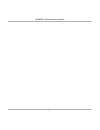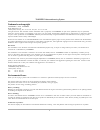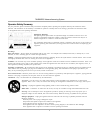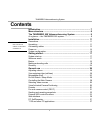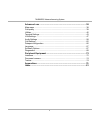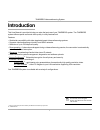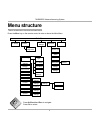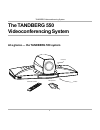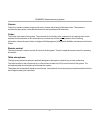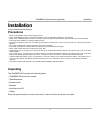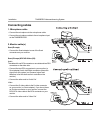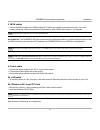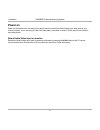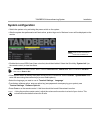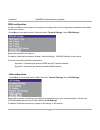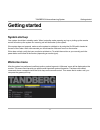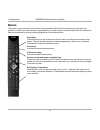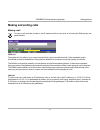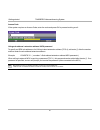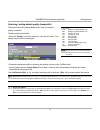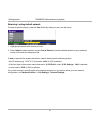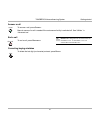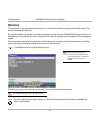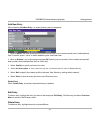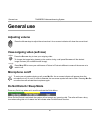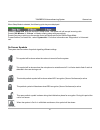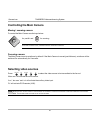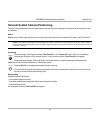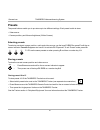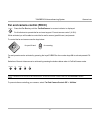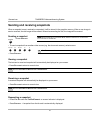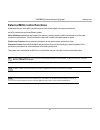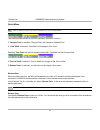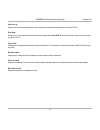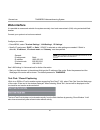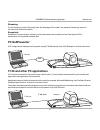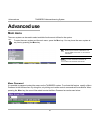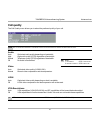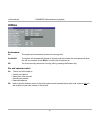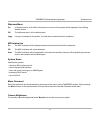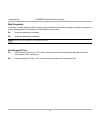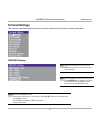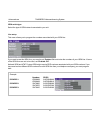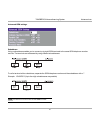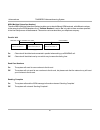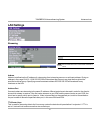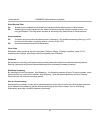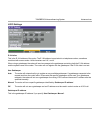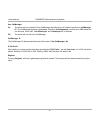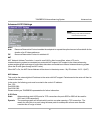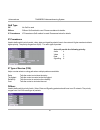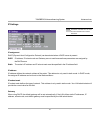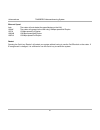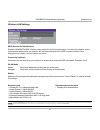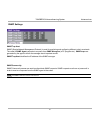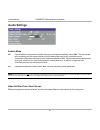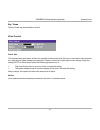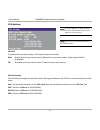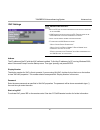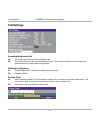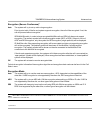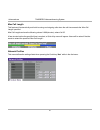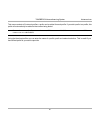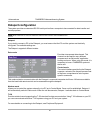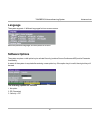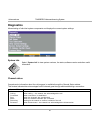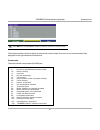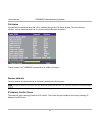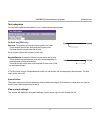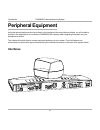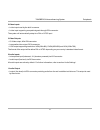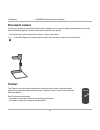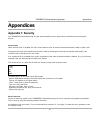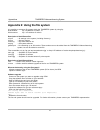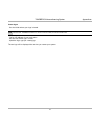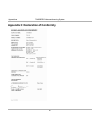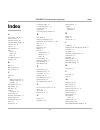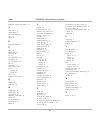- DL manuals
- TANDBERG
- Conference System
- 550
- User Manual
TANDBERG 550 User Manual
Summary of 550
Page 1
1 software version e3 d12817-05 this document is not to be reproduced in whole or in part without permission in writing from: user manual.
Page 2
2 tandberg videoconferencing system.
Page 3
Tandberg videoconferencing system 3 environmental issues thank you for buying a product which contributes to a reduction in pollution and thereby helps save the environment. Our products reduce the need for travel and transport and thereby reduce pollution. Our products have either none or few consu...
Page 4
4 tandberg videoconferencing system operator safety summary for your protection, please read these safety instructions completely before operating the equipment and keep this manual for future reference. The information in this summary is intended for operators. Carefully observe all warnings, preca...
Page 5
Tandberg videoconferencing system 5 contents introduction ........................................................................................ 7 menu structure ................................................................................... 8 the tandberg 550 videoconferencing system ...........
Page 6
6 tandberg videoconferencing system advanced use .................................................................................. 38 main menu ..................................................................................................... 38 call quality ........................................
Page 7
Tandberg videoconferencing system 7 introduction i n this guide , we ’ ve included helpful tips and notes . T hey appear like this one . Tip * - option. To check which options are installed, press menu and the quick key ‘system info’. Tf- tandberg first. This user manual is provided to help you make...
Page 8
8 tandberg videoconferencing system menu structure the on-screen menu structure is shown below. Press the m enu key on the remote control to enter or leave the main menu. Press u p /d own /l eft /r ight to navigate. Press o k to select. Ok call quality main menu system info call status test subsyste...
Page 9
Tandberg videoconferencing system 9 the tandberg 550 videoconferencing system at a glance — the tandberg 550 system remote control microphone camera codec.
Page 10
10 tandberg videoconferencing system camera the built-in camera includes a high quality colour camera with a fast pan/tilt/zoom action. The camera is controlled by the system’s infra-red remote control and operates pan/tilt and zoom. Codec the codec is the heart of the system. The main task for the ...
Page 11
Tandberg videoconferencing system 11 installation precautions • never install telephone wiring during a lightning storm. • never install telephone jacks in wet locations unless the jack is specifically designed for wet locations. • never touch uninstalled telephone wires or terminals unless the tele...
Page 12
12 tandberg videoconferencing system installation connecting cables 1. Microphone cable • connect the microphone to the microphone cable. • connect the microphone cable to the microphone input on the tandberg 550. 2. Monitor cable(s) scart (europe): • connect the scart adapter to one of the scart co...
Page 13
Tandberg videoconferencing system 13 installation 3. Isdn cables • connect the isdn cables to the isdn sockets (s/t-interface) provided by the service provider. Your main number will be the number associated with the socket to which isdn cable number 1 is connected. S ome software versions do not su...
Page 14
14 tandberg videoconferencing system installation power on power on the monitor and use the monitor remote control to select the audio/video input used (refer to your monitor manual). If you are using s-video from the system, remember to select s-video input to avoid a black and white picture. Selec...
Page 15
Tandberg videoconferencing system 15 installation system configuration • switch the system on by activating the power switch on the system. • after the system has performed a self-test routine, product logo and a ‘welcome’ menu will be displayed on the monitor. Connect menu p ress m enu on the remot...
Page 16
16 tandberg videoconferencing system installation lan configuration • press m enu on the remote control. Select the menu ‘ terminal settings ’, then ‘ lan settings ’ . Specify the necessary lan settings according to the instructions from your lan administrator. If there is an h.323 gatekeeper presen...
Page 17
Tandberg videoconferencing system 17 getting started getting started system start-up your system should be in standby mode. When in standby mode, pressing any key or picking up the remote control will wake up the system. An incoming call will also wake up the system. If the system does not respond, ...
Page 18
18 tandberg videoconferencing system getting started basics the system’s most commonly used functions are accessible directly from the remote control by single key presses. In addition, the user interface is represented by on-screen menus. Individual items within the menus and lists can be selected ...
Page 19
Tandberg videoconferencing system 19 getting started making and ending calls making a call to make a call, enter the number or the ip-address of the unit you wish to call using the dialing keys and press c onnect . Isdn call the system will, by default, try to connect using quality: auto (see table ...
Page 20
20 tandberg videoconferencing system getting started tip access code if the system requires an access code, enter the code and press ok to proceed making a call: using sub-address / extension address / mcu password to specify an isdn sub-address or its lan equivalent extension address (tcs-4), add a...
Page 21
Tandberg videoconferencing system 21 getting started selecting / setting default quality (bandwidth) t ype of calls auto 384kbps on isdn/768kbps on ip max 384kbps on isdn/768kbps on ip 768 768 kbps (ip only) 512 512 kbps (ip only) 384 384 kbps (6b) 320 320 kbps (5b) 256 256 kbps (4b) 192 192 kbps (3...
Page 22
22 tandberg videoconferencing system getting started selecting / setting default network to select a specific network, press the ‘ net ’ quick key when you are in the dial menu.: 1 highlight the network to be used in your call. 2 press ‘ select ’ to select network or press ‘ set as default ’ to set ...
Page 23
Tandberg videoconferencing system 23 getting started answer a call to answer a call, press c onnect . Manual answer of a call is needed if the autoanswer facility is switched off. See ‘ utilities ’ in ‘ advanced use ’ . End a call to end a call, press d isconnect . Correcting keying mistakes to dele...
Page 24
24 tandberg videoconferencing system getting started to find an entry, key in the first letter, for example t, and scroll with the up/down arrows. To dial the selected entry press c onnect . To edit the selected number before dialing, press ok (only point-to-point entries) . Directory the directory ...
Page 25
Tandberg videoconferencing system 25 getting started add new entry when selecting ‘ add new entry ’, an empty directory entry is displayed: 1 move to ‘ name ’ and enter characters using the number keys on your remote control (as on mobile phones). Use ‘0’ to enter ‘space’, use ‘#’ to switch between ...
Page 26
26 tandberg videoconferencing system general use do not disturb / sleep mode press any quick key when not in a call to activate the quick menu. When do not disturb is activated, the system will not accept any incoming calls. The caller will hear a busy tone when calling this unit. A status line will...
Page 27
Tandberg videoconferencing system 27 general use this symbol will be shown when the microphone is muted/turned off. It will also start to flash if audio is detected in the room during a call. When the system is on air in a multisite conference, this symbol will be shown. When sleep mode is selected,...
Page 28
28 tandberg videoconferencing system general use selecting video sources press: to select the video source to be transmitted to the far end. ‘main cam’ will activate the main camera. ‘aux’, ‘doc cam’ and ‘vcr’ will activate the auxiliary video input. ‘pc’ will activate pc presenter (vnc). Doc cam ma...
Page 29
Tandberg videoconferencing system 29 general use voice activated camera positioning through voice activated camera positioning and the use of two microphones, the camera will automatically view the speaker. Setup before using camera tracking, the camera positions used must be stored at presets p7 (m...
Page 30
30 tandberg videoconferencing system general use presets the preset buttons enable you to pre-store up to ten different settings. Each preset is able to store: • video source • camera position, pan/tilt/zoom/brightness (if main camera) selecting presets to select a pre-stored camera position, audio ...
Page 31
Tandberg videoconferencing system 31 general use ok far end camera control (fecc) press the f ar e nd key until the ‘ farendcamera ’ on-screen indicator is displayed. For this feature to operate the far end must support ‘far end camera control’ (h.281). While activated you will be able to control th...
Page 32
32 tandberg videoconferencing system general use sending and receiving snapshots when a snapshot is sent, received or requested, it will be stored in the graphics memory. When a new image is sent or received, the old image will be erased. When disconnecting the call, the image will be erased. Sendin...
Page 33
Tandberg videoconferencing system 33 general use external mcu control functions a multipoint control unit (mcu) enables several sites to participate in the same conference. An mcu conference can have different modes: voice switched means that the image of the person currently speaking will be broadc...
Page 34
34 tandberg videoconferencing system general use quick menu p ress any q uick key when in a multipoint conference to activate the q uick m enu . This menu provides access to the most commonly used mcu functions. If ‘ request floor ’ is selected, ‘request floor’ will change to ‘release floor’. If ‘ v...
Page 35
Tandberg videoconferencing system 35 general use view site # allows you to view any participant in the conference other than the participant currently ‘on air’. End view allows you to stop viewing the site previously chosen with ‘ view site # ’, and returns your view to the site that is currently ‘o...
Page 36
36 tandberg videoconferencing system general use web-interface it is possible to access and maintain the system remotely via a local area network (lan) using a standard web- browser. Connect your system to a local area network. Configure your codec: • press menu, select ‘ terminal settings ’, ‘ lan ...
Page 37
Tandberg videoconferencing system 37 general use t.120 / data dataport 1 com port t.120 and other pc applications a pc can be connected to the system using a serial cable. This will enable interactive editing, file transfer and application sharing between two computers. Appropriate communication sof...
Page 38
38 tandberg videoconferencing system advanced use main menu the menu system can be used to select available functions and utilities for the system. To enter the menu system and the main menu, press the m enu key. You may leave the menu system at any time by pressing the m enu key. Menu password it i...
Page 39
Tandberg videoconferencing system 39 advanced use call quality the call quality menu allows you to select the preferred quality of your call. D ue to actions or limitations at the far end you may not always be able to achieve the selections you want . Audio auto optimized audio quality depending on ...
Page 40
40 tandberg videoconferencing system advanced use utilities autoanswer on : the system will automatically answer all incoming calls. On+micoff : the system will automatically answer all incoming calls and switch the microphone off when the call is connected. Press m ic o ff to switch the microphone ...
Page 41
Tandberg videoconferencing system 41 advanced use mcu status line on : the mcu indicators will be displayed and provide information about the conference. Off : the mcu indicators will not be displayed. Auto : the mcu indicators will be displayed for a few seconds and then timed out. When grabbing th...
Page 42
42 tandberg videoconferencing system advanced use web snapshots the system is able to generate jpeg snapshots and provide them to the world outside by request (as ‘http get’ or via ftp). See appendix 5 for descriptions of the possible snapshot files. On : snapshots generation is enabled. Off : snaps...
Page 43
Tandberg videoconferencing system 43 advanced use terminal settings this menu provides basic network setup for the system and should be used when installing the system. Isdn-bri settings s ome software versions do not support 3 isdn lines and some of the l ine s etup lines will be grayed out . I f n...
Page 44
44 tandberg videoconferencing system advanced use line setup this menu allows you to program the numbers associated with your isdn line. If you want to use this isdn line, you need to set ‘ enabled: on ’ and enter the numbers of your isdn line. If some of the isdn lines are not to be used, set ‘ ena...
Page 45
Tandberg videoconferencing system 45 advanced use subaddress using a subaddress enables you to connect up to eight isdn terminals to the same isdn telephone number and line. The terminals are addressed by using different subaddresses. To call a terminal with a subaddress, separate the isdn telephone...
Page 46
46 tandberg videoconferencing system advanced use msn (multiple subscriber number) the use of msn (multiple subscriber number) enables you to attach different isdn terminals, with different numbers, to the same physical isdn telephone line. If ‘ validate numbers ’ is set to ‘ on ’ only calls to thos...
Page 47
Tandberg videoconferencing system 47 advanced use address address is defined as the ip-address of a streaming client, streaming server or a multicast address. Giving an address in the range 224.0.0.1-239.255.255.255 will broadcast the stream to any host that has joined the specified multicast group....
Page 48
48 tandberg videoconferencing system advanced use allow remote start on streaming can be started from external user interfaces like the web-browser or telnet session. Off streaming can only be started from the video conferencing system using the remote control, or by using the dataport. This will pr...
Page 49
Tandberg videoconferencing system 49 advanced use h.323 settings e.164 alias this is the e.164 address of the codec. The e.164 address is equivalent to a telephone number, sometimes combined with access codes. Valid characters are 0-9,* and #. When using a gatekeeper the codec will send a message to...
Page 50
50 tandberg videoconferencing system advanced use use callmanager on the codec will use a specific cisco callmanager identified by the ip-address specified in ‘ callmanager ip ’. The callmanager replaces a gatekeeper, therefore ‘ use gatekeeper ’ must be set to ‘ off ’ before this can be done. When ...
Page 51
Tandberg videoconferencing system 51 advanced use nat nat, network address translation, is used in small lan’s, often home offices, when a pc and a videoconferencing system is connected to a router with nat support. Nat support in the videoconferencing system enables proper exchange of audio/video d...
Page 52
52 tandberg videoconferencing system advanced use ip precedence used to define which priority audio, video, data and signalling should have in the network. Higher numbers indicate higher priority. The priority ranges from 0(off) - 7 for each type of packets . Diffserv used to define which priority a...
Page 53
Tandberg videoconferencing system 53 advanced use ip settings ip-assignment dhcp (dynamic host configuration protocol) can be selected when a dhcp server is present. Dhcp: ip-address, ip-subnet mask and gateway are not used because these parameters are assigned by the dhcp server. Static: the codec’...
Page 54
54 tandberg videoconferencing system advanced use ethernet speed auto the codec will auto-detect the speed/duplex on the lan. 10/half the codec will connect to the lan using 10mbps speed/half duplex. 10/full 10 mbps speed/full duplex. 100/half 100 mbps speed/half duplex. 100/full 100 mbps speed/full...
Page 55
Tandberg videoconferencing system 55 advanced use wireless lan settings ssid (service set identification) example “wlannetwork”. Defines a local network id for this wireless region. It must be the same for all end points and the access point. An endpoint will find the access point if the ssid is cor...
Page 56
56 tandberg videoconferencing system advanced use encryption encryption using hex numbers the 64-bit keys can consist of 10 hexadecimal digits. Example: “de01ad4dbe”. The 128-bit key can consist of 26 hex numbers. Encryption select if you want to encrypt your wireless lan connection. Use key select ...
Page 57
Tandberg videoconferencing system 57 advanced use note snmp trap host snmp (simple network management protocol) is used for monitoring and configuring different units in a network. The codec’s snmp agent responds to requests from snmp managers (a pc program etc.). Snmp traps are generated by the age...
Page 58
58 tandberg videoconferencing system advanced use audio settings video call alert tone / alert volume different ringing tones may be selected. You may also select different volume levels for the ringing tone. Audioin mode mic: if a microphone is connected to audioin (through a microphone amplifier),...
Page 59
Tandberg videoconferencing system 59 advanced use echo control room size this setting allows optimization of the echo canceller to the acoustic size of the room. Hard walls, many windows etc. Might require higher settings than expected. Carpets, curtains etc. Might require lower settings. Adjust the...
Page 60
60 tandberg videoconferencing system advanced use vga settings vga out to enhance the local video quality, a vga monitor may be connected. Main : should be used if you want to use a vga monitor as your main monitor. Video outputs 1&2 will be disabled. Off : should be used if you want to use a tv mon...
Page 61
Tandberg videoconferencing system 61 advanced use address the ip-address of the pc with the vnc software installed. To find the ip-address of a pc running windows 2000, select ‘command prompt’ from the startup-menu. Then type ‘ipconfig’ and press enter. Display number the display number for vnc is 0...
Page 62
62 tandberg videoconferencing system advanced use call settings incoming telephone calls on : the system will accept incoming telephone calls. Off : the system will not accept incoming telephone calls. This is useful to prevent incoming calls from systems other than videoconferencing systems. Fallba...
Page 63
Tandberg videoconferencing system 63 advanced use * optional feature encryption (secure conference)* auto the system will try to set up calls using encryption. Point to point calls: if the far end system supports encryption, the call will be encrypted. If not, the call will proceed without encryptio...
Page 64
64 tandberg videoconferencing system advanced use network profiles this menu defines the settings listed when pressing the quick key ‘ net: ’ while in the dial menu. Max call length this feature will automatically end both incoming and outgoing calls when the call time exceeds the ‘max call length’ ...
Page 65
Tandberg videoconferencing system 65 advanced use this menu consists of 6 network profiles, a prefix can be added for each profile. If you add a prefix to a profile, this prefix will automatically be added to the number being dialed. E xample : 0 is added as a c all p refix to the 2 nd profile , isd...
Page 66
66 tandberg videoconferencing system advanced use modem mode allows you to control the system externally via a pc as in control mode. Once a call is established, dataport 1 will automatically switch to data mode. When the call disconnects, dataport 1 switches back to control mode. T.120 provides a d...
Page 67
Tandberg videoconferencing system 67 advanced use language the system supports 11 different languages for its on-screen menus. Select the preferred language, and then press ok to save. Software options the system requires a valid option key to activate security (contains secure conference aes) and/o...
Page 68
68 tandberg videoconferencing system advanced use diagnostics allows testing of individual system components and displays the current system settings. Ok system info select ‘ system info ’ to view system numbers, line status, software version and other useful information. Channel status comprehensiv...
Page 69
Tandberg videoconferencing system 69 advanced use the numbers used to call out to the far end are shown in the window. If an error occurs a cause code will be displayed on the right hand side of the window. P ress m enu and then ’ c all s tatus ’ to bring this menu up when not in the menu system . T...
Page 70
70 tandberg videoconferencing system advanced use please contact your tandberg representative for further information. Restore defaults you may restore all system settings to the factory default using this function. T his default setting will not affect your c all d irectory information , n etwork t...
Page 71
Tandberg videoconferencing system 71 advanced use test subsystem you can test the different subsystems of your videoconferencing equipment. Far end loop (isdn only) setlocal: this system will loop all incoming audio and video. · the far end will see its own video and hear its own audio. · the local ...
Page 72
72 tandberg videoconferencing system peripherals peripheral equipment using the optional peripheral devices outlined in this chapter and the many others available, you will be able to build your own applications for use with the tandberg 550, thereby better integrating the system into your business ...
Page 73
Tandberg videoconferencing system 73 peripherals 2 video inputs • 1 video input used by the built-in camera. • 1 video input supporting composite signals through rca connector. The system will automatically adapt to a pal or ntsc input. 3 video outputs • 1 s-video output, mini-din connector. • 1 com...
Page 74
74 tandberg videoconferencing system peripherals document camera a document camera can be used for showing text, diagrams and a variety of graphical material as well as small three-dimensional objects. To use a document camera with your system: • connect the document camera to the ‘video in’ input o...
Page 75
Tandberg videoconferencing system 75 appendices appendices appendix 1: security the tandberg videoconferencing unit has several features both to protect from unauthorized use and system access: access code: when ‘access code’ is enabled, the user will be asked to enter an access code before he/she i...
Page 76
76 tandberg videoconferencing system appendices streaming password by setting a streaming password in the streaming menu on the tandberg codec, a password have to be entered on the streaming client to be able to see the videostream from the tandberg videoconferencing unit. Ip password by setting a i...
Page 77
Tandberg videoconferencing system 77 appendices encryption all tandberg systems support both aes* and des encryption. By default this feature is enabled such that when connecting with any other video system or mcu, a tandberg system will attempt to establish a secure conference using aes* or des enc...
Page 78
78 tandberg videoconferencing system appendices appendix 2: using the file system it is possible to access a file system within the tandberg system by using ftp: dos-window: ftp , or web-browser: ftp:// description of the different files all.Prm - all settings in the system (including directory) dir...
Page 79
Tandberg videoconferencing system 79 appendices custom logos · go to the folder where your logo is located. L ogo max size : 704 x 480 file - format : jpg . I f the file is too large , no logo will be displayed . · type ftp . · go to the user folder, type “cd user” · upload the logo, type put the ne...
Page 80
80 tandberg videoconferencing system appendices appendix 3: declaration of conformity.
Page 81
Tandberg videoconferencing system 81 index index a access code 20, 62, 75 add new entry 25 adjusting volume 26 advanced isdn settings 45 advanced use 38 aes 63, 77 alert speaker 58 audio outputs 73 quality 39 setup 58 auto bri config 43 autofocus 28 b basics 18 battery handling 3 boot up logo 79 c c...
Page 82
82 tandberg videoconferencing system index multipoint control unit (mcu) 33 n nat address 51 natural video 7 network profiles 64 nt1 13 ntsc 73 o on screen symbols 27 p pal 73 parallel dial 46 password 48 pc 37 pc softpresenter 37 peripherals 72 picture-in-picture 26 pip 26 precautions 11 preset but...