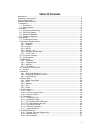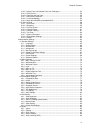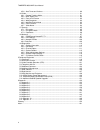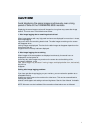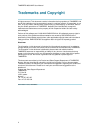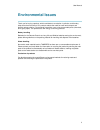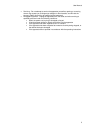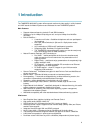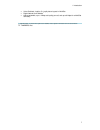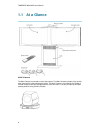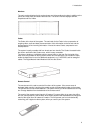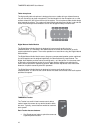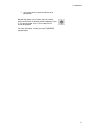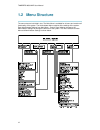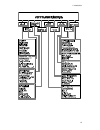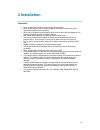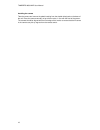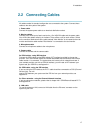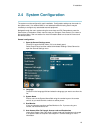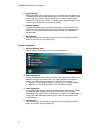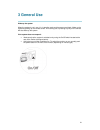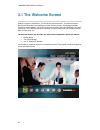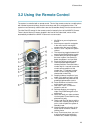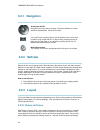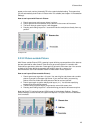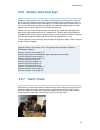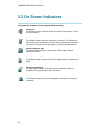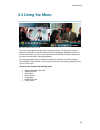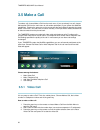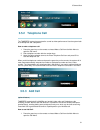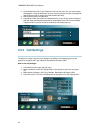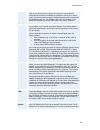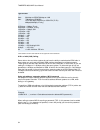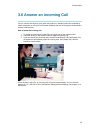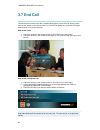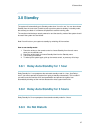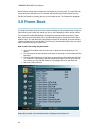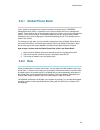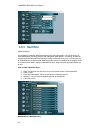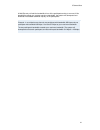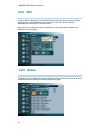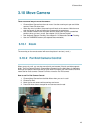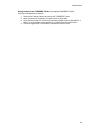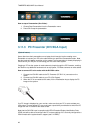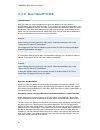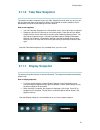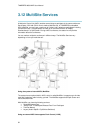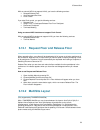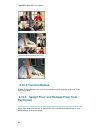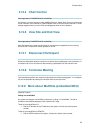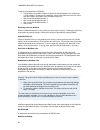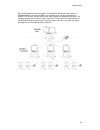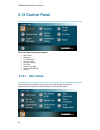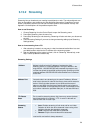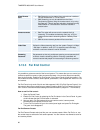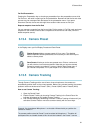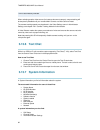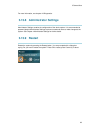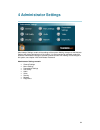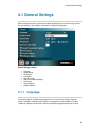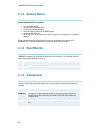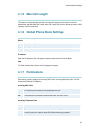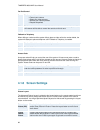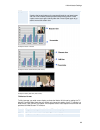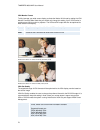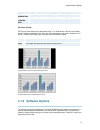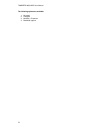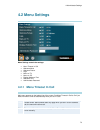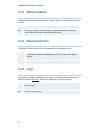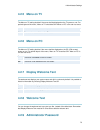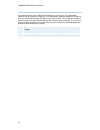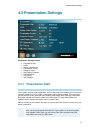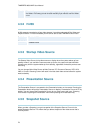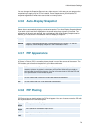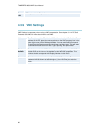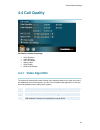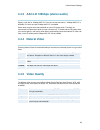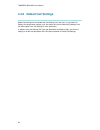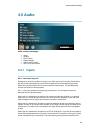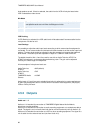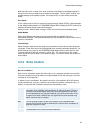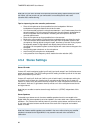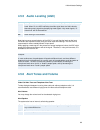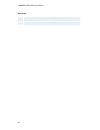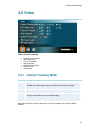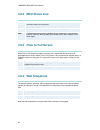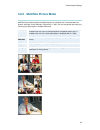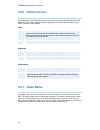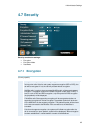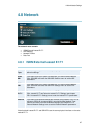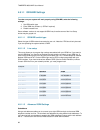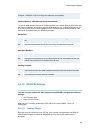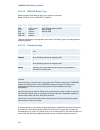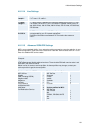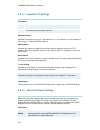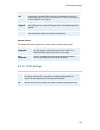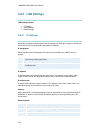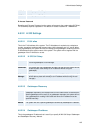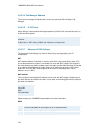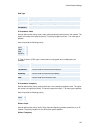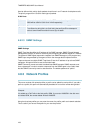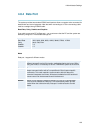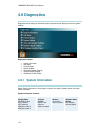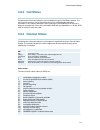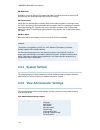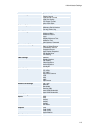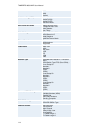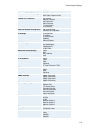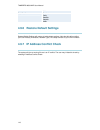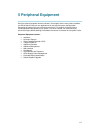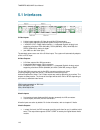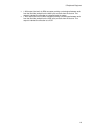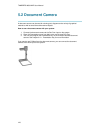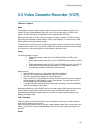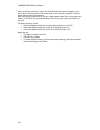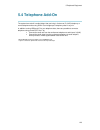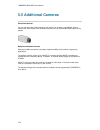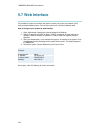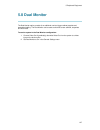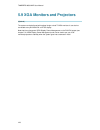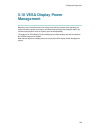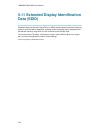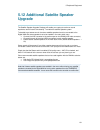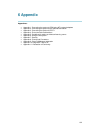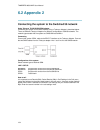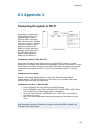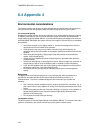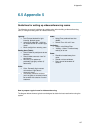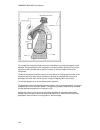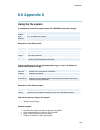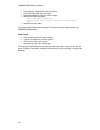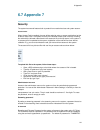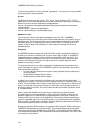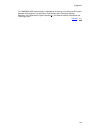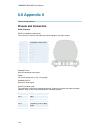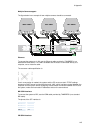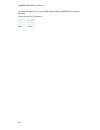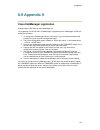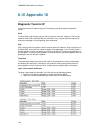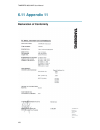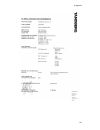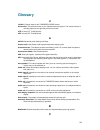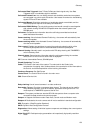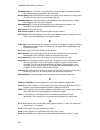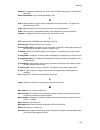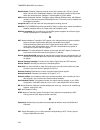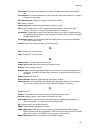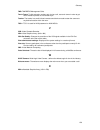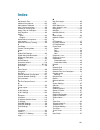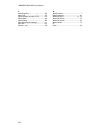- DL manuals
- TANDBERG
- Conference System
- 7000 MXP
- User Manual
TANDBERG 7000 MXP User Manual
Summary of 7000 MXP
Page 1
User manual software version f1 d13353.01 this document is not to be reproduced in whole or in part without permission in writing from:.
Page 2: Table Of Contents
Ii table of contents user manual .............................................................................................................................. 1 trademarks and copyright ........................................................................................................ 2 enviro...
Page 3
Table of contents iii 3.12.5 assign floor and release floor from participant ............................................... 54 3.12.4 chair control ....................................................................................................... 55 3.12.6 view site and end view .................
Page 4
Tandberg 8000 mxp user manual iv 4.5.6 alert tones and volume........................................................................................ 89 4.6 video .............................................................................................................................. 91 4.6.1 c...
Page 5
1 caution! Avoid displaying the same images continuously over a long period of time on the tandberg 8000 monitors. Displaying the same images such as still images for a long time may cause after-image lagging. This may occur in the following two cases: 1. After image lagging due to remaining electri...
Page 6: Trademarks And Copyright
Tandberg 8000 mxp user manual 2 trademarks and copyright all rights reserved. This document contains information that is proprietary to tandberg. No part of this publication may be reproduced, stored in a retrieval system, or transmitted, in any form, or by any means, electronically, mechanically, b...
Page 7: Environmental Issues
User manual 3 environmental issues thank you for buying a product, which contributes to a reduction in pollution, and thereby helps save the environment. Our products reduce the need for travel and transport and thereby reduce pollution. Our products have either none or few consumable parts (chemica...
Page 8: Operator Safety Summary
Tandberg 8000 mxp user manual 4 operator safety summary for your protection, please read these safety instructions completely before operating the equipment and keep this manual for future reference. The information in this summary is intended for operators. Carefully observe all warnings, precautio...
Page 9
User manual 5 servicing - do not attempt to service the apparatus yourself as opening or removing covers may expose you to dangerous voltages or other hazards, and will void the warranty. Refer all servicing to qualified service personnel. Damaged equipment - unplug the apparatus from the outlet and...
Page 10: 1 Introduction
6 1 introduction the tandberg 8000 mxp system offers superior audio and video quality in a fully featured unit. Mxp stands for media experience and indicates the new tandberg platform. Main features: supports videoconferencing via both ip and isdn networks. Selection of up to 4 mbps call quality per...
Page 11
1 introduction 7 voice switched, 4-split or 5+1-split picture layouts in multisite digital natural audio module tm higher bandwidth, up to 4 mbps call quality per call, and up to 6 mbps for a multisite call totally. * - optional feature. To check which options are installed, choose system informatio...
Page 12: 1.1 At A Glance
Tandberg 8000 mxp user manual 8 1.1 at a glance wave ii camera the main camera is mounted on top of the product. The main camera includes a high quality color camera with a fast pan/tilt/zoom action. The main camera is controlled by the system ’ s infrared remote control and operates pan/tilt, focus...
Page 13
1 introduction 9 monitors the main monitor displays the far-end and near-end videoconferencing sites in addition to the menus and video from connected video sources. The second monitor displays selfview, snapshots and duo video. Codec the codec is the heart of the system. The main task for the codec...
Page 14
Tandberg 8000 mxp user manual 10 table microphone the high quality table microphone is designed to use on a table during a videoconference. You can connect up to three microphones. The ideal location for the microphone is on a flat surface at least 2m (6.5 ft) from the front of the system. The micro...
Page 15
1 introduction 11 one group button to point the camera at all participants. Beneath the battery in the tracker, there is a switch, which can be set to 16 different positions between 0 and f. For camera preset 10 to 15, the numbers a to f should be selected. For more information, contact your local t...
Page 16: 1.2 Menu Structure
Tandberg 8000 mxp user manual 12 1.2 menu structure the menu structure is divided in two. The main menu is available for all users and contains all functionality of the system. The administrator menu contains all the settings of the system. Enter administrator settings from main menu - control panel...
Page 17
1 introduction 13.
Page 18: 2 Installation
14 2 installation precautions: never install communication wiring during a lightning storm. Never install jacks for communication cables in wet locations unless the jack is specifically designed for wet locations. Never touch uninstalled communication wires or terminals unless the telephone line has...
Page 19
2 installation 15 2.1 unpacking and mounting unpacking the system to avoid damage to the unit during transportation the system is delivered as separate components: base monitor frame two plasma monitors together with the base you will find the monitor connector units, the monitor rear covers and the...
Page 20
Tandberg 8000 mxp user manual 16 installing the camera take the camera and remove the plastic backing from the double-sided pads on the base of the unit. Place the camera centrally on top of the monitor, in line with the front of the screen. The camera should be aligned with the front edge of the mo...
Page 21: 2.2 Connecting Cables
2 installation 17 2.2 connecting cables all cables needed in standard configuration are connected to the system. Connect these cables to the other parts of the system: 1. Power cable connect the system power cable to an electrical distribution socket. 2. Monitor cables connect to the vga input of ea...
Page 22
Tandberg 8000 mxp user manual 18 2.3 monitor configuration monitor configuration power up the system by using the power rail in the bottom of the base. Switch the system on by activating the power switch on the codec (located on the right hand side at the rear of the codec). A green light is shown (...
Page 23
2 installation 19 2.4 system configuration the system must be configured for each installation. Configuration settings can be made via the system menu. If an external imux or non-standard network is being used it may be necessary to configure any associated external equipment. Navigate through the m...
Page 24
Tandberg 8000 mxp user manual 20 6. Screen settings when using wide screen (16:9) monitors, set tv monitor format to wide (16:9). Tandberg also recommends setting picture layout to picture outside picture when using 16:9 monitors. Picture outside picture provides a display layout optimized for wide ...
Page 25: 3 General Use
21 3 general use wake up the system when the system is not in use, it is in standby mode and the screens are black. Wake up the system by picking up the remote control. An incoming call or pressing any key on the remote will also wake up the system. If the system does not respond: make sure that the...
Page 26: 3.1 The Welcome Screen
Tandberg 8000 mxp user manual 22 3.1 the welcome screen when the system is switched on, you will see the welcome screen. The welcome screen presents the main menu and displays your main camera image in the background (main camera is system default). Your dial in numbers and system name are displayed...
Page 27
3 general use 23 3.2 using the remote control the system is controlled with a remote control. Think of the remote control as a mobile phone with number keys and call keys. Use the arrow keys and ok to navigate the menu. The system ’ s most commonly used functions are also accessible directly from th...
Page 28: 3.2.1 Navigation
Tandberg 8000 mxp user manual 24 3.2.1 navigation arrow keys and ok navigate in the menu with arrow keys. The yellow selector on screen shows the selected item. Press ok to select. Cancel key in the main menu, pressing cancel (x) will hide the menu. If the menu is hidden, bring it back with ok. In o...
Page 29
3 general use 25 appear on the main monitor. Automatic pip is the system's default setting. That means that you will automatically show picture in picture when it is suitable (see chapter 4.3 presentation settings). How to use layout with picture in picture: 1. Press layout once to bring up a pictur...
Page 30: 3.2.4 Mic Off
Tandberg 8000 mxp user manual 26 example of pop example of side by side 3.2.4 mic off to mute your microphone during a call, press mic off. An on-screen indicator appears when the microphone is off. In a call, if audio is detected, the on-screen symbol will start to flash. Pressing mic off one more ...
Page 31: 3.2.7 Touch Tones
3 general use 27 3.2.6 number and letter keys pressing a number key when you are outside a call will take you to the call menu. When you are in a call, the number keys are used for camera presets. Press a number and you go to the corresponding camera preset (see chapter 3.10.3 camera presets). Howev...
Page 32: 3.3 On Screen Indicators
Tandberg 8000 mxp user manual 28 3.3 on screen indicators the system has a number of icons signaling different settings: volume off this indicator is shown when the volume is turned off. Press volume + to turn the volume back on. Microphone off this indicator is shown when the microphone is turned o...
Page 33: 3.4 Using The Menu
3 general use 29 3.4 using the menu main menu outside a call and in a call. The menu is the interface you will use to control the system. The main menu contains: make a call, standby, phone book, move camera, presentation, multisite services and control panel. When you are in a call, add another cal...
Page 34: 3.5 Make A Call
Tandberg 8000 mxp user manual 30 3.5 make a call to make a call, choose make a call from the main menu. If you are already in a call, choose add another call from the main menu to call another participant (if your system has multisite capabilities). Pressing the green key on the remote has the same ...
Page 35: 3.5.2 Telephone Call
3 general use 31 3.5.2 telephone call the tandberg system has great audio- as well as video performance. Use the system both as a videophone and a telephone! How to make a telephone call: 1. Press the green key on the remote or choose make a call from the main menu to open the call menu. 2. Dial a t...
Page 36: 3.5.4 Call Settings
Tandberg 8000 mxp user manual 32 2. Choose add video call or add telephone call from the menu line. An extra number field appears. Press the add button until you have the desired number of participants (press cancel inside an empty input field to delete the field). 3. Dial numbers with the number ke...
Page 37
3 general use 33 call type call type can be set to video call (default) or telephone call. Using video, the system will try to connect as a video call. Some network configurations will cause the fallback to a telephone call to fail. In these cases, you should set the call type to telephone and the c...
Page 38
Tandberg 8000 mxp user manual 34 type of calls* auto: 384 kbps on isdn/768 kbps on lan max: 768 kbps on isdn-bri 1472/1920 kbps (23/30ch) on isdn-pri (t1/e1) 4mbps(4096 kbps, ip only) 3070 kbps = 3 mbps, ip only 2560 kbps = 2,5 mbps, ip only 1920 kbps = 2 mbps, 30b 1472 kbps = 23b 1152 kbps = 18b 76...
Page 39
3 general use 35 3.6 answer an incoming call you can receive calls anytime, even when the system is in standby mode. But remember to switch the system on using the on/off switch located at the rear of the system as described in chapter 3 general use. How to answer an incoming call: 1. To accept an i...
Page 40: 3.7 End Call
Tandberg 8000 mxp user manual 36 3.7 end call the remote control works much like a mobile/cellular phone. Press end call from the main menu or the red key on the remote control. In the end call dialog box, press end call again. Press cancel (x) to continue the call. How to end a call: 1. Press the r...
Page 41: 3.8 Standby
3 general use 37 3.8 standby the system will automatically go to standby mode when it is not in use. You can also choose standby from the main menu (outside a call) to put the system to standby. In standby mode, the screen(s) are black. It is however still possible to receive incoming calls. The mon...
Page 42: 3.9 Phone Book
Tandberg 8000 mxp user manual 38 do not disturb means that the system will not accept any incoming calls. The caller will hear a busy tone when calling this unit. An indicator will indicate when do not disturb is active. End do not disturb by pressing any key on the remote control. The indicator wil...
Page 43: 3.9.2 New
3 general use 39 3.9.1 global phone book if your system is connected to an external management system like the tandberg management suite (tms), it is possible to use a central contact list from the management system. These contacts can not be changed locally by the system, only from the management s...
Page 44: 3.9.3 Multisite
Tandberg 8000 mxp user manual 40 3.9.3 multisite (optional feature) it is possible to pre-define multisite meetings using the phone book. You can have up to 6 video participants (including yourself) and 5 telephone participants in a meeting. All sites will then be connected automatically instead of ...
Page 45
3 general use 41 a multisite entry will add the bandwidths from all the participants and try to connect. If this bandwidth exceeds your systems maximum bandwidth, the system will downspeed and distribute the available bandwidth equally on the participants. Example: in a multipoint entry there is one...
Page 46: 3.9.4 Edit
Tandberg 8000 mxp user manual 42 3.9.4 edit to edit a contact, highlight the contact and press arrow left. Press arrow key down to select the edit button. In the edit window you can edit name, call type, number, network, bandwidth and restrict (56k). Press ok to save. When you edit a contact that is...
Page 47: 3.10 Move Camera
3 general use 43 3.10 move camera there are several ways to move the camera: choose move camera from the main menu. Use the arrow keys to pan and tilt the camera. Press ok when done. When the menu is hidden, the arrow keys will work on the camera. Hide the menu with the cancel (x) key and adjust the...
Page 48: 3.10.3 Camera Presets
Tandberg 8000 mxp user manual 44 example: you cannot see what the far end is writing on their whiteboard. Choose move camera from the main menu. Choose far end from the dialog box. Use zoom and arrow keys to move the far end camera. Press ok when done to go back to normal. See also 3.13.3 far end co...
Page 49
3 general use 45 saving presets for the tandberg tracker: (see separate tandberg tracker instructions included with the tracker): 1. Select which camera preset to be used on the tandberg tracker. 2. Move the camera to the position you want to save on the tracker. 3. Save camera presets 10-14 from th...
Page 50: 3.11 Presentation
Tandberg 8000 mxp user manual 46 3.11 presentation the presentation functionality in the system enables you to show pc, document camera, vcr, aux and vnc in addition to your main camera. This is perfect for meetings where you would like to show a powerpoint presentation for instance. You can even us...
Page 51
3 general use 47 3.11.2 presentation menu the presentation menu offers you all available video sources; main camera, pc, document camera, vcr, aux and vnc. All these sources can be used as main video or presentation (duo video). Press the main video button to change main video, press the presentatio...
Page 52
Tandberg 8000 mxp user manual 48 how to stop a presentation (duo video): 1. Choose stop presentation from the presentation menu. 2. Press ok to stop the presentation. 3.11.3 pc presenter (dvi/xga input) (optional feature) users often have their presentations on a laptop that is brought into the meet...
Page 53
3 general use 49 vga-formats supported on 'dvi-i in'. (vesa compliant) svga 800x600 60,72,75,85 hz xga 1024x768 60,70,75 hz sxga 1280x1024 60hz 3.11.4 pc soft presenter and vnc (optional feature) pc softpresenter is used to display pc images on your system without using a vga cable (pc presenter). T...
Page 54
Tandberg 8000 mxp user manual 50 3.11.5 duo videotf/h.239 (optional feature) with duo video you have the opportunity to show two different live video streams simultaneously, main video and duo video. This is handy when showing a presentation. You see the live presentation and the live video of the p...
Page 55
3 general use 51 3.11.6 take new snapshot the system can take a snapshot of your live video. Snapshot is handy when you are in a call with a system that does not support duo video. Use snapshot to show a snapshot of your presentation and continue the meeting with main camera. How to use snapshot: yo...
Page 56: 3.12 Multisite Services
Tandberg 8000 mxp user manual 52 3.12 multisite services a multipoint control unit (mcu) enables several sites to participate in the same conference. See chapter 3.5.3 add call for how to make a multisite call. In tandberg's embedded mcu, multisite, you can have a maximum of 6 video- and 5 telephone...
Page 57
3 general use 53 with an external mcu that supports h.243, you have the following services: request/release floor view participant/end view chair control if you take chair control, you get the following services: release chair assign floor to participant/release floor from participant disconnect par...
Page 58: 3.12.3 Terminal Names
Tandberg 8000 mxp user manual 54 continuous presence layout 4 split advanced continuous precense layout (5+1) voice switched mode 3.12.3 terminal names choose terminal names to see a list of the participants of the mulitpoint conference. Press cancel to go back. 3.12.5 assign floor and release floor...
Page 59: 3.12.4 Chair Control
3 general use 55 3.12.4 chair control (not supported by tandberg mcu or multisite) as chairman, you have access to more multisite services. Select chair control to assume the role of chairman of the conference. Select release chair to end the role as chairman. A chair indicator appears when you have...
Page 60
Tandberg 8000 mxp user manual 56 to dial in to the multisite on isdn-bri: the multisite has specific numbers for each call that participates in the conference. To find the dial-in numbers for the multisite, choose information from the main menu and open system information from the bottom menu line. ...
Page 61
3 general use 57 by connecting multisite systems together, it is possible to connect even more sites in a cascaded multisite (see example below). All connections can use any combination of isdn/ip. The host can connect up to 5 other video systems with multisite functionality. The cascaded systems ca...
Page 62: 3.13 Control Panel
Tandberg 8000 mxp user manual 58 3.13 control panel the control panel contains the features: user guide streaming far end control camera preset camera tracking text chat system information administrator settings restart 3.13.1 user guide the on screen user guide takes you through a quick step-by-ste...
Page 63: 3.13.2 Streaming
3 general use 59 3.13.2 streaming streaming lets you broadcast your meeting to participants on web. The web participants can listen to the meeting, see snapshots, but not participate themselves. Snapshots of current stream (if multisite), selfview, far end and duovideo streams are accessible via htt...
Page 64
Tandberg 8000 mxp user manual 60 allow remote start on: streaming can be started from external user interfaces like the web-browser or telnet session. Off: streaming can only be started from the video conferencing system using the remote control, or by using the data port. This will prevent activati...
Page 65: 3.13.4 Camera Preset
3 general use 61 far end presentation pressing the presentation key or choosing a presentation from the presentation menu while far end is on, will result in opening a far end presentation. Be aware of that the far end video sources may not correspond with the buttons in the presentation menu. If yo...
Page 66: 3.13.6 Text Chat
Tandberg 8000 mxp user manual 62 position etc. When camera tracking is activated and a person close to mic1 speaks, preset 7 will be automatically selected. When activating another video source (for instance document camera), camera tracking will be temporarily disabled until you re-select main came...
Page 67: 3.13.9 Restart
3 general use 63 for more information, see chapter 4.9 diagnostics. 3.13.8 administrator settings administrator settings contains the configuration of the whole system. It is recommended to password protect administrator settings to prevent occasional users to make changes to the system. See chapter...
Page 68: 4 Administrator Settings
64 4 administrator settings administrator settings contain all the settings of the system. Making changes to administrator settings will change the behavior of the system. It is recommended to password protect the access to administrator settings to prevent occasional users from making crucial chang...
Page 69: 4.1 General Settings
4 administrator settings 65 4.1 general settings when installing the system, go through the general settings menu to ensure that you have the right settings for your system, see chapter 2.4 system configuration. General settings contain: language system name dual monitor autoanswer max call length g...
Page 70: 4.1.2 System Name
Tandberg 8000 mxp user manual 66 4.1.2 system name system name identifies the system: on the welcome page. During an mcu conference call. When using the web-interface. When the codec is acting as an snmp agent. Towards a dhcp server. As an h323 id. Other systems can call in using this name instead o...
Page 71: 4.1.5 Max Call Length
4 administrator settings 67 4.1.5 max call length this feature will automatically end both incoming and outgoing calls when the call time exceeds the specified max call length. Max call length can have the following values: 0-999 (minutes), where 0 means off. 4.1.6 global phone book settings global ...
Page 72: 4.1.8 Screen Settings
Tandberg 8000 mxp user manual 68 far end control on the far end will be able to: • control your camera • select your video sources • activate your camera presets • request snapshots off the far end can access none of the four features above on the local system. You will however still be able to cont...
Page 73
4 administrator settings 69 (pop) view. Pressing the layout button on the remote will result in one large image and one or two smaller pictures placed outside the big picture. Press layout once more to get a side by side view. Press layout again to go back to normal full screen view. Example of pict...
Page 74
Tandberg 8000 mxp user manual 70 vga monitor format to fully leverage your wide screen display, activate the native 16:9 format by setting the vga monitor format to wide. Note that you should only change this setting if your vga monitor is a wide screen (16:9) monitor or projector. The vga and dvi o...
Page 75: 4.1.9 Software Options
4 administrator settings 71 svga 800x600 72hz vga output format is forced to svga format (800x600) 75hz xga 1024x768 60hz vga output format is forced to xga format (1024x768) 60hz pc picture format pc picture format setting only takes effect when tv or vga monitor format is set to wide. Use this set...
Page 76
Tandberg 8000 mxp user manual 72 the following options are available: 1. No option 2. Presenter 3. Multisite + presenter 4. Bandwidth options.
Page 77: 4.2 Menu Settings
4 administrator settings 73 4.2 menu settings menu settings contain the settings: menu timeout in call welcome menu welcome picture logo menu on tv menu on pc display welcome text welcome text administrator password 4.2.1 menu timeout in call main menu appears on the bottom line of the screen. Set m...
Page 78: 4.2.2 Welcome Menu
Tandberg 8000 mxp user manual 74 4.2.2 welcome menu the welcome menu contains the main menu, system status, your system name and dial in numbers. On the welcome menu is shown when the system wakes up from standby mode. Off the welcome menu is not shown when the system wakes up from standby mode. Pre...
Page 79: 4.2.5 Menu On Tv
4 administrator settings 75 4.2.5 menu on tv the menu on tv setting decides if the menu shall be displayed on the tv screen or not. For optimal layout of the menu, 'menu on tv' should be off if 'menu on pc' is on and vice versa. On the menu is available on the tv screen. Off the menu is not availabl...
Page 80
Tandberg 8000 mxp user manual 76 it is recommended to put an administrator password on the system. The administrator password can be maximum 5 digits long. The administrator password dialog box will pop up when you choose administrator settings from the control panel. This will prevent occasional us...
Page 81: 4.3 Presentation Settings
4 administrator settings 77 4.3 presentation settings presentation settings contain: presentation start h.239 startup video source presentation source snapshot source auto-display snapshot pip appearance pip placing vnc settings 4.3.1 presentation start if your system has duo video capabilities, you...
Page 82: 4.3.2 H.239
Tandberg 8000 mxp user manual 78 manual when starting a presentation, a dialog box appears asking if you want to start duo video. In this way you can choose manually if you want to use duo video or not. 4.3.2 h.239 h.239 supports transmission of two video streams. It combines elements of duo video a...
Page 83: 4.3.7 Pip Appearance
4 administrator settings 79 you can change the snapshot source to any video source. In this way you can program the snapshot key to apply only for pc for instance. Press snapshot and you will take a pc snapshot regardless of what video source that is currently active. 4.3.6 auto-display snapshot sel...
Page 84: 4.3.9 Vnc Settings
Tandberg 8000 mxp user manual 80 top left pip is placed in the top left corner. 4.3.9 vnc settings vnc settings is necessary when using a vnc presentation. See chapter 3.11.4 pc soft presenter and vnc for more about how to use vnc. Address the ip-address of the pc with the vnc software installed. To...
Page 85: 4.4 Call Quality
4 administrator settings 81 4.4 call quality call quality contains the settings: video algorithm audio algorithm aac-ld 128kbps natural video video quality default call settings 4.4.1 video algorithm the system will automatically select the best video algorithm based on the video source and the capa...
Page 86: 4.4.2 Audio Algorithm
Tandberg 8000 mxp user manual 82 4.4.2 audio algorithm the system will automatically select the best audio algorithm based on the call rate and the capabilities of the remote system. Use this menu to disable audio algorithms in case you want to remove “ low quality ” audio, or if you have interopera...
Page 87: 4.4.4 Natural Video
4 administrator settings 83 4.4.3 aac-ld 128kbps (stereo audio) specify a call rate for 128kbps aac-ld. From this call rate and above, "128kbps aac-ld" is available. On lower call rates "64kbps aac-ld" is available. Stereo audio requires twice the bandwidth as mono cd-quality audio. Therefore we rec...
Page 88
Tandberg 8000 mxp user manual 84 4.4.6 default call settings default call settings are connected with call settings in the call menu. If you leave call settings unchanged when making a call, the system will use the default call settings in the call. See chapter 3.5.4 call settings for more informati...
Page 89: 4.5 Audio
4 administrator settings 85 4.5 audio audio contains the settings: inputs outputs echo control stereo settings audio leveling (agc) alert tones and volume 4.5.1 inputs mic 1- 3 and audio input 4-6 by default, all inputs are enabled. Just plug in an audio source and it is active. Audio inputs that ar...
Page 90: 4.5.2 Outputs
Tandberg 8000 mxp user manual 86 local speaker as well. If auto is selected, the audio from the vcr will only be heard when vcr is selected as video source. Mix mode auto the adjustment of each microphone signal is done automatically to obtain the best possible audio and minimize the background nois...
Page 91: 4.5.3 Echo Control
4 administrator settings 87 note that audio out 2 or audio out 3 never should be connected to a loudspeaker placed in the same room as the microphones connected to the system. This will cause “ howling ” and possible damage to the speaker system. If an output is off, no audio will be sent to that ou...
Page 92: 4.5.4 Stereo Settings
Tandberg 8000 mxp user manual 88 note that it is your echo canceller that improves the audio quality experienced by the other site. When you hear an echo of your own audio it is most likely the far end ’ s echo canceller that is malfunctioning. Tips for improving the echo canceller performance: plac...
Page 93
4 administrator settings 89 4.5.5 audio leveling (agc) on select on to allow automatic adjustments (automatic gain control) of audio levels. When on, the agc maintains the audio signal level at a fixed value by attenuating strong signals and amplifying weak signals. Very weak signals, i.E. Noise alo...
Page 94
Tandberg 8000 mxp user manual 90 key sound on there will be a sound indicator when pressing keys on the remote control. Off there will be no sound when pressing keys on the remote control..
Page 95: 4.6 Video
4 administrator settings 91 4.6 video video contains the settings: camera tracking mode mcu status line floor to full screen web snapshots multisite picture mode picture control video name 4.6.1 camera tracking mode slow: the system waits a while before zooming in on a single person speaking. Suitab...
Page 96: 4.6.2 McU Status Line
Tandberg 8000 mxp user manual 92 4.6.2 mcu status line on the multisite/mcu/duovideo indicators will be displayed and provide information about the conference. Off the multisite/mcu/duovideo indicators will not be displayed. Auto the multisite/mcu/duovideo indicators will be displayed for a few seco...
Page 97
4 administrator settings 93 4.6.5 multisite picture mode multisite picture mode decides the default layout of a multipoint call. Choose between the layouts: auto split, voice switched, 4 split and 5 +1 split. You can change the layout during a call using the layout option in multipoint services. Aut...
Page 98: 4.6.6 Picture Control
Tandberg 8000 mxp user manual 94 4.6.6 picture control focus, brightness and white balance are set for auto focus, auto brightness and auto white balance by default. If you need to set focus, brightness and white balance manually, go to picture control in video settings. Focus auto in auto mode the ...
Page 99: 4.7 Security
4 administrator settings 95 4.7 security security contains the settings: encryption encryption mode passwords 4.7.1 encryption (country specific) auto the system will try to set up calls using encryption. Point to point calls: if the far end system supports encryption (aes or des), the call will be ...
Page 100: 4.7.2 Encryption Mode
Tandberg 8000 mxp user manual 96 on the system will only send and receive encrypted data. The call will not be established if not all participants support encryption. Off the system will not send or receive encrypted data. Technical encryption information like encryption algorithm and encryption che...
Page 101: 4.8 Network
4 administrator settings 97 4.8 network the network menu contain: isdn/external/leased e1/t1 lan settings network profiles data port 4.8.1 isdn/external/leased e1/t1 network type before using the system it is necessary to specify which network to use and define its settings. Isdn- bri if you want to...
Page 102
Tandberg 8000 mxp user manual 98 4.8.1.1 isdn-bri settings to make sure your system will work properly using isdn-bri, make the following settings: 1. Set isdn switch type 2. Enter isdn line numbers (+ spids if required) 3. Disable unused lines some software versions do not support 6 isdn lines, the...
Page 103
4 administrator settings 99 example: 12345678*2 (up to four digit sub addresses are possible). Validate numbers / msn (multiple subscriber number) the use of msn (multiple subscriber number) enables you to attach different isdn terminals, with different numbers, to the same physical isdn telephone l...
Page 104
Tandberg 8000 mxp user manual 100 4.8.1.2.2 isdn pri switch type select the type of pri switch to which your system is connected. Below is a list of common isdn-pri/t1 switches. Type manufacturer pri switch type setting att 4 ess att 5 ess dms 100 dms 250 at&t at&t/lucent northern telecom telecom no...
Page 105
4 administrator settings 101 4.8.1.2.4 line settings t1 cable length 1 t1 cable length 1 specifies the distance to the csu connected to the e1/t1 port 1 on codec 1. T1 cable length 2 t1 cable length 2 specifies the cascading distance from the e1/t1 port 2 on codec 1 to the e1/t1 port 1 on codec 2. P...
Page 106
Tandberg 8000 mxp user manual 102 4.8.1.3 leased e1/t1 settings call control auto the call connects automatically when video data is present. Manual the call has to be connected manually. Network interface indicates if the network is of type e1 (30 channels) or t1 (24 channels). E1 will be default f...
Page 107
4 administrator settings 103 leased line leased line is a non-dialing protocol and should be used when two codecs are connected in a point-to-point connection. Use leased line when the handshaking signals dtr and cd are available. Dtr and cd correspond to the x.21 network ’ s c and i signals. Data t...
Page 108: 4.8.2 Lan Settings
Tandberg 8000 mxp user manual 104 4.8.2 lan settings lan settings contain: ip settings h.323 settings snmp settings 4.8.2.1 ip settings remember to restart the system after making changes to ip settings. Changes in ip settings menu will not have any effect before the system is restarted. Ip-assignme...
Page 109
4 administrator settings 105 100/half 100 mbps speed/half duplex. 100/full 100 mbps speed/full duplex. Ip access password by setting an ip access password on the system, all access to the system using ip (telnet, ftp and web) requires a password. The default ip access password is “ tandberg ” . 4.8....
Page 110
Tandberg 8000 mxp user manual 106 4.8.2.2.5 call manager address this is the call manager ip-address that is used if you specify h.323 call setup: call manager. 4.8.2.2.6 h.323 prefix when dialing a number prefixed with digits specified by h.323 prefix, and with net: auto, an h.323 call will be plac...
Page 111
4 administrator settings 107 qos type off no qos is used. Diffserv diffserv qos method is used. Please see below for details. Ip precedence ip precedence qos method is used. Please see below for details. Ip precedence video used to define which priority audio, video, data and signaling should have i...
Page 112: 4.8.3 Network Profiles
Tandberg 8000 mxp user manual 108 used to define which priority audio packets should have in an ip network for telephone calls. The priority ranges from 0 to 63 for each type of packets. H.323 ports static when selecting static h.323 ports for tcp connections the ports 5555 or 5556 will be used for ...
Page 113: 4.8.4 Data Port
4 administrator settings 109 4.8.4 data port the system provides two standard rs232 serial ports to allow a computer to be connected for data transfer and control purposes. Note that when connecting to a pc the connecting cable must be a straight through rs232 cable. Baud rate, parity, databits and ...
Page 114: 4.9 Diagnostics
Tandberg 8000 mxp user manual 110 4.9 diagnostics diagnostics allows testing of individual system components and displays the current system settings. Diagnostics contain: system information call status channel status system selftest view administrator settings restore default settings ip address co...
Page 115: 4.9.2 Call Status
4 administrator settings 111 4.9.2 call status comprehensive information about the call is available through the call status window. The menu has two columns, one for transmitted and one for received audio/video/data information. If duo video or multisite is used, pressing the up/down keys will show...
Page 116: 4.9.4 System Selftest
Tandberg 8000 mxp user manual 112 pri red alarm red alarm or loss of signal (los) means that there is no signal and thus no framing info received (this has same effect as pulling out the pri cable). Pri yellow alarm yellow alarm or remote alarm indicator (rai) means that the system is receiving fram...
Page 117
4 administrator settings 113 fallback to telephony screen settings tv monitor format picture layout vga monitor format vga out quality pc picture format allow vga 50hz software options options installed hardware serial number current option key menu settings menu timeout in call welcome menu welcome...
Page 118
Tandberg 8000 mxp user manual 114 mic2 mic3 audio4 audio leveling (agc) mic1-3, audio4 audio5 (aux) audio6 (vcr) received audio alert tones & volume video call alert tone telephone alert tone alert speaker key tones video settings camera tracking mode mcu status line web snapshot multisite picture m...
Page 119
4 administrator settings 115 e1 crc-4 advanced isdn pri settings nsf code video nsf code telephone call leased e1/t1 settings call control network interface max channels start channels t1 line coding line settings external network configuration call control rs66 rs449/v.35 compatible ip settings ip ...
Page 120
Tandberg 8000 mxp user manual 116 mode data port 2 baud rate parity databits stopbits mode 4.9.6 restore default settings restore default settings will restore all administrator settings. Note that this will not affect your call directory information, network type, line setup numbers or your spid nu...
Page 121: 5 Peripheral Equipment
117 5 peripheral equipment using the optional peripheral devices outlined in this chapter and the many others available, you will be able to build your own applications for use with the system, thereby better integrating the system into your business environment. This chapter will explain how to con...
Page 122: 5.1 Interfaces
Tandberg 8000 mxp user manual 118 5.1 interfaces 5 video inputs: 2 video inputs supporting s-video through mini-din connectors. 2 video inputs supporting composite signals through rca connectors. 1 vga/dvi-i (dvi = digital video interface, i = integrated digital & analog) input supporting resolution...
Page 123
5 peripheral equipment 119 1 aux output (line level) via rca connector providing a mixed signal between audio from the local side (except from the aux input) and audio from the far end. This output is intended for connection to a telephone add-on system. 1 vcr output (line level) via rca connector p...
Page 124: 5.2 Document Camera
Tandberg 8000 mxp user manual 120 5.2 document camera a document camera can be used for showing text, diagrams and a variety of graphical material as well as small three-dimensional objects. How to use a document camera with your system: 1. Connect the document camera to the doc cam input on the sys...
Page 125
5 peripheral equipment 121 5.3 video cassette recorder (vcr) vcr/dvd - playback mono for playback, connect a cable between video out on the vcr and video in (vcr) on the system. Connect a cable between audio out on the vcr and the audio in (vcr) on the system. Choose vcr from the presentation menu t...
Page 126
Tandberg 8000 mxp user manual 122 when recording a conference in stereo, the vcr will record the video as it appears on the main monitor, the local audio and the remote audio. It will record the conference in stereo if stereo audio is used in the conference. When recording a videoconference, connect...
Page 127: 5.4 Telephone Add-On
5 peripheral equipment 123 5.4 telephone add-on the system have a built in audio bridge* that can bring in voice over ip (voip) telephony or normal telephone sites using isdn. It can bridge upto 3 telephony sites in any mix. In addition to using isdn and ip for your telephone sites, there are possib...
Page 128: 5.5 Additional Cameras
Tandberg 8000 mxp user manual 124 5.5 additional cameras extra fixed cameras you can connect extra fixed cameras to your system, for example, a whiteboard camera. Connect the video output of the additional camera to one of the available video inputs on the system. Multiple controllable cameras attac...
Page 129: 5.6 Additional Microphones
5 peripheral equipment 125 5.6 additional microphones if your environment is such that you require more than one microphone for your room, e.G. You have a whiteboard at a distance from your table microphone; it is possible to connect additional microphones to your system. See appendix 5 for more inf...
Page 130: 5.7 Web Interface
Tandberg 8000 mxp user manual 126 5.7 web interface it is possible to access and maintain the system remotely via a local area network (lan) using a standard web-browser. Connect your system to a lan with a network cable. How to configure your system for web interface: 1. Openadministrator settings ...
Page 131: 5.8 Dual Monitor
5 peripheral equipment 127 5.8 dual monitor the dual monitor option consists of an additional monitor, bigger cabinet top-plate and associated cabling. The dual monitor can be used to show full screen selfview, snapshots and duo video. To use the system in the dual monitor configuration: 1. Connect ...
Page 132
Tandberg 8000 mxp user manual 128 5.9 xga monitors and projectors (optional) the system can be delivered with optional single or dual tv/xga monitors. It can also be connected to any dvi/vga/pal or ntsc display. Note that the unit supports vesa display power management on the dvi/vga output (see cha...
Page 133: 5.10 Vesa Display Power
5 peripheral equipment 129 5.10 vesa display power management because of the tremendous amount of energy consumed by monitors when operating, the system will reduce power consumption and extend monitor lifecycle by suspend (switch off) monitors and projectors when the system goes into sleep/standby....
Page 134: Data (Edid)
Tandberg 8000 mxp user manual 130 5.11 extended display identification data (edid) extended display identification data (edid) is a vesa standard data format that will allow the system to communicate its capabilities, including vendor information like the supported vga- formats and frequency range l...
Page 135: Upgrade
5 peripheral equipment 131 5.12 additional satelite speaker upgrade the satellite speaker upgrade package will enable your system to maximum sound experience and full stereo functionality. To enable the satellite speaker system to be able to get stereo sound, the stereo satellite speakers has to be ...
Page 136: 6 Appendix
132 6 appendix appendixes: appendix 1: connecting the system to isdn using nt1 network adapters appendix 2: connecting the system to the switched 56 network appendix 3: connecting the system to pri/t1 appendix 4: environmental considerations appendix 5: guidelines for setting up videoconferencing ro...
Page 137: 6.1 Appendix 1
6 appendix 133 6.1 appendix 1 connecting the system to isdn using nt1 network adapters connecting connect the first isdn cable from isdn 1 on the system to the s-interface on your first nt1 network adapter. Connect the other isdn cables to the appropriate nt1 network adapters. Connect the u-interfac...
Page 138: 6.2 Appendix 2
Tandberg 8000 mxp user manual 134 6.2 appendix 2 connecting the system to the switched 56 network using telesync ts-256 sw56/isdn adapter connecting the system to the sw56 network using a telesync adapter is described below. There are different telesync adapters for different configurations of sw56 ...
Page 139: 6.3 Appendix 3
6 appendix 135 6.3 appendix 3 connecting the system to pri/t1 using csu adapter connecting the system to the isdn network via the e1/t1- interface using an adtran t1 esf csu ace or equivalent csu, will allow up to 1.54 mbps connection. The e1/t1-interface must be connected to a csu approved accordin...
Page 140: 6.4 Appendix 4
Tandberg 8000 mxp user manual 136 6.4 appendix 4 environmental considerations this section explains how to carry out basic adjustments and simple tests to ensure that you send and receive the best possible image and audio quality when using your system. Iris control and lighting by default the syste...
Page 141: 6.5 Appendix 5
6 appendix 137 6.5 appendix 5 guidelines for setting up videoconferencing rooms the following are a set of guidelines to consider when either building a videoconferencing room, or using an existing room for videoconferencing. Lighting: low contrast desired for light intensity. No dark spots. Intensi...
Page 142
Tandberg 8000 mxp user manual 138 the microphone should be placed at the front of the table to ensure that all speech will be detected. The best position for the microphone is at least 2 meters (6.5 feet) in front of the system on a plain, flat table with at least 0.3 meters (12 inches) of table in ...
Page 143: 6.6 Appendix 6
6 appendix 139 6.6 appendix 6 using the file system it is possible to access a file system within the tandberg system by using ftp: dos- window: ftp , or web- browser: ftp:// description of the different files: all.Prm all settings in the system (including directory) dir.Prm directory entries (up to...
Page 144
Tandberg 8000 mxp user manual 140 enter password: go to the remote folder, type “ cd remote ” upload the software file, type put wait until the following is shown: 226 closing data connection. 5437569 bytes sent in 808.01 seconds (6.73 kbytes/sec) ftp> restart the far end system. The far end system ...
Page 145: 6.7 Appendix 7
6 appendix 141 6.7 appendix 7 security the system has several features both to protect from unauthorized use and system access: access code: when access code is enabled, the user will be asked to enter an access code before he/she is able to make a call. The system will verify if the entered access ...
Page 146
Tandberg 8000 mxp user manual 142 to remove this password, use the command: "ippassword ” . From telnet, this is only possible by first entering the correct password. Services the different ip services on the system - ftp, telnet, telnet challenge, http, https, snmp and h.323 can be disabled to prev...
Page 147
6 appendix 143 the tandberg aes implementation is validated as conforming to the advanced encryption standard (aes) algorithm, as specified in federal information processing standard publication 197, advanced encryption standard, by the national institute of standards and technology (nist). Previous...
Page 148: 6.8 Appendix 8
Tandberg 8000 mxp user manual 144 6.8 appendix 8 (not for set top systems) pinouts and connectors wave ii camera: 8-pin rj (shielded modular jack): this connector is used for the power and control signals to the main camera. Pin-8 +12v (presence when connected in daisy chain) pin-7 gnd pin-6 gnd pin...
Page 149
6 appendix 145 multiple camera support: the figure below is an example of how multiple cameras should be connected: ethernet: to connect the system to a lan, use the ethernet cable provided by tandberg (or a standard ethernet cable). If no lan is available and the codec is connected directly to a co...
Page 150
Tandberg 8000 mxp user manual 146 to connect the system to pri, use the isdn cable provided by tandberg (or a standard pri cable). The pinout of the e1/t1 interface is: pin-1 tip rx pin-2 ring rx pin-4 ring tx pin-5 tip tx.
Page 151: 6.9 Appendix 9
6 appendix 147 6.9 appendix 9 cisco callmanager registration configuring an h.323 client on the callmanager 4.0 the registration of a h.323 client in callmanager is supported on the callmanager (ccm) 4.0 software and forward. 1. To configure the callmanager with an h.323 client, log on to the admini...
Page 152: 6.10 Appendix 10
Tandberg 8000 mxp user manual 148 6.10 appendix 10 diagnostic tools for ip to use these tools, will require using a pc and setting up a telnet session towards the system. Q.931 to show q.931 trace during a call you need to issue the command ‘ syslog on ’ .One can get traces for ras, q.931 and h.245 ...
Page 153
6 appendix 149 (*) note: while using multisite, if a site is disconnected and reconnected without terminating the entire conference, the next site to be connected will have a h.245 port outside of the specified range. If this functionality is required through a firewall, the range of tcp ports can b...
Page 154: 6.11 Appendix 11
Tandberg 8000 mxp user manual 150 6.11 appendix 11 declaration of conformity.
Page 155
6 appendix 151.
Page 156: Glossary
152 glossary # 199 av1: external input for the tandberg/loewe monitor. 2nd monitor: the second monitor of your videoconferencing system. The second monitor is normally placed on the right side of the first monitor. 4cif: 4 times cif, 704x576 pixels 4sif: 4 times sif, 704x480 pixels a aacld: advanced...
Page 157
Glossary 153 call control data triggered: uses txdata, rxdata and clock signals only. Use data triggered when no handshake signal is available. Call control leased line: is a non-dialing protocol and should be used when two systems are connected in a point-to-point connection. Use leased line when t...
Page 158
Tandberg 8000 mxp user manual 154 disconnect site: as a chairman, you get the option disconnect site. Disconnect site allows you to disconnect any participant in the conference. Do not disturb: when do not disturb is active the system will not accept any incoming calls. The caller will hear a busy t...
Page 159
Glossary 155 gateway: the gateway enables sites on ip and sites on isdn to participate in meetings with each other. Global phone book: a phone book provided by tms. H h.261: video algorithm for legacy video compression and decompression. The system will always transmit h.261 h.263: video algorithm f...
Page 160
Tandberg 8000 mxp user manual 156 modem mode: (dataport) supports external control of the system via a pc as in control mode. Once a call is established, dataport 1 will automatically switch to data mode. When the call disconnects, dataport 1 switches back to control mode. Msn: multiple subscriber n...
Page 161
Glossary 157 parallel dial: channels will be dialed and connected in parallel when setting up a bonding call. Pc presentertf: an easily accessible pc connection plug. When connected the pc image is displayed on the monitor. Pc softpresentertf: shows pc images via the lan connection. Pip: picture-in-...
Page 162
Tandberg 8000 mxp user manual 158 snmp traps: generated by the agent to inform the manager about important events. Softmux: ensures high reliability and includes the unique downspeeding feature. It also makes it possible to dial to another videoconferencing equipment, phones and mobile phones in a u...
Page 163
Glossary 159 tms: tandberg management suite touch tones: to dial extension numbers ect. During a call, use touch tones in order to get tones instead of preset on the number keys. Tracker: the tracker is a small infrared remote control device made to steer the camera to any desired location within th...
Page 165: Index
161 index a add another call.....................................31 additional microphone ..........................123 administrator password..........................74 alert tones and volume .........................88 answer an incoming call ........................34 assign floor to participant...
Page 166
Tandberg 8000 mxp user manual 162 v video algorithm ......................................80 video call ...............................................30 video cassette recorder (vcr).............119 video name ............................................93 video quality ...............................