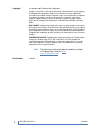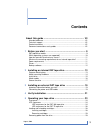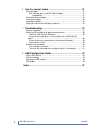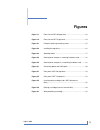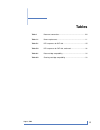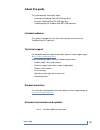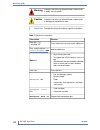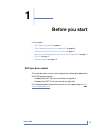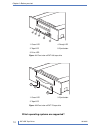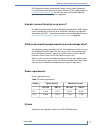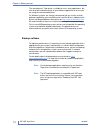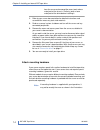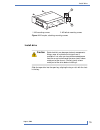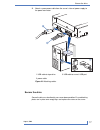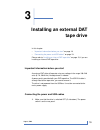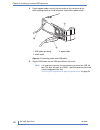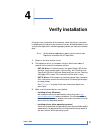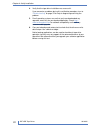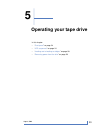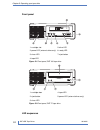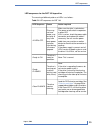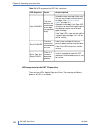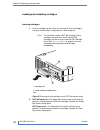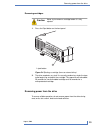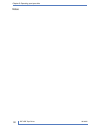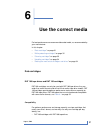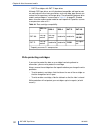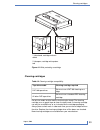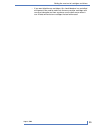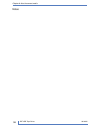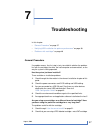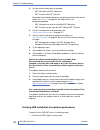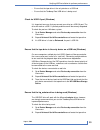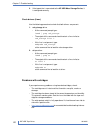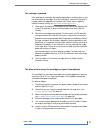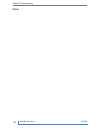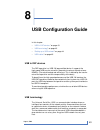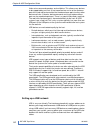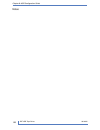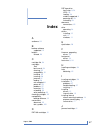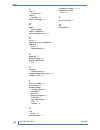Summary of DAT 160
Page 2
Copyright © copyright 2008 tandberg data corporation. All rights reserved. This item and the information contained herein are the property of tandberg data corporation. No part of this document may be reproduced, transmitted, transcribed, stored in a retrieval system, or translated into any language...
Page 3: Contents
Contents .. About this guide ................................................................... Vii .. Intended audience ........................................................................................ Vii .. Technical support ...................................................................
Page 4
6 .. Use the correct media ....................................................... 31 .. Data cartridges ............................................................................................. 31 .. Dat 160 tape drives and dat 160 cartridges ........................................ 31 .. Compa...
Page 5: Figures
Figures front view of dat 160 tape drive ............................................ 10 figure 1-1 front view of dat 72 tape drive .............................................. 10 figure 1-2 example, attaching mounting screws ..................................... 15 figure 2-1 installing the tape ...
Page 6: Tables
Tables document conventions .......................................................... Viii table 1 power requirements ................................................................ 11 table 1-1 led sequences for dat 160 ................................................... 25 table 5-1 led sequence...
Page 7: About This Guide
About this guide this guide provides information about: • installing the tandberg data dat usb tape drive • using the tandberg data dat usb tape drive • troubleshooting the tandberg data dat usb tape drive intended audience this guide is intended for users who install, operate and maintain the tandb...
Page 8
Indicates that failure to follow directions could result in bodily harm or death. Warning indicates that failure to follow directions could result in damage to equipment or data. Caution provides clarifying information or specific instructions. Important ! Table 1 document conventions element conven...
Page 9: Before You Start
1 before you start in this chapter: • “ dat tape drive models ” on page 9 • “ which operating systems are supported? ” on page 10 • “ how do i connect the drive to my server? ” on page 11 • “ what are the mounting requirements for an internal tape drive? ” on page 11 • “ drivers ” on page 11 • “ bac...
Page 10
4. Ready led 1. Clean led 5. Eject button 2. Tape led 3. Drive led figure 1-1 front view of dat 160 tape drive 1 3 2 3. Eject button 1. Clean led 2. Tape led figure 1-2 front view of dat 72 tape drive which operating systems are supported? 1018932 dat usb tape drives 10 chapter 1–before you start.
Page 11
Dat tape drives can be connected to servers running under windows®, linux and other major operating systems. Please visit the support pages at http://www.Tandbergdata.Com for the most recent information about the operating system versions that are supported. How do i connect the drive to my server? ...
Page 12
The manufacturer's tape driver is suitable for use in most applications, but refer also to the documentation of your software application to ensure you are using the recommended driver. On windows systems, we strongly recommend that you use the installer package supplied by your manufacturer to inst...
Page 13: Installing An Internal Dat
2 installing an internal dat tape drive in this chapter: • “ prepare mounting bay ” on page 13 • “ attach mounting hardware ” on page 14 • “ attach cables ” on page 16 • “ secure the drive ” on page 17 please refer to “ installing an external dat tape drive ” on page 19, if you are installing an ext...
Page 14
From the server and removed the cover, touch a bare metal part of the chassis. Similarly, touch a bare metal part of the drive before installing it. 1. Refer to your server documentation for detailed instructions and assemble the necessary tools and materials. 2. Perform a normal system shutdown and...
Page 15
2 1 2. M3 offset mounting screws 1. M3 mounting screws figure 2-1 example, attaching mounting screws install drive static electricity can damage electronic components. Always wear an antistatic wriststrap if one is caution available. If not, after you have disconnected power from the server and remo...
Page 16
Figure 2-2 installing the tape drive the illustration shows a tape drive that has mounting rails fitted. If your server does not use mounting hardware, check that the holes in the chassis are aligned with the holes in the side of the tape drive. Do not secure the drive at this point because you may ...
Page 17
2. Attach a spare power cable from the server's internal power supply to the power connector. 3. Usb cable to server's usb port 1. Usb cable to tape drive 2. Power cable figure 2-3 attaching cables secure the drive secure the drive, as described in your server documentation. Ensure blanking plates a...
Page 18
1. Plastic rail 2. Server latch, push down to lock the tape drive into position figure 2-4 securing drive example 1, mounting hardware used 1. M3 screws, supplied with tape drive figure 2-5 securing drive example 2, no mounting hardware used 1018932 dat usb tape drives 18 chapter 2–installing an int...
Page 19: Installing An External Dat
3 installing an external dat tape drive in this chapter: • “ important information before you start ” on page 19 • “ connecting the power and usb cables ” on page 19 please refer to “ installing an internal dat tape drive ” on page 13, if you are installing an internal dat tape drive. Important info...
Page 20
2. Plug the power cable securely into the socket on the rear panel of the drive and plug the other end of the power cable into the power outlet. 3. Power cable 1. Usb cable (pre-fitted) 2. On/off switch figure 3-1 connecting power and usb cables 3. Plug the usb cable into the usb connector on the se...
Page 21: Verify Installation
4 verify installation once you have installed the drive hardware, check that drivers have been installed correctly and you have the correct version of backup software, and verify that the tape drive is functioning properly before you store your valuable data. Certain backup applications require you ...
Page 22
4. Verify that the tape drive installation was successful. If you encounter a problem during this verification procedure, turn to “ troubleshooting ” on page 37 for help in diagnosing and fixing the problem. 5. For all operating systems ensure that you have downloaded any upgrades necessary for your...
Page 23: Operating Your Tape Drive
5 operating your tape drive in this chapter: • “ front panel ” on page 24 • “ led sequences ” on page 24 • “ loading and unloading cartridges ” on page 28 • “ removing power from the drive ” on page 29 23 # august 2009.
Page 24
Front panel 5. Drive led 1. Cartridge slot 6. Ready led 2. Power led (external drives only) 7. Eject button 3. Clean led 4. Tape led figure 5-1 front panel, dat 160 tape drive 4. Tape led 1. Cartridge door 5. Power led (external drives only) 2. Eject button 3. Clean led figure 5-2 front panel, dat 7...
Page 25
Led sequences for the dat 160 tape drive the meaning of different patterns of leds is as follows: table 5-1 led sequences for dat 160 action required cause led sequence make sure the drive is switched on. The power on/off switch incorporates a green led. If this is not on, check the power cable conn...
Page 26
Table 5-2 led sequences for dat 160, continued action required cause led sequence unload the tape cartridge. Make sure that you are using the correct format cartridge. (see “ use the correct media ” on page 31.) reload the cartridge. If the tape led still flashes or starts flashing during the next b...
Page 27
Meaning clean led tape led the cartridge is loaded and the drive is ready. Off on the cartridge is loading or unloading, or self-test is in progress. Off flashing slowly the cartridge is loaded, activity is occur- ring. Off flashing rap- idly this is the error condition signal. Dat drives perform a ...
Page 28
Loading and unloading cartridges inserting cartridges 1. Insert a cartridge into the slot on the front panel. As the cartridge is inserted, the drive takes it and performs a load sequence. The illustration shows a dat 160 cartridge. These cartridges are wider than earlier-format dds cartridges and c...
Page 29
Removing cartridges never try to remove a cartridge before it is fully ejected. Caution 1. Press the eject button on the front panel. 1. Eject button figure 5-4 ejecting a cartridge (from an external drive) 2. The drive completes any task it is currently performing, winds the tape to the beginning, ...
Page 30
1018932 dat usb tape drives 30 chapter 5–operating your tape drive notes.
Page 31: Use The Correct Media
6 use the correct media for best performance we recommend branded media, as recommended by your manufacturer. In this chapter: • “ data cartridges ” on page 31 • “ write-protecting cartridges ” on page 32 • “ cleaning cartridges ” on page 33 • “ handling cartridges ” on page 34 • “ getting the most ...
Page 32
• dat 72 cartridges with dat 72 tape drives although dds tape drives are fully backward compatible, old tape formats are more abrasive than later generations and using older tape formats can reduce the life expectancy of the tape drive. The compatibility between drive models and cartridges is summar...
Page 33
1. Tab closed, cartridge write-en- abled 2. Tab open, cartridge write-protec- ted figure 6-1 write protecting a cartridge cleaning cartridges table 6-2 cleaning cartridge compatibility cleaning cartridge required tape drive model you must use a dat 160 cleaning cart- ridge dat 160 tape drives you mu...
Page 34
1. Insert a cleaning cartridge into the drive. The tape drive automatically loads the cartridge and cleans the heads. At the end of the cleaning cycle, the drive ejects the cartridge. The cleaning cycle takes approximately 30-60 seconds. If the cleaning cartridge is not ejected, it has probably expi...
Page 35
• if you want to bulk erase cartridges, this should be done in a controlled environment. You need to make sure there are no other cartridges with sensitive information on them anywhere near the bulk eraser when in use. All data will be lost on cartridges that are bulk erased. 35 # august 2009 gettin...
Page 36
1018932 dat usb tape drives 36 chapter 6–use the correct media notes.
Page 37: Troubleshooting
7 troubleshooting in this chapter: • “ general procedure ” on page 37 • “ verifying usb installation for optimum performance ” on page 38 • “ problems with cartridges ” on page 40 general procedure if a problem occurs, the first step is to try to establish whether the problem lies with the cartridge...
Page 38
3. Use the correct media type, for example: • dat 160 media with dat 160 drives. • dat 72 media with dat 72 drives. Remember that although tape drives may be able to read earlier-format media, see table 6-1 on page 32, the media itself is not backward-compatible • dat 160 media can only be used with...
Page 39
• ensure that the tape drive is the only device on a usb hub • ensure that the tandberg data usb driver is being used check for usb 2.0 port (windows) it is important to ensure that you connect your drive to a usb 2.0 port. The drive will work on a usb 1.1 port but performance will be severely degra...
Page 41
The cartridge is jammed if the cartridge is jammed or the backup application is unable to eject it, you can force eject the cartridge. Once the cartridge is successfully ejected, it is good practice to upgrade the firmware. If the failure occurs regularly, contact customer service via http://www.Tan...
Page 42
1018932 dat usb tape drives 42 chapter 7–troubleshooting notes.
Page 43: Usb Configuration Guide
8 usb configuration guide in this chapter: • “ usb in dat devices ” on page 43 • “ usb terminology ” on page 43 • “ setting up a usb network ” on page 44 • “ usb cables ” on page 45 usb in dat devices the dat tape drive is a usb 2.0 logo certified device. It supports the high-speed usb transfer rate...
Page 44
Hubs act as command repeaters and multipliers. This allows many devices to be supported by one host. A host command can arrive at the upstream port of the hub and be transmitted via the downstream ports to many other device and hubs. (likewise, device commands arriving at a downstream port are also ...
Page 45
If you are using a high-speed (usb 2.0) device, make sure that the usb host at the system and all the hubs between the device and host support high-speed (usb 2.0) transfer. When using a bulk transfer device, such as a tape drive, do not use other usb devices that will place restrictions on the usb ...
Page 46
1018932 dat usb tape drives 46 chapter 8–usb configuration guide notes.
Page 47: Index
Index a audience , vii b backup software supported , 12 buttons unload , 29 c cartridge life , 34 cartridges see best use of , 34 cleaning , 33 compatibility , 31 handling , 34 inserting , 28 jammed , 41 loading , 28 not accepted , 41 power off , 29 problems , 37 removing , 29 unloading , 29 write p...
Page 48
L leds , 25 at power on , 21 loading cartridges , 28 loading cartridges , 28 m media see cartridges models supported , 9 mounting requirements , 13 o online , 28 operating systems supported , 10 operation drives , 24 troubleshooting , 38 p power off , 29 power on button , 24 product specification se...