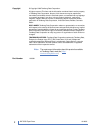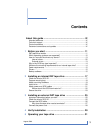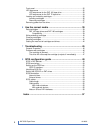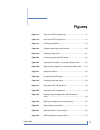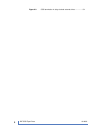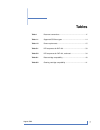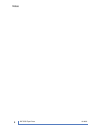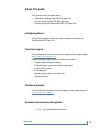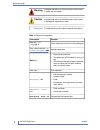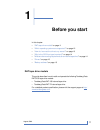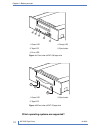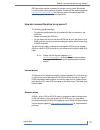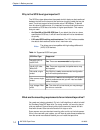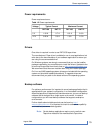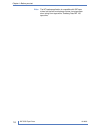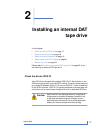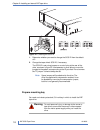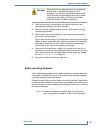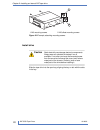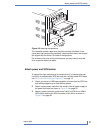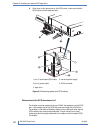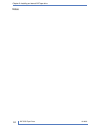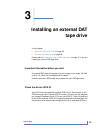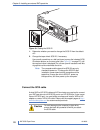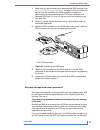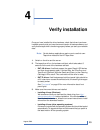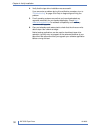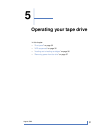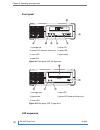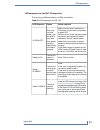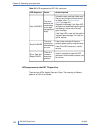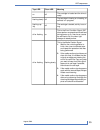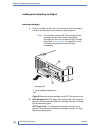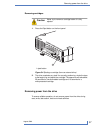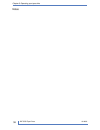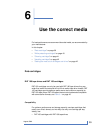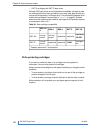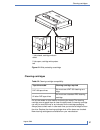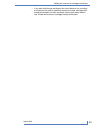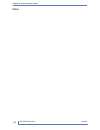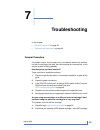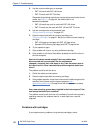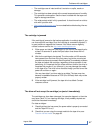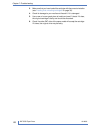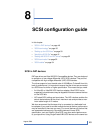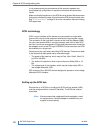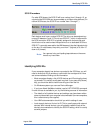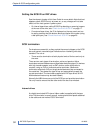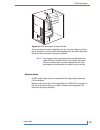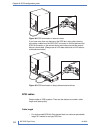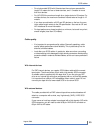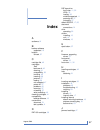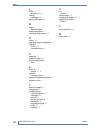- DL manuals
- Tandberg Data
- Storage
- DAT 160
- User Manual
Tandberg Data DAT 160 User Manual
Summary of DAT 160
Page 2
Copyright © copyright 2008 tandberg data corporation. All rights reserved. This item and the information contained herein are the property of tandberg data corporation. No part of this document may be reproduced, transmitted, transcribed, stored in a retrieval system, or translated into any language...
Page 3: Contents
Contents .. About this guide .................................................................... Ix .. Intended audience ......................................................................................... Ix .. Technical support ...................................................................
Page 4
.. Front panel .................................................................................................... 32 .. Led sequences ............................................................................................ 32 .. Led sequences for the dat 160 tape drive ...........................
Page 5: Figures
Figures front view of dat 160 tape drive ............................................ 12 figure 1-1 front view of dat 72 tape drive .............................................. 12 figure 1-2 checking the scsi id ............................................................. 18 figure 2-1 example, a...
Page 6
Scsi termination in daisy-chained external drives ................. 54 figure 8-3 1018931 dat scsi tape drives 6.
Page 7: Tables
Tables document conventions ............................................................. X table 1 supported scsi bus types ..................................................... 14 table 1-1 power requirements ................................................................ 15 table 1-2 led sequenc...
Page 8
1018931 dat scsi tape drives 8 notes.
Page 9: About This Guide
About this guide this guide provides information about: • installing the tandberg data dat scsi tape drive • using the tandberg data dat scsi tape drive • troubleshooting the tandberg data dat scsi tape drive intended audience this guide is intended for users who install, operate and maintain the ta...
Page 10
Indicates that failure to follow directions could result in bodily harm or death. Warning indicates that failure to follow directions could result in damage to equipment or data. Caution provides clarifying information or specific instructions. Important ! Table 1 document conventions element conven...
Page 11: Before You Start
1 before you start in this chapter: • “ dat tape drive models ” on page 11 • “ which operating systems are supported? ” on page 12 • “ how do i connect the drive to my server? ” on page 13 • “ why is the scsi bus type important? ” on page 14 • “ what are the mounting requirements for an internal tap...
Page 12
4. Ready led 1. Clean led 5. Eject button 2. Tape led 3. Drive led figure 1-1 front view of dat 160 tape drive 1 3 2 3. Eject button 1. Clean led 2. Tape led figure 1-2 front view of dat 72 tape drive which operating systems are supported? 1018931 dat scsi tape drives 12 chapter 1–before you start.
Page 13
Dat tape drives can be connected to servers running under windows®, linux and other major operating systems. Please visit the support pages at http://www.Tandbergdata.Com for the most recent information about the operating system versions that are supported. How do i connect the drive to my server? ...
Page 14
Why is the scsi bus type important? The scsi bus type determines the speed at which data can be transferred between devices on the bus and the maximum length of cable that can be used. The drives support a burst transfer rate of 160 mb/sec. To benefit from this level of performance, it is important ...
Page 15
Power requirements power requirements are: table 1-2 power requirements maximum current typical current voltage dat 72 dat 160 dat 72 dat 160 0.8 a 1.61 a 0.7 a 1.54 a 5 v 1.0 a 1.3 a 0.3 a 0.26 a 12 v drivers one driver is required in order to use dat scsi tape drives. The manufacturer's tape drive...
Page 16
The nt backup application is compatible with dat tape drives, but the user must always choose 4 mm tape even note: when using 8 mm tape with a tandberg data dat 160 tape drive. 1018931 dat scsi tape drives 16 chapter 1–before you start.
Page 17: Installing An Internal Dat
2 installing an internal dat tape drive in this chapter: • “ check the drive's scsi id ” on page 17 • “ prepare mounting bay ” on page 18 • “ attach mounting hardware ” on page 19 • “ attach power and scsi cables ” on page 21 • “ secure the drive ” on page 23 please refer to “ installing an external...
Page 18
Figure 2-1 checking the scsi id 1. Determine whether you need to change the scsi id from the default of 3. 2. Change the tape drive's scsi id, if necessary. The scsi id is set using jumpers on a set of pins at the rear of the drive, as shown in figure 3. Use tweezers or small pliers to move the jump...
Page 19
Static electricity can damage electronic components. Always wear an antistatic wriststrap if one is caution available. If not, after you have disconnected power from the server and removed the cover, touch a bare metal part of the chassis. Similarly, touch a bare metal part of the drive before insta...
Page 20
2 1 2. M3 offset mounting screws 1. M3 mounting screws figure 2-2 example, attaching mounting screws install drive static electricity can damage electronic components. Always wear an antistatic wriststrap if one is caution available. If not, after you have disconnected power from the server and remo...
Page 21
Figure 2-3 installing the tape drive the illustration shows a tape drive that has mounting rails fitted. If your server does not use mounting hardware, check that the holes in the chassis are aligned with the holes in the side of the tape drive. Do not secure the drive at this point because you may ...
Page 22
4. If the drive is the last device on the scsi chain, make sure that the scsi cable is terminated correctly. 5. Server's power supply 1 and 7. Terminated scsi cable 6. Scsi controller 2 and 4. Power cable 3. Tape drive figure 2-4 connecting power and scsi cables where should the scsi terminator be? ...
Page 23
Therefore, assuming the hba is the first device on the bus, you should check that the second terminator is placed after the last device, as shown in figure 2-4 on page 22, item 1. Secure the drive secure the drive, as described in your server documentation. Ensure blanking plates are in place over e...
Page 24
1018931 dat scsi tape drives 24 chapter 2–installing an internal dat tape drive notes.
Page 25: Installing An External Dat
3 installing an external dat tape drive in this chapter: • “ check the drive's scsi id ” on page 25 • “ connect the power cord ” on page 28 please refer to “ installing an internal dat tape drive ” on page 17, if you are installing an internal dat tape drive. Important information before you start a...
Page 26
Figure 3-1 setting the scsi id 1. Determine whether you need to change the scsi id from the default of 3. 2. Change the tape drive's scsi id, if necessary. Use a small screwdriver or a ball-point pen to press the indented scsi id selector buttons on the rear panel (see figure 3-2 on page 27) until t...
Page 27
1. Make sure you are connecting to a recommended scsi bus type. See “ why is the scsi bus type important? ” on page 14. Do not connect the tape drive to the same bus as a raid controller. For optimum performance, we recommend that your dat drive is installed on a dedicated scsi bus. If it is not, do...
Page 28
This scsi connector. Make sure that you attach the terminator to the last device in the chain. Always use an lvd terminator (supplied with the tape drive) or a multimode terminator. See “ scsi termination ” on page 52 for more information about scsi cables and termination. Connect the power cord an ...
Page 29: Verify Installation
4 verify installation once you have installed the drive hardware, check that drivers have been installed correctly and you have the correct version of backup software, and verify that the tape drive is functioning properly before you store your valuable data. Certain backup applications require you ...
Page 30
4. Verify that the tape drive installation was successful. If you encounter a problem during this verification procedure, turn to “ troubleshooting ” on page 45 for help in diagnosing and fixing the problem. 5. For all operating systems ensure that you have downloaded any upgrades necessary for your...
Page 31: Operating Your Tape Drive
5 operating your tape drive in this chapter: • “ front panel ” on page 32 • “ led sequences ” on page 32 • “ loading and unloading cartridges ” on page 36 • “ removing power from the drive ” on page 37 31 # august 2009.
Page 32
Front panel 5. Drive led 1. Cartridge slot 6. Ready led 2. Power led (external drives only) 7. Eject button 3. Clean led 4. Tape led figure 5-1 front panel, dat 160 tape drive 4. Tape led 1. Cartridge door 5. Power led (external drives only) 2. Eject button 3. Clean led figure 5-2 front panel, dat 7...
Page 33
Led sequences for the dat 160 tape drive the meaning of different patterns of leds is as follows: table 5-1 led sequences for dat 160 action required cause led sequence make sure the drive is switched on. The power on/off switch incorporates a green led. If this is not on, check the power cable conn...
Page 34
Table 5-2 led sequences for dat 160, continued action required cause led sequence unload the tape cartridge. Make sure that you are using the correct format cartridge. (see “ use the correct media ” on page 39.) reload the cartridge. If the tape led still flashes or starts flashing during the next b...
Page 35
Meaning clean led tape led the cartridge is loaded and the drive is ready. Off on the cartridge is loading or unloading, or self-test is in progress. Off flashing slowly the cartridge is loaded, activity is occur- ring. Off flashing rap- idly this is the error condition signal. Dat drives perform a ...
Page 36
Loading and unloading cartridges inserting cartridges 1. Insert a cartridge into the slot on the front panel. As the cartridge is inserted, the drive takes it and performs a load sequence. The illustration shows a dat 160 cartridge. These cartridges are wider than earlier-format dds cartridges and c...
Page 37
Removing cartridges never try to remove a cartridge before it is fully ejected. Caution 1. Press the eject button on the front panel. 1. Eject button figure 5-4 ejecting a cartridge (from an external drive) 2. The drive completes any task it is currently performing, winds the tape to the beginning, ...
Page 38
1018931 dat scsi tape drives 38 chapter 5–operating your tape drive notes.
Page 39: Use The Correct Media
6 use the correct media for best performance we recommend branded media, as recommended by your manufacturer. In this chapter: • “ data cartridges ” on page 39 • “ write-protecting cartridges ” on page 40 • “ cleaning cartridges ” on page 41 • “ handling cartridges ” on page 42 • “ getting the most ...
Page 40
• dat 72 cartridges with dat 72 tape drives although dds tape drives are fully backward compatible, old tape formats are more abrasive than later generations and using older tape formats can reduce the life expectancy of the tape drive. The compatibility between drive models and cartridges is summar...
Page 41
1. Tab closed, cartridge write-en- abled 2. Tab open, cartridge write-protec- ted figure 6-1 write protecting a cartridge cleaning cartridges table 6-2 cleaning cartridge compatibility cleaning cartridge required tape drive model you must use a dat 160 cleaning cart- ridge dat 160 tape drives you mu...
Page 42
1. Insert a cleaning cartridge into the drive. The tape drive automatically loads the cartridge and cleans the heads. At the end of the cleaning cycle, the drive ejects the cartridge. The cleaning cycle takes approximately 30-60 seconds. If the cleaning cartridge is not ejected, it has probably expi...
Page 43
• if you want to bulk erase cartridges, this should be done in a controlled environment. You need to make sure there are no other cartridges with sensitive information on them anywhere near the bulk eraser when in use. All data will be lost on cartridges that are bulk erased. 43 # august 2009 gettin...
Page 44
1018931 dat scsi tape drives 44 chapter 6–use the correct media notes.
Page 45: Troubleshooting
7 troubleshooting in this chapter: • “ general procedure ” on page 45 • “ problems with cartridges ” on page 46 general procedure if a problem occurs, the first step is to try to establish whether the problem lies with the cartridge, the drive, the host computer and connections, or the way the syste...
Page 46
3. Use the correct media type, for example: • dat 160 media with dat 160 drives. • dat 72 media with dat 72 drives. Remember that although tape drives may be able to read earlier-format media, see table 6-1 on page 40, the media itself is not backward-compatible • dat 160 media can only be used with...
Page 47
• the cartridge case is intact and that it contains no splits, cracks or damage. • the cartridge has been stored at the correct temperature and humidity. This prevents condensation. See the insert included with the tape cart- ridge for storage conditions. • the write-protect switch is fully operatio...
Page 48
3. Make sure that you have loaded the cartridge with the correct orientation (see “ loading and unloading cartridges ” on page 36). 4. Check for damage to your media and discard it if it is damaged. 5. Use a new or known-good piece of media and see if it loads. If it does, the original cartridge is ...
Page 49: Scsi Configuration Guide
8 scsi configuration guide in this chapter: • “ scsi in dat devices ” on page 49 • “ scsi terminology ” on page 50 • “ setting up the scsi bus ” on page 50 • “ identifying scsi ids ” on page 51 • “ setting the scsi id on dat drives ” on page 52 • “ scsi termination ” on page 52 • “ scsi cables ” on ...
Page 50
Is not recommended, as performance will be severely impacted and complicated bus configuration is required to overcome bus termination issues. Make sure that the last device on the scsi bus is terminated. We recommend that you do not attach the tape drive to the same scsi bus as the disk drive. See ...
Page 51
Scsi id numbers for wide scsi buses, the scsi id will be a number from 0 through 15, so a typical wide scsi hba can accommodate up to fifteen other devices. (on narrow scsi buses, the scsi id is a number from 0 through 7.) each device must have a unique scsi id. The drive can be assigned any unused ...
Page 52
Setting the scsi id on dat drives see the relevant chapter of this user guide for more details. Note that host adapters check scsi ids only at power-on, so any changes will not take effect until the host system is power-cycled. • on internal tape drives, set the scsi id by attaching or removing jump...
Page 53
Figure 8-1 scsi termination in internal drives as long as this terminator is attached, you do not need to take any further action. However, if you have other devices attached to the cable, make sure that they have termination removed or disabled. If you have an internal and external device attached ...
Page 54
Figure 8-2 scsi termination in external drives if you have more than one device on the scsi bus, daisy-chain them by connecting a cable from the scsi-out connector on the first device to the scsi-in connector on the second device and make sure that the second device is terminated. (always use an lvd...
Page 55
• for single-ended scsi with ultra devices the maximum permissible length is 3 meters for four or fewer devices, and 1.5 meters for more than four devices. • for lvd scsi the maximum length for a single device is 25 meters. For multiple devices, the maximum combined internal/external length is 12 me...
Page 56
Note on se and lvd interfaces se and lvd define how the signals are transmitted along the cable. • with single-ended (se) scsi, each signal travels over a single wire and each signal's value is determined by comparing the signal to a paired ground wire. Signal quality tends to decrease over longer c...
Page 57: Index
Index a audience , ix b backup software supported , 15 buttons unload , 37 c cartridge life , 42 cartridges see best use of , 42 cleaning , 41 compatibility , 39 handling , 42 inserting , 36 jammed , 47 loading , 36 not accepted , 47 power off , 37 problems , 45 removing , 37 unloading , 37 write pr...
Page 58
L leds , 33 at power on , 29 loading cartridges , 36 loading cartridges , 36 m media see cartridges models supported , 11 mounting requirements , 18 o online , 36 operating systems supported , 12 operation drives , 32 troubleshooting , 46 p power off , 37 power on button , 32 product specification s...