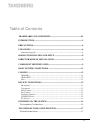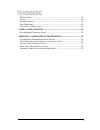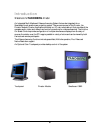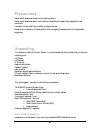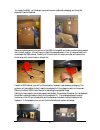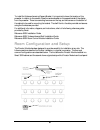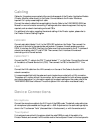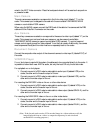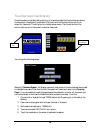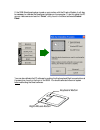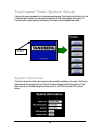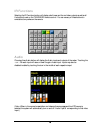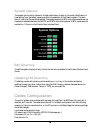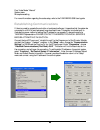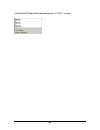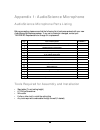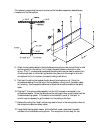- DL manuals
- TANDBERG
- Conference System
- Director
- Installation Manual
TANDBERG Director Installation Manual
Summary of Director
Page 1
- i - tandberg tandberg tandberg tandberg director installation guide codec software version b5 control software version v1 d501xx-01.
Page 2
- ii - trademarks and copyright copyright © 2002, tandberg 1860 michael faraday drive reston, virginia, usa 20190 tel: 703-709-4281, fax: 703-709-4231 all rights reserved. This document contains information that is proprietary to tandberg. No part of this publication may be reproduced, stored in a r...
Page 3
- iii - table of contents trademarks and copyright................................................................ Ii introduction................................................................................................. 5 precautions..............................................................
Page 4
- 4 - ir f unctions ..................................................................................................... 18 a udio ................................................................................................................. 18 s ystem o ptions .....................................
Page 5
5 55 5 introduction welcome to the tandberg director an integrated multi-media and videoconferencing system that can be integrated into a smartboard touch-sensitive rear projection system. The core component of the director, the director module (director applications module) is a 19” rack mountable ...
Page 6
6 66 6 precautions never install telephone wiring during a lightning storm never install telephone jacks in wet locations unless the jack is specifically designed for wet conditions. Use caution when installing or modifying telephone lines never do any installation of cables without first unplugging...
Page 7
7 77 7 to unpack the 3000i , cut the straps, remove the outer cardboard packaging, and lower the plywood director modulep. Remove the bolts securing the bottom of the 3000i to the pallet, and make sure the locking casters are in the off position. You will need to rotate the orange braces a ¼ turn to...
Page 8
8 88 8 to install the videoconferencing camera bracket, it is important to know the location of the presenter in relation to the camera. Place the camera bracket on the opposite side of the display from the presenter. There is one existing hex screw on the top, and two screws on the bottom of the ca...
Page 9
9 99 9 director module installation the 5ru director module comes ready for installation into a standard 19” rack unit. Place the director module in the rack and secure using the 4 screw holes provided. If installing the director module into the 3000i cabinet, place into the rack with the plexiglass...
Page 10
10 10 10 10 4. Aux ctrl 1 - bi-directional rs232 (9600,n, 8,1) supports visca camera control (9 pin female d-sub connector). 5. Aux ctrl 2 - bi-directional rs232 (9600,n, 8,1) supports smart 3000i room control module (9 pin female d-sub connector). 6. Aux ctrl 3 - bi-directional rs232 (9600,n, 8,1) ...
Page 11
11 11 11 11 basic system connections the following diagram shows the basic system connections required for proper operation. For simplicity the network connections are not shown in the diagram below. Touchscreen touchpanel cresnet mouse pc vga in display vga out aux ctrl 3 program aux ctrl 2 aux ctr...
Page 12
12 12 12 12 cabling cables for this system are connected at the rear interface panel of the director application module (director module), either directly to the codec. Connect cables to the director module as required. Coil up any excess lengths of cable. Connect the network cables that are applica...
Page 13
13 13 13 13 wired in the net/video connector. Place the touchpanel where it will be used such as a podium or presenter’s desk. Main camera the main camera source selection corresponds to the first s-video input (labeled “1”) on the codec. This camera input is designed to be used with the controllabl...
Page 14
14 14 14 14 pc sources the main and secondary pc’s connect to the x-port 10 switcher. The internal pc’s audio, control, and vga connects internal to the 3000i cabinet with the cables provided. The secondary, or laptop pc should be connected to the external cable loom provided. These connections to t...
Page 15
15 15 15 15 touchscreen calibration once the system is installed and functioning, it is recommended that the touchscreen device (touchpanel or smartboard) is calibrated. First touch and hold the top left corner of the screen for 5 seconds. This will give you a hidden setup screen. Then touch and hol...
Page 16
16 16 16 16 if the 3000i smartboard system is used on conjunction with the director module, it will also be necessary to calibrate the smartboard software on the computer. To do this, select the pc as your video source and use the “orient” utility found in the smart software’s control panel. You can...
Page 17
17 17 17 17 touchpanel tools (system setup) various tools may be accessed from the systems opening page. Touching the top left corner of the touchscreen and holding for 5 seconds will access a list of tools where system information, ir functions, audio, system options, and directory information can ...
Page 18
18 18 18 18 ir functions selecting the ir functions button will display a both near and far end video outputs as well as all the buttons found on the tandberg remote control.. You can use any of these buttons to emulate button pushes on the remote. Audio choosing thee audio button will display the a...
Page 19
19 19 19 19 system options the system options button allows for limited modification of setup of the codec. Modification of these setting from the default values may affect the operation of the director system. The main item of note is the camera model setting. The system supports visca controlled c...
Page 20
20 20 20 20 duo video mode “manual” system name microphone setting for more information regarding the codec setup, refer to the tandberg 6000 user’s guide. Establishing communications if there is a need to upgrade the controller or touchpanel software, it imperative that the system be connected to a...
Page 21
21 21 21 21 hitting the enter key a few times should give you a “ dvp4> “ prompt..
Page 22
22 22 22 22 appendix 1: audioscience microphone audioscience microphone parts listing before proceeding, please ensure that the following list of parts was received with your new audioscience microphone package. If any part is missing or damaged, contact your tandberg representative to arrange for a...
Page 23
23 23 23 23 installation considerations 1. The standard hardware included with the microphone is intended to be clipped to ceiling tracks with the standard inverted “t” shaped cross-section, and with the horizontal part of that “t” to be either 9/16” (14 mm) or 15/16” (24 mm) in width. Ceilings whic...
Page 24
24 24 24 24 selecting a mounting location the mounting location of the audioscience microphone can be determined through the application of three principles: 1. All desirable seating positions should be within 14 feet (5 meters) of the microphone capsule, with an unobstructed line of sight to the mi...
Page 25
25 25 25 25 assembly and installation instructions 1. Read the “installation considerations” on page 23 and proceed after all considerations have been understood and satisfied. 2. Read the guidelines for “selecting a mounting location” on page 24 and select a mounting location. 3. Determine if the c...
Page 26
26 26 26 26 this is done by supporting the acrylic structure while the cable suspension assemblies are threaded onto the ceiling clips. 8. Attach the two safety cables to the audioscience microphone, and connect them to solid anchoring points in the ceiling. Do not attach the safety cables to electr...