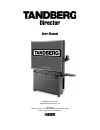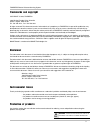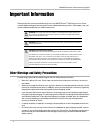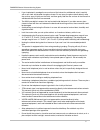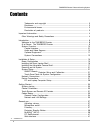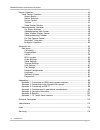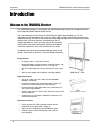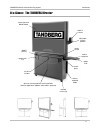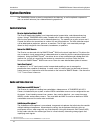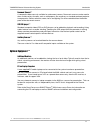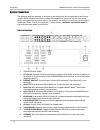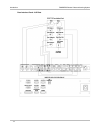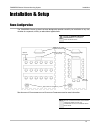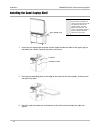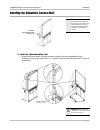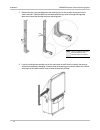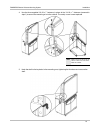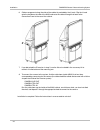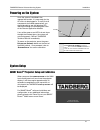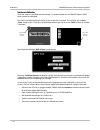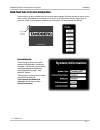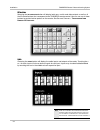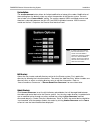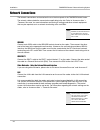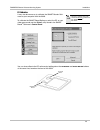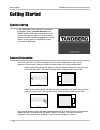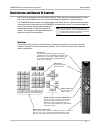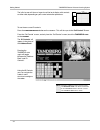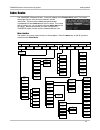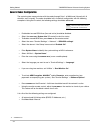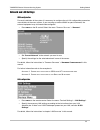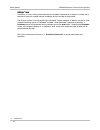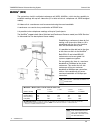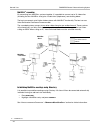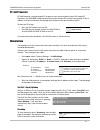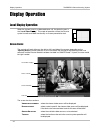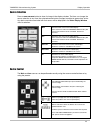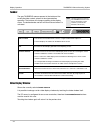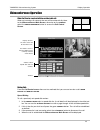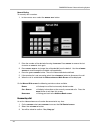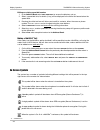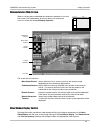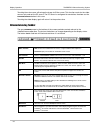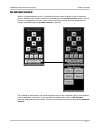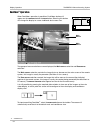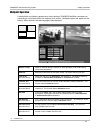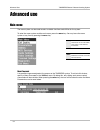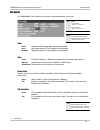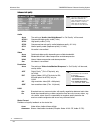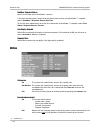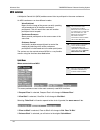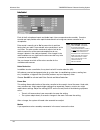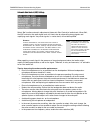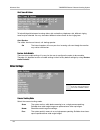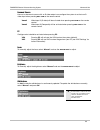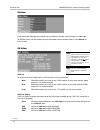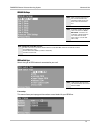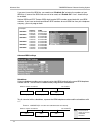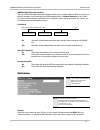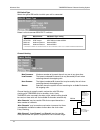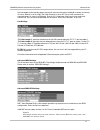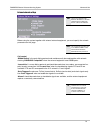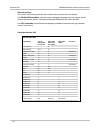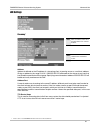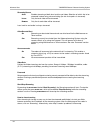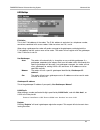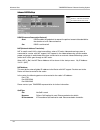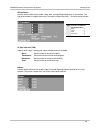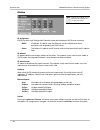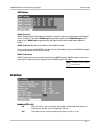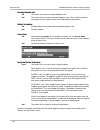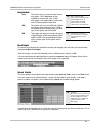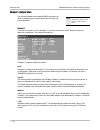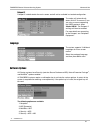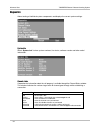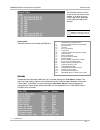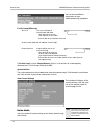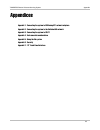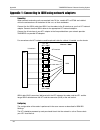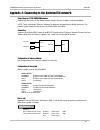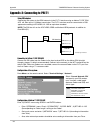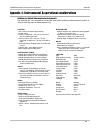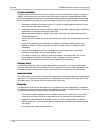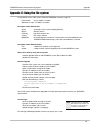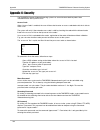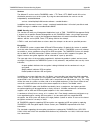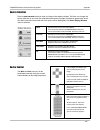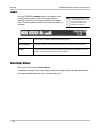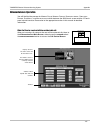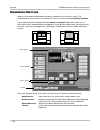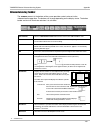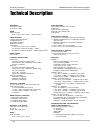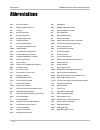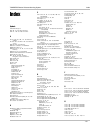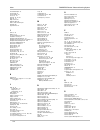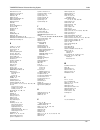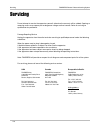- DL manuals
- TANDBERG
- Conference System
- Director
- User Manual
TANDBERG Director User Manual
Summary of Director
Page 1
User manual director software version e1/b6 control software version v3.0 d5016402 this document is not to be reproduced in whole or in part without permission in writing from:.
Page 3
Tandberg director videoconferencing system 3 trademarks and copyright copyright © 2003, tandberg 1860 michael faraday drive, suite 250 reston, virginia, usa 20190 tel: 703-709-4281, fax: 703-709-4231 all rights reserved. This document contains information that is proprietary to tandberg. No part of ...
Page 4
Tandberg director videoconferencing system 4 important information please review this manual and the r ear p rojection smart b oard tm 3000i i nstallation g uide carefully before setting up and using the director videoconferencing system. With proper care, your system should provide years of trouble...
Page 5
Tandberg director videoconferencing system 5 • if you inadvertently smudge the rear surface of the interactive whiteboard, wipe it carefully with a soft cloth and alcohol-free glass cleaner. Do not spray the glass cleaner directly onto the surface; spray it lightly on the cloth, and then gently dab ...
Page 6
Tandberg director videoconferencing system 6 contents trademarks and copyright ................................................................................... 3 disclaimer .............................................................................................................. 3 environment...
Page 7
Tandberg director videoconferencing system 7 display operation ........................................................................................................... 42 local display operation ........................................................................................... 42 screen ...
Page 8
Introduction tandberg director videoconferencing system 8 introduction welcome to the tandberg director the tandberg director is a multimedia and videoconferencing system that is integrated into the rear projection smart board tm 3000i system. The core component of the director, the dam (director ap...
Page 9
Introduction tandberg director videoconferencing system 9 at a glance: the tandberg director wave ii camera adjustable camera platform wireless keyboard laptop shelf interactive touch smart board smart pen tray speaker vent (x 2) wireless keyboard holder lockable casters (x4) key lock for door doors...
Page 10
Introduction tandberg director videoconferencing system 10 system overview the tandberg director system is comprised of the following, as well as optional components that can and will enhance your videoconferencing experience. Control interface director application module (dam) the director applicat...
Page 11
Introduction tandberg director videoconferencing system 11 document camera** a composite video source is available for a document camera. Document cameras can be used to show a wide variety of media, such as whitepapers, film negatives, or standard overhead projector transparencies. Source selection...
Page 12
Introduction tandberg director videoconferencing system 12 system connections the following diagrams provides an overview of the connections that are required for the director system. Before handling the system’s cables and components, make sure that the main power plug is unplugged from any power s...
Page 13
Introduction tandberg director videoconferencing system 13 rear interface panel connections.
Page 14
Introduction tandberg director videoconferencing system 14 rear interface panel - a/v plate.
Page 15
Installation tandberg director videoconferencing system 15 smart board tm 3000i interactive whiteboard optional touch panel optional touch panel optional monitor and camera audioscience microphone (ceiling mount) see a ppendix 4: e nvironmental and o peration c onsiderations for more information. In...
Page 16
Installation tandberg director videoconferencing system 16 installing the guest laptop shelf 1. Locate the two laptop shelf keyholes and the single thumbscrew hole on the upper right (or left) side of the cabinet. Remove the plastic hole covers. 2. Push the two protruding bolts on the edge of the sh...
Page 17
Installation tandberg director videoconferencing system 17 installing the adjustable camera shelf installed videoconferencing camera shelf t i p y ou can install the 3000 i videoconferencing shelf on either side of the cabinet . T he mounting arm of the shelf provides a convenient hidden channel for...
Page 18
Installation tandberg director videoconferencing system 18 2. Remove the four caps and plugs from the mounting arm at the location where you want to mount the shelf. Feed the cables for the videoconferencing camera through the large hole, down the channel and through the lower mounting point. 3. If ...
Page 19
Installation tandberg director videoconferencing system 19 4. Use the three supplied 1/4-20 x ∫” fasteners in place of the 1/4-20 x ˚” fasteners (removed in step 1) to secure the mounting arm to the cabinet. The safety screw is now replaced. 5. Hook the shelf to the keyholes in the mounting arm, tig...
Page 20
Installation tandberg director videoconferencing system 20 6. Cable management along the side of the cabinet is provided by the j-hook. Clip the j-hook onto the handle on the side of the 3000i and route the cables through that hook to the connection panel at the rear of the cabinet. 7. If you detach...
Page 21
Installation tandberg director videoconferencing system 21 powering on the system once the system is installed in the appropriate location, it is now ready for the ac mains to be plugged in. To verify that all components have been powered on, you should be able to see the following led indicators th...
Page 22
Installation tandberg director videoconferencing system 22 touchscreen calibration once the system is installed and functioning, it is recommended that the smart board tm 3000i touch screen be calibrated. First touch and hold the top left corner of the screen for 5 seconds. This will give you a hidd...
Page 23
Installation tandberg director videoconferencing system 23 touch panel tools for system configuration various tools may be accessed from the systems opening page. Touching the top left corner of the touch screen and holding for 5 seconds will access a list of tools where system information, ir funct...
Page 24
Installation tandberg director videoconferencing system 24 ir functions selecting the ir functions button will display both near- and far end video outputs as well as all the ir control buttons that correspond to the tandberg remote control. You can use any of these buttons to emulate button pushes ...
Page 25
Installation tandberg director videoconferencing system 25 system options the system options button allows for limited modification of setup of the codec. Modification of these setting from the default values may affect the operation of the director system. The main item of note is the ‘camera model...
Page 26
Installation tandberg director videoconferencing system 26 network connections the network connections are located on the rear interface panel of the tandberg 6000 codec. The network cables should be connected as applicable to the site. Refer to ‘a dvanced u se ’ > ‘t erminal s ettings ’ for more in...
Page 27
Installation tandberg director videoconferencing system 27 device connections microphone connect the microphone cable to the xlr input of the 6000 codec. The default codec setting has all microphone inputs enabled and the gain set to +3db. Adjustments to the audio settings may be done in ‘t ouchscre...
Page 28
Installation tandberg director videoconferencing system 28 pc and laptop computer setup a user supplied pc and laptop can be connected to the system to enhance your videoconferencing presentation. Refer the r ear p rojection smart board tm 3000i i nstallation g uide for details on installation and c...
Page 29
Installation tandberg director videoconferencing system 29 pc calibration it may also be necessary to calibrate the smart board tm soft- ware on your computer with the 3000i. To calibrate the smart board software, select the pc as your video source and use the ‘orient’ utility found in the smart boa...
Page 30
Getting started tandberg director videoconferencing system 30 getting started system startup if the tandberg director system is not already powered on, press the power button on the smart board tm 3000i front control panel unit to activate the projector display. It will then require approximately 40...
Page 31
Getting started tandberg director videoconferencing system 31 touch screen and remote ir controls the director is designed to utilize the smart board tm 3000i interactive whiteboard touch screen. Every command and operation can be executed through the 3000i touch screen interface. The tandberg remot...
Page 32
Getting started tandberg director videoconferencing system 32 the initial screen will show a large view of the local display with controls on either side, depending on your control orientation preference. To use the on-screen ir controls: press the videoconference button on the taskbar . This will t...
Page 33
Getting started tandberg director videoconferencing system 33 codec basics the tandberg ‘welcome screen’ screen will appear in the ‘remote view’ panel. This screen should provide you with the most important system information. The three color-coded commands shown correspond with the quick keys on th...
Page 34
Getting started tandberg director videoconferencing system 34 general codec configuration the control system communicates with the codec through data 1 at 9600 baud, no parity bit, 8 data bits, and 1 stop bit. The codec should be left in its default configuration with the following exceptions. Using...
Page 35
Getting started tandberg director videoconferencing system 35 network and lan settings isdn configuration for each installation of the system it is necessary to configure the unit. All configuration parameters are available via the menu system. If you are using an external imux or special networks, ...
Page 36
Getting started tandberg director videoconferencing system 36 duovideo tf mode duovideo tf is a very useful presentation tool that enables the presenter to display live video from a document camera or another source in addition to the live video of the preenter. The director system is set-up to util...
Page 37
General use tandberg director videoconferencing system 37 directory the tandberg director system has a directory , similar to a local phone book, that stores up to 100 directory entries including the last number dialed. The entries are sorted alphabetically. All directory entries and updates should ...
Page 38
General use tandberg director videoconferencing system 38 n o t e i f the projector is on standby , no calls can be made or received . Projector standby button press this button to power on the projector lamp. When finished, press it to put the projector into reversible standby mode for five minutes...
Page 39
General use tandberg director videoconferencing system 39 multisite tf (mcu) the system has a built-in multipoint conference unit (mcu), multisite tf , which has the capability to establish meetings with up to 4 video sites (5 if at least one site is a telephone call, isdn/analogue/ mobile). All vid...
Page 40
General use tandberg director videoconferencing system 40 multisite tf cascading by connecting four multisite tf systems together, it is possible to connect up to 10 video sites (including the four multisite tf sites) plus 4 audio sites (telephones), see drawing below. The host can connect up to 3 o...
Page 41
General use tandberg director videoconferencing system 41 web-interface it is possible to access and maintain the system remotely via a local area network (lan) using a standard web-browser. Connect your system from the lan socket, found on the codec interface panel, to a local area network. Then co...
Page 42
Display operation tandberg videoconferencing system 42 the screen has four sections: v ideo display window where the chosen video source will be displayed. D evice control where controls specific the chosen video source will be displayed. If the device has no associated controls this area will be bl...
Page 43
Display operation tandberg videoconferencing system 43 source selection press a video source button to show its image in the display window. The user can change the source selection at any time, the selected source button changes from blue to green when active. Any device controls associated with th...
Page 44
Display operation tandberg videoconferencing system 44 taskbar the grey tandberg taskbar present at the bottom of the screen provides controls relevant to local presentation operation. The buttons will change according to the display status. The button border and text will illuminate red when it is ...
Page 45
Display operation tandberg videoconferencing system 45 videoconference operation when the director receives/initiates a video/audio call. When an incoming call connects the user will be automatically taken to the videoconference main screen, otherwise on the taskbar select the videoconference button...
Page 46
Tandberg director videoconferencing system 46 manual dialing to manually dial a number: 1. In the address book select the manual dial button. 2. Enter the number of the desired site using the keypad . Press delete to remove the last character or clear to start again. 3. Press select quality to chang...
Page 47
Tandberg director videoconferencing system 47 editing speed dial directory from the directory setup it is possible to create a new speed dial site or edit an existing one. Creating a new speed dial number 1. In the address book select edit directory to access the directory set up. 2. Select add new ...
Page 48
Display operation tandberg videoconferencing system 48 editing an existing speed dial number 1. In the address book select edit directory to access the directory set up. 2. Select a speed dial site; its details (if any) will be displayed in the white text boxes below the speed dials. 3. Pressing the...
Page 49
Display operation tandberg videoconferencing system 49 videoconference main screen when a call has been established the conference operation is run from this screen. The fundamentals of source selection and device control mirror that of local display operation. The screen has five sections: m ain v ...
Page 50
Display operation tandberg videoconferencing system 50 touching the main screen will enlarge the image to fill the screen. This function works for the video sources only and not the pc source. The pc source is configured for annotation, therefore use the enlarge / reduce button in this case. Touchin...
Page 51
Display operation tandberg videoconferencing system 51 far end camera control when in a videoconferencing call, it is possible to assume camera control for the far end site’s system. When the local camera controls are selected press the far end control button. If the far end site is configured for f...
Page 52
Display operation tandberg videoconferencing system 52 duovideo tf operation when duovideo tf operation is possible a duovideo tf button will appear on the taskbar beside the view button. Selecting this button will change the display to a more traditional dual screen view. Two groups of source selec...
Page 53
Display operation tandberg videoconferencing system 53 multipoint operation if connected to a multipoint conference by either hosting a tandberg multisite tf conference or connecting to a third party mcu that supports chair control, a multipoint button will appear on the taskbar. When selected, the ...
Page 54
Advanced use tandberg director videoconferencing system 54 advanced use main menu the menu system can be used to select available functions and utilities for the system. To enter the menu system and the main menu, press the menu key. You may leave the menu system at any time by pressing the menu key...
Page 55
Advanced use tandberg director videoconferencing system 55 call quality the ‘call quality’ menu allows you to select the preferred quality of your call. Audio a uto optimized audio quality depending on bandwidth. H igh high audio quality (g.722) regardless of bandwidth. N ormal telephone quality (g....
Page 56
Advanced use tandberg director videoconferencing system 56 advanced call quality tf - tandberg f irst audio a uto the setting of ‘audio: auto/high/normal’ in ‘call quality’ will be used. G.722.1 compressed high quality audio (7 khz). G.722 high quality audio (7 khz). G.728 compressed normal quality ...
Page 57
Advanced use tandberg director videoconferencing system 57 presentations tf - tandberg f irst presentation mode to send a snapshot immediately after pressing snapshot select ‘presentation mode: normal’. To preview the image before it is transferred as a snapshot, select ‘presentation mode: preview’....
Page 58
Advanced use tandberg director videoconferencing system 58 duovideo / snapshot source select which video source duovideo tf transmits. If you want the document camera to be the default source when using duovideo tf / snapshot, select ‘duovideo / snapshot source: doccam’. To use the same video source...
Page 59
Advanced use tandberg director videoconferencing system 59 dual monitor o n selfview, snapshots and duovideo tf will be displayed on the 2nd monitor. O ff the 2nd monitor shows selfview only. Auto-pip o n your selfview will automatically be displayed (as a picture-in-picture) whenever the camera pos...
Page 60
Advanced use tandberg director videoconferencing system 60 mcu services a multipoint control unit (mcu) enables several sites to participate in the same conference. An mcu conference can have different modes: voice switched means that the image of the person currently speaking will be broadcast to a...
Page 61
Advanced use tandberg director videoconferencing system 61 when multisite tf if ‘voice switched’ is selected, ‘voice switched’ will change to ‘cont. Presence’. This setting can also be changed in the ‘utilities’ menu. Request floor when requesting the floor, the mcu will broadcast your video in full...
Page 62
Advanced use tandberg director videoconferencing system 62 chair control you select ‘chair control’ and ‘take chair’ to assume the role of chairman of the ‘meeting’. As chairman, you may control which site you and the other sites see. Take chair allows you to request chairmanship of the conference. ...
Page 63
Advanced use tandberg director videoconferencing system 63 audio settings audio inputs by default, all inputs are enabled. Just plug in an audio source and it is active. Audio inputs that are ‘on’ will automatically be mixed. Select ‘off’ to prevent audio/noise from unused inputs or if you want to d...
Page 64
Advanced use tandberg director videoconferencing system 64 mix mode ‘auto’ automatically adjusts the weighting of each microphone to obtain the best possible audio and minimizes the background noise. ‘auto’ will also attenuate the vcr audio level when someone talks into a microphone. ‘fixed’ will ma...
Page 65
Advanced use tandberg director videoconferencing system 65 audio outputs out3 is intended for connection to a vcr or other recording equipment. The signal is a mix of audio from far end and local end (not from audio in 6). Audio module: select natural audio module (nam or nam ii) according to the ty...
Page 66
Advanced use tandberg director videoconferencing system 66 echo control each of the 3 microphone inputs and audio input 4 have a separate echo canceller. One echo canceller per input provides more sophisticated control than having one common canceller for all microphones. Echo control is normally se...
Page 67
Advanced use tandberg director videoconferencing system 67 automatic gain control (agc) settings select ‘on’ to allow automatic adjustments (automatic gain control) of audio levels. When ‘on’, the agc maintains the audio signal level at a fixed value by attenuating strong signals and amplifying weak...
Page 68
Advanced use tandberg director videoconferencing system 68 alert tones & volume to help distinguish between incoming video calls and ordinary telephone calls, different ringing tones may be selected. You may also select different volume levels for the ringing tone. Alert speaker the codec also has a...
Page 69
Advanced use tandberg director videoconferencing system 69 document camera users of a document camera with an s-video output can configure the system to activate an s- video input when pressing doc cam on the remote control. V ideo 2 video input 2 (s-video) will be activated when pressing doc cam on...
Page 70
Advanced use tandberg director videoconferencing system 70 video name * e1 o nly vga out to enhance the local video quality, a vga monitor may be connected. M ain should be used if you want to use a vga monitor as your main monitor. Video outputs 1 & 3 will be disabled. D ual should be used if you w...
Page 71
Advanced use tandberg director videoconferencing system 71 address the ip-address of the pc with the vnc software installed. To find the ip-address of the pc, select ‘command prompt’ from the windows start menu. Type ‘ipconfig’ and press enter. Display number the display number for vnc is 0 and upwa...
Page 72
Advanced use tandberg director videoconferencing system 72 terminal settings this menu provides basic network setup for the unit and should be used when installing the system. Network configuration before using the system it is necessary to specify which network to use and define its settings. If yo...
Page 73
Advanced use tandberg director videoconferencing system 73 isdn-bri settings isdn switch type select the type of isdn network connected to your unit. Line setup this menu allows you to program the numbers associated with your isdn line. N o t e m andatory isdn-bri settings : t o make sure your syste...
Page 74
Advanced use tandberg director videoconferencing system 74 advanced isdn settings subaddress using a subaddress enables you to connect up to eight isdn terminals to the same isdn telephone number and line. The terminals are addressed by using different subaddresses. To call a terminal with a subaddr...
Page 75
Advanced use tandberg director videoconferencing system 75 msn (multiple subscriber number) the use of msn(multiple subscriber number) enables you to attach different isdn terminals, with different numbers, to the same physical isdn telephone line. If ‘validate numbers’ is set to ‘on’ only calls to ...
Page 76
Advanced use tandberg director videoconferencing system 76 pri switch type select the type of pri switch to which your unit is connected. Channel hunting m ax c hannels maximum number of channels the unit may use at any given time. L ow c hannel the lowest numbered b-channel that may be used by the ...
Page 77
Advanced use tandberg director videoconferencing system 77 in the example on the previous page, the unit will start searching for available b-channels at channel 20, since ‘search’ is set to ‘high’ and ‘high channel’ is set to 20. The unit will not search for channels below 10, since ‘low channel’ i...
Page 78
Advanced use tandberg director videoconferencing system 78 example: below is a list of common service profiles. As these profiles may change, contact your service provider to get the correct profile. Service profiles for at&t: nsf service disable 0 sdn (including gsdn) 1 megacom 800 2 megacom 3 accu...
Page 79
Advanced use tandberg director videoconferencing system 79 external network settings before using the system together with external network equipment, you must specify the network parameters on this page. Call control ‘rs366 dialing’ is the only dialing protocol and would normally be used together w...
Page 80
Advanced use tandberg director videoconferencing system 80 network clocking the network clock setting specifies the number of physical external clock signals. Use ‘rs449/v35 compatible’ when the external equipment provides two clock signals, one for transmit and one for receive. The difference betwe...
Page 81
Advanced use tandberg director videoconferencing system 81 address address is defined as the ip-address of a streaming client, streaming server or a multicast address. Giving an address in the range 224.0.0.1-239.255.255.255 will broadcast the stream to any host that has joined the specified multica...
Page 82
Advanced use tandberg director videoconferencing system 82 streaming source a uto enables streaming of both local and far end video. Selection of which site to be streamed is done using voice switching (the site that speaks is streamed). L ocal only the local video will be streamed. R emote only the...
Page 83
Advanced use tandberg director videoconferencing system 83 h.323 settings e.164 alias this is the e.164 address of the codec. The e.164 address is equivalent to a telephone number, sometimes combined with access codes. Valid characters are 0-9,* and #. When using a gatekeeper the codec will send a m...
Page 84
Advanced use tandberg director videoconferencing system 84 advanced h.323 settings rsvp (resource reservation protocol) a uto rsvp enables the endpoints to request the optimal amount of bandwidth for the duration of an ip video conference. O ff rsvp is switched off. Nat (network address translation)...
Page 85
Advanced use tandberg director videoconferencing system 85 ip precedence used to define which priority audio, video, data and signalling should have in the network. The higher the number, the higher the priority. The priority ranges from 0(off) - 7 for each type of packets. Diffserv used to define w...
Page 86
Advanced use tandberg director videoconferencing system 86 ip settings ip-assignment dhcp (dynamic host configuration protocol) can be selected when a dhcp server is present. Dhcp ip-address, ip-subnet mask and gateway are not used because these parameters are assigned by the dhcp server. S tatic th...
Page 87
Advanced use tandberg director videoconferencing system 87 call settings snmp trap host snmp (simple network management protocol) is used for monitoring and configuring of different units in a network. The codec’s snmp agent responds to requests from snmp managers (a pc program etc.). Snmp traps are...
Page 88
Advanced use tandberg director videoconferencing system 88 incoming telephone calls o n the system will accept incoming telephone calls. O ff the system will not accept incoming telephone calls. This is useful to prevent incoming calls from systems other than videoconferencing systems. Fallback to t...
Page 89
Advanced use tandberg director videoconferencing system 89 network profiles this menu defines the settings listed when pressing the quick key ‘net:’ while in the ‘dial’ menu. This menu consists of 6 network profiles, a prefix can be added for each profile. If you add a prefix to a profile, this pref...
Page 90
Advanced use tandberg director videoconferencing system 90 dataport configuration the system provides two standard rs232 serial ports to allow a computer to be connected for data transfer and control purposes. Dataport 1 if you wish to connect a pc to dataport 1, you must ensure that the pc and the ...
Page 91
Advanced use tandberg director videoconferencing system 91 dataport 2 dataport 2 is dedicated to the main camera and will not be available in standard configuration. The codec will automatically detect w.A.V.E ii cameras. If you are using a camera supporting the visca protocol, select ‘mode: visca’....
Page 92
Advanced use tandberg director videoconferencing system 92 diagnostics allows testing of individual system components and displays the current system settings. System info select ‘system info’ to view system numbers, line status, software version and other useful information. Channel status comprehe...
Page 93
Advanced use tandberg director videoconferencing system 93 call status comprehensive information about the call is available through the ‘call status’ window. The menu has two columns, one for transmitted and one for received audio/video/data information. If duo video tf or multisite tf is used, pre...
Page 94
Advanced use tandberg director videoconferencing system 94 you can test the different subsystems of your videoconferencing equipment. Far end loop (isdn only) s et l ocal this system will loop all incoming audio and video. - the far end will see its own video and hear its own audio. - the local side...
Page 95
Appendix tandberg director videoconferencing system 95 appendices appendix 1: connecting the system to isdn using nt1 network adapters appendix 2: connecting the system to the switched 56 network appendix 3: connecting the system to pri/t1 appendix 4: environmental considerations appendix 5: using t...
Page 96
Appendix tandberg director videoconferencing system 96 appendix 1: connecting to isdn using network adapters connecting when network terminating units are required, inter-tel inc. Models nt1 or nt384 are installed within the enclosed area at the bottom of the cart, as illustrated below. Connect the ...
Page 97
Appendix tandberg director videoconferencing system 97 appendix 2: connecting to the switched 56 network using telesync ts-256 sw56/isdn adapter connecting the system to the sw56 network using a telesync adapter is described below. Note: there are different telesync adapters for different configurat...
Page 98
Appendix tandberg director videoconferencing system 98 appendix 3: connecting to pri/t1 using csu adapter connecting the system to the isdn network via the e1/t1-interface using an adtran t1 esf csu ace will allow up to 1.54 mbps transmission. The e1/t1-interface must be connected to a csu approved ...
Page 99
Appendix tandberg director videoconferencing system 99 appendix 4: environmental & operational considerations guidelines for optimal videoconferencing environments the following are a set of guidelines to consider when either building a videoconferencing room, or using an existing room for videoconf...
Page 100
Appendix tandberg director videoconferencing system 100 iris control and lighting by default the director camera will use an automatic iris to compensate for changes in lighting. In addition to this feature you may further assist the director to maintain the best possible image quality by paying spe...
Page 101
Appendix tandberg director videoconferencing system 101 appendix 5: using the file system it is possible to access a file system within the tandberg system by using ftp: dos-window ftp web-browser ftp:// description of the different files all.Prm all settings in the system (including directory) dir....
Page 102
Appendix tandberg director videoconferencing system 102 appendix 6: security the tandberg director videoconferencing system has several features both to protect from unauthorized use and system access: access code when ‘access code’ is enabled, the user will be asked to enter an access code before h...
Page 103
Appendix tandberg director videoconferencing system 103 services the different ip services on the tandberg codec - ftp, telnet, http, snmp and h.323 can be disabled to prevent access to the system. By using the commands below, the services can be independently enabled/disabled: services . In additio...
Page 104
Appendix tandberg director videoconferencing system 104 appendix 7: 12” touch panel interface in addition to the touch screen controls, the tandberg director videoconferencing system may be controlled through an optional 12” touch panel interface. Placed on a podium or desktop, a videoconference pre...
Page 105
Appendix tandberg director videoconferencing system 105 source selection press a video source button to show its image in the display window. The user can change the source selection at any time, the selected source button changes from blue to green when active. Any device controls associated with t...
Page 106
Appendix tandberg director videoconferencing system 106 taskbar the grey tandberg taskbar present at the bottom of the screen provides controls relevant to local presentation operation. The buttons will change according to the display status. The button border and text will illuminate red when it is...
Page 107
Appendix tandberg director videoconferencing system 107 videoconference operation you will find that the process for m aking c alls , m anual d ialing , d irectory setup , d irectory d ialing , d uo v ideo tf , and m ultipoint are similar between the 3000i touch screen and the 12”touch panel control...
Page 108
Appendix tandberg director videoconferencing system 108 videoconference main screen when a call has been established the conference operation is run from this screen. The fundamentals of source selection and device control mirror that of local display operation. The conference screens displayed are ...
Page 109
Appendix tandberg director videoconferencing system 109 videoconferencing taskbar the taskbar present at the bottom of the screen provides controls relevant to the videoconference operation. The buttons will change depending on the display status. The button border and text will illuminate red when ...
Page 110
Technical description tandberg director videoconferencing system 110 technical description bandwidth h.320 up to 2 mbps h.323 up to 3 mbps video video standards h.261, h.263, h.263+, h.263+ + (natural video tf ) video features intelligent video management tf 8 combined presets xga output resolution ...
Page 111
Technical description tandberg director videoconferencing system 111 streaming (compatible with apple quick time and real player v8 etc) network features auto h.320 / h.323 dialing h.331 broadcast mode downspeeding tf programmable network profiles password protection intelligent call management tf m...
Page 112
Abbreviations tandberg director videoconferencing system 112 abbreviations agc auto gain control mic microphone arp address request protocol msn multiple subscriber number aux auxiliary nat network address translator bnc bayonet connector nr noise reduction bri basic rate interface nsf non standard ...
Page 113
Index tandberg director videoconferencing system 113 index symbols 1tr6 network type 5 4cif 56, 57. See video resolution 4sif 54, 110. See video resolution a access code 88, 102, 111. See also call settings acoustic echo cancellers 110. See also echo cancel add new entry. See directory add site to c...
Page 114
Index tandberg director videoconferencing system 114 h.323 gatekeeper 35 h.323 prefix 83 h.323 settings 83 h.331 56, 111 hang up 45, 46, 48 hide 45, 51 high channel 76 highpass filter 66 how to view streaming 82 humfilter 66 hyperterminal 22 i icif 55, 56 imux 35, 72 incoming telephone calls 88 inst...
Page 115
Index tandberg director videoconferencing system 115 remote view 33, 49 request floor 52, 60, 61 request remote 94 resolution 56 restart 40, 86 restore audio defaults 68 restore defaults 94 ringing tones 68 rj45 96 room 99 room configuration 15 room size 66 router hops 81 rs-366 5 rs-449 5 rs232 22 ...
Page 116
Servicing tandberg director videoconferencing system 116 servicing do not attempt to service the apparatus yourself, otherwise the warranty will be voided. Opening or removing covers may expose you to dangerous voltage or other hazards. Refer all servicing to qualified service personnel. Damage requ...