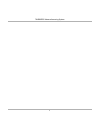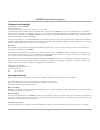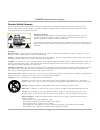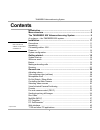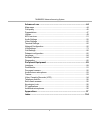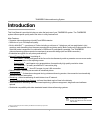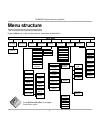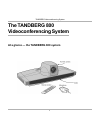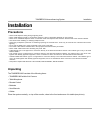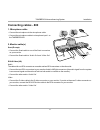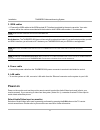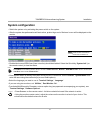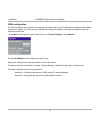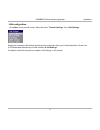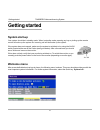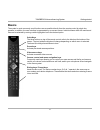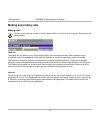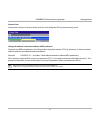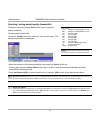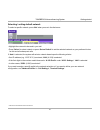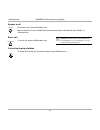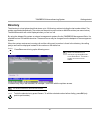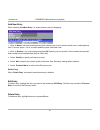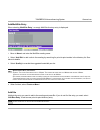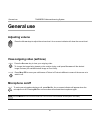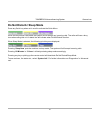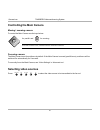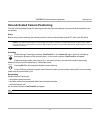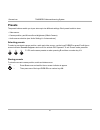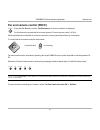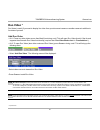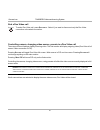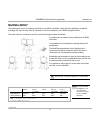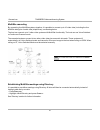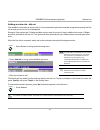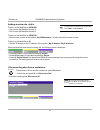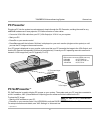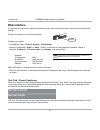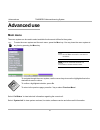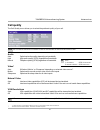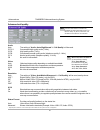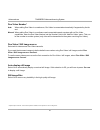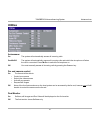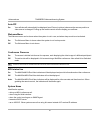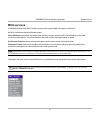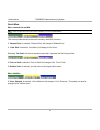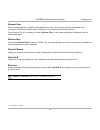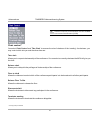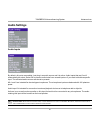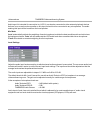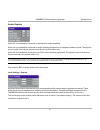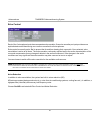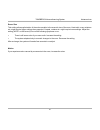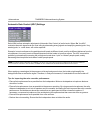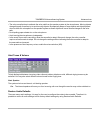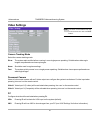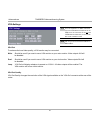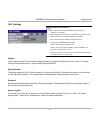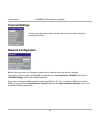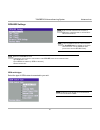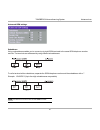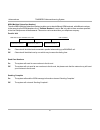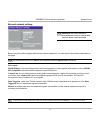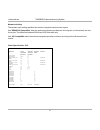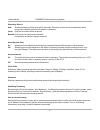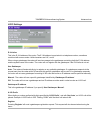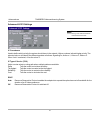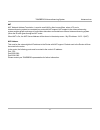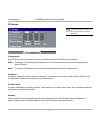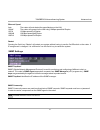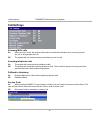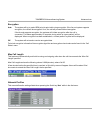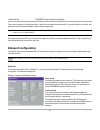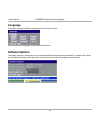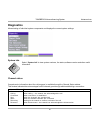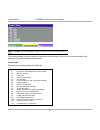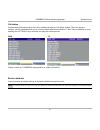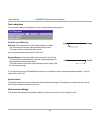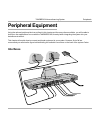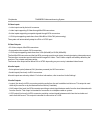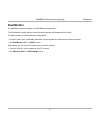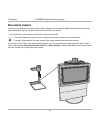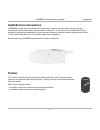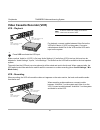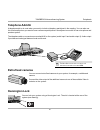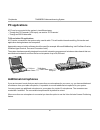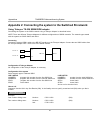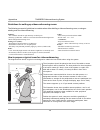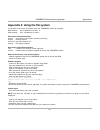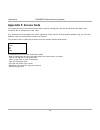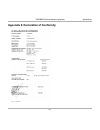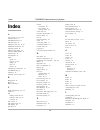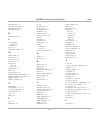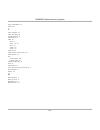TANDBERG Media Processing System MPS 800 User Manual
Summary of Media Processing System MPS 800
Page 1
1 software version b4 d12153-06 this document is not to be reproduced in whole or in part without permission in writing from: user manual.
Page 2
2 tandberg videoconferencing system.
Page 3
Tandberg videoconferencing system 3 environmental issues thank you for buying a product which contributes to a reduction in pollution and thereby helps save the environment. Our products reduce the need for travel and transport and thereby reduce pollution. Our products have either none or few consu...
Page 4
4 tandberg videoconferencing system operator safety summary for your protection, please read these safety instructions completely before operating the equipment and keep this manual for future reference. The information in this summary is intended for operators. Carefully observe all warnings, preca...
Page 5
Tandberg videoconferencing system 5 contents introduction ........................................................................................ 7 menu structure ................................................................................... 8 the tandberg 800 videoconferencing system ...........
Page 6
6 tandberg videoconferencing system advanced use .................................................................................. 44 main menu ..................................................................................................... 44 call quality ........................................
Page 7
Tandberg videoconferencing system 7 introduction this user manual is provided to help you make the best use of your tandberg system. The tandberg system offers superior quality audio and video in a fully-featured unit. Main features: • supports videoconferencing via both ip and isdn networks. • sele...
Page 8
8 tandberg videoconferencing system menu structure the on-screen menu structure is shown below. Press the m enu key on the remote control to enter/leave the main menu. Call quality advanced settings main menu press u p /d own /l eft /r ight to navigate. Press o k to select. Ok mcu services audio set...
Page 9
Tandberg videoconferencing system 9 the tandberg 800 videoconferencing system at a glance — the tandberg 800 system.
Page 10
10 tandberg videoconferencing system # ok zoom 1 5 * 7 4 3 2 9 6 8 0 p + - store presets delete move pip mic off selfview far end vcr aux doc cam main cam snapshot pc abc wxyz tuv pqrs jkl ghi def mno p 1 p 3 p 2 men u con nec t direc tory disconnec t camera codec microphone remote control camera th...
Page 11
Tandberg videoconferencing system 11 installation precautions • never install telephone wiring during a lightning storm. • never install telephone jacks in wet locations unless the jack is specifically designed for wet locations. • never touch uninstalled telephone wires or terminals unless the tele...
Page 12
12 tandberg videoconferencing system installation i mportant : t he camera should be aligned with the front edge of the monitor to ensure the ir- sensor in the camera can pick up signals from the remote control ..
Page 13
Tandberg videoconferencing system 13 installation connecting cables - 800 1. Microphone cable • connect the microphone to the microphone cable. • connect the microphone cable to microphone input 1 on the tandberg 800. 2. Monitor cable(s) scart (europe): • connect the scart cable to one of the scart ...
Page 14
14 tandberg videoconferencing system installation power on power on the monitor and use the monitor remote control to select the audio/video input used (refer to your monitor manual). If you are using s-video from the system (video out 1), remember to select s-video input to avoid a black and white ...
Page 15
Tandberg videoconferencing system 15 installation system configuration • switch the system on by activating the power switch on the system. • after the system has performed a self-test routine, product logo and a ‘welcome’ menu will be displayed on the monitor. Connect menu p ress m enu on the remot...
Page 16
16 tandberg videoconferencing system installation isdn configuration for each installation of the system it is necessary to configure the unit. All configuration parameters are available via the menu system. If you are using an external imux or special networks, the external equipment may also need ...
Page 17
Tandberg videoconferencing system 17 installation lan configuration • press m enu on the remote control. Select the menu ‘terminal settings’, then ‘lan settings’. Specify the necessary lan settings according to the instructions from your lan administrator. If there is an h.323 gatekeeper present on ...
Page 18
18 tandberg videoconferencing system getting started getting started system start-up your system should be in standby mode. When in standby mode, pressing any key or picking up the remote control will wake up the system. An incoming call will also wake up the system. If the system does not respond, ...
Page 19
Tandberg videoconferencing system 19 getting started basics the system’s most commonly used functions are accessible directly from the remote control by single key presses. In addition, the user interface is represented by on-screen menus. Individual items within the menus and lists can be selected ...
Page 20
20 tandberg videoconferencing system getting started making and ending calls making a call to make a call, enter the number or the ip-address of the unit you wish to call using the dialing keys and press c onnect . Isdn call the system will, by default, try to connect using quality: auto (see table ...
Page 21
Tandberg videoconferencing system 21 getting started tip access code if the system requires an access code, enter the code and press ok to proceed making a call: using sub-address / extension address / mcu password to specify an isdn sub-address or its lan equivalent extension address (tcs-4), add a...
Page 22
22 tandberg videoconferencing system getting started selecting / setting default quality (bandwidth) t ype of calls auto 384kbps on isdn/768kbps on lan max 384kbps on isdn/768kbps on lan 768 768 kbps (12b) 512 512 kbps (8b) 384 384 kbps (6b) 320 320 kbps (5b) 256 256 kbps (4b) 192 192 kbps (3b) 128 ...
Page 23
Tandberg videoconferencing system 23 getting started selecting / setting default network to select a specific network, press ‘net’ when you are in the dial menu.: • highlight the network to be used in your call. • press ‘select’ to select network or press ‘set as default’ to set the selected network...
Page 24
24 tandberg videoconferencing system getting started answer a call to answer a call, press the c onnect key. Manual answer of a call is needed if the autoanswer facility is switched off. See ‘utilities’ in ‘advanced use’. End a call to end a call, press the d isconnect key. Correcting keying mistake...
Page 25
Tandberg videoconferencing system 25 getting started to find an entry, key in the first letter, for example t, and scroll with the up/down arrows. To dial the selected entry press c onnect . To edit the selected number before dialing, press ok (only point-to-point entries). Directory the directory i...
Page 26
26 tandberg videoconferencing system general use add new entry when selecting ‘add new entry’, an empty directory entry is displayed: 1 move to ‘name’ and enter characters using the number keys on your remote control (as on mobile phones). Use ‘0’ to enter ‘space’, use ‘#’ to switch between upper- a...
Page 27
Tandberg videoconferencing system 27 general use add multisite entry when selecting ‘multisite entry’, an empty multisite directory entry is displayed: 1 move to ‘name’ and enter the multisite meeting name. 2 select ‘add site’ to add a site to the meeting by searching for point-to-point entries in t...
Page 28
28 tandberg videoconferencing system general use mic off microphone on/off to mute your microphone during a call, press m ic o ff . An on screen indicator will appear when the microphone is off. Pressing m ic o ff one more time will activate the microphone again. P ressing m ic o ff will mute audio ...
Page 29
Tandberg videoconferencing system 29 general use do not disturb / sleep mode press any quick key when not in a call to activate the quick menu. When do not disturb is activated, the system will not accept any incoming calls. The caller will hear a busy tone when calling this unit. A status line will...
Page 30
30 tandberg videoconferencing system general use selecting video sources press: to select the video source to be transmitted to the far end. Doc cam main cam vcr pc aux ok zoom controlling the main camera moving / zooming camera to control the main camera use the keys below: for pan/tilt and for zoo...
Page 31
Tandberg videoconferencing system 31 general use voice activated camera positioning through voice activated camera positioning and the use of two microphones, the camera will automatically view the speaker. Setup before using camera tracking, the camera positions used must be stored at presets p7 (m...
Page 32
32 tandberg videoconferencing system general use presets the preset buttons enable you to pre-store up to ten different settings. Each preset is able to store: • video source • camera position, pan/tilt/zoom/focus/brightness (if main camera) • audio source selection (see ‘audio settings’ in ‘advance...
Page 33
Tandberg videoconferencing system 33 general use ok far end camera control (fecc) press the f ar e nd key until the ‘farendcamera’ on-screen indicator is displayed. For this feature to operate the far end must support ‘far end camera control’ (h.281). Whilst activated you will be able to control the...
Page 34
34 tandberg videoconferencing system general use sending/receiving still images when a still image is sent, received or requested, it will be stored in the graphics memory. When a new image is sent or received, the old image will be erased. When disconnecting the call, the image will be erased. Send...
Page 35
Tandberg videoconferencing system 35 general use * - optional feature. Duo video * duo video is useful if you want to display live video from your document camera or another camera in addition to live video of yourself. Add duo video • alt.1: press any other video source than maincam during a call. ...
Page 36
36 tandberg videoconferencing system general use end a duo video call to end a duo video call, press d isconnect . Select if you want to disconnect only the duo video connection or the whole connection. Disconnect controlling camera, changing video source, presets in a duo video call the main monito...
Page 37
Tandberg videoconferencing system 37 general use multisite (mcu)* the system has a built-in multipoint conference unit (mcu), multisite, which has the capability to establish meetings with up to 4 video sites (5 if at least one site is a telephone call, isdn/analogue/mobile). The video calls in a co...
Page 38
38 tandberg videoconferencing system general use multisite cascading by connecting four multisite systems together, it is possible to connect up to 10 video sites (including the four multisite sites) plus 4 audio sites (telephones), see drawing below. The host can connect up to 3 other video systems...
Page 39
Tandberg videoconferencing system 39 general use • press ‘add site’ to bring up the multisite dial menu. • enter the number to call. The quality will, by default, be the same as used by the first call. To place a telephone call instead of a video call, press ‘quality’ and select ‘teleph’ in the qual...
Page 40
40 tandberg videoconferencing system general use disconnecting sites from a conference to disconnect a site or end the conference, press d isconnect . • select site and press o k or ‘disconnect site’. To end the meeting press ‘disconnect all’. Disconnect e ach system will be identified by a s ystem ...
Page 41
Tandberg videoconferencing system 41 general use pc presenter plugging a pc into the system is made extremely simple through the pc presenter, avoiding the need for any additional hardware such as a projector, pc/video converter or extra cables. • connect a vga-vga cable from your pc (vga output) to...
Page 42
42 tandberg videoconferencing system general use lan web-interface it is possible to access and maintain the system remotely via a local area network (lan) using a standard web- browser. Connect your system to a local area network. Configure your codec: • press menu, select ‘terminal settings’, ‘lan...
Page 43
Tandberg videoconferencing system 43 general use t.120 / data dataport 1 com port t.120 and other pc applications a pc can be connected to the system using a serial cable. This will enable interactive editing, file transfer and application sharing between two computers. Appropriate communication sof...
Page 44
44 tandberg videoconferencing system advanced use main menu the menu system can be used to select available functions and utilities for the system. To enter the menu system and the main menu, press the m enu key. You may leave the menu system at any time by pressing the m enu key. To navigate throug...
Page 45
Tandberg videoconferencing system 45 advanced use call quality the call quality menu allows you to select the preferred quality of your call. D ue to actions or limitations at the far end you may not always be able to achieve the selections you want . Audio auto optimized audio quality depending on ...
Page 46
46 tandberg videoconferencing system advanced use advanced call quality * - requires option ‘presenter’. To check which options are installed, see the ‘system info’ menu in ‘diagnostics’. Note t he selections made in this menu will override the selections made in the ‘c all q uality ’ menu . I f ‘a ...
Page 47
Tandberg videoconferencing system 47 advanced use presentations presentation mode to send a still image immediately after pressing s napshot select ‘presentation mode: normal’. To preview the image before it is transferred as a still image, select ‘presentation mode: preview’. When pressing s napsho...
Page 48
48 tandberg videoconferencing system advanced use duo video number* auto when adding duo video in a conference, duo video is connected automatically if supported by the far end. Manual when adding duo video in a conference and connected towards a system with no duo video capabilities, enter the duo ...
Page 49
Tandberg videoconferencing system 49 advanced use utilities autoanswer on: the system will automatically answer all incoming calls. On+micoff: the system will automatically answer all incoming calls and switch the microphone off when the call is connected. Press m ic o ff to switch the microphone on...
Page 50
50 tandberg videoconferencing system advanced use auto-pip on: your selfview will automatically be displayed (as a picture-in-picture) whenever the camera position or video source is changed. Picking up the remote control will also display your selfview. Welcome menu the welcome menu can be shown wh...
Page 51
Tandberg videoconferencing system 51 advanced use mcu services a multipoint control unit (mcu) enables several sites to participate in the same conference. An mcu conference can have different modes: voice switched means that the image of the person currently speaking will be broadcast to all the ot...
Page 52
52 tandberg videoconferencing system advanced use quick menu when connected to an mcu p ress any q uick key when in a multipoint conference to activate the q uick m enu . This menu provides access to the most commonly used mcu functions. If ‘ request floor’ is selected, ‘request floor’ will change t...
Page 53
Tandberg videoconferencing system 53 advanced use request floor when requesting the floor, the mcu will broadcast your video in full screen to all other participants in the conference. If the mcu conference has a chairman, a floor request is sent to the chairman. You will remain ‘on air’ until eithe...
Page 54
54 tandberg videoconferencing system advanced use chair control * you select ‘chair control’ and ‘take chair’ to assume the role of chairman of the ‘meeting’. As chairman, you may control which site you and the other sites see. Take chair allows you to request chairmanship of the conference. If no o...
Page 55
Tandberg videoconferencing system 55 advanced use audio settings audio inputs by default, all inputs are enabled. Just plug in an audio source and it is active. Audio inputs that are on will automatically be mixed. Select off to prevent audio/noise from unused inputs or if you want to disable a spec...
Page 56
56 tandberg videoconferencing system advanced use audio input 4 is intended for connection to a vcr. It can also be connected to other external playback devices. As there is no acoustic echo canceller on this input it should not be connected to any microphones. The audio entering this input will be ...
Page 57
Tandberg videoconferencing system 57 advanced use audio outputs audio out 1 is intended for connection to televisions or audio amplifiers. Audio out 2 is intended for connection to audio recording equipment or to a telephone add-on hybrid. The signal is a mix of audio from both the far end and local...
Page 58
58 tandberg videoconferencing system advanced use echo control each of the 2 microphone inputs have a separate echo canceller. One echo canceller per input provides more sophisticated control than having one common canceller for all microphones. Echo control is normally set to ‘on’ to prevent the fa...
Page 59
Tandberg videoconferencing system 59 advanced use room size this setting allows optimization of the echo canceller to the acoustic size of the room. Hard walls, many windows etc. Might require higher settings than expected. Carpets, curtains etc. Might require lower settings. Adjust the setting (not...
Page 60
60 tandberg videoconferencing system advanced use automatic gain control (agc) settings select ‘on’ to allow automatic adjustments (automatic gain control) of audio levels. When ‘on’, the agc maintains the audio signal level at a fixed value by attenuating strong signals and amplifying weak signals....
Page 61
Tandberg videoconferencing system 61 advanced use alert tones & volume to help distinguish between incoming video calls and ordinary telephone calls, different ringing tones may be selected. You may also select different volume levels for the ringing tone. Alert speaker the system also has an intern...
Page 62
62 tandberg videoconferencing system advanced use video settings camera tracking mode select the camera tracking mode: slow: the system waits a while before zooming in on a single person speaking. Suitable when wide-angle images are preferred over close-up images. Norm: should be used in regular mee...
Page 63
Tandberg videoconferencing system 63 advanced use focus to manually adjust the focus select ‘manual’ and use the arrow keys to adjust. Brightness to manually adjust the brightness select ‘manual’ and use the arrow keys to adjust. Whitebalance in auto mode the whitebalance is continuously updated. To...
Page 64
64 tandberg videoconferencing system advanced use vga settings vga out to enhance the local video quality, a vga monitor may be connected. Main: should be used if you want to use a vga monitor as your main monitor. Video outputs 1&3 will be disabled. Dual: should be used if you want to use a vga mon...
Page 65
Tandberg videoconferencing system 65 advanced use address the ip-address of the pc with the vnc software installed. To find the ip-address of the pc, select ‘command prompt’ from the startup-menu. Type ‘ipconfig’ and press enter. Display number the display number for vnc is 0 and upwards. If you are...
Page 66
66 tandberg videoconferencing system advanced use terminal settings this menu provides basic network setup for the unit and should be used when installing the system. Network configuration before using the system it is necessary to specify which network to use and define its settings. If you want to...
Page 67
Tandberg videoconferencing system 67 advanced use isdn-bri settings isdn switch type select the type of isdn network connected to your unit. S ome software versions do not support 3 isdn lines , therefore some of the l ine s etup lines may be grayed out . I f n ational isdn is selected , press the q...
Page 68
68 tandberg videoconferencing system advanced use line setup this menu allows you to program the numbers associated with your isdn line. If you want to use this isdn line, you need to set ‘enabled: on’ and enter the numbers of your isdn line. If some of the isdn lines are not to be used, set ‘enable...
Page 69
Tandberg videoconferencing system 69 advanced use subaddress using a subaddress enables you to connect up to eight isdn terminals to the same isdn telephone number and line. The terminals are addressed by using different subaddresses. To call a terminal with a subaddress, separate the isdn telephone...
Page 70
70 tandberg videoconferencing system advanced use msn (multiple subscriber number) the use of msn (multiple subscriber number) enables you to attach different isdn terminals, with different numbers, to the same physical isdn telephone line. If ‘validate numbers’ is set to ‘on’ only calls to those nu...
Page 71
Tandberg videoconferencing system 71 advanced use important: t he physical interface on e xternal n etworks is one non - standard 26 pin connector . S pecial cables are required . External network settings before using the system together with external network equipment, you must specify the network...
Page 72
72 tandberg videoconferencing system advanced use network clocking the network clock setting specifies the number of physical external clock signals. Use ‘rs449/v35 compatible’ when the external equipment provides two clock signals, one for transmit and one for receive. The difference between rs449 ...
Page 73
Tandberg videoconferencing system 73 advanced use address address is defined as the ip-address of a streaming client, streaming server or a multicast address. Giving an address in the range 224.0.0.1-239.255.255.255 will broadcast the stream to any host that has joined the specified multicast group....
Page 74
74 tandberg videoconferencing system advanced use streaming source auto enables streaming of both local and far end video. Selection of which site to be streamed is done using voice switching (the site that speaks is streamed). Local only the local video will be streamed. Remote only the far end vid...
Page 75
Tandberg videoconferencing system 75 advanced use h.323 settings e.164 alias this is the e.164 address of the codec. The e.164 address is equivalent to a telephone number, sometimes combined with access codes. Valid characters are 0-9,* and #. When using a gatekeeper the codec will send a message to...
Page 76
76 tandberg videoconferencing system advanced use advanced h.323 settings ip precedence used to define which priority the system should have in the network. Higher numbers indicate higher priority. The selected value n will classify the different packets as follows: signalling=n, audio=n-1, video=n-...
Page 77
Tandberg videoconferencing system 77 advanced use nat nat, network address translation, is used in small lan’s, often home offices, when a pc and a videoconferencing system is connected to a router with nat support. Nat support in the videoconferencing system enables proper exchange of audio/video d...
Page 78
78 tandberg videoconferencing system advanced use ip settings ip-assignment dhcp (dynamic host configuration protocol) can be selected when a dhcp server is present. Dhcp: ip-address, ip-subnet mask and gateway are not used because these parameters are assigned by the dhcp server. Static: the codec’...
Page 79
Tandberg videoconferencing system 79 advanced use ethernet speed auto the codec will auto-detect the speed/duplex on the lan. 10/half the codec will connect to the lan using 10mbps speed/half duplex. 10/full 10 mbps speed/full duplex. 100/half 100 mbps speed/half duplex. 100/full 100 mbps speed/full...
Page 80
80 tandberg videoconferencing system advanced use call settings incoming mcu calls on: when you are in a call, the system will provide a visual/audio indication of an incoming call and ask you to accept/reject the call. Off: the system will not accept incoming calls when you are in a call. Incoming ...
Page 81
Tandberg videoconferencing system 81 advanced use network profiles this menu defines the settings listed when pressing the quick key ‘net:’ while in the dial menu. Encryption auto the system will try to make isdn point-to-point calls using encryption. If the far end system supports encryption, the c...
Page 82
82 tandberg videoconferencing system advanced use dataport configuration the system provides two standard rs 232 serial ports to allow a computer to be connected for data transfer and control purposes. W hen connecting to a pc the connecting cable must be a straight through rs232 cable . Dataport 1 ...
Page 83
Tandberg videoconferencing system 83 advanced use modem mode allows you to control the system externally via a pc as in control mode. Once a call is established, dataport 1 will automatically switch to data mode. When the call disconnects, dataport 1 switches back to control mode. T.120 provides a d...
Page 84
84 tandberg videoconferencing system advanced use software options the system requires a valid option key to activate multisite and/or presenter functionality. A restart of the system is required after entering a new option key. If the option key is invalid, the original key will be used. Language t...
Page 85
Tandberg videoconferencing system 85 advanced use diagnostics allows testing of individual system components and displays the current system settings. Ok system info select ‘ system info’ to view system numbers, line status, software version and other useful information. Channel status comprehensive...
Page 86
86 tandberg videoconferencing system advanced use the numbers used to call out to the far end are shown in the window. If an error occurs a cause code will be displayed on the right hand side of the window. P ress m enu and then ’c all s tatus ’ to bring this menu up when not in the menu system . Ti...
Page 87
Tandberg videoconferencing system 87 advanced use please contact your tandberg representative for further information. Restore defaults you may restore all system settings to the factory default using this function. T his default setting will not affect your c all d irectory information , n etwork t...
Page 88
88 tandberg videoconferencing system advanced use test subsystem you can test the different subsystems of your videoconferencing equipment. Far end loop (isdn only) setlocal: this system will loop all incoming audio and video. · the far end will see its own video and hear its own audio. · the local ...
Page 89
Tandberg videoconferencing system 89 peripherals peripheral equipment using the optional peripheral devices outlined in this chapter and the many others available, you will be able to build your own applications for use with the tandberg 800, thereby better integrating the system into your business ...
Page 90
90 tandberg videoconferencing system peripherals 5 video inputs • 1 video input used by the built-in camera. • 1 video input supporting s-video through mini-din connectors. • 2 video inputs supporting composite signals through rca connectors. • 1 vga input supporting resolutions from 640x480 to 1024...
Page 91
Tandberg videoconferencing system 91 peripherals dual monitor it is possible to install the system in a dual monitor configuration. The dual monitor can be used to show full screen selfview, still images and duo video. To use the system in the dual monitor configuration: • connect ‘video out 2’ (pre...
Page 92
92 tandberg videoconferencing system peripherals document camera a document camera can be used for showing text, diagrams and a variety of graphical material as well as small three-dimensional objects. To use a document camera with your system: • connect the document camera to the doccam input on th...
Page 93
Tandberg videoconferencing system 93 peripherals audioscience microphone tandberg's award-winning audioscience microphone is a ceiling-mounted, wide coverage, boundary microphone, that can eliminate the need for table microphones. It is designed to pick up the audio from all conference participants ...
Page 94
94 tandberg videoconferencing system peripherals video cassette recorder (vcr) vcr - playback for playback, connect a cable between video out on the vcr and ‘videoin 4 (vcr)’ on the system. Connect a cable between audio out on the vcr and the vcr audio input on the system. T o simplify connecting a ...
Page 95
Tandberg videoconferencing system 95 peripherals telephone add-on a telephone add-on is used when you want to include a telephony participant in the meeting. You can also use this functionality when you want to have conference participants in an adjacent room with its own microphone and speaker syst...
Page 96
96 tandberg videoconferencing system peripherals additional microphones if your environment is such that you require more than one microphone for your room, e.G. You have a whiteboard at a distance from your table microphone, it is possible to connect additional microphones to your system. You can c...
Page 97
Tandberg videoconferencing system 97 appendices appendices appendix 1: connecting the system to isdn using nt1 network adapters connecting connect the first isdn cable from isdn 1 on the codec to the s-interface on your first nt1 network adapter. Connect the other isdn cables to the appropriate nt1 ...
Page 98
98 tandberg videoconferencing system appendices appendix 2: connecting the system to the switched 56 network using telesync ts-256 sw56/isdn adapter connecting the system to the sw56 network using a telesync adapter is described below. Note: there are different telesync adapters for different config...
Page 99
Tandberg videoconferencing system 99 appendices appendix 3: environmental considerations this section explains how to carry out basic adjustments and simple tests to ensure that you send and receive the best possible image and audio quality when using your system. Iris control and lighting by defaul...
Page 100
100 tandberg videoconferencing system appendices how to prepare a typical room for videoconferencing the diagram below shows a typical room designed to obtain the best results when using the system. The microphone should be placed at the front of the table to ensure that all speech will be detected....
Page 101
Tandberg videoconferencing system 101 appendices appendix 4: using the file system it is possible to access a file system within the tandberg system by using ftp: dos-window: ftp , or web-browser: ftp:// description of the different files all.Prm - all settings in the system (including directory) di...
Page 102
102 tandberg videoconferencing system appendices appendix 5: access code the system will verify if the entered access code is valid by checking the code with the allowed codes listed in the ‘access.Txt’ file on the ftp-server in the codec. If no ‘access.Txt’ file is uploaded to the codec, registrati...
Page 103
Tandberg videoconferencing system 103 appendices appendix 6: declaration of conformity.
Page 104
104 tandberg videoconferencing system index index a access code 21, 80, 102 add duo video 35 add multisite entry 27 add new entry 26 adding an extra site 39, 40 additional microphone 96 adjusting volume 28 advanced call quality 46 advanced isdn settings 69 advanced use 44 alert speaker 61 audio inpu...
Page 105
Tandberg videoconferencing system 105 index ip-subnet mask 78 iris control and lighting 99 isdn switch type 67 isdn-bri settings 67 k kensington lock 95 l level settings outputs 57 line setup 68 logo 101 loudspeaker volume 99 m making a call 20 mcu services 51 menu structure 8 menu system 44 microph...
Page 106
106 tandberg videoconferencing system using a sub-address 69 utilities 49 v vcr - playback 94 vcr - recording 94 vga resolutions 45 vga settings 64 video 45 input 62 inputs 30, 90 mode 46 outputs 90 sources 30 video call 20 video cassette recorder (vcr) 94 video in name 63 view current settings 88 o...