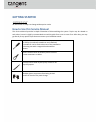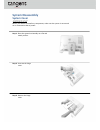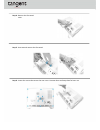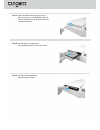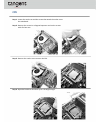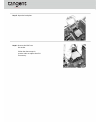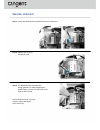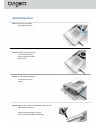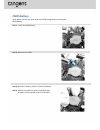Summary of VITA 2050
Page 1
Vita 2050
Page 2: Getting Started
Getting started important all information is subject to change without prior notice. How to use this service manual this service manual provides in‐depth illustration of disassembling the system. Topics may be related to each other; hence it is highly recommended to read this guide from cover to cov...
Page 3: Safety Precautions
Safety precautions the following precautions should be observed while handling the system: place the system on a flat and stable surface. do not place the system in environments subject to mist, smoke, vibration, excessive dust, salty or greasy air, or other corrosive gases and fumes. do not d...
Page 4: System Disassembly
System disassembly system cover important before you remove or install any components, make sure the system is not turned on or connected to the ac power. Step 1: place the system horizontally on a flat and steady surface. Step 2: unscrew the hinge cover. Step 3: remove the hinge cover..
Page 5
Step 4: remove the foot stand cover. Step 5: unscrew and remove the foot stand. Step 6: locate the screws that secure the rear cover. Unscrew them and keep them for later use..
Page 6
Step 7: locate the odd and its emergency eject hole. Insert a pin or unfolded paper clip into the hole and push the pin firmly until the disc compartment opens. Step 8: pull out the disc compartment and carefully detach the front bezel hooks. Step 9: push the disk compartment gently back until it cl...
Page 7
Step 10: pull the rear cover carefully upwards and set it aside for later use. Step 11: under the rear cover is a metal shield provided to secure and protect the system components. Locate the screws that secure the metal shield. Remove the screws and the metal shield and keep them for later use..
Page 8: Cpu
Cpu step 1: locate the cooler set and the screws that attach the cooler set to the mainboard. Step 2: remove the screws in a diagonal sequence and set the screws aside for later use. Step 3: remove the cooler set to uncover the cpu. Step 4: open the load lever and lift it up to a 90‐degree angle..
Page 9
Step 5: open the load plate. Step6: remove the cpu from the socket. Follow the above steps in reverse order to replace the cpu if necessary..
Page 10: Memory
Memory step 1: locate the so‐dimm slot. Step 2: flip the slot clips outwards and the dimm will spring upwards instantly. Step 3: to avoid damaging the golden finger, remove the dimm at the same angle it was inserted. Important to reinstall the dimm, you should: 1. Align the notch on the dimm with th...
Page 11: Wireless Lan Card
Wireless lan card step 1: locate the wireless lan card and disconnect its antennas. Step 2: remove the screw to release the card. Step 3: the wlan card will automatically spring upwards. To avoid damaging the golden finger, remove the card at the same angle it was inserted. Follow the above steps in...
Page 12: Hard Disk Drive
Hard disk drive step 1: locate the hdd set and detach the hdd power & signal cable. Step 2: detach the system cables from the cable routing tabs on the hdd set. Step 3: remove the screws that attach the hdd set to the chassis..
Page 13
Step 4: lift up the hdd set to release it from the system chassis. Step 5: unscrew the hdd and pull it out from the hdd tray. Follow the above steps in reverse order to replace the hdd if necessary..
Page 14: Optical Disk Drive
Optical disk drive step 1: disconnect the odd power & signal cable. Step 2: unfasten the screws that secure the odd to the chassis. Keep the screws for later use. Step 3: lift the odd set upwards to release it from the chassis. Step 4: remove the screws on the odd set and take the odd out from the t...
Page 15: Cmos Battery
Cmos battery note: make sure that you write down the cmos settings before removing the cmos battery. Step 1: locate the cmos battery. Step 2: disconnect its cable. Step 3: detach the battery sticker to release the battery. Step 4: replace only with the same or equivalent type of battery recommended ...