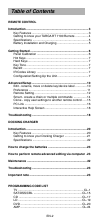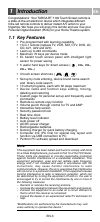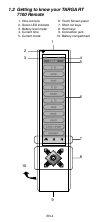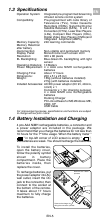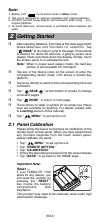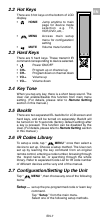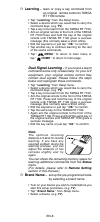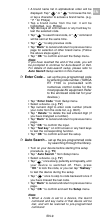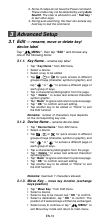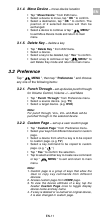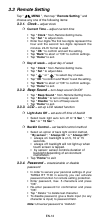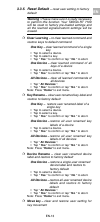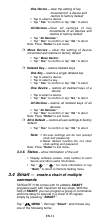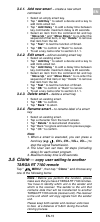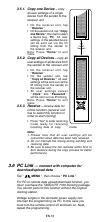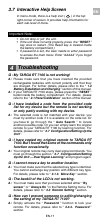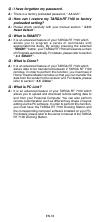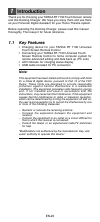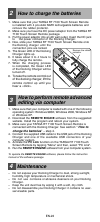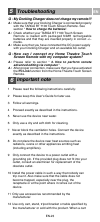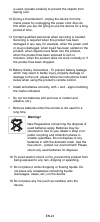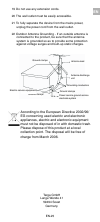- DL manuals
- Targa
- Universal Remote
- RT 7100
- Owner's Manual
Targa RT 7100 Owner's Manual
Summary of RT 7100
Page 1
Targa rt 7100 universal touch screen remote control owner’s manual.
Page 2: Table of Contents
En-2 table of contents remote control introduction ............................................................................ 3 key features ..................................................................... 3 getting to know your targa rt 7100 remote ................ 4 specifications ............
Page 3: Introduction
En-3 en 1 introduction congratulations! Your targa rt 7100 touch screen remote is a state-of-the-art electronic device which integrates different infra-red remote controls to deliver instant a/v action to your fingertips. We hope you will enjoy this remote and use it as your personal digital assista...
Page 4: 7100 Remote
En-4 1.2 getting to know your targa rt 7100 remote 1. Infra-red lens 2. Green led indicator 3. Battery level meter 4. Current time 5. Current mode 6. Touch screen panel 7. Short cut keys 8. Hard keys 9. Connection jack 10. Battery compartment 1 2 3 4 5 6 7 8 9 10
Page 5: 1.3 Specifications
En-5 en 1.3 specifications operation system: integrated pre-programmed & learning infrared remote control system compatibility: pre-programmed with code library of televisions (tvs), video cassette recorders (vcrs), satellite/digital satellite receivers (sats), c a b l e converters (ctvs), laser dis...
Page 6: Note:
En-6 note: 1. Battery icon “ ” is not shown when in menu mode. 2. The unit is designed for optimum operation with original batteries. 3. Do not connect power adaptor and connector when using non- original batteries. 4. To avoid data loss, remote setup is prohibited when batteries are weak. 2 getting...
Page 7: 2.2 Hot Keys
En-7 en 2.2 hot keys there are 3 hot keys on the bottom of lcd display. • home jump anytime to main page for device mode selection e.G. Tv, vcr,dvd, etc,.. • menu access main setup menu for configuration/ setting • mute volume mute function 2.3 hard keys there are 5 hard keys. These transmit ir comm...
Page 8: Learning
En-8 learning – learn or copy a key command from an original remote control to targa rt 7100 remote. • tap “ learning ” from the setup menu. • select a device which you would like to carry the command keys. (e.G. Tv) • tap a key to be learnt from the targa rt 7100. • aim an original remote to the fr...
Page 9: Note:
En-9 en • a brand name list in alphabetical order will be displayed. Tap “ ” or “ ” to browse the list, or tap a character to access a brand name. (e.G. “ p ” for philips) • tap a brand name from the list: it will be highlighted. (e.G. Philips) • tap test keys on lcd screen or any hard key to test t...
Page 10: Advanced Setup
En-10 2. Some of codes do not have the power command. These codes may not be detected by using auto search. The user is advised to use “ test key ” to test other keys. 3. During auto-searching, the user can access any hard key to test the command. 3 advanced setup 3.1 edit — rename, move or delete k...
Page 11: 3.1.4. Move Device
En-11 en 3.1.4. Move device – move device location • tap “ move device ” from edit menu. • select a device to move, tap “ ok ” to confirm. • select a destination, tap “ ok ” to confirm. The position of 2 selected devices will then be exchanged. • select a device to continue or tap “ menu ” to exit m...
Page 12: 3.3 Remote Setting
En-12 3.3 remote setting tap “ menu ”, then tap “ remote setting ” and choose any one of the following items: 3.3.1. Clock – adjust clock current time – adjust current time • tap “ clock ” from remote setting menu. • tap “ set ” to adjust clock. • enter four digits.The first two digits represent the...
Page 13: Clear Learning –
En-13 en clear learning – to clear learned command and restore keys to default command one key – clear learned command of a single key • tap to select a device. • tap to select a key. • tap “ yes ” to confirm or tap “ no ” to abort. One device – clear learned command of all keys of a device • tap to...
Page 14: Deleted Key –
En-14 one device – clear the setting of key movement of a device and restore to factory default • tap to select a device. • tap “ yes ” to confirm or tap “ no ” to abort. All devices – clear all settings of key movements of all devices and restore to factory default • tap “ all devices ”. • tap “ ye...
Page 15: 3.4.3. Delete Smart
En-15 en • tap “ add delay ” to add a delay time between key commands: maximum delay is 20 seconds. • select an item from the command list and tap “ move up ” and “ move down ” to re-order the sequence of that item,or tap “ delete ” to remove that item from the list. • tap “ test ” to test the funct...
Page 16: 3.5.1. Copy One Device
En-16 3.5.1. Copy one device – copy all user settings of a single device from the sender to the receiver unit • on the receiver unit, tap “ receive ”. • on the sender unit, tap “ copy one device ”, then tap to select a device (e.G. Tv). All user settings in the selected device will be sent out via t...
Page 17: Troubleshooting
En-17 en important note: • do not drop or jolt the unit. • if the unit does not work properly, press the “ reset ” key once to restart. (the reset key is located inside the battery compartment.) • if password is set, the user needs to enter password to access the main menu. Enter “aaaaa” if you forg...
Page 18: Preloaded Setting?
En-18 q : i have forgotten my password. A : there is a factory preloaded password, “ aaaaa ”. Q : how can i restore my targa rt 7100 to factory preloaded setting? A : please check carefully with your manual section “ 3.3.5. Reset default ”. Q : what is smart? A : it is an advanced feature of your ta...
Page 19: Targa Rt 7100
En-19 en targa rt 7100 owner’s manual docking charger universal touch screen remote control please download the latest software from www.Remotec.Com.Hk/eng/tech.Htm.
Page 20: Introduction
En-20 introduction 1 thank you for choosing your targa rt 7100 touch screen remote and this docking charger. We hope you enjoy them and use them as your personal digital assistant for your home theatre system. Before operating the docking charger, please read this manual thoroughly. Then keep it for...
Page 21: 1.2
En-21 en 1.2 getting to know your docking charger 1. Docking charger 2. Remote holder 3. Connection pins 4. Led indicator 5. Battery 6. Battery cover 1 2 3 4 6 7 1.3 specifications design for targa rt 7100 universal touch screen remote control power requirement: dc 9v, 400ma, 3.6va charging time: 3-...
Page 22: How to Charge The Batteries
En-22 2 how to charge the batteries 1. Make sure that your targa rt 7100 touch screen remote is installed with 4 pcs aaa nimh rechargeable batteries and remove the rubber protector. 2. Make sure you have the dc power adaptor from the targa rt 7100 touch screen remote package. 3. Put the power adapto...
Page 23: Troubleshooting
En-23 en 5 troubleshooting q : my docking charger does not charge my remote!!! A : make sure that your docking charger is connected properly with the targa rt 7100 touch screen remote. See section “ how to charge the batteries”. A : check whether your targa rt 7100 touch screen remote is loaded with...
Page 24: Warning!
En-24 is used, operate carefully to prevent the objects from tipping over. 13 during a thunderstorm, unplug the device from the mains power by unplugging the power cord. Also do this when you are not going to use the device for a long period of time. 14 contact qualified personnel when servicing is ...
Page 25
En-25 en targa gmbh lange wende 41 59494 soest germany 19 do not use any extension cords. 20 the wall outlet must be easily accessible. 21 to fully separate the device from the mains power, unplug the power cord from the wall outlet. 22 outdoor antenna grounding - if an outside antenna is connected ...