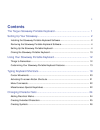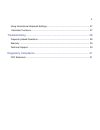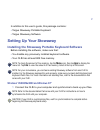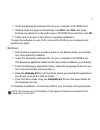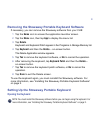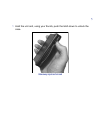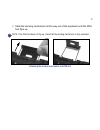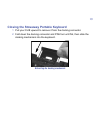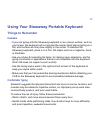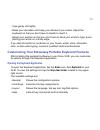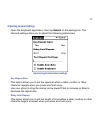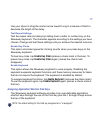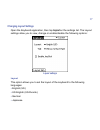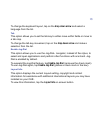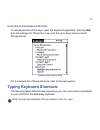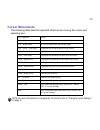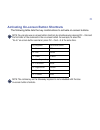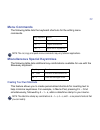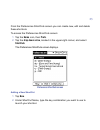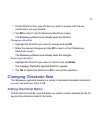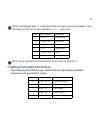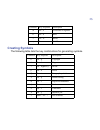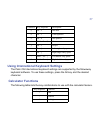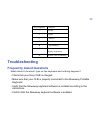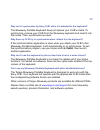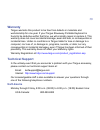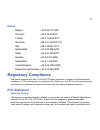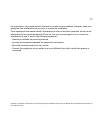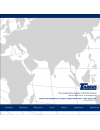- DL manuals
- Targus
- Keyboard
- Stowaway
- User Manual
Targus Stowaway User Manual
Summary of Stowaway
Page 1
Stowaway ™ portable keyboard for sony cliÉ ™.
Page 3: Contents
I contents the targus stowaway portable keyboard ................................................. 1 setting up your stowaway......................................................................... 2 installing the stowaway portable keyboard software....................................................
Page 4
Ii using international keyboard settings ....................................................................... 27 calculator functions.................................................................................................. 27 troubleshooting .................................................
Page 5
1 the targus stowaway portable keyboard the stowaway ™ portable keyboard is a convenient solution for typing data and commands into your sony cliÉ ™ . This compact, fully functional keyboard: • enables you to type text and special characters into your cliÉ quickly and easily • lets you instantly lau...
Page 6: Setting Up Your Stowaway
2 in addition to this user’s guide, this package contains: • targus stowaway portable keyboard • targus stowaway software setting up your stowaway installing the stowaway portable keyboard software before installing the software, make sure that: • you disable any previously installed keyboard softwa...
Page 7: Start
3 2 insert the stowaway software cd into your computer’s cd-rom drive. 3 if setup does not begin automatically, click start , then run , and enter d:\setup.Exe (where d: is the path of your cd-rom drive) and then click ok . 4 follow the on-screen instructions to complete installation. To copy the so...
Page 8: Home
4 removing the stowaway portable keyboard software if necessary, you can remove the stowaway software from your cliÉ: 1 tap the home icon to access the application launcher screen. 2 tap the menu icon, then tap app to display the menu list. 3 tap delete . Keyboard and keyboard patch appear in the pr...
Page 9
5 1 hold the unit and, using your thumb, push the latch down to unlock the case. Stowaway keyboard closed.
Page 10
6 2 unfold the keyboard and set it on a firm, flat surface. Unfolding the stowaway keyboard 3 slide the red end-grips inward, bringing the keyboard sections together. Sliding the stowaway keyboard ends together.
Page 11: Attaching Your Clié
7 attaching your cliÉ 1 locate the docking mechanism, underneath the docking connector, at the top of the keyboard. Locating the docking mechanism docking connector docking mechanism.
Page 12
8 2 slide the docking mechanism all the way out of the keyboard until the pda foot flips up. Note: if the pda foot does not flip up, check that the docking mechanism is fully extended. Extending the docking mechanism and pda foot.
Page 13
9 3 line up the scroll button with the alignment marker on the keyboard docking connector and push down gently to make the connection. Sony cliÉ and stowaway keyboard alignment markers you can now begin typing. Note: use the keyboard on a firm, flat surface for optimum performance and stability. Scr...
Page 14
10 closing the stowaway portable keyboard 1 pull your cliÉ upward to remove it from the docking connector. 2 fold down the docking connector and pda foot until flat, then slide the docking mechanism into the keyboard. Retracting the docking mechanism.
Page 15
11 3 with the keyboard still on a flat surface, slide the red end-grips toward the ends of the case, separating the keyboard sections as far apart as possible. Sliding the stowaway keyboard ends apart 4 lift the keyboard, push the center up to form a “w,” then close the keyboard, pressing the four c...
Page 16: Things To Remember
12 using your stowaway portable keyboard things to remember hardware • if you are typing with the stowaway keyboard on an uneven surface, such as your knees, the keyboard will not provide the same robust feel as typing on a flat, solid surface and may bow slightly in the center. To stabilize the sto...
Page 17: Home
13 • type gently and lightly. • relax your shoulders and keep your elbows at your sides. Adjust the keyboard so that you don’t have to stretch to reach it. • adjust your position so that you don’t have to bend your wrists to type; avoid placing your wrists on a sharp edge. If you feel discomfort or ...
Page 18: Adjusting General Settings
14 adjusting general settings open the keyboard application, then tap general on the settings list. The general settings allow you to adjust the following preferences: keyboard application general settings key repeat rate this option allows you to set the speed at which a letter, number or other cha...
Page 19: Enable Key Clicks
15 use your stylus to drag the marker arrow toward long to increase or short to decrease the length of the delay. Test repeat settings test the repeat rate and delay by holding down a letter or number key on the stowaway keyboard. The character appears according to the settings you have chosen. Chan...
Page 20: Cmdkeys
16 to define the cmd keys: 1 open the keyboard application, then tap cmdkeys on the settings list. The application assignments screen appears. Application assignments screen 2 choose the cmd + number sequence you want to assign, then tap the drop-down arrow . The application list appears. 3 select t...
Page 21: Changing Layout Settings
17 changing layout settings open the keyboard application, then tap layout on the settings list. The layout settings allow you to view, change or enable/disable the following options: layout settings layout this option allows you to set the layout of the keyboard to the following languages: • englis...
Page 22: Drop-Down Arrow
18 to change the keyboard layout, tap on the drop-down arrow and select a language from the list. Tab this option allows you to set the tab key to either move within fields or move to a tab stop. To change the tab key movement, tap on the drop-down arrow and make a selection from the list. Enable jo...
Page 23: Help
19 using help to view keyboard shortcuts to view the shortcut cmd keys, open the keyboard application, then tap help from the settings list. Press the fn key and the up or down arrow to scroll through the list. Keyboard shortcuts in help for a complete list of these shortcuts, refer to the next sect...
Page 24: Cursor Movements
20 cursor movements the following table lists the keyboard shortcuts for moving the cursor and selecting text. Note: for more information on changing the tab function refer to “changing layout settings” on page 17. Key sequence result ctrl – left arrow moves the cursor one word to the left. Ctrl – r...
Page 25
21 activating on-screen button shortcuts the following table lists the key combinations to activate on-screen buttons. Note: you can also use on-screen button shortcuts by simultaneously pressing ctrl – cmd and the first letter of the command in the on-screen button. For example, to select the “go t...
Page 26: Menu Commands
22 menu commands the following table lists the keyboard shortcuts for the editing menu commands. Note: the cut, copy, and paste menu commands may vary between applications. Miscellaneous special keystrokes the following table lists additional key combinations available for use with the stowaway keyb...
Page 27: Home
23 from the preferences shortcuts screen you can create new, edit and delete these shortcuts. To access the preferences shortcuts screen: 1 tap the home icon, then prefs . 2 tap the drop-down arrow , located in the upper-right corner, and select shortcuts . The preferences shortcuts screen displays....
Page 28: Edit
24 3 under shortcut text, type the text you want to equate with the key combination you just entered. 4 tap ok to return to the preferences shortcuts screen. The stowaway software automatically saves the shortcut. Changing a shortcut 1 highlight the shortcut you want to change and tap edit . 2 make ...
Page 29
25 note: in the following table, “a” represents the letter you want to accent. For example, to type the umlaut ö in köln, use the key combination o – fn – ; (semi-colon). Note: the key combination for the nordic a-ring only works for the letter “a”. Creating extended characters the following table l...
Page 30: Creating Symbols
26 creating symbols the following table lists the key combinations for generating symbols. Character key sequence description æ fn – a lowercase ae ligature ß fn – b beta • fn – w bullet ¸ fn – c cedilla character key sequence description © fn – g copyright ° fn – d degree ÷ fn – hyphen (-) divide µ...
Page 31: Calculator Functions
27 using international keyboard settings the palm os international keyboard settings are supported by the stowaway keyboard software. To use these settings, press the alt key and the desired character. Calculator functions the following table lists the key combinations to use with the calculator fea...
Page 32: Troubleshooting
28 troubleshooting frequently asked questions what should i do when i type on the keyboard and nothing happens? • check that your sony cliÉ is charged. • make sure that your cliÉ is properly connected to the stowaway portable keyboard. • verify that the stowaway keyboard software is installed accord...
Page 33: Cancel
29 why can’t i synchronize my sony cliÉ when it is attached to the keyboard? The stowaway portable keyboard does not replace your cliÉ’s cradle. To synchronize, remove your cliÉ from the stowaway keyboard and insert it into the cradle. Then, synchronize as usual. Why does my cliÉ try to synchronize ...
Page 34: Warranty
30 warranty targus warrants this product to be free from defects in materials and workmanship for one year. If your targus stowaway portable keyboard is found to be defective within that time, we will promptly repair or replace it. This warranty does not cover accidental damage, wear and tear, or co...
Page 35: Europe
31 europe belgium +32 0 02-717-2451 denmark +45 0 35-25-8751 france +33 0 1-64-53-9151 germany +49 0 21-16-579-1151 italy +39 0 24-827-1151 netherlands +31 0 53-484-9470 spain +34 0 91-745-6221 sweden +46 0 8-571-4058 switzerland +41 0 1-212-0007 united kingdom +44 0 20-7744-0330 eastern europe & ot...
Page 36
32 the instructions, may cause harmful interference to radio communications. However, there is no guarantee that interference will not occur in a particular installation. If this equipment does cause harmful interference to radio or television reception, which can be determined by turning the equipm...
Page 37
400-0040-001a.