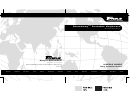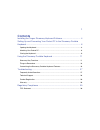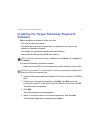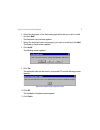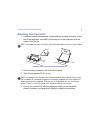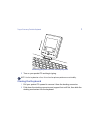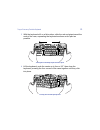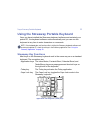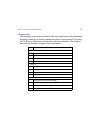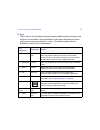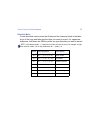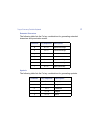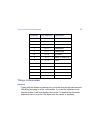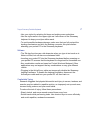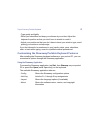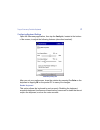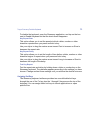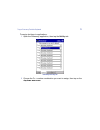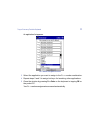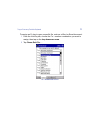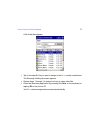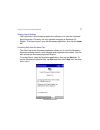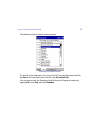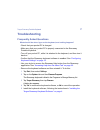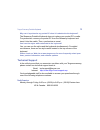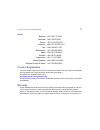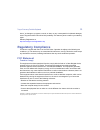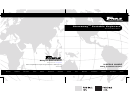- DL manuals
- Targus
- Keyboard
- Stowaway
- User Manual
Targus Stowaway User Manual
B
RUSSELS
H
ANNOVER
B
ARCELONA
T
OKYO
M
ILANO
A
MSTERDAM
S
INGAPORE
L
ONDON
P
ARIS
N
EW
Y
ORK
L
OS
A
NGELES
T
ORONTO
H
ONG
K
ONG
S
YDNEY
Stowaway
™
Portable Keyboard
for Pocket PCs
USER’S GUIDE
Making Your Mobile Life Easier.
Making Your Mobile Life Easier.
Visit our Web site at: www.targus.com
Features and specifications are subject to change without notice.
©
2002 Targus Corp.
400-0075-001A
Summary of Stowaway
Page 1
B russels h annover b arcelona t okyo m ilano a msterdam s ingapore l ondon p aris n ew y ork l os a ngeles t oronto h ong k ong s ydney stowaway ™ portable keyboard for pocket pcs user’s guide making your mobile life easier. Making your mobile life easier. Visit our web site at: www.Targus.Com feat...
Page 2
2 contents installing the targus stowaway keyboard software ................................. 4 setting up and connecting your pocket pc to the stowaway portable keyboard ................................................................................................... 6 opening the keyboard .........
Page 3
3 targus stowaway portable keyboard the stowaway ™ portable keyboard is a convenient solution for typing data and commands into your pocket pc. This compact, fully functional keyboard: • enables you to type text and special characters into your pocket pc quickly and easily • lets you instantly launc...
Page 4
Targus stowaway portable keyboard 4 installing the targus stowaway keyboard software before installing the software, make sure that: • you save all open documents. • the microsoft ® activesync ® application is installed and running on your notebook or desktop computer. • you disable any previously i...
Page 5
Targus stowaway portable keyboard 5 6 select the language of the stowaway application that you want to install and click next . The keyboard layout screen appears. 7 select the keyboard layout language(s) you want to install and click next . The ready to install screen appears. 8 click install . The...
Page 6
Targus stowaway portable keyboard 6 to verify that installation is complete on your pocket pc, tap start . Stowaway is now visible in the start menu. Setting up and connecting your pocket pc to the stowaway portable keyboard this section describes how to open and close the stowaway keyboard, and how...
Page 7
Targus stowaway portable keyboard 7 2 unfold the keyboard and set it on a firm, flat surface. Unfolding the stowaway keyboard 3 slide the red end-grips inward, bringing the keyboard sections together. Sliding the stowaway keyboard ends together delete del back space todo space delete del space back ...
Page 8
Targus stowaway portable keyboard 8 attaching your pocket pc 1 locate the docking mechanism, underneath the docking connector, at the top of the keyboard, and slide it all the way out of the keyboard until the support foot flips up. Note: if the support foot does not flip up, check that the docking ...
Page 9
Targus stowaway portable keyboard 9 connecting your pocket pc to the stowaway keyboard 5 turn on your pocket pc and begin typing. Note: use the keyboard on a firm, flat surface for optimum performance and stability. Closing the keyboard 1 pull your pocket pc upward to remove it from the docking conn...
Page 10
Targus stowaway portable keyboard 10 3 with the keyboard still on a flat surface, slide the red end-grips toward the ends of the case, separating the keyboard sections as far apart as possible. Sliding the stowaway keyboard ends apart 4 lift the keyboard, push the center up to form a “w,” then close...
Page 11
Targus stowaway portable keyboard 11 using the stowaway portable keyboard once you have installed the stowaway keyboard software and restarted your pocket pc, the keyboard software runs automatically and you can use the keyboard at any time to enter characters or commands. Note: if the keyboard does...
Page 12
Targus stowaway portable keyboard 12 navigation keys the navigation or arrow keys, located in the lower-right corner of the stowaway keyboard, enable you to quickly relocate the cursor on your pocket pc by using the fn, shift, and ctrl keys in combination with the arrow keys. The following table lis...
Page 13
Targus stowaway portable keyboard 13 fn keys the fn key on the stowaway keyboard enables additional key functions such as num lock and menu. Keys embedded in blue have alternative functions which you access by pressing fn + . The following table lists the available fn key function combinations. Key ...
Page 14
Targus stowaway portable keyboard 14 diacritical marks to add diacritical marks, press the alt key and the character listed in the table, let go of the keys and then type the letter you want to accent. For uppercase characters, hold down the shift key while you type the letter you want to accent not...
Page 15
Targus stowaway portable keyboard 15 extended characters the following table lists the fn key combinations for generating extended characters and punctuation marks. Symbols the following table lists the fn key combinations for generating symbols. Character key sequence description Ø fn + o uppercase...
Page 16
Targus stowaway portable keyboard 16 things to remember hardware • typing with the stowaway keyboard on your knee does not provide the same robust feel as typing on a flat, solid surface. If you set the keyboard on an uneven surface, it will bow slightly in the center. To stabilize the stowaway keyb...
Page 17
Targus stowaway portable keyboard 17 • use your stylus for selecting list items and making menu selections. • use the stylus wells in the upper-right and -left corners of the stowaway keyboard to keep your stylus within reach. • to avoid possible hardware damage, make sure that you fully extend the ...
Page 18
Targus stowaway portable keyboard 18 • type gently and lightly. • relax your shoulders and keep your elbows at your sides. Adjust the keyboard’s position so that you don’t have to stretch to reach it. • adjust your position so that you don’t have to bend your wrists to type; avoid placing your wrist...
Page 19
Targus stowaway portable keyboard 19 configuring keyboard settings open the stowaway application, then tap the config tab, located at the bottom of the screen, to adjust the following features (described overleaf): stowaway config tab after you set your preferences, close the window by pressing fn +...
Page 20
Targus stowaway portable keyboard 20 to disable the keyboard, open the stowaway application, and tap on the box next to enable keyboard so that the check mark disappears. Key repeat rate this option allows you to set the speed at which a letter, number or other character repeats when you press and h...
Page 21
Targus stowaway portable keyboard 21 to assign hot-keys to applications: 1 open the stowaway application, then tap the hot-key tab. Stowaway hot-key tab 2 choose the fn + number combination you want to assign, then tap on the drop-down menu arrow ..
Page 22
Targus stowaway portable keyboard 22 an application list appears. Fn + number assignment screen 3 select the application you want to assign to the fn + number combination. 4 repeat steps 2 and 3 to assign hot-keys for launching other applications. 5 close the window by pressing fn + enter on the key...
Page 23
Targus stowaway portable keyboard 23 to assign an fn key to open a specific file, such as a word or excel document: 1 from the hot-key tab, choose the fn + number combination you want to assign, then tap on the drop-down menu arrow . 2 tap c hoose data file... . Fn + number data file list.
Page 24
Targus stowaway portable keyboard 24 a list of data files appears. Select hot-key file screen 3 tap on the specific file you want to assign to the fn + number combination. The stowaway hot-key tab screen appears. 4 repeat steps 1 through 3 to assign hot-keys to open other files. 5 close the stowaway...
Page 25
Targus stowaway portable keyboard 25 viewing layout settings the layout tab in the stowaway application allows you to view the keyboard layout language. Currently, the only available language is standard us english. To access layout, open the stowaway application, then tap the layout tab. Accessing ...
Page 26
Targus stowaway portable keyboard 26 the stowaway help contents screen appears. Stowaway help contents screen to view all of the help topics for your pocket pc from the stowaway help file, tap view in the lower-left corner, and then tap all installed help . You can also access the stowaway help file...
Page 27
Targus stowaway portable keyboard 27 troubleshooting frequently asked questions what should i do when i type on the keyboard, and nothing happens? • check that your pocket pc is charged. • make sure that your pocket pc is properly connected to the stowaway portable keyboard. • turn off your pocket p...
Page 28
Targus stowaway portable keyboard 28 why can’t i synchronize my pocket pc when it is attached to the keyboard? The stowaway portable keyboard does not replace your pocket pc’s cradle. To synchronize, remove your pocket pc from the stowaway keyboard and insert it into the cradle. Then, synchronize as...
Page 29
Targus stowaway portable keyboard 29 europe belgium +32 0 02-717-2451 denmark +45 0 35-25-8751 france +33 0 1-64-53-9151 germany +49 0 21-16-579-1151 italy +39 0 24-827-1151 netherlands +31 0 53-484-9470 spain +34 0 91-745-6221 sweden +46 0 8-751-4058 switzerland +41 0 1-212-0007 united kingdom +44 ...
Page 30
Targus stowaway portable keyboard 30 loss of, or damage to, programs, records, or data; nor any consequential or incidental damages, even if targus has been informed of their possibility. This warranty does not affect your statutory rights. Warranty registration at: http://www.Targus.Com/registratio...
Page 31
B russels h annover b arcelona t okyo m ilano a msterdam s ingapore l ondon p aris n ew y ork l os a ngeles t oronto h ong k ong s ydney stowaway ™ portable keyboard for pocket pcs user’s guide making your mobile life easier. Making your mobile life easier. Visit our web site at: www.Targus.Com feat...