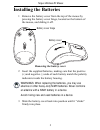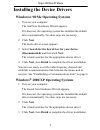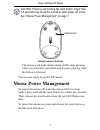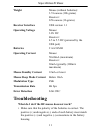Targus Wireless RF Mouse User Manual - Using The Charger Base
4
Targus Wireless RF Mouse
Using the Charger Base
For best results, you should charge the RF mouse for at least
four hours before using the mouse.
NOTE: Using the charger base is optional. If you are using the
mouse without the charger base, you may use disposable
batteries.
CAUTION: If you are using the mouse with the charger base,
you must use rechargeable batteries, such as the ones
supplied, to avoid possible damage to the mouse and charger.
To set up the charger base and charge your mouse:
1 Make sure that batteries in the RF mouse are properly
installed.
2 Attach the power adapter to the power jack on the charger
base and plug the power adapter into a power strip or wall
outlet.
3 Place the RF mouse into the charger base.
The status light on the charger base glows while it charges
the mouse’s batteries.
Connecting the Mouse Receiver
To connect the mouse receiver:
1 Turn off your computer.
2 Plug the USB receiver into an available USB port on your
computer.