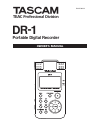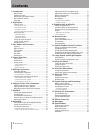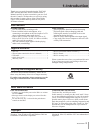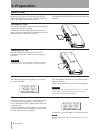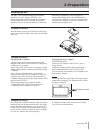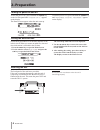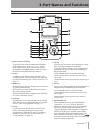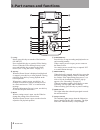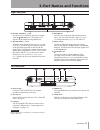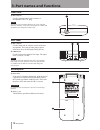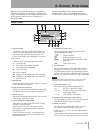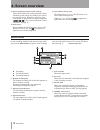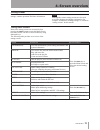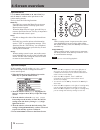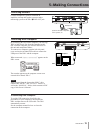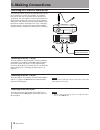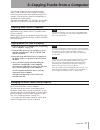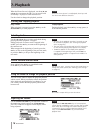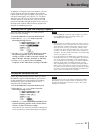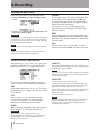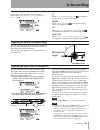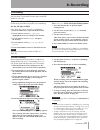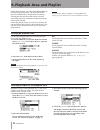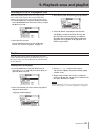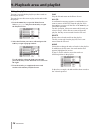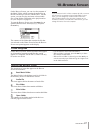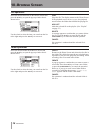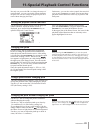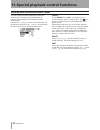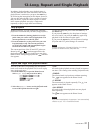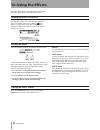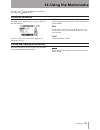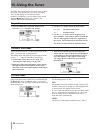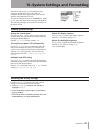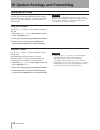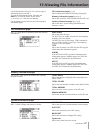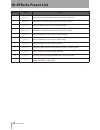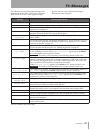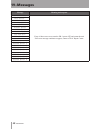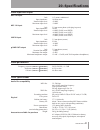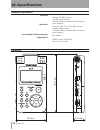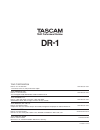- DL manuals
- Tascam
- Voice Recorder
- DR-1
- Owner's Manual
Tascam DR-1 Owner's Manual - 3–Part Names and Functions
10
TASCAM DR-1
Front Panel
Rear Panel
Bottom panel
3–Part names and functions
h
MIC 2 IN jack
Use this standard mono jack to connect a
microphone with a 1/4˝ plug.
NOTE
We call this the Front Panel because this is the end that
faces the operator of the unit when placed on a table with
the built-in mic facing the sound source.
j
MIC 1 IN jack
Use this input jack to connect a stereo mini-jack
microphone. This jack provides plug-in power
when set to do so on the Input Setting Screen.
k
LINE IN jack
Use this stereo mini-jack for line input. The input
level is fixed at –10 dBV.
NOTE
We call this the Rear Panel because this is the end that
faces away from the operator of the unit when placed
on a table with the built-in mic (this end) facing the
sound source.
l
Reset hole
If the unit is operating abnormally, push the end of
a paperclip or similar item into this hole to press
the system reset button inside the unit. This turns
the power OFF and resets the DR-1’s system.
CAUTION
Do not press the reset button if the unit is functioning
properly.
;
Battery case
This holds the specialized lithium ion battery.
Summary of DR-1
Page 1
D01019610a dr-1 portable digital recorder » owner's manual.
Page 2: Contents
2 tascam dr-1 contents 1–introduction ........................................................ 3 main functions ........................................................ 3 supplied accessories ................................................ 3 recycling the rechargeable battery .........................
Page 3: 1–Introduction
Tascam dr-1 3 font use conventions controls, keys and other parts on the dr-1 are written • like this: menu . Messages shown on the display are written like this: • are you sure? We use the term “key” to describe the push-button • controls on the dr-1. Tracks and files are the same tracks are files,...
Page 4: 2–Preparation
4 tascam dr-1 since this unit uses an sd card for recording and playback, you must insert an sd card into the unit before use. You can use 64 mb–2 gb sd cards and 4 gb–32 gb sd hc cards with this unit. Please see the tascam web site (www.Tascam.Com) for information about cards that have been tested ...
Page 5: 2–Preparation
Tascam dr-1 5 2–preparation the dr-1 can be operated using a special lithium ion battery or an ac adapter (ps-p520). One battery is included with the unit and the ac adapter and additional batteries are available for purchase separately. You can charge the battery by connecting the unit to a compute...
Page 6: 2–Preparation
6 tascam dr-1 to turn the power on, press and hold the power key on the left side panel until “ tascam dr-1 ” appears on the display. The home screen appears when the unit starts up. To turn the power off, press and hold the power key until “ portable digital recorder ” appears on the display. Turni...
Page 7: 3–Part Names and Functions
Tascam dr-1 7 1 built-in stereo microphone to use this stereo electret condenser microphone as the input source, select “ int/mic1 ” on the input setting screen. If you connect an external microphone to the mic 1 in jack on the rear panel, the built-in microphone becomes inactive. 2 display in addit...
Page 8: 3–Part Names and Functions
8 tascam dr-1 3–part names and functions 9 fx key briefly press this key to turn the effect function on and off. Press and hold this key to open the effect setting screen. When the effect setting screen is open, press and hold this key to return to the home screen. (see “using the effects” on page 3...
Page 9: 3–Part Names and Functions
Tascam dr-1 9 3–part names and functions right side panel left side panel y output volume (+, –) keys use these keys to adjust the signal level output from the /line out jack. The volume level appears on the display during adjustment. U mix balance (–, +) keys when the input setting screen’s monitor...
Page 10: 3–Part Names and Functions
10 tascam dr-1 front panel rear panel bottom panel 3–part names and functions h mic 2 in jack use this standard mono jack to connect a microphone with a 1/4˝ plug. Note we call this the front panel because this is the end that faces the operator of the unit when placed on a table with the built-in m...
Page 11: 4–Screen Overview
Tascam dr-1 11 4–screen overview 1 power indicator the battery icon appears when the lithium ion battery is in use. The number of bars shows the current level of remaining battery power. The battery icon flashes when charging is necessary. 2 unit status this icon show the current operation status. ¥...
Page 12: 4–Screen Overview
12 tascam dr-1 w status of playback control function settings these show whether the various playback control functions (speed control, key change, part cancel) are currently active. When they are active, their icons appear as light letters on a dark background ( , , ). (see “special playback contro...
Page 13: 4–Screen Overview
Tascam dr-1 13 4–screen overview setting screens setting screen structure most of the setting screens are accessed by first pressing the menu button to open the menu screen, but some screens can also be accessed directly using dedicated keys. The following table provides an overview of the setting s...
Page 14: 4–Screen Overview
14 tascam dr-1 operation basics operation example use the menu , stop/home , ¥/π , µ and ≤ keys and the wheel to conduct most operations on the various setting screens. The keys have the following functions. Menu key press this key to open the menu screen (except when the menu screen is already open...
Page 15: 5–Making Connections
Tascam dr-1 15 connecting monitors connecting with a computer disconnecting from a computer 5–making connections connect headphones, speakers with built-in amplifiers, an amp and speaker system or other monitoring system to the dr-1 /line out jack. By connecting this unit with a computer, you can co...
Page 16: 5–Making Connections
16 tascam dr-1 connecting to the mic 2 in jack connecting to the line in jack 5–making connections connecting to the mic 1 in jack connecting mics and other audio devices this unit has a built-in stereo microphone that you can use to practice or record your singing, for example, but you can also use...
Page 17
Tascam dr-1 17 6–copying tracks from a computer you can copy audio files from a computer to this unit by usb, so that you can use them as backing tracks for practice and to learn difficult passages, for example. You can also use them for overdubbing, as described later in this manual. This unit can ...
Page 18: 7–Playback
18 tascam dr-1 starting and stopping playback selecting tracks search forward and backward using the wheel to change the playback position adjusting the volume 7–playback when the home screen is displayed, use the ¥/π , µ and ≤ keys to operate the dr-1 as you would with an ordinary cd player or othe...
Page 19: 8–Recording
Tascam dr-1 19 8–recording selecting the file type and sampling frequency setting the maximum file size in addition to using the built-in microphone, you can record using an external microphone or record the output signal from a mixer or other audio source. You can select among mp3 (44.1/48 khz, 32–...
Page 20: 8–Recording
20 tascam dr-1 selecting the input source setting the int/mic1 input functions 8–recording follow these procedures to select the input source. 1 press the setting key to open the input setting screen. 2 use the input item to select the input source you want to use (listed at right). Caution use head...
Page 21: 8–Recording
Tascam dr-1 21 display of input functions on the record screen adjusting the built-in microphone angle adjusting the input levels of microphones 8–recording icons appear on the record screen to show the status of the type , power , low cut and level ctrl settings. St when type is set to stereo , the...
Page 22: 8–Recording
22 tascam dr-1 about recording modes ordinary recording in addition to ordinary recording of the input signal, with this unit, you can mix and record the input sound with an audio file that is playing back in overdubbing. Overdubbing off ordinary recording of the input signal occurs and a new file i...
Page 23: 8–Recording
Tascam dr-1 23 overdubbing overdub recording preparation for overdubbing 8–recording by overdubbing, you can play an instrument or sing as you play back a saved track and mix and record both sounds in a new file. Follow these procedures to prepare for overdubbing. Set the file type to wav only wav f...
Page 24
24 tascam dr-1 9–playback area and playlist on the home screen, you can use the µ and ≤ keys to select the playback track. The files that you can select are determined by the playback area setting. Limiting the playback area makes track selection easier when you have numerous recorded and copied tra...
Page 25
Tascam dr-1 25 9–playback area and playlist when the playback area is set to folder , if you select a file on the browse screen, the folder that contains the selected file becomes the playback area. 1 press the menu key to open the menu screen and select the browse item. Press the ¥/π key to open th...
Page 26
26 tascam dr-1 editing the playlist you can view and edit the playlist you have made on the playlist screen. You can also use this screen to play tracks and to edit the playlist. 1 press the menu key to open the menu screen. Select playlist and press the ¥/π key to open the playlist screen. 2 select...
Page 27: 10–Browse Screen
Tascam dr-1 27 screen navigation icons on the browse screen 10–browse screen on the browse screen, you can view the contents of the music folder, which contains the audio files on the sd card that you can use with the dr-1. On this screen, you can also play and erase selected audio files, create fol...
Page 28: 10–Browse Screen
28 tascam dr-1 select the desired audio file on the browse screen and press the ¥/π key to open the pop-up window that is shown below. Use the wheel to select the item you want from the list to the right and press the ¥/π key to execute it. Play plays the file. The display returns to the home screen...
Page 29
Tascam dr-1 29 setting the playback control functions changing the speed change speed without changing pitch changing the pitch without changing the speed 11–special playback control functions not only can you use the dr-1 to change the tempo of track playback, you can even do this without changing ...
Page 30
30 tascam dr-1 11–special playback control functions you can use the part cancel function to reduce the sound levels of vocals and solo instruments on commercially available cds and other recorded sound sources. Use the part cancel item to set this function. Use the wheel to select the part cancel i...
Page 31
Tascam dr-1 31 12–loop, repeat and single playback in ordinary playback mode, once playback starts, it will stop when the end of the last track in the current playback area is reached (or you press the stop key). By following the instructions in this chapter, however, you can also make the dr-1 loop...
Page 32: 13–Using The Effects
32 tascam dr-1 turning the effect on and off setting the effect closing the effect screen 13–using the effects the dr-1 has built-in effects that can be applied to the input signal during recording and practice. Briefly press the effect key to turn the effects on and off. When on, the effect last se...
Page 33: 14–Using The Metronome
Tascam dr-1 33 14–using the metronome the dr-1 has a built-in metronome that outputs its sound from the /line out jack. Setting the metronome starting and stopping the metronome to use the metronome, press the menu key to open the menu screen. Select the metronome item and press the ¥/π key. You can...
Page 34: 15–Using The Tuner
34 tascam dr-1 15–using the tuner the dr-1 has a built-in tuner. By using a mic to input the sound of an instrument, you can use the tuning meter on the display to tune that instrument accurately. In addition, you can output a tuner sound from the /line out jack to, for example, tune multiple instru...
Page 35
Tascam dr-1 35 16–system settings and formatting from the setup screen, you can change various settings to optimize the device for your use environment and other requirements. You can also initialize and format the sd card. To open the setup screen, press the menu key. Select setup from the menu scr...
Page 36
36 tascam dr-1 using quick format or full format erases all music files on the card and automatically creates new “music” and “utility” folders as well as the “dr-1.Sys” file that is necessary to use the sd card with the dr-1. Caution when the unit is shipped new from the factory, its sd card also h...
Page 37
Tascam dr-1 37 17–viewing file information use the information screen to view various types of information about your dr-1. To open the information screen, first press the menu key to open the menu screen. Select “ information ” and press the ¥/π key. Use the wheel to switch between the following th...
Page 38: 18–Effects Preset List
38 tascam dr-1 18–effects preset list number name effect 1 revhall adds long reverberations that create the sound of a large hall. 2 revroom adds short reverberations that create the sound of a room. 3 revlive adds reverberations that create a sense of distance. 4 revstudio adds short reverberations...
Page 39: 19–Messages
Tascam dr-1 39 19–messages the following is a list of the popup messages that might appear on the dr-1 under certain conditions. Refer to this list if one of these popup messages appears and you want to check the meaning or determine a proper response. Message meaning and response file not found the...
Page 40: 19–Messages
40 tascam dr-1 19–messages message meaning and response not continued if any of these errors occur, turn the dr-1 power off and restart the unit. If the error message continues to appear, contact a teac repair center. File error fx rx failed fx busy can't save data player error device error writing ...
Page 41: 20–Specifications
Tascam dr-1 41 20–specifications audio input and output audio performance other specifications mic 2 in input jack 1/4˝, mono, unbalanced input impedance 10 kΩ or more nominal input level -50 dbv maximum input level -34 dbv mic 1 in input jack 3.5-mm stereo phone (with plug-in power) input impedance...
Page 42: 20–Specifications
42 tascam dr-1 27.0 mm 70.0 mm 135.3 m m dimensions 20–specifications computer requirements windows pentium 300 mhz or faster 128 mb or more memory usb port (usb 2.0 recommended, 500 ma bus power required) macintosh power pc, imac, g3, g4 266 mhz or faster 64 mb or more memory usb port (usb 2.0 reco...
Page 43: Dr-1
Teac corporation phone: +81-42-356-9143 www.Tascam.Com 1-47 ochiai, tama-shi, tokyo 206-8530 japan teac america, inc. Phone: +1-323-726-0303 www.Tascam.Com 7733 telegraph road, montebello, california 90640 u.S.A. Teac canada ltd. Phone: +1905-890-8008 facsimile: +1905-890-9888 www.Tascam.Com 5939 wa...