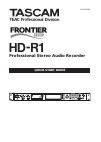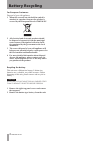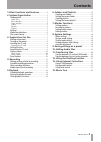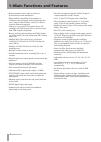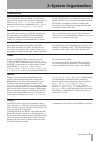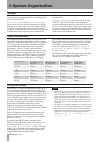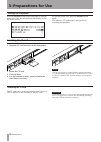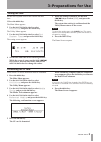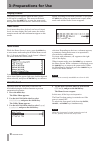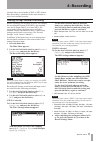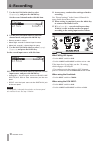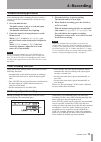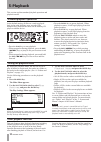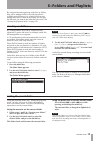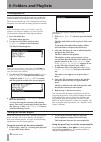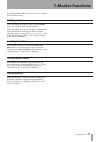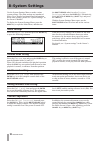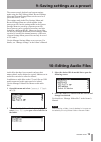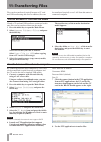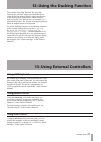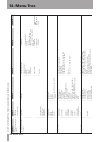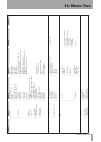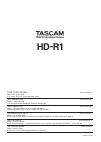Tascam HD-R1 Quick Start Manual - 2–System Organization
6
TASCAM HD-R1
2–System Organization
Settings
Media considerations
File system format
The HD-R1 maintains its current settings in non-
volatile memory, meaning that they are retained even
if the unit is turned off.
Play Settings
and
Record Settings
can be saved as a user preset to internal non-volatile
memory or as a file on the CF card, making it simple
to switch between various playback and recording
scenarios. In addition, there are several factory presets
available that can be used to quickly configure the
HD-R1’s play and record settings for some of the most
common uses.
System Settings
can also be saved as a file
on the CF card. This is useful for backing up the
system configuration, should it need to be restored in
the future. As with the play and record settings, there
are several factory presets available that can be used
to quickly configure the HD-R1’s system settings for
some of the most common uses.
The capabilities and performance of the HD-R1 will
vary based on the speed and abilities of the Compact
Flash (CF) media used. Older and some less expensive
CF cards use slower memory components and little
internal buffering which results in poor recording
performance. Newer CF cards, especially those
tailored for high-resolution digital cameras, not only
perform reading and writing faster, but also come in
larger storage sizes. The HD-R1 supports Type I and
II Compact Flash media. Type I cards are typically
based on Flash memory chips and provide higher
performance and durability than hard disk cards, while
Type II cards are more commonly used for CF hard
disks and can offer greater overall storage capacities.
The HD-R1 can test and display the performance
of the CF card being used. (See
Main Menu ˘
Utilities ˘ Media Tools ˘ Media
Speed Check
.)
The following table gives the approximate recording
time of four representative recording modes for
various sizes of Compact Flash cards.
Compact Flash card
44.1 kHz mono 32
kbps MP3
44.1 kHz stereo
128 kbps MP3
44.1 kHz stereo
16-bit WAV
96 kHz stereo
24-bit WAV
512 MB
35 hours
8.75 hours
0.8 hours
0.25 hours
1 GB
70 hours
17.5 hours
1.6 hours
0.5 hours
4 GB
280 hours
70 hours
6.5 hours
2 hours
8 GB
560 hours
140 hours
13 hours
4 hours
16 GB
1120 hours
280 hours
26 hours
8 hours
When a new CF card is first inserted into the HD-R1,
a screen pops up offering to format the media. This
is to ensure that the optimal file system is being used
with the card. The HD-R1 supports both FAT16 and
FAT32 file system formats. FAT32 is required for CF
cards 2GB and larger. While either file system can be
used on smaller cards, FAT16 is most efficient and,
therefore, recommended. The HD-R1 will always
format the card with the optimal file system.
Windows, by default, will format all cards using
FAT32, so if Windows is used to format cards smaller
than 2GB, be sure to select FAT16.
Due to font and screen resolution limitations, only
English and Western European characters will be
drawn. If a character is not supported, a box will be
drawn in its place.
By default, the HD-R1 names new audio files
using the “TRACK” name prefix. This prefix can
be customized (
Main Menu ˘ Record
Settings ˘ File Base Name
). Files and
folders can be renamed at any point using the built-
in renaming screen. File and folder names must be
unique within their containing folder.
NOTE
Names of files can be up to 20 characters. When a new
•
track is created, the audio file will have the File Base
Name followed by a three-digit number, such as 001.
These three digits are included in the total length, so
please limit the File Base Name to 17 characters or less.
FAT16 and FAT32 formats do allow longer names, but
this device does not support editing of more than 20
characters.
The name must be eight characters or less and not use
•
any special (non-FAT supported) characters. In addition,
the name must be unique: projects must be named
uniquely on a storage card; audio files must be unique
within their project. Non-FAT supported characters
include: # , % , & , ‘ , ( ) , * , + , Comma , “ , / , : , ; ,
, ?, = , \ , [ ] , ` , { } , ~.