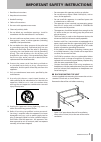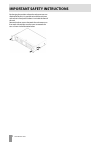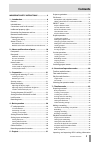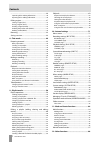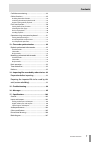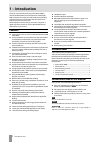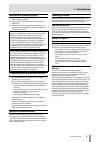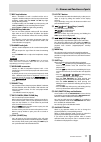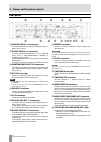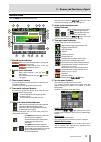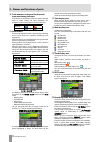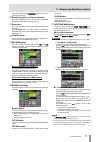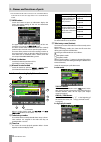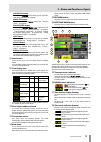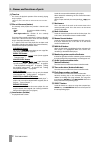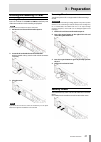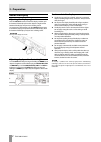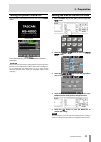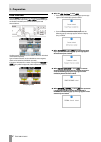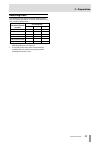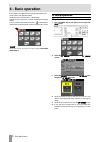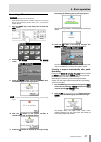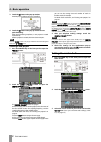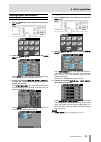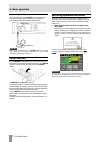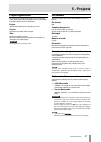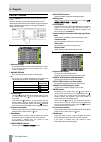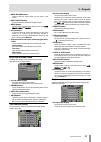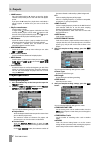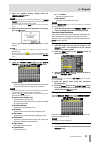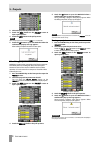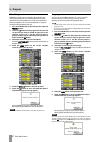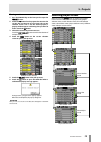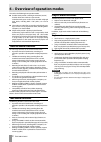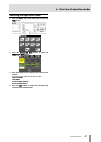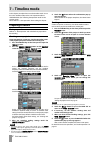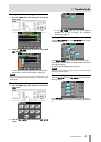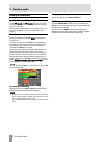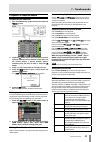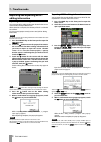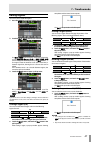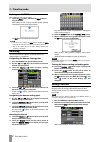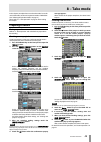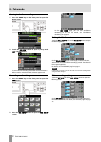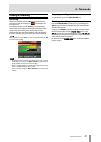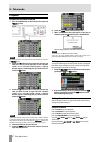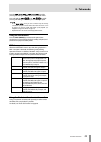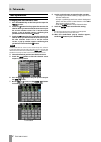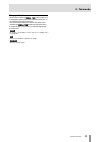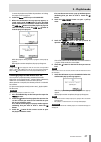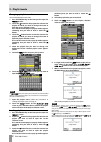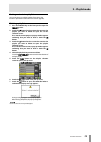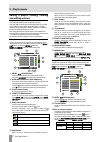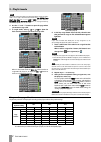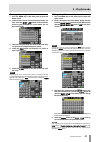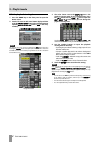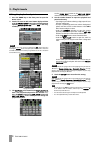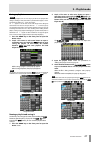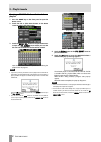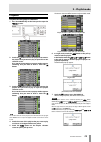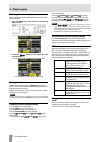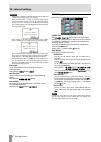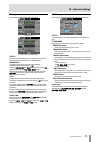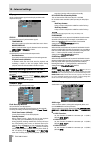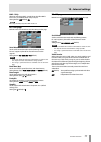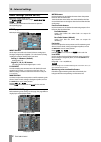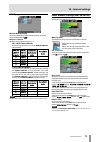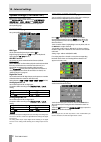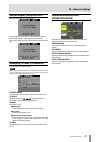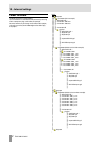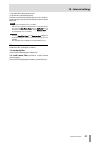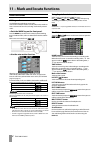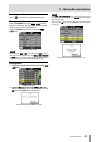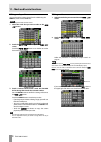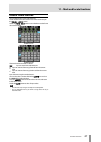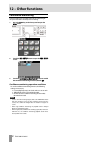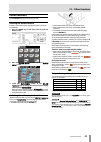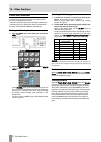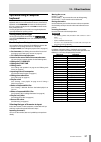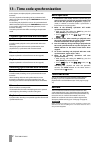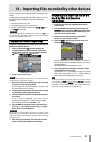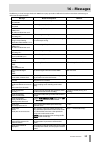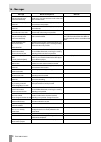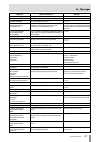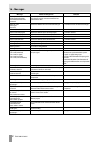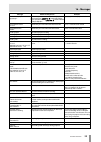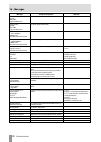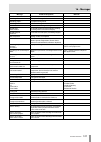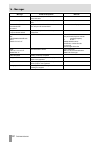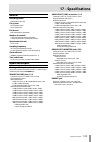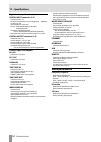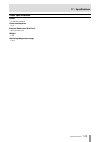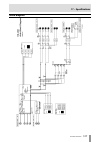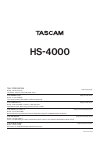- DL manuals
- Tascam
- Recording Equipment
- HS-4000
- Owner's Manual
Tascam HS-4000 Owner's Manual
Summary of HS-4000
Page 1
Hs-4000 4 channel audio recorder d01134020a owner's manual.
Page 2: Important Safety Precautions
2 tascam hs-4000 the exclamation point within an equilateral triangle is intended to alert the user to the presence of important operating and maintenance (servicing) instructions in the literature accompanying the appliance. The lightning flash with arrowhead symbol, within equilateral triangle, is...
Page 3
Tascam hs-4000 3 do not expose this apparatus to drips or splashes. • do not place any objects filled with liquids, such as • vases, on the apparatus. Do not install this apparatus in a confined space such • as a book case or similar unit. The apparatus draws nominal non-operating power • from the a...
Page 4
4 tascam hs-4000 important safety instructions by changing the positions where the rack mount ears are attached to the unit, it is possible to install the unit into a rack so that its front panel is about 4 cm inside the front of the rack. Remove the three screws that attach the rack mount ears from...
Page 5: Contents
Tascam hs-4000 5 contents important safety instructions ................... 2 1 − introduction..................................................... 8 features..................................................................................... 8 included items ..........................................
Page 6: Contents
Contents 6 tascam hs-4000 .................................................................................................... 46 importing aes31 editing information ...................................46 exporting aes31 editing information....................................46 editing regions..........
Page 7: Contents
Contents tascam hs-4000 7 confidence monitoring...................................................... 88 online functions................................................................... 89 enabling the online function ....................................................89 switching the online pla...
Page 8: 1 − Introduction
8 tascam hs-4000 1 − introduction thank you very much for purchasing a tascam hs-4000 4 channel audio recorder. Please read this manual thoroughly before using the unit so that you understand correct operating procedures and can use its functions fully. We hope that you enjoy using this unit for man...
Page 9: 1 − Introduction
Tascam hs-4000 9 1 − introduction intellectual property rights tascam is a trademark of teac corporation, registered in the u.S. And other countries. Compactflash is a us registered trademark of sandisk corporation. Other company names, product names and logos in this document are the trademarks or ...
Page 10: Front Panel
10 tascam hs-4000 2 − names and functions of parts front panel ○ 1 power switch use to turn the power on and off. This switch has a cover to prevent misoperation. Open the cover from below to access and operate the switch. ○ 2 usb connector by connecting a usb flash drive, for example, you can back ...
Page 11
Tascam hs-4000 11 2 − names and functions of parts ○ 12 rec key/indicator when a recordable cf card is installed and the unit is stopped in timeline mode, press this key to put the unit into recording standby. Both the pause and rec keys light during recording standby. In timeline mode, press the pl...
Page 12: Rear Panel
12 tascam hs-4000 2 − names and functions of parts rear panel ○ 26 analog line in 1–4 connectors these xlr connectors are balanced analog line inputs. (1: gnd, 2: hot, 3: cold) ○ 27 digital line in 1–2 connectors use these balanced xlr connectors (1 and 2) for digital audio input in aes3-2003/iec609...
Page 13
Tascam hs-4000 13 2 − names and functions of parts ○ 41 ethernet connector use this ethernet connector to connect with a network for file transfer and to control this unit from an external source. (this is planned to be made functional in a future firmware version update.) ○ 42 ground terminal when ...
Page 14
14 tascam hs-4000 2 − names and functions of parts parallel connector the parallel connector on the rear panel allows external ontrol of this unit. The pin assignments are as follows. C pin no. Timeline / take / playlist [single] playlist [dual] rc-ss20 ponmode i/o 1 gnd gnd gnd 2 play play a flash ...
Page 15: Home Screen
Tascam hs-4000 15 2 − names and functions of parts home screen press the home key to open the home screen. In timeline mode ○ 1 online status indicator when the online sending mode is on, the red icon appears. When the online sending mode is off, the icon does not appear. ○ 2 repeat status indicatio...
Page 16
16 tascam hs-4000 2 − names and functions of parts ○ 9 track numbers and record function and input monitoring indicators the indicators at the left end of the level meters show the status of record arming and input monitoring. The background colors of the indicators mean the following. Rec off rec o...
Page 17
Tascam hs-4000 17 2 − names and functions of parts press this area to open the cf select screen. (see “cf card selection” on page 26.) ○ 16 monitoring mixer overload indicators when the monitoring mixer l or r channel has overloaded, the background of that channel appears red. ○ 17 zoom rate this sh...
Page 18
18 tascam hs-4000 2 − names and functions of parts if the first half of the take name or the letter in the second half is different, a take that has the same three-digit number in the second half can be created. ○ 22 info button touch this button to open an information display that shows the curre...
Page 19
Tascam hs-4000 19 2 – name and functions of parts assign file button this shows the assign screen where you can assign files. (see “assign file screen” on page 60.) entry list button this shows the entry list ( entry ) screen. (see entry list screen on page 60.) adjust entry button this opens the ad...
Page 20
20 tascam hs-4000 2 − names and functions of parts ○ 39 time bar this shows the playback position of the currently playing entry or playlist. Otherwise, this is the same as on the home screen in take mode. ○ 40 file or title name (button) the currently active playlist entry number is shown inside th...
Page 21: 3 − Preparation
Tascam hs-4000 21 3 − preparation inserting and removing cf cards inserting cf cards insert a cf card into cf card slot 1 or slot 2 on the front panel of the unit in order to use it for recording and playback. Note cf cards can be inserted whether the power is on or off. 1. Pull the cf card slot cov...
Page 22: 3 – Preparation
22 tascam hs-4000 3 – preparation about the display adjusting the display angle push the lcd tilt button to unlock the display, and then pull the bottom of the display forward to adjust the angle. Pull the bottom of the display until you hear a clicking sound. To restore it to its flat position, pus...
Page 23: 3 – Preparation
Tascam hs-4000 23 3 – preparation turning the power on and off open the front panel power switch cover and press the power switch. Startup screen home screen to turn the power off, push the power switch on the front panel again. Caution never turn the power off during recording, playback, or any oth...
Page 24: 3 – Preparation
24 tascam hs-4000 3 – preparation lock function press the menu key while pressing and holding the home key on the front panel to open the lock setup screen where you can disable or enable operation from the front panel and external devices. The front panel is divided into two sections, which can be ...
Page 25: 3 – Preparation
Tascam hs-4000 25 3 – preparation recording times the table below shows the total amount of recording time (in hours and minutes) possible on cf cards of various capacities for ach available recording format. E cf card capacity file recording format and number of tracks recorded 8 gb 16 gb 32 gb 16-...
Page 26: 4 – Basic Operation
26 tascam hs-4000 4 – basic operation in this chapter, we explain the basic operation procedures that are the same in each operation mode. The display on this unit functions as a touchscreen. Operate the unit using its keys, switches and touchscreen display buttons. On every screen except the home s...
Page 27: 4 – Basic Operation
Tascam hs-4000 27 4 – basic operation formatting a cf card caution ・ formatting a cf card erases all the data on it. ・ always format cf cards with this unit before using them in it. If a cf card that has been formatted by another device or pc is used, operation might be affected. 7. Press the menu k...
Page 28: 4 – Basic Operation
28 tascam hs-4000 4 – basic operation 3. Touch the ok button in the pop-up window. Another pop-up window appears to reconfirm. 4. Touch the ok button in the pop-up window to start quick formatting. After quick formatting completes, a new project is created automatically. After the project is created...
Page 29: 4 – Basic Operation
Tascam hs-4000 29 4 – basic operation setting inputs and outputs setting the inputs 1. Press the menu key on the front panel to open the menu screen. 2. Touch the mixer setup button to open the mixer setup screen. On the input page, make settings for each channel’s input source. For details, see “in...
Page 30: 4 – Basic Operation
30 tascam hs-4000 4 – basic operation connecting headphones connect headphones to the phones jack on the front panel. Keep the headphones knob turned all the way to the left (volume minimized) when connecting headphones. Caution before connecting headphones, turn the phones knob to the minimum volum...
Page 31: 5 – Projects
Tascam hs-4000 31 5 – projects project organization this unit manages audio files in projects. A cf card contains project folders, and each project folder contains session folders that hold audio files, which are called takes. Project contains all the materials for one program or work session a coll...
Page 32: 5 – Projects
32 tascam hs-4000 5 – projects project screen press the project key on the front panel to open the project screen. The last used priject screen page (project selection, session selection, aes31 file selection, take selection or playlist selection) opens. The following explanations assume that the pr...
Page 33: 5 – Projects
Tascam hs-4000 33 5 – projects make session button touch to open the screen where you can create a new session. multi select button touch to enable the selection of multiple sessions. menu button touch to open a pull-up menu where you can select load , rebuild , copy and delete . scroll butt...
Page 34: 5 – Projects
34 tascam hs-4000 5 – projects load buttons press the loaded playlist’s e button to open the playlist selection screen, where you can view and work with playlist entries. If you press the e button for a playlist that is not loaded, a pop-up appears to confirm that you want to load that playlist. ...
Page 35: 5 – Projects
Tascam hs-4000 35 5 – projects 5. After you complete making settings touch the create project button. Note ・ if a project with the same project name already exists, the create project button appears gray and you will not be able to create a new project. If this happens, change the project name. ・ on...
Page 36: 5 – Projects
36 tascam hs-4000 5 – projects 2. Select the project that you want to load. 3. Touch the menu button on the project screen to open a pull-up menu. 4. Touch the load button in the pull-up menu. Note when multiple projects are selected, the load item is not available. 5. Touch the ok button or press t...
Page 37: 5 – Projects
Tascam hs-4000 37 5 – projects session operations creating new sessions 1. Press the project key on the front panel to open the project screen. 2. Touch the e button of the project to which you want to add a session to open the session selection screen. If it is not the current project, a pop-up win...
Page 38: 5 – Projects
38 tascam hs-4000 5 – projects rebuilding sessions rebuilding a session makes it possible to play back files that were not recorded by this unit, including files that have been copied between session folders on the unit and audio files that have been copied to a cf card session folder from a compute...
Page 39: 5 – Projects
Tascam hs-4000 39 5 – projects erasing sessions 1. Press the project key on the front panel to open the project screen. 2. Touch the e button for the project that contains the session that you want to erase to open the session selection screen. If it is not the current project, a pop-up window appea...
Page 40: Timeline Mode Functions
40 tascam hs-4000 6 – overview of operation modes this unit has the following three operation modes. Timeline mode provides a working environment (session) based on linear time similar to a tape recorder. In timeline mode, up to 4 tracks can be recorded and played back. Marks, including bwf–j cue po...
Page 41: Selecting The Operation Mode
Tascam hs-4000 41 6 – overview of operation modes selecting the operation mode 1. Press the menu key on the front panel to open the menu screen. 2. Press the operation mode button to open the operation mode screen. 3. Press the button for the mode that you want to use to select it. The button for th...
Page 42: 7 – Timeline Mode
42 tascam hs-4000 7 – timeline mode in this chapter, we explain how to use the timeline mode. To use this unit in timeline mode, set the unit’s operation mode to timeline mode. (see “selecting the operation mode” on the previous page.) please refer to “4 – basic operation” when reading this chapter....
Page 43: 7 – Timeline Mode
Tascam hs-4000 43 7 – timeline mode arming tracks for recording 1. Press the home key on the front panel to open the home screen. 2. Touch the rec/mon button to open a pull-up with rec and mon buttons. To arm tracks for recording, touch their record arm buttons. When a track is armed to record, its ...
Page 44: 7 – Timeline Mode
44 tascam hs-4000 7 – timeline mode making a recording locate to the recording start position use the m [ ] and , [ ] keys, jump to a mark or use the manual locate function to locate to the time where you want to start recording. When time code synchronization is on, recording will occur at the inpu...
Page 45: 7 – Timeline Mode
Tascam hs-4000 45 7 – timeline mode playback in timeline mode project/session selection 1. Press the project key on the front panel to open the project screen. 2. Touch the e button next to the project that you want to play to open the session selection screen. If it is not the current project, a po...
Page 46: 7 – Timeline Mode
46 tascam hs-4000 7 – timeline mode importing and exporting aes31 editing information importing aes31 editing information you can import aes31 editing information located in the current session to the currently loaded session. When viewed on a computer, the directory of the cf card should be as foll...
Page 47: 7 – Timeline Mode
Tascam hs-4000 47 7 – timeline mode editing regions you can cut, erase and divide regions. 1. Press the home key to open the home screen. 2. Touch the edit mode button to enter edit mode. The edit mode button becomes white with red lettering, and the rec/mon , bounce i/o and next take name buttons d...
Page 48: 7 – Timeline Mode
48 tascam hs-4000 7 – timeline mode redoing an edit (redo) after undoing an edit, you can redo it. 1. Touch the edit button, and touch the redo button in the pull-up menu. After redoing an edit, a pop-up window appears showing completion and the home screen reopens. The edit pull-up window will stil...
Page 49: 8 – Take Mode
Tascam hs-4000 49 8 – take mode in this chapter, we explain how to use the take mode. To use this unit in take mode, set the unit’s operation mode to take mode. (see “selecting the operation mode” on page 41.) please refer to “4 – basic operation” on page 26 when reading this chapter. Preparing to r...
Page 50: 8 – Take Mode
50 tascam hs-4000 8 – take mode arming tracks for recording 1. Press the home key on the front panel to open the home screen. 2. Touch the rec/mon button to open a pull-up with rec and mon buttons. To arm tracks for recording, touch their record arm buttons. When a track is armed to record, its butt...
Page 51: 8 – Take Mode
Tascam hs-4000 51 8 – take mode making a recording recording when unit is stopped, press the rec key to put the unit into recording standby. At this time, the icon indicates this transport status. In recording standby, press the play key to start recording. The transport status display at the top le...
Page 52: 8 – Take Mode
52 tascam hs-4000 8 – take mode playback project/session/take selection 1. Press the project key on the front panel to open the project screen. Note you can also touch the session/take name area on the home screen to open the project screen. 2. Touch the e button for the project that contains the ta...
Page 53: 8 – Take Mode
Tascam hs-4000 53 8 – take mode press the . [mark.] or / [mark/] key while pressing and holding the shift key to move between marks. Press and hold the m [ ] key or , [ ] key while pressing and holding the shift key to search at high-speed. Note ・ on the play setup screen, you can set whether only t...
Page 54: 8 – Take Mode
54 tascam hs-4000 8 – take mode take operations changing the start time of a take 1. Press the project key on the front panel to open the project screen. 2. Touch the e button for the project that contains the take for which you want to edit the start time to open the session selection screen. If it...
Page 55: 8 – Take Mode
Tascam hs-4000 55 8 – take mode using @ with take names select a take and touch the circle take button to add an “@” to the beginning of that take’s name. If that take already has “@” at its beginning, touch this to remove it. You can also touch a take name button on the home screen, and touch the c...
Page 56: 9 – Playlist Mode
56 tascam hs-4000 9 – playlist mode in this chapter, we explain how to use the playlist mode. To use this unit in playlist mode, set the unit’s operation mode to playlist mode. (see “selecting the operation mode” on page 1.) 4 please refer to “4 – basic operation” on page 26 when reading his chapter...
Page 57: 9 – Playlist Mode
Tascam hs-4000 57 9 – playlist mode to enter the playlist name, follow the procedures in “editing the project name” on page 35. 6. Touch the enter button or press the data dial. 7. When the confirmation message pop-up appears, in single mode, touch the ok button or press the data dial to confirm the...
Page 58: 9 – Playlist Mode
58 tascam hs-4000 9 – playlist mode changing a playlist name later you can change playlist names later. 1. Press the project key on the front panel to open the project screen. 2. Touch the e button for the project that contains the playlist for which you want to change the name to open the session s...
Page 59: 9 – Playlist Mode
Tascam hs-4000 59 9 – playlist mode sorting contents in a playlist you can sort items in a playlist in order of start time. (this function is planned for a future firmware version upgrade.) deleting a playlist 1. Press the project key on the front panel to open the project screen. 2. Touch the e but...
Page 60: 9 – Playlist Mode
60 tascam hs-4000 9 – playlist mode editing a playlist (adding, clearing and editing entries) a playback unit in a playlist is called an “entry”. A maximum of 100 entries can be added to a playlist. Only takes (files) in the session in which the playlist was created can be added as entries. When a t...
Page 61: 9 – Playlist Mode
Tascam hs-4000 61 9 – playlist mode ○ 15 key assign list / button these buttons are entry assignments. The flash page number and flash key number are shown separated by a “–”. The playlist verification status also appears inside the icon. The icon for the currently playing entry is and its button is...
Page 62: 9 – Playlist Mode
62 tascam hs-4000 9 – playlist mode note the display of the buttons differs somewhat according to whether the player mode is set to single or dual mode and whether the rc–hs32pd flash start key mode item is set to 16x2 or 12x2 . (for more about the rc–hs32pd flash start key mode item, see “setting t...
Page 63: 9 – Playlist Mode
Tascam hs-4000 63 9 – playlist mode clearing entry assignments 1. Press the home key on the front panel to open the home screen. 2. Touch the file name or title name display button and then touch the entry list button in the pull-down menu to open the entry list screen where you can work with entrie...
Page 64: 9 – Playlist Mode
64 tascam hs-4000 9 – playlist mode edit the playback starting time 1. Press the home key on the front panel to open the home screen. 2. Touch a file name or title name button display and then touch the adjust entry button in the pull-down menu to open the adjust entry xxx screen. (“ xxx ” is the en...
Page 65: 9 – Playlist Mode
Tascam hs-4000 65 9 – playlist mode editing the playback starting point 1. Press the home key on the front panel to open the home screen. 2. Touch a file name or title name button display and then touch the adjust entry button in the pull-down menu to open the adjust entry xxx screen. (“ xxx ” is th...
Page 66: 9 – Playlist Mode
66 tascam hs-4000 9 – playlist mode editing the playback end point 1. Press the home key on the front panel to open the home screen. 2. Touch a file name or title name button display and then touch the adjust entry button in the pull-down menu to open the adjust entry xxx screen. (“ xxx ” is the ent...
Page 67: 9 – Playlist Mode
Tascam hs-4000 67 9 – playlist mode saving a playlist note after editing a playlist, save it as necessary. If you do not save a playlist after editing it, all changes will be cleared when you load another playlist, remove a cf card or turn off the unit s power, for example. An * appears in the file ...
Page 68: 9 – Playlist Mode
68 tascam hs-4000 9 – playlist mode creating a jppa ppl file from the loaded playlist 1. Press the home key on the front panel to open the home screen. 2. Touch the file or title name button on the home screen to open a pull-down menu. 3. Touch the export ppl button in the pull-down menu to open the...
Page 69: 9 – Playlist Mode
Tascam hs-4000 69 9 – playlist mode playback project/session/playlist selection 1. Press the project key on the front panel to open the project screen. 2. Touch the e button next to the project that contains the playlist that you want to play to open the session selection screen. If it is not the cu...
Page 70: 9 – Playlist Mode
70 tascam hs-4000 9 – playlist mode selecting the current player when in dual player mode, set which player the controls on the front panel affect. 1. Press the home key on the front panel to open the home screen. Dual player home screen 2. Touch the select button for the player that you want to sel...
Page 71: 10 – Internal Settings
Tascam hs-4000 71 10 – internal settings in this chapter, we explain the unit’s internal settings in detail. Menu screen press the menu key on the front panel to open the following menu screen. Rec setup button make recording settings. Play setup button make playback settings. Sync t/c button make s...
Page 72: 10 – Internal Settings
72 tascam hs-4000 10 – internal settings caution ・ in both modes, a subfolder is created for each take inside the folder, and management files are generated in these subfolders. ・ when session root mode is selected, the maximum number of takes that can be recorded in a single session is greatly redu...
Page 73: 10 – Internal Settings
Tascam hs-4000 73 10 – internal settings playback settings (play setup) u se this screen to make settings related to playback. General page make various settings related to the playback mode on this page. Play mode set how the playback of takes and entries is handled using the following buttons. Thi...
Page 74: 10 – Internal Settings
74 tascam hs-4000 10 – internal settings master use the buttons to select the master clock to use. Int button (default): use this unit’s internal clock. Word button: synchronize with the word clock input through the word/video in connector. Video button: synchronize with the video clock input throug...
Page 75: 10 – Internal Settings
Tascam hs-4000 75 10 – internal settings t/c page make settings related to time code on this page. Set to free run set to jam sync (and free once) status this shows the time code generator mode of the unit and the time code frame type of the currently loaded project. Generator the top line shows the...
Page 76: 10 – Internal Settings
76 tascam hs-4000 10 – internal settings i/o page set the synchronization signal status display and time code output on this page. Status this shows the status of synchronization signals. Timecode in: when time code is input, the time code frame rate is shown. Word/video in: when a synchronization s...
Page 77: 10 – Internal Settings
Tascam hs-4000 77 10 – internal settings bwf–j tally when not operating in bwf–j mode (when the follow bwf-j item is off), set whether a bwf–j tally is output. Setting buttons: off (default), on note bwf-j tallys are always output when bwf-j mode is on. Rs–232c page make rs-232c serial control trans...
Page 78: 10 – Internal Settings
78 tascam hs-4000 10 – internal settings mixer settings (mixer setup) make mixer settings on this screen. The mixer setup screen has 3 pages: input , monitor mixer and setup . Touch the tabs at the bottom of the screen to open the corresponding page. Input page make input settings on this page. Inpu...
Page 79: 10 – Internal Settings
Tascam hs-4000 79 10 – internal settings setup page monitor mute by online set whether monitoring is automatically muted or not during online playback (default: off ). Output 1-4 source select the output signals for outputs 1-4. Ch1-4 out button (default): output the signals of ch1-4 as is to the an...
Page 80: 10 – Internal Settings
80 tascam hs-4000 10 – internal settings system settings (system setup) make system settings on this screen. The system setup screen has 3 pages: preferences , analog ref. Level adjust and clock adjust . Touch the tabs at the bottom of the screen to open the corresponding page. Preferences page set ...
Page 81: 10 – Internal Settings
Tascam hs-4000 81 10 – internal settings version display (version info) this page shows the unit’s system version. Touch the bottom center of the screen to show the version of the internal device data and the version of any tascam rc-hs32pd remote controller (sold separately) connected to the unit. ...
Page 82: 10 – Internal Settings
82 tascam hs-4000 10 – internal settings folder structure the folder structure is as shown below. You can check the cf card folder and file structure by accessing it from a computer using a card reader, for example. Be aware, however, if you change or erase files inside a project, or change any name...
Page 83: 10 – Internal Settings
Tascam hs-4000 83 10 – internal settings *1: this aes31 file is automatically created *2: this ppl file is automatically created these files are created automatically when you save a session or playlist, but they are not shown when the file structure is viewed on the unit. Note ・ poly files are crea...
Page 84: Mark Functions
84 tascam hs-4000 11 – mark and locate functions mark functions adding marks use the following methods to create marks. One session in timeline mode or one file (take) in take mode can have a maximum of 99 marks, including automatically-created marks. ● push the mark key on the front panel. Press th...
Page 85
Tascam hs-4000 85 11 – mark and locate functions locating to marks touch a button to locate to the corresponding mark. Viewing mark information touch the list info button on the mark list screen to open the list info page. This screen shows a list of the number of marks by type in the currently load...
Page 86
86 tascam hs-4000 11 – mark and locate functions editing mark positions you can change the position (time) of marks added using the mark list (marks named “markxx”). Note automatically placed marks cannot be edited. 1. Select the mark that you want to edit on the mark list screen. 2. Touch the edit ...
Page 87: Manual Locate Function
Tascam hs-4000 87 11 – mark and locate functions manual locate function you can directly input a time and locate to it. Touch the manual locate button on the home screen to open the manual locate screen. Touch the frame edit button to set whether or not the frame value can be edited. Frame edit on f...
Page 88: 12 – Other Functions
88 tascam hs-4000 12 – other functions confidence monitoring during recording, the recorded audio can be read back right away from the media and output for monitoring. 1. Press the menu key on the front panel to open the menu screen. 2. Touch the rec setup button to open the rec setup screen. 3. Tou...
Page 89: 12 – Other Functions
Tascam hs-4000 89 12 – other functions online functions use the online key to turn this function on/off. Enabling the online function in order to use online function, the online function must be set to switchable. 1. Press the menu key on the front panel to open the menu screen. 2. Press the system ...
Page 90: 12 – Other Functions
90 tascam hs-4000 12 – other functions flash start function use the flash start function to instantly start playback of takes that you have designated in advance. A maximum of 96 takes (2x96 takes in dual player mode) can be started instantly using a keyboard or devices connected to this the unit’s ...
Page 91: 12 – Other Functions
Tascam hs-4000 91 12 – other functions operation using a computer keyboard you can control this unit by connecting an ibm-pc-compatible keyboard with a ps/2 or usb interface to the unit. Connect ps/2 keyboards to the keyboard connector on the front panel of this unit. Connect usb keyboards to the us...
Page 92: Basic Operation
92 tascam hs-4000 13 – time code synchronization in this chapter, we explain playback synchronization with timecode. This unit’s playback and recording can be synchronized with smpte time code input through the timecode in connector on the rear panel. For recording and playback, this unit can be syn...
Page 93
Tascam hs-4000 93 14 – importing files recorded by other devices this unit can import and play bwf format files recorded by other devices. In addition, files created by other tascam hs series units can be played back without rebuilding if they meet the following conditions. the number of tracks is...
Page 94: 15 – Troubleshooting
94 tascam hs-4000 15 – troubleshooting if the operation of this unit becomes irregular, please check the following things before requesting repair. If the following measures do not resolve the problem, contact the store where you purchased the device or a teac repair center. ● power does not turn on...
Page 95: 16 – Messages
Tascam hs-4000 95 16 – messages the following is a list of messages that the hs-4000 shows in pop-up windows. Refer to this list to learn more about each message as ell as how to respond to them. W message details and responses remarks --- error --- info writing an error occurred while writing infor...
Page 96: 16 – Messages
96 tascam hs-4000 16 – messages message details and responses remarks cannot create new mark point… mark point already exists at the same timestamp. You tried to create a mark at a time where a mark already exists. You cannot create a mark at the same time as another mark. Cannot create new project....
Page 97: 16 – Messages
Tascam hs-4000 97 16 – messages message details and responses remarks cfn is not available there is no cf card. N = 1 or 2 cfn is not usable you cannot copy. N = 1 or 2 cfn medium error the unit failed to read the card. N = 1 or 2 cfn not recommended format for recording/playing. Format this card? S...
Page 98: 16 – Messages
98 tascam hs-4000 16 – messages message details and responses remarks currently loaded session will be exported to aes31. Overwrite latest aes31 file? "aaaaaaaa" the currently loaded session will be exported in aes31 format. Do you want to overwrite the last exported aes31 file? "aaaaaaaa" = aes31 f...
Page 99: 16 – Messages
Tascam hs-4000 99 16 – messages message details and responses remarks load selected playlist? “pppppppp” confirm that you want to load the selected playlist. In dual mode, the “ load to a ” button will load the player a playlist and the “ load to b ” button will load the player b playlist. Pppppppp ...
Page 100: 16 – Messages
100 tascam hs-4000 16 – messages message details and responses remarks "ppppp" size: **mb" yyyy/mm/dd hh: mm this shows playlist information (a/b). Pppppppp = playlist name "ppppp" size: **mb yyyy/mm/dd hh: mm this shows playlist information. Please confirm --- full format --- format cfn? This will ...
Page 101: 16 – Messages
Tascam hs-4000 101 16 – messages message details and responses remarks rebuild selected session? Confirm that you want to rebuild the selected session. Rebuilding all … all projects are being rebuilt. Rebuilding project … the project is being rebuilt. Rebuilding session … the session is being rebuil...
Page 102: 16 – Messages
102 tascam hs-4000 16 – messages message details and responses remarks there is no take. There is no take, so playback is not possible. Select a session with takes. This name already exists. Another project, session or take already has that name. This name already exists. Overwrite this file? "nnnnn...
Page 103: 17 – Specifications
Tascam hs-4000 103 17 – specifications general recording media compactflash (cf) card file system fat32 (4 gb or more) fat16 (2 gb or less) file format bwf (monophonic, polyphonic) number of channels 4 channels (excluding playlist dual mode) 2 stereo mix channels × 2 (dual playlist mode) quantizatio...
Page 104: 17 – Specifications
104 tascam hs-4000 17 – specifications digital audio inputs and outputs digital input connector (1/2) connector: xlr–3–31 minimum/maximum input signal voltage range: 200mvp–p to 10 vp–p/110 Ω input impedance 110 Ω ±20% format: aes3-2003/iec60958–4 (aes/ebu) iec60958-3(s/pdif) supported sampling freq...
Page 105: 17 – Specifications
Tascam hs-4000 105 17 – specifications other specifications power ac 100-240 v, 50–60 hz power consumption 25 w external dimensions (w x h x d) 482.6 x 94 x 317.1 mm weight 5.1 kg operating temperature range 5–35º c.
Page 106: 17 – Specifications
106 tascam hs-4000 17 – specifications dimensional drawings.
Page 107: 17 – Specifications
Tascam hs-4000 107 17 – specifications block diagram.
Page 108: Hs-4000
Hs-4000 teac corporation http://tascam.Jp/ phone: +81-42-356-9143 1-47 ochiai, tama-shi, tokyo 206-8530, japan teac america, inc. Http://tascam.Com/ phone: +1-323-726-0303 7733 telegraph road, montebello, california 90640 usa teac canada ltd. Http://tascam.Com/ phone: +1905-890-8008 facsimile: +1905...