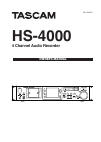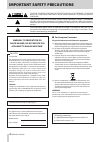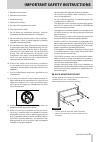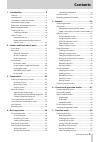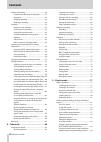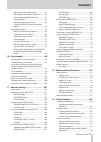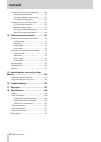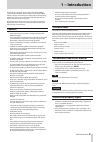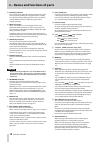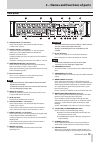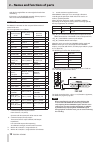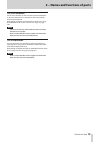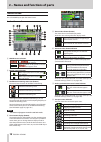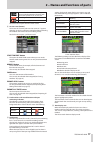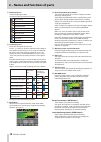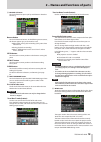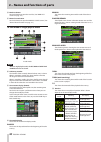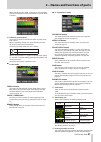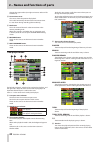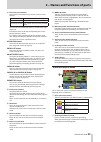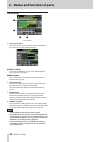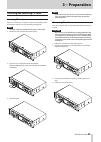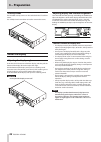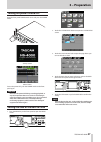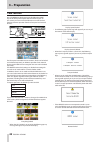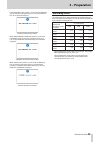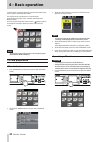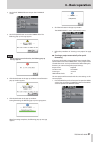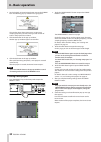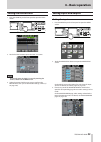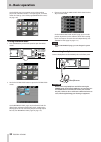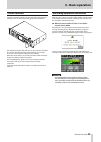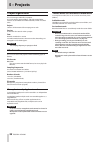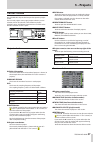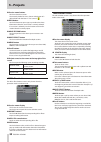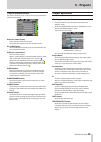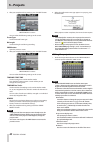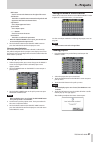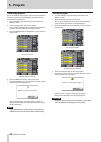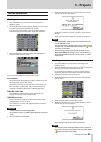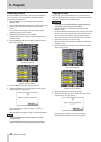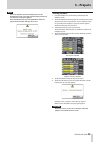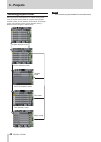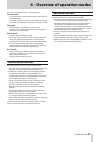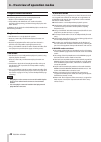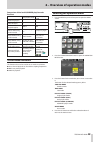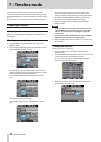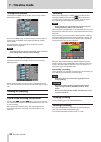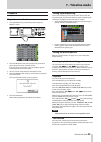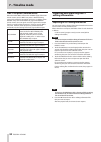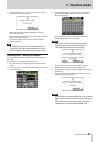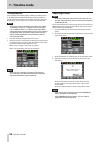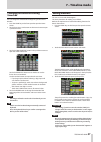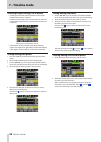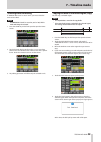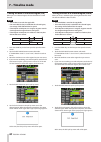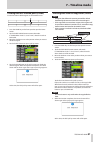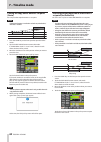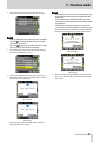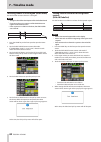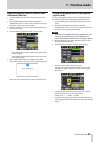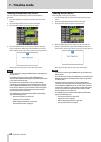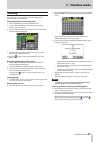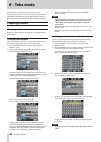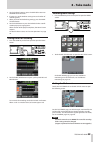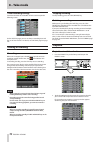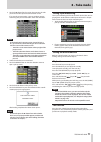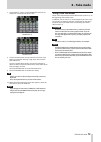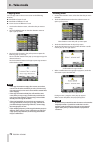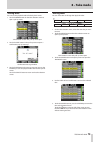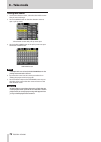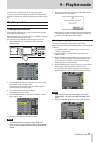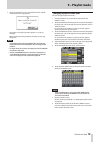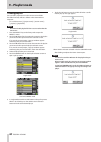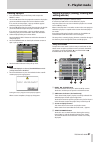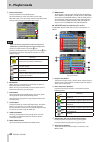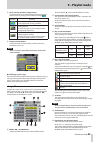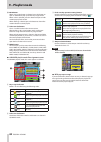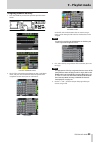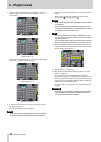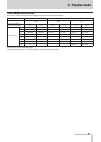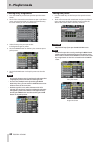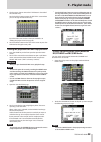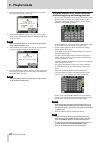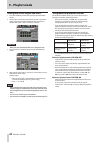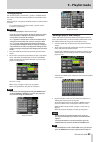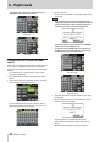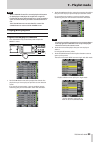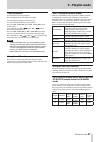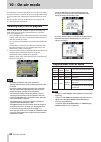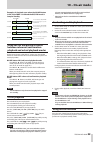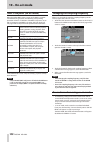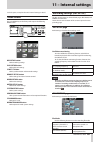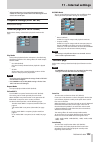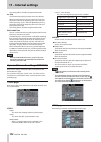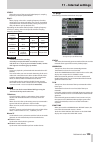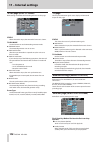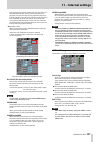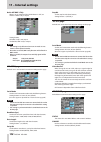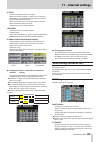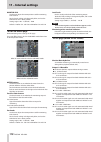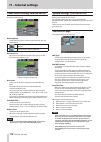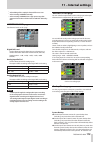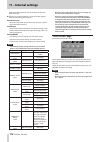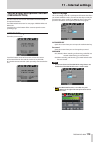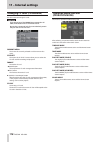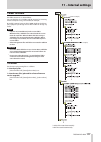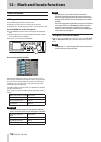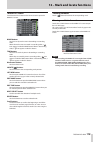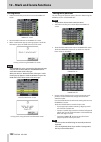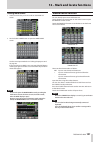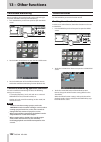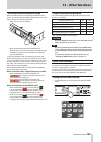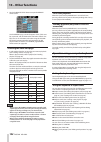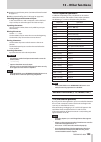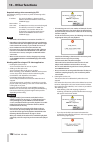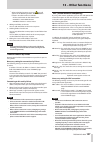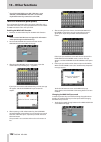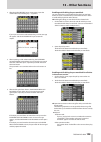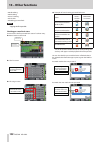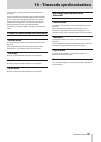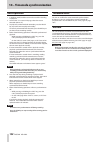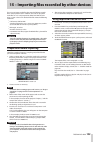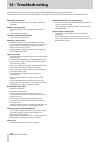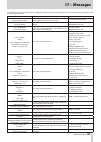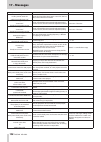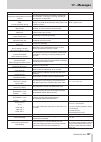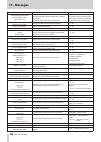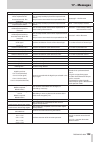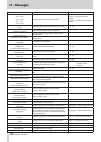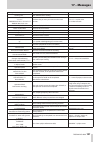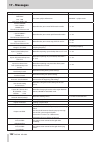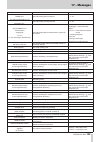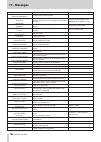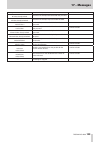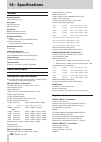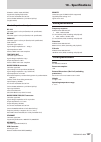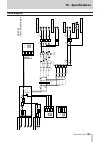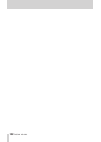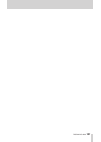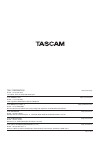- DL manuals
- Tascam
- Recording Equipment
- HS-4000
- Owner's Manual
Tascam HS-4000 Owner's Manual
Summary of HS-4000
Page 1
D01134001d owner's manual hs-4000 4 channel audio recorder.
Page 2: Important Safety Precautions
2 tascam hs-4000 important safety precautions the exclamation point within an equilateral triangle is intended to alert the user to the presence of important operating and maintenance (servicing) instructions in the literature accompanying the appliance. The lightning flash with arrowhead symbol, wi...
Page 3
Tascam hs-4000 3 important safety instructions • do not expose this apparatus to drips or splashes. • do not place any objects filled with liquids, such as vases, on the apparatus. • do not install this apparatus in a confined space such as a book case or similar unit. • the apparatus draws nominal ...
Page 4
4 tascam hs-4000 important safety instructions by changing the positions where the rack mount ears are attached to the unit, it is possible to install the unit into a rack so that its front panel is about 4 cm inside the front of the rack. Remove the three screws that attach the rack mount ears from...
Page 5: Contents
Tascam hs-4000 5 contents 1 − introduction ..............................................9 features ..................................................................................9 included items .....................................................................9 conventions used in this manua...
Page 6: Contents
6 tascam hs-4000 contents making a recording ..........................................................52 locate to the recording start position ................52 recording ......................................................................52 stopping recording .....................................
Page 7: Contents
Tascam hs-4000 7 contents editing entry starting timecodes ..........................91 editing fade in/out lengths and levels ................92 using rehearsal playback functions ....................92 saving a playlist ..........................................................93 naming a playlist...
Page 8: Contents
8 tascam hs-4000 contents operation using a computer keyboard ..................124 setting the keyboard type ....................................124 using the keyboard to input names ..................124 list of keyboard operations ..................................125 network functions (ftp/telne...
Page 9: 1 − Introduction
Tascam hs-4000 9 1 − introduction thank you very much for purchasing a tascam hs-4000 4 channel audio recorder. Please read this manual thoroughly before using the unit so that you understand correct operating procedures and can use its functions fully. We hope that you enjoy using this unit for man...
Page 10: 1 − Introduction
10 tascam hs-4000 1 − introduction any data, including, but not limited to information, described herein are intended only as illustrations of such data and/or information and not as the specifications for such data and/ or information. Teac corporation disclaims any warranty that any use of such da...
Page 11: Front Panel
Tascam hs-4000 11 front panel 1 power switch use to turn the power on and off. This switch has a cover to prevent misoperation. Open the cover from below to access and operate the switch. 2 usb connector by connecting a usb flash drive, for example, you can back up data from a cf card and save files...
Page 12
12 tascam hs-4000 2 − names and functions of parts q pause key/indicator press this key when stopped or during playback to put the unit in playback standby. This key lights when in standby. Press this key while recording to put the unit in recording standby. Both the pause and rec keys light when in...
Page 13: Rear Panel
Tascam hs-4000 13 2 − names and functions of parts rear panel h analog line in 1–4 connectors these xlr connectors are balanced analog line inputs. (1:gnd, 2:hot, 3:cold) j digital line in 1–2 connectors use these balanced xlr connectors (1 and 2) for digital audio input in aes3-2003/iec60958-4 (aes...
Page 14
14 tascam hs-4000 2 − names and functions of parts color display might flicker or noise might be heard when monitoring. If this occurs, use the ground terminal. (please prepare a wire to use with the ground terminal.) parallel connector the parallel connector on the rear panel allows external contro...
Page 15
Tascam hs-4000 15 2 − names and functions of parts rs-232c connector the rs-232c connector on the rear panel can be connected to an rs-232c connector on a computer to allow control of this unit from that computer. Make settings related to communication on the rs–232c page of the remote setup screen....
Page 16: Home Screen
16 tascam hs-4000 2 − names and functions of parts home screen press the home key to open the home screen. In timeline mode 1 online status indication when the online sending mode is on, the red icon appears. When the online sending mode is off, the icon appears unlit. 2 repeat status indication whe...
Page 17
Tascam hs-4000 17 2 − names and functions of parts the number shown when searching forward (shuttle operation) changes with the current speed: x2, x4, x8, x16, x32. Recording recording standby touch this area to open the play setup screen. 9 session name (button) this shows the currently active sess...
Page 18
18 tascam hs-4000 2 − names and functions of parts e mark display area timeline marks appear here. The values match the time display mode. Bc$cm mark bc$end mark bc$file mark bc$pause mark bc$standby mark bc$start mark bc$stop mark in mark out mark other types of marks r track display area this show...
Page 19
Tascam hs-4000 19 2 − names and functions of parts a bounce i/o button touch this button to open a pull-up with buttons related to bouncing. Bounce button touch this button to bounce. In the following circumstances, this button appears gray and cannot be used. O when both starting (in) and ending (o...
Page 20
20 tascam hs-4000 2 − names and functions of parts f mark list button touch this button to open the mark list. (see “mark list screen” on page 119.) g manual locate button touch this button to open the manual locate screen. (see “manual locate function” on page 121.) in take mode or single playlist ...
Page 21
Tascam hs-4000 21 2 − names and functions of parts when recording in take mode, a red progress bar repeatedly extends from the left end to the right end in a cycle of about 5 seconds. ; take/entry name (button) this shows the name and mode icon of the currently active take or entry. When in recordin...
Page 22
22 tascam hs-4000 2 − names and functions of parts change the page number (turn right to increase and turn left to decrease). V current time cursor this cursor shows the position of playback. This scrolls horizon tally relative to the time counter time. It is not shown during recording (take mode on...
Page 23
Tascam hs-4000 23 2 − names and functions of parts # file or title name (button) the currently active playlist entry number is shown inside the icon. Blank: cf card not available or loading 000 no entry three-digit number: the number of the currently selected entry the name of the currently active e...
Page 24
24 tascam hs-4000 2 − names and functions of parts on-air mode on-air mode 1 take name (button) this shows the icon and name of the currently loaded take. Touch this area to open a pull-down menu. On air list button this shows the on air list screen. (see “selecting files for on-air playback” on pag...
Page 25: 3 − Preparation
Tascam hs-4000 25 3 − preparation inserting and removing cf cards inserting cf cards insert a cf card into cf card slot 1 or slot 2 on the front panel of the unit in order to use it for recording and playback. Note cf cards can be inserted whether the power is on or off. 1. Pull the cf card slot cov...
Page 26: 3 − Preparation
26 tascam hs-4000 3 − preparation security screws the included security screws can be used to lock the cf card slot covers. Use a phillips head screwdriver to install or remove the screws. About the display adjusting the display angle push the lcd tilt button to unlock the display, and then pull the...
Page 27: 3 − Preparation
Tascam hs-4000 27 3 − preparation turning the power on and off open the front panel power switch cover and press the power switch. Startup screen home screen to turn the power off, push the power switch on the front panel again. Caution never turn the power off during recording, playback, or any oth...
Page 28: 3 − Preparation
28 tascam hs-4000 3 − preparation lock function press the menu key while pressing and holding the home key on the front panel to open the lock setup screen. On this screen, you can turn the lock function on or off. The lock function prevents operation from the front panel and external devices. The f...
Page 29: 3 − Preparation
Tascam hs-4000 29 3 − preparation • if the keyboard f-key section is set to lock, the following pop-up message will appear if you try to use the function keys on an external keyboard. Keyboard function keys locked • when the keyboard character section is set to lock, the following pop-up message wil...
Page 30: 4 – Basic Operation
30 tascam hs-4000 4 – basic operation in this chapter, we explain the basic operation procedures that are the same in each operation mode. The display on this unit functions as a touchscreen. Operate the unit using its keys, switches and touchscreen display buttons. On every screen except the home s...
Page 31: 4 – Basic Operation
Tascam hs-4000 31 4 – basic operation 2. Touch the cf manage button to open the cf manage screen. 3. Touch the quick button next to the format item. The following pop-up message appears. Note if no cf card is inserted in that slot, the following pop-up message appears. 4. Click the ok button in the ...
Page 32: 4 – Basic Operation
32 tascam hs-4000 4 – basic operation 2. Touch the quick & create project button next to the format item. The following pop-up window message appears. This window shows the project name, session name, sampling frequency, bit rate, frame type and number of tracks in the project to be created. 3. Clic...
Page 33: 4 – Basic Operation
Tascam hs-4000 33 4 – basic operation setting the master clock 1. Press the home key on the front panel to open the home screen. 2. Touch the sync button to open the sync t/c screen. Note you can also open the sync t/c screen by touching the sync t/c button on the menu screen. 3. Select the master c...
Page 34: 4 – Basic Operation
34 tascam hs-4000 4 – basic operation on the setup page, turn monitor muting during online play on/off, select the output 1-4 output signals, and make mono mix settings. (see “setup page (mixer setup screen)” on page 110.) setting reference levels 1. Press the menu key on the front panel to open the...
Page 35: 4 – Basic Operation
Tascam hs-4000 35 4 – basic operation online function to output audio from the line output connectors, open the on line key cover on the front panel and press the on line key. The online key lights when on. You can also connect a tascam rc–hs32pd remote controller (sold separately), for example, and...
Page 36: 5 – Projects
36 tascam hs-4000 5 – projects project organization this unit manages audio files in projects. A cf card contains project folders, and each project folder contains session folders that hold audio files, which are called takes. Project contains all the materials for one program or work session a coll...
Page 37: 5 – Projects
Tascam hs-4000 37 5 – projects project screen press the project key on the front panel to open the project screen. The last used project screen page (project selection, session selection, aes31 file selection, take selection or playlist selection) opens. The following explanations assume that the pr...
Page 38: 5 – Projects
38 tascam hs-4000 5 – projects 0 session name buttons touch to select that session. The currently loaded session is shown with the icon of a yellow folder with the letter "c" for "current" ( ). 0 info button touch this button to open a pop-up window that shows information about the session that is c...
Page 39: 5 – Projects
Tascam hs-4000 39 5 – projects playlist selection screen the playlist selection screen is only shown when the operation mode is playlist mode. 0 session name display this shows the current session name. Touch this area to open the session selection screen. 0 load buttons touch the e button to open a...
Page 40: 5 – Projects
40 tascam hs-4000 5 – projects 3. After you complete making settings, press the next button. Create project screen 2 you can make the following settings on this screen. Frame type set the timecode frame type. Bit length set the bit length used during recording. Prev button open the previous screen. ...
Page 41: 5 – Projects
Tascam hs-4000 41 5 – projects del button use this to erase the character to the right of the cursor. Shift button touch this to switch between numerals and symbols and uppercase and lowercase roman letters. Caps button use to input uppercase letters. Space button use to input a space. Buttons use t...
Page 42: 5 – Projects
42 tascam hs-4000 5 – projects rebuilding projects use to rebuild when, for example, a file has been erased from the unit using ftp or an incompatibility develops between management and audio files. 1. Press the project key on the front panel to open the project screen. 2. Select the project that yo...
Page 43: 5 – Projects
Tascam hs-4000 43 5 – projects session operations creating new sessions 1. Press the project key on the front panel to open the project screen. 2. Touch the e button of the project to which you want to add a session to open the session selection screen. If it is not the current project, a pop-up win...
Page 44: 5 – Projects
44 tascam hs-4000 5 – projects rebuilding sessions use to rebuild when, for example, a file has been erased from the unit using ftp or an incompatibility develops between management and audio files. 1. Press the project key on the front panel to open the project screen. 2. Touch the e button for the...
Page 45: 5 – Projects
Tascam hs-4000 45 5 – projects note if a session with the same name already exists on the destination cf card, a message confirming that you want to overwrite the existing one appears. Touch the ok button or press the data dial to delete the copy destination folder and copy the session. Erasing sess...
Page 46: 5 – Projects
46 tascam hs-4000 5 – projects switching project screens when you press the enter button or a folder name (project name or session name) button on a project screen (project selection screen, session selection screen, aes31 file selection screen, take selection screen, playlist selection screen), a d...
Page 47: Timeline Mode Functions
Tascam hs-4000 47 6 – overview of operation modes this unit has 4 operation modes as described below. Timeline mode: this amount offers a linear timeline working style that is like working with tape. In timeline mode, up to 4 tracks can be recorded and played back. Marks, including bwf-j cue points,...
Page 48: Playlist Mode Functions
48 tascam hs-4000 6 – overview of operation modes playlist mode functions the following functions can be used in playlist mode. I playlists can be edited and managed. I compatibility with jppa flash start standards enable importing and exporting, and the exchange of playlists with other devices. In ...
Page 49: On-Air Mode Functions
Tascam hs-4000 49 6 – overview of operation modes comparison of dual and a/b mixed playlist mode functions dual playlist mode a/b mixed playlist mode number of players 2 2 number of subject audio channels 2 2 number of flash start playback entries 100 x 2 100 number of flash start entries when using...
Page 50: 7 – Timeline Mode
50 tascam hs-4000 7 – timeline mode in this chapter, we explain how to use the timeline mode. To use this unit in timeline mode, set the unit’s operation mode to timeline mode.(see “selecting the operation mode” on page 49.) please refer to “4 – basic operation” when reading this chapter. Preparing ...
Page 51: 7 – Timeline Mode
Tascam hs-4000 51 7 – timeline mode 4. Touch the session name button to open the session name screen where you can change the session name. Use the same input method as in “editing the project name” on page 40. Note you cannot use the “@” symbol at the beginning of a session name. 5. Touch the enter...
Page 52: 7 – Timeline Mode
52 tascam hs-4000 7 – timeline mode setting the file format touch the file format tab on the rec setup screen to open the following screen. On the file format page, set the bit length, maximum file size and how files are handled when entering recording standby (pause mode). The selected items appear...
Page 53: 7 – Timeline Mode
Tascam hs-4000 53 7 – timeline mode playback project/session selection 1. Press the project key on the front panel to open the project screen. 2. Touch the e button next to the project that you want to play to open the session selection screen. If it is not the current project, a pop-up window appea...
Page 54: 7 – Timeline Mode
54 tascam hs-4000 7 – timeline mode bwf-j cue points (timeline mode) when the follow bwf-j item on the general page of the play setup screen is on, if a bwf-j cue point is detected during playback, the following operations will occur. In addition, when the bwf-j tally item on the parallel page of th...
Page 55: 7 – Timeline Mode
Tascam hs-4000 55 7 – timeline mode 5. Touch the ok button or press the data dial when a confir- mation pop-up message appears. While importing aes31 editing information, a progress status pop-up appears. When importing completes, the pop-up message disappears and the home screen appears. The timeli...
Page 56: 7 – Timeline Mode
56 tascam hs-4000 7 – timeline mode saving timelines save a timeline after editing regions, adding and editing marks or changing the timecode for the beginning of the timeline. If you do not save the timeline, the changes will be lost when you load another session, remove a cf card or turn the power...
Page 57: 7 – Timeline Mode
Tascam hs-4000 57 7 – timeline mode changing the timeline starting timecode you can change the timecode of the beginning of the current timeline. 1. Press the home key on the front panel to open the home screen. 2. Touch the session name button on the home screen to open a pull-down menu. 3. Touch t...
Page 58: 7 – Timeline Mode
58 tascam hs-4000 7 – timeline mode selecting a region to copy, cut or delete • if editing start and end points have been set, the region between these points is selected. • if editing start and end points have not been set, the entire region where the time cursor is located in the current track is ...
Page 59: 7 – Timeline Mode
Tascam hs-4000 59 7 – timeline mode selecting tracks for editing if "timeline rec tracks" is set to "2trx2", you must select the tracks to be edited. Note if "timeline rec tracks" is set to "2tr, 3tr" or "4tr", all the tracks will always be selected. 1. Press the home key on the front panel to open ...
Page 60: 7 – Timeline Mode
60 tascam hs-4000 7 – timeline mode cutting the data of a selected region (cut) when you cut a selected region, the data that follows it shifts forward. Note • the cut data is stored in the copy buffer. • if an entire fade (in/out) is included in the selected region, the settings of that fade will a...
Page 61: 7 – Timeline Mode
Tascam hs-4000 61 7 – timeline mode dividing data at a selected point (divide) use this function to divide regions at the timeline cursor. 1. Press the home key on the front panel to open the home screen. 2. Touch the edit mode button to enter edit mode. If "timeline rec tracks" is set to "2trx2", s...
Page 62: 7 – Timeline Mode
62 tascam hs-4000 7 – timeline mode pasting the copy buffer data at a set point (paste) you can paste the copied content at a set point. Note if the pasted region is in a fade in or fade out, that fade in/ fade out is cleared. Copy buffer 1. Press the home key on the front panel to open the home scr...
Page 63: 7 – Timeline Mode
Tascam hs-4000 63 7 – timeline mode 5. On the select file screen, press the e button for the media that contains the file that you want to insert/paste. Note • if the top select file screen shown above does not appear, touch the button at the top right of the screen to open the media selection scree...
Page 64: 7 – Timeline Mode
64 tascam hs-4000 7 – timeline mode inserting silence in a set region (insert mute) use this function to insert silence in a set region. Note • all regions that follow the in point will be shifted backward. • if you insert silence in a region, it will be divided into two regions at the timeline curs...
Page 65: 7 – Timeline Mode
Tascam hs-4000 65 7 – timeline mode removing fade ins and outs (remove fade in/remove fade out) 1. Press the home key on the front panel to open the home screen. 2. Touch the edit mode button to enter edit mode. If "timeline rec tracks" is set to "2trx2", select the tracks with the fade in/out that ...
Page 66: 7 – Timeline Mode
66 tascam hs-4000 7 – timeline mode undoing the previous edit (undo) you can undo the immediately previous timeline editing operation. 1. Press the home key on the front panel to open the home screen. 2. Touch the edit mode button to enter edit mode. 3. Touch the edit button to open a pull-up menu. ...
Page 67: 7 – Timeline Mode
Tascam hs-4000 67 7 – timeline mode bouncing you can output part of a region or an interval that crosses multiple regions as a single take. Designating the bounce starting point 1. Touch the home key to open the home screen. 2. Use the m and , keys, for example, to locate the bounce start point (tim...
Page 68: 8 – Take Mode
68 tascam hs-4000 8 – take mode in this chapter, we explain how to use the take mode. To use this unit in take mode, set the unit’s operation mode to take mode.(see “selecting the operation mode” on page 49.) please refer to “4 – basic operation” when reading this chapter. Preparing to record basic ...
Page 69: 8 – Take Mode
Tascam hs-4000 69 8 – take mode 5. Touch the enter button or press the data dial to return to the make session screen. 6. If necessary, set the timeline starting time and number of recording tracks. 7. When you have finished making settings, press the make session button. 8. Touch the ok button or p...
Page 70: Making A Recording
70 tascam hs-4000 other recording settings touch the options tab of the rec setup screen to open the following screen. On the options page, you can set the pre-recording time and the use of auto markers. For details, see “options page” on page 102. Making a recording recording when unit is stopped, ...
Page 71: 8 – Take Mode
Tascam hs-4000 71 8 – take mode 3. Touch the e button for the session that contains the take you want to load to open the take selection screen. If it is not the current project, a pop-up window appears confirming that you want to load it. Touch the ok button. Note to load a take in the current sess...
Page 72: 8 – Take Mode
72 tascam hs-4000 8 – take mode bwf-j cue points (take mode) when the follow bwf-j item on the general page of the play setup screen is on, if a bwf-j cue point is detected during playback, the following operations will occur. In addition, when the bwf-j tally item on the parallel page of the remote...
Page 73: 8 – Take Mode
Tascam hs-4000 73 8 – take mode 7. On the take t/c screen, use the frame edit button to set whether or not to input the frame value. Frame edit on frame edit off 8. Use the number buttons to input the take start time. If you begin input without selecting a digit, input will start from the smallest o...
Page 74: 8 – Take Mode
74 tascam hs-4000 8 – take mode copying takes you can copy takes in the current session to the following locations. P root folder of same cf card p root folder of different cf card p current session of different cf card 1. On the take selection screen, select the take you want to copy. 2. Touch the ...
Page 75: 8 – Take Mode
Tascam hs-4000 75 8 – take mode sorting takes you can sort the playback order of takes by their names. 1. Touch the menu button on the take selection screen to open a pull-up menu. Take selection screen with pull-up menu open 2. Touch the sort button in the pull-up menu to open a confirmation pop-up...
Page 76: 8 – Take Mode
76 tascam hs-4000 8 – take mode editing take names 1. On the take selection screen, select the take with the name that you want to change. 2. Touch the menu button on the take selection screen to open a pull-up menu. Take selection screen with pull-up menu open 3. Touch the edit name button in the p...
Page 77: 9 – Playlist Mode
Tascam hs-4000 77 9 – playlist mode in this chapter, we explain how to use the playlist mode. To use this unit in playlist mode, set the unit's operation mode to playlist mode. (see “selecting the operation mode” on page 49.) playlist operations loading project/sessions only takes/files included in ...
Page 78: 9 – Playlist Mode
78 tascam hs-4000 9 – playlist mode 5. Touch the edit name button in the pull-up menu to open the playlist name screen. 6. Input the playlist name. Use the same input method as in “editing the project name” on page 40. 7. Touch the enter button or press the data dial. When the confirmation message p...
Page 79: 9 – Playlist Mode
Tascam hs-4000 79 9 – playlist mode 7. Touch the ok button or press the data dial when a confir- mation pop-up message appears. The progress of playlist importing appears in a pop-up message. When playlist importing completes, the pop-up message disappears. Note • immediately after importing jppa pp...
Page 80: 9 – Playlist Mode
80 tascam hs-4000 9 – playlist mode loading playlists you can load a playlist that is in the current session folder. The folder hierarchy will be as follows when examined on a computer. [cf card drive name]: \ [project name] \ [session name] \ [_playlists] \ [playlist file] note you cannot load a pl...
Page 81: 9 – Playlist Mode
Tascam hs-4000 81 9 – playlist mode deleting a playlist 1. Press the project key on the front panel to open the project screen. 2. Touch the e button for the project that contains the playlist you want to delete to open the session selection screen. If it is not the current project, a pop-up window ...
Page 82: 9 – Playlist Mode
82 tascam hs-4000 9 – playlist mode 5 entry name buttons touch to select the corresponding entry. Touch this button to shown the take list to the right. After doing this, press the button with the name of the take that you want to assign that take to this button. Note when selecting an entry button,...
Page 83: 9 – Playlist Mode
Tascam hs-4000 83 9 – playlist mode 5 flash start key operation setting buttons use these buttons to set the operation of the flash start keys of entries that are playing back. The default setting is . Setting buttons meaning press the flash start key of an entry playing back to start playback of an...
Page 84: 9 – Playlist Mode
84 tascam hs-4000 9 – playlist mode p info button when a key assign button is selected, press this button to open an information pop-up for that key assign button. When a take is selected, press this button to open an infor- mation pop-up for that take. When nothing is selected, press this button to...
Page 85: 9 – Playlist Mode
Tascam hs-4000 85 9 – playlist mode assigning a take to an entry 1. Press the home key on the front panel to open the home screen. Single mode in dual or a/b mixed mode 2. Touch a file name or title name button to open a pull-down menu, and press the assign file button to open the file assignment sc...
Page 86: 9 – Playlist Mode
86 tascam hs-4000 9 – playlist mode 5. When in single or a/b mixed mode, touch the 1-16 or 17-32 button to show the flash start keys to which you want to assign entries. Single mode 1-16 single mode 17–32 when in dual mode, touch the a1-16 button to select player a or the b1-16 button to select play...
Page 87: 9 – Playlist Mode
Tascam hs-4000 87 9 – playlist mode entry number page allocation playlist entry numbers are displayed according to the player mode and key mode settings. Mode single, a/b mixed dual mode rc-hs32pd flash start key mode 16x2 16x2 12x2 key set selection button 1-16 17-32 a1-16 b1-16 a1-12 b1-12 page nu...
Page 88: 9 – Playlist Mode
88 tascam hs-4000 9 – playlist mode clearing entry assignments 1. Press the home key on the front panel to open the home screen. 2. Touch a file name or title name button to open a pull-down menu and touch the entry list button to open the entry list screen where you can work with entries. 3. Select...
Page 89: 9 – Playlist Mode
Tascam hs-4000 89 9 – playlist mode 3. The characters shown next to the title button is the title of the selected entry. Touch the title button to open the edit title screen where you can change the title of the entry. Input the title name. Use the same input method as in “editing the project name” ...
Page 90: 9 – Playlist Mode
90 tascam hs-4000 9 – playlist mode 3. Touch the capture all button in the pop-up message to open the following pop-up message. 4. Touch the capture all button in the pop-up message to switch to the region between the bc$standby and bc$end marks all at once. Note touch the cancel button in the pop-u...
Page 91: 9 – Playlist Mode
Tascam hs-4000 91 9 – playlist mode editing entry starting timecodes 1. Press the home key on the front panel to open the home screen. 2. Touch a file name or title name button to open a pull-down menu and touch the adjust entry button to open the adjust xxx screen ("xxx" is the entry number). Cauti...
Page 92: 9 – Playlist Mode
92 tascam hs-4000 9 – playlist mode editing fade in/out lengths and levels 1. Press the home key on the front panel to open the home screen. 2. Touch a file name or title name button to open a pull-down menu and touch the adjust entry button to open the adjust xxx screen ("xxx" is the entry number)....
Page 93: 9 – Playlist Mode
Tascam hs-4000 93 9 – playlist mode saving a playlist the current playlist is saved in the "_playlists" subfolder inside the current session (the currently loaded session) folder on the cf card. When viewed on a computer, the folder of the cf card should be as follows. [cf card drive name]: \ [proje...
Page 94: 9 – Playlist Mode
94 tascam hs-4000 9 – playlist mode the save as button (save as (a) or save as (b) in dual or a/b mixed mode) to name a file and save it. Single mode dual mode creating a jppa ppl file from the loaded playlist jppa ppl files are saved in the current playlist. The files are saved in the "_playlists" ...
Page 95: 9 – Playlist Mode
Tascam hs-4000 95 9 – playlist mode note • when a jppa ppl format file is created, playlist information for both player a and player b is output into a single file. • if a file with the same name already exists, a pop-up window opens to confirm whether you want to overwrite that file or not. Touch t...
Page 96: 9 – Playlist Mode
96 tascam hs-4000 9 – playlist mode 6. In single mode, touch the load button in the pull-up menu to load the playlist. In dual or a/b mixed mode, touch the load to a button or load to b button in the pull-up menu to load the playlist to player a or player b. A confirmation pop-up appears. Single mod...
Page 97: 9 – Playlist Mode
Tascam hs-4000 97 9 – playlist mode playlist playback press the play key to start playback. Press the pause key to enter playback standby. To end playback standby, press the play key. Press the stop (retake) key to stop playback. Press the . [mark.] key or / [mark /] key to switch entries. Press and...
Page 98: 10 – On-Air Mode
98 tascam hs-4000 10 – on-air mode • touch the info button to open the following pop-up message. If there is a file that can be played back, infor- mation about the current take is show. If no file is shown or there is no file that can be played back, information about the sampling frequency and cf ...
Page 99: 10 – On-Air Mode
Tascam hs-4000 99 10 – on-air mode examples of playback areas when the on air button is on, follow bwf-j is on and the bc$ end mode is jump to standby bc$standby bc$end bc$standby bc$end bc$standby 1st take 2nd take 3rd take 4th take played area played area played area played area the next take has ...
Page 100: 100
100 tascam hs-4000 10 – on-air mode bwf-j cue point (on-air mode) when the follow bwf-j item is set to on, if a bwf-j cue point is detected during playback, the following corresponding operation will occur. In addition, if the bwf-j tally item is set to on, in response to each bwf-j cue point, the c...
Page 101: 101
Tascam hs-4000 101 in this chapter, we explain the unit’s internal settings in detail. Menu screen press the menu key on the front panel to open the following menu screen. Rec setup button make recording settings. Play setup button make playback settings. Sync t/c button make synchronization and tim...
Page 102: 102
102 tascam hs-4000 11 – internal settings mono file place when the file mode is set to mono, set the folder where audio files are saved with the following buttons. Sub folder poly button (default) audio files are saved in subfolders created for each take within the session folder. Session root sessi...
Page 103: 103
Tascam hs-4000 103 11 – internal settings • after an audio over or sync unlock automatic mark is added, the same type of mark will not be added again until at least 10 seconds pass. Playback settings (play setup) make playback settings. General page (play setup screen) make various settings related ...
Page 104: 104
104 tascam hs-4000 11 – internal settings this setting affects all modes except timeline mode. Inc. Play turn the incremental play function on or off (default). When incremental play is on, press the play key during playback to move to the beginning of the next take and continue playing, or press th...
Page 105: 105
Tascam hs-4000 105 11 – internal settings status shows the status of the currently loaded project’s sampling frequency and clock synchronization. Play fs when playing a take with a sampling frequency of 48 khz, 48 khz pull-up or 48 khz pull-down, the unit can be made to synchronize with an external ...
Page 106: 106
106 tascam hs-4000 11 – internal settings setup page (sync t/c screen) make settings related to the timecode generator on this page. Status when timecode is input, the timecode frame rate is shown. Tc gen mode use the buttons to set the timecode generator mode. P free run button the timecode generat...
Page 107: 107
Tascam hs-4000 107 11 – internal settings during playback, touching another flash start key will cause the corresponding take or entry to become lined up for playback. Press the play key to start playback of that entry. If the play mode is set to all take, when the currently playing entry completes ...
Page 108: 108
108 tascam hs-4000 11 – internal settings onair off bwf-j tally when in on-air mode and the on air button is off, set whether a bwf-j tally is output. Setting buttons off: bwf-j tally is not output. On (default): bwf-j tally is output. Note • this setting is only effective when in on air mode. It is...
Page 109: 109
Tascam hs-4000 109 11 – internal settings ip setup use to switch between dhcp and static. When set to dhcp and there is a dhcp server on the lan, the ip address, subnet mask and default gateway settings should be acquired automatically. When set to static, you must set the ip address, subnet mask an...
Page 110: 110
110 tascam hs-4000 11 – internal settings monitor pan use these to adjust the stereo position used for monitoring each channel. Touch a knob, making its background yellow, and use the data dial to set its stereo position. Setting range: l100 – c (default) – r100 defaults: l100 for ch1 and ch3 and r1...
Page 111: 111
Tascam hs-4000 111 11 – internal settings output signals for output 1-4 monomix and output 1-4 source setting combinations [put table in one column if possible] output 1-4 monomix setting output 1-4 source setting analog line out connector ch1-4 out analog line out connector 1+3/2+4 mix out off 1 ch...
Page 112: 112
112 tascam hs-4000 11 – internal settings level meters settings (meter setup) make level meter settings. Metering point set whether the meters show the signal before or after the online faders. Meters show the levels before the faders (default). Meters show the levels after the faders. In this case,...
Page 113: 113
Tascam hs-4000 113 11 – internal settings • after adding a file to a playlist from a different session • after executing a rebuild manually • after executing a rebuild from a pop-up message that appears when a take or folder has been added or deleted by ftp reference level page set reference levels ...
Page 114: 114
114 tascam hs-4000 11 – internal settings preset data affect operation, use the load preset item user button to load it. 0 if there is no system backup file, a pop-up window appears stating the importing will not occur. Save user preset touch the save button to save the current settings as preset da...
Page 115: 115
Tascam hs-4000 115 11 – internal settings version display and optional functions (version/option) use this screen to view version information and make settings for optional functions. The version/option screen has two pages: version info and wav lock. Touch the tabs at the bottom of the screen to op...
Page 116: 116
116 tascam hs-4000 11 – internal settings managing cf cards (cf manage) use this screen to manage cf cards. Caution if you execute any of the format item commands or cf copy, all the data on the cf card will be erased. Execute these commands only if you are absolutely certain that you want to erase ...
Page 117: 117
Tascam hs-4000 117 11 – internal settings folder structure the folder structure is as shown below. You can check the cf card folder and file structure by accessing it from a computer using a card reader, for example. Be careful, however, because the hs-4000 might not be able to play a project if you...
Page 118: 118
118 tascam hs-4000 12 – mark and locate functions note • an “audio over” occurs when the level exceeds the maximum level (full scale) minus the value set by the user. (in the example setting shown in the column to the left, this would be when the level exceeds the maximum level minus 0.20 db.) • if ...
Page 119: 119
Tascam hs-4000 119 12 – mark and locate functions mark list screen touch the mark list button on the home screen to open the mark list screen. Name buttons touch to sort by mark name in descending or ascending order. When the mark names are sorted in ascending order, a icon appears inside the name b...
Page 120: 120
120 tascam hs-4000 12 – mark and locate functions erasing marks 1. Select the mark that you want to erase on the mark list screen. Mark list screen 2. Touch the delete button on the mark list screen. 3. When a confirmation pop-up message appears, touch the ok button or press the data dial to erase t...
Page 121: 121
Tascam hs-4000 121 12 – mark and locate functions editing mark names 1. Select the mark that you want to edit on the mark list screen. 2. Touch the edit name button to open the mark name screen. Use the same input method as in “editing the project name” on page 40. If you want to input a bwf-j cue n...
Page 122: 122
122 tascam hs-4000 13 – other functions confidence monitoring during recording, the recorded audio can be read back right away from the media and output for monitoring. 1. Press the menu key on the front panel to open the menu screen. 2. Touch the rec setup button to open the rec setup screen. 3. To...
Page 123: 123
Tascam hs-4000 123 13 – other functions switching the online playback mode when the online function can be changed (online function item is set to switchable), the following operations can be used to turn the online playback mode on/off. • main unit: press the on line key • when parallel control con...
Page 124: 124
124 tascam hs-4000 13 – other functions 2. Touch the remote setup button to open the remote setup screen. On the general page, set what happens when a flash start key is pressed, and set whether the two banks of flash start keys have 12 or 16 buttons each when using the tascam rc-hs32pd remote contr...
Page 125: 125
Tascam hs-4000 125 13 – other functions 0 inputting manual locate points (see “manual locate function” on page 121.) 0 editing timecode offset (see “sync page” on page 104.) selecting the type of character to input: in the same manner as with a computer, use the shift and caps lock keys to select th...
Page 126: 126
126 tascam hs-4000 13 – other functions required settings when connecting by ftp the following settings are necessary when connecting to this unit by ftp. Ip address: this unit's ip address is shown in the ip address field of the remote setup screen ethernet page. Port number: 21 user name: hs-4000 ...
Page 127: 127
Tascam hs-4000 127 13 – other functions • when rebuilding becomes necessary, icons will appear on the following buttons. Touch a rebuild button in one of the menus to rebuild. O file name buttons on the home screen o project screen menu buttons o rebuild buttons in various menus 4. Adding new folder...
Page 128: 128
128 tascam hs-4000 13 – other functions • even if the lock setup screen ext. Ctrl item is set to unlock, if the keyboard f-key item is set to lock, keyboard function keys cannot be used via vnc. Wav lock function (paid option) this paid optional function allows you to lock audio files with a passwor...
Page 129: 129
Tascam hs-4000 129 13 – other functions 2. After the authorize key input screen opens, input the authorization key including any "-" (hyphens). If you input an incorrect authorization key, an error message will appear and the authorize key input screen will reopen. 3. After inputting a valid authori...
Page 130: 130
130 tascam hs-4000 13 – other functions o audio editing o mark editing o start tc editing o circle take o disabling password lock note copying the file is possible. Checking password lock status an icon shows the file password lock status of a take or entry. 0 home screen in take mode icon showing w...
Page 131: 131
Tascam hs-4000 131 14 – timecode synchronization in this chapter, we explain playback synchronization with timecode. This unit’s playback and recording can be synchronized with smpte timecode input through the timecode in connector on the rear panel. For recording and playback, this unit can be sync...
Page 132: 132
132 tascam hs-4000 14 – timecode synchronization basic operation 1. In timeline mode, load the session to be used for recording or playback. 2. On the sync t/c screen sync page, select the master timecode (master tc). 3. To playback synchronized with timecode, press the pause key to put the unit int...
Page 133: 133
Tascam hs-4000 133 15 – importing files recorded by other devices this unit can import audio files that meet the following condi- tions and play them back. In addition, this unit can play back audio files on a cf card prepared on other tascam hs series units as soon as the card is loaded if the file...
Page 134: 134
134 tascam hs-4000 16 – troubleshooting power does not turn on. • confirm that the power plug, for example, is connected completely. Media is not recognized. • confirm that the cf card is securely inserted into the cf slot. • pause recording or playback. The unit controls do not function. • is the p...
Page 135: 135
Tascam hs-4000 135 17 – messages the following is a list of messages that the hs-4000 shows in pop-up windows. Refer to this list to learn more about each message as well as how to respond to them. Message details and responses remarks n selected take(s) (is/are) copied. Select copy destination. The...
Page 136: 136
136 tascam hs-4000 17 – messages message details and responses remarks cannot change now inc.Play cannot set to on while play inhibit time is inf. Since the “play inhibit time” item is set to “inf", the “inc. Play” item cannot be turned on. Cannot copy for insert. "nnnnnnnn" already exist in current...
Page 137: 137
Tascam hs-4000 137 17 – messages message details and responses remarks cannot increment take. System limit reached,please make new session. The total number of files in the folder, including files and subfolders, is too large, so starting recording of the next take is not possible. Cannot load to [a...
Page 138: 138
138 tascam hs-4000 17 – messages message details and responses remarks cfn formatting not optimal for recording / search. Format this card? Since the media was not formatted by this unit, normal recording and search operations cannot be guaranteed. Format the media with this unit before use. N = 1 o...
Page 139: 139
Tascam hs-4000 139 17 – messages message details and responses remarks currently loaded playlist(s) will be exported to ppl. Overwrite latest ppl file? "pppppppp" the currently loaded playlist will be exported in ppl format. Do you want to overwrite the last exported ppl file? "pppppppp" = ppl file ...
Page 140: 140
140 tascam hs-4000 17 – messages message details and responses remarks execute paste? Cha -> cha' chb -> chb' chc -> chc' chd -> chd' confirm execution of the paste operation. A/b/c/d = paste source channel number a'/b'/c'/d' = paste destination channel number export system backup data to cfn? Confi...
Page 141: 141
Tascam hs-4000 141 17 – messages message details and responses remarks loading take … the selected take is loading. Make new session? "ssssssss" timeline start time: **h**m**s**f timeline rec tracks: n tr confirm that you want you want to make a new session. "ssssssss" = session name n = number of t...
Page 142: 142
142 tascam hs-4000 17 – messages message details and responses remarks " "pppppppp" size: **mb yyyy / mm / dd hh: mm this shows playlist information. "pppppppp" = playlist name please confirm --- full format --- format cfn? This will erase all data on card reconfirm that you want to full format the ...
Page 143: 143
Tascam hs-4000 143 17 – messages message details and responses remarks --- quick format --- format cfn? This will erase all data on card quick formatting will be executed. N = 1 or 2 --- quick format --- formatting cfn… quick formatting is being executed n = 1 or 2 quick format cfn & create project?...
Page 144: 144
144 tascam hs-4000 17 – messages message details and responses remarks --- retake --- ignore last record pass? Confirm that you want to retake. Save changes in current playlists? A:aaaaaaaa b:bbbbbbbb confirm that you want to save changes to the current playlists. Aaaaaaaa: player a playlist name bb...
Page 145: 145
Tascam hs-4000 145 17 – messages message details and responses remarks --- wav lock --- all takes already locked. All takes have already been locked with the password. --- wav lock --- all takes already unlocked. All takes have already had password lock disabled. --- wav lock --- lock all takes? Con...
Page 146: 146
146 tascam hs-4000 18 – specifications general recording media compactflash (cf) card file system fat32 (4 gb or more) fat16 (2 gb or less) file format bwf(broadcast wave format) wav(waveform audio format) number of channels 4 channels (except in dual playlist and a/b mixed modes) 2-channel stereo m...
Page 147: 147
Tascam hs-4000 147 18 – specifications iec60958–4 (aes3–2003, aes/ebu) supported sampling frequencies: 44.1/47.952/48/48.048/88.2/96 khz (47.952/48.048:48khz±0.1% pull-down/pull-up) (single/double) control inputs and outputs rs–422 connector type: d-sub 9-pin (female, inch-specification) rs–232c con...
Page 148: 148
148 tascam hs-4000 18 – specifications dimensional drawings 482.6mm 284.4mm 88mm 94mm 76.2mm 465mm 14.4mm 18.3mm 432.2mm.
Page 149: 149
Tascam hs-4000 149 18 – specifications block diagram.
Page 150: 150
150 tascam hs-4000
Page 151: 151
Tascam hs-4000 151.
Page 152
Teac corporation http://tascam.Jp/ phone: +81-42-356-9143 1-47 ochiai, tama-shi, tokyo 206-8530 japan teac america, inc. Http://tascam.Com/ phone: +1-323-726-0303 1834 gage road, montebello, california 90640 usa teac mexico, s.A. De c.V. Http://teacmexico.Net/ phone: +52-55-5010-6000 río churubusco ...