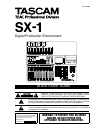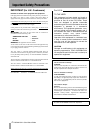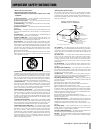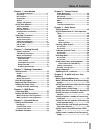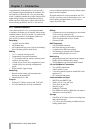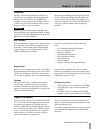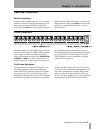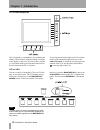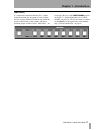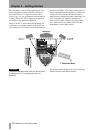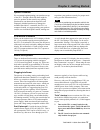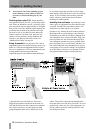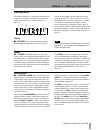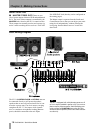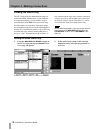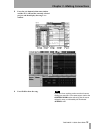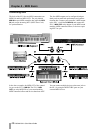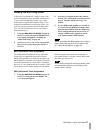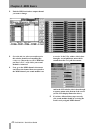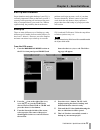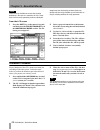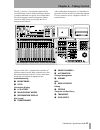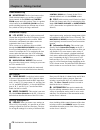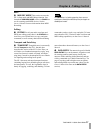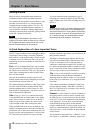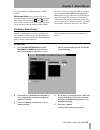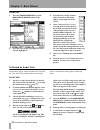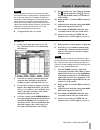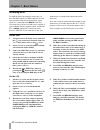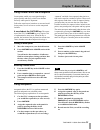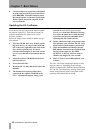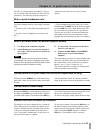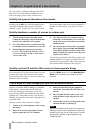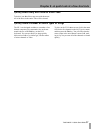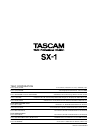- DL manuals
- Tascam
- Software
- SX-1
- Quick Start Manual
Tascam SX-1 Quick Start Manual - Chapter 6 – Taking Control
TASCAM SX-1 Quick Start Guide
25
Chapter 6 – Taking Control
The SX-1's surface is conveniently organized into
several different sections. Each section has a number
of controls dedicated to a specific set of related tasks.
The following pages contain descriptions of these
sections in order to help you navigate the SX-1's
many powerful features.
After reading these descriptions, you should have a
good idea of where to look for a particular function.
For easy reference, here is adiagram of the SX-1's
control sections:
The face of the SX-1 is separated into a number of
different control sections. Most sections have a clear
label printed directly on the SX-1 itself, while those
that do not are assigned an appropriate title.
Audio Monitoring
1 MONITORING
2 SOLO
Information Display
3 LCD ACCESS
4 MAIN DISPLAY MODES
5 INFORMATION DISPLAY
Mix Control
6
FADER BANKS
7 MIXER CHANNELS
8 AUTOMATION
Settings Management
9 LIBRARY
MIDI
A MIDI REC MODE
Editing
B EDITING
Transport and Data Entry
C TRANSPORT
D DATA ENTRY
1
2
3
4
5
6
7
8
9
A
B
C
D
Summary of SX-1
Page 1
Digital production environment quick start guide caution: to reduce the risk of electric shock, do not remove cover (or back). No user-serviceable parts inside. Refer servicing to qualified service personnel. The exclamation point within an equilateral triangle is intended to alert the user to the p...
Page 2: Important Safety Precautions
2 tascam sx-1 quick start guide important safety precautions important (for u.K. Customers) do not cut off the mains plug from this equipment. If the plug fitted is not suitable for the power points in your home or the cable is too short to reach a power point, then obtain an appropriate safety appr...
Page 3
Tascam sx-1 quick start guide 3 caution: … read all of these instructions. … save these instructions for later use. … follow all warnings and instructions marked on the audio equipment. 1) read instructions — all the safety and operating instructions should be read before the product is operated. 2)...
Page 4
4 tascam sx-1 quick start guide safety information this product has been designed and manufactured according to fda regulations "title 21, cfr, chapter 1, subchapter j, based on the radiation control for health and safety act of 1968", and is classified as a class 1 laser product. There is no hazard...
Page 5: Table of Contents
Table of contents tascam sx-1 quick start guide 5 chapter 1 – introduction sx-1 standard features ..................................6 unpacking .......................................................7 box contents...................................................7 registration.........................
Page 6: Chapter 1 – Introduction
6 tascam sx-1 quick start guide chapter 1 – introduction congratulations on the purchase of your new sx-1 fully integrated digital production environment. We are pleased you chose the sx-1 for your recording needs. Combining a hard disk recorder with powerful audio editing features, an automated dig...
Page 7: Chapter 1 –Introduction
Chapter 1 –introduction tascam sx-1 quick start guide 7 unpacking the sx-1 was carefully packed at our factory in a special box to avoid damage during shipping. Still, damage can occur if the box was mishandled or dropped. If you notice any visible damage to the sx- 1 itself, notify the tascam deale...
Page 8: Chapter 1 –Introduction
Chapter 1 –introduction 8 tascam sx-1 quick start guide using these manuals there are two different manuals for the sx-1: a quick start guide (this manual), and an owner's manual. Both manuals come standard with the sx-1. If you are missing a manual, you should contact the authorized tascam dealer w...
Page 9: Chapter 1 –Introduction
Chapter 1 –introduction tascam sx-1 quick start guide 9 operating conventions multi-function keys some keys have multiple functions. A key’s primary function is accessed by simply pressing the key. Sec- ondary functions are accessed by entering shift mode. Press the shift key on the numeric keypad, ...
Page 10: Chapter 1 –Introduction
Chapter 1 –introduction 10 tascam sx-1 quick start guide lcd screen navigation the lcd display is surrounded by several knobs and buttons. These controls’ functions change according to the display on the lcd. We refer to these controls as "soft" knobs and keys because their functions are directly re...
Page 11: Chapter 1 –Introduction
Chapter 1 –introduction tascam sx-1 quick start guide 11 fader banks it’ s important to remember that the sx-1’s faders control more than just one group of levels. Besides the first 32 mixer channels, the faders also control the cue mix, midi tracks, sends, returns, and busses. Different groups of f...
Page 12
12 tascam sx-1 quick start guide chapter 2 – getting started the first thing to consider after unpacking the sx-1 (and verifying the contents of the box) is where to put it. Since the sx-1 weighs in at nearly 100 lbs (over 45 kg), it is very important to place the unit on a sturdy, flat surface able...
Page 13: Chapter 2 –Getting Started
Chapter 2 –getting started tascam sx-1 quick start guide 13 speaker placement we recommend against putting your speakers on top of the sx-1. Though it looks like there might be space for speakers on the console's top, putting speakers here can obstruct heat dispersion, and improperly shielded speake...
Page 14: Chapter 2 –Getting Started
Chapter 2 –getting started 14 tascam sx-1 quick start guide 3 you can now restore the offending project from a backup, or take whatever steps are necessary to restore the integrity of your data. Shutting down your sx-1 proper shutdown and regular backup of your sx-1 is extremely impor- tant. Failure...
Page 15
Tascam sx-1 quick start guide 15 chapter 3 – making connections getting sound the monitor outputs are conveniently located on top of the sx-1, and their associated level controls are found on the unit’s face (“taking control” on page 25). One of the first things you will want to do is plug speakers ...
Page 16
Chapter 3 –making connections 16 tascam sx-1 quick start guide master stereo outs 4 master stereo outs there are two sets of stereo outputs: balanced xlr and unbalanced rca. The level of these outputs is controlled by the master fader, found on the sx-1's control surface. These outputs are normally ...
Page 17
Chapter 3 –making connections tascam sx-1 quick start guide 17 important rear connections note the position of some of the boards fitted in your sx-1 may differ slightly from the positions shown here.. There are many connections and ports on the sx-1’ s rear. It is not necessary to understand all of...
Page 18
Chapter 3 –making connections 18 tascam sx-1 quick start guide loading the demo song the sx-1 ships with two demonstration songs: an audio and a midi demonstration. If your monitors are connected properly, you can load the song as described here, press play and you hear the song. Note that when you ...
Page 19
Chapter 3 –making connections tascam sx-1 quick start guide 19 3 press the load button in that same window and the sx-1 will load the currently selected project, and then display the song's track window. 4 press play to hear the song. Tip if you don't hear anything, make sure that the source feeding...
Page 20: Chapter 4 – Midi Basics
20 tascam sx-1 quick start guide chapter 4 – midi basics connecting midi the back of the sx-1 has six midi connections:two midi ins and four midi outs. The jack labeled midi in accepts midi controller data, while the mtc in jack accepts incoming mtc (midi time code) for synchronization. The four mid...
Page 21: Chapter 4 –Midi Basics
Chapter 4 –midi basics tascam sx-1 quick start guide 21 loading the midi song demo in the same way that the sx-1 makes a copy of the audio demonstration piece, the midi demonstration is also copied automatically and the copy is then loaded (preserving the demonstration song). If you change the demon...
Page 22: Chapter 4 –Midi Basics
Chapter 4 –midi basics 22 tascam sx-1 quick start guide 2 find the midi track whose output channel you want to change. 3 go to the midi port select screen (the text in this window should read something like, a: mout m1 ). Choose the port (sx-1 midi out- put port a, b, c, or d) where your sound modul...
Page 23
Tascam sx-1 quick start guide 23 chapter 5 – essential moves back up and shutdown proper shutdown and regular backup of your sx-1 is extremely important. Failure to shut down your sx-1 correctly before powering off can increase the possi- bility of corrupted data in your saved files. Without regular...
Page 24: Chapter 5 –Essential Moves
Chapter 5 –essential moves 24 tascam sx-1 quick start guide note check the verify checkbox to ensure that the data backed up is the same as is stored on the sx-1’s hard disk. Since the verify operation performs a bit-by-bit comparison after the backup has been made, any backup with the verify checkb...
Page 25: Chapter 6 – Taking Control
Tascam sx-1 quick start guide 25 chapter 6 – taking control the sx-1's surface is conveniently organized into several different sections. Each section has a number of controls dedicated to a specific set of related tasks. The following pages contain descriptions of these sections in order to help yo...
Page 26: Chapter 6 –Taking Control
Chapter 6 –taking control 26 tascam sx-1 quick start guide audio monitoring 1 monitoring the level and source select (such as master output, cue, auxiliary, or digital input) controls for the studio and control room outputs are in this section. There is a speaker select button for the control room t...
Page 27: Chapter 6 –Taking Control
Chapter 6 –taking control tascam sx-1 quick start guide 27 midi a midi rec mode this section accesses the sx-1's step mode and midi merge function. Just beneath the midi rec mode section is a panic but- ton for resetting stuck midi devices. See the owner's manual for more information about midi reco...
Page 28: Chapter 7 – Basic Moves
28 tascam sx-1 quick start guide chapter 7 – basic moves getting around many of today's most popular audio production workstations share similar command sequences. For example, the keystrokes to record a track or copy an audio waveform can be very similar on many computer-based recording systems. Th...
Page 29: Chapter 7 –Basic Moves
Chapter 7 –basic moves tascam sx-1 quick start guide 29 to a mixer channel, a midi channel, or an hdr channel. Mutes and solos mutes and solos work as expected from the surface, but it should be noted that the take mute and solo buttons ( and ) on the vga’s track screen do not have any interaction w...
Page 30: Chapter 7 –Basic Moves
Chapter 7 –basic moves 30 tascam sx-1 quick start guide on the lcd 1 press the project/backup key in the main display modes section of the surface: 2 press the new soft key (top right) if it is not already highlighted. 3 press the name soft key (bottom right). You will see this menu appear on the ri...
Page 31: Chapter 7 –Basic Moves
Chapter 7 –basic moves tascam sx-1 quick start guide 31 note you are doing this so that you can monitor the signal off the hdr’s output. Leaving channel 1 feeding the l/r bus, at the same time that it is feeding the input to a take that is record-enabled, will result in phasing of the signal. Phasin...
Page 32: Chapter 7 –Basic Moves
Chapter 7 –basic moves 32 tascam sx-1 quick start guide recording midi for both the following examples, make sure you have the midi output of a midi controller of some type (keyboard controller, drum machine, guitar synth, etc.) connected to the midi in of the sx-1. Also, make sure you have a sound ...
Page 33: Chapter 7 –Basic Moves
Chapter 7 –basic moves tascam sx-1 quick start guide 33 using locate points and autopunch locate points enable you to navigate through a project quickly and easily, which is an absolute necessity when speed is important. Follow the steps here to learn how to store and recall locate points, as well a...
Page 34: Chapter 7 –Basic Moves
Chapter 7 –basic moves 34 tascam sx-1 quick start guide 9 cue the transport to a spot before the punch in point, and press play (you do not have to press record ). When the transport passes the punch in point, it will enter record mode. When it passes the punch out point, it will exit record mode. U...
Page 35
Tascam sx-1 quick start guide 35 chapter 8 – a quick look at a few shortcuts the sx-1 is a deep machine, and while it is easy to use, it could be some time before you learn all of its capabilities. The following are short examples of some time-savers you can use to get a job done quickly. Make a qui...
Page 36
Chapter 8 –a quick look at a few shortcuts 36 tascam sx-1 quick start guide this can easily be verified by looking at the vga’s mixer screen—the solo buttons of channels in solo safe are no longer green in color, as the rest are. Quickly link a pair of channels on the console simply press the sel ke...
Page 37
Chapter 8 –a quick look at a few shortcuts tascam sx-1 quick start guide 37 quickly select every midi note on a midi take to do this, just alt-click on any note with the mouse. All of the notes in the entire take will be selected. Quickly name a number of similar types of things the sx-1 was designe...
Page 38
Teac corporation phone: (0422) 52-5082 3-7-3, nakacho, musashino-shi, tokyo 180-8550, japan teac america, inc. Phone: (323) 726-0303 7733 telegraph road, montebello, california 90640 teac canada ltd. Phone: 905-890-8008 facsimile: 905-890-9888 5939 wallace street, mississauga, ontario l4z 1z8, canad...