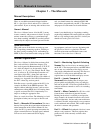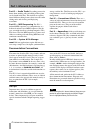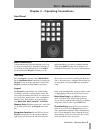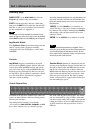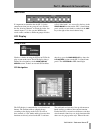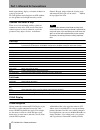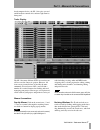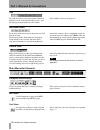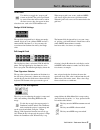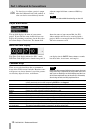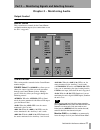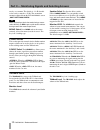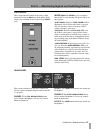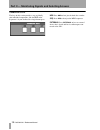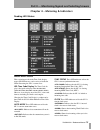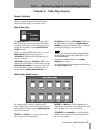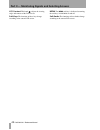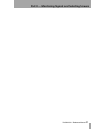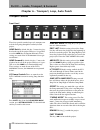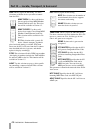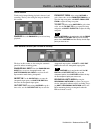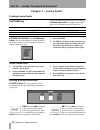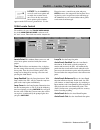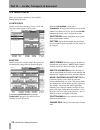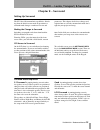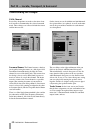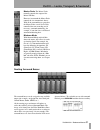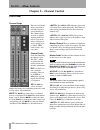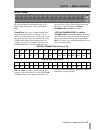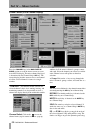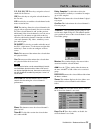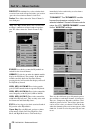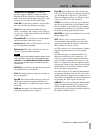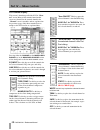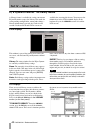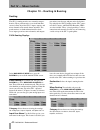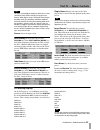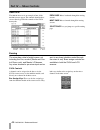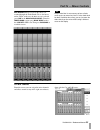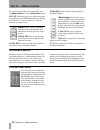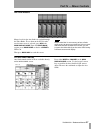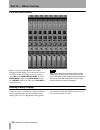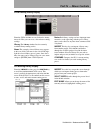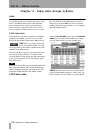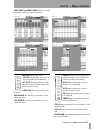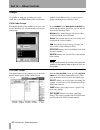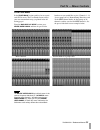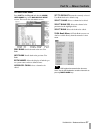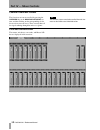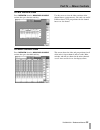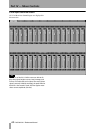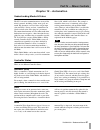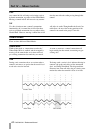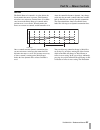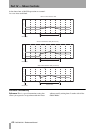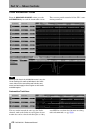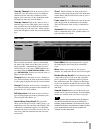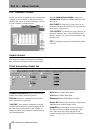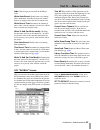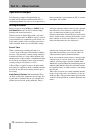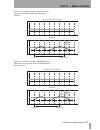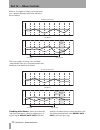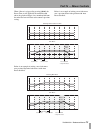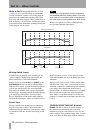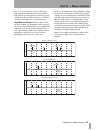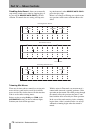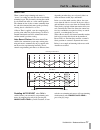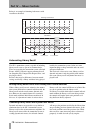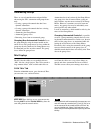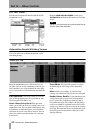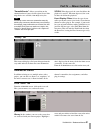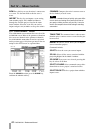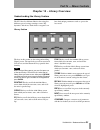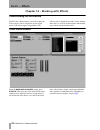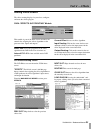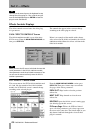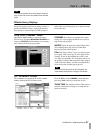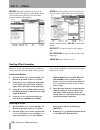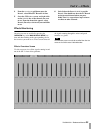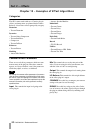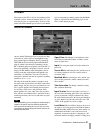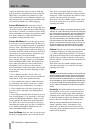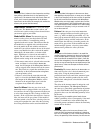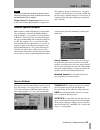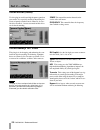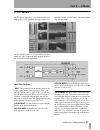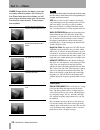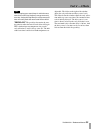- DL manuals
- Tascam
- Software
- SX-1
- Reference Manual
Tascam SX-1 Reference Manual - Part IV — Mixer Controls
Part IV — Mixer Controls
38
TASCAM SX-1
Reference Manual
LCD Channel Display
This screen’s functions parallel the SVGA “Chan-
nel” screen. Many of the controls found on this
screen are identical to the controls found in the
“Channel” screen’s modules and are explained on
the previous pages. Only those controls that are
unique to this LCD screen are explained here.
Pressing either the
CHANNEL
or the
MIXER/ USER
BANKS
keys in the
MAIN DISPLAY MODE
section
of the front panel recalls the
MIXER CHANNEL
screen.
EQ INPUT
Press this key to recall the controls for
the selected channel’s EQ, trim, pan, and delay.
AUX DYN
Press this key to recall the controls for
the selected channel’s dynamics, aux sends 1 through
6, and cue pan (pictured above).
DYN
This key opens the selected chan-
nel’s Dynamics dialog:
TYPE/COMP
Use this key to select the
type of dynamics processing you want
on the selected channel: compressor,
expander, or gate.
MAKEUP/AUTO
Use this key to
compensate for level lost during compression.
TRIG SELF
Use this key to select a trigger source
for the selected channel’s dynamics processor (the
audio signal that dictates how the dynamics will
behave). The selections are: Self, Side, or Both.
“Aux ON/OFF”
This key opens the
selected channel’s Aux On/Off dialog:
AUX1/On” to “AUX6/On
These
keys turn their respective aux sends, for
the selected channel, on and off.
“AUX Pre/Post”
This key opens
the selected channel’s Aux Pre/
Post dialog:
AUX1/Pre” to “AUX6/Pre
These
keys toggle the aux sends for the
selected channel pre or post fader.
“Automation”
This key opens the
selected channel’s Automation dialog
(see Chapter 12 for details about auto-
mation features):
AUTO
Use this soft-key to place the
selected controller into Automatic
Status.
STATIC
Use this key to place the
selected controller to a Static state
SEAN, CHECK QQQ
.
WRITE
Use this key to place the selected channel
to Write mode.
TRIM
Use this key to place the selected channel to
Trim mode.
SAFE
Use this key to place the automation for the
selected channel in Safe mode (for example, to pre-
vent writing over recorded data).
OFF
Use this key to turn off automation for the
selected channel.
Summary of SX-1
Page 1
Tascam sx-1 reference manual 1 part i – manuals & conventions chapter 1 – the manuals manual descriptions there are two different manuals shipped with the sx-1: a quick start guide and an owner's manual (this manual). If you are missing either of these man- uals, you should contact the authorized ta...
Page 2
Part i –manuals & conventions 2 tascam sx-1 reference manual part vi — audio tracks everything you need to know about working with and editing audio regions can be found in this part. This includes an explana- tion of different editing features, how to use the audio editing tools, and selecting and ...
Page 3
Part i –manuals & conventions tascam sx-1 reference manual 3 chapter 2 – operating conventions front panel multi-function keys a multi-function key's primary function is accessed by simply pressing the key. Secondary functions are accessed by entering shift mode. Press the shift key on the numeric k...
Page 4
Part i –manuals & conventions 4 tascam sx-1 reference manual ancillary keys num lock use the num lock key to fix the keypad’s operation to only enter numbers. Shift for front panel keys that have a shift func- tion, press the shift key to enable this function. The shift key is also a part of a numbe...
Page 5
Part i –manuals & conventions tascam sx-1 reference manual 5 fader banks it’s important to remember that the sx-1’s faders control more than just one group of levels. Besides the first 16 mixer channels, at default the faders also control: inputs 17-32, the cue mix, midi tracks, sends, returns, and ...
Page 6
Part i –manuals & conventions 6 tascam sx-1 reference manual knobs, upon turning, display a selection of choices in a pop-up style menu. To scroll up/down and left/right in an lcd window, use the up/down and left/right arrow keys of the numeric keypad. And to adjust the viewing angle and contrast of...
Page 7
Part i –manuals & conventions tascam sx-1 reference manual 7 based computer device, the sx-1 also gives you real world hardware control of its software right from its front panel. Tracks display the sx-1 has many different svga screens that you will use over the course of a project. However, the tra...
Page 8
Part i –manuals & conventions 8 tascam sx-1 reference manual tabs to reach the various layered operations windows in different screens, click on their labeled “tabs” (just like flipping through folders in a file cabinet). (tabs without a label are unassigned.) main menu items to open the main menu i...
Page 9
Part i –manuals & conventions tascam sx-1 reference manual 9 grid select use this key to toggle the “snap-to-grid” feature on and off. The grid is represented by vertical lines that intersect the tracks in the tracks screen (they also appear in other related screens, such as the svga waveform tab). ...
Page 10
Part i –manuals & conventions 10 tascam sx-1 reference manual use these keys to adjust a project’s tempo when the conductor track is not enabled. A value can also be entered directly into the adjacent tempo field from a connected ps/2 key- board. Tip to learn more about midi functionality, see part ...
Page 11
Tascam sx-1 reference manual 11 part ii — monitoring signals and selecting screens chapter 3 – monitoring audio output control monitor section this section houses controls for the control room and studio monitor outputs (these connections are on the sx-1’s top panel). Control room this section provi...
Page 12
Part ii — monitoring signals and selecting screens 12 tascam sx-1 reference manual tors by a set amount. The default is –12 db, but this value can be as much as –50 db. The attenuation amount is adjusted from the lcd preferences screen ( shift + settings/ prefs ). Tip when monitoring at levels that ...
Page 13
Part ii — monitoring signals and selecting screens tascam sx-1 reference manual 13 solo section this section contains controls for the mixer’s solo function. Pressing the solo key on the master fader engages the solo mode for the channel strip’s mute keys. Mode select the mode key lets you choose ho...
Page 14
Part ii — monitoring signals and selecting screens 14 tascam sx-1 reference manual transport solo the keys in this section provide a way to globally solo individual components (like the hdr or the sequencer) of your studio with a single button press. Hdr press hdr to hear just the hard disc recorder...
Page 15
Part ii — monitoring signals and selecting screens tascam sx-1 reference manual 15 chapter 4 – metering & indicators reading led meters master meter section this section houses the main time code display, master l/r led meters, and a variety of indicator leds illustrating the sx-1’s current state. L...
Page 16
Part ii — monitoring signals and selecting screens 16 tascam sx-1 reference manual indicates that the digital input con- nected to one of the rear digital input ports (spdif) is the master clock source. Indicates that a device connected to an optional card installed in one of the option slots is the...
Page 17
Part ii — monitoring signals and selecting screens tascam sx-1 reference manual 17 chapter 5 – selecting screens screen controls you have a choice of using the onboard lcd or a connected svga display as your main screen. Main display key the main display key selects between the sx-1’s onboard lcd sc...
Page 18
Part ii — monitoring signals and selecting screens 18 tascam sx-1 reference manual overview the overview key recalls the overview screen, which can be used as a graphic meter bridge. Automation/mix the automation/ mix key recalls the automation screen, and pressing shift + automation/ mix recalls th...
Page 19
Part ii — monitoring signals and selecting screens tascam sx-1 reference manual 19 lcd access section the controls in this section recall gui screens for the sx-1’s lcd display. Many of these screens reflect the tabs of the svga screens (for example, the track screen’s tabs). Delay/trim the delay/ t...
Page 20
Part ii — monitoring signals and selecting screens 20 tascam sx-1 reference manual lcd contrast this knob adjusts the viewing angle and contrast of the lcd screen. Soft-keys the functions of these keys change according to the current lcd screen. Menu the menu soft-key is dedicated to turning the sof...
Page 21
Part ii — monitoring signals and selecting screens tascam sx-1 reference manual 21.
Page 22
22 tascam sx-1 reference manual part iii — locate, transport, & surround chapter 6 – transport, loop, auto punch transport controls front panel these keys provide standard tape-style transport con- trols for navigating through the currently loaded project. Jump back by default, this key ?? Moves the...
Page 23
Part iii — locate, transport, & surround tascam sx-1 reference manual 23 stop this key ª stops playback. Play this key Á starts playback and punches out of record. Record with a track record enabled and the trans- port in play, press this key º to punch in. Svga transport transport controls that mir...
Page 24
Part iii — locate, transport, & surround 24 tascam sx-1 reference manual add this key opens the add dialog. Use these selections to add the devices you want to control from the sx-1: mmc open use this to add devices that accept open loop midi machine control protocol to the list. This selec- tion wi...
Page 25
Part iii — locate, transport, & surround tascam sx-1 reference manual 25 loop section tracks can be looped during playback, rehearsal, and recording. The keys for setting the loop are found in this section. Enabled press the enabled key to activate loop playback. From/edit from after using capture t...
Page 26: Chapter 7 – Locate Points
Part iii — locate, transport, & surround 26 tascam sx-1 reference manual chapter 7 – locate points creating locate points capture key all edit and location memory points are set using the capture/ use again key. Registers that require this key to set memory points are listed below: capture/use again...
Page 27
Part iii — locate, transport, & surround tascam sx-1 reference manual 27 locate use the locate key to recall saved locate points and to enable the creation of new ones. Press the key once and a locate point register window appears on the lcd screen (pictured left). Use the keypadto enter a stored lo...
Page 28
Part iii — locate, transport, & surround 28 tascam sx-1 reference manual lcd locate control direct access locate controls are also available through the lcd screen. Locate points on this screen you can manage, create, recall, and edit your current project’s locate points. From the lcd access section...
Page 29: Chapter 8 – Surround
Part iii — locate, transport, & surround tascam sx-1 reference manual 29 chapter 8 – surround setting up surround the sx-1 has full surround mix capabilities. Switch- ing from the default stereo mode of operation to a surround mode changes a number of screens and parameters. This chapter details the...
Page 30
Part iii — locate, transport, & surround 30 tascam sx-1 reference manual understanding the changes svga channel several key adaptations are made to the mixer chan- nels in order to accommodate the selected surround mode. These changes are reflected in both the channel and the mixer screens. On the c...
Page 31
Part iii — locate, transport, & surround tascam sx-1 reference manual 31 master fader the master fader normally controls the output of the master l/r bus. However, in surround the master fader controls the six surround mix busses. With all the surround busses ganged to the master fader, overall leve...
Page 32: Part IV — Mixer Controls
32 tascam sx-1 reference manual part iv — mixer controls chapter 9 – channel control front panel channel strips there are 16 channel strips, each with its own fader and asso- ciated control keys. The channel strips are fully assignable, allowing them con- trol over any of the mixer’s 40 inputs as we...
Page 33: Part IV — Mixer Controls
Part iv — mixer controls tascam sx-1 reference manual 33 virtual channel the virtual channel is the horizontal row of 16 knobs (called “virtual pots”) above the channel strips. Virtual pots these pots are multi-function, infi- nitely rotating potentiometers. They serve as the channels’ pan pots, eq ...
Page 34: Part IV — Mixer Controls
Part iv — mixer controls 34 tascam sx-1 reference manual screen control (svga channel display) press the channel key in the main display mode section to recall the channel screen on a con- nected svga display. The mixer channel displayed is determined by the channel strip’s sel key. The channel disp...
Page 35: Part IV — Mixer Controls
Part iv — mixer controls tascam sx-1 reference manual 35 1/2, 3/4, 5/6, 7/8 these keys assign the selected channel to the 8 busses. Cue press this key to assign the selected channel to the cue mix. L/r press this key to send the selected channel to the master stereo bus out. Link the link key allows...
Page 36: Part IV — Mixer Controls
Part iv — mixer controls 36 tascam sx-1 reference manual pre/post the pre/post keys select whether their associated aux sends will operate before (pre) or after (post) the selected mixer channel’s fader level. Faders these faders mirror the virtual channel’s aux send pots. “eq” the “eq” module house...
Page 37: Part IV — Mixer Controls
Part iv — mixer controls tascam sx-1 reference manual 37 compressor & expander the following parameters apply to both the compressor and the expander. The only difference is that compression limits levels above the threshold setting while expan- sion lowers levels below the threshold setting. Gain d...
Page 38: Part IV — Mixer Controls
Part iv — mixer controls 38 tascam sx-1 reference manual lcd channel display this screen’s functions parallel the svga “chan- nel” screen. Many of the controls found on this screen are identical to the controls found in the “channel” screen’s modules and are explained on the previous pages. Only tho...
Page 39: Part IV — Mixer Controls
Part iv — mixer controls tascam sx-1 reference manual 39 links this key opens the selected chan- nel’s link dialog, where you can choose which of the channel’s parts are ganged together when a pair of channels is linked: aux turns the aux sends link feature on and off. Dyn turns the dynamics link fe...
Page 40: Part IV — Mixer Controls
Part iv — mixer controls 40 tascam sx-1 reference manual eq & dynamics libraries - the library feature a library feature is available for saving your custom eq and dynamics setups (the library also works for saving routing configurations, among other things— library information is covered after each...
Page 41: Part IV — Mixer Controls
Part iv — mixer controls tascam sx-1 reference manual 41 import opens the import screen. From here you can import the settings of the dynamics (or eq, if you are on that screen) from another project, to your current project. Compare compares the channel’s current eq or dynamics state to the last loa...
Page 42: Part IV — Mixer Controls
Part iv — mixer controls 42 tascam sx-1 reference manual chapter 10 – routing & bussing routing the sx-1’s routing matrices are extremely compre- hensive. These patch matrices (seen in the routing screens) allow any of the sx-1’s inputs, outputs, and mixer channels to be routed almost anywhere. The ...
Page 43: Part IV — Mixer Controls
Part iv — mixer controls tascam sx-1 reference manual 43 tip the bypass and loopback categories allow you to route 16 channels each without actually using up a mixer channel. Mixer bypass routes 16 channels from the pre- patchbay to the post patchbay, and mixer loopback routes 16 channels from the p...
Page 44: Part IV — Mixer Controls
Part iv — mixer controls 44 tascam sx-1 reference manual analog in the analog in screen is an example of how all the routing screens appear. The controls found in these screens directly parallel the controls of the svga routing tabs. Prev page moves backward through the routing screens. Next page mo...
Page 45: Part IV — Mixer Controls
Part iv — mixer controls tascam sx-1 reference manual 45 bus masters master levels for the busses are reached through the fader banks. To see the busses on the svga, make sure the mixer screen is selected (press mix in the main display mode ). From the fader bank section, press bank mode so that the...
Page 46: Part IV — Mixer Controls
Part iv — mixer controls 46 tascam sx-1 reference manual to reach the buss assign screen on the lcd, press the buss assign key in the lcd access section. Ch 1-32 the bussing pages are set up in two groups of 16 channels each, with the effects returns sharing the channels 17-32 screen. These keys sel...
Page 47: Part IV — Mixer Controls
Part iv — mixer controls tascam sx-1 reference manual 47 aux send masters master levels for the aux sends are reached through the fader banks. To see them on the svga, make sure the mixer screen is selected (press mix in the main display mode . From the fader bank section, press bank mode so that th...
Page 48: Part IV — Mixer Controls
Part iv — mixer controls 48 tascam sx-1 reference manual svga aux return masters master levels for the aux returns are reached through the fader banks. To see the return levels on the svga, make sure the mixer screen is selected (press mix in the main display mode . From the fader bank section, pres...
Page 49: Part IV — Mixer Controls
Part iv — mixer controls tascam sx-1 reference manual 49 svga routing library display from the svga routing screen, click on the routing library tab. Here you can create, edit and store routing settings. Library the library window lists the currently available library routing entries. Name the curre...
Page 50: Part IV — Mixer Controls
Part iv — mixer controls 50 tascam sx-1 reference manual chapter 11 – fader links, groups, & banks links it’s possible to link any (including aux, effect sends, busses, and midi channel faders) odd numbered mixer channel with its adjacent, even numbered channel to form a stereo pair. This feature ca...
Page 51: Part IV — Mixer Controls
Part iv — mixer controls tascam sx-1 reference manual 51 prev page and next page these keys scroll through the links pages (pictured below). Macro this key opens the “macro” dialog where there are sev- eral special link-related commands: set dflt press this soft-key to make the mixer’s channel links...
Page 52: Part IV — Mixer Controls
Part iv — mixer controls 52 tascam sx-1 reference manual groups it’s possible to group any (including aux, effect sends, busses, and midi channel faders) of the mixer channels in two different ways, as stereo pairs or groups containing master and slave faders. Svga fader groups the groups module of ...
Page 53: Part IV — Mixer Controls
Part iv — mixer controls tascam sx-1 reference manual 53 understanding group masters group masters are faders that are dedicated control- lers. No signal actually passes through them - they merely control a group of slave faders. The benefit of using a group master instead of a regular mixer channel...
Page 54: Part IV — Mixer Controls
Part iv — mixer controls 54 tascam sx-1 reference manual fader bank section fader banks are available as presets, or you can cre- ate your own user defined banks. The keys in this section are for recalling fader banks. Bank mode use the bank mode key to switch between our preset fader banks or your ...
Page 55: Part IV — Mixer Controls
Part iv — mixer controls tascam sx-1 reference manual 55 svga fader banks in the fader bank section each key has an associ- ated svga screen. The user banks screens reflect your own custom bank setup (explained in the fol- lowing pages). From the main display mode section, press mixer/ user banks an...
Page 56: Part IV — Mixer Controls
Part iv — mixer controls 56 tascam sx-1 reference manual user fader banks from the main display modes section, press mixer/ user banks . Make sure that the bank mode led is set to , if not, press bank mode . Then select the user bank key for the user bank screen you want to view. The example below h...
Page 57: Part IV — Mixer Controls
Part iv — mixer controls tascam sx-1 reference manual 57 lcd user fader banks press shift on the keypad and then the mixer/ user banks key in the main display mode section. This recalls the user banks screens. Prev bank scrolls forward to the next user bank. Next bank scrolls back to the previous us...
Page 58: Part IV — Mixer Controls
Part iv — mixer controls 58 tascam sx-1 reference manual channel overview screens the overview screens are recalled by pressing the overview key in the main display mode sec- tion, and then clicking on the corresponding tab for the overview you want to see. These screens show all the signals running...
Page 59: Part IV — Mixer Controls
Part iv — mixer controls tascam sx-1 reference manual 59 lcd bus overview screen press overview from the main display mode section, then press the buss soft-key. Use this screen to view the fader positions of the channel busses, group masters, aux sends, cue and l/ r master busses. The pan positions...
Page 60: Part IV — Mixer Controls
Part iv — mixer controls 60 tascam sx-1 reference manual svga input overview screen all 32 of the mixer channel inputs are displayed in this overview. Tip the meters of the sx-1’s svga screens are able to dis- play three signal weights at once: peak, average, and current. The white dot to the right ...
Page 61: Part IV — Mixer Controls
Part iv — mixer controls tascam sx-1 reference manual 61 chapter 12 – automation understanding modes & states the sx-1 can write automation moves to any of the mixer’s controls, including: faders, mute, pan, sur- round, eq, dynamics, aux send, buss assign, input (trim and delay), library, and cue. A...
Page 62: Part IV — Mixer Controls
Part iv — mixer controls 62 tascam sx-1 reference manual safe any control in safe will only read existing static or dynamic automation, regardless of the global mode. Moving a control in safe will not write any automa- tion data nor affect the audio passing through that control. Off use this selecti...
Page 63: Part IV — Mixer Controls
Part iv — mixer controls tascam sx-1 reference manual 63 init edit the initial status of a control is its value before the first dynamic mix move is present. Until dynamic mix moves are written to a control, there is no differ- ence between the initial status of a control and its position were it se...
Page 64: Part IV — Mixer Controls
Part iv — mixer controls 64 tascam sx-1 reference manual below shows how an init edit operation on a control- ler set to auto would look. Rehearse functionality rehearse this is a special automation setting that allows you to practice or experiment with mix moves without actually writing them. It wo...
Page 65: Part IV — Mixer Controls
Part iv — mixer controls tascam sx-1 reference manual 65 automation controls front panel controls all the automation modes can be entered from the sx-1’s front panel as well as through associated lcd and svga screens. However, the front panel controls give you direct and immediate access to the auto...
Page 66: Part IV — Mixer Controls
Part iv — mixer controls 66 tascam sx-1 reference manual svga automation screen from the main display mode section, press the automation key to reach the automation screens. These screens provide control of all the sx-1’s auto- mation parameters. Tip working with data in the automation screen is ver...
Page 67: Part IV — Mixer Controls
Part iv — mixer controls tascam sx-1 reference manual 67 view by channel click on the arrow to select a channel to view. This allows you to view different controllers for the same mixer channel or effects plug-in at the same time. All the automation tracks will update to show the selected channel. V...
Page 68: Part IV — Mixer Controls
Part iv — mixer controls 68 tascam sx-1 reference manual lcd “channel” screen on this screen you can define the type of automation assigned to each controller of your selected mixer channel. This screen also comes in handy as an over- view of a channel’s automation state. From the main display modes...
Page 69: Part IV — Mixer Controls
Part iv — mixer controls tascam sx-1 reference manual 69 fade click to begin an auto-fade on the master fader. Write auto-revert enables auto-revert during write automation. Auto revert moves the control back to its original value after the last touch event. Write revert time determines the amount o...
Page 70: Part IV — Mixer Controls
Part iv — mixer controls 70 tascam sx-1 reference manual operations examples the following examples and explanations are intended to help you better understand the sx-1’s automation protocols. In each case of an operation, a brief explanation is given on how the sx-1’s automa- tion engine will respo...
Page 71: Part IV — Mixer Controls
Part iv — mixer controls tascam sx-1 reference manual 71 below is an example of writing a fader move over a previous static fader position with auto revert enabled: below is an example of writing a soft-knob (labeled pod) move over a previous static position with auto revert enabled: 8 sec 8 sec +12...
Page 72: Part IV — Mixer Controls
Part iv — mixer controls 72 tascam sx-1 reference manual below is an example of writing a new fader move over a previous dynamic fader move with auto revert enabled: this is an example of writing a new soft-knob (labeled pod) move over a previous dynamic soft- knob move with auto revert enabled: dis...
Page 73: Part IV — Mixer Controls
Part iv — mixer controls tascam sx-1 reference manual 73 when a revert is triggered by pressing [ stop ], the revert time is still applied to the control beyond where the playhead stopps, for a smooth match from the end of the new mix move to the control’s previous setting. Below is an example of wr...
Page 74: Part IV — Mixer Controls
Part iv — mixer controls 74 tascam sx-1 reference manual write to end when the write revert time is set to 31,000 , you are essentially telling the automation system to maintain a control’s last setting from the point where the automation recording ends, all the way to the end of the program. This i...
Page 75: Part IV — Mixer Controls
Part iv — mixer controls tascam sx-1 reference manual 75 they are pressed. Control sense time out allows these keys to punch out of automation writing automati- cally, after the specified amount of time has passed without being pressed. This field can be set from 0.5 seconds to 10 seconds in 0.5 sec...
Page 76: Part IV — Mixer Controls
Part iv — mixer controls 76 tascam sx-1 reference manual disabling auto revert allows you to manually stop writing switch events, either by stopping play, or by pressing the revert/ auto fade key. In this situation, all controls that are writing will stop writ- ing simultaneously when revert/ auto f...
Page 77: Part IV — Mixer Controls
Part iv — mixer controls tascam sx-1 reference manual 77 revert time when a control stops trimming mix moves it “reverts” to reading any mix data that existed before trimming began. The previously existing data could be a dynamic mix move or a static control position. The amount of time it takes to ...
Page 78: Part IV — Mixer Controls
Part iv — mixer controls 78 tascam sx-1 reference manual below is an example of trimming fader moves with auto revert disabled: automating library recall the sx-1 automation system is capable of including library recall events as part of an automated mix. These are treated by the automation system a...
Page 79: Part IV — Mixer Controls
Part iv — mixer controls tascam sx-1 reference manual 79 automating groups there are several considerations and possibilities when using the sx-1 automation with grouped con- trols: • creating a group with controls that don’t have dynamic automation. • creating a group with controls that have existi...
Page 80: Part IV — Mixer Controls
Part iv — mixer controls 80 tascam sx-1 reference manual lcd “mix” screen the mix screen mirrors the mix tab from the svga automation screen. From the main display modes section, press automation and then the mix soft-key to reach this screen. Tip a project’s associated mixes can also be recalled di...
Page 81: Part IV — Mixer Controls
Part iv — mixer controls tascam sx-1 reference manual 81 “smooth events” allows you to thin out the automation data of your selected region. Several thin- ning choices are available, from mega to very thin . Tip smoothing creates more even automation moves by deleting any unnecessary data that may c...
Page 82: Part IV — Mixer Controls
Part iv — mixer controls 82 tascam sx-1 reference manual new press this key to save the mixer’s current state as a scene. Use the name field to edit the scene’s name. Import this key lets you import a scene setting from another project. Press import and browse through the available projects listed i...
Page 83: Part IV — Mixer Controls
Part iv — mixer controls tascam sx-1 reference manual 83 chapter 13 – library overview understanding the library feature the sx-1 has five different libraries for saving five different types of settings: routings, scenes, eq, dynamics, and effects. Each of these categories can have their unique para...
Page 84: Part V — Effects
84 tascam sx-1 reference manual part v — effects chapter 14 – working with effects understanding the architecture the sx-1 has a host of native, stereo effects plug-ins. These plug-ins can be assigned to any one of the mixer’s four effect engines (or quadrants). The effects can be assigned to aux se...
Page 85: Part V — Effects
Part v — effects tascam sx-1 reference manual 85 routing effects screens the effects routing displays let you select, configure, and route the effects plug-ins. Svga “effects slot/routing” module this module is part of the effects screen. It houses the controls for assigning the effects algorithms t...
Page 86: Part V — Effects
Part v — effects 86 tascam sx-1 reference manual tip you can use the arrow keys on the keyboard to step through the effects plug-ins. Then, with the one you want to load highlighted, press enter to load the plug-in to the selected slot. Effects controls displays the effects controls screens house th...
Page 87: Part V — Effects
Part v — effects tascam sx-1 reference manual 87 tip to record automation for an effect plug-in from the lcd, use the lcd screen’s soft-knobs for the selected effect. Effects library displays every effect plug-in can have its settings saved as a patch in the effects library. A single plug-in may hav...
Page 88: Part V — Effects
Part v — effects 88 tascam sx-1 reference manual import from the fx library screen, press the import soft-key. This opens the import dialog where you can bring effect plug-in presets from other projects into your current project. Filter this feature allows you to view effect pre- sets by category, e...
Page 89: Part V — Effects
Part v — effects tascam sx-1 reference manual 89 4 from the insert receive pull down menu for insert 1, select effect/tc reverb left out. 5 go to the svga mixer screen, and right-click on the fx insert key of the channel you want to use. From the menu that appears, select insert 1 (reverb) as the in...
Page 90: Part V — Effects
Part v — effects 90 tascam sx-1 reference manual chapter 15 – examples of effect algorithms categories the sx-1 comes stock with over 15 native plug-in effects (and many more are planned for the future). Below is a list of these effects grouped by category: distortion • tascam distortion dynamics • ...
Page 91: Part V — Effects
Part v — effects tascam sx-1 reference manual 91 examples since many of the sx-1’s effects are recording studio standards (such as, chorus, distortion, delay, etc.), not all of the plug-ins are explained here. If you are unfa- miliar with such standard types of effects, you should refer to a beginni...
Page 92: Part V — Effects
Part v — effects 92 tascam sx-1 reference manual require an adjustment of the input gain to avoid clip- ping. In practice, you should start out by setting the input gain at a bit under the optimum level. Once you’re confident that you’ve found the right mic set- tings for your track, you should go b...
Page 93: Part V — Effects
Part v — effects tascam sx-1 reference manual 93 tip proximity effect is a boost in bass frequencies resulting from placing a directional mic in close proximity to a signal source. The amount of the effect varies from mic to mic, and is inversely proportional to the distance from the mic to the sour...
Page 94: Part V — Effects
Part v — effects 94 tascam sx-1 reference manual of “room tone” increases (assuming that you are not in an anechoic chamber). The micro-hone modeler does not model this effect. However, judicious use of the proximity control in combination with some appropri- ately programmed reverb will allow you t...
Page 95: Part V — Effects
Part v — effects tascam sx-1 reference manual 95 tip if you want to add tube saturation distortion without otherwise affecting your sound, set both the source mic and modeled mic menus to bypass. Output level the output level control is used to fine-tune the microphone modeler’s output level. This c...
Page 96: Part V — Effects
Part v — effects 96 tascam sx-1 reference manual tascam exciter (stereo) use this plug-in to add extra high frequency punch to your tracks. It is especially useful for improving the clarity of poorly recorded vocals. However, be care- ful not to overdo it - because too much of this effect can be har...
Page 97: Part V — Effects
Part v — effects tascam sx-1 reference manual 97 tc sx1 reverb the tc reverb plug-in is a very comprehensive and high-quality reverb algorithm. It mainly consists of 4 functional blocks: level mix controls , space editor , highcut filter , and time editor . The tc sx1 reverb has a very powerful reve...
Page 98: Part V — Effects
Part v — effects 98 tascam sx-1 reference manual shape shape defines the basic room type and early reflection pattern. By clicking on the shape label above the display you will get a pop-up window where you can choose the reverb’s shape directly. These shapes are available: tip always adjust the pre...
Page 99: Part V — Effects
Part v — effects tascam sx-1 reference manual 99 tip when designing your reverb, keep in mind that room acoustics lose their high frequency energy more easily over time. Setting the high decay to a large amount of time will usually make the room sound more artificial. “predelays” the predelays deter...