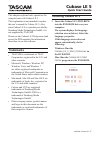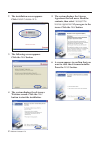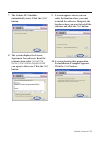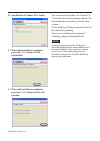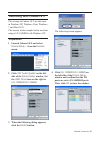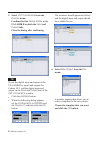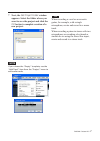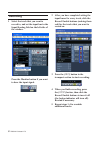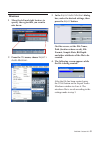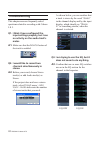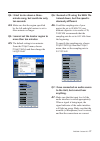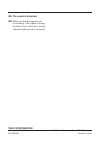Tascam US-122MKII Quick Start Manual
Cubase LE 5
Quick Start Guide
TASCAM Cubase LE 5
1
This chapter explains basic operations for
using the unit with Cubase LE 5.
This explanation is not intended to replace
the user’s manual for Cubase LE 5. Also,
since Cubase LE 5 is a product provided by
Steinberg Media Technologies GmbH, it is
not supported by TASCAM.
Please use the Cubase LE 5 Help menu (and
access the PDF manuals) for information
about how to use this software.
Trademarks
TASCAM is a trademark of TEAC
•
Corporation, registered in the U.S. and
other countries.
Microsoft, Windows, Windows XP,
•
Windows Vista, and Windows 7
are either registered trademarks or
trademarks of Microsoft Corporation in
the United States and/or other countries.
Macintosh, Mac OS and Mac OS X are
•
trademarks of Apple Inc., registered in
the U.S. and other countries.
Cubase and VST are registered
•
trademarks of Steinberg Media
Technologies GmbH. ASIO is a
trademark of Steinberg Media
Technologies GmbH.
Other company names, product names
•
and logos in this document are the
trademarks or registered trademarks of
their respective owners.
Installing Cubase LE 5
1 Insert the Cubase LE 5 DVD-ROM
into the DVD-ROM drive on your
computer.
The system displays the language
selection screen (below). Select the
language you prefer.
If this language screen does not
appear automatically, do the
following:
Windows: Run the
Cubase_LE_5_Start_Center.exe
on
the DVD-ROM.
Mac: Run the
Cubase LE 5 Start
Center
program on the DVD-ROM.