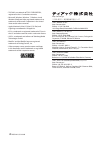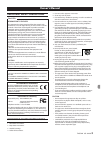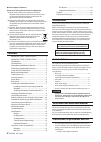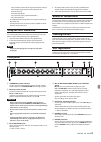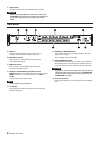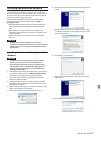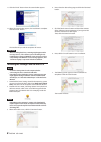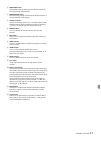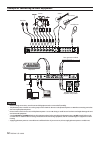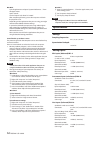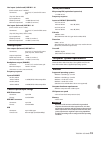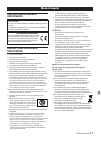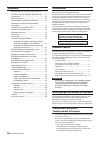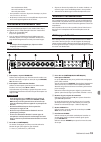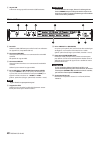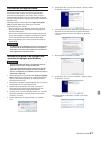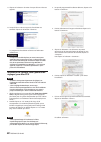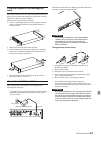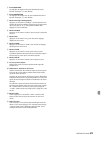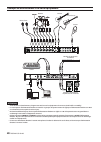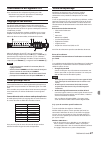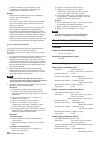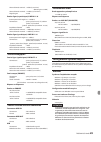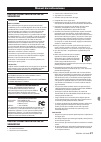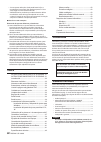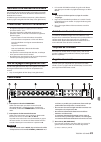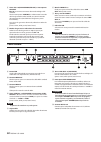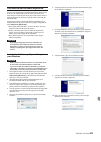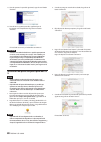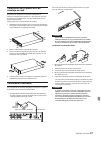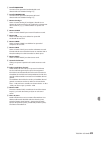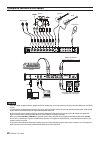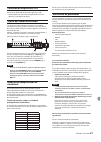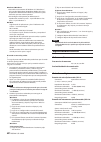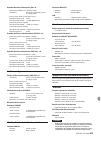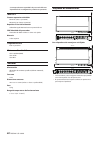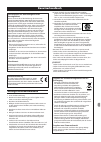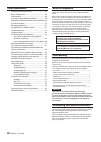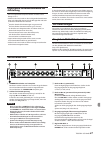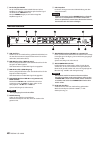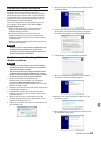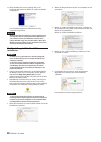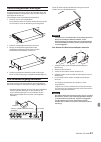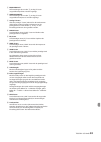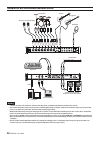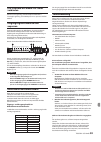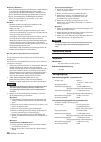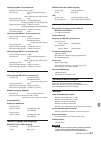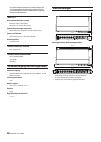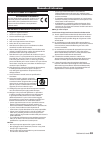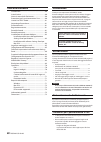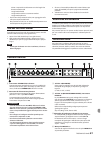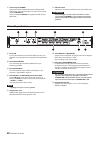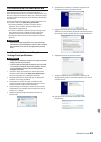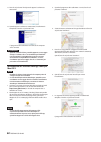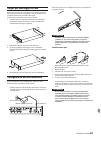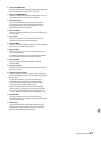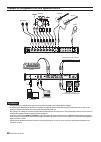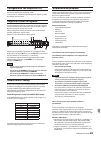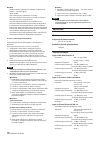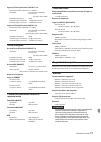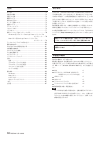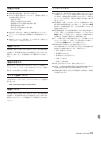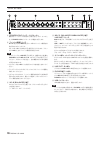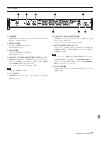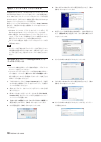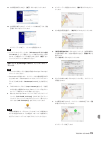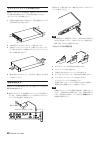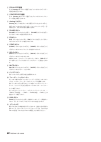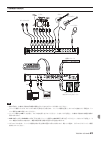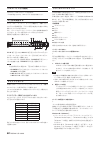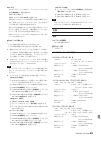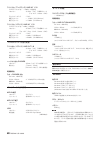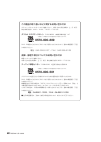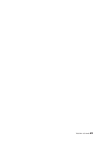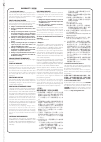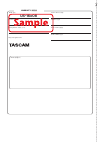- DL manuals
- Tascam
- Music Equipment
- US-16X08
- Owner's Manual
Tascam US-16X08 Owner's Manual
Summary of US-16X08
Page 1
D01236400a us-16x08 usb2.0 audio interface/mic preamp english franÇais espaÑol deutsch italiano 日本語 owner's manual mode d’emploi manual del usuario bedienungsanleitung manuale di istruzioni 取扱説明書.
Page 2
2 tascam us-16x08 http://tascam.Jp/ 〒206-8530 東京都多摩市落合1-47 teac america, inc. Http://tascam.Com/ phone: +1-323-726-0303 1834 gage road, montebello, california 90640 usa teac mexico, s.A. De c.V. Http://teacmexico.Net/ phone: +52-55-5010-6000 río churubusco 364, colonia del carmen, delegación coyoacá...
Page 3: Owner’S Manual
Tascam us-16x08 3 owner’s manual important safety precautions information to the user this equipment has been tested and found to comply with the limits for a class b digital device, pursuant to part 15 of the fcc rules. These limits are designed to provide reasonable protection against harmful inte...
Page 4: Introduction
4 tascam us-16x08 8 for european customers disposal of electrical and electronic equipment (a) all electrical and electronic equipment should be disposed of separately from the municipal waste stream via designated collection facilities appointed by the government or the local authorities. (b) by di...
Page 5: Front Panel
Tascam us-16x08 5 front panel 1 standby/on switch, indicator use this switch to toggle between power on and standby modes. When on, the standby/on indicator lights green. 2 phantom power switches use these switches to provide +48v phantom power to the in1-4 and in5-8 jacks. Switching is possible in ...
Page 6: Rear Panel
6 tascam us-16x08 8 usb indicator this lights orange when the usb connection is working. Caution before connecting headphones, minimize the volume with the phones knob. Failure to do so might cause sudden loud noises, which could harm your hearing or result in other trouble. Rear panel 9 usb port us...
Page 7
Tascam us-16x08 7 installing the dedicated software to use this unit with a windows computer, you must install a driver and settings panel software. With a mac, you do not have to install a driver, but you do need to install the settings panel software to use the dsp mixer function. Download the lat...
Page 8
8 tascam us-16x08 11. Click the “finish” button when the screen below appears. 12. When the screen below appears, the installation is complete. Click the “finish” button. The installer will quit and the computer will restart. Caution • when installing the driver, a warning might appear with a messag...
Page 9: Attaching Rack Mount Angles
Tascam us-16x08 9 attaching rack mount angles to rack mount the unit, you must replace the side frames with the included rack mount angles. Follow the procedure below to replace them. (have a phillips screwdriver ready.) 1. Using the hex key included with the product, remove the four screws from eac...
Page 10
10 tascam us-16x08 making settings on the settings panel screen windows from “all apps” (all programs), select “us-16x08 settings panel” under tascam. 1 4 9 6 8 0 q w 2 3 5 7 windows settings panel screen mac os x select “us-16x08_settingspanel” from “applications” and launch it to open the settings...
Page 11
Tascam us-16x08 11 1 equalizer screen the equalizer settings of the channel selected with the 3 “analog x” button are displayed. 2 compressor screen the compressor settings of the channel selected with the 3 “analog x” button are displayed. 3 analog x buttons turn on an “analog x” (where x is a chan...
Page 12
12 tascam us-16x08 example of connecting to other equipment drums guitar bass guitar headphones vocal mic keyboard tone generator module usb computer powered speakers, or amplifier and speakers drum machine caution • before making connections, turn this unit and all equipment to be connected off (st...
Page 13: Connecting With Ios Devices
Tascam us-16x08 13 connecting with ios devices you will need a lightning to usb adapter.* * you must obtain a genuine apple lightning to usb adapter separately. Adjusting the input sound analog audio signals input into this unit from mics, guitars, keyboards and other audio equipment can be converte...
Page 14: Specifications
14 tascam us-16x08 mac os x quit all applications and open “system preferences…” from the apple menu. Open “sound”. On the “output” tab, select “us-16x08”. After completing the setting, restart the computer and check the playback sound. Depending on the application that you are using, you might need...
Page 15: Computer System Requirements
Tascam us-16x08 15 line inputs (unbalanced) line in11-16 (level switch set to “−10 dbv”) connectors: 6.3 mm (1/4") standard ts stereo jacks (tip: hot, sleeve: gnd) input impedance: 10 kΩ rated input level: −10 dbv (0.3162 vrms) maximum input level: +10 dbv (3.162 vrms) line inputs (balanced) line in...
Page 16: General
16 tascam us-16x08 mac os x supported operating systems os x mavericks (10.9.1 or later) os x mountain lion (10.8.4 or later) computer hardware requirements apple macintosh computer with a usb 2.0 port cpu/processor speed 2 ghz or faster dual core processor memory 2 gb or more ios devices ipad 4 and...
Page 17: Mode D'Emploi
Tascam us-16x08 17 mode d'emploi prÉcautions de sÉcuritÉ importantes pour le canada this class b digital apparatus complies with canadian ices-003. Cet appareil numÉrique de la classe b est conforme À la norme nmb-003 du canada. DÉclaration de conformitÉ nous, teac europe gmbh. Bahnstrasse 12, 65205...
Page 18: Introduction
18 tascam us-16x08 introduction merci d'avoir choisi us-16x08 de tascam. Avant de connecter et d’utiliser cette unité, veuillez prendre le temps de lire ce mode d'emploi en totalité pour vous assurer une bonne compréhension de sa mise en service et de son branchement, ainsi que de la façon d'utilise...
Page 19: Face Avant
Tascam us-16x08 19 face avant 1 interrupteur, voyant standby/on utilisez cet interrupteur pour basculer entre les modes sous tension et de veille. Lorsqu'il est activé, le voyant standby/ on s'allume en vert. 2 interrupteurs d'alimentation fantôme utilisez ces interrupteurs pour fournir une alimenta...
Page 20: Face Arrière
20 tascam us-16x08 8 voyant usb s'allume en orange quand la connexion usb fonctionne. Attention avant de brancher un casque, baissez le volume grâce au bouton phones . Ne pas le faire pourrait laisser passer des bruits forts soudains risquant d'endommager votre audition ou de créer d'autres problème...
Page 21
Tascam us-16x08 21 installation du logiciel dédié pour utiliser cette unité avec un ordinateur sous windows, vous devez installer un pilote ainsi que le logiciel settings panel (panneau de réglages). Avec un mac, vous n'avez pas besoin d'installer de pilote, mais vous devez installer le logiciel set...
Page 22
22 tascam us-16x08 11. Cliquez sur le bouton « terminer » lorsque l'écran ci-dessous apparaît. 12. Lorsque l'écran ci-dessous apparaît, l'installation est terminée. Cliquez sur le bouton « terminer ». Le programme d'installation se fermera et l'ordinateur redémarrera. Attention • lorsque vous instal...
Page 23: Rack
Tascam us-16x08 23 fixation d'équerres de montage en rack pour monter l'unité en rack, vous devez remplacer les panneaux latéraux par les équerres de montage en rack fournies. Suivez la procédure ci-dessous pour les remplacer. (munissez-vous d'un tournevis cruciforme.) 1. Grâce à la clé hexagonale f...
Page 24
24 tascam us-16x08 réglages sur l'écran settings panel windows dans « toutes les applications » (tous les programmes), sélectionnez « us-16x08 settings panel » sous tascam. 1 4 9 6 8 0 q w 2 3 5 7 Écran settings panel sous windows mac os x sélectionnez « us-16x08_settingspanel » dans « applications ...
Page 25
Tascam us-16x08 25 1 Écran equalizer les réglages de l'égaliseur du canal sélectionné avec le bouton « analog x » 3 sont affichés. 2 Écran compressor les réglages du compresseur du canal sélectionné avec le bouton « analog x » 3 sont affichés. 3 boutons analog x (analogique x) appuyez sur un bouton ...
Page 26
26 tascam us-16x08 exemple de branchement à un autre équipement batterie guitare guitare basse casque micro chant clavier module de générateur de tonalité usb ordinateur enceintes amplifiées ou amplificateur et enceintes boîte à rythmes attention • avant de faire les branchements, éteignez cette uni...
Page 27: Réglage Du Son Entrant
Tascam us-16x08 27 branchement à des appareils ios vous aurez besoin d'un adaptateur lightning vers usb.* * vous devez vous procurer séparément un authentique adaptateur lightning vers usb apple. Réglage du son entrant les signaux audio analogiques entrant dans cette unité en provenance de micros, g...
Page 28: Caractéristiques Techniques
28 tascam us-16x08 • suivez les procédures 1-4 pour windows 8 ou les procédures 1-3 pour windows 7 afin de choisir le périphérique par défaut pour la lecture. Mac os x fermez toutes les applications et ouvrez « préférences système » dans le menu pomme. Ouvrez « son ». Sur l'onglet « output » (sortie...
Page 29
Tascam us-16x08 29 niveau d'entrée nominal : +4 dbu (1,228 vrms) (bouton gain sur min) niveau d'entrée maximal : +24 dbu (12,282 vrms) plage de gain : 45 db entrées ligne (asymétriques) line in11-16 (interrupteur level réglé sur « −10dbv ») connecteurs : prises jack 6,3 mm (1/4") stéréo 2 points (ts...
Page 30: Général
30 tascam us-16x08 mac os x systèmes d’exploitation acceptés mavericks (10.9.1 ou ultérieur) mountain lion (10.8.4 ou ultérieur) configuration matérielle requise ordinateur macintosh apple avec un port usb 2.0 processeur/cadence d'horloge processeur dual core 2 ghz ou plus rapide mémoire 2 go ou plu...
Page 31: Manual De Instrucciones
Tascam us-16x08 31 manual de instrucciones instrucciones importantes de seguridad para el usuario se ha verificado que este aparato cumple con los límites establecidos para las unidades digitales de clase b, de acuerdo a lo indicado en la sección 15 de las normas fcc. Esos límites han sido diseñados...
Page 32: Introducción
32 tascam us-16x08 introducción felicidades y gracias por su compra del tascam us-16x08. Antes de empezar a utilizar esta unidad, lea detenidamente este manual para saber cómo configurar y conectar esta unidad correctamente y cómo utilizar sus funciones. Esperamos que disfrute de esta unidad durante...
Page 33: Panel Frontal
Tascam us-16x08 33 panel frontal 1 interruptor e indicador standby/on utilice este interruptor para alternar entre el modo de encendido (on) y el modo de espera. Cuando está encendido, el indicador standby/on está iluminado en verde. 2 interruptores de alimentación fantasma utilice estos interruptor...
Page 34: Panel Trasero
34 tascam us-16x08 4 tomas in9–10 (balanceadas/no bal.) e interruptores line/inst in9–10: estas tomas son tomas de entrada analógica trs standard. Con los interruptores line/inst, se admite tanto la entrada de línea (aparato de audio, teclado, etc.) como la entrada de impedancia alta (entrada direct...
Page 35
Tascam us-16x08 35 instalación del software específico para usar esta unidad con un ordenador windows, debe instalar un driver y el software del panel de ajustes. Con mac, no es necesario que instale ningún driver, pero sí tiene que instalar el software del panel de ajustes para poder utilizar la fu...
Page 36
36 tascam us-16x08 11. Cuando aparezca la pantalla siguiente, haga clic en el botón “finalizar”. 12. Cuando vea la siguiente pantalla, significará que la instalación se ha completado. Haga clic en el botón “finalizar”. El instalador se cerrará y el ordenador se reiniciará. Cuidado • durante la insta...
Page 37: Montaje En Rack
Tascam us-16x08 37 colocación de las piezas en l de montaje en rack para montar la unidad en un rack, debe reemplazar las coberturas laterales por las piezas en l de montaje en rack que se incluyen. Para reemplazarlas, siga el procedimiento que se explica a continuación. (tenga preparado un destorni...
Page 38
38 tascam us-16x08 ajustes de la pantalla settings panel windows en “todas las aplicaciones” (todos los programas), elija “us-16x08 settings panel”, dentro de tascam. 1 4 9 6 8 0 q w 2 3 5 7 pantalla settings panel en windows mac os x en “aplicaciones”, elija “us-16x08_settingspanel” e inícielo para...
Page 39
Tascam us-16x08 39 1 pantalla equalizer se muestran los ajustes del ecualizador del canal seleccionado con el botón “analog x” 3 . 2 pantalla compressor se muestran los ajustes del compresor del canal seleccionado con el botón “analog x” 3 . 3 botones analog x active un botón “analog x” (analógico x...
Page 40
40 tascam us-16x08 ejemplo de conexión a otro equipo batería guitarra bajo auriculares micro vocal teclado módulo de efectos usb ordenador monitores autoamplificados o amplificador y altavoces caja de ritmos cuidado • antes de realizar ninguna conexión, apague tanto esta unidad como el resto de apar...
Page 41: Ajuste Del Sonido De Entrada
Tascam us-16x08 41 conexión de dispositivos ios necesitará un adaptador de conector lightning a usb.* * deberá adquirir por separado un adaptador de conector lightning a usb original de apple. Ajuste del sonido de entrada las señales de audio analógicas entrantes en esta unidad provenientes de micro...
Page 42: Especificaciones Técnicas
42 tascam us-16x08 windows 8/windows 7 i consulte las instrucciones de “windows 8” o “windows 7” en la sección “reproductor de windows media” de la “guía de aplicación” del manual de referencia y realice los ajustes necesarios para ese sistema operativo. I para configurar el dispositivo por defecto ...
Page 43
Tascam us-16x08 43 entradas de línea (balanceadas) in9–10 (interruptor line/inst en la posición “line”) conectores: tomas trs standard de 6,3 mm (1/4 pulg.) stereo (punta: activo, anillo: pasivo, lateral: masa) impedancia de entrada: 10 kΩ nivel de entrada medio: −41 dbu (0,0069 vrms) (control de ga...
Page 44: General
44 tascam us-16x08 sistema pueden tener capacidades de procesado diferentes dependiendo de su configuración y condiciones operativas. Mac os x sistemas operativos admitidos mavericks (10.9.1 o posterior) mountain lion (10.8.4 o posterior) requisitos físicos del ordenador ordenador apple macintosh co...
Page 45: Benutzerhandbuch
Tascam us-16x08 45 benutzerhandbuch informationen zur elektromagnetischen verträglichkeit dieses gerät wurde auf die einhaltung der grenzwerte gemäß der emv-richtlinie 2004/108/eg der europäischen gemeinschaft hin geprüft. Diese grenzwerte stellen einen angemessenen schutz gegen schädliche funkstöru...
Page 46: Bevor Sie Beginnen
46 tascam us-16x08 bevor sie beginnen danke, dass sie sich für das tascam us-16x08 entschieden haben. Bevor sie das gerät anschließen und benutzen, empfehlen wir ihnen, dieses handbuch aufmerksam durchzulesen. Nur so ist sichergestellt, dass sie verstehen, wie man es einrichtet, andere geräte anschl...
Page 47: Gerätevorderseite
Tascam us-16x08 47 gerätevorderseite 1 standby/on-schalter und -lämpchen mit diesem schalter wechseln sie zwischen eingeschaltetem zustand und bereitschaftszustand. Im eingeschalteten zustand leuchtet das standby/on-lämpchen grün. 2 schalter für phantomspeisung hier schalten sie die phantomspeisung ...
Page 48: Geräterückseite
48 tascam us-16x08 7 buchse/regler phones an der stereoklinkenbuchse phones können sie ihre kopfhörer anschließen. Diese buchse gibt dasselbe signal wie die buchsen line out1-2 aus. Mit dem phones-regler passen sie den pegel des kopfhörersignals an. 8 usb-lämpchen leuchtet in orange, wenn eine usb-v...
Page 49
Tascam us-16x08 49 die gerätesoftware installieren um dieses gerät mit einem windows-computer zu verwenden, muss zunächst der treiber und eine software für geräteeinstellungen installiert werden. Für die verwendung mit einem mac muss der treiber nicht installiert werden. Die installation der softwar...
Page 50
50 tascam us-16x08 12. Wenn der bildschirm unten angezeigt wird, ist die installation abgeschlossen. Klicken sie auf die schaltfläche „fertigstellen“. Das installationsprogramm wird beendet und der computer neu gestartet. Wichtig • während der treiberinstallation erscheint möglicherweise der folgend...
Page 51: Rackmontagewinkel Anbringen
Tascam us-16x08 51 rackmontagewinkel anbringen zur rackmontage des geräts müssen die seitenteile durch die mitgelieferten rackmontagewinkel ersetzt werden. Führen sie dazu folgende schritte aus. (sie benötigen einen kreuzschlitzschraubenzieher.) 1. Entfernen sie mit dem mitgelieferten innensechskant...
Page 52
52 tascam us-16x08 einstellungen auf der benutzeroberfläche des treibers vornehmen windows wählen sie in windows „start“ > „alle programme“ > „tascam“ > „us-16x08 settings panel“. 1 4 9 6 8 0 q w 2 3 5 7 das einstellungsfeld unter windows mac os x wählen sie im ordner „anwendungen“ den eintrag „us-1...
Page 53
Tascam us-16x08 53 1 equalizer-feld die einstellungen des mit den 3 „analog x“-tasten ausgewählten equalizers werden angezeigt. 2 compressor-feld die einstellungen des mit den 3 „analog x“-tasten ausgewählten kompressors werden angezeigt. 3 analog x-tasten Über die „analog x“-tasten (wobei x für die...
Page 54
54 tascam us-16x08 beispiel für das anschließen weiterer geräte schlagzeug gitarre bassgitarre kopfhörer gesangs-/sprachmikrofon keyboard soundmodul usb computer aktivlautsprecher oder verstärker mit lautsprechern drumcomputer wichtig • schalten sie immer alle geräte aus (oder auf standby), bevor si...
Page 55: Verbinden
Tascam us-16x08 55 das interface mit einem ios-gerät verbinden hierfür ist ein lightning-auf-usb-adapter erforderlich.* *der apple lightning-auf-usb-adapter muss separat erworben werden. Eingangssignale abhören und anpassen analoge audiosignale von mikrofonen, gitarren, keyboards oder anderen audiog...
Page 56: Technische Daten
56 tascam us-16x08 windows 8, windows 7 i lesen sie die anweisungen unter „windows 8“ oder „windows 7“ im abschnitt „windows media player“ des kapitels „anwendungen“ des referenzhandbuchs, und nehmen sie die entsprechenden einstellungen des betriebssystems vor. I um das standardgerät für die wiederg...
Page 57: Systemvoraussetzungen
Tascam us-16x08 57 lineeingänge in9-10 (symmetrisch) (line/inst-schalter in stellung „line“) anschlusstyp: 6,3-mm-stereoklinkenbuchse (trs) (spitze: heiß, ring: kalt, hülse: masse) eingangsimpedanz: 10 kΩ nominaler eingangspegel: −41 dbu (0,0069 vrms) (eingangspegelregler in maximalstellung) nominal...
Page 58: Maßzeichnungen
58 tascam us-16x08 mit jedem computer funktioniert. Selbst computer, die den hier genannten anforderungen genügen, können je nach konfiguration unter umständen eine zu geringe rechenleistung aufweisen. Mac os x unterstützte betriebssysteme mavericks (10.9.1 oder höher) mountain lion (10.8.4 oder höh...
Page 59: Manuale Di Istruzioni
Tascam us-16x08 59 manuale di istruzioni importanti norme di sicurezza dichiarazione di conformitÀ noi, teac audio europe, liegnitzer straße 6, 82194 gröbenzell, germania dichiariamo sotto la nostra responsabilità, che il prodotto teac descritto in questo manuale è conforme ai corrispondenti standar...
Page 60: Introduzione
60 tascam us-16x08 introduzione grazie per aver acquistato il tascam us-16x08. Prima di collegare e usare questa unità, vi invitiamo a leggere questo manuale per capire come impostarla e collegarla correttamente, nonché usare le sue numerose funzioni utili. Dopo aver terminato la lettura di questo m...
Page 61: Pannello Frontale
Tascam us-16x08 61 pannello frontale 1 interruttore standby/on, indicatore questo interruttore permette di passare tra la modalità di normale accensione e quella di standby. Quando l'unità è accesa, l'indicatore standby/on si illumina in verde. 2 interruttori di alimentazione phantom questi interrut...
Page 62: Pannello Posteriore
62 tascam us-16x08 7 jack/manopola phones questo jack stereo standard consente di collegare delle cuffie stereo. Questo jack emette in uscita lo stesso segnale dei jack line out1-2. Usare la manopola phones per regolare il livello di uscita delle cuffie. 8 indicatore usb si illumina in arancione qua...
Page 63
Tascam us-16x08 63 installazione del software dedicato per utilizzare questa unità con un computer windows, è necessario installare un driver e il software settings panel. Su un mac non è necessario installare il driver, ma si dovrà comunque installare il software settings panel per utilizzare la fu...
Page 64
64 tascam us-16x08 11. Fare clic sul pulsante “fine” quando appare la schermata sottostante. 12. Quando appare la schermata sottostante, l'installazione è completata. Fare clic sul pulsante “fine”. Il programma di installazione verrà chiuso e il computer verrà riavviato. Attenzione • quando si insta...
Page 65: Angoli Per Montaggio Su Rack
Tascam us-16x08 65 angoli per montaggio su rack per montare l'unità su un rack è necessario sostituire le cornici laterali con gli angoli per montaggio su rack, in dotazione. Per sostituirle attenersi alla procedura che segue. (tenere a portata di mano un cacciavite a croce.) 1. Usando la chiave esa...
Page 66
66 tascam us-16x08 definire le impostazioni nella schermata settings panel windows in “tutti i programmi”, selezionare “us-16x08 settings panel”, nella sezione tascam. 1 4 9 6 8 0 q w 2 3 5 7 schermata settings panel su windows mac os x selezionare “us-16x08_settingspanel” nella sezione “applicazion...
Page 67
Tascam us-16x08 67 1 schermata equalizer vengono visualizzate le impostazioni dell'equalizzatore per il canale selezionato con il pulsante 3 “analog x”. 2 schermata compressor vengono visualizzate le impostazioni del compressore per il canale selezionato con il pulsante 3 “analog x”. 3 pulsanti anal...
Page 68
68 tascam us-16x08 esempio di collegamento ad altre apparecchiature batteria chitarra basso cuffie microfono tastiera modulo generatore di toni usb computer monitor attivi o amplificatore e altoparlanti drum machine attenzione • prima di effettuare i collegamenti, spegnere questa unità (standby) e t...
Page 69: Modalità Mic Preamp
Tascam us-16x08 69 collegamento con dispositivi ios occorre un adattatore da lightning a usb.* *È necessario un adattatore originale apple da lightning a usb, disponibile separatamente. Regolare il suono in ingresso l'audio analogico in ingresso proveniente da microfoni, chitarre, tastiere e altri d...
Page 70: Specifiche
70 tascam us-16x08 mac os x chiudere tutte le applicazioni e accedere a “preferenze di sistema…” nel menu apple. Aprire “audio”. Nella scheda “uscita”, selezionare “us-16x08”. Dopo aver completato l'impostazione, riavviare il computer e verificare che il suono venga riprodotto. A seconda dell'applic...
Page 71: Requisiti Del Computer
Tascam us-16x08 71 ingressi di linea (sbilanciati) line in11-16 (interruttore level impostato su “ − 10 dbv”) connettori: jack stereo ts standard da 6,3 mm (1/4") (tip: hot, sleeve: gnd) impedenza di ingresso: 10 kΩ livello di ingresso nominale: − 10 dbv (0,3162 vrms) livello di ingresso massimo: +1...
Page 72: Informazioni Generali
72 tascam us-16x08 mac os x sistemi operativi supportati mavericks (10.9.1 o versioni successive) mountain lion (10.8.4 o versioni successive) requisiti hardware del computer apple macintosh computer con una porta usb 2.0 velocità cpu/processore processore dual core da 2 ghz o più veloce memoria 2 g...
Page 73: 警告
Tascam us-16x08 73 v 警告 以下の内容を無視して誤った取り扱いをする と、人が死亡または重傷を負う可能性が想定 される内容を示しています。 p acアダプタ ーの電源プ ラグをコン セントから 抜く 万一、異常が起きたら 煙が出たり、変なにおいや音がするときは 機器の内部に異物や水などが入ったときは この機器を落としたり、カバーを破損したときは すぐに機器本体の電源を切り、必ず ac アダプターの電 源プラグをコンセントから抜いてください。異常状態の まま使用すると、火災・感電の原因となります。 販売店またはティアック修理センター ( 巻末に記載 ) に修 理をご依頼くださ...
Page 74
74 tascam us-16x08 はじめに このたびは、tascam usb audio interface/mic preamp us- 16x08 をお買い上げいただきまして、誠にありがとうございます。 ご使用になる前に、この取扱説明書を良くお読みになり、正しい取 り扱い方法をご理解いただいた上で、末永くご愛用くださいますよ うお願い申し上げます。お読みになった後は、いつでも見られる所 に保管してください。 取扱説明書 ( 本書 ) では、本機の主な機能について解説しています。 本機の全機能についてはリファレンスマニュアルをご覧ください。 また取扱説明書およびリファレンスマニュアルは、...
Page 75
Tascam us-16x08 75 設置上の注意 0 本機の動作保証温度は、摂氏 5 度〜 35 度です。 0 次のような場所に設置しないでください。音質悪化の原因、ま たは故障の原因となります。 振動の多い場所 窓際などの直射日光が当たる場所 暖房器具のそばなど極端に温度が高い場所 極端に温度が低い場所 湿気の多い場所や風通しが悪い場所 ほこりの多い場所 0 放熱を良くするために、本機の上には物を置かないでください。 0 パワーアンプなど熱を発生する機器の上に本機を置かないでく ださい。 0 本機をラックマウントする場合、ラック内部では、本機の上に 1u 以上のスペースを空けてください。 ...
Page 76
76 tascam us-16x08 フロントパネル 1 standby/onスイッチ、インジケーター 電源のオン/スタンバイ状態の切り換えを行います。オンのと き、 standby/on インジケーターが緑色に点灯します。 2 ファントム電源スイッチ in1-4 端子および in5-8 端子に+ 48v のファントム電源を供 給するためのスイッチです。 4チャンネル毎の入力単位で切り換えることができます。スイッ チが +48 のときにファントム電源が供給されます。 注意 i こ の ス イ ッ チ の +48/off 切 り 換 え は、 機 器 の 出 力 音 量 を phones および...
Page 77
Tascam us-16x08 77 リアパネル 9 usb端子 付属の usb ケーブルを使ってパソコンまたは ios デバイスと接 続します。(usb2.0 に対応) 0 midi out端子 din 5 ピンの標準 midi 出力端子です。 midi 信号を出力します。 q midi in端子 din 5 ピンの標準 midi 入力端子です。 midi 信号を入力します。 w line in11-16 [balanced] 端子/levelスイッチ line in11-16 端子は、trs 標準ジャックタイプのライン入 力端子です。 level スイッチを使って、規定レベルを− 10db...
Page 78
78 tascam us-16x08 専用ソフトウェアをインストールする 本機を使用するためには、windows ではパソコンにドライバーお よび settings panel ソフトウェアをインストールする必要があり ます。mac ではドライバーソフトウェアをインストールする必要 はありませんが、dsp ミキサー機能を活用するために settings panel ソフトウェアのインストールが必要です。 専用ソフトウェアは tascam のウェブサイト ( http://tascam. Jp/ ) から、ご使用の os に適した最新のバージョンをダウンロード してください。 i windows...
Page 79
Tascam us-16x08 79 11. 次の画面が表示されたら、 《完了》 ボタンをクリックします。 12. 次の画面が表示されたら、インストール作業は完了です。 《完 了(f)》 ボタンをクリックします。 インストーラーが終了し、パソコンを再起動します。 注意 i ドライバーのインストール中に、 《windows ロゴテストに合格 していません ...》 という警告メッセージが表示されることがあ ります。この警告メッセージが表示されたときは、 《続行》 をク リックしてインストールを続けてください。 mac os x 用settings panelソフトウェアのイン ストール メモ i...
Page 80
80 tascam us-16x08 ラックマウントアングルの取り付け 本機をラックにマウントする場合は、付属のラックマウントアング ルに交換する必要があります。下記の手順で交換してください。 (プラスドライバーをご準備ください。) 1. 本製品に付属の六角レンチを使って、下図の位置に付いている 片側 4 個ずつのネジを外します。 2. 本機の両サイドに付いているフレームを取り外します。 3. 付属のラックマウントアングルを、付属のラックマウントアン グル取り付け用ネジとご準備いただいたプラスドライバーを 使って本機に取り付けます。 4. 最初に取り付けてあったフレームに戻したい場合は、逆の手...
Page 81
Tascam us-16x08 81 settings panel画面を設定する windows の場合 《すべてのプログラム》 にある 《tascam》 から《 us-16x08 settings panel》 を選択します。 1 4 9 6 8 0 q w 2 3 5 7 [ windows 版 《settings panel》 画面 ] mac os xの場合 《アプリケーション》 から 《us-16x08_settingspanel》 を選択して起動し、パソコンのディスプレー上に settings panelを表示します。 1 4 9 6 8 0 q w 2 3 5 7 [ mac 版...
Page 82
82 tascam us-16x08 1 equalizer画面 3 の 《analog x》 ボタンで選択したチャンネルのイコライザー の設定が表示されます。 2 compressor画面 3 の 《analog x》 ボタンで選択したチャンネルのコンプレッ サーの設定が表示されます。 3 analog x ボタン 《analog x》 ("x" は各チャンネル番号 ) ボタンをオンにすると、 点灯したチャンネルのイコライザーとコンプレッサーが 1 、 2 に表示され、お好みの状態に調節できます。 4 phaseボタン 《phase》 ボタンをオンにすると、 《phase》 ボタンが点灯し ...
Page 83
Tascam us-16x08 83 外部機器の接続例 ドラム ギター ベースギター ヘッドホン ボーカルマイク キーボード 音源モジュール usb パソコン パワードスピーカー、 またはアンプとスピーカー ドラムマシン 注意 i 接続する前に、本機および接続する機器の電源を全てオフまたはスタンバイ状態にしてください。 i ファントム電源スイッチは、4 チャンネル毎の入力単位で切り換えます。ファントム電源を必要としないマイクを接続している場合は、ファ ントム電源を +48 に設定しないでください。 i ファントム電源を +48 にした状態で、マイクの抜き挿しをしないでください。大きなノイズを発...
Page 84
84 tascam us-16x08 iosデバイスとの接続 lightning - usb アダプター ※ が必要です。 ※: apple 純正 lightning - usb アダプターを別途ご用意ください。 入力音を調整する マイク、ギター、キーボード、オーディオ機器など、本機に入力さ れたアナログ音声信号は、デジタル信号に変換された後に usb を 経由してパソコンに送られます。 また、パワードモニタースピーカーやヘッドホンを本機に接続する ことにより、オーディオ信号をモニターすることができます。 各操作子を必要に応じて操作します。 in1-8 端子 ( 1 ) または in9-10 ...
Page 85
Tascam us-16x08 85 mac os x 全てのアプリケーションを終了し、アップルメニューより 《シ ステム環境設定...》 画面を開きます。 《サウンド》 を開きます。 《出力》 タブから 《us-16x08》 を選択します。 設定が完了しましたらパソコンを再起動し、再生音をご確認ください。 また、お使いのアプリケーションによっては、上記とは別にデ バイス設定を行う必要がある場合があります。 特に daw をご使用時には、上記 os の設定とは別のオーディオ エンジンで動作していますので、本機の専用ソフトウェアをイ ンストール後、先に daw の設定をご確認ください。 お使いの...
Page 86
86 tascam us-16x08 ライン入力(アンバランス) line in11-16 (level スイッチを「− 10dbv」に設定時) コネクター :6.3mm(1/4")ts 標準ジャック (tip:hot、sleeve:gnd) 入力インピーダンス :10kΩ 規定入力レベル :− 10dbv(0.3162vrms) 最大入力レベル :+10dbv(3.162vrms) ライン入力(バランス) line in11-16 (level スイッチを「+4dbu」に設定時) コネクター :6.3mm(1/4")trs標準ジャック (tip:hot、ring:cold、sleeve:gn...
Page 87
Tascam us-16x08 87 mac os x 対応os os x mavericks(10.9.1 以降 ) os x mountain lion(10.8.4以降 ) 対応パソコン usb2.0 を装備した apple macintosh シリーズ cpu /クロック デュアルコアプロセッサー 2ghz 以上 メモリー 2gb 以上 iosデバイス ipad 4 以降 対応オーディオドライバー asio2.0、wdm(mme) core audio core midi 一般 電源 専用 ac アダプター (gpe248-120200-z)、dc12v 消費電力 12w 外形寸法 4...
Page 88: 0570-000-809
88 tascam us-16x08 この製品の取り扱いなどに関するお問い合わせは タスカム カスタマーサポートまでご連絡ください。お問い合わせ受付時間は、土・日・祝日・ 弊社休業日を除く 10:00 〜 12:00 / 13:00 〜 17:00 です。 タスカム カスタマーサポート 〒 206-8530 東京都多摩市落合 1-47 0570-000-809 phs・ip 電話などからはナビダイヤルをご利用いただけませんので、通常の電話番号(下記) にお掛けください。 電話:042-356-9137 / fax:042-356-9185 故障・修理や保守についてのお問い合わせは 修理センター...
Page 89
Tascam us-16x08 89.
Page 90
90 tascam us-16x08.
Page 91
This warranty gives you specific legal rights and you may also have other rights which vary from state to state. This warranty is only valid within the country the unit was originally purchased. What is and is not covered except as specified below, this warranty covers all defects in materials and w...
Page 92: Us-16X08
Model / 型名 serial no. / 機番 date of purchase / お買い上げ日 http://teac-global.Com/ owner’s name / お名前 address / ご住所 dealer’s name / 販売店 dealer’s address / 住所 us-16x08 memo / 修理メモ warranty / 保証書 ✂.